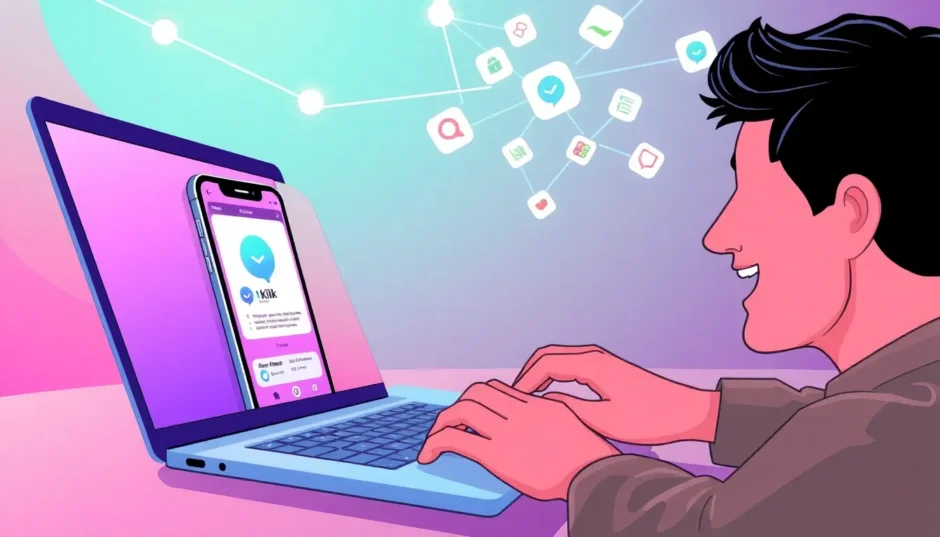Ever find yourself typing away on your phone’s tiny keyboard, wishing you could just use your computer for Kik instead? You’re definitely not alone. Lots of people want to access their favorite messaging app on a bigger screen for easier typing, better multitasking, and just a more comfortable chatting experience. The good news is, there are several ways to make that happen.
While Kik doesn’t have an official desktop application, you can still get Kik on your computer using a few clever workarounds. Whether you want to mirror your phone’s screen or run a virtual Android environment, this guide will walk you through all the options to find the best Kik computer setup for you.
Why Use Kik on a Computer?
Before we dive into the how-to, let’s talk about the why. Using Kik on a PC offers some pretty cool advantages. For starters, typing on a full-sized keyboard is way faster and more accurate than using a touchscreen. If you’re in a fast-moving group chat or just like sending long messages, this is a game-changer.
You also get a much larger viewing area for photos, videos, and your chat history. It’s easier to manage multiple conversations when you have more screen real estate. Plus, you can keep your Kik messages open in a window while you work on other tasks, something that’s pretty clunky to do on a phone.
Different Ways to Get Kik on Your PC
Screen Mirroring with iMyFone MirrorTo
One of the most popular methods for using Kik on a computer is through screen mirroring software. Tools like iMyFone MirrorTo let you display and control your entire phone screen directly on your PC. This means you can use Kik exactly as you would on your phone, but with the convenience of your computer’s keyboard and mouse.
iMyFone MirrorTo.Mirror and control your iPhone/iPad/Android on your PC to type, click, swipe, and scroll.Get 1080P screen recording and screenshots.Stream content from phone to YouTube, Twitch, Discord, Zoom, etc.Customizable keyboard mappings for moving, jumping, and shooting.Transfer files conveniently between Android and PC.
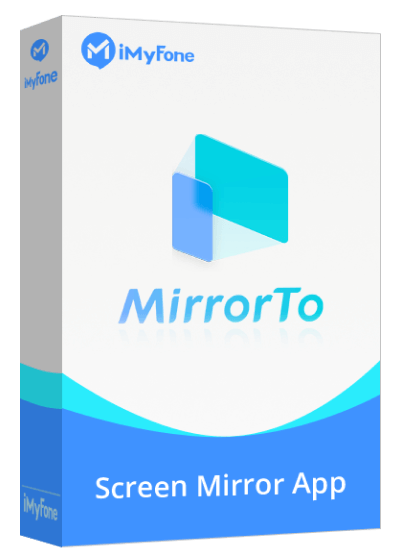
What makes MirrorTo stand out for Kik computer users is how it maintains all the app’s functionality while giving you desktop convenience. You’re not running a separate version of Kik – you’re literally using the app from your phone on a bigger screen. This approach means you don’t have to worry about compatibility issues or missing features.
Key Benefits of MirrorTo for Kik:
- Crystal clear display of your Kik messages and media
- Full keyboard support for faster typing
- Mouse precision for navigating conversations
- Real-time synchronization with your phone
- Simple setup process

Getting Started with MirrorTo for Kik PC:
Setting up MirrorTo to use Kik on your computer is pretty straightforward. First, you’ll need to download and install the MirrorTo software on your PC from their official website. The installation process is quick and doesn’t require any technical expertise.
Once installed, launch the program and connect your smartphone to your computer using a USB cable. The software will guide you through the connection process, which involves enabling USB debugging on Android devices or trusting the computer on iOS devices.
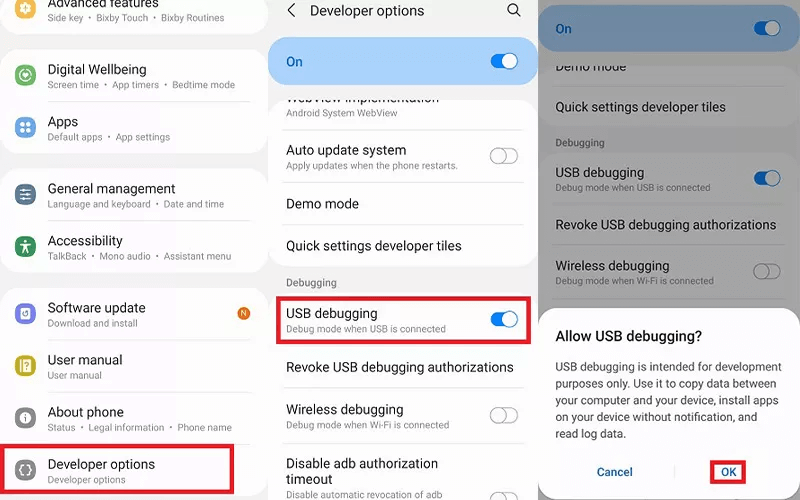
After your devices are connected, your phone’s screen will appear on your computer monitor. You can now open Kik on your phone and control it completely from your PC. Type messages with your keyboard, click through conversations with your mouse, and enjoy Kik messenger for desktop convenience without any compromises.
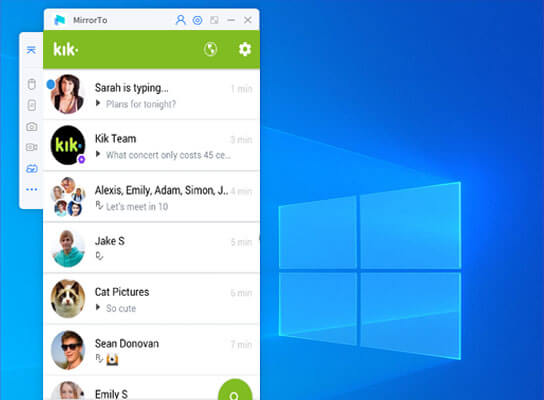
A couple of tips for the best experience: make sure both your phone and computer have a stable internet connection, and close any unnecessary background apps on both devices to ensure smooth performance.
Android Emulators for Kik Experience
If you’d prefer not to keep your phone connected, Android emulators offer another path to using Kik on PC. Programs like BlueStacks and NoxPlayer create a virtual Android environment on your Windows or Mac computer, allowing you to install and use Android apps directly.
This method essentially turns a portion of your computer into an Android device. You can download Kik from the Google Play Store within the emulator and use it as if you were on a tablet or phone, but with the benefits of your computer’s hardware.
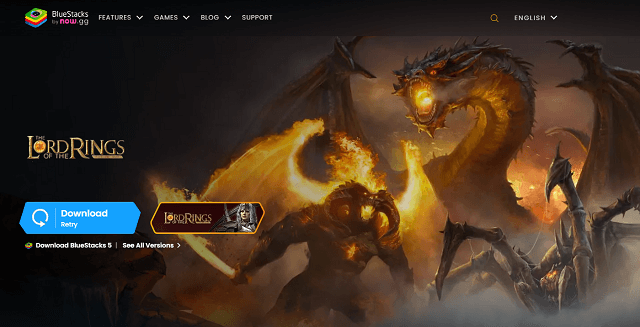
Setting Up Kik with BlueStacks:
To get started with this approach to Kik for PC, first download and install BlueStacks from their official website. The installation might take a few minutes as it sets up the Android environment on your system.
Once BlueStacks is ready, open the app and sign in with your Google account. This gives you access to the Google Play Store. Search for “Kik Messenger” in the Play Store and install it just like you would on a regular Android device.
After installation, you can launch Kik from within BlueStacks. Sign in with your existing Kik account or create a new one, and you’re ready to start messaging. The emulator provides various customization options for controls, allowing you to map keyboard keys to specific in-app actions.
The advantage of this method is that it doesn’t require your phone to be present or connected. Your Kik account runs independently within the emulator. However, keep in mind that this means your message history from your phone won’t automatically appear – you’re essentially starting fresh with the Kik app for PC through the emulator.
Chrome Remote Desktop Access
For those who use Chromebooks or have the Chrome browser installed, Chrome Remote Desktop provides another option for accessing Kik on a computer. This method lets you remotely access another device (like your phone) from your PC, effectively giving you control of that device’s screen and apps.
While this approach still requires your phone to be available and connected to the internet, it doesn’t need to be physically connected to your computer via USB. This can be convenient if you want to access Kik on your PC while your phone is charging in another room, for example.
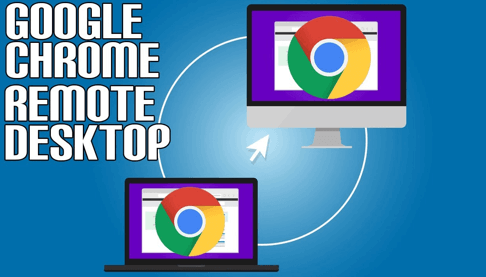
Using Chrome Remote Desktop for Kik Messenger for Desktop:
First, you’ll need to install the Chrome Remote Desktop extension on both your PC and the device you want to access (your phone). The setup process involves following Google’s instructions to enable remote access between the devices.
Once configured, you can open Chrome Remote Desktop on your computer and connect to your phone. Your phone’s screen will appear in a window on your PC, and you can interact with it using your mouse and keyboard. Open Kik on your phone through this remote connection, and you’ve got Kik messenger for desktop functionality.
The experience is similar to screen mirroring software but operates through your Chrome browser. The quality and responsiveness depend heavily on your internet connection speed on both devices.
Web-Based Android Simulators
If you’re looking for a quick, no-installation solution to test Kik on PC, web-based Android simulators might be worth exploring. Services like Appetize.io let you run Android apps directly in your web browser without downloading any software to your computer.
This approach is particularly useful if you’re using a computer where you can’t install programs, like a library or school computer, or if you just want to quickly check your Kik messages without going through a full setup process.
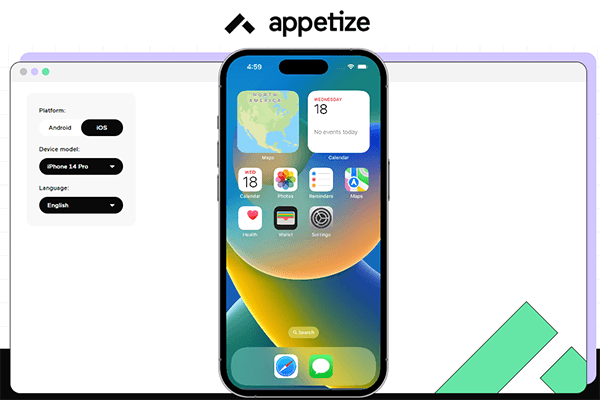
Accessing Kik Through Web Simulators:
To use this method for Kik PC access, open your web browser and navigate to a service like Appetize.io. These platforms typically require you to upload an APK file (the installation file for Android apps) or select from available apps.
You’ll need to obtain the Kik Messenger APK from a trusted source. Once uploaded, the service will generate a virtual Android device in your browser where you can use Kik. You’ll need to sign in to your account and can then send and receive messages.
While convenient for quick access, web-based simulators often have limitations compared to other methods. They might be slower, have time restrictions, or lack certain features. They’re great for temporary access but probably not ideal as your primary way to use Kik on a computer.
Comparing Your Options for Kik Computer Access
With several methods available, how do you choose the right one for your Kik messenger for PC needs? Each approach has its own strengths and limitations depending on your specific situation and preferences.
iMyFone MirrorTo.Mirror and control your iPhone/iPad/Android on your PC to type, click, swipe, and scroll.Get 1080P screen recording and screenshots.Stream content from phone to YouTube, Twitch, Discord, Zoom, etc.Customizable keyboard mappings for moving, jumping, and shooting.Transfer files conveniently between Android and PC.

Check More Details | Download Now! | Check All Deals
Here’s a quick comparison to help you decide:
| Method | Best For | Pros | Cons |
|---|---|---|---|
| Screen Mirroring (MirrorTo) | Users who want full phone integration | Real sync with phone, easy setup, all features work | Requires phone to be connected |
| Android Emulators | Users who want standalone PC access | No phone needed, full Android experience | Resource-intensive, separate message history |
| Chrome Remote Desktop | Chrome users who want wireless access | No cables needed, works anywhere with internet | Requires good internet, can be laggy |
| Web-Based Simulators | Quick, temporary access | No installation, works on restricted computers | Limited features, often slow |
If you want the most seamless experience that keeps all your existing messages and syncs with your phone, screen mirroring with MirrorTo is probably your best bet for Kik on PC. If you prefer a completely independent Kik experience on your computer and don’t mind starting with a fresh message history, an Android emulator might work better.
For those who need occasional access without installing software, the remote desktop or web-based options could be sufficient. Think about how you primarily use Kik and what matters most to you in terms of convenience, performance, and integration with your mobile experience.
Advanced Tips for Kik Messenger on PC
Once you’ve chosen your method and set up Kik on your computer, there are several ways to enhance your experience, especially if you’re using screen mirroring software like MirrorTo.
Keyboard Shortcuts and Efficiency
When using Kik through screen mirroring, take advantage of keyboard shortcuts to navigate faster. While Kik itself doesn’t have specific desktop shortcuts, your mirroring software might offer ways to map certain actions to keyboard keys. This can make switching between conversations, searching through messages, and managing your contacts much quicker than tapping through on a phone.
Customizing Your View
Most screen mirroring solutions allow you to adjust the display quality and orientation. If you’re using Kik on a computer with a high-resolution monitor, make sure your mirroring software is set to take full advantage of that crisp display. Your photos and videos shared through Kik will look fantastic on a big screen.
You can also usually choose between portrait and landscape orientations. While Kik is designed for portrait mode on phones, some users find landscape works better on wide computer monitors, especially if you’re multitasking with other windows open.
Managing Groups and Media
The larger screen real estate of a computer makes managing Kik groups significantly easier. You can see more participants at once, scroll through conversation history faster, and handle group administration tasks more efficiently. If you’re in multiple active Kik groups, using the app on PC can be a much better experience.
Viewing and sharing media is another area where Kik on computer shines. Photos and videos display larger and with better quality on a computer monitor compared to a phone screen. If you frequently share or view media through Kik, this alone might make the switch to PC worthwhile.
Notification Management
When using Kik through screen mirroring, you’ll typically receive notifications on both your phone and computer. Most mirroring solutions offer ways to manage these notifications to avoid duplication. Some users prefer to silence their phone notifications when actively using Kik on their computer to prevent distractions.
Troubleshooting Common Kik PC Issues
Like any technology, you might occasionally run into issues when using Kik on your computer. Here are some common problems and how to address them.
Connection Problems
If you’re using screen mirroring and having trouble connecting your phone to your computer, first check your USB cable. Some cables only support charging rather than data transfer. Try a different cable if possible.
For wireless methods, ensure both devices are on the same network and that your internet connection is stable. Sometimes simply restarting both devices can resolve connection issues.
Performance and Lag
If Kik is running slowly on your computer, check whether other resource-intensive applications are running simultaneously. Close unnecessary programs to free up system resources.
For emulator users, increasing the allocated RAM in the emulator settings can often improve performance. Most emulators allow you to adjust these settings based on your computer’s capabilities.
Audio Issues
If you’re not hearing notification sounds or voice messages when using Kik on PC, check your computer’s volume settings and ensure the application has permission to play sounds. In screen mirroring software, there’s often a specific setting to enable audio transfer from phone to computer.
Kik Computer Access: Frequently Asked Questions
Can I download an official Kik app for PC?
Currently, there is no official desktop version of Kik available for Windows or Mac computers. All methods for using Kik on PC involve workarounds like screen mirroring, emulators, or remote access solutions. The Kik app for PC experience is achieved through these alternative methods rather than a native application.
Is it possible to use Kik on a computer without a phone?
Yes, through Android emulators like BlueStacks, you can use Kik on a PC without needing your phone to be present or connected. However, this creates a separate instance of Kik, so your existing message history from your phone won’t be available unless you log in with the same account and the messages sync (which varies depending on the app and method).
Are my Kik messages secure when using these PC methods?
Most reputable screen mirroring and emulator software uses encryption to protect your data during transfer. However, it’s always important to use trusted software from official sources and ensure you have proper security measures on both your phone and computer. Your Kik messages themselves maintain the same level of encryption regardless of how you access the service.
Can I make video calls through Kik on PC?
This depends on the method you’re using. With screen mirroring, all your phone’s functions are available, so video calls should work normally. With emulators, video calling functionality can be hit or miss since it relies on the emulator properly supporting your computer’s camera and microphone.
Will using Kik on PC drain my phone’s battery?
With screen mirroring that requires a physical connection, your phone is actually charging while connected to your computer, so battery isn’t an issue. For wireless methods, the additional data transfer might use slightly more battery, but typically not enough to be a significant concern during normal use.
Making the Most of Kik on Your Computer
Using Kik on a computer can significantly enhance your messaging experience, whether you’re a casual user who prefers typing on a physical keyboard or someone who needs to manage multiple conversations while working on other tasks.
The method you choose ultimately depends on your specific needs and setup. Screen mirroring offers the most integrated experience that works seamlessly with your existing phone usage. Android emulators provide a standalone solution that doesn’t require your phone. Remote access options offer flexibility for occasional use, and web-based solutions work in a pinch when you can’t install software.
iMyFone MirrorTo.Mirror and control your iPhone/iPad/Android on your PC to type, click, swipe, and scroll.Get 1080P screen recording and screenshots.Stream content from phone to YouTube, Twitch, Discord, Zoom, etc.Customizable keyboard mappings for moving, jumping, and shooting.Transfer files conveniently between Android and PC.

No matter which approach you take, accessing Kik messenger for desktop use eliminates the constant device switching that can interrupt your workflow or leisure time. The larger screen makes media more enjoyable, the keyboard makes typing more efficient, and the ability to multitask means you never have to choose between responding to messages and getting other work done.
As messaging continues to be a central part of how we communicate, finding ways to integrate these apps into our computer usage becomes increasingly valuable. With the methods outlined in this guide, you’re well-equipped to enjoy all the benefits of Kik with the convenience of your PC setup.
Some images courtesy of iMyFone
 TOOL HUNTER
TOOL HUNTER