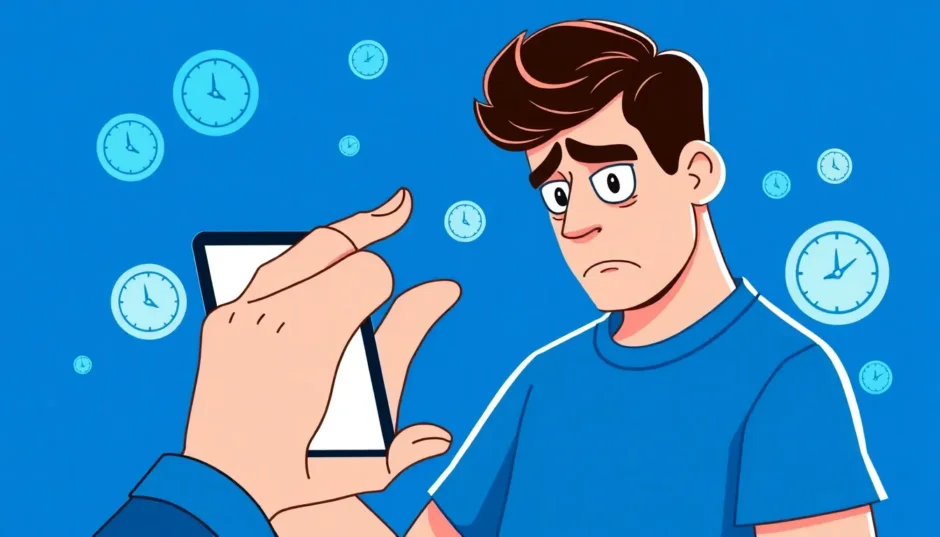When Apple releases a new iOS update, everyone gets excited about the new features and improvements. But that excitement can quickly turn to frustration when your iPhone seems to be stuck in update limbo. You’re not alone if you’ve found yourself staring at your screen, wondering how long does iOS 18 update take and why it’s moving at a snail’s pace.
Many iPhone users experience this problem, especially when major updates like iOS 18 or 26 are released. The good news is that there are several reasons why this happens and plenty of solutions to get your update moving again.
Understanding iOS Update Timeframes
So exactly how long does the iOS 18 update take under normal circumstances? If your iPhone has a good battery charge and a stable internet connection, the entire process typically takes around 30 minutes to an hour. However, this can vary based on several factors including your internet speed, the size of the update, and how old your iPhone is.
Older iPhones naturally take longer to process updates because they have slower processors compared to newer models. The update process itself consists of several stages, each taking different amounts of time. Here’s a breakdown of what to expect during a typical iOS update:
| Update Process | iOS 18/26 Update Time |
|---|---|
| iOS 18/26 Update Download | 10-20 minutes |
| iOS 18/26 Preparing Update | 5-10 minutes |
| iOS 18/26 Verifying Update | 5-10 minutes |
| iOS 18/26 Update Installation | 10-20 minutes |
| iOS 18/26 Set Up After Update | 5-15 minutes |
If you’re wondering how long does it take to update to iOS 18 specifically, the table above gives you a realistic expectation. The download phase usually consumes the most time, especially if you have slower internet or if Apple’s servers are busy with high demand.
Common Reasons for Slow iOS Updates
Why does your iPhone sometimes take forever to update? There are several common culprits that can slow down the process significantly. Understanding these can help you prevent the issue in the future or identify what might be causing your current slow update.
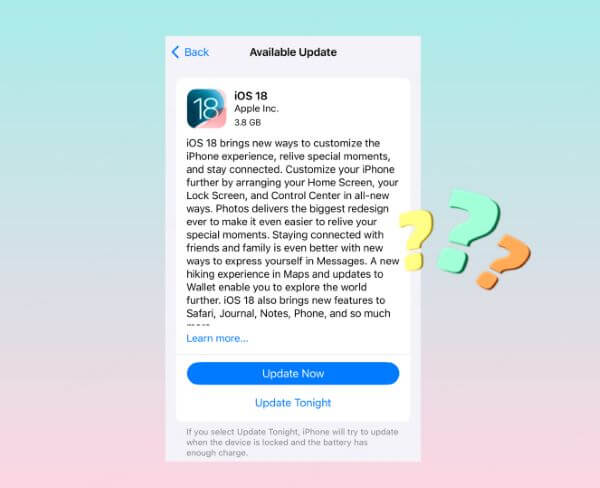
Insufficient Storage Space
iOS updates need room to breathe. They require not just space for the update files themselves, but also additional temporary space for the installation process. If your iPhone is nearly full, the update will struggle to complete and may take significantly longer or get stuck entirely.
Unstable Internet Connection
A weak Wi-Fi signal or slow internet speeds can dramatically increase how long does iOS 18 take to install. The download portion of the update is particularly sensitive to connection quality. Even if the download completes, a poor connection during verification or installation can cause delays.
Server Overload
When Apple releases a new iOS version, millions of users try to download it simultaneously. This massive demand can overwhelm Apple’s servers, resulting in slower download speeds for everyone. This is especially common in the first few days after a major update release.
Large Update Files
Major iOS updates tend to be quite large – sometimes several gigabytes. The sheer size means they naturally take longer to download and install compared to smaller point updates. If you’re wondering how long does updating iPhone take for a major version jump, you should expect it to take longer than a minor security update.
Professional Solution for Stuck Updates
If your iPhone is completely stuck during an update and none of the basic fixes are working, you might need professional help. This is where specialized iOS repair tools can be incredibly useful.
iMyFone Fixppo.Downgrade iOS 26 to 18 or upgrade to iOS 26, no jailbreak.Repair 150+ iOS/iPadOS/tvOS system issues like stuck on Apple logo, boot loop, black screen without losing data.Free enter/exit Recovery Mode on iPhone and iPad with one-click.Factory reset iPhone/iPad/Apple TV without passcode/iTunes/Finder.Back up and restore iPhone data without iTunes/iCloud.Fix various iOS bugs at home for you to smoothly use your device.Support all iOS versions and devices including iOS 26/18 and iPhone 17.Fixppo only performs system repair with the user’s permission.

Check More Details | Download Now! | Check All Deals
Using a tool like iMyFone Fixppo can resolve update issues that standard troubleshooting can’t fix. It’s particularly helpful when your iPhone is stuck on specific update screens like “Verifying Update” or “Preparing Update” for extended periods.
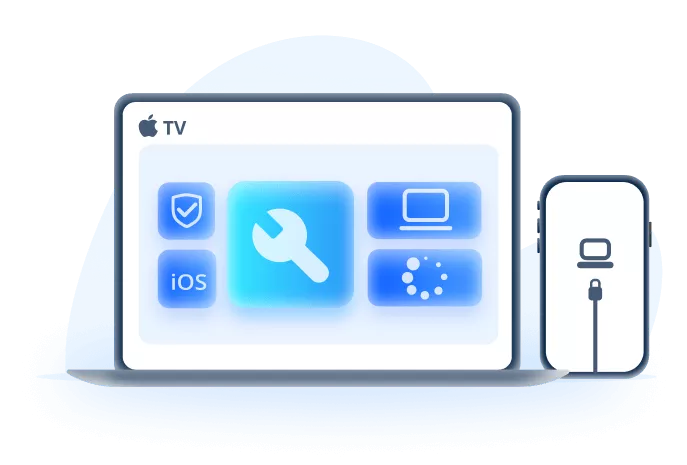
The advantage of using a dedicated repair tool is that it can fix the underlying iOS issues causing the update to stall while simultaneously completing the update process. This means you get both problems solved at once – your iPhone is repaired and updated to the latest iOS version.
Here’s how the process typically works with such tools:
Step 1: Download and install the repair software on your computer. Launch the program and select the system repair option.
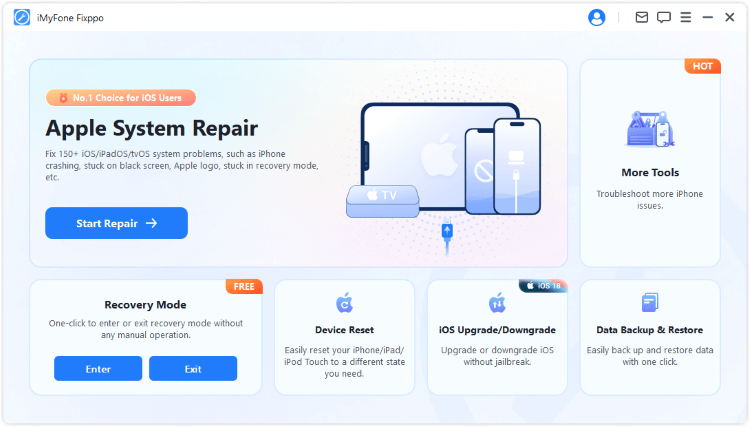
Step 2: Connect your iPhone to the computer using a USB cable. The software should detect your device automatically. Choose the standard repair mode which fixes issues without data loss.
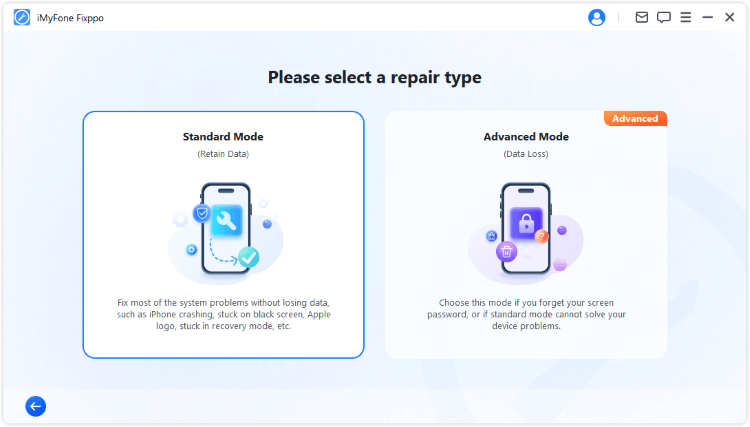
Step 3: The software will display available firmware versions for your device. Select the appropriate iOS version and download it.
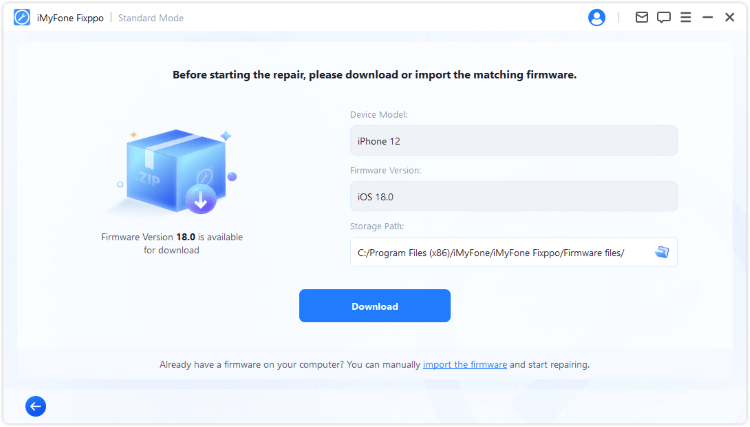
Step 4: Once the firmware downloads, begin the repair process. The software will reinstall iOS while preserving your data.
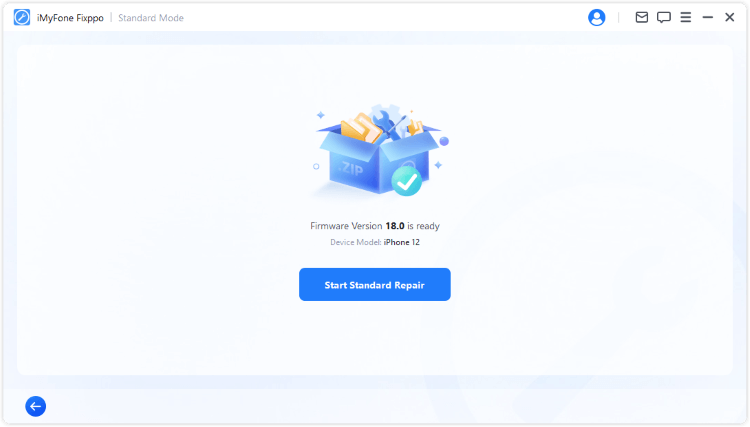
After completion, your iPhone will restart with the latest iOS version installed and all update-related issues resolved. This method is often faster than waiting for a stuck update to resolve itself and prevents potential data loss.
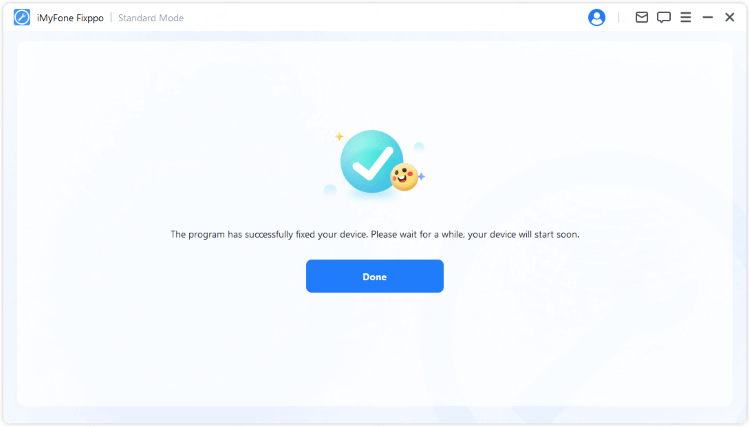
Basic Troubleshooting Methods
Before resorting to professional tools, there are several basic troubleshooting steps you can try. These methods resolve the majority of slow update issues and don’t require any special software or technical expertise.
Check Apple’s System Status
Sometimes the problem isn’t with your iPhone but with Apple’s servers. When new iOS versions are released, the massive influx of users downloading simultaneously can overwhelm their systems.
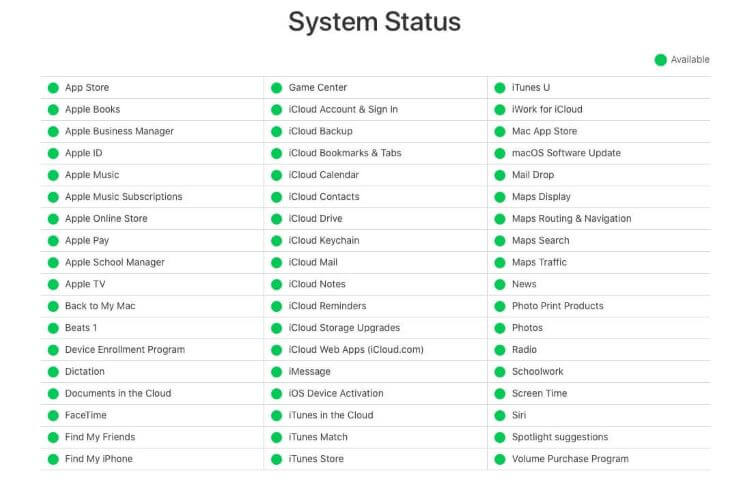
You can check Apple’s System Status page to see if there are any ongoing issues with iOS updates or related services. If the servers are experiencing high traffic or downtime, your best option is to simply wait and try the update later when demand has decreased.
Improve Your Network Connection
Your internet connection plays a crucial role in how long does the iOS 18 update take. A weak or unstable connection can significantly prolong the download phase or cause it to fail entirely.

If you’re using cellular data, switch to a reliable Wi-Fi network instead. iOS updates are typically large, and cellular connections may not provide the consistent speed needed for a smooth download. Additionally, make sure you’re within good range of your Wi-Fi router and that other devices aren’t consuming excessive bandwidth during the update.
Free Up Storage Space
As mentioned earlier, insufficient storage is a common culprit behind slow or stuck updates. iOS needs enough free space not just for the update files but also for temporary files created during the installation process.
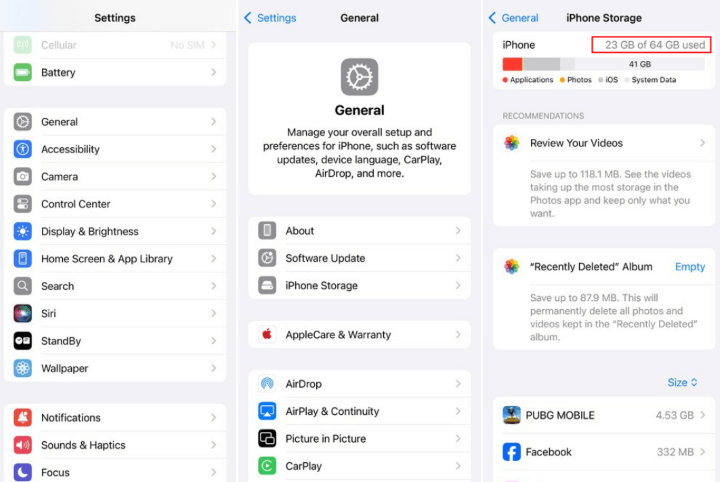
Check your available storage by going to Settings > General > iPhone Storage. If you have less than 5-8GB free, consider deleting unused apps, offloading photos to iCloud or a computer, or removing old messages and media. Having ample free space can make a significant difference in how long does iOS 18 take to install.
Reset Network Settings
If your internet connection seems fine but the update is still progressing slowly, resetting your network settings can help. This clears any network-related glitches that might be interfering with the update process.
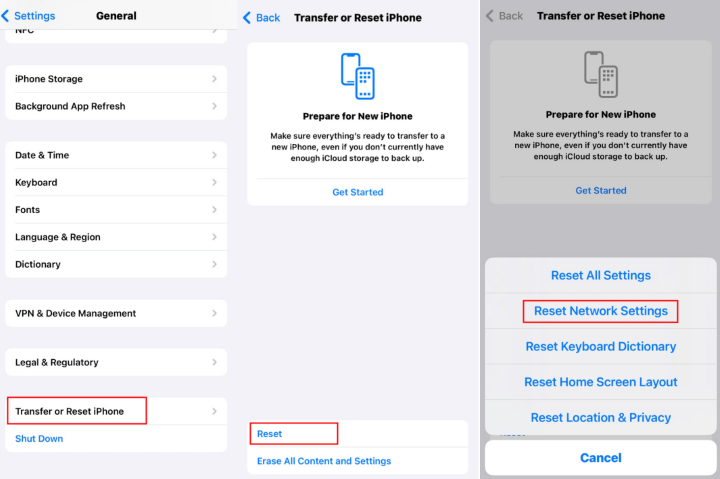
To reset network settings, go to Settings > General > Transfer or Reset iPhone > Reset > Reset Network Settings. Note that this will erase all saved Wi-Fi passwords, so you’ll need to reconnect to your Wi-Fi networks afterward.
Force Restart Your iPhone
Sometimes a simple force restart can resolve temporary software glitches that are slowing down your update. The method varies depending on your iPhone model.
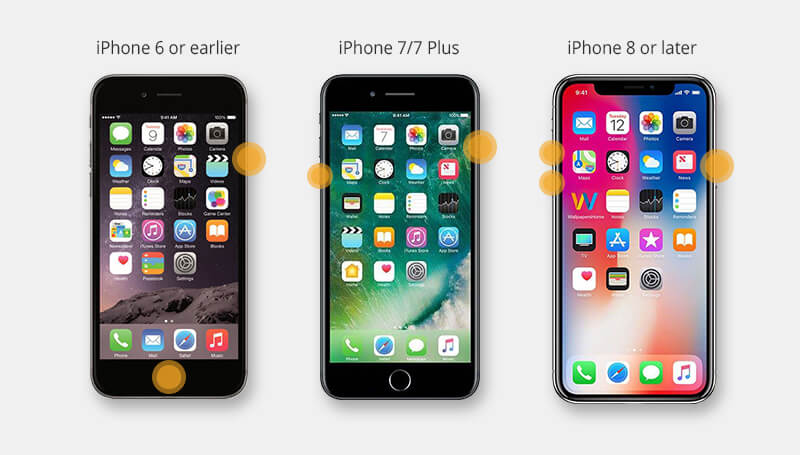
For iPhone 6 and earlier: Press and hold both the Home and Power buttons until the Apple logo appears.
For iPhone 7 and 7 Plus: Press and hold both the Volume Down and Power buttons until the Apple logo appears.
For iPhone 8 and later: Quickly press Volume Up, then Volume Down, then press and hold the Power button until the Apple logo appears.
A force restart won’t delete any data but can clear temporary issues affecting the update process.
Update Using iTunes
If the over-the-air (OTA) update continues to struggle, try updating through iTunes (or Finder on macOS Catalina and later). This method is often more reliable for major updates.
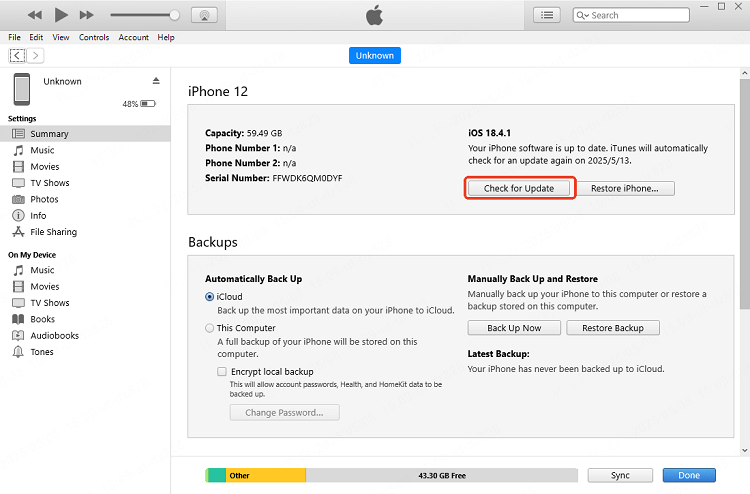
Connect your iPhone to your computer, open iTunes or Finder, select your device, and click “Check for Update.” This method downloads the update to your computer first, then transfers it to your iPhone, which can be more stable than downloading directly to your device.
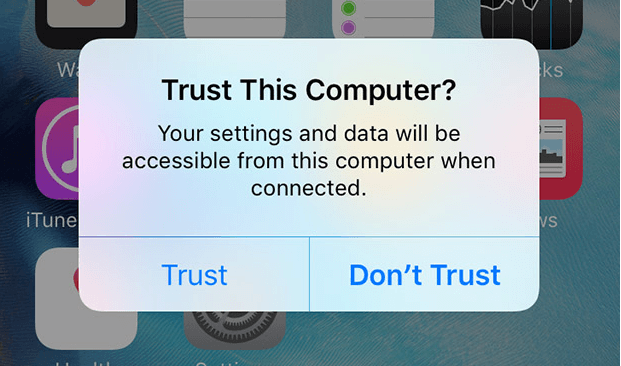
Preventing Future Update Issues
Once you’ve resolved your current update problem, you can take steps to prevent similar issues in the future. Understanding how long does updating iPhone take normally and what factors affect this can help you plan better for future updates.
Always ensure your iPhone has at least 10-15GB of free space before attempting major updates. This provides a comfortable buffer for the update files and temporary installation files.
Schedule updates for times when you have reliable, high-speed internet access. Avoid updating during peak hours when internet traffic is high, and make sure you’re connected to a stable Wi-Fi network rather than cellular data.
Keep your iPhone plugged in during updates, especially for major version upgrades. Updates can consume significant battery power, and if your device runs out of battery during the process, it can cause serious software issues.
If you consistently experience slow updates, consider using computer-based methods (iTunes/Finder or third-party tools) rather than OTA updates. These methods tend to be more reliable for users with problematic internet connections or devices that struggle with OTA updates.
When to Seek Professional Help
While most update issues can be resolved with the methods above, there are situations where professional assistance might be necessary. If your iPhone becomes completely unresponsive during an update, shows a black screen, or displays error messages repeatedly, it might indicate a more serious hardware or software problem.
iMyFone Fixppo.Downgrade iOS 26 to 18 or upgrade to iOS 26, no jailbreak.Repair 150+ iOS/iPadOS/tvOS system issues like stuck on Apple logo, boot loop, black screen without losing data.Free enter/exit Recovery Mode on iPhone and iPad with one-click.Factory reset iPhone/iPad/Apple TV without passcode/iTunes/Finder.Back up and restore iPhone data without iTunes/iCloud.Fix various iOS bugs at home for you to smoothly use your device.Support all iOS versions and devices including iOS 26/18 and iPhone 17.Fixppo only performs system repair with the user’s permission.

Check More Details | Download Now! | Check All Deals
In such cases, tools like iMyFone Fixppo can be invaluable. They’re designed specifically to handle complex iOS issues that standard troubleshooting can’t resolve. The advantage is that they can often fix these problems without requiring a visit to an Apple Store or service center.
Final Thoughts
Dealing with a slow iOS update can be frustrating, especially when you’re eager to try new features. However, understanding why these delays happen and knowing how to address them can turn a stressful situation into a manageable one.
Remember that how long does it take to update to iOS 18 varies based on multiple factors. Under ideal conditions, the process typically takes 30-60 minutes, but can take longer due to internet speed, server load, device age, and available storage.
The methods outlined in this article – from basic troubleshooting to professional repair tools – should cover virtually every scenario of slow or stuck iOS updates. Whether you choose to try the simple fixes first or opt for a comprehensive repair tool, the important thing is that you have options to resolve the issue.
By following the preventive tips and understanding the update process better, you can ensure smoother iOS updates in the future and spend less time waiting and more time enjoying your updated iPhone.
Some images in this article are sourced from iMyFone.
 TOOL HUNTER
TOOL HUNTER