Ever been stuck with a video that just won’t play on your device? Maybe you downloaded a cool music video but want to listen to it as MP3 in your car. Or perhaps you recorded something on your iPhone but need it in a different format for editing. We’ve all been there – searching online for video converters and ending up with sketchy websites or annoying software that’s full of viruses.
That’s where having a reliable tool like HandBrake video converter comes in handy. It’s like having a Swiss Army knife for your video files – simple, effective, and trustworthy. In this guide, I’ll walk you through everything about this handy tool and show you some other great options too!
What Makes HandBrake Video Converter Special?
HandBrake video converter is this awesome free software that makes changing video formats super simple. It’s like having a personal video translator that can make your files work on any device. The best part? It won’t cost you anything to download and use!
What’s really cool about HandBrake video converter:
- It comes with ready-made settings for different devices, so you don’t have to be a tech expert to use it
- It works with tons of formats – MP4, WebM, MP3, FLAC, and many others
- The conversion happens really fast thanks to some smart technology
- You can convert multiple videos at the same time, which is great when you have lots of files to process
The HandBrake converter manages to do all this without making your computer slow down or crash. Pretty impressive for a free tool!
Getting Started with HandBrake Video Conversion
Using HandBrake video converter is actually much easier than you might think. Here’s how it works:
Getting Your File Ready
First things first – you need to get the software from their official website. Once it’s installed, just open it up and drag your video file right into the window. If you have multiple files, you can use the folder option to add them all at once.
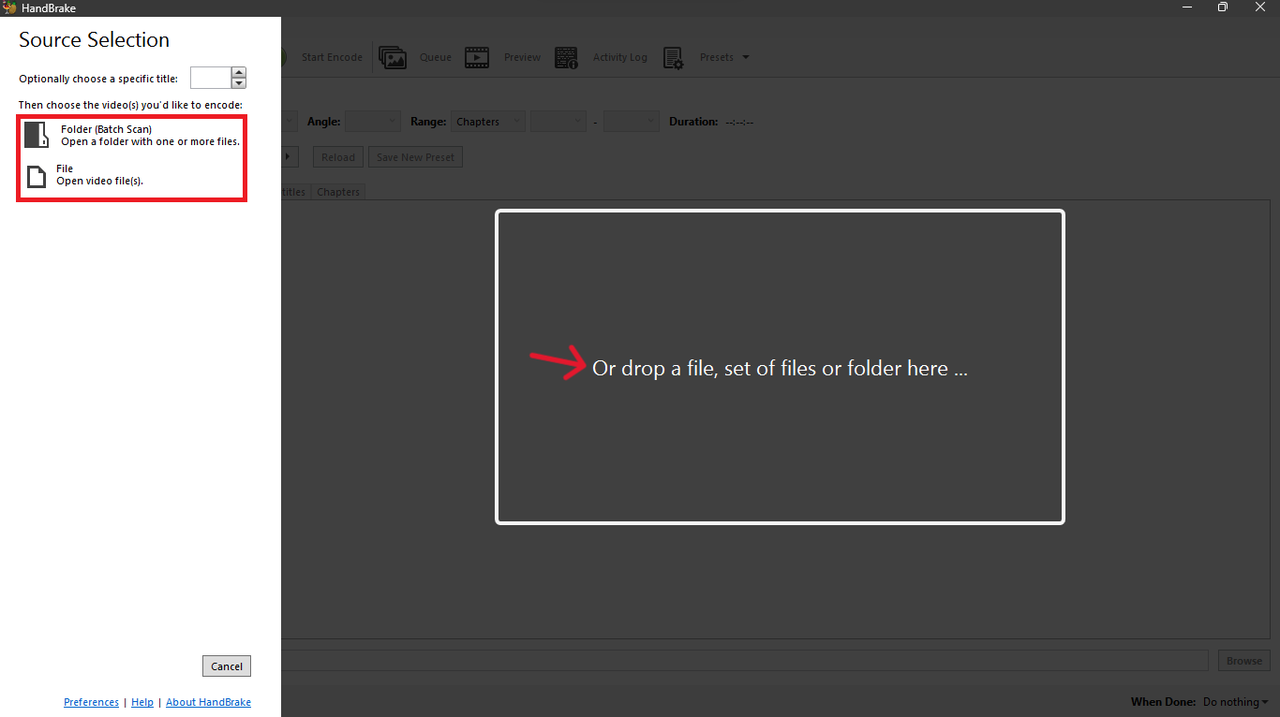
Choosing Your Settings
After your video loads up, you get to choose what format you want to convert it to. Looking for an MP4? MP3 maybe? Just pick from the options. There’s also this “Fast” preset that usually works great for most people – keeps the quality good while being quick.
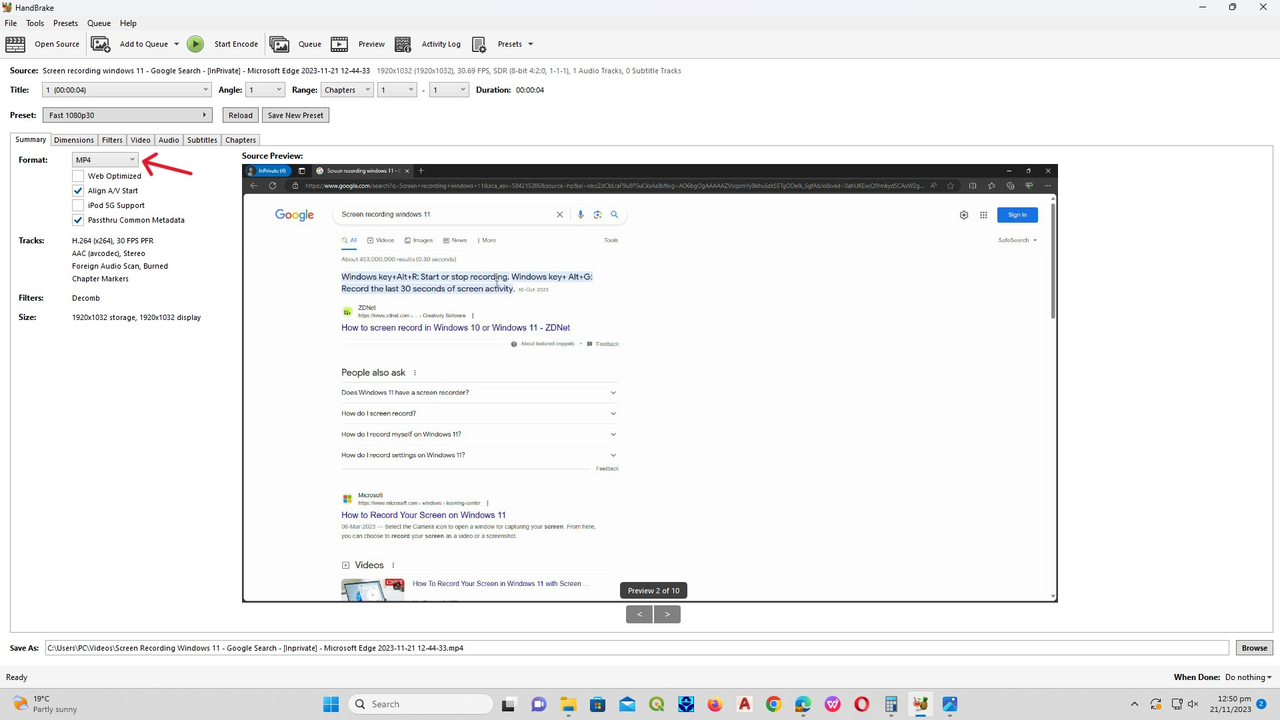
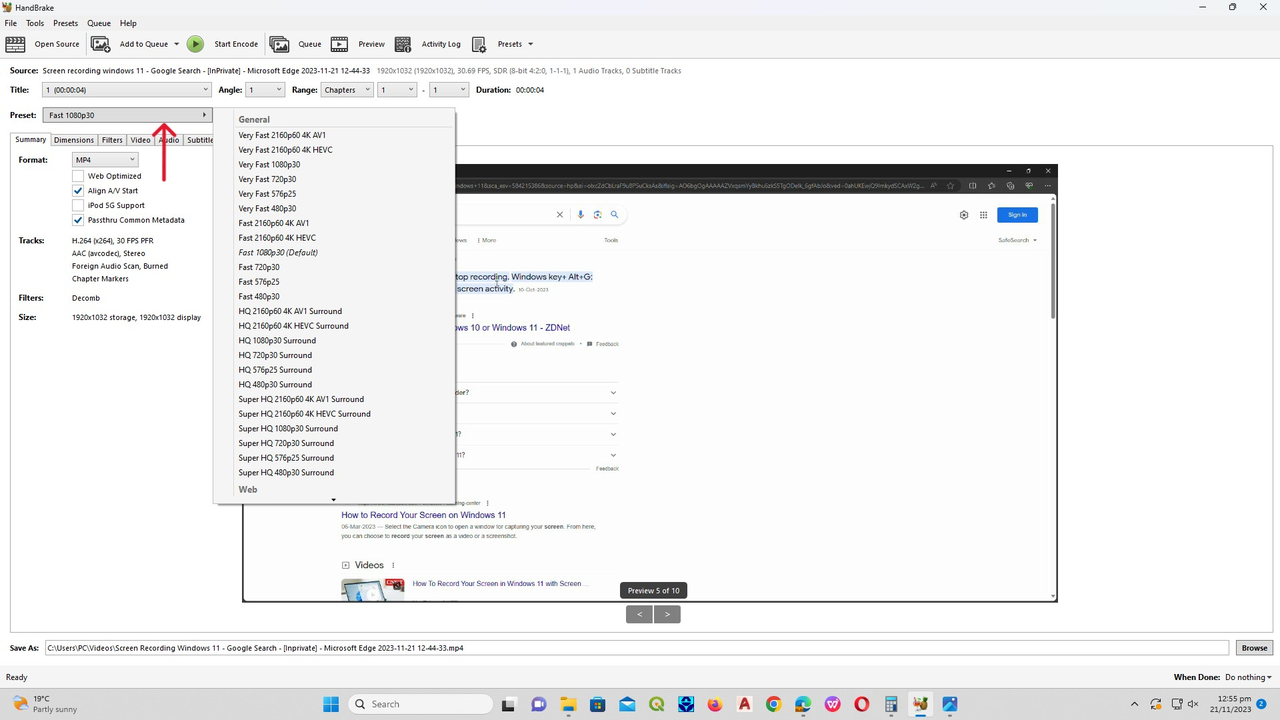
Saving and Converting
Last step! Choose where you want to save your new file and hit that start button. The HandBrake video editor will do its magic and before you know it, you’ll have your converted video ready to use.
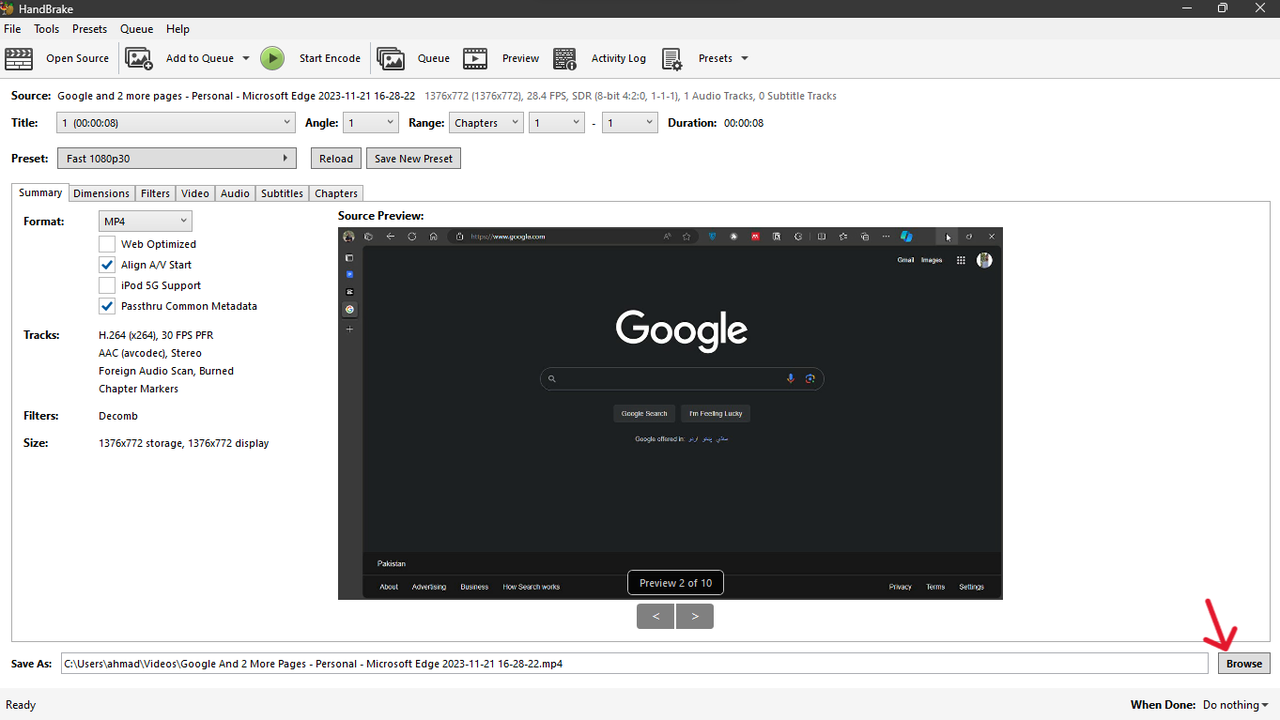
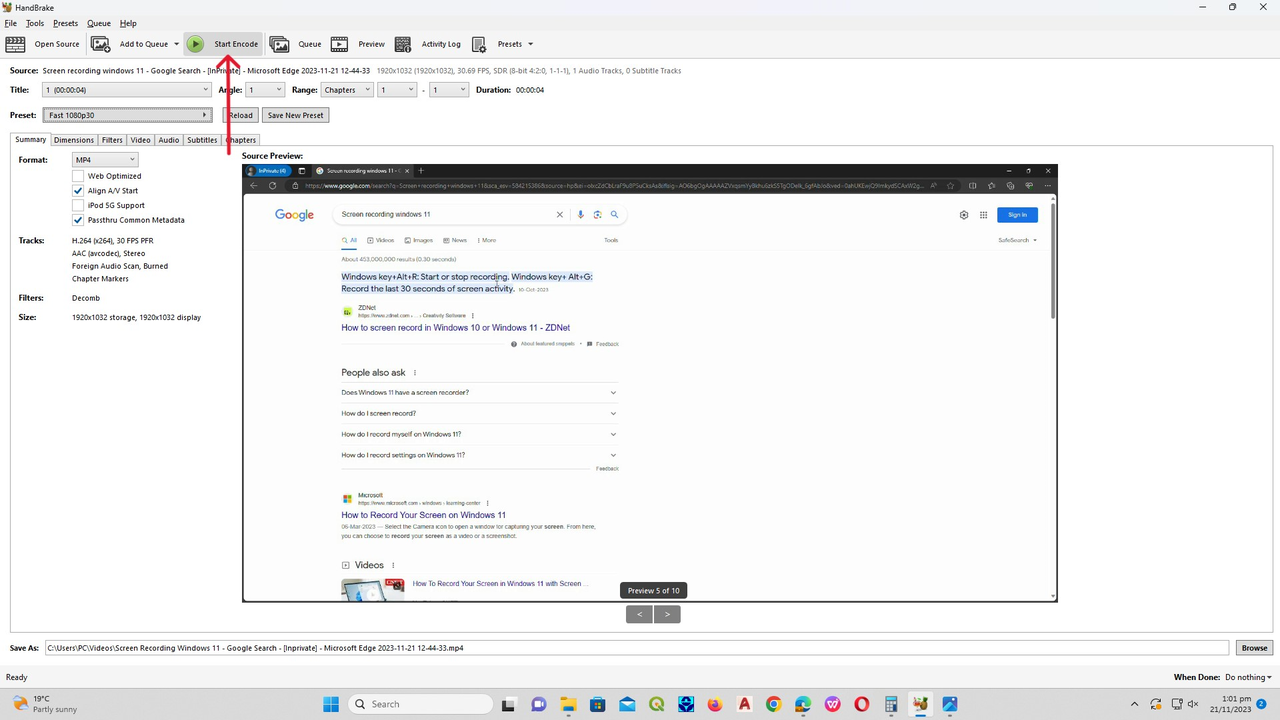
The HandBrake converter works on Windows, Mac, and Linux, which is pretty great. But I have to be honest – the interface looks a bit old school and might take some getting used to. Also, it only outputs videos in MP4, MKV, or WEBM formats.
CapCut — Your all-in-one video & photo editing powerhouse! Experience AI auto-editing, realistic effects, a huge template library, and AI audio transformation. Easily create professional masterpieces and social media viral hits. Available on Desktop, Web, and Mobile App.
Other Awesome Tools Besides HandBrake Video Converter
Sometimes you might want something different from HandBrake video converter – maybe something more modern or easier to use. That’s totally understandable! Luckily, there are some really good alternatives that work right in your web browser.
CapCut Video Editor – More Than Just Conversion
CapCut is like the cool younger sibling of video tools. It doesn’t just convert videos – it lets you edit them too! Whether you’re making TikTok videos or just want to clean up your home movies, CapCut has tools that make it fun and easy.
What’s great about CapCut:
- Supports multiple formats and can export super high quality (up to 4K!)
- Has all the editing tools you could want – transitions, effects, background removal
- Really easy to use, even if you’ve never edited videos before
- No watermarks on your finished videos
- You can share directly to social media platforms
- Cloud storage means you can work from anywhere
The only downsides are that it only outputs MP4 and MOV files, and it doesn’t have super advanced color grading tools.
How to use CapCut for video conversion:
- Get started by creating an account on their website
- Start a new project and import your video
- Use their editing tools if you want to make changes
- Export your video with your preferred settings
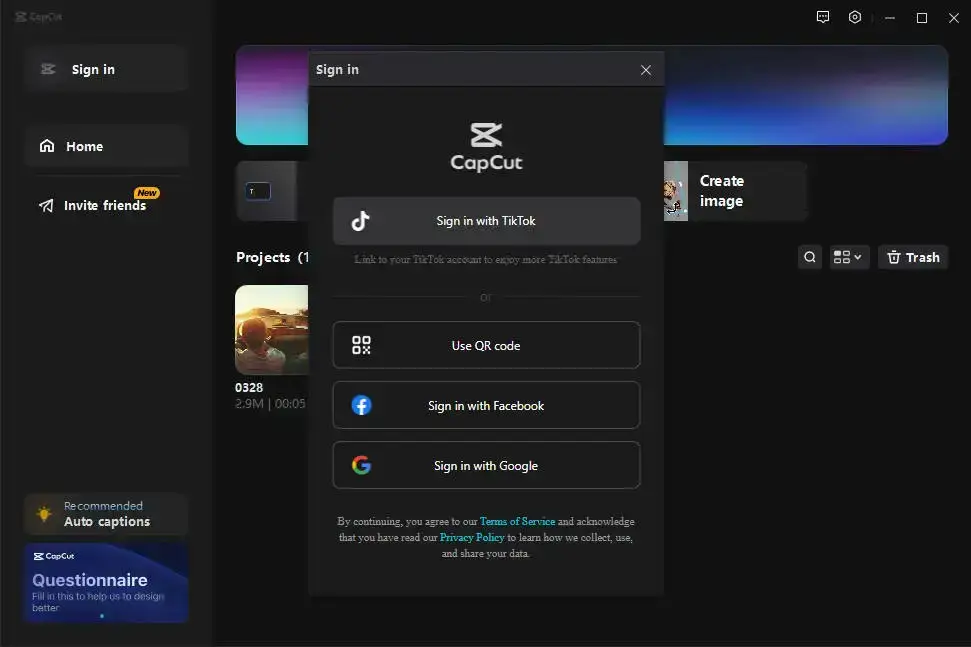
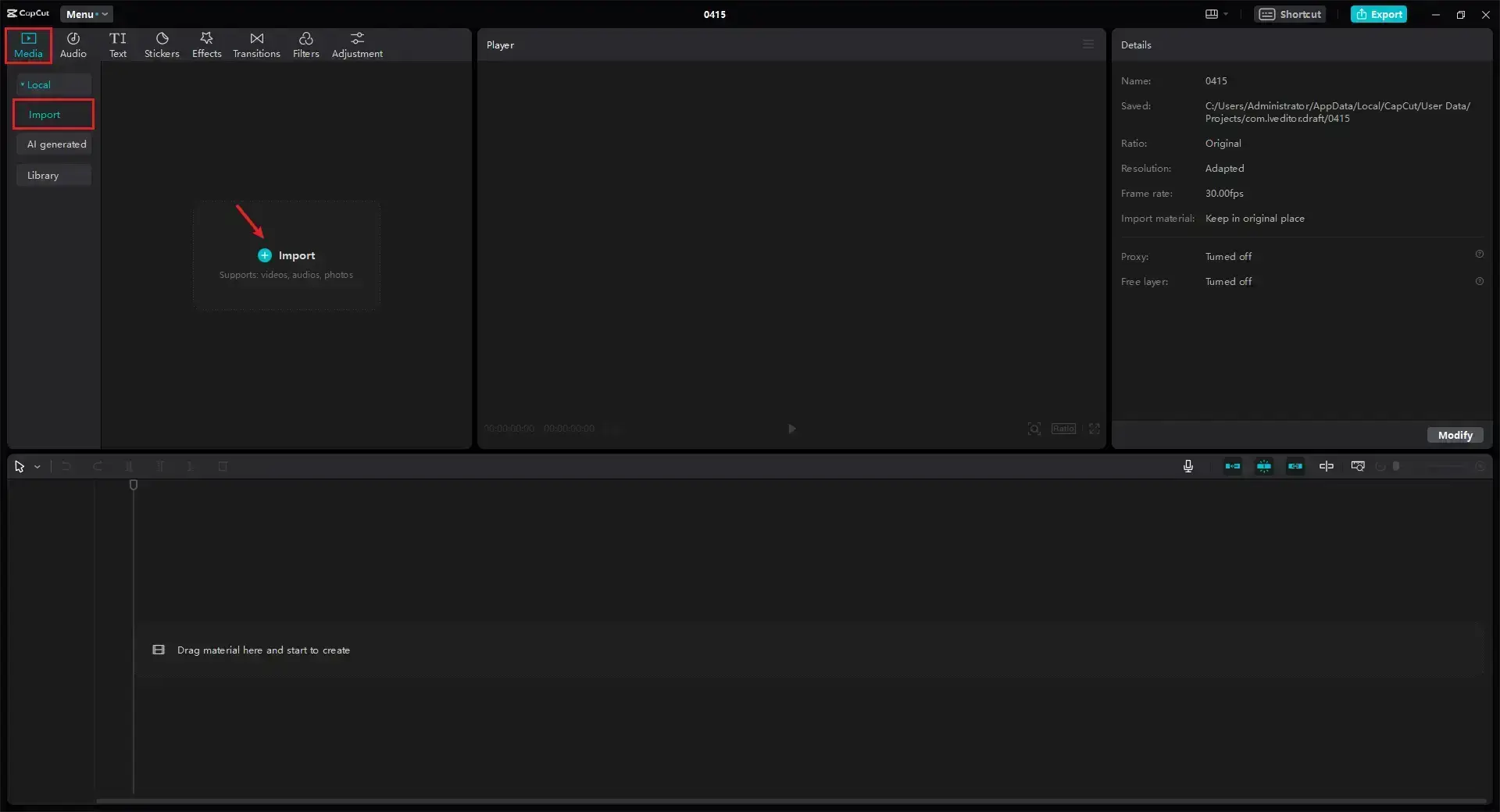
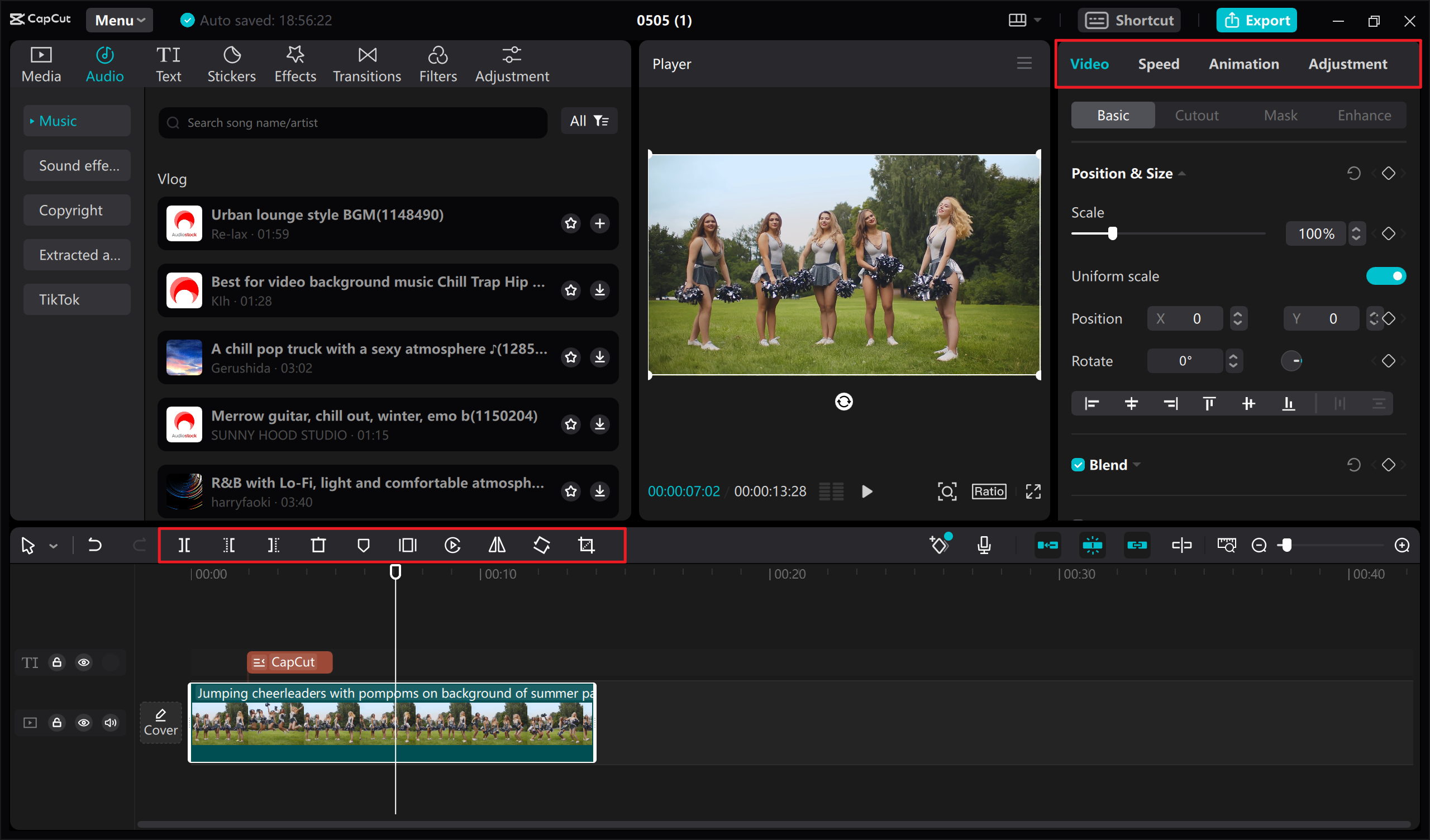
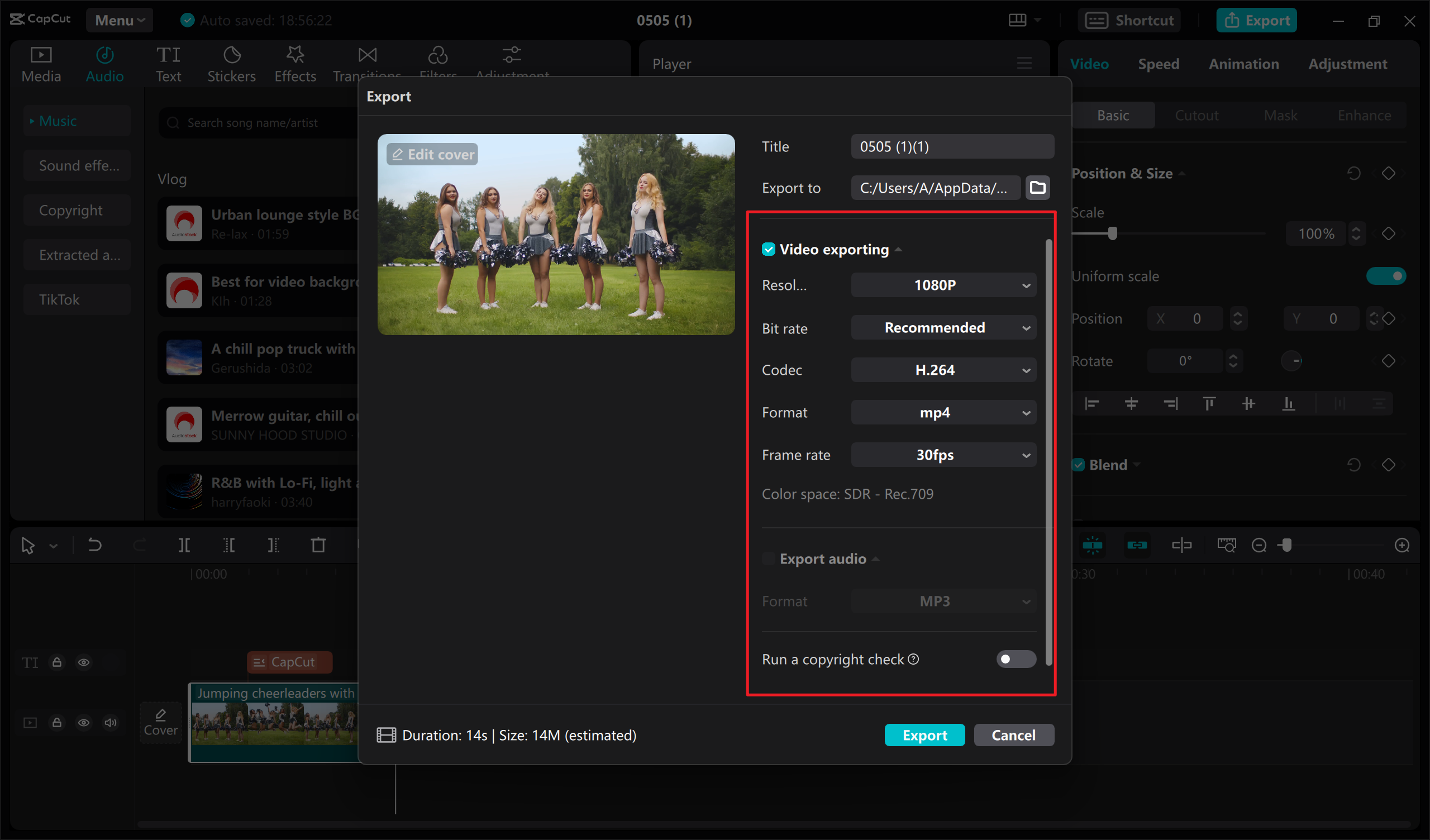
Convertio – The All-in-One Converter
Convertio is like that friend who’s good at everything. It converts not just videos, but also audio, images, and even documents! The coolest part? You can pull files directly from Dropbox or Google Drive without downloading them first.
Convertio features:
- Cloud-based so it doesn’t use your computer’s storage
- Works with over 300 different formats
- Super simple to use
- No need to create an account
- Really fast conversions
The free version only handles files up to 100MB, and sometimes it has trouble with transparent PNG files.
Using Convertio is simple:
- Upload your file from your computer or cloud storage
- Pick what format you want
- Hit convert and download your file
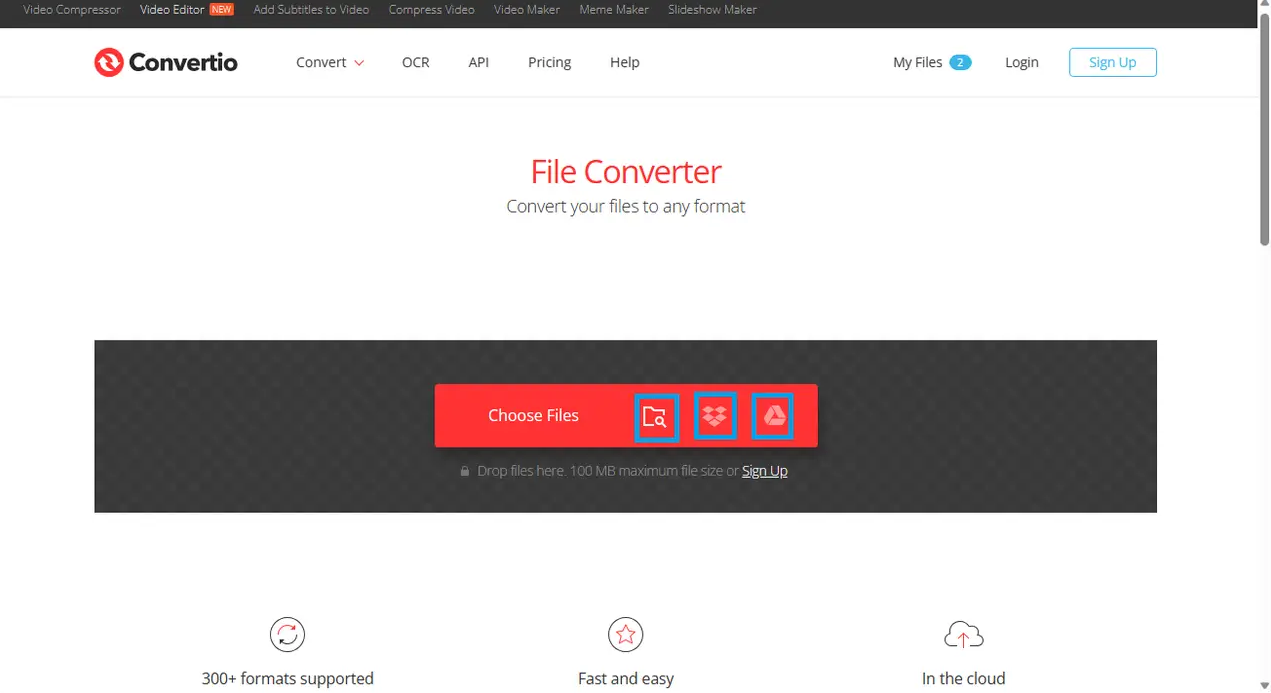
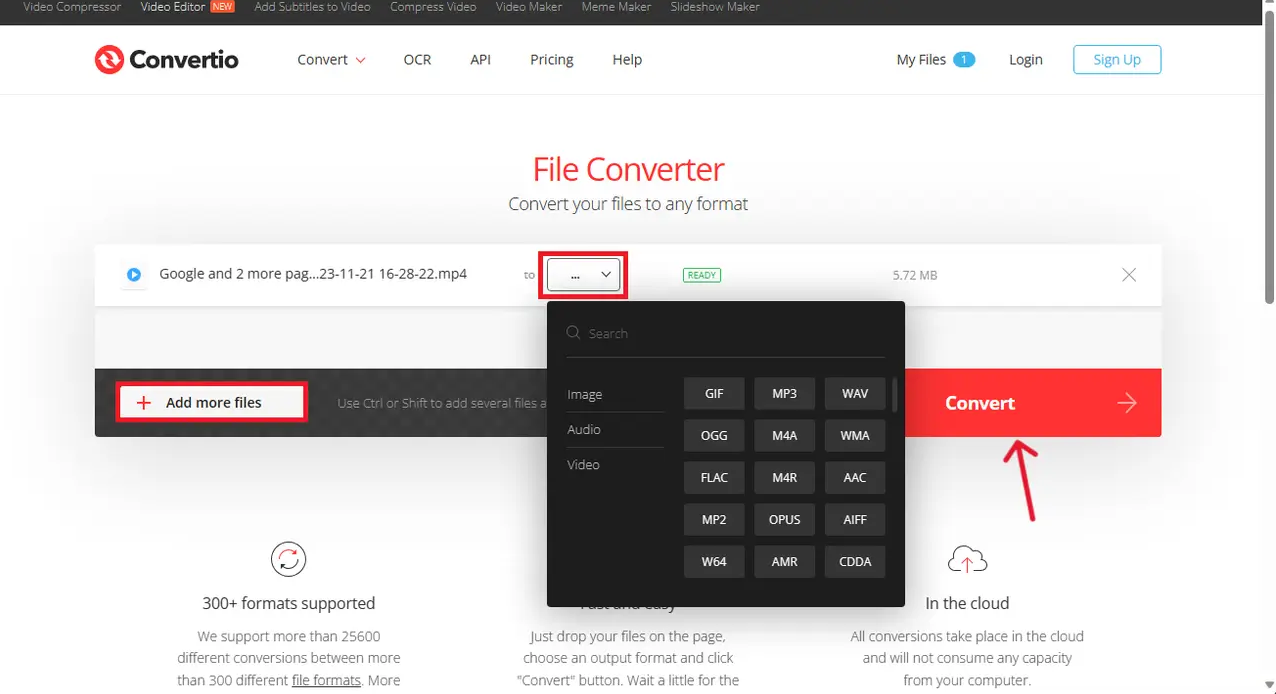
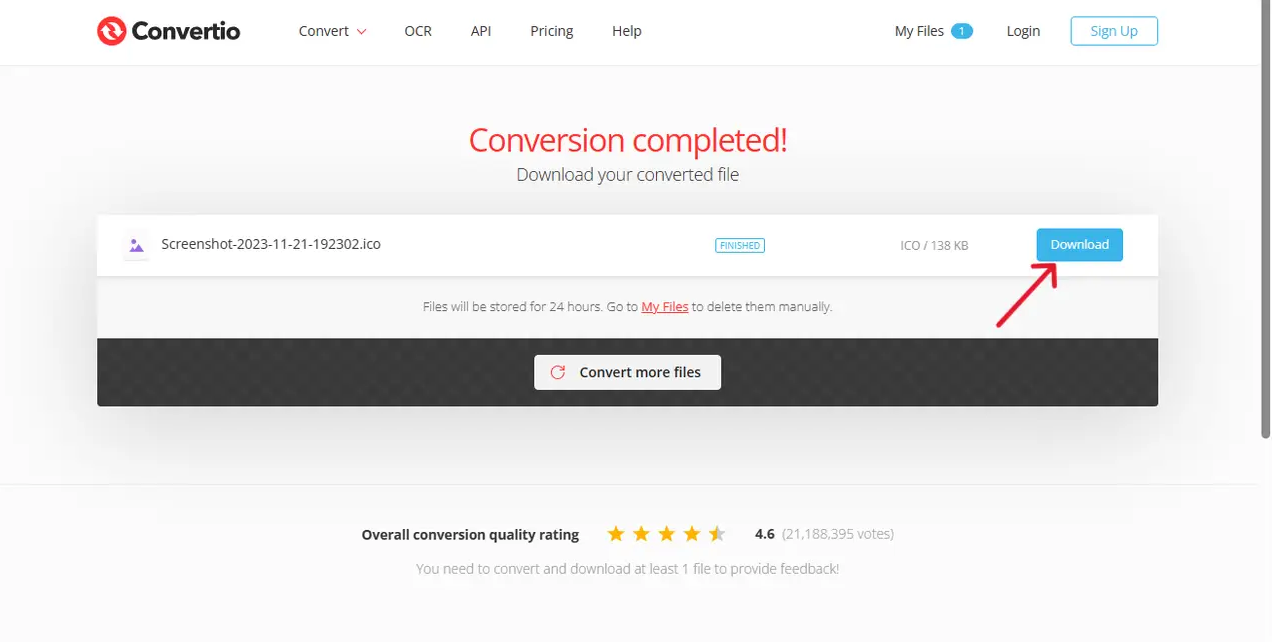
Flvto – YouTube Specialist
Flvto is perfect for one specific thing: converting YouTube videos. Want to save a music video as MP3? Or download a tutorial to watch offline? Flvto makes it easy.
Why people like Flvto:
- High quality audio (up to 320kbps)
- Available in multiple languages
- Can export directly to Dropbox
- No software to install
But it only does MP4 for videos, shows ads, and you can only convert one video at a time.
Using Flvto:
- Paste the YouTube link
- Choose your format and quality
- Convert and download
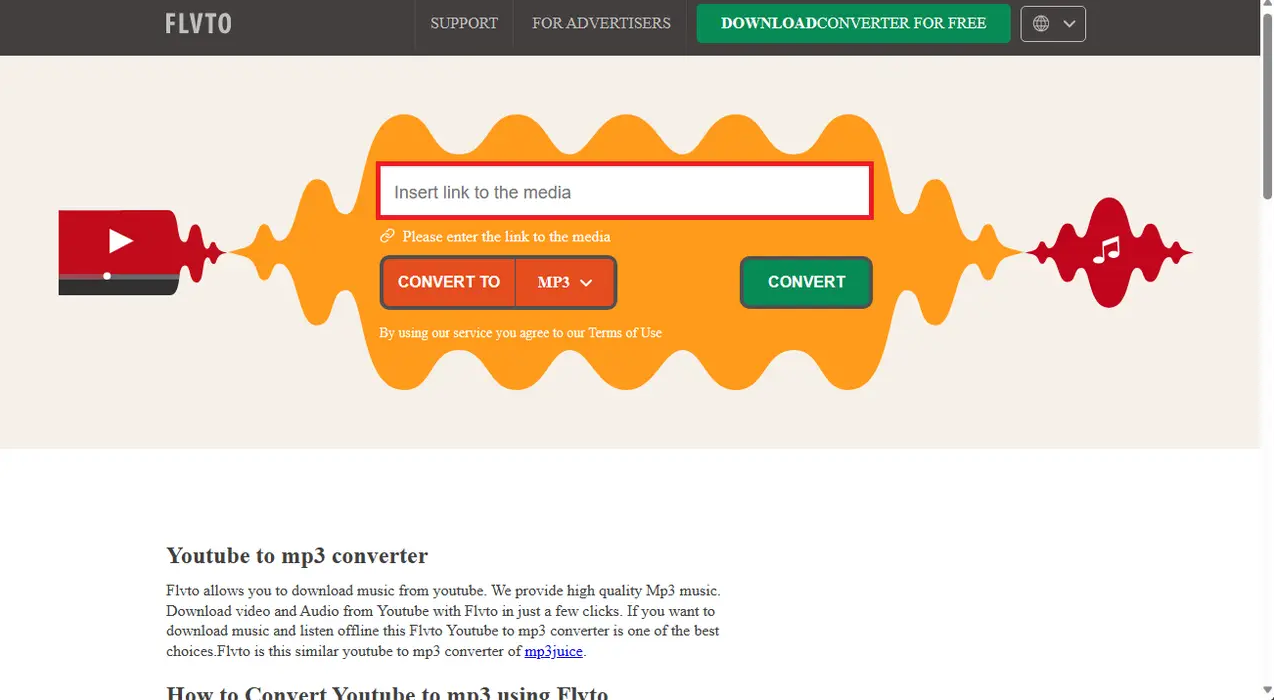
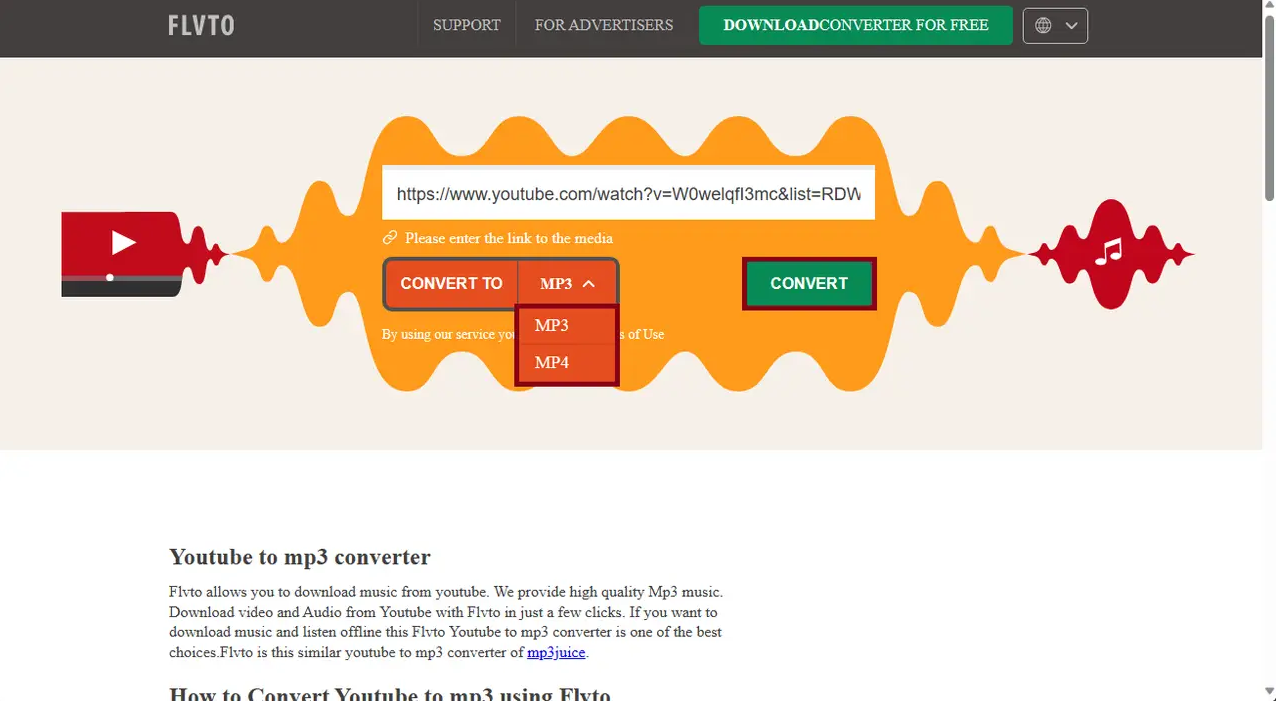
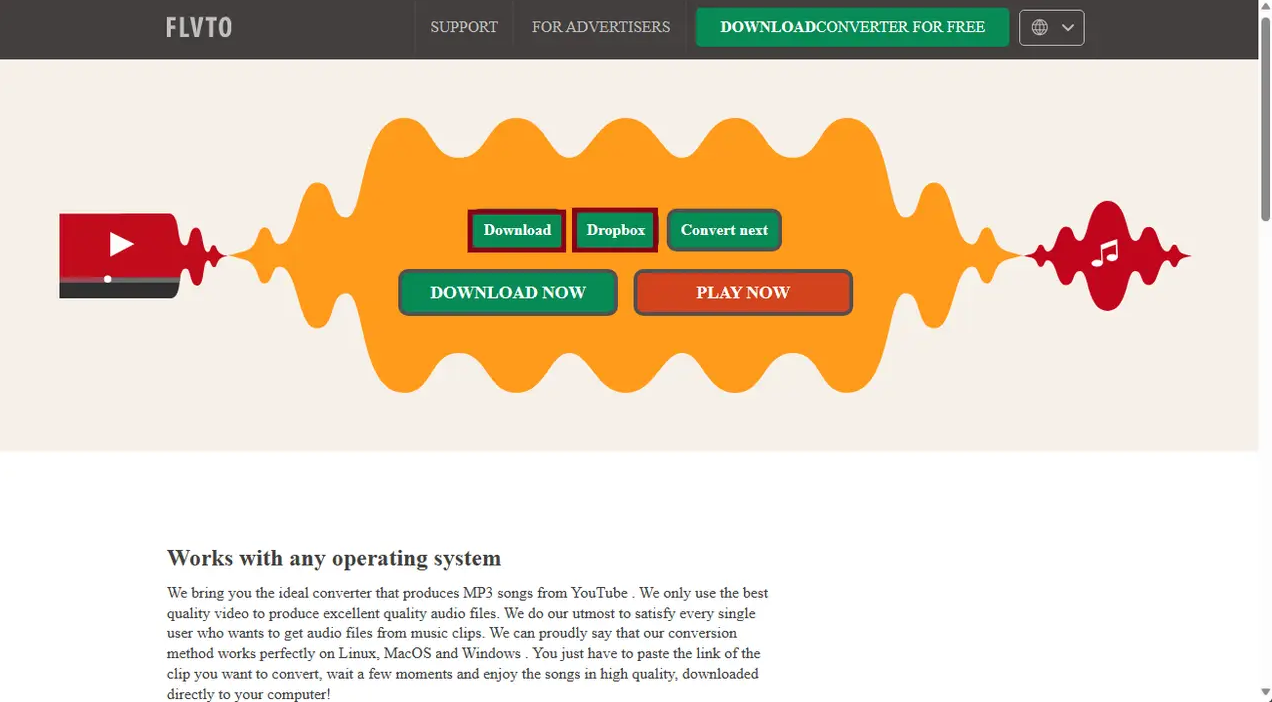
FileZigZag – The Multi-Format Master
FileZigZag is another great option that handles pretty much any file type you throw at it – documents, images, ebooks, audio, and videos. And it’s completely free!
FileZigZag highlights:
- Works with over 180 formats
- No software installation needed
- Files get deleted after 24 hours for privacy
- No annoying ads
It can be slow sometimes, doesn’t handle files over 50MB, and you only get 10 free conversions per day.
How to use FileZigZag:
- Upload your file by dragging or browsing
- Select your output format
- Start converting and download
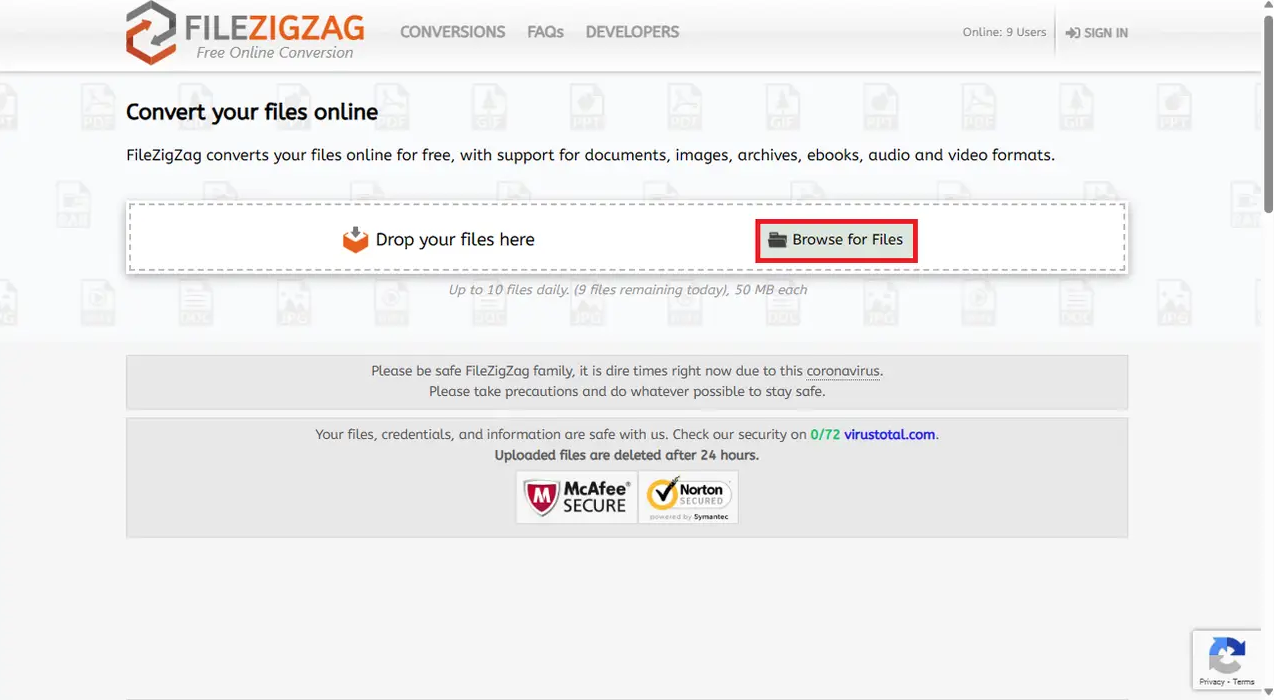
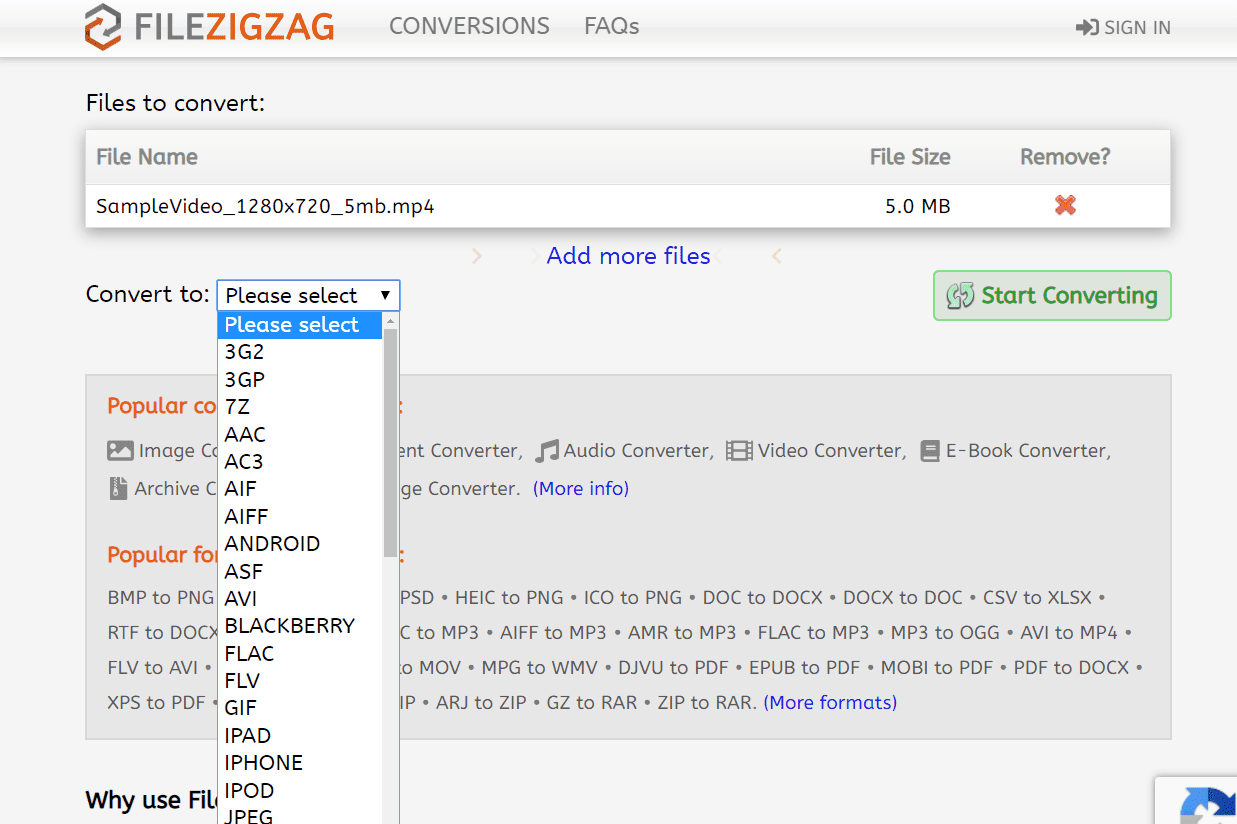
Online UniConverter – The Professional Choice
Online UniConverter is great if you need high-quality conversions for professional work. It’s popular among vloggers and content creators who need reliable results.
Online UniConverter features:
- Supports over 35 video formats
- No file size limits
- Fast conversion speeds
- No watermarks
The free version only allows two conversions, and it can be slow with multiple files.
Using Online UniConverter:
- Upload your video
- Choose format and adjust settings
- Convert and download
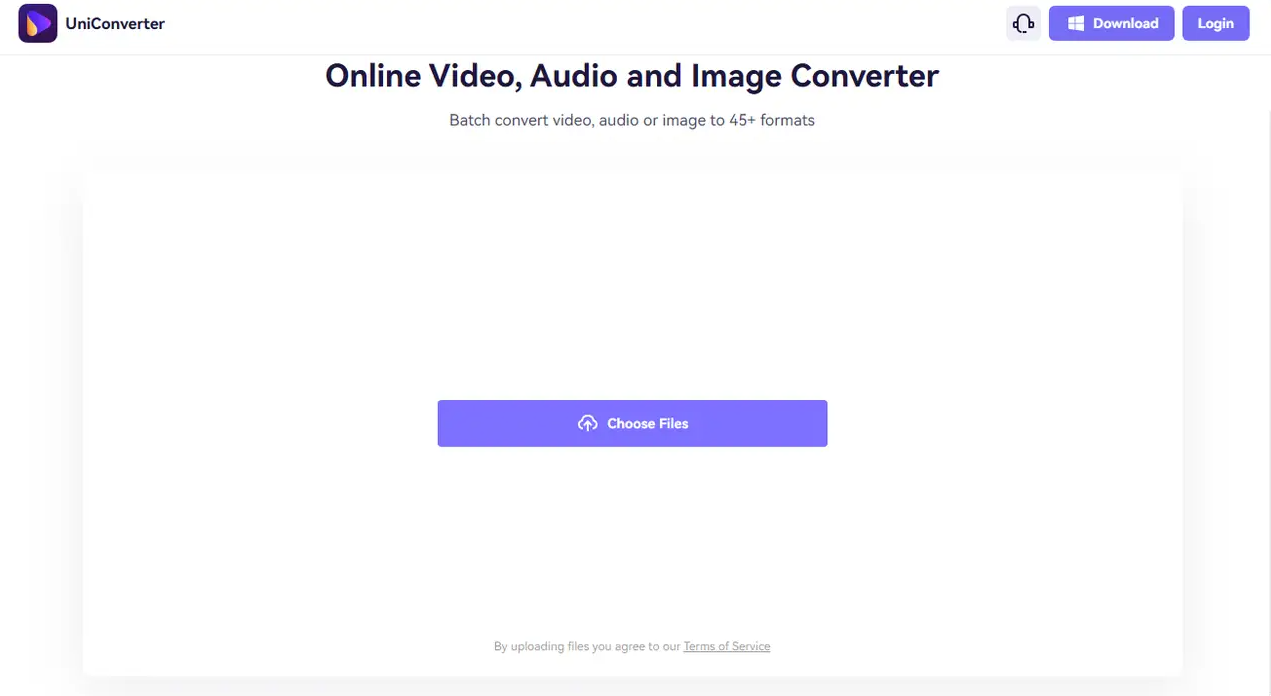
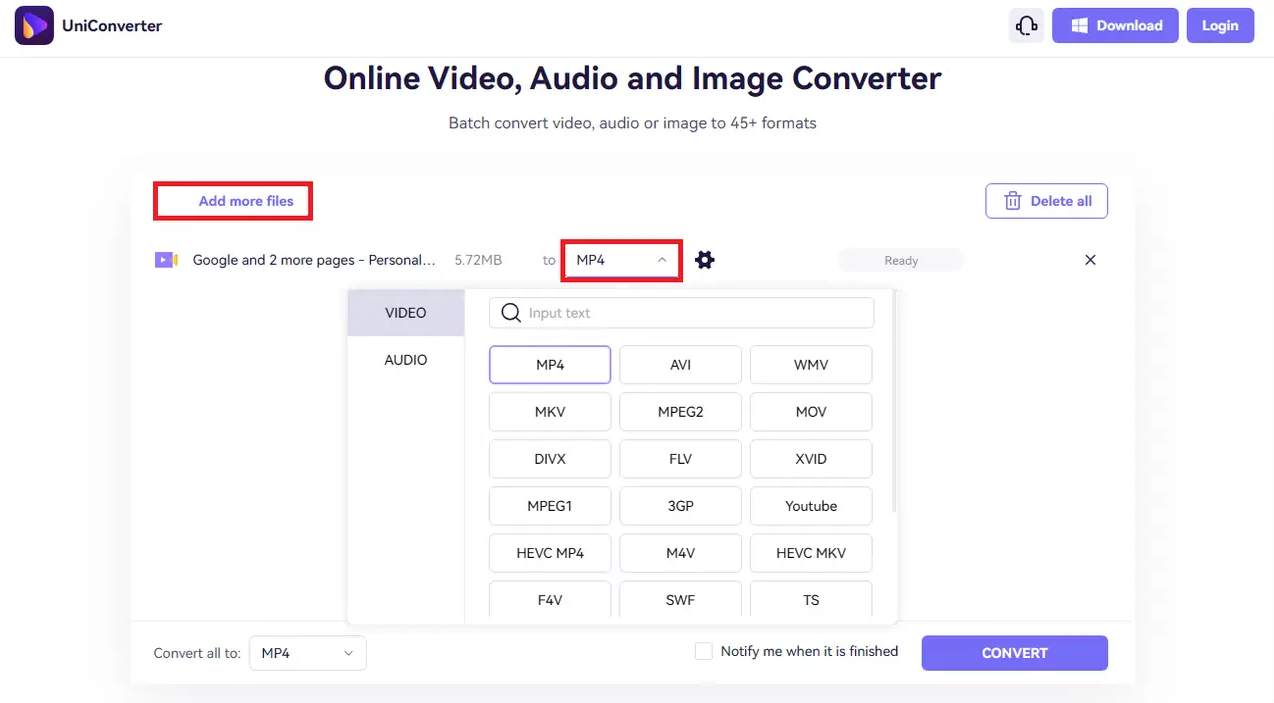
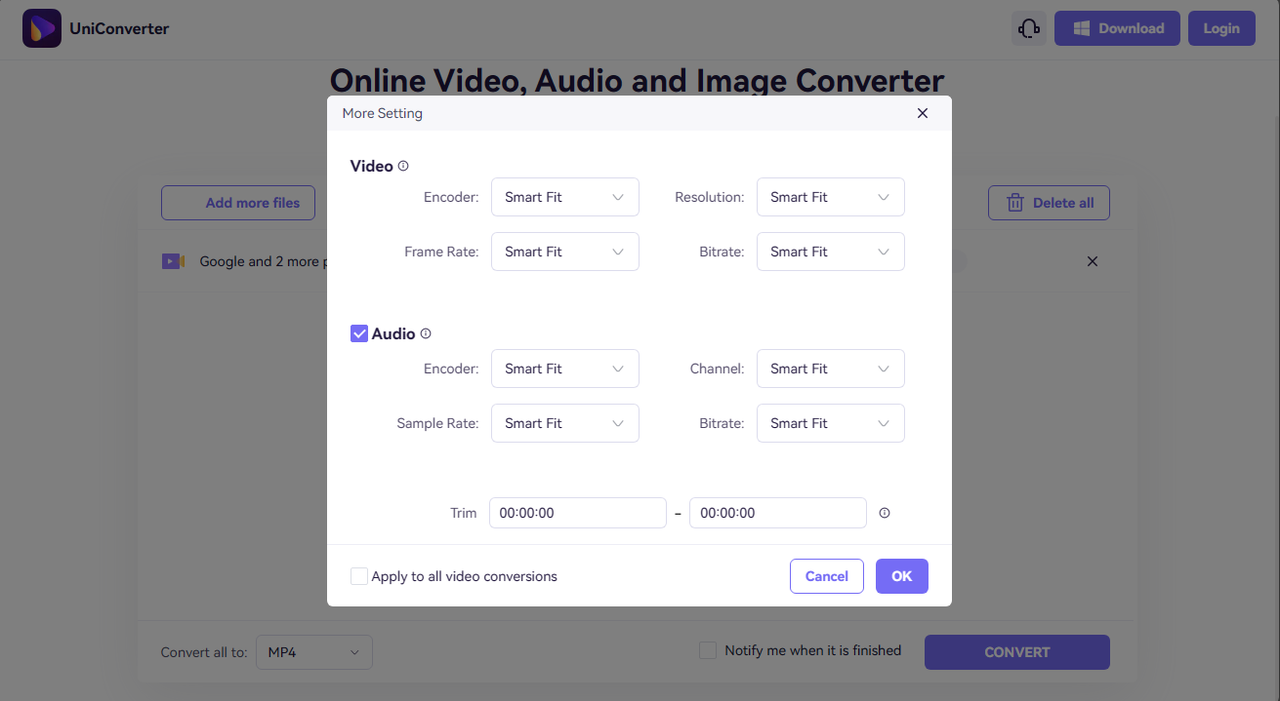
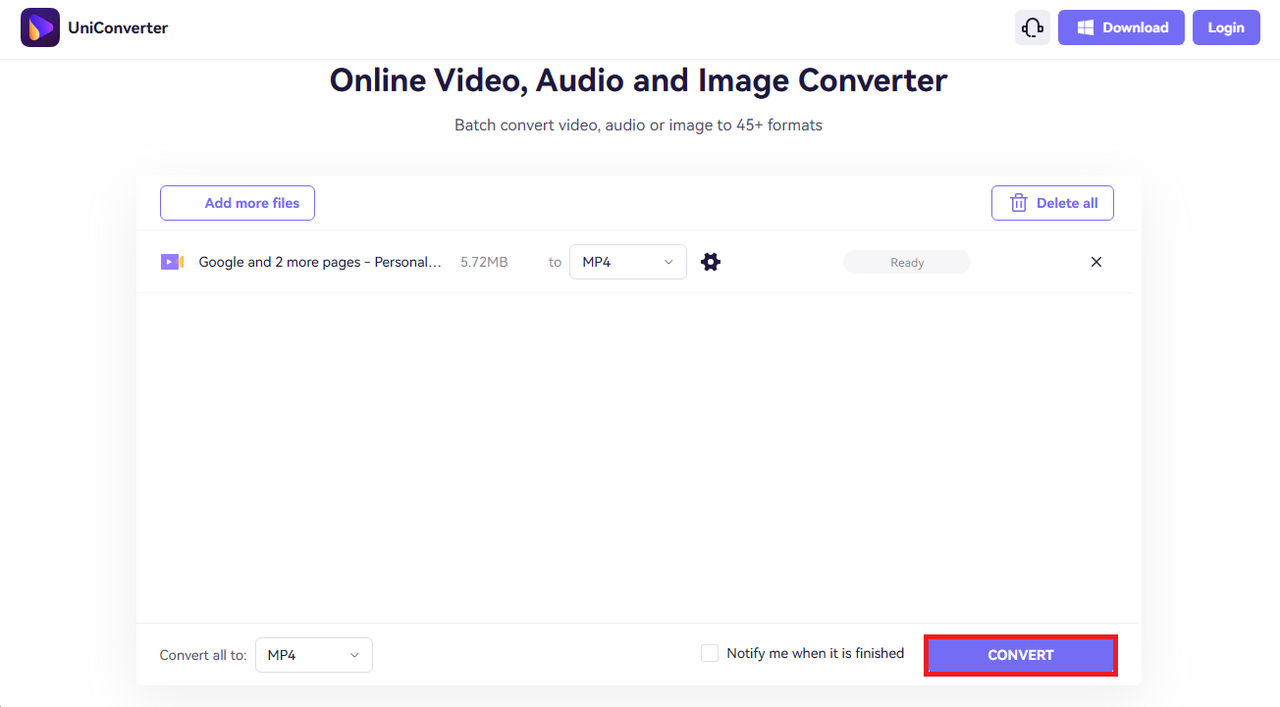
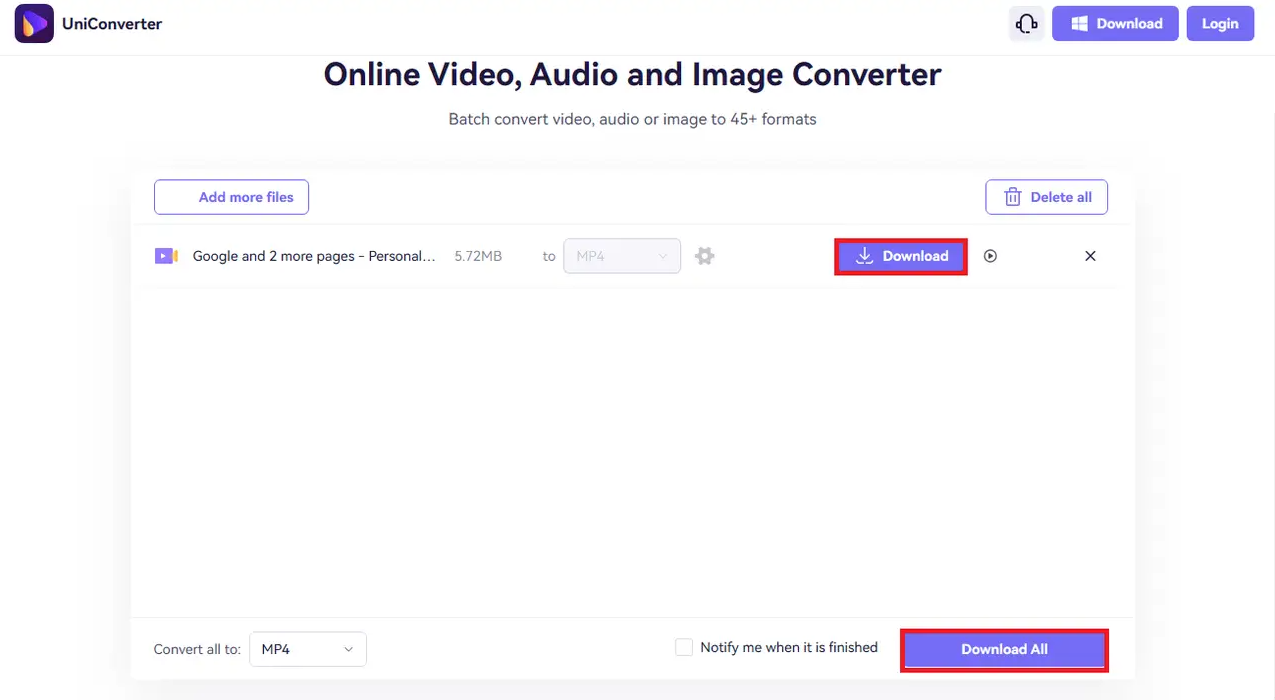
CapCut — Your all-in-one video & photo editing powerhouse! Experience AI auto-editing, realistic effects, a huge template library, and AI audio transformation. Easily create professional masterpieces and social media viral hits. Available on Desktop, Web, and Mobile App.
Wrapping Up
In today’s world where we’re constantly sharing videos on social media and watching content on different devices, having a good video converter is pretty much essential. HandBrake video converter is an amazing free option that gets the job done safely and effectively.
But if you find HandBrake a bit confusing or want something with more features, there are plenty of other great tools out there. Whether you choose CapCut for its editing features, Convertio for its versatility, or any of the other options, you’ll be able to handle any video conversion task that comes your way.
The best part? Most of these tools are free to use, so you can try them out and see which one works best for your needs. Happy converting!
Frequently Asked Questions
Is HandBrake video converter really free and safe?
Yes! HandBrake video converter is completely free to use and completely safe. It’s open-source software that’s been around for years and used by millions of people. The only thing is that it might take a little time to learn how to use all its features.
What’s the best alternative to HandBrake converter?
If you’re looking for something different from HandBrake video converter, CapCut video editor is probably your best bet. It’s easier to use, has cloud storage, and includes editing features alongside conversion tools.
Does HandBrake reduce video quality?
The HandBrake converter is designed to maintain your video quality during conversion. You can adjust the settings to prioritize quality over file size or vice versa. For most people using the default settings, the quality remains excellent.
Some images courtesy of CapCut
 TOOL HUNTER
TOOL HUNTER



