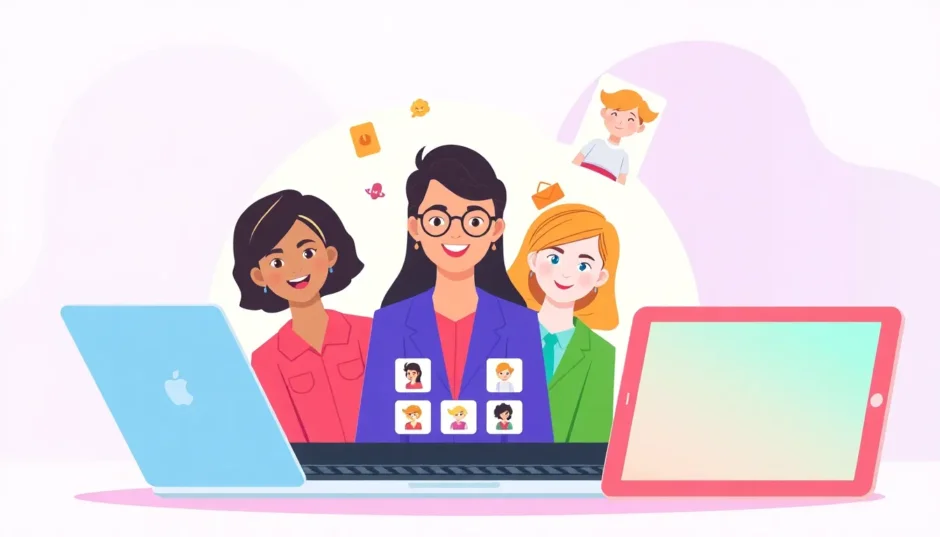Having an awesome online presence starts with a cool profile, and your Facebook avatar plays a huge role in that. Think of it as your personal emoji—it represents you in comments, messages, and across your profile. Learning how to edit Facebook avatar isn’t just fun; it lets you express your unique style and creativity. A standout avatar makes you more memorable and adds a personal touch to your interactions.
While creating an avatar directly on Facebook is great, sometimes you want something extra special. That’s where tools like CapCut Web come in. It’s a free, powerful online editor that helps you craft professional-level images. Whether you’re spicing up your personal profile or promoting a business, knowing how to change avatar on Facebook using different methods can seriously upgrade your social media presence.
In this guide, we’ll walk you through all the ways you can create, customize, and refresh your Facebook avatar. You’ll learn how to do it directly on Facebook via desktop, Android, and iPhone. We’ll also dive into making one-of-a-kind avatars using CapCut before bringing them over to Facebook. Plus, we’ll explore why a good avatar matters and tackle some frequently asked questions.
CapCut — Your all-in-one video & photo editing powerhouse! Experience AI auto-editing, realistic effects, a huge template library, and AI audio transformation. Easily create professional masterpieces and social media viral hits. Available on Desktop, Web, and Mobile App.

Download App | Sign Up for Free
How to Make a Facebook Avatar with CapCut
There are plenty of photo editors available, but CapCut Web stands out when it comes to precision and professional-looking results. Its AI-powered features can make your photos look like they were shot in a studio—and the best part is, it’s totally free. With CapCut, mastering how do I edit my avatar on Facebook becomes easy, fun, and wildly creative.
Let’s go through the steps to create your own Facebook avatar using CapCut Web:
- Open CapCut Web
Navigate to the CapCut website and you’ll see the sign-in screen. You can register using your email or quickly sign up with your Google, TikTok, or Facebook account.
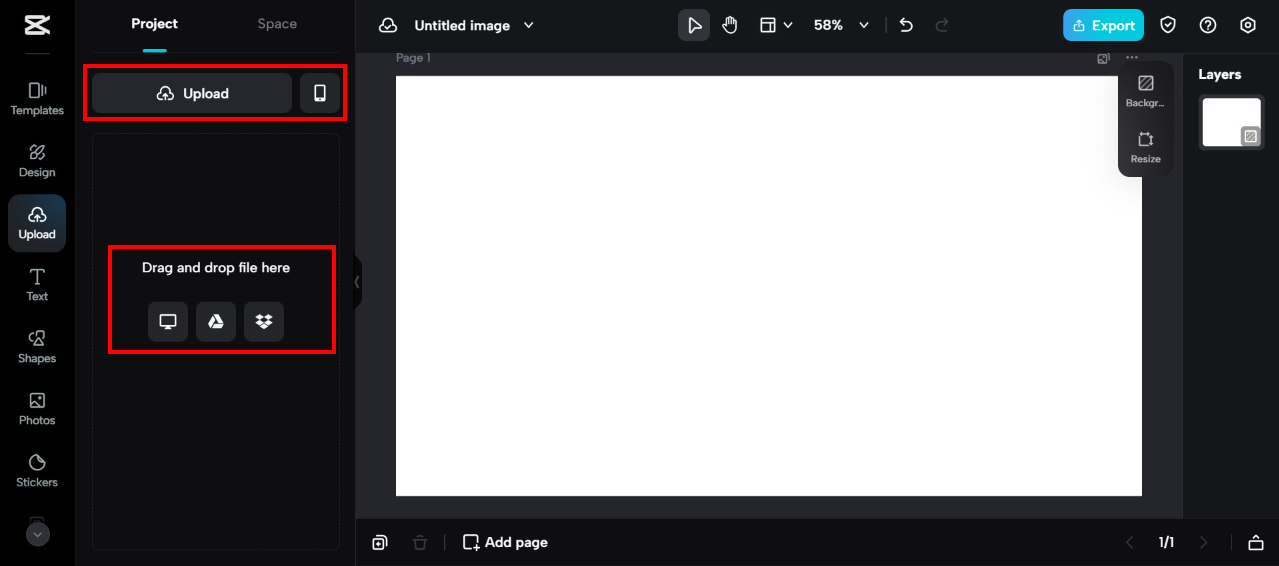
- Upload Your Photo
Once you’re logged into CapCut Web via your browser, upload your image. You can pick a file from your computer, drag and drop it right into the window, or import from your phone, Google Drive, or Dropbox.
- Remove the Background
Click on your uploaded image and find the background removal tool on the right-hand panel. Slide the adjustment bar and within seconds, you’ll get a clean cut-out. You can tweak the edges and even play with shadow or glow effects for a pro finish.
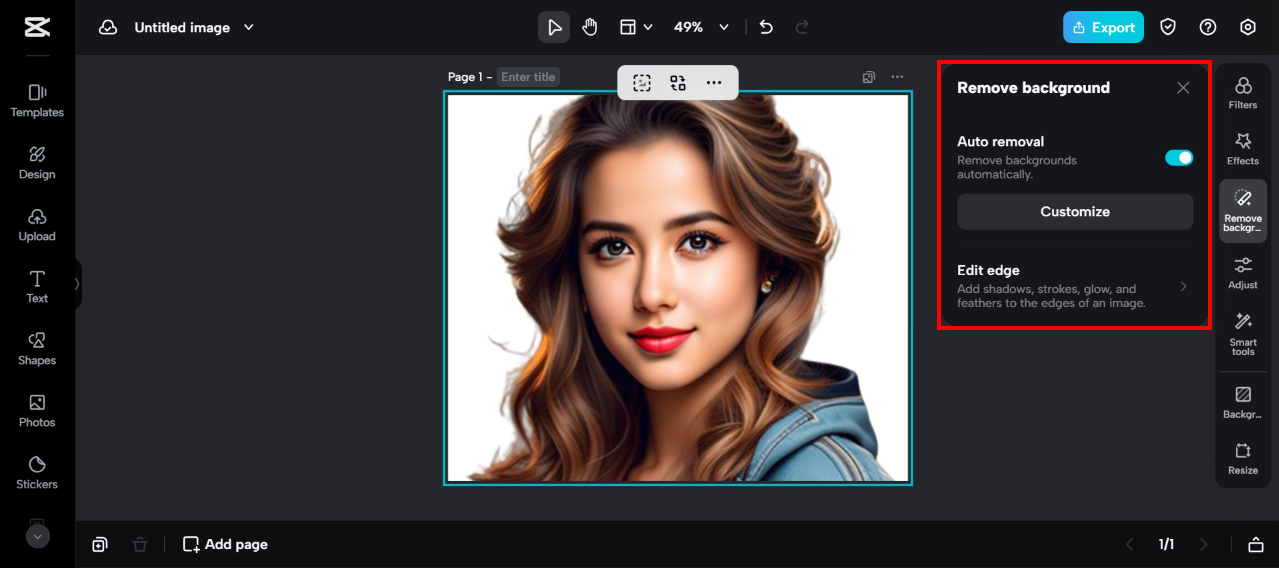
- Turn It into a Cartoon (Optional)
If you’re into cartoon avatars, CapCut makes it simple. In the same toolbar, click “Smart Tools” and select “Image Style Transfer.” You’ll see tons of options from manga and comics to oil painting. Browse portrait styles and choose your favorite to turn your photo into an awesome cartoon version of you.
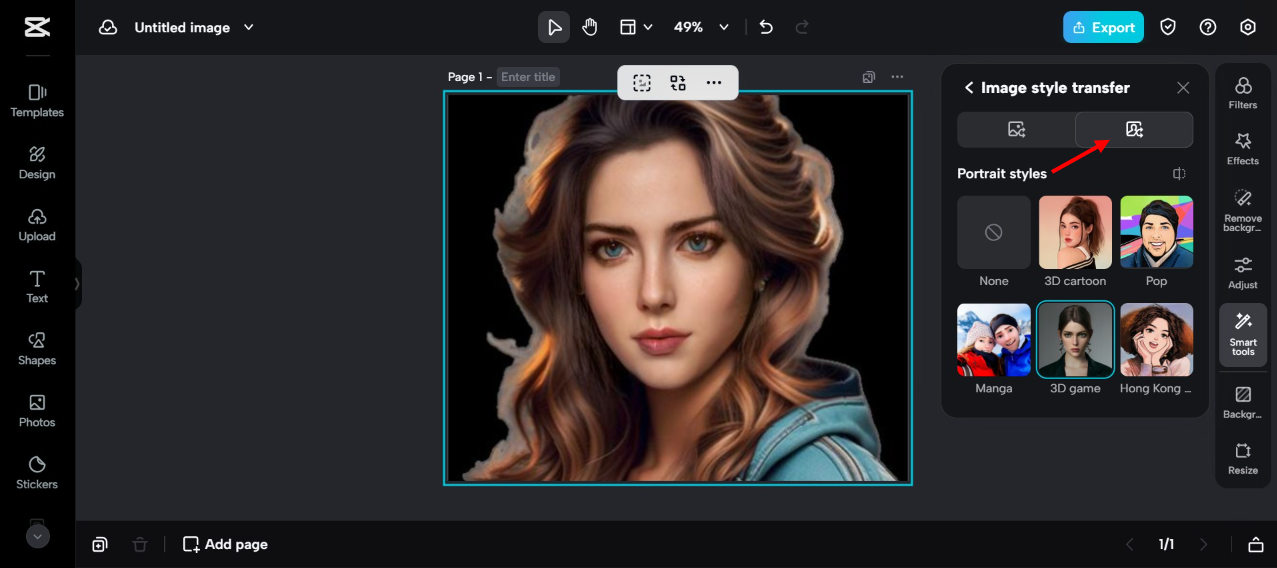
- Save Your Creation
Once you’re happy with your avatar, hit the export button to download it. Save it as a PNG with a transparent background—ideal for online use. It’ll also be stored in your free CapCut cloud space so you can access it anytime.
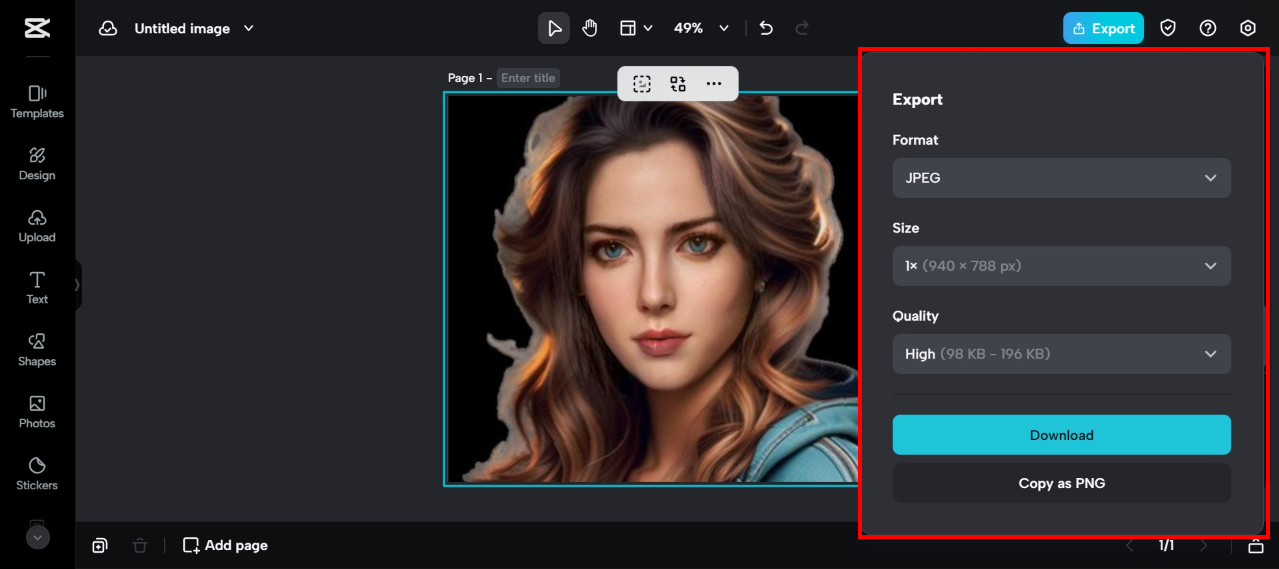
More Than Avatars: Unleashing Creativity with CapCut Web
CapCut Web isn’t just for avatars—it’s packed with features that can amplify your content across the board.
- Create Eye-Catching Facebook Posts
Business owners need posts that communicate clearly and attract attention. CapCut offers a wide range of text styles, fonts, filters, and effects to give your posts a polished look. You can also use photo frames, stock images, and pre-made templates to speed up your workflow while boosting creativity.
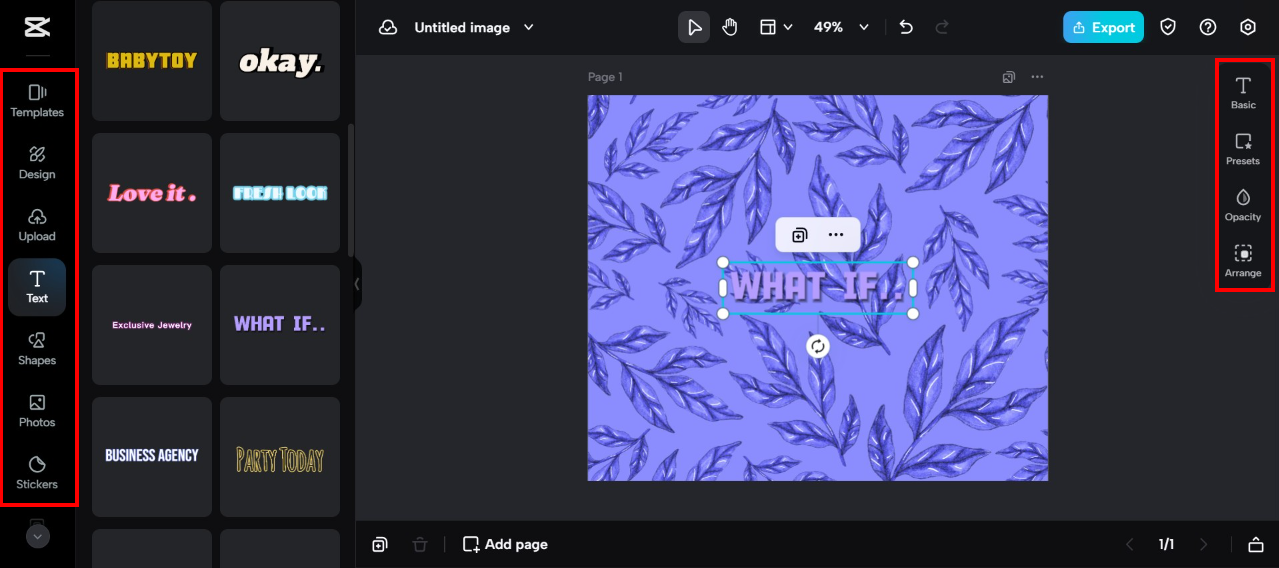
- Low Light Image Enhancer
For content creators, image quality is everything. CapCut’s low light enhancer tool can salvage photos taken in dim lighting or at night, making them bright and clear. It’s perfect for keeping your profile looking professional and trustworthy.
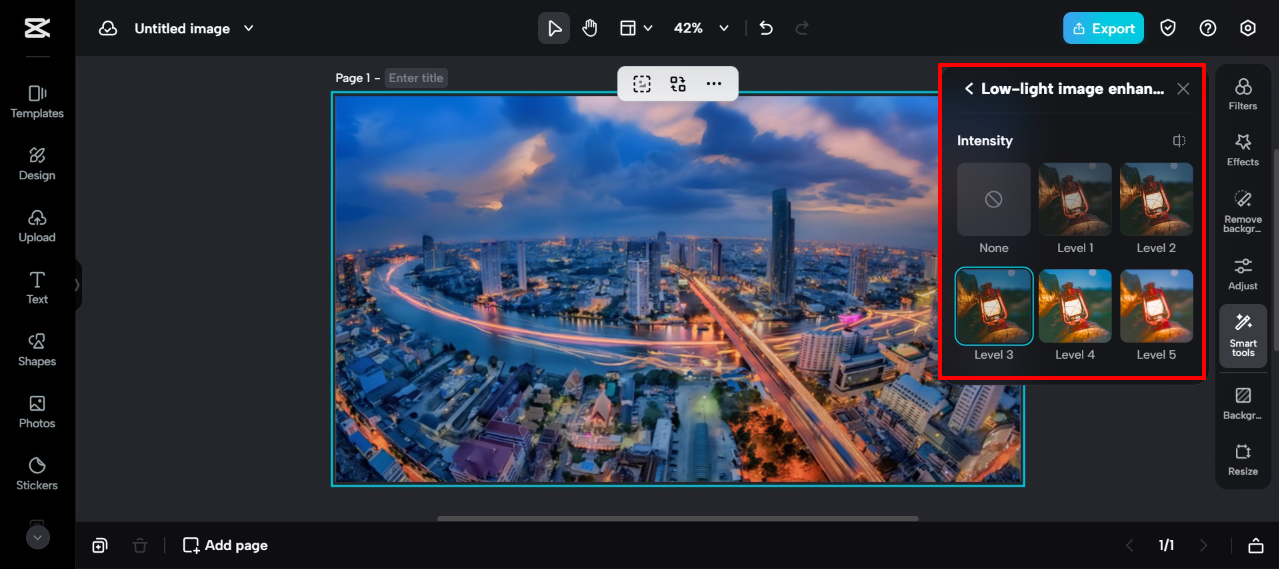
- Generate AI Models
New to selling products? No budget for models? No problem. CapCut’s AI model generator lets you showcase your items on virtual models of various ethnicities and genders. Just go to Plugins → AI Models, upload your product photos, and pick your model.
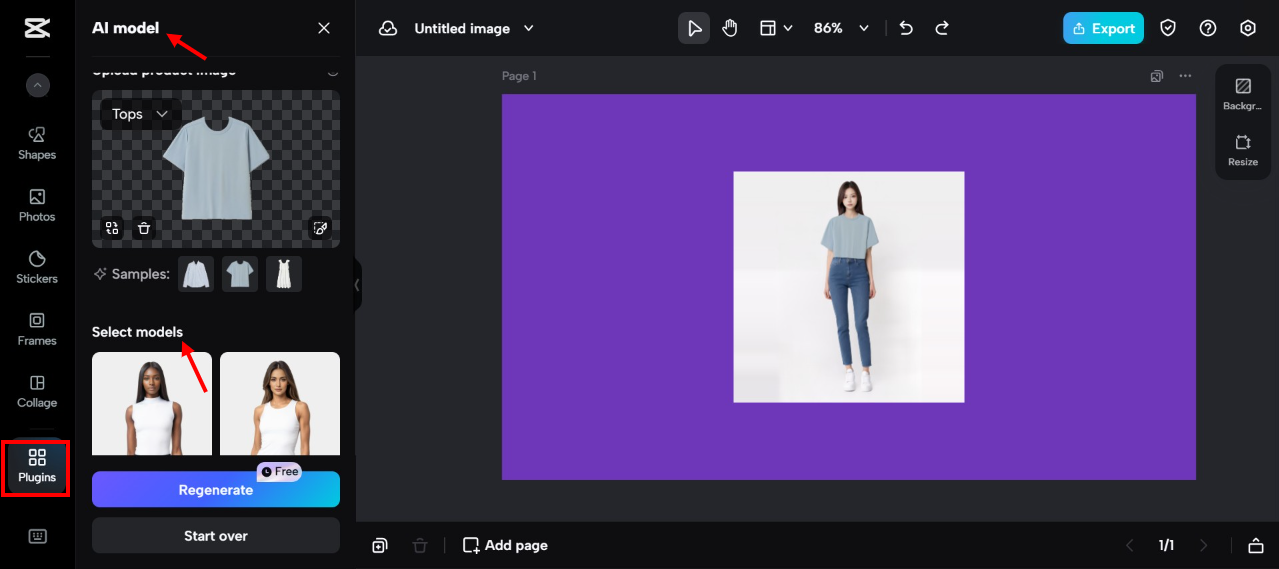
- Custom Product Photos
Shooting products at home doesn’t always give you the perfect background. CapCut’s background remover easily strips away distractions and lets you place your product on realistic backdrop templates. You can also adjust lighting and add scenery—making your products look like they were shot by a pro.
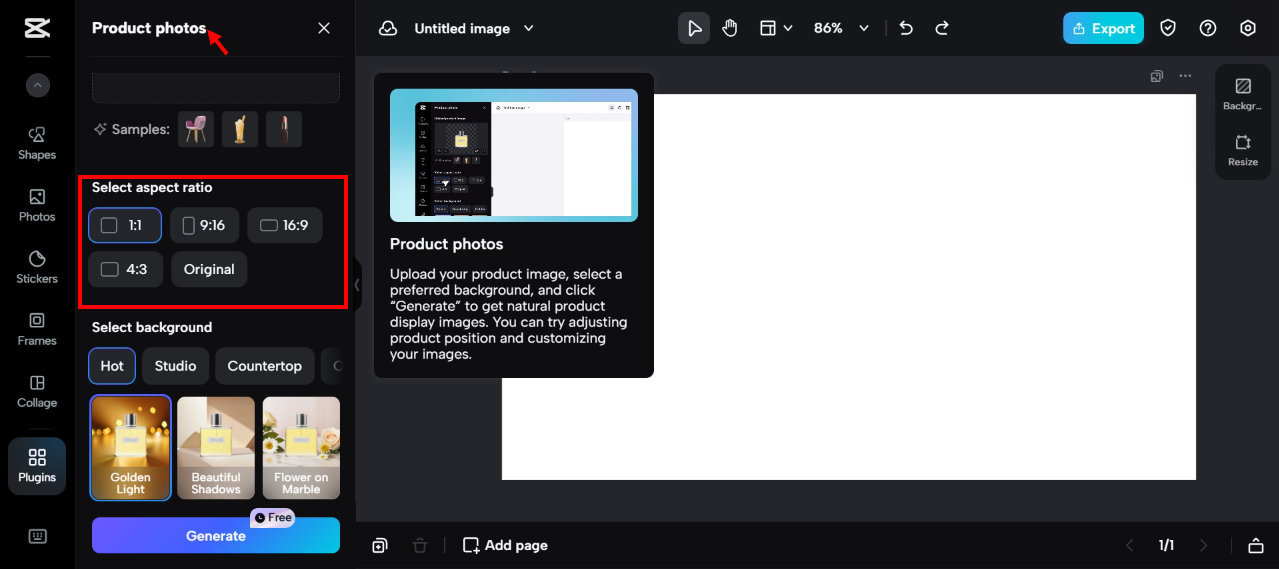
- AI Anime Image Generator
Love anime? Turn your selfies into anime-style portraits with CapCut’s AI image generator. Under Plugins, select “Image Generator,” describe what you want, or even upload a reference photo. It’s perfect for creating unique avatars or just having fun with your look.
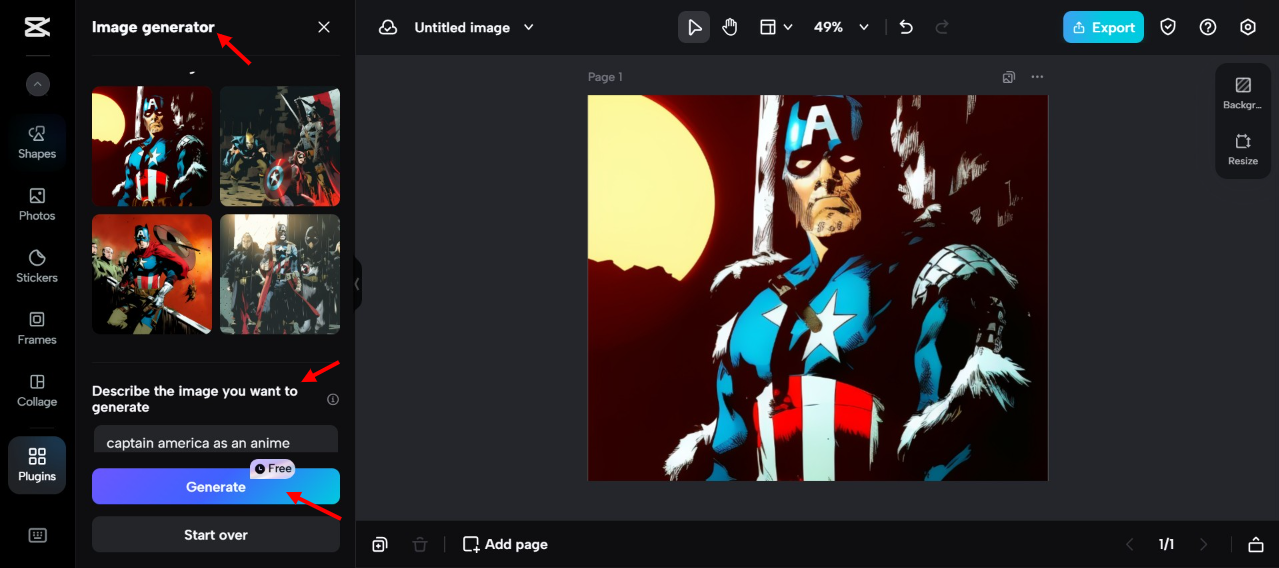
CapCut — Your all-in-one video & photo editing powerhouse! Experience AI auto-editing, realistic effects, a huge template library, and AI audio transformation. Easily create professional masterpieces and social media viral hits. Available on Desktop, Web, and Mobile App.

Download App | Sign Up for Free
How to Edit Facebook Avatar on Desktop
Editing your Facebook avatar on a computer is simple and intuitive. Here’s how you can edit avatar on Facebook using your desktop:
- Go to Facebook.com and log in.
- Click on your profile picture in the top right, then choose “Edit Profile.”
- Look for the avatar option (often marked with a cartoon icon) and click to open the editor.
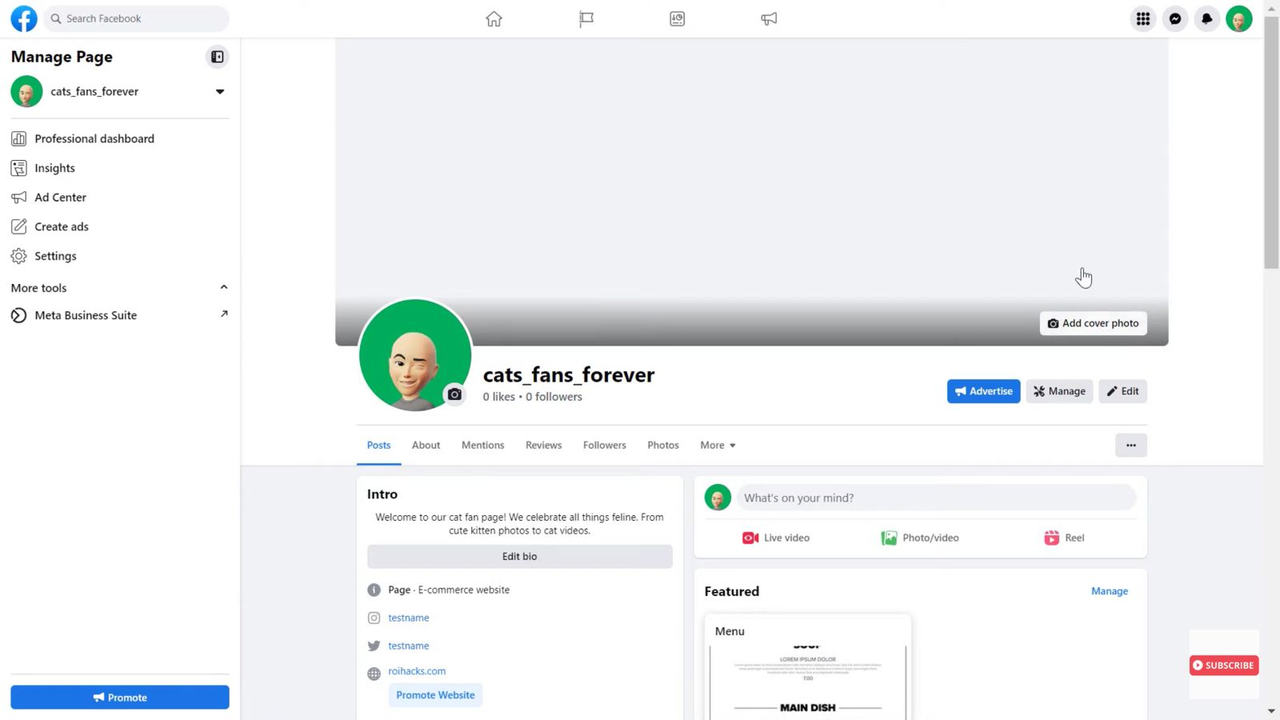
- Customize to your heart’s content! Change skin tone, hairstyle, face shape, eyes, eyebrows, accessories, and clothing.
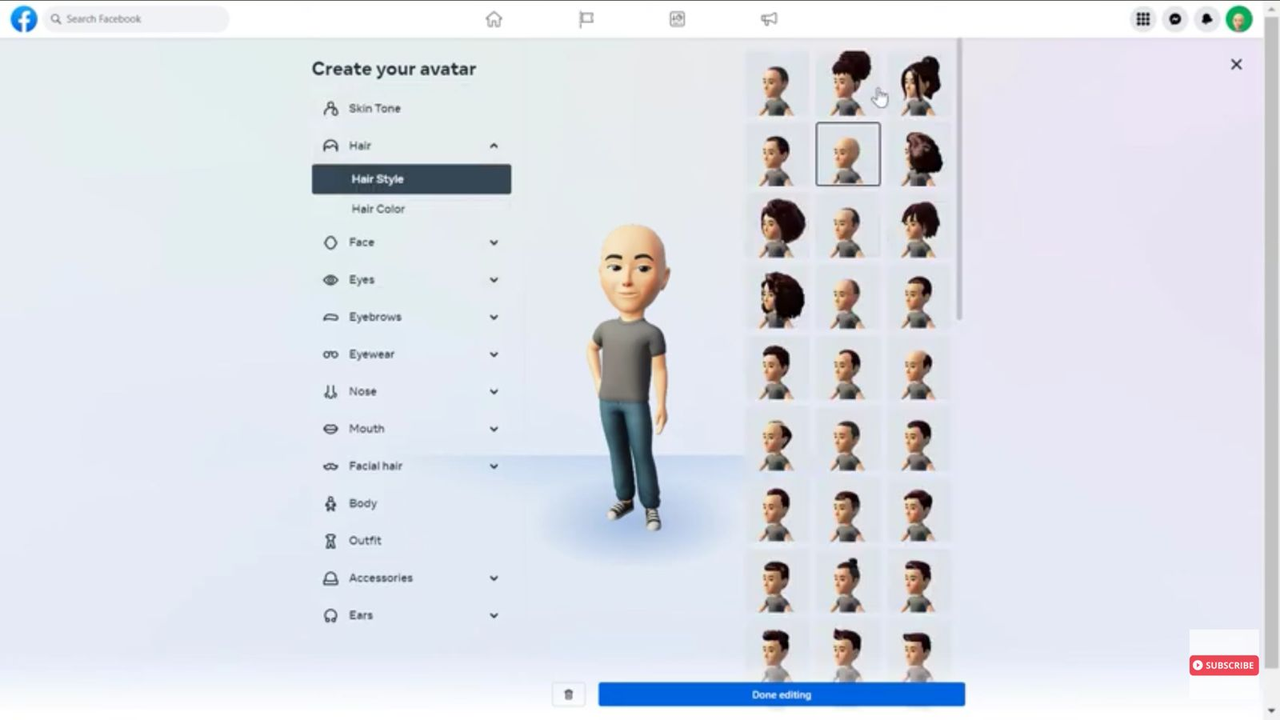
- Once you’re done, hit “Save.” Your new avatar will now appear across Facebook.
How to Edit Avatar on Facebook on Android
Editing your avatar on an Android device is just as easy. Follow these steps:
- Open the Facebook app and tap the three-line menu icon.
- Go to your profile and tap “Edit Profile.”
- Find and select the avatar option.
- Customize each feature by tapping through the categories.
- Tap “Save” when you’re happy with your design.
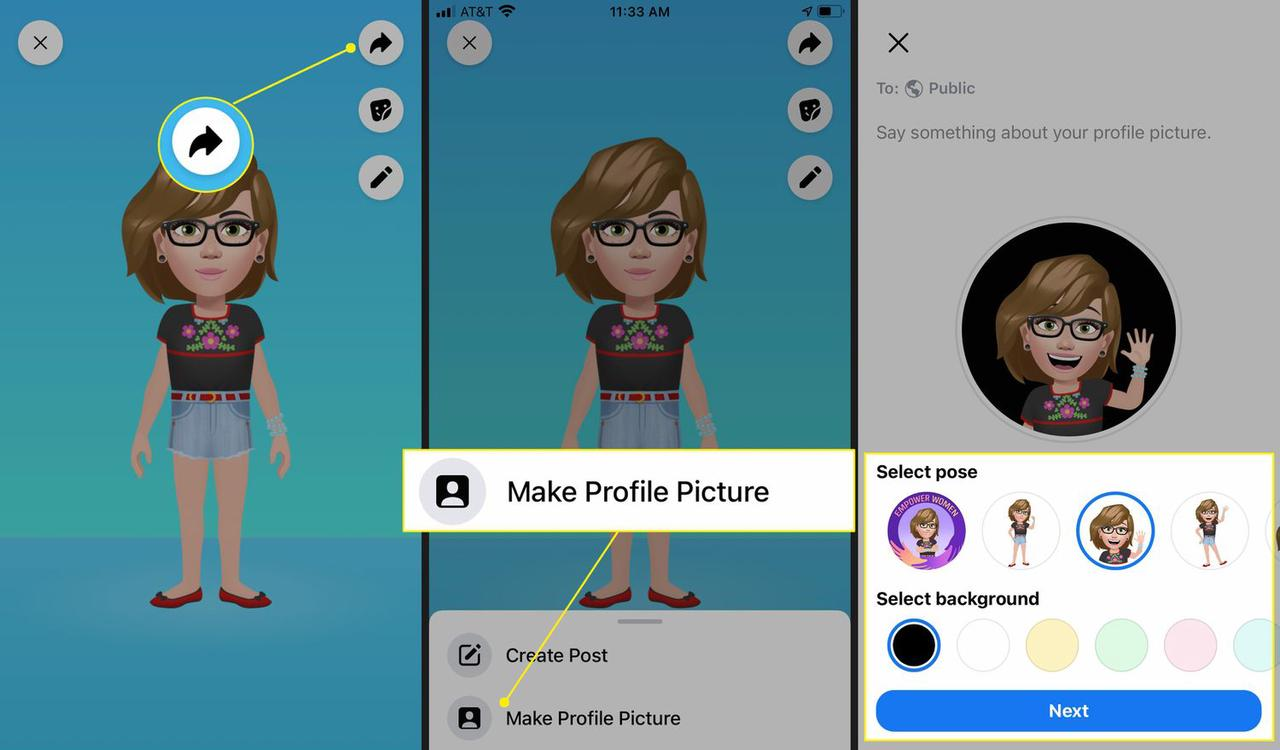
How to Edit Your Avatar on Facebook on iPhone
iPhone users can edit their avatars with just a few taps:
- Open the Facebook app and tap the menu icon at the bottom right.
- Select “Avatars” from the menu (you may need to tap “See More” first).
- Customize your avatar’s appearance—everything from outfits to skin tone.
- Hit “Save” in the top corner when you’re finished.
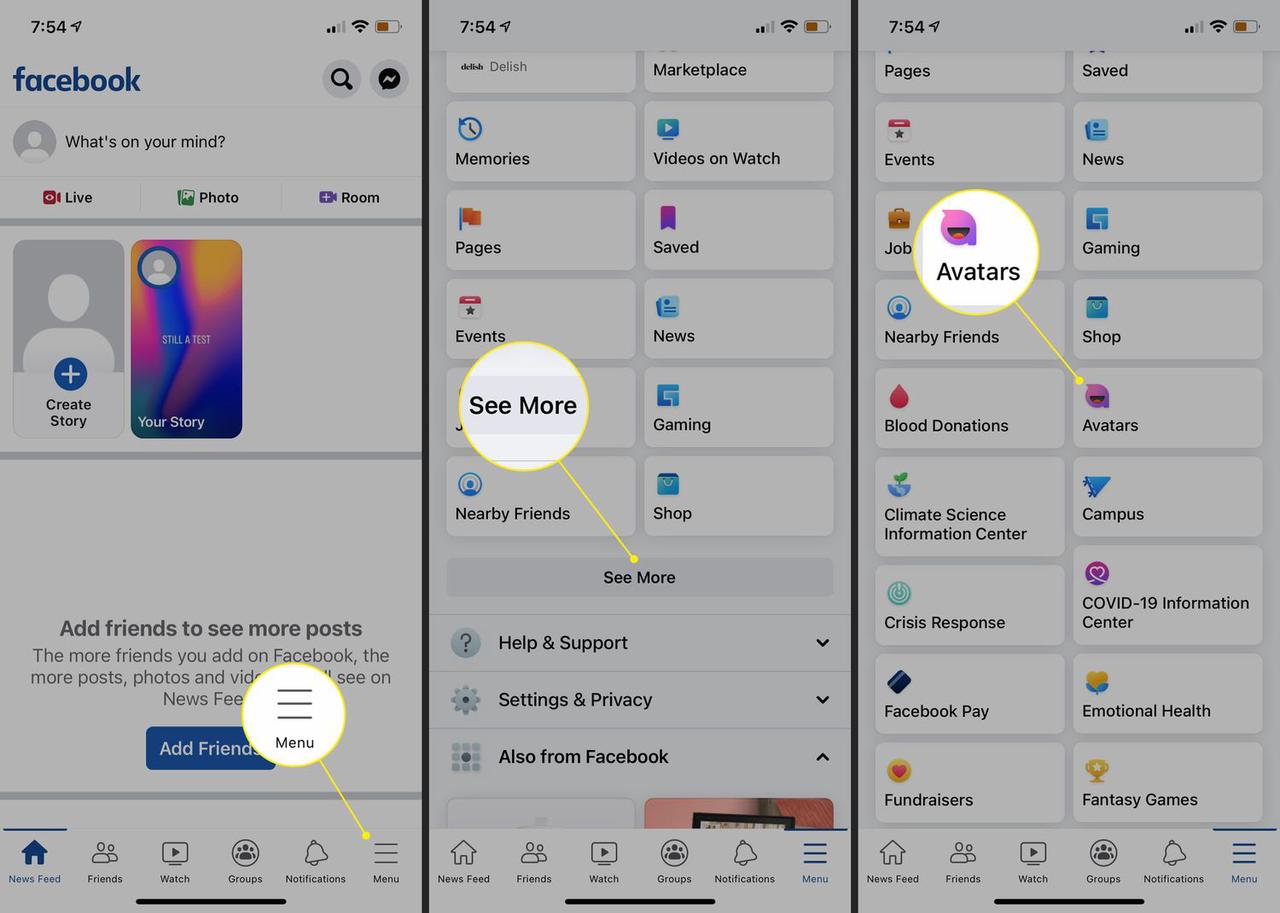
Why You Should Edit Your Facebook Avatar
You might be wondering—why does it matter? Here’s why learning how to edit Facebook avatar is worth your time:
- Personal Branding: Your avatar is part of your online identity. Keeping it updated shows you care about how you present yourself.
- Reflects Your Style: Change your avatar to match your current mood, season, or trend without changing your actual profile picture.
- Stay Relevant: As you grow and change, your avatar can too—whether you’ve got a new hairstyle or just a new vibe.
- Stand Out: A custom avatar helps your comments and profile get noticed in a crowded feed.
- Creative Fun: Editing your avatar is like digital dress-up. It’s a chance to experiment and express yourself.
Frequently Asked Questions
How do I edit my Facebook avatar quickly?
To edit your avatar in a flash, just go to your Facebook settings, tap on the avatar section, and make your changes. The interface is super user-friendly.
How do I edit my avatar on Facebook with my own photo?
Open the avatar creator and choose the “Take a Selfie” option. Facebook will generate a base avatar from your photo. From there, you can customize it until you’re happy.
How do I find my avatar on Facebook?
On the app, press and hold the menu icon, swipe down, tap “See More,” and select “Avatars.” That’s where you’ll find and manage your avatar.
Editing your Facebook avatar is an easy and enjoyable way to keep your profile fresh and personal. Whether you use Facebook’s built-in tool or get creative with CapCut, having an avatar you love makes your online experience more you.
Some images sourced from CapCut.
 TOOL HUNTER
TOOL HUNTER