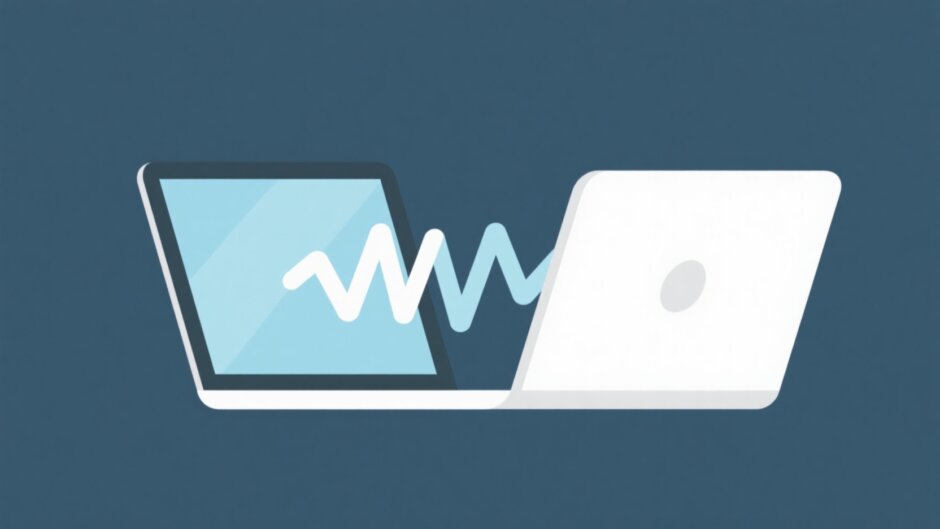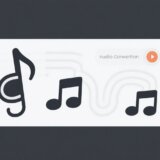Have you ever watched a music video and thought, “I wish I could just listen to the song without the video”? Or maybe you have a recorded lecture or a podcast episode in MP4 format that you’d love to enjoy as an audio file on your morning run. That’s where learning how to change MP4 to MP3 online becomes super useful. MP3 is one of the most popular audio formats out there, and it works on pretty much every device—your phone, your computer, even old-school music players.
This guide is all about showing you the best ways to convert your MP4 videos to MP3 files using free online tools. We’ll walk you through four awesome online converters that you can use right in your browser—no downloads needed! But we get it—sometimes online tools aren’t the best fit. Maybe your internet is slow, or you want to do more advanced editing. That’s why we’ll also introduce you to CapCut, a powerful desktop tool that lets you convert MP4 to MP3 offline.
No matter who you are—a student, a content creator, or just someone who loves listening to audio on the go—knowing how to change MP4 to MP3 online is a handy skill. Let’s jump in and find the perfect method for you!
How to Change MP4 to MP3 Online for Free with 4 Converters
Let’s take a look at four different online tools that make it easy to change MP4 to MP3 online. Each one has its own special features, so you can pick the one that works best for what you need.
How to Change MP4 to MP3 with Veed.io Online Video Editor
Veed.io is more than just a basic video editor. It’s a powerful yet user-friendly platform that lets you turn your MP4 videos into high-quality MP3 audio files without any fuss. If you want a tool that gives you a bit more control while you change MP4 to MP3 online, Veed.io is a great pick.
Steps to change MP4 to MP3 online with Veed.io
First, head over to the Veed.io MP4 to MP3 converter site. You can drag and drop your video file right into the editor window. If you prefer, click the “Upload a File” button to pick the video from your device.
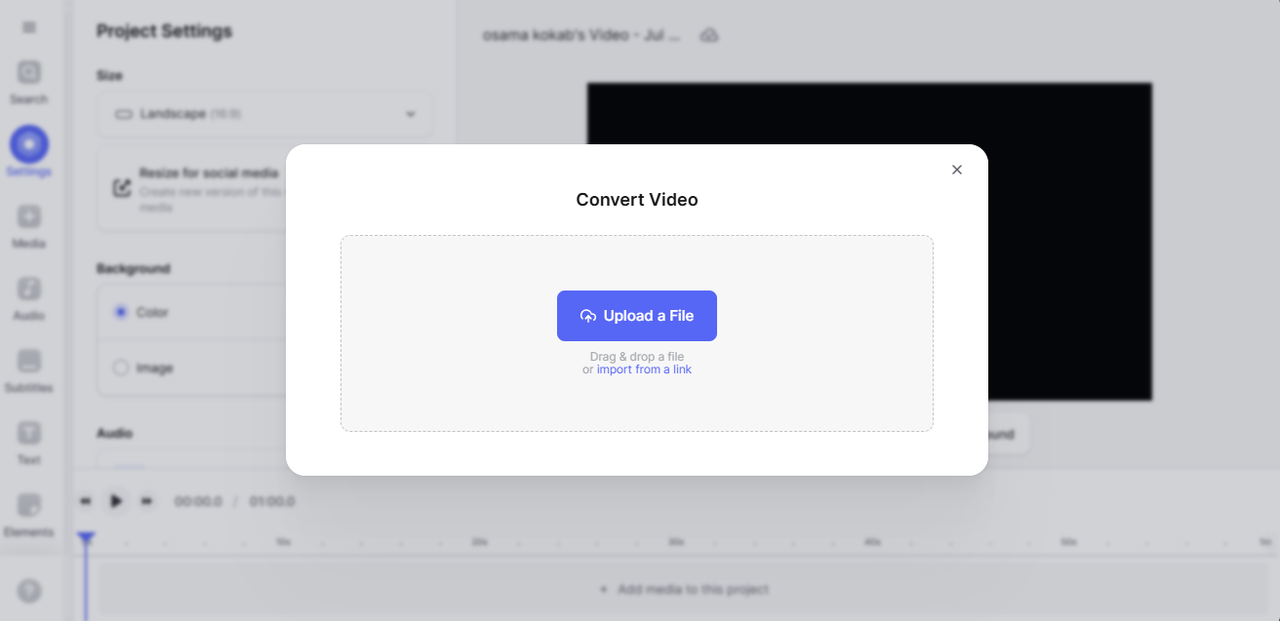
Once your video is uploaded, you’ll see it on the timeline. On the right, there’s a menu—click the “Convert to…” button, choose “MP3,” and then hit the Convert button. That’s all it takes to change MP4 to MP3 online for free.
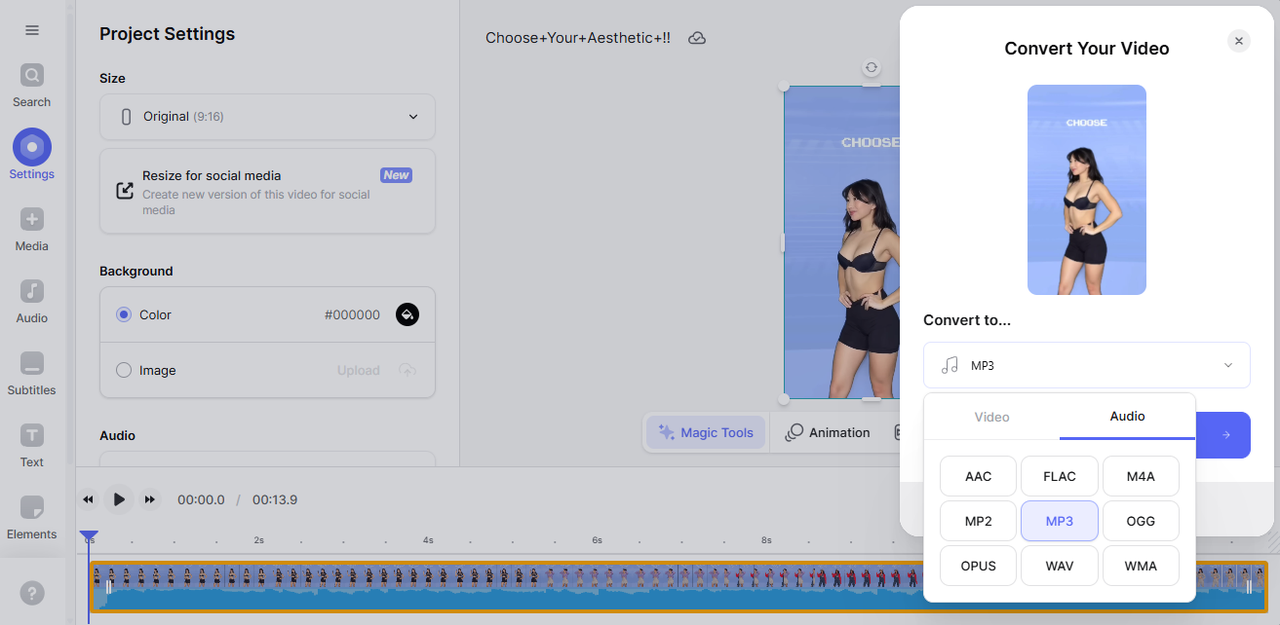
When the conversion is done, just click “Download File” to save your new MP3 to your computer.
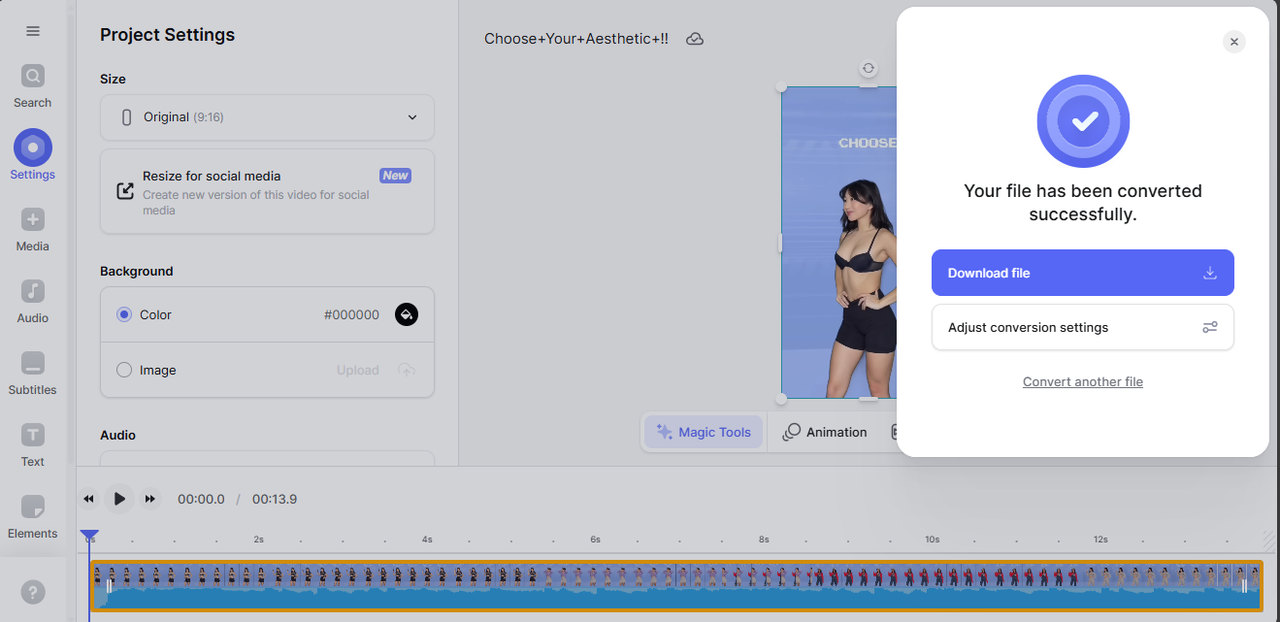
Key features of Veed.io
One of the coolest things about Veed.io is the control it gives you. There’s a visual timeline so you can do precise editing. You can select just a part of your MP4 and export only that part as an MP3. Perfect if you don’t need the whole thing.
It also delivers high-quality output. Veed.io makes sure your audio sounds clear and crisp. You can even tweak the quality by adjusting the bitrate settings in the export menu. That means you can choose between smaller file sizes or better sound.
How to Convert MP4 to MP3 with Kapwing Online Multimedia Tool
Kapwing is a free, web-based multimedia editor that lets you convert MP4 to MP3 online right in your browser. No software to download—super convenient for quick conversions. If you want to convert MP4 to MP3 online without any downloads, Kapwing is a solid choice.
Steps to change MP4 to MP3 online for free with Kapwing
Start by going to Kapwing’s MP4 to MP3 converter. On the homepage, choose “Convert MP4.” Then, click “Click to Upload” to pick your MP4 file from your device, or just drag and drop it into the workspace.
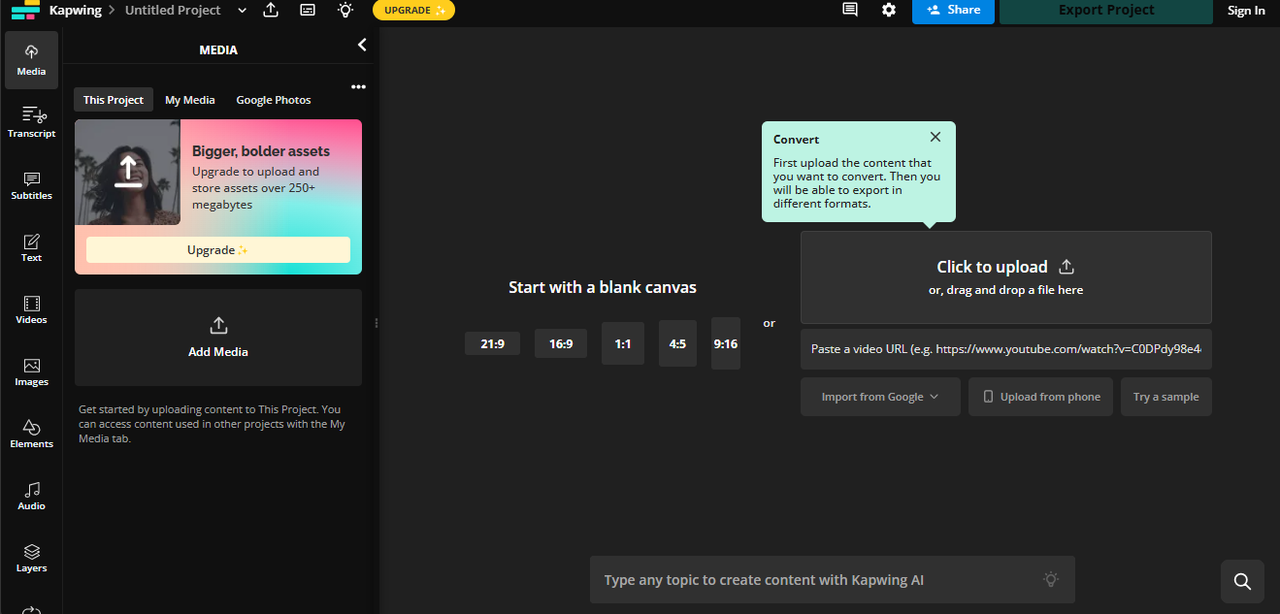
After uploading, your MP4 will show up in the editing area. Find the dropdown menu next to “Export,” click it, and select “MP3.” This tells Kapwing to convert your MP4 video to MP3 online.
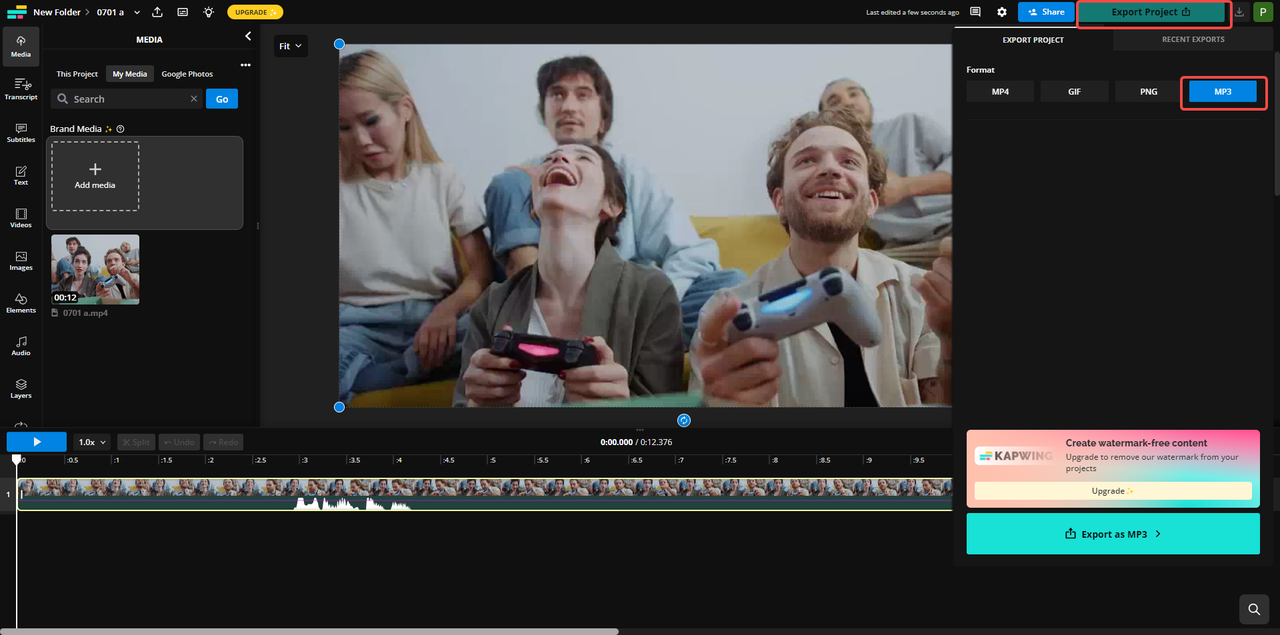
Kapwing will process the conversion—it usually doesn’t take long. Once it’s done, hit the “Download” button to save your new MP3 file to your computer.
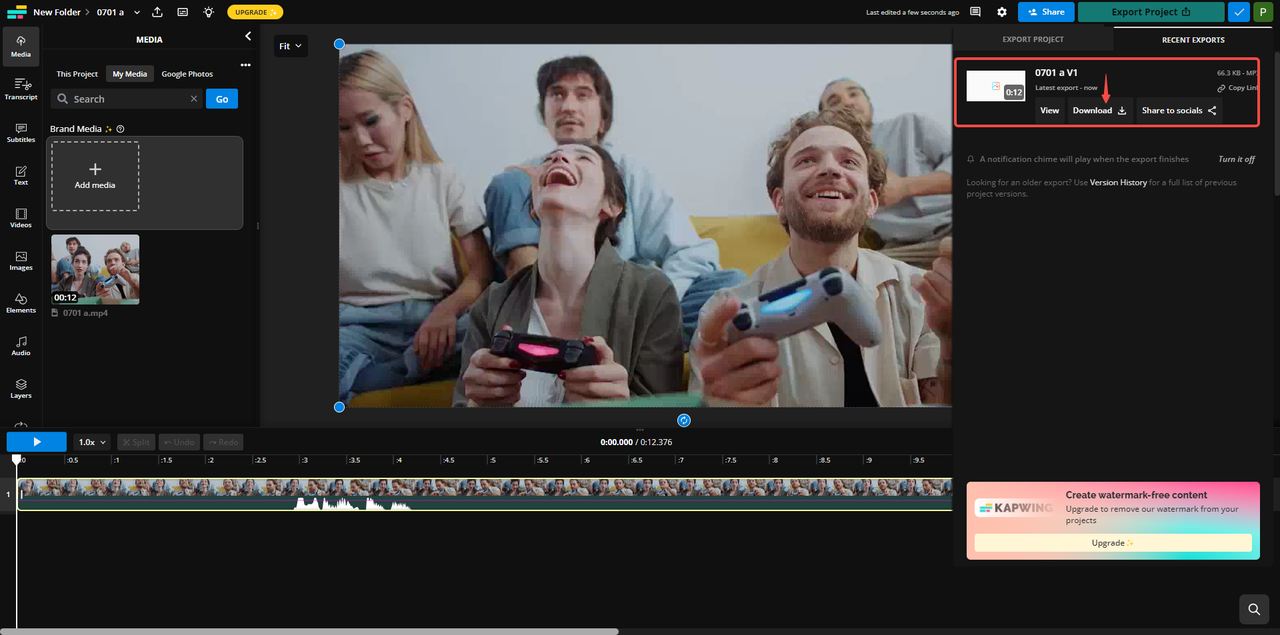
Key features of Kapwing
Kapwing is known for being fast. It uses cloud processing, so conversions happen quickly on their servers. Great if you’re in a hurry.
It also supports multiple output formats. While we’re focusing on MP3 here, you can also export your audio as WAV or AAC. So if you need another format, it’s easy to get.
Another handy feature is cloud storage and sharing. After converting, you can save your MP3 files to the cloud or generate a link to share with others without downloading first.
How to Transform MP4 to MP3 with Invideo Online Conversion Tool
Invideo is another online tool that makes it easy to transform MP4 to MP3 online. It’s not just a converter—it has advanced editing options too. So if you want to do more with your video before pulling out the audio, Invideo could be the tool for you.
Steps to change MP4 to MP3 online with Invideo
Go to Invideo’s video converter website. Click “Select your MP4 file,” then choose “Upload Video or Audio” and pick the MP4 video from your computer.
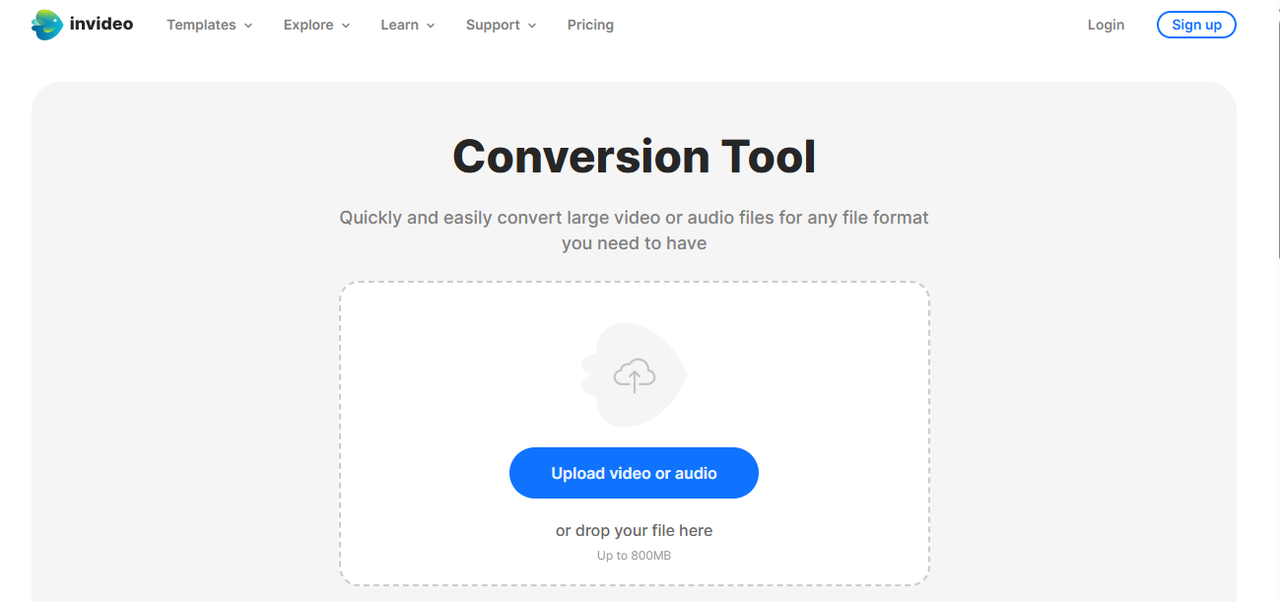
Once the file is uploaded, you’ll see some options. Set the “File Format” to MP3. You can also choose the “Audio Quality” from a dropdown. After making your selections, click “Convert File” to start the process.
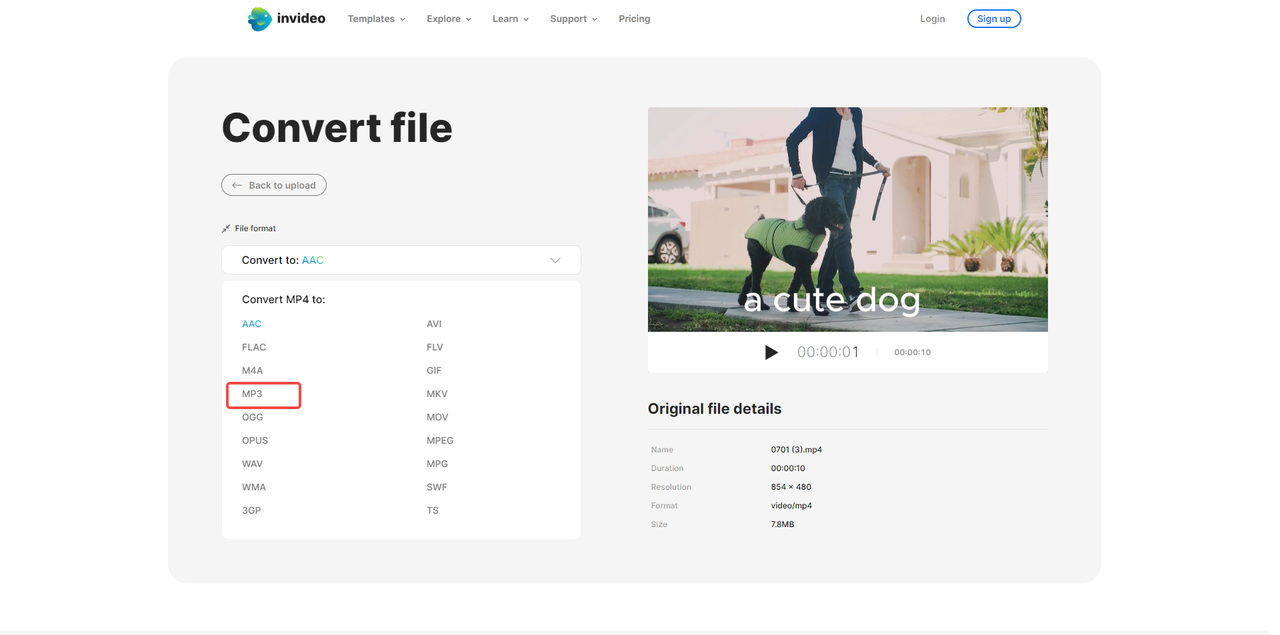
Invideo will then transform your MP4 to MP3 online. When it’s finished, click “Download” to save the MP3 to your device.
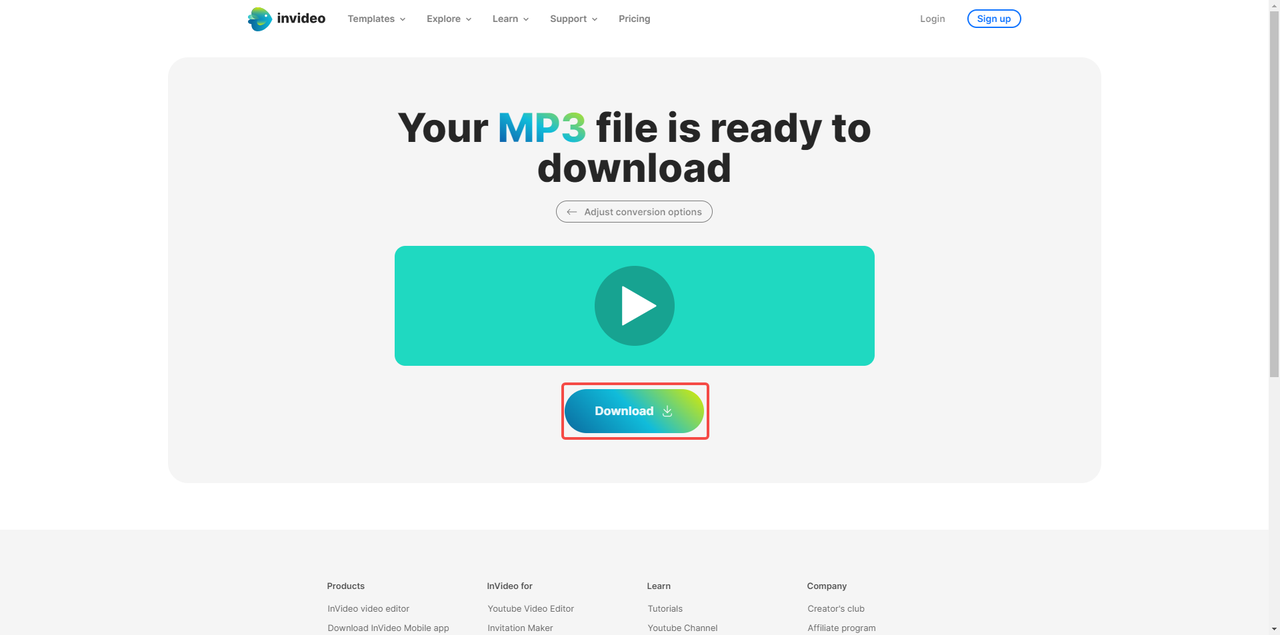
Key features of Invideo
Invideo uses cloud-based conversion, so no software installs are needed. Everything happens online, which is super convenient.
It supports multiple export formats. Besides MP3, you can also export your audio as AAC or WAV. That gives you flexibility based on what you need.
A really useful feature is batch conversion. You can upload multiple videos at once and convert them all to MP3 in one go. Huge time-saver if you have a bunch of files.
How to Change MP4 to MP3 Online with Zamzar File Conversion Tool
Zamzar is a reliable and straightforward online tool for file conversion. It supports tons of file formats, making it really versatile. If you’re looking for a simple way to change MP4 to MP3 online, Zamzar is a good bet.
Steps to change MP4 to MP3 online with Zamzar
First, visit Zamzar’s website. Click “Convert Files,” then “Choose Files” to browse your device and select the MP4 video you want to convert.
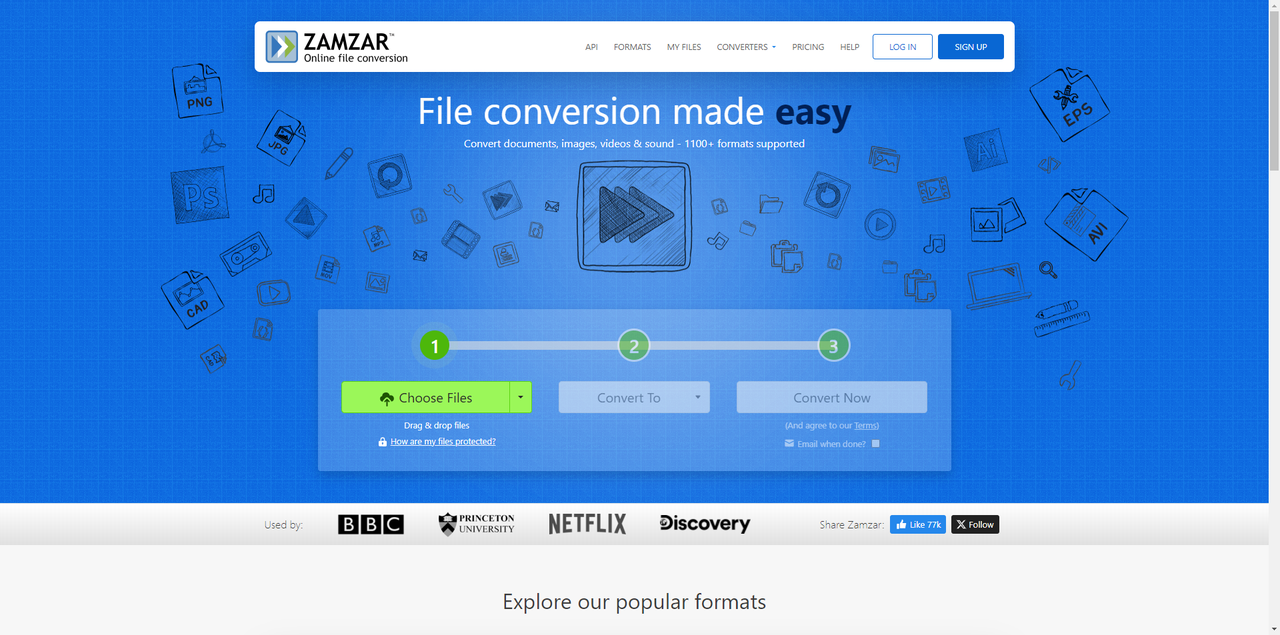
Next, under “Convert To,” use the dropdown to select “MP3” from the audio formats. Click “Convert Now,” and Zamzar will start processing your file.
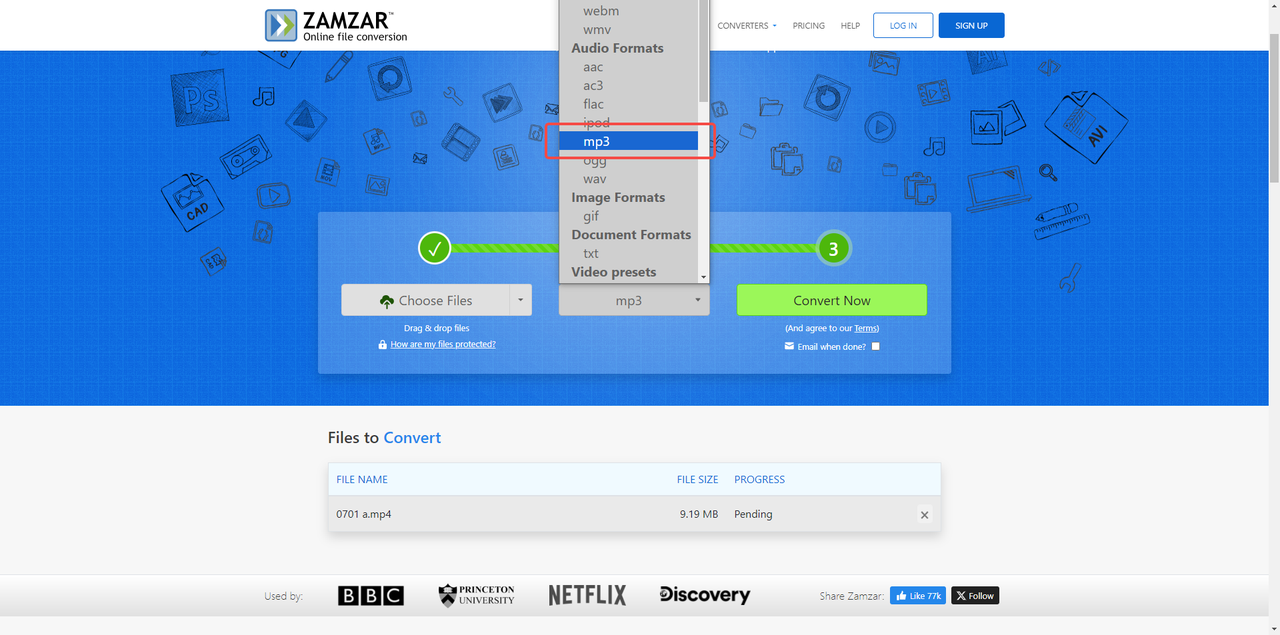
Once the conversion is complete, you’ll see a “Download” button next to your converted file. Click it to save the MP3 to your device.
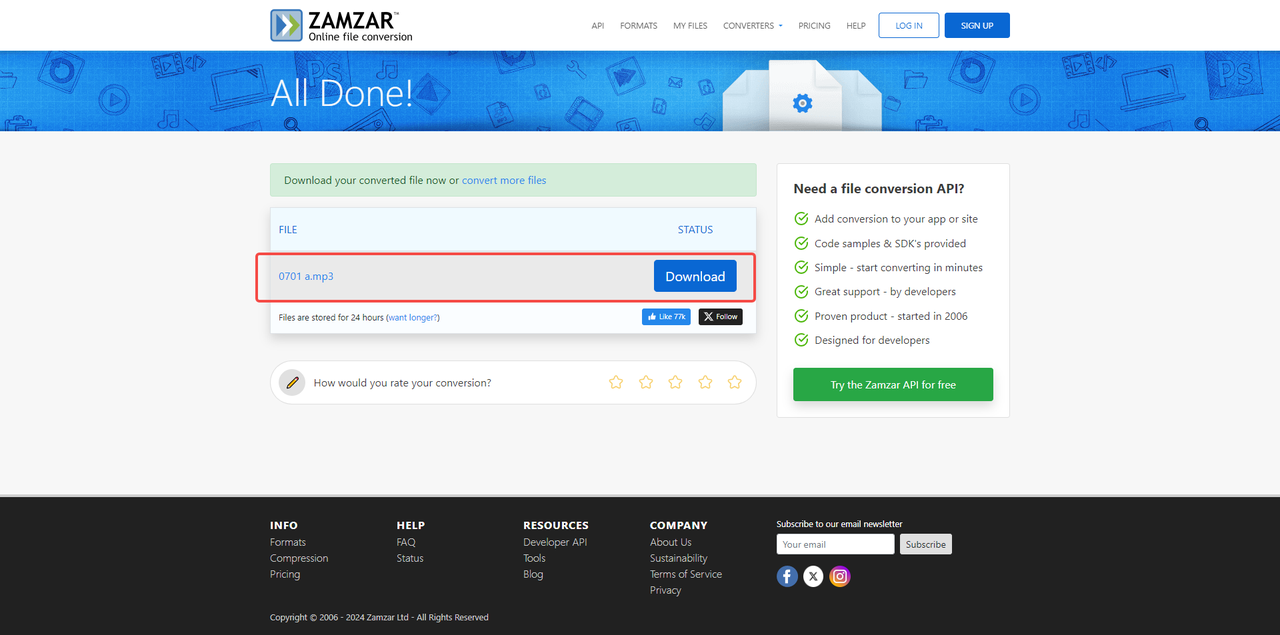
Key features of Zamzar
Zamzar is super user-friendly. The interface is simple and easy to figure out. Just upload, choose your format, and convert—no complicated settings.
It supports multiple file uploads. You can convert several MP4 files to MP3 at the same time, which is a big time-saver if you have a lot to process.
Zamzar works with over 1100 file formats. That includes documents, images, videos, and audio files. So it’s not just for MP4 to MP3—you can use it for all sorts of conversions.
All four of these online converters are great for changing MP4 to MP3 online. They offer batch conversion and cloud storage features. But online tools do have limits. If your internet connection is spotty, you might not be able to use them. And if you want to trim or do deeper editing, you might find these tools a bit limited. That’s where an offline converter like CapCut comes in handy.
Alternative Software: Convert MP4 to MP3 with CapCut Desktop Tool
CapCut is a free, easy-to-use video editing software for computers. It’s not just for editing videos—it’s also great for converting media files. You can use CapCut to convert MP4 video to MP3 quickly. Plus, it lets you do basic audio editing before conversion, like trimming, mixing, and adding sound effects. If you want a tool that works without internet and gives you more control, CapCut is a fantastic option.
CapCut — Your all-in-one video & photo editing powerhouse! Experience AI auto-editing, realistic effects, a huge template library, and AI audio transformation. Easily create professional masterpieces and social media viral hits. Available on Desktop, Web, and Mobile App.

Download App | Sign Up for Free
Steps to Convert MP4 to MP3 with CapCut
First, download and install CapCut on your computer. Open the program, then click the “Import” button to load your MP4 files. You can import from your computer’s local files, or just drag and drop them from your desktop to the timeline.
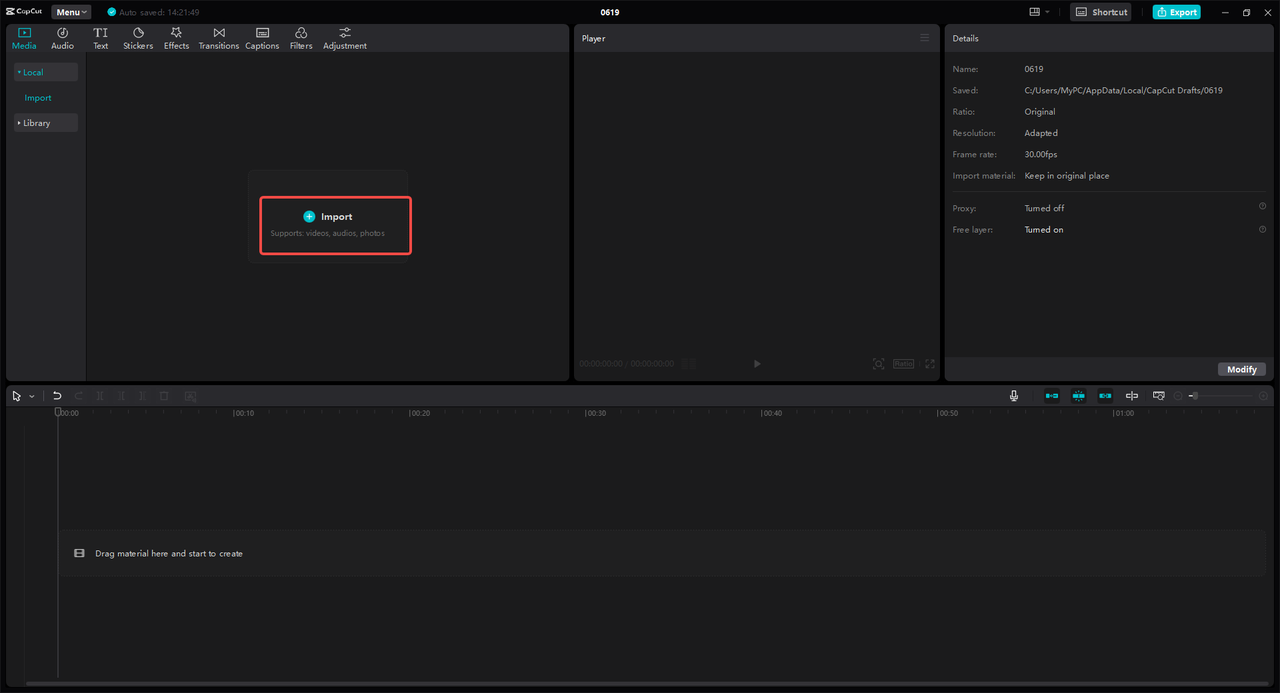
Once your video is imported, click the “Export” button. A new window will pop up. Choose “Export audio,” then select “MP3” as the format. CapCut supports various formats, including MP3, WAV, AAC, and FLAC.
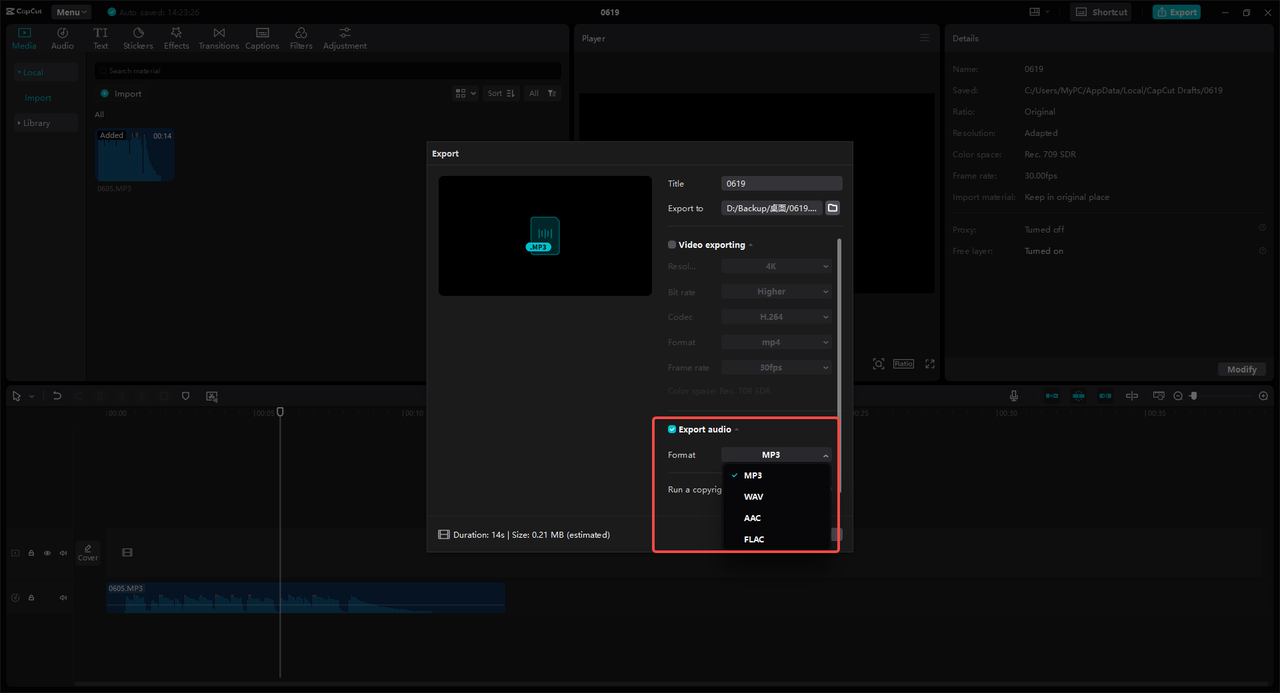
After selecting the format, click “Export” again. Pick where you want to save the file, and CapCut will process and export the audio in MP3 format. The conversion is high-quality and usually super fast.
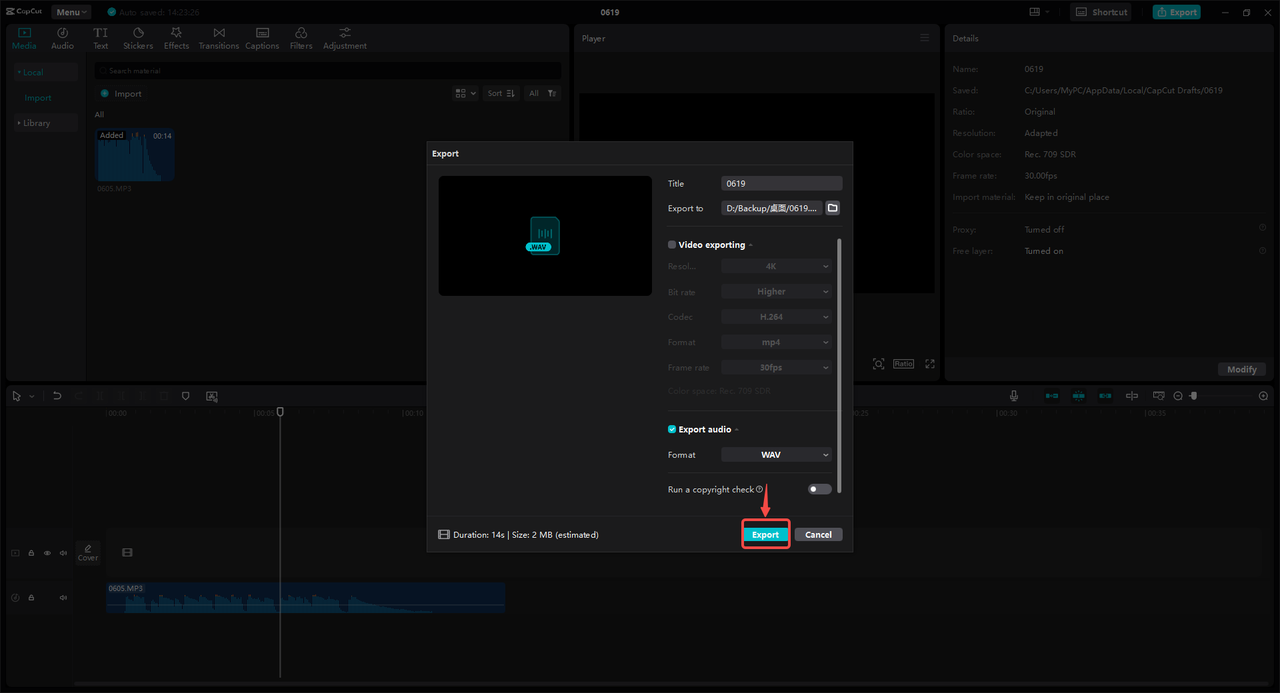
CapCut isn’t just a converter—it’s a full video editor. That means you can edit your video before converting it to audio. Cut out parts you don’t want, adjust the volume, add effects—stuff most online converters can’t do. So if you need more than just conversion, CapCut is a great choice.
Now that you know how to change MP4 to MP3 online and offline, let’s check out some situations where this conversion can be really useful.
Use Cases of Converting MP4 to MP3
Converting MP4 videos to MP3 audio files can be helpful in so many ways. Here are some common examples:
In education, teachers and students can turn educational videos into MP3s. That way, they can listen to lectures anywhere—on the bus, at the gym, you name it. It’s also awesome for language learning, since you can replay conversations or lessons over and over.
In media, podcasters often convert interview clips or narrations from MP4 videos to MP3. That lets them use the audio in their podcasts, making the content richer and more engaging for listeners.
In business, companies can convert video presentations or webinars into MP3s. Employees can listen to these on the go—during travel or breaks. It’s also handy for client briefings where audio might be more convenient than video.
For personal use, you can create custom MP3 playlists by pulling music from music videos. That way, you can enjoy your favorite tunes without the video part. It saves space on your device and lets you listen whenever.
By converting MP4 to MP3, people in all sorts of fields can create, share, and enjoy content in new ways. It opens up possibilities for learning, entertainment, and work.
Conclusion
So there you have it—converting MP4 to MP3 is something a lot of people need to do. Online converters like Veed.io, Kapwing, Invideo, and Zamzar offer easy ways to change MP4 to MP3 online. They’re simple to use and don’t require any software installs. But they do depend on internet, and their editing features can be limited.
For those times when you’re offline or need more control, desktop software like CapCut is a great alternative. CapCut lets you convert MP4 to MP3 offline and comes with editing tools to make your audio even better. You can reduce noise, change voices, and more.
CapCut — Your all-in-one video & photo editing powerhouse! Experience AI auto-editing, realistic effects, a huge template library, and AI audio transformation. Easily create professional masterpieces and social media viral hits. Available on Desktop, Web, and Mobile App.

Download App | Sign Up for Free
So whether you go with an online tool or desktop software, you now know how to change MP4 to MP3 online and offline. Pick what works best for you and start converting your videos today!
FAQs
How to pick the best free online MP4 to MP3 converters?
When you’re choosing a free online converter, there are a few things to keep in mind. First, check the file size limits—some converters won’t handle large MP4 files. Second, make sure the converter supports your MP4 format and can output MP3. Finally, look for converters with good reviews and a clear privacy policy so you know your files are safe.
How long does it take to convert MP4 to MP3 online?
It really depends. The time can vary based on the online tool you use, the size of your MP4 file, and your internet speed. Smaller files usually convert faster. Some tools show a progress bar so you can see how much time is left. If you use software like CapCut, the conversion is often super fast—sometimes just seconds.
Are there any quality loss issues when converting MP4 to MP3?
Yeah, there can be some quality loss. MP4 files often use codecs that give high quality, while MP3 is a compressed format. That means some audio data might get lost during conversion. But if you choose a higher bitrate for your MP3, you can keep more quality. Just remember—higher bitrates mean larger file sizes.
Some images sourced from CapCut.
 TOOL HUNTER
TOOL HUNTER