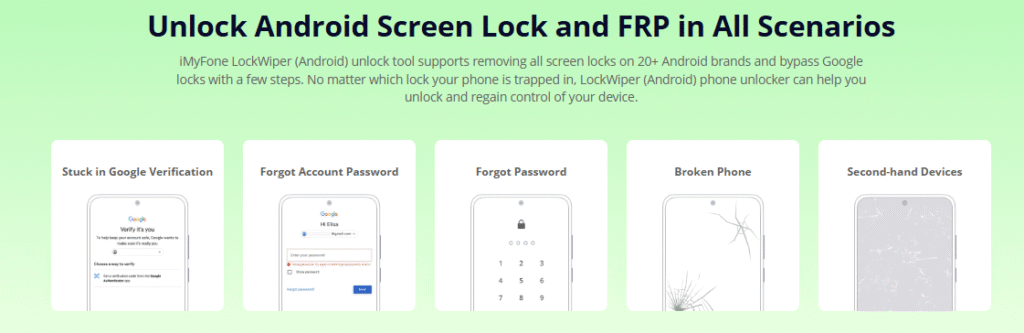**Summary: ** The GSM Flasher ADB Bypass FRP Tool is an essential software for users looking to overcome Android lock issues, particularly for bypassing Factory Reset Protection (FRP) on various devices. This tool leverages ADB commands to remove restrictions and regain access swiftly on older Android versions, making it a go-to solution for FRP bypass and screen unlock needs. In this comprehensive guide, we explore its features, installation, usage, and reliable alternatives to ensure you can effectively use GSM Flasher ADB Bypass FRP Tool for seamless device recovery.
The GSM Flasher ADB Bypass FRP Tool stands out as a powerful free option for Android users facing lock challenges after a factory reset. Designed specifically to address security protocols in Android devices, this tool helps in removing FRP barriers that often prevent access to your phone. For those unfamiliar, Factory Reset Protection is Google’s security measure to deter unauthorized use on Android systems, and tools like GSM Flasher ADB Bypass FRP Tool are crucial for legitimate owners to regain entry without complications.
This software is particularly effective for bypassing FRP locks on supported devices from brands such as Samsung, Motorola, Huawei, and LG. It works primarily through Android Debug Bridge (ADB) commands, allowing users to control and unlock their Android phones and tablets. Whether you’re dealing with a forgotten Google account or a second-hand device with residual locks, GSM Flasher ADB Bypass FRP Tool offers a straightforward path to resolution.
Table of Contents
- What is GSM Flasher ADB Bypass FRP Tool
- Features of GSM Flasher ADB Bypass FRP Tool
- How to Free Download GSM Flasher ADB Bypass FRP Tool for PC
- How to Use GSM Flasher Tool for Samsung FRP Bypass
- Pros and Cons of Using GSM Flasher FRP Tool
- Top Alternative Way to Bypass Google FRP Without GSM FRP Bypass Tool
- FAQs on GSM FRP Tool
What is GSM Flasher ADB Bypass FRP Tool
The GSM Flasher ADB Bypass FRP Tool is a free utility focused on unlocking and bypassing locks on Android devices. It combines ADB drivers to target Google FRP and various security locks, making it indispensable for users who need to remove restrictions like PIN, pattern, password, and reactivation locks. This tool is especially useful for devices running Android 5.1 Lollipop to Android 12, where FRP locks are common after resets.
For those stuck with FRP locks after a factory reset, GSM Flasher ADB Bypass FRP Tool provides a reliable method to remove these protections without losing data. It addresses the frustration of legitimate owners who cannot access their phones due to previous account credentials. By utilizing ADB mode, it enables full control over the device, facilitating the FRP bypass process efficiently.
GSM Flasher ADB Bypass FRP Tool is compatible with multiple brands including Samsung’s S series, Note series, and A series, Motorola’s G and E series, Huawei’s Mate and P series, Xiaomi models, Lenovo devices, LG phones, and ZTE handsets. This broad support ensures that users across different Android ecosystems can benefit from its capabilities.
The tool’s core strength lies in its ability to handle screen locks alongside FRP bypass. Users dealing with PIN, pattern, or password barriers can rely on GSM Flasher tools to restore access. It’s particularly praised for its intuitive interface and lack of need for rooting or flashing, preserving your device’s original state.
In practice, GSM Flasher ADB Bypass FRP Tool proves invaluable for second-hand phone buyers or those who forget their Google credentials. It allows quick intervention without visiting a repair shop, saving time and money. The software’s compatibility with older Android versions up to Android 12 makes it a timeless choice for legacy device owners.
Features of GSM Flasher ADB Bypass FRP Tool
GSM Flasher ADB Bypass FRP Tool boasts several key features that make it a top choice for Android unlocking. Firstly, its effective Google bypass ability stands out, allowing users to overcome FRP barriers swiftly. This feature is essential for removing restrictions imposed after a factory reset on devices from supported brands.
Another prominent feature is the free ADB-based solution it provides. Users can leverage ADB commands to gain full control over their Android phones and tablets, facilitating seamless GSM Flasher tool usage for locks like PIN and pattern. This integration ensures that even without advanced technical skills, anyone can operate the tool effectively.
Multi-brand support is a hallmark of GSM Flasher ADB Bypass FRP Tool. It works across Samsung’s diverse lineup from S5 to S22, Motorola’s various models, Huawei’s series, and more, ensuring wide coverage. This versatility extends to Lenovo, LG, and ZTE, making it a comprehensive solution for most Android ecosystems.
The user-friendly interface of this GSM Flasher tool simplifies the unlocking process. Even beginners can navigate it to remove password, PIN, or pattern locks effortlessly. No need for rooting or flashing means less risk of damaging your device during the FRP bypass procedure.
Furthermore, GSM Flasher ADB Bypass FRP Tool supports cross-platform compatibility, working on Windows PCs and some Mac versions. This broadens its appeal to users on different systems. For those with older devices up to Android 12, it’s an ideal tool for regaining access without complications.
Security risks are mitigated as the tool avoids complex setups like rooting. Users only need to install ADB drivers and temporarily disable antivirus software for smooth operation. This approach ensures that GSM Flasher ADB Bypass FRP Tool remains safe for legitimate use cases.
The tool’s ability to handle reactivation locks adds to its utility. For second-hand buyers, it removes previous owner’s credentials efficiently. This feature has made GSM Flasher tools popular among users looking for quick and reliable Android unlock solutions.
In terms of performance, GSM Flasher ADB Bypass FRP Tool excels in detecting device information accurately. It identifies the Android version and model, allowing targeted FRP bypass actions. This precision reduces the chance of errors during the unlocking process.
Users appreciate the tool’s portability and lightweight nature. It’s easy to download and run without extensive prerequisites, making it accessible for everyday users. GSM Flasher ADB Bypass FRP Tool’s no-data-loss policy for screen locks further enhances its appeal.
For those unfamiliar, the tool’s ADB mode enables full device control, crucial for FRP bypass on locked devices. This function works seamlessly across Android 5.1 to 12, covering a wide range of models from Samsung to ZTE. It’s a must-have for anyone facing post-reset access issues.
The tool also supports various lock types beyond FRP, including passwords and patterns. This comprehensive coverage makes GSM Flasher ADB Bypass FRP Tool a versatile choice for comprehensive device unlocking.
How to Free Download GSM Flasher ADB Bypass FRP Tool for PC
To free download the GSM Flasher ADB Bypass FRP Tool, start by visiting a trusted source. This ensures you get a clean version free from malware. Look for websites offering the latest version compatible with your system.
Choose a reliable download link for the tool. Ensure it’s from a source that provides the GSM Flasher ADB Bypass FRP Tool without bundled software. Check for user ratings to confirm authenticity before proceeding.
Once you find a suitable source, click the download button. The file for GSM Flasher tool is often available as a ZIP or RAR archive. Save it to a secure folder on your computer to avoid any potential threats.
After downloading, extract the files. The GSM Flasher ADB Bypass FRP Tool setup is usually enclosed in the archive. This step is crucial to access the executable file for installation.
Run the installer by double-clicking the setup.exe file. Follow the on-screen instructions to complete the setup. For Windows users, the process is straightforward and quick.
Temporarily disable antivirus software during installation. This prevents false positives that might block the GSM Flasher tool. Once installed, you can re-enable your protection for safety.
The download process for GSM Flasher ADB Bypass FRP Tool is straightforward, taking only a few minutes. Ensure your PC meets the system requirements like Windows XP or later for compatibility.
For Mac users, some versions of the tool are supported, but check compatibility first. Download from the same trusted sources to ensure smooth operation across platforms.
After successful download, verify the file integrity. This GSM Flasher tool is lightweight, so it won’t occupy much space on your drive. Proceed to install for immediate use in bypassing locks.
Users should note that GSM Flasher ADB Bypass FRP Tool is free, making it accessible without costs. This feature encourages more users to try it for their Android unlock needs.
How to Use GSM Flasher Tool for Samsung FRP Bypass
Using the GSM Flasher tool for Samsung FRP bypass starts with preparing your PC. Install ADB drivers necessary for the connection. This step ensures that the GSM Flasher ADB Bypass FRP Tool communicates effectively with your device.
Connect your Samsung phone to the PC using a USB cable. Power on the device and enable USB debugging if prompted. This setup is vital for the tool to detect and interact with the phone.
Launch the GSM Flasher ADB Bypass FRP Tool executable. The interface will guide you through the process. Select the Samsung FRP bypass option from the menu for targeted unlocking.
Enter the device model and Android version details. The tool will verify the information for accurate operation. For Samsung devices, compatibility ranges from S5 to recent models like A40.
Click on the Remove FRP button to initiate the process. The GSM Flasher tool will begin executing ADB commands to bypass the lock. This step removes the Google account verification barriers effectively.
Wait for the completion message indicating successful FRP removal. The process typically takes a few minutes. For Samsung FRP bypass, this unlocks access without data loss for supported locks.
If the device is in FRP mode, the tool prompts for additional steps. Follow the on-screen guidelines carefully. GSM Flasher ADB Bypass FRP Tool handles Samsung’s security protocols efficiently.
Disconnect the phone after bypassing. Restart the device to verify the changes. The GSM Flasher tool ensures that you can set up a new account or use it normally.
For troubleshooting, ensure ADB is properly installed. If issues arise during Samsung FRP bypass, check the USB connection and try again. This tool simplifies the entire procedure.
Users often praise the GSM Flasher tool for its ease on Samsung devices. It supports various models across different Android versions, making it versatile for users in need.
The tool also aids in removing other locks like PIN and pattern on Samsung phones. This multifaceted approach enhances its utility beyond just FRP bypass.
After successful use, the device should function as new. GSM Flasher ADB Bypass FRP Tool proves invaluable for Samsung owners facing lock issues.
Pros and Cons of Using GSM Flasher FRP Tool
The GSM Flasher FRP Tool has numerous pros that make it a preferred choice. One major advantage is its solid FRP unlock solution, which works efficiently for removing locks on Android devices. This makes GSM Flasher tools essential for quick resolutions.
The intuitive interface is another pro. Even users without technical backgrounds can navigate and use the tool effortlessly. This accessibility boosts its popularity among beginners tackling FRP issues.
Compatibility with various Android brands and devices is a key strength. From Samsung to ZTE, the GSM Flasher ADB Bypass FRP Tool covers a wide range, ensuring broad usability.
The tool is free to download and use, eliminating financial barriers. This aspect encourages more users to benefit from its features without additional costs.
No need for rooting or flashing the device is a significant pro. This preserves the original software integrity, reducing risks of voiding warranties.
On the cons side, compatibility issues exist with devices running Android 13 and higher. For newer models, alternative methods might be required when using GSM Flasher tool.
Installing ADB drivers is necessary, which can be challenging for some users. This step requires attention to ensure smooth operation of the tool.
Potential security risks arise from disabling antivirus during installation. Users must be cautious to maintain system safety while using the GSM Flasher ADB Bypass FRP Tool.
Limited effectiveness for FRP removal on newer devices is another drawback. While it excels on older Android versions, updates to Android 13+ can limit its performance.
No dedicated technical support is available for the free version. Users rely on online guides and forums for assistance with GSM Flasher tools.
Despite these cons, the pros outweigh them for many. GSM Flasher ADB Bypass FRP Tool remains a go-to for reliable unlocking.
Top Alternative Way to Bypass Google FRP Without GSM FRP Bypass Tool
When seeking an alternative to GSM Flasher ADB Bypass FRP Tool for bypassing Google FRP, consider professional options like Android Unlocker. This tool offers a direct solution without needing ADB drivers initially. Android Unlocker streamlines the process for users seeking FRP bypass without complications.
Download Android Unlocker from trusted sources for a seamless experience. Launch it on your computer and select the bypass Google FRP lock mode. Connect your device to the PC via USB, ensuring USB debugging is enabled.
Choose your device brand, such as Samsung or Xiaomi, for targeted unlocking. The tool detects the model and Android version automatically. Proceed to click the Bypass Now button to initiate the process.
Android Unlocker works across a wide range of devices running Android 7 to the latest versions. It removes FRP locks alongside passwords, PIN, and patterns without data loss on supported models.
For comprehensive screen lock removal, Android Unlocker excels in handling various types. It covers passwords, PINs, and fingerprints efficiently. This makes it a versatile alternative for GSM Flasher tool users.
The tool’s no-risk data leakage policy ensures security during operation. Users can unlock Android without worries about personal information. Android Unlocker is available for Windows 7 to 11, with some Mac support.
Follow the on-screen guidelines for FRP bypass. The process takes a few minutes, and the device restarts unlocked. For second-hand devices, it removes previous owner credentials effectively.
Android Unlocker provides clear instructions for each step. Select the device brand and confirm the OS version for optimal results. This alternative ensures compatibility with modern Android updates.
In addition to FRP, it handles reactivation locks smoothly. For users upgrading from older tools, Android Unlocker offers broader compatibility beyond Android 13 limitations.
Android Unlocker for Screen Lock & FRPRemove all types of Android screen passcodes: PIN, pattern, password, fingerprints, face ID. Bypass FRP & Google account verification for Samsung, Xiaomi, Redmi, and Oneplus without password. Unlock Samsung screen lock without losing data. Factory reset Android Phones & tablets in 5 minutes. Support 6,000+ Android phones, tablets including devices running on Android 15.0. iMyFone LockWiper (Android) is intended for use only with the informed consent of the device’s lawful owner.
This alternative stands out for its one-click installation and user-friendly wizards. It supports over 6,000 Android devices, covering brands like Samsung, Xiaomi, and more. No rooting required preserves device warranty.
Users benefit from instant customer support via email for troubleshooting. Android Unlocker ensures efficient FRP lock removal across models. For those beyond GSM Flasher tool’s scope, this is ideal.
The tool addresses limitations of free alternatives by offering broader Android version support. It handles both old and new devices effectively. Choose Android Unlocker for a reliable FRP bypass experience.
iMyFone LockWiper (Android).Android Unlocker forScreen Lock & FRP.Remove all types of Android screen passcodes: PIN, pattern, password, fingerprints, face ID. Bypass FRP & Google account verification for Samsung, Xiaomi, Redmi, and Oneplus without password. Unlock Samsung screen lock without losing data. Factory reset Android Phones & tablets in 5 minutes. Support 6,000+ Android phones, tablets including devices running on Android 15.0. iMyFone LockWiper (Android) is intended for use only with the informed consent of the device’s lawful owner.
FAQs on GSM FRP Tool
What is the GSM Flasher ADB Bypass FRP Tool?
The GSM Flasher ADB Bypass FRP Tool is a free software designed to unlock and bypass FRP locks on Android devices. It uses ADB commands to remove Google account verification and other security locks like PIN, pattern, and password. This tool works on devices from brands such as Samsung, Huawei, and LG, covering Android versions from 5.1 to 12.
For users facing access issues after a factory reset, the GSM Flasher tool provides an effective solution. It eliminates the need for complex procedures like rooting, preserving device integrity. Compatibility makes it suitable for a range of models, including older ones where FRP locks are prevalent.
How to download and install GSM Flasher ADB Bypass FRP Tool?
To download the GSM Flasher ADB Bypass FRP Tool, visit a trusted website offering the latest version. Click the download link to save the file to your PC. Extract the RAR file to access the setup.exe for installation.
Install ADB drivers first for proper functionality. Run the installer and follow the instructions to complete setup. Disable antivirus temporarily to avoid interruptions during the GSM Flasher tool installation.
The process takes moments, and the tool is ready for use. Ensure your system is Windows-based for full compatibility. After installation, connect your device to start the unlocking process with ease.
Can GSM FRP Bypass Tool bypass FRP lock on Samsung?
Yes, the GSM FRP Bypass Tool excels at bypassing FRP locks on Samsung devices. It supports models from S5 to S22, including Note and A series. Users can remove Google account barriers quickly using ADB commands.
For Samsung FRP bypass, connect the phone to your PC and launch the tool. Select the device and click Remove FRP. The GSM Flasher tool detects the model and executes the bypass efficiently.
This capability extends to other locks like patterns and PINs on Samsung phones. It ensures users regain access without data loss on supported versions up to Android 12.
Is it safe and legit to use GSM Flasher ADB Bypass FRP Tool?
Yes, the GSM Flasher ADB Bypass FRP Tool is safe when downloaded from legitimate sources. Always choose trusted websites to avoid malware risks. The tool is designed for lawful owners to remove their own device locks.
Use it responsibly for personal devices or with owner consent for second-hand ones. The GSM Flasher tool operates via ADB, minimizing risks if instructions are followed correctly.
It’s legit for bypassing FRP on Android devices where access is needed. No rooting required keeps your warranty intact, enhancing its safety profile for users.
The tool’s focus on established ADB methods ensures secure operation. Users report no major issues when precautions like antivirus checks are observed.
Is there an alternative to GSM Flasher ADB Bypass FRP Tool without ADB driver installed?
Yes, alternatives like Android Unlocker provide FRP bypass without extensive ADB setup. This tool offers a user-friendly interface for removing locks on devices from Samsung to Xiaomi.
Android Unlocker supports Android 7 to the latest versions, overcoming limitations of older tools. It handles FRP, passwords, and patterns without rooting or flashing.
For those seeking simplicity, Android Unlocker is ideal. It provides on-screen guidance for easy operation across various models. Choose it for a hassle-free experience beyond GSM Flasher tool’s scope.
Portions of images in this article are sourced from the internet.
 TOOL HUNTER
TOOL HUNTER