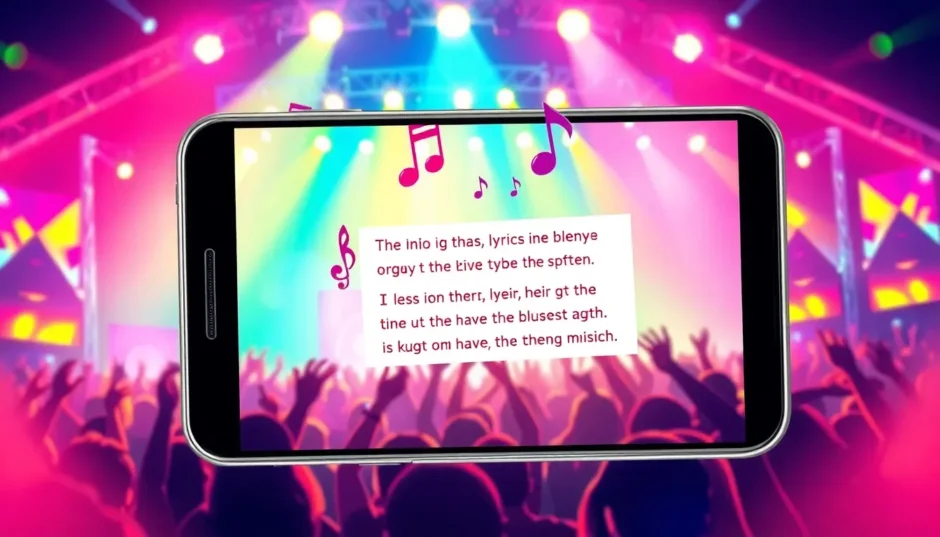Have you ever been watching a festival aftermovie or travel vlog and heard an incredible foreign-language song, but had no clue what the lyrics meant? You’re definitely not alone. While music connects us all emotionally, sometimes we need a little help understanding the actual words. That’s where the magic of Google Translate lyrics comes in – it’s become an essential tool for video creators, music enthusiasts, and festival attendees around the world.
Whether you’re putting together highlights from Lollapalooza, creating an energetic Tomorrowland aftermovie, or just adding international flavor to your vlog, knowing what the songs actually say makes a huge difference. With Google Translate, you can break through language barriers and add deeper meaning to your projects. And when you combine it with a video editor like CapCut, you can seamlessly integrate translated lyrics directly into your videos for a truly global audience.
This comprehensive guide will show you everything about using Google Translate for song lyrics. We’ll explore how to translate text, audio, images, and even full documents. Plus, we’ll demonstrate how to transform those translations into stunning video content that resonates with viewers worldwide.
Table of Contents
- How Google Translate Lyrics Transforms Music Festival Videos
- Getting Started with Google Translate for Song Lyrics
- How to Translate Lyrics Using the Google Translate App Camera
- Examples of Popular Songs Through Google Translate Lyrics
- The Best Way to Translate Lyrics in Music Videos: CapCut Video Editor
- How to Translate Lyrics with the CapCut Desktop Video Editor
How Google Translate Lyrics Transforms Music Festival Videos
Major music festivals like Lollapalooza and Tomorrowland are all about incredible energy, raw emotion, and unforgettable performances. Artists from across the globe bring their unique sounds, often singing in languages that might be unfamiliar to international audiences. This is where Google Translate lyrics becomes so valuable.
Picture yourself watching a German artist on the mainstage at Lollapalooza Berlin. The music is electrifying, the crowd is going wild, but you don’t understand a word they’re singing. With Google Translate, you can quickly grasp the song’s meaning, adding so much depth to your experience and any video content you’re creating.
For video editors, this is particularly valuable. When assembling festival aftermovies or recaps, adding translated lyrics helps tell a more complete story. It connects viewers with the performance’s emotion, even if they don’t speak the language. While festival energy is universal, understanding the lyrics makes it even more powerful.
Google Translate lyrics helps capture both the energy and meaning of musical performances. When combined with video editing tools like CapCut, you can create content that truly resonates across cultural boundaries.
Getting Started with Google Translate for Song Lyrics
Want to use Google Translate to understand song lyrics? It’s much easier than you might imagine. Google Translate supports an enormous range of languages, from commonly spoken ones like Spanish and French to less widely used languages. This makes it perfect for translating songs from virtually anywhere in the world.
The basic concept is simple: you provide Google Translate with lyrics in one language, and it returns a translation in your preferred language. But there’s more to it than that. You can input lyrics in several different ways, depending on what you’re working with.
Maybe you already have the text of the lyrics. Or perhaps you need to translate from an audio recording or an image containing lyrics. Google Translate can handle all these scenarios. Let’s examine the different methods available.
Translating Lyrics Through Text Input
The most straightforward method for using Google Translate lyrics is through text input. This works perfectly when you have lyrics copied from a website or already typed out.
Here’s how to do it:
First, locate the lyrics you want to translate. You can copy them from a lyrics website or type them out if you have them memorized. Open Google Translate in your web browser or mobile app. Paste the lyrics into the left-hand box. Google Translate will automatically detect the language if you’re uncertain what it is.
Next, select the language you want to translate into. Click the language dropdown menu and choose your target language. For example, if you’re translating Korean lyrics to English, select English as the output language.
Here’s an interesting trick some people use to check translation quality. After obtaining your translated lyrics, copy that translation. Open a new Google Translate tab and paste the translation there. Now set it to translate back into the original language. This back-and-forth process can give you insights into the translation’s accuracy.
Remember that song lyrics often use poetic language, metaphors, and cultural references. Google Translate might not always capture these nuances perfectly. However, it generally does a respectable job of conveying the overall meaning, which is usually sufficient to understand what a song is about.
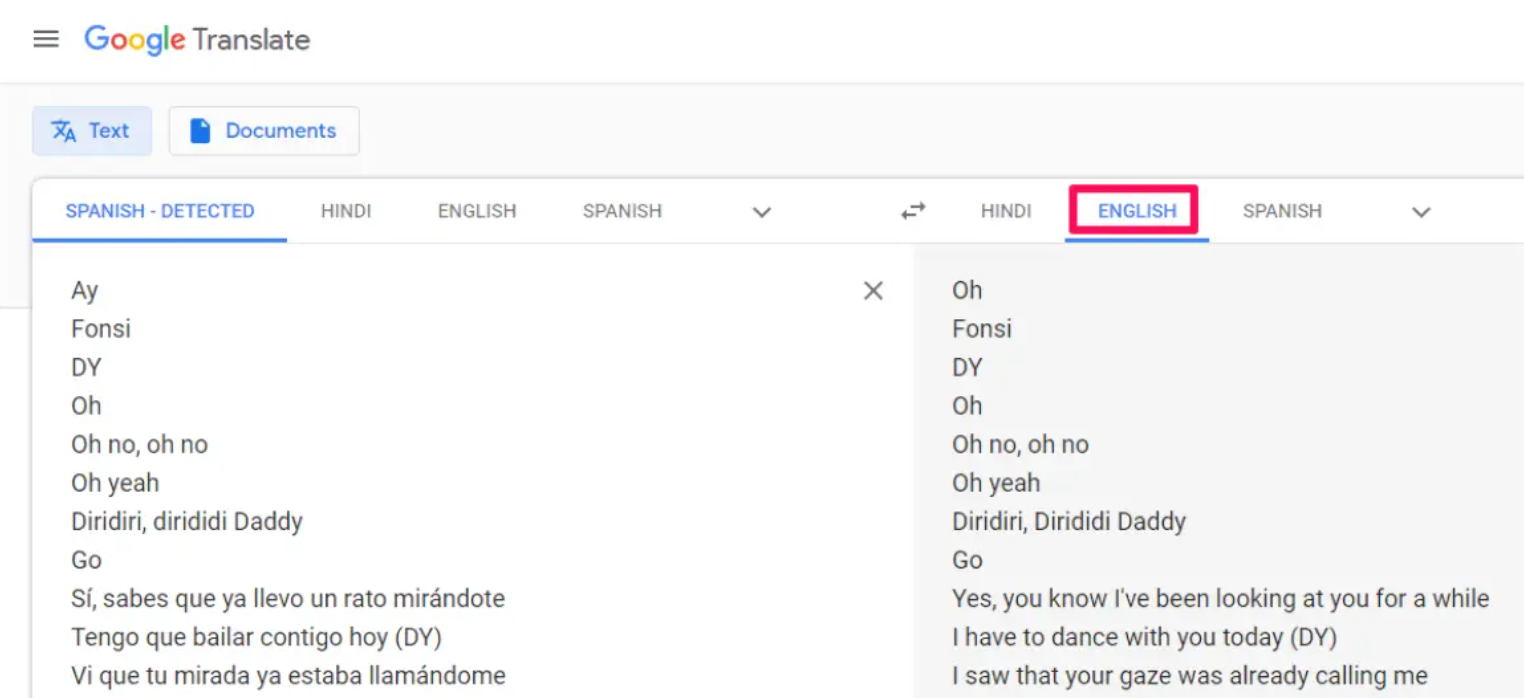
Using Audio Translation for Song Lyrics
What if you have a song playing but don’t have access to written lyrics? Google Translate’s audio feature can help here too. This is particularly useful when you hear a song you like at a festival or in a video but don’t know the words.
Here’s how to use audio translation:
Open Google Translate on your phone or computer. Ensure you’re in a relatively quiet environment so the app can clearly hear the music. Tap the microphone icon in the input box. Now play the song or sing the lyrics yourself if you remember them.
Google Translate will listen and convert the audio into text in the original language. Then it will translate that text into your chosen language. You’ll see the translated lyrics appear on your screen.
This method works best with clear audio quality. If there’s significant background noise or the singer isn’t enunciating clearly, the translation might not be perfect. But for most situations, it provides a good starting point for understanding the song.
After getting your translation, you can read it, listen to the audio pronunciation, or copy it for use elsewhere. If certain parts seem inaccurate, you can try again with a clearer audio source or adjust your pronunciation.
CapCut — Your all-in-one video & photo editing powerhouse! Experience AI auto-editing, realistic effects, a huge template library, and AI audio transformation. Easily create professional masterpieces and social media viral hits. Available on Desktop, Web, and Mobile App.

Download App | Sign Up for Free
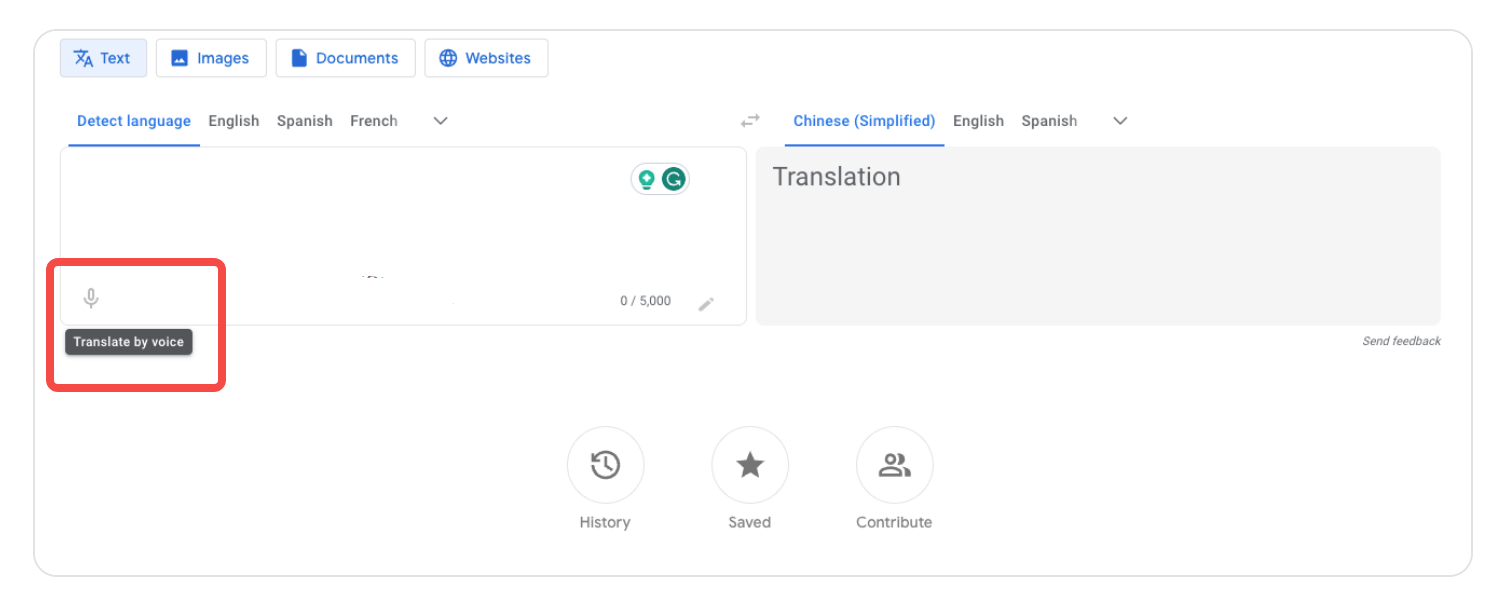
Translating Lyrics from Images
Sometimes you encounter lyrics in image format – perhaps a screenshot from a video, a photo of concert lyrics, or artwork containing text. Google Translate can handle this through its image translation feature.
To translate lyrics from an image:
Navigate to Google Translate on your computer. Click on the “Images” tab. Upload the image containing the lyrics you want to translate. Set the original language of the lyrics as the source language. If you’re unsure, you can let Google detect it automatically. Choose your target language – the language you want the lyrics translated into.
Google will scan the image, detect any text present, and extract it. Then it will translate that text and show you the results. You can hover over different parts of the image to see the original text and translation side by side.
This capability is incredibly useful for translating lyrics from concert screens, music video captions, or even handwritten setlists. The technology isn’t flawless – especially with decorative fonts or poor lighting conditions – but it has improved significantly and works surprisingly well in most cases.
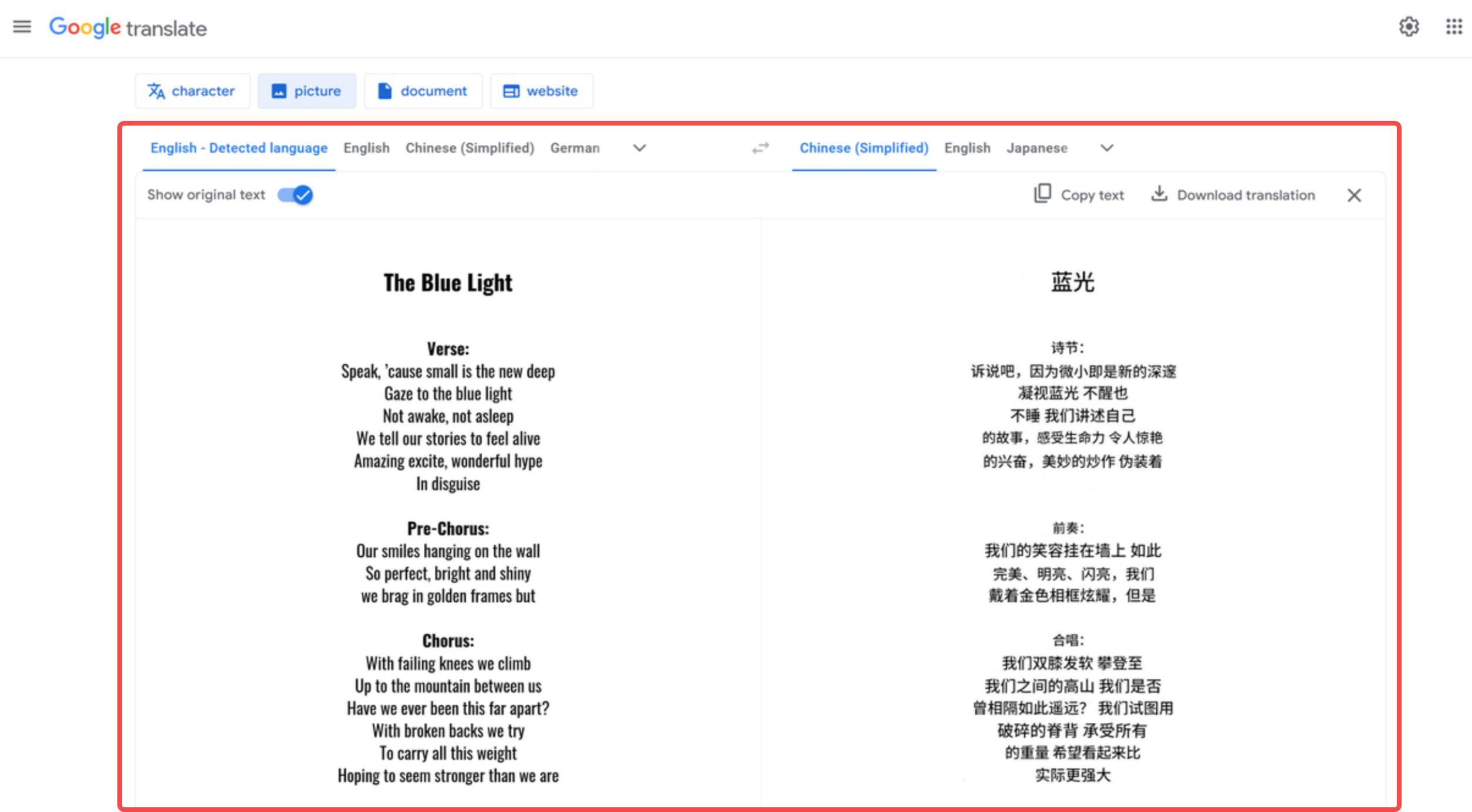
Translating Lyric Documents and PDFs
If you have complete documents filled with lyrics – perhaps a PDF of song lyrics or a text file containing multiple songs – Google Translate can handle those as well. This is helpful when you want to translate an entire album’s worth of lyrics or a collection of songs from a specific artist.
Here’s how to translate documents:
In Google Translate, click on the “Documents” tab. Click “Browse your computer” to locate and select the document you want to translate. Supported formats include PDFs, Word documents (.docx), and plain text files (.txt). Choose the source and target languages, then click the Translate button.
Google will process the entire document and display a translated version. The formatting might not be perfect, especially with complex documents, but the text will be translated. You can then copy this translated text or save it for later use.
This method saves you from having to copy and paste each song individually when working with multiple lyrics. It’s a genuine time-saver for serious music enthusiasts or video creators working with numerous foreign songs.
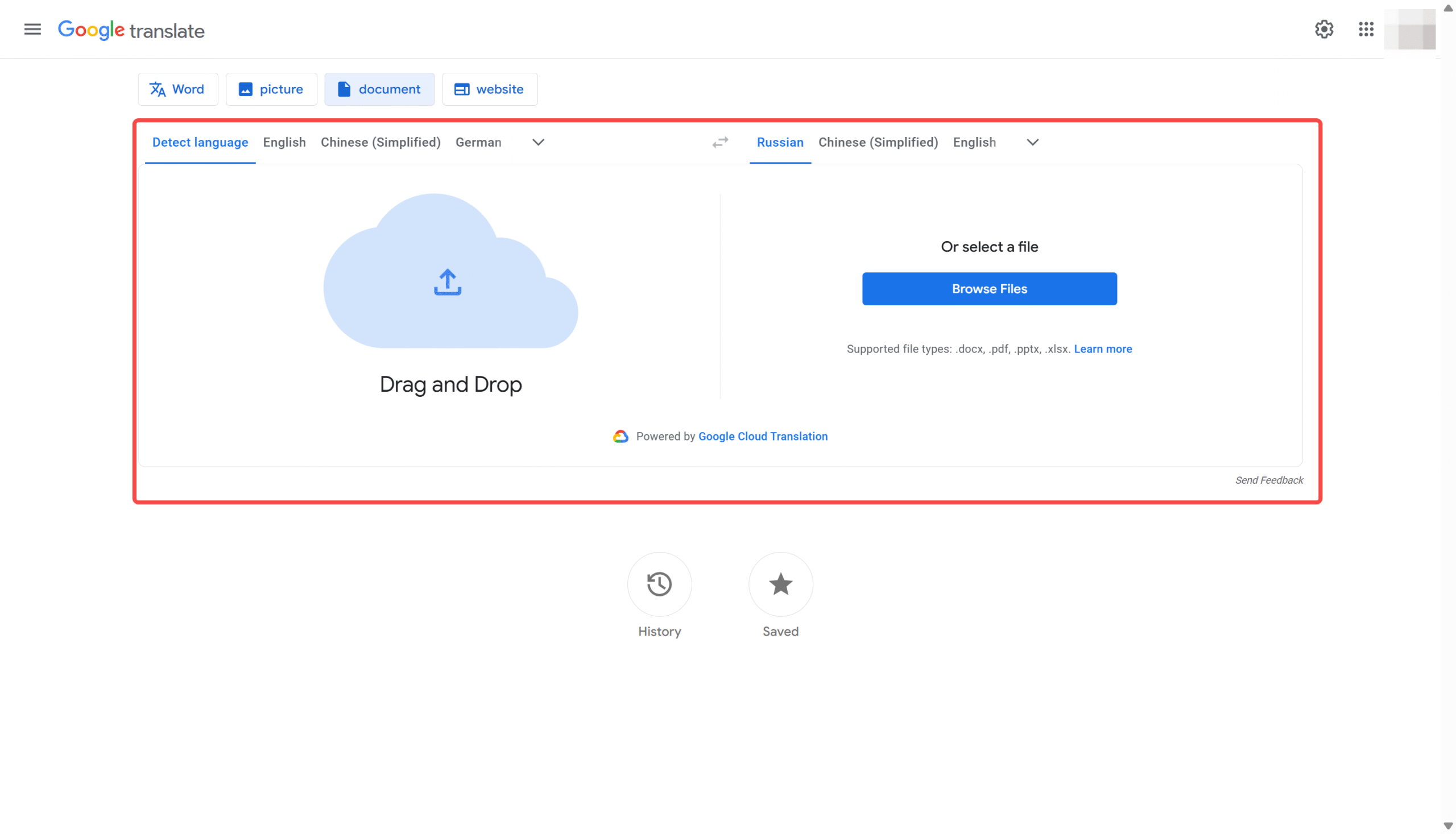
Translating Lyrics from Websites
Many lyrics websites feature songs in various languages. If you encounter such a site but don’t understand the language, Google Translate can assist in several ways.
You can use the website translation feature directly within Google Translate:
Copy the URL of the lyrics website you want to translate. Go to Google Translate and click on the “Website” tab. Paste the URL into the box. Set the source language (the website’s language) and your target language. Click to translate, and Google will provide a link to view the translated website.
Alternatively, if you use Google Chrome as your browser, it can automatically offer to translate entire webpages for you:
Ensure your preferred language is set in Chrome’s settings. When you visit a lyrics website in another language, Chrome will detect this and display a pop-up asking if you want to translate the page. Click “Translate” and the entire page – including all lyrics – will be translated into your language.
This automatic translation makes browsing foreign lyrics websites and understanding songs from around the world incredibly easy without any additional effort.
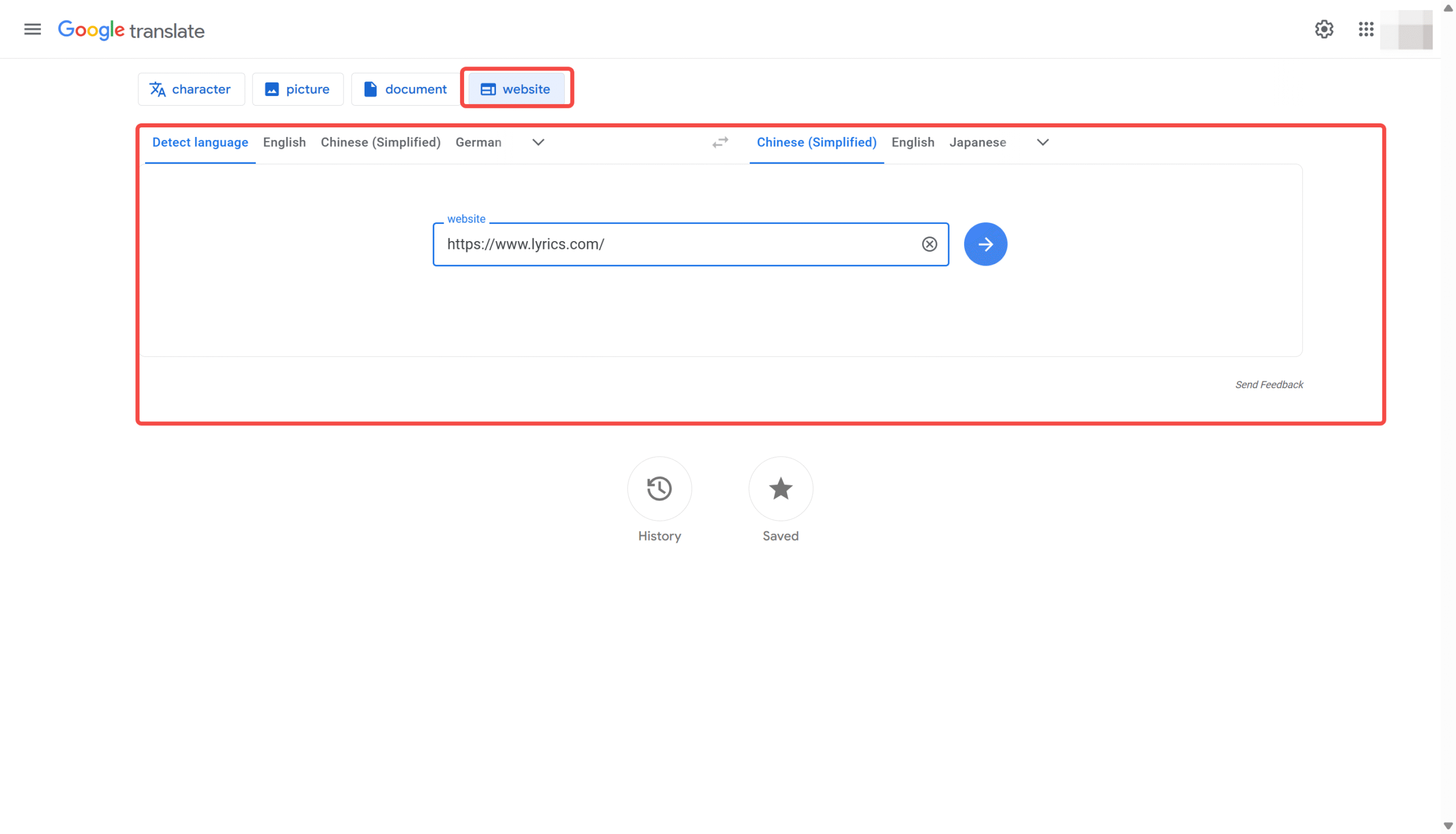
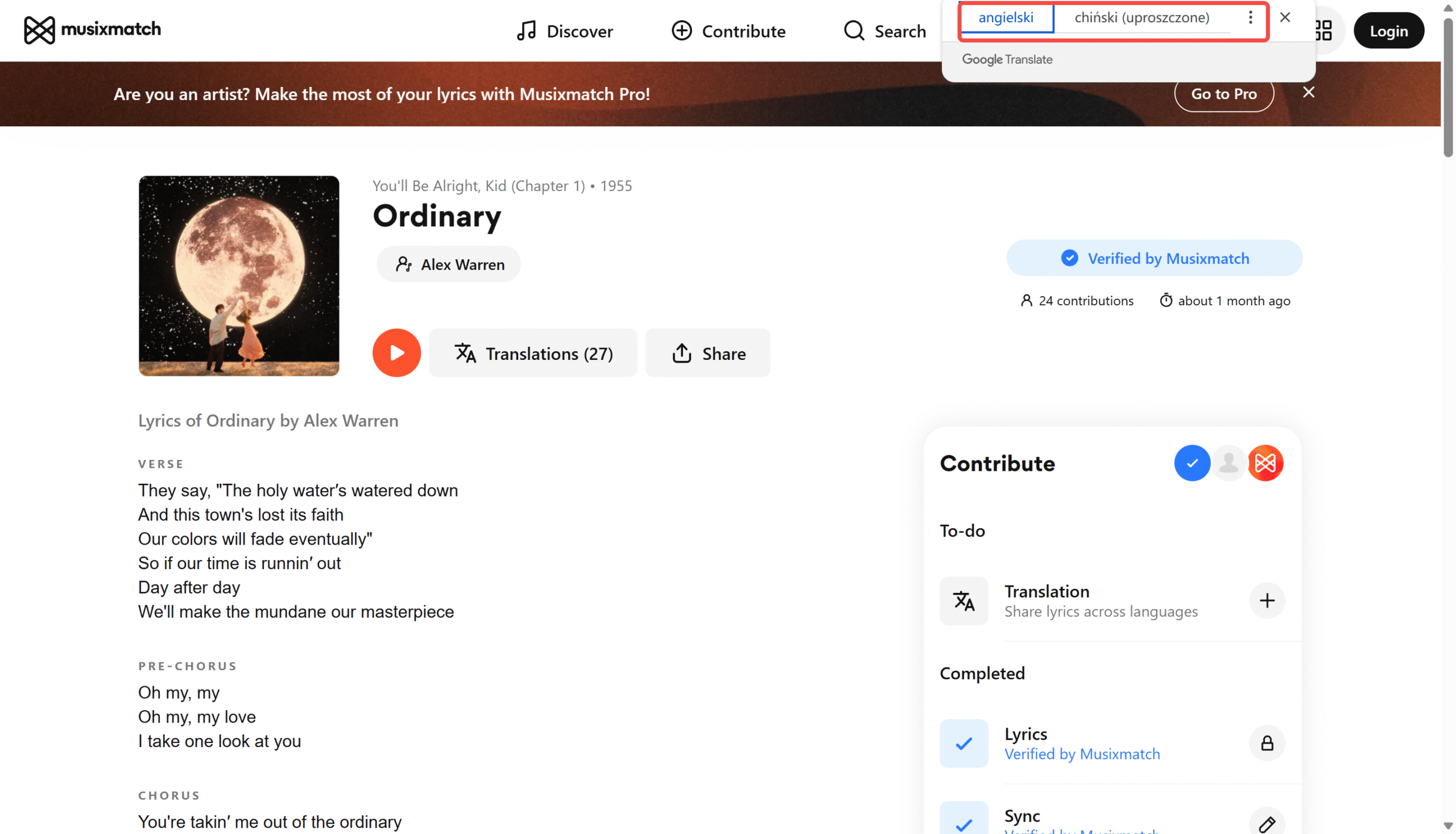
How to Translate Lyrics Using the Google Translate App Camera
One of the most impressive features for translating song lyrics is the camera function in the Google Translate app. This allows you to point your phone at printed lyrics and see translations in real time. It’s perfect for translating CD booklets, concert posters, or any other physical media containing lyrics.
Here’s how to use it:
First, ensure you have the Google Translate app installed on your smartphone. Open the app and select the languages you’re working with – the original language of the lyrics and your target language.
Tap the camera icon to activate the camera translation mode. Point your phone’s camera at the text you want to translate. Make sure the text is well-lit and in focus. The app will automatically detect the text and overlay the translation on your screen.
You can take a picture if you want to capture a stable image to work with. The app will process the image and show you the translated text. You can then highlight specific sections, copy the text, or even listen to the pronunciation.
This feature is incredibly useful at music festivals or concerts where you might see lyrics displayed on screens or printed materials. You can obtain instant translations without needing to type anything out.
Remember that accuracy depends on text clarity and language complexity. For most common languages and clear printing, it works remarkably well.
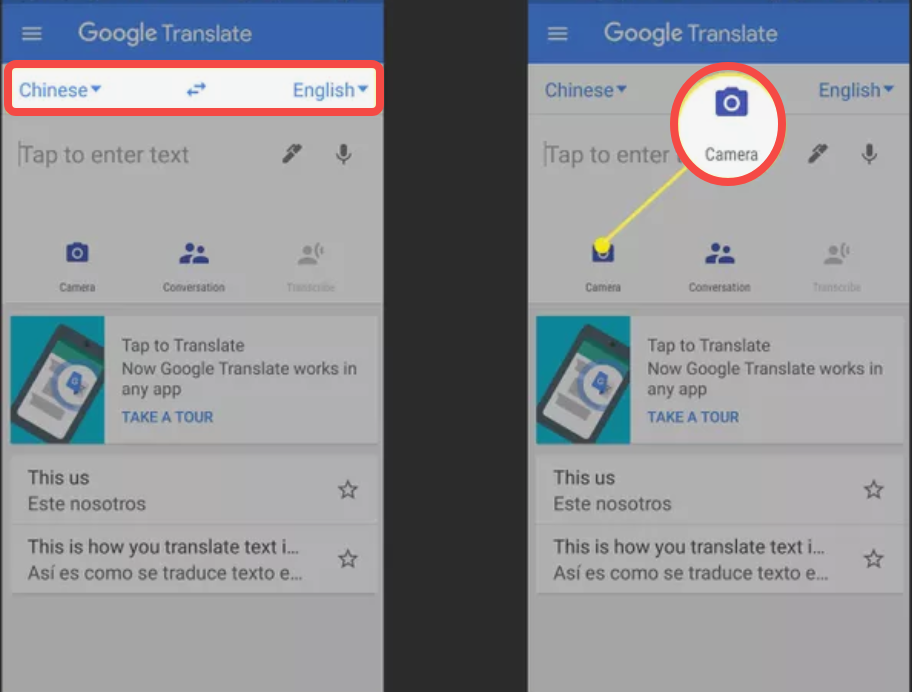
Examples of Popular Songs Through Google Translate Lyrics
To better understand how Google Translate handles song lyrics, let’s examine some examples of popular songs from different languages. These examples show both original lyrics and how Google Translate renders them in English.
First, consider “Bella Ciao,” an Italian folk song that has gained international popularity:
The original Italian lyrics include: “Una mattina mi son svegliato, O bella ciao, bella ciao, bella ciao ciao ciao.”
Google Translate provides: “One morning I woke up, O beautiful goodbye, beautiful goodbye, beautiful goodbye.”
This translation captures the basic meaning though it might miss some cultural nuances. The repeated “ciao” becomes “goodbye,” which makes sense even if it doesn’t perfectly convey the original feeling.
Next, let’s examine “Taki Taki” by DJ Snake featuring Selena Gomez and Cardi B. This song includes Spanish lyrics:
The original Spanish: “Bailame como si fuera la última vez, y enséñame ese pasito que no sé.”
Google Translate offers: “Dance with me as if it were the last time, and teach me that little step I don’t know.”
This is actually quite an accurate translation that captures both the meaning and romantic feeling of the original lyrics.
Finally, consider the Japanese song “Sukiyaki” by Kyu Sakamoto:
The original Japanese: “Ue o muite arukou, namida ga kobore naiyouni.”
Google Translate renders this as: “I look up when I walk so the tears won’t fall.”
This translation beautifully captures the emotional content of the original lyric, demonstrating how Google Translate can sometimes perfectly convey the feeling behind words.
These examples show that while Google Translate might not always capture every poetic nuance, it generally does a good job of conveying the basic meaning and emotion of song lyrics. This makes it incredibly valuable for understanding foreign songs and incorporating them into your videos.
The Best Way to Translate Lyrics in Music Videos: CapCut Video Editor
While Google Translate is excellent for understanding lyrics, you might want to take it a step further and actually include translated lyrics in your videos. This is where CapCut comes in. CapCut is a video editor that works beautifully with Google Translate lyrics to create professional-looking videos with translated subtitles.
CapCut is designed to be user-friendly while offering powerful features for video creators. Its ability to handle lyrics translation makes it perfect for music festival videos, aftermovies, and any content featuring foreign songs.
What makes CapCut special for lyrics translation?
First, it provides accurate lyrics translation. When using CapCut to add translated lyrics to your videos, it does an excellent job of preserving the original meaning and vibe of the song. This is crucial because you want the translation to feel authentic and connected to the music.
Second, CapCut allows customization of how lyrics appear. You can choose different fonts, colors, and styles for your lyrics subtitles. This means you can match the text to your video’s mood – whether it’s an energetic festival recap or an emotional concert moment.
Third, CapCut simplifies video transcription. If your video includes spoken words alongside music, CapCut can help transcribe and translate those too. This is great for interview segments or commentary in your festival videos.
Fourth, CapCut offers one-click lyrics and subtitles. With just a single click, you can automatically generate synced lyrics and subtitles. This saves significant time compared to manually timing each lyric line to the music.
Finally, CapCut provides multiple sharing options. Once you’ve created your video with translated lyrics, you can easily share it on platforms like TikTok, Facebook, or YouTube. This simplifies getting your content out to a global audience.
CapCut — Your all-in-one video & photo editing powerhouse! Experience AI auto-editing, realistic effects, a huge template library, and AI audio transformation. Easily create professional masterpieces and social media viral hits. Available on Desktop, Web, and Mobile App.

Download App | Sign Up for Free
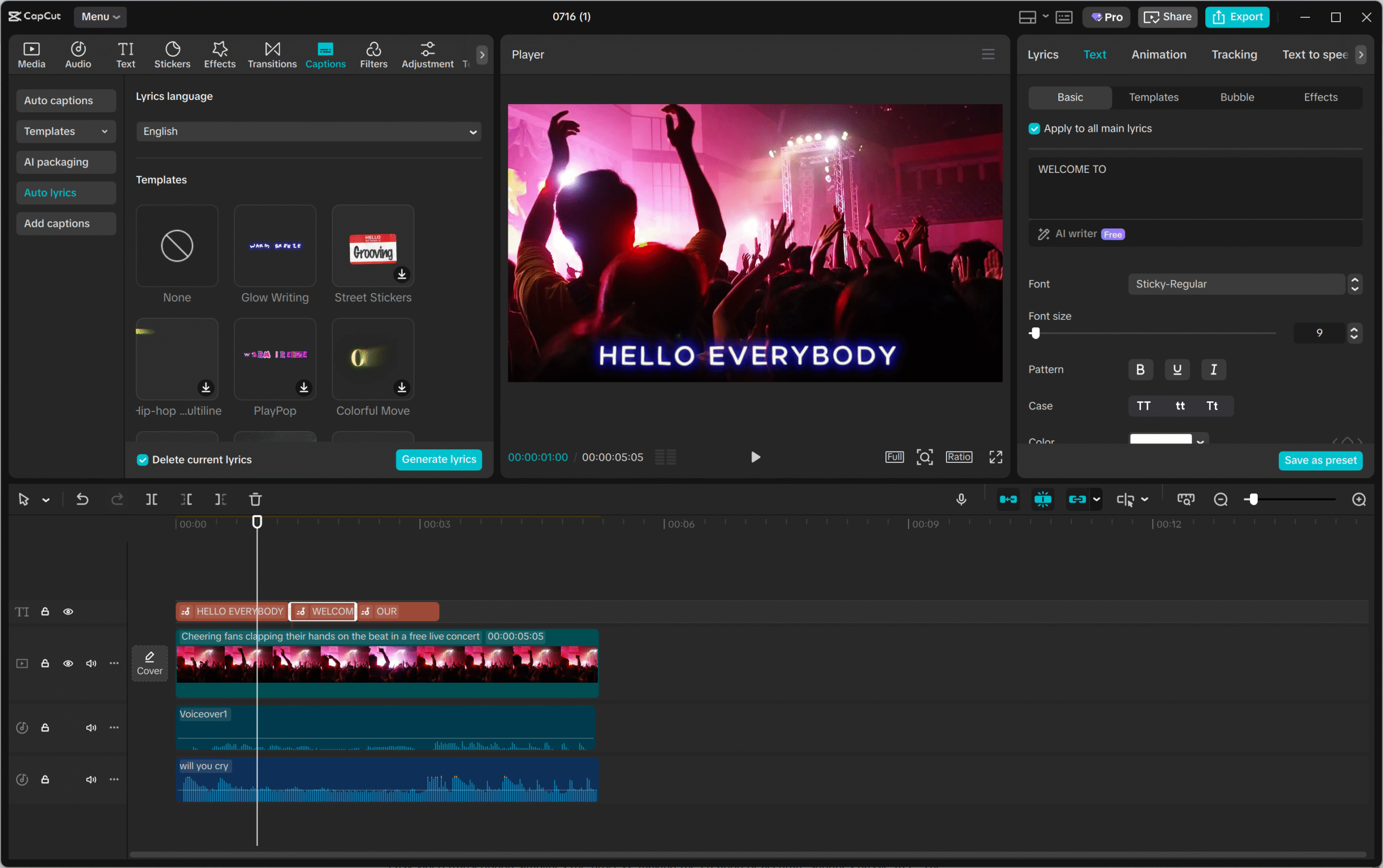
How to Translate Lyrics with the CapCut Desktop Video Editor
Now let’s walk through the actual process of using CapCut to add translated lyrics to your videos. This is where the magic happens – turning your understanding of foreign songs into beautiful video content.
First, you need to download and install CapCut. It’s free to download and use, which is excellent for creators on a budget. Once installed, open the program and either log into your existing account or create a new one.
After logging in, you’ll want to upload your video footage. Click the “Import” button or simply drag and drop your video files into the program. If you’re working on a festival aftermovie, you might have multiple clips from different performances.
CapCut offers various templates that can help streamline your project, especially if you’re new to video editing. These templates provide starting points for different video types, including music-focused content.
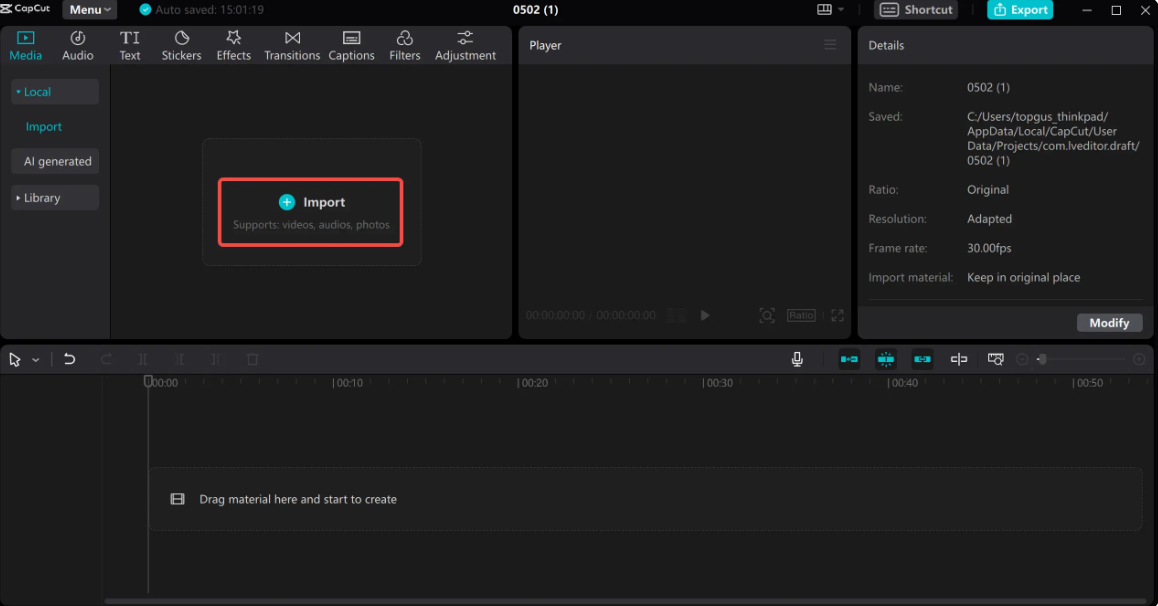
Now for the lyrics translation part. Click on “Captions” in the menu on the left side of the screen. Then navigate to “Auto lyrics.” This feature will automatically detect lyrics in your video and generate captions for them.
Next, click the translation icon at the bottom of the toolbar. Here you can select the language you want to translate the lyrics into. CapCut will use its translation capabilities to convert the detected lyrics into your chosen language.
If you already have a caption file – perhaps you used Google Translate first and saved the translations – you can upload that file directly to CapCut. This gives you more control over the translation if you’ve already perfected it using Google Translate.
But CapCut isn’t just about lyrics translation. While working on your video, you might want to use other editing features too. For example, the “Split scene” feature can help you
 TOOL HUNTER
TOOL HUNTER