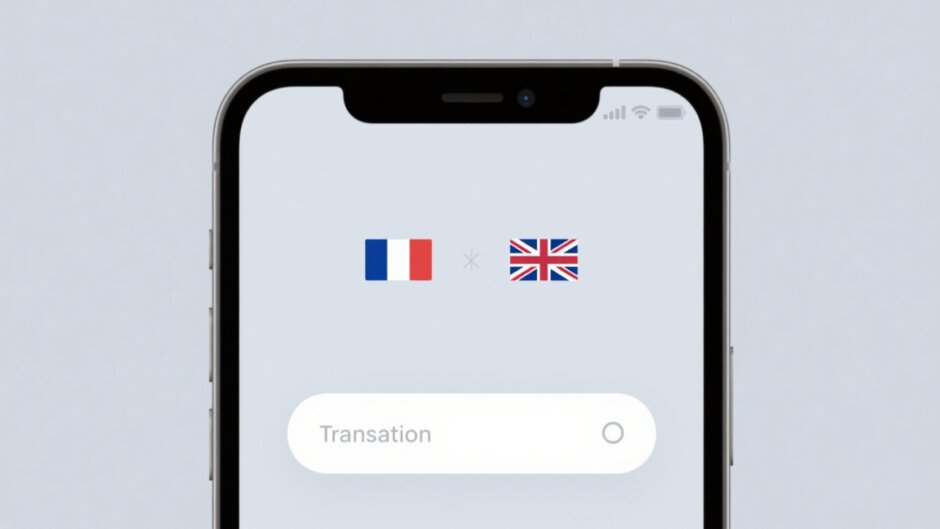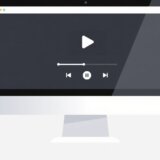If you’re looking to convert English text to French, Google Translate is one of the most widely used tools available today. Whether you’re traveling, studying, working, or just handling daily tasks, this free service supports over 100 languages, including French. This guide will take you through all the essentials of using Google Translate for English to French translation, along with helpful tips and solutions for translating videos—since Google Translate doesn’t handle video content (but there’s an excellent alternative for that).
Here’s what we’ll explore:
- Introduction to Google Translate
- Using Google Translate on the web for English to French
- Making the most of the Google Translate mobile app
- Translating videos from English to French using CapCut
- Ideal scenarios for using Google Translate
- Tips to enhance translation accuracy
- Frequently asked questions
Table of Contents
- Introduction to Google Translate
- Using Google Translate on the Web for English to French
- Using the Google Translate App on Your Phone
- Translating Videos from English to French with CapCut
- Best Situations to Use Google Translate for English to French
- Tips to Improve Translation Accuracy
- Conclusion
- FAQs
Introduction to Google Translate
Google Translate is a free online service by Google that enables users to translate text, documents, websites, and images across various languages. It operates using Neural Machine Translation (NMT), which means it translates entire sentences rather than individual words, resulting in more natural and accurate outputs.
You can access Google Translate via its website on a computer, through its mobile app, or as a browser extension. It’s incredibly user-friendly and perfect for quick, everyday translations.
Using Google Translate on the Web for English to French
Getting Started with Google Translate
To begin using Google Translate on your computer, navigate to translate.google.com. The interface is clean and intuitive, making it easy to find what you need.

Instant Text Translation
One of the simplest ways to use Google Translate is by typing or pasting text:
- On the left, set the source language to English.
- On the right, choose French as the target language.
- Enter your English text in the left box.
- The French translation appears instantly on the right.
You can also listen to pronunciations, copy the text, or share it directly.
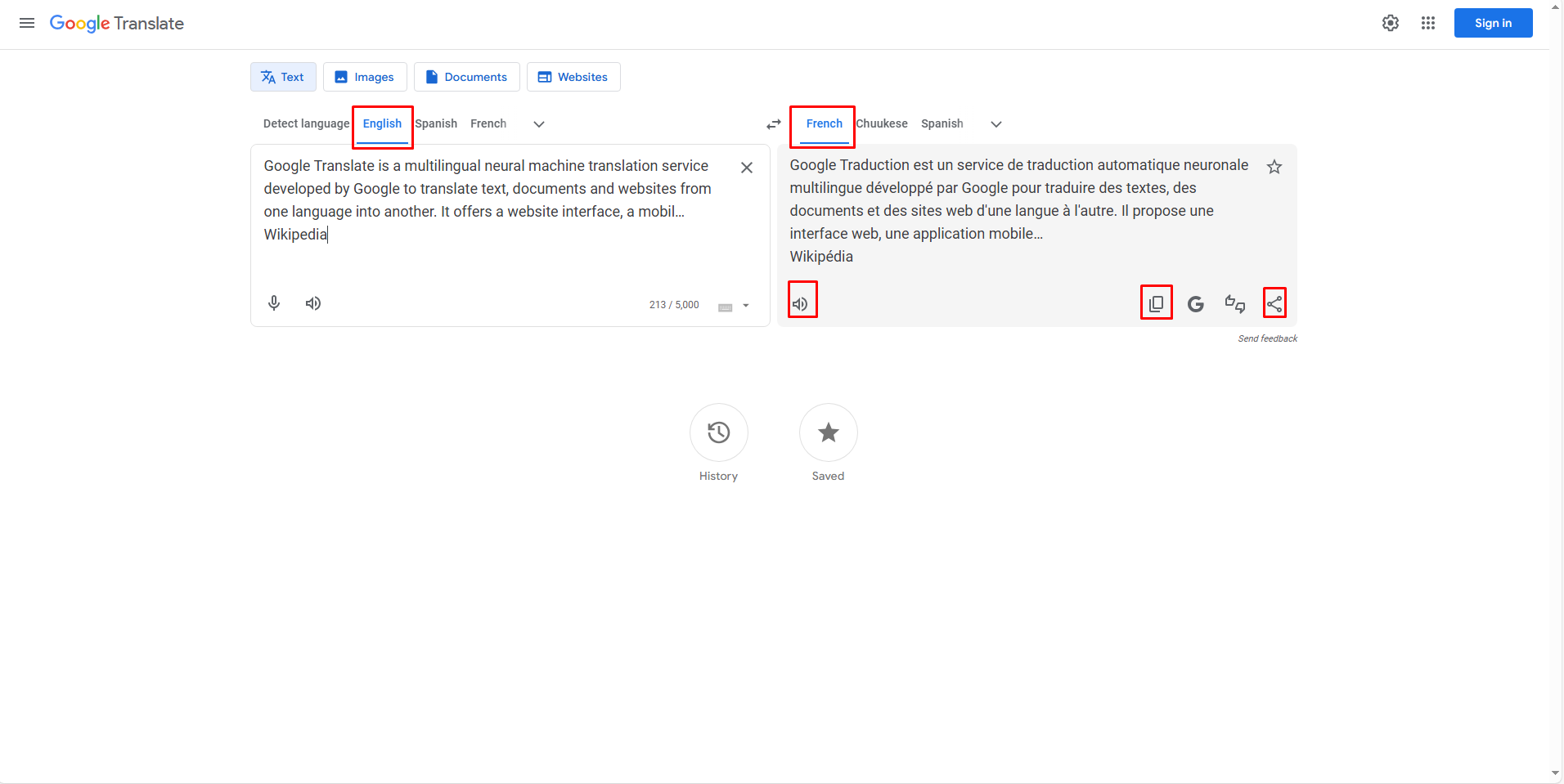
Translating Documents
Google Translate can also handle entire documents in formats like .docx, .pdf, .pptx, and .txt:
- Click the “Documents” tab.
- Set English as the source and French as the target.
- Upload your file by dragging and dropping or browsing.
- Click “Translate” to receive your translated document.
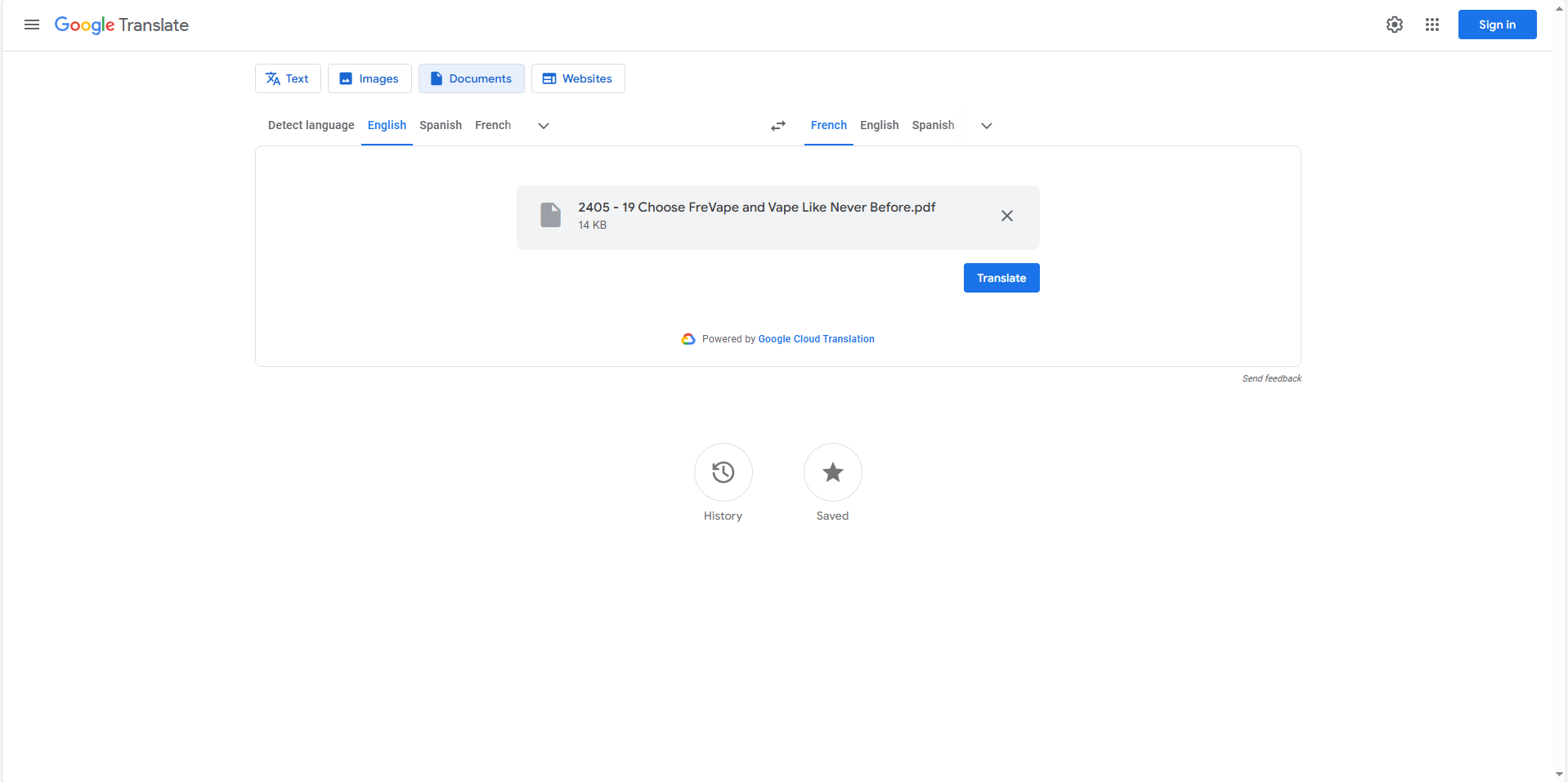
Translating Entire Websites
There are two convenient methods to translate full websites:
Method 1: Adjust Browser Language Settings
Set your browser to prompt translations automatically:
- In Chrome, click the three dots near your profile, go to “Settings.”
- Under “Languages,” add French and set it as the display language.
- Restart Chrome; it will now offer to translate English sites.
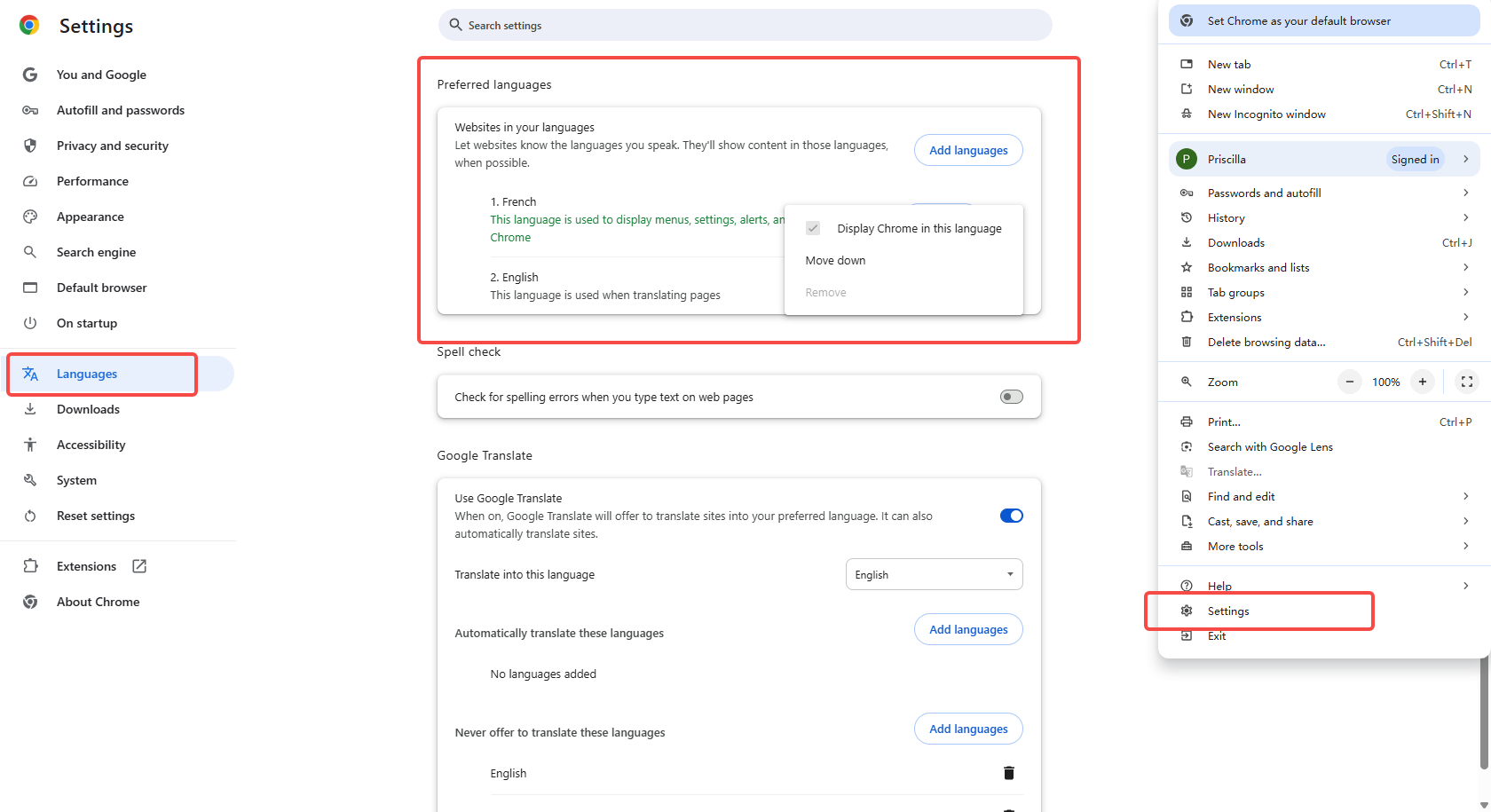
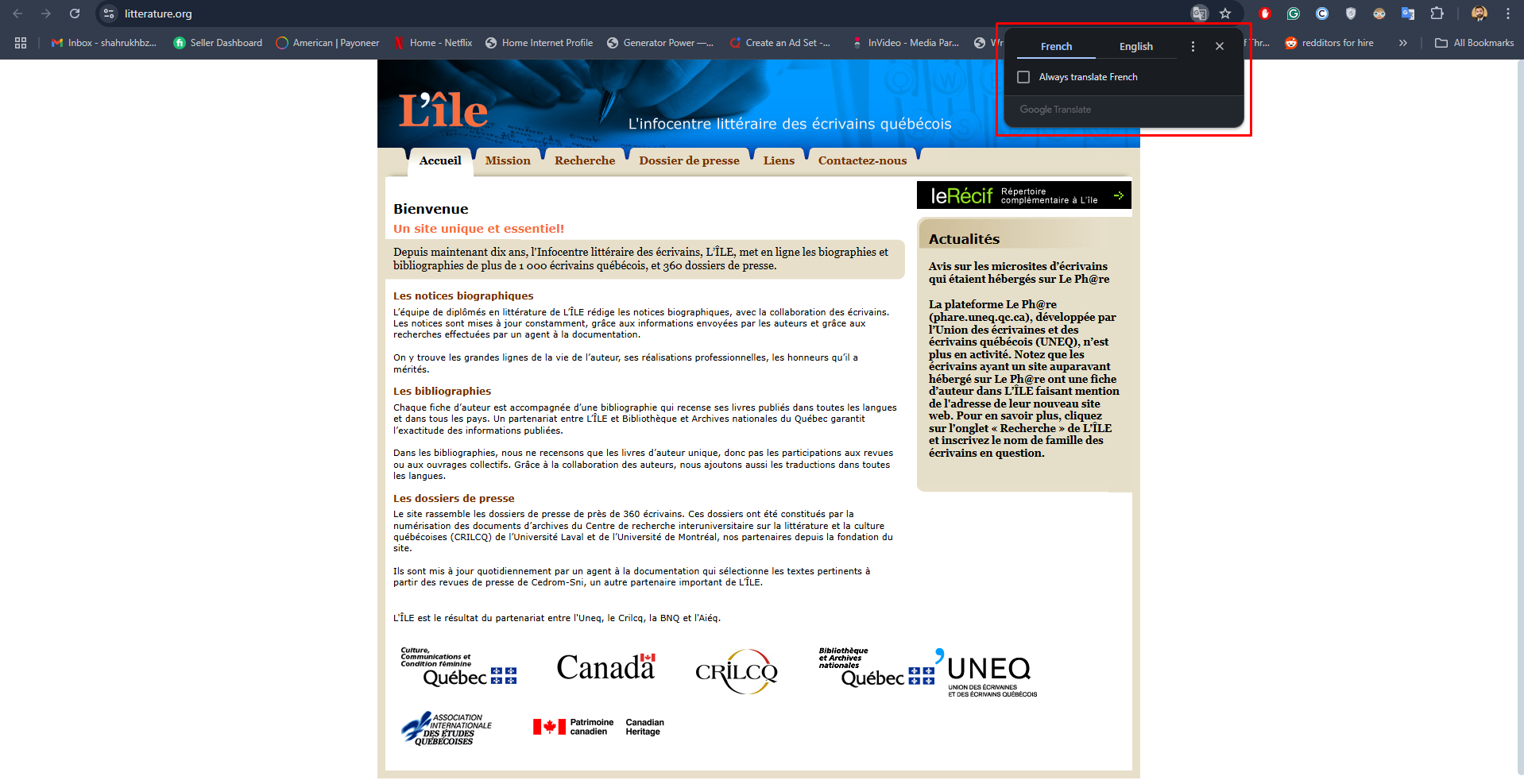
Method 2: Use the Website Tab
- Go to Google Translate, click “Websites.”
- Choose English as source, French as target.
- Paste the website URL and click the arrow to view the fully translated site.
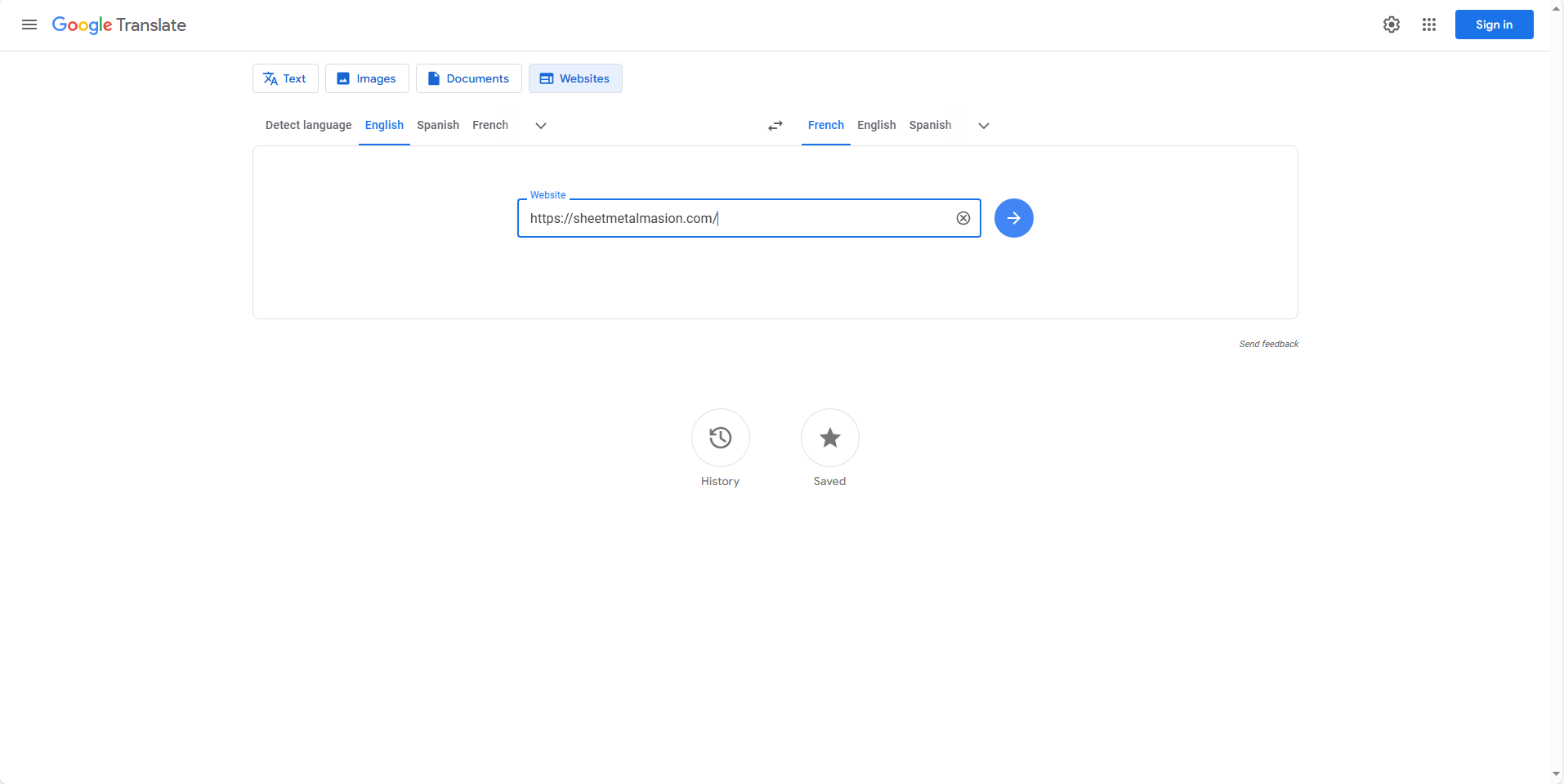
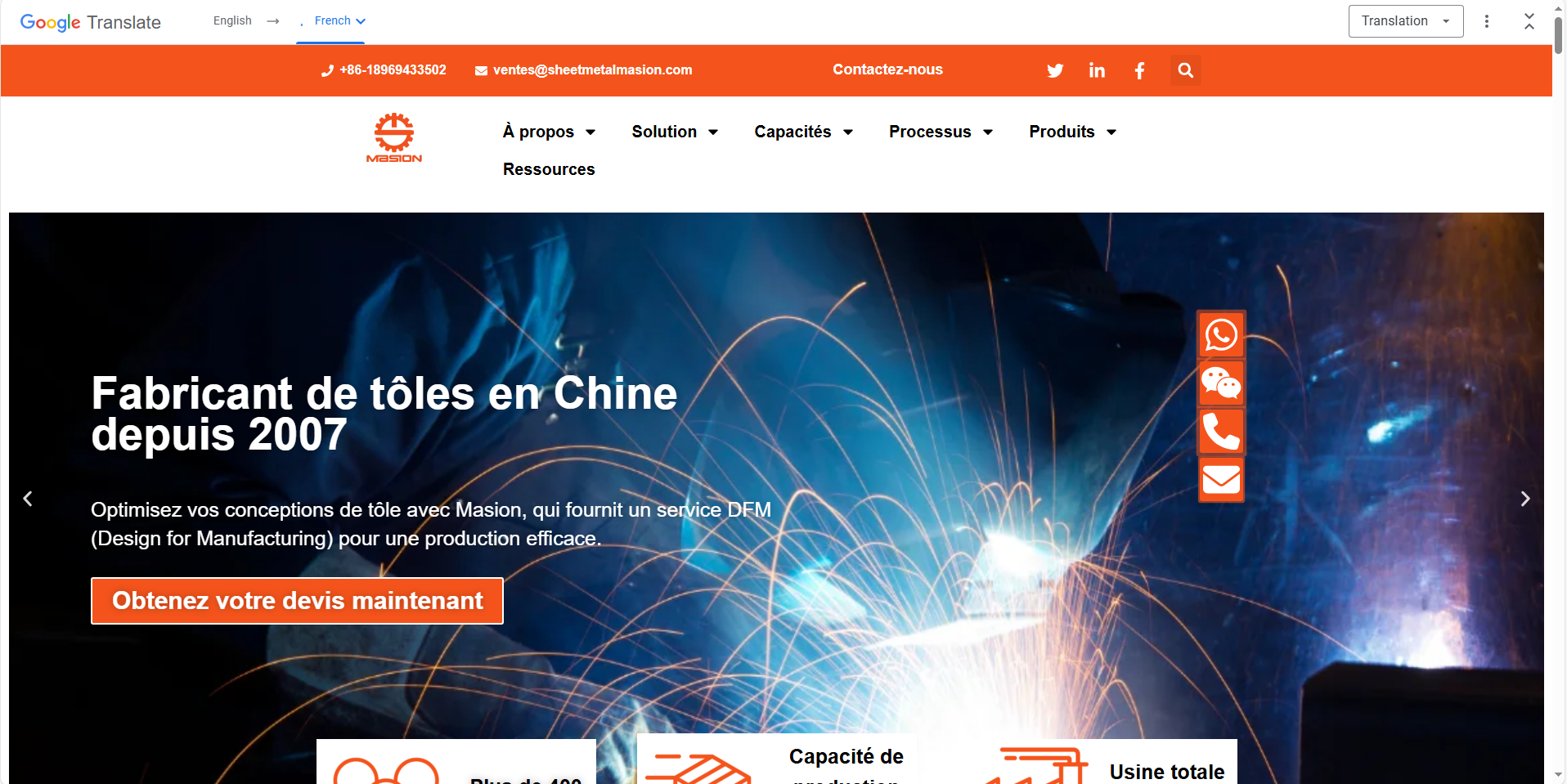
Translating Images
Google Translate can extract and translate text from images—ideal for signs, menus, or screenshots:
- Click the “Images” tab.
- Select English as source, French as target.
- Upload an image (JPG, JPEG, PNG, etc.) by dragging or browsing.
- The tool scans and displays the French text, which you can copy or download.
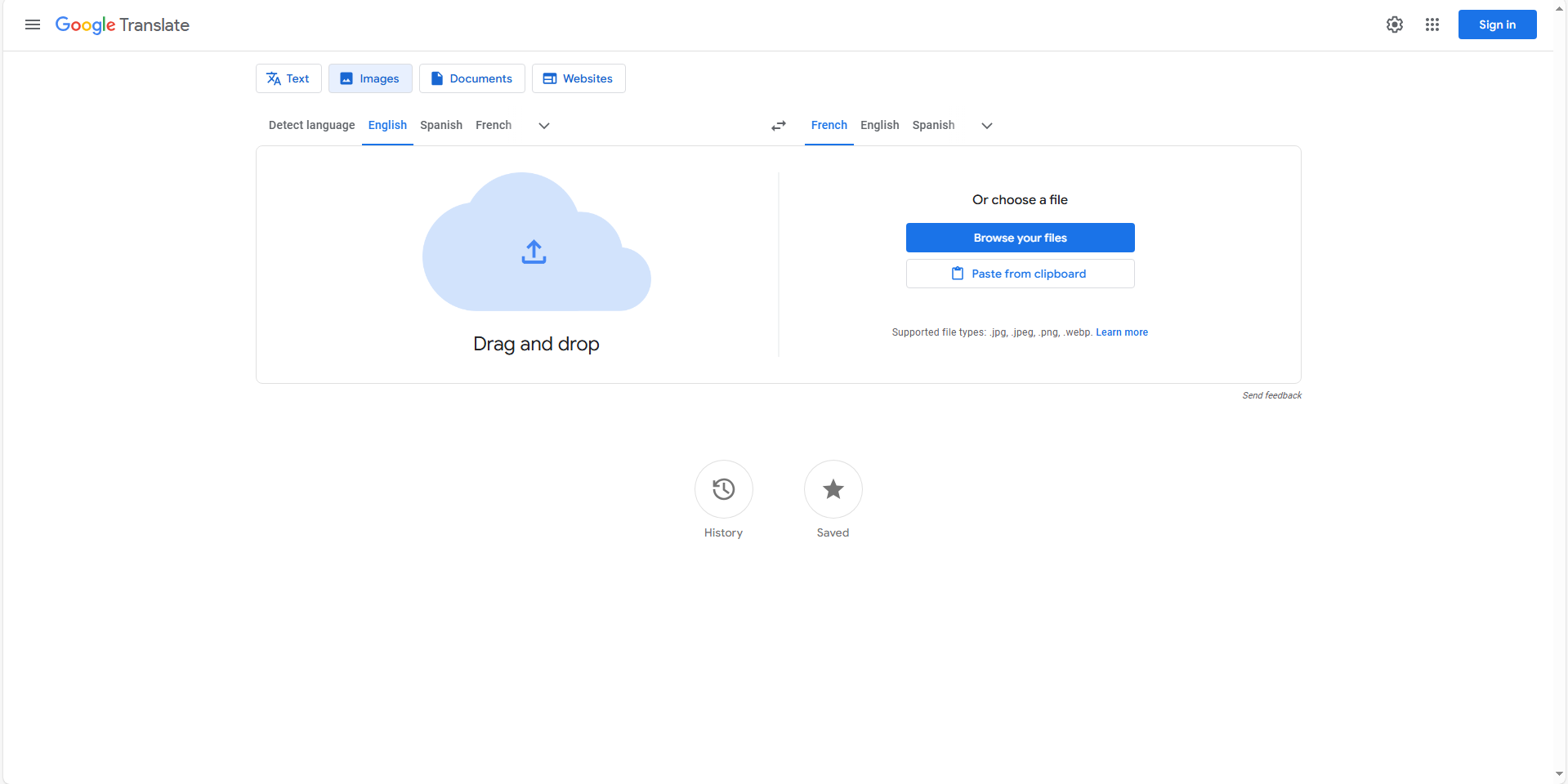
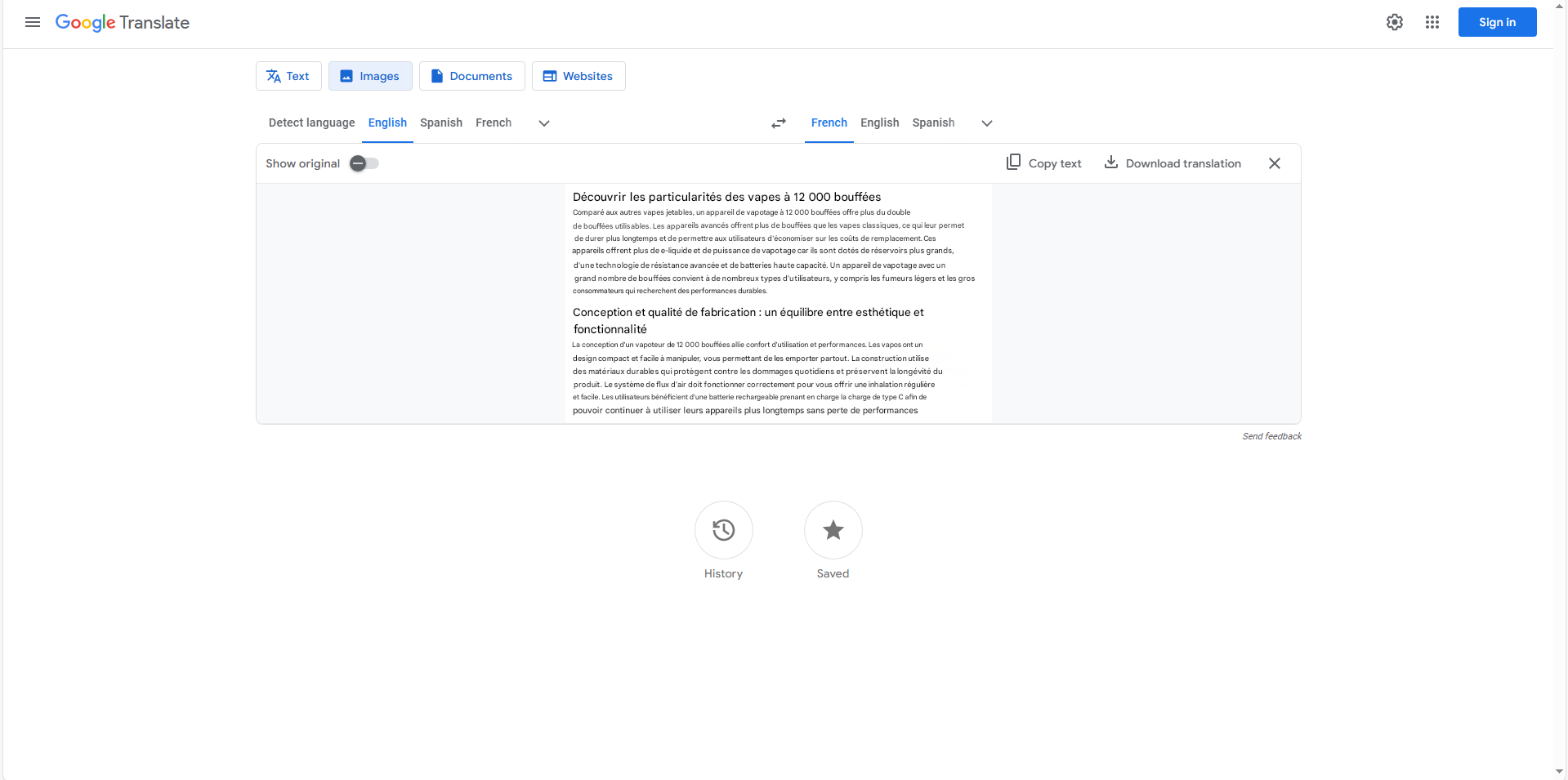
Using the Google Translate App on Your Phone
The Google Translate app is perfect for on-the-go translations, offering text, voice, and camera features.
Download and Setup
Download the app from the App Store (iOS) or Google Play (Android). Open it and set English as the source language and French as the target.
Typing or Pasting Text
- Tap the text box to type or paste English text.
- The French translation appears immediately.
- Options to listen, copy, or share are available.
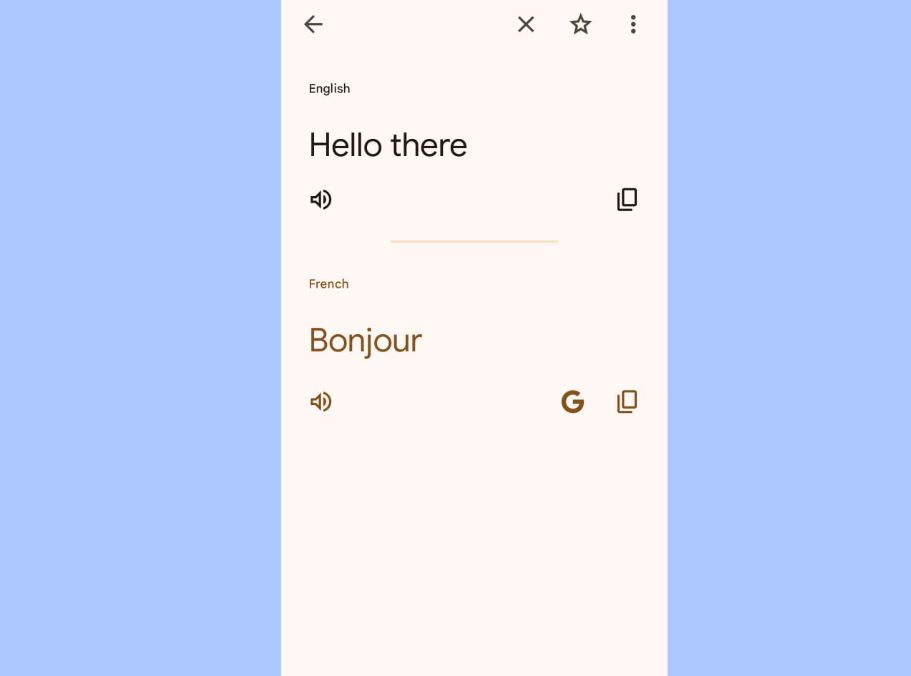
Voice Translation
Great for conversations or checking pronunciation:
- Tap the microphone icon.
- Speak in English, and the app translates and speaks it in French.
- Use the speaker icon to replay the translation.
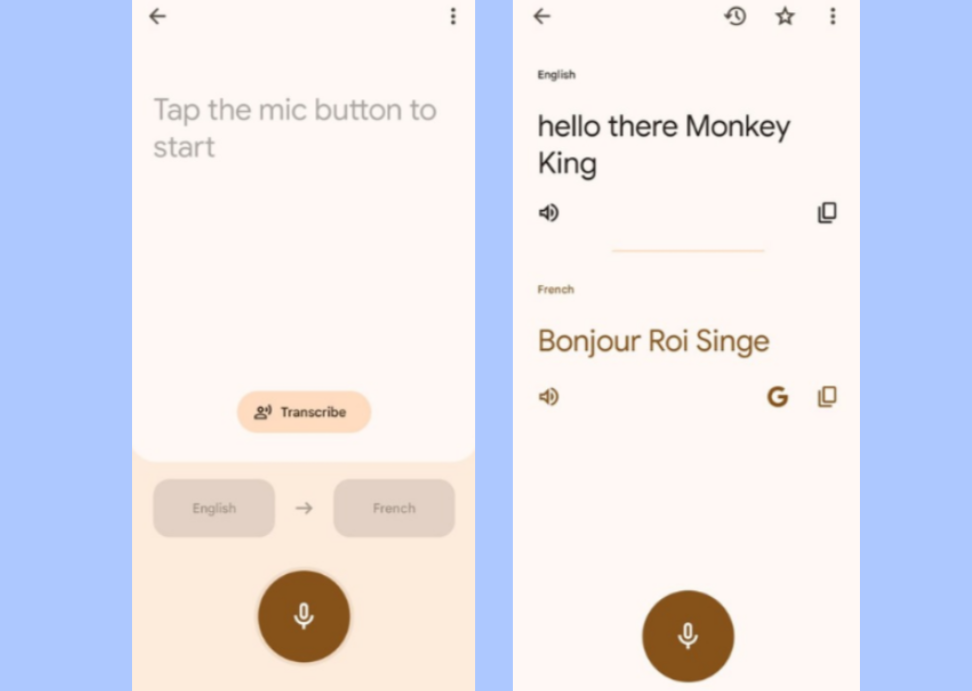
Camera Translation
Point your camera at text like menus or signs for real-time translation:
- Tap the camera icon.
- Aim at the text to see an overlay of the French translation.
- You can also take a photo to translate specific sections.
Note: Google Translate does not support video translation. For that, you’ll need a dedicated tool.
Translating Videos from English to French with CapCut
Since Google Translate doesn’t work with videos, CapCut is an excellent free alternative for adding and translating subtitles.
CapCut automatically generates captions, translates them into French, and allows full customization of style. You can export subtitles as text files or within the video.
Key Features of CapCut
- Auto captions: Supports 23 languages, including English, creating captions from spoken audio.
- Bilingual captions: One-click translation of English audio to French subtitles.
- Editable captions: Adjust font, size, color, alignment, and more.
- Export options: Download subtitles as SRT/TXT files or export the video with translated captions.
How to Use CapCut for Video Translation
Step 1: Import Your Video
Open CapCut, create a new project, and import your English video by dragging it to the timeline.
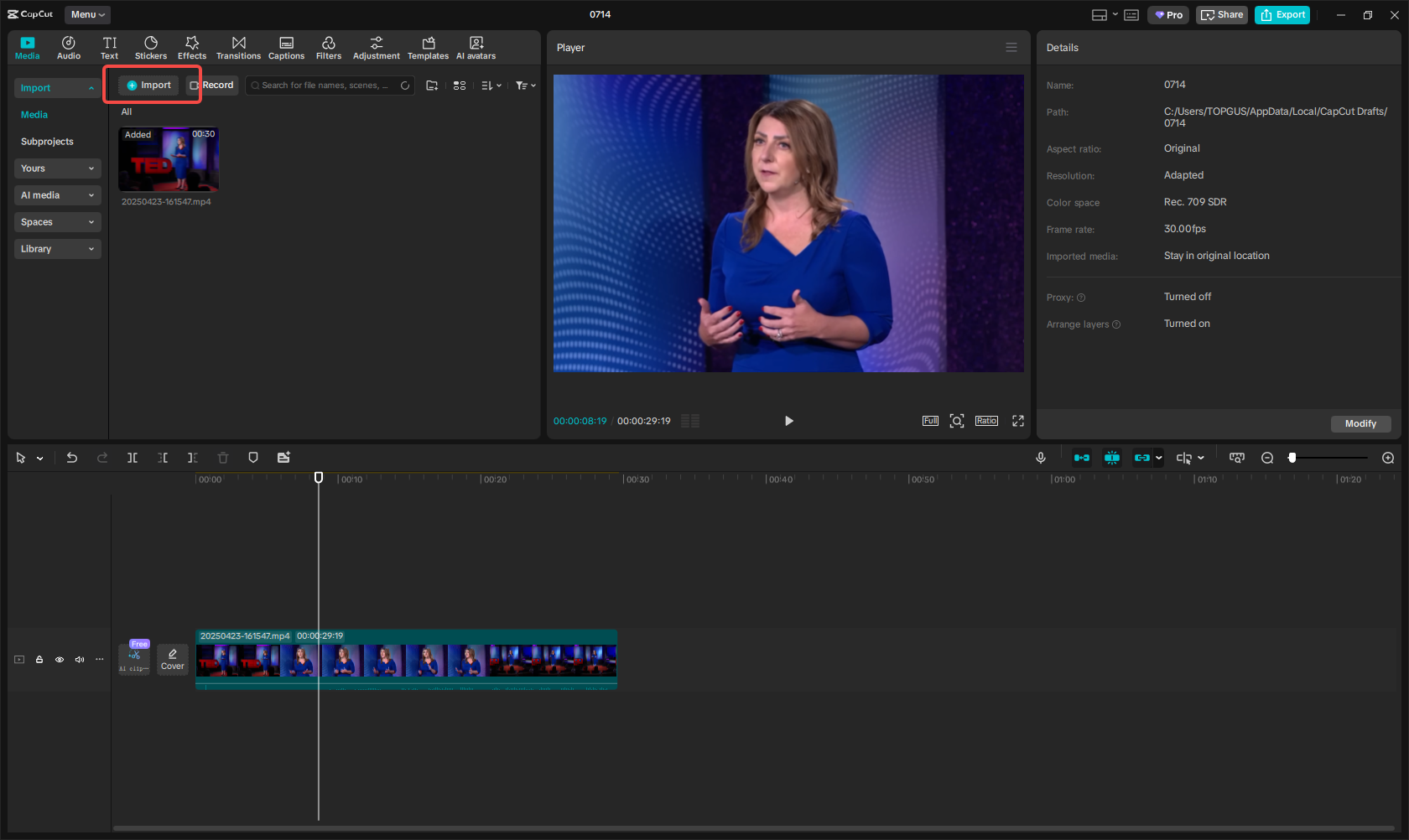
Step 2: Generate and Translate Captions
Go to the “Captions” tab, select “Auto captions,” choose English as the spoken language, and under bilingual captions, select French. Click “Generate” and edit as needed.
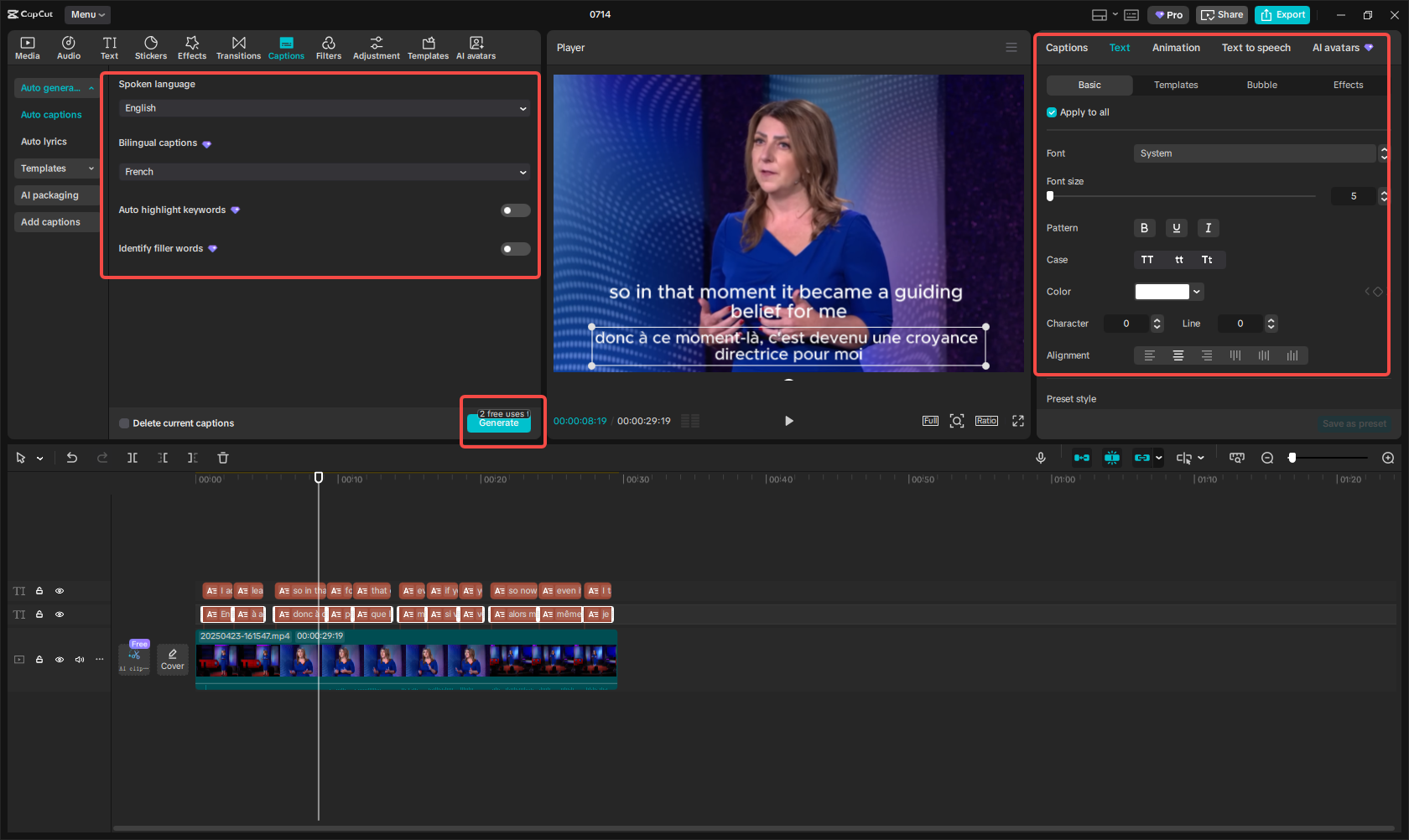
Step 3: Export Your Video
Once done, click “Export,” adjust settings if necessary, and export the video or subtitle file.
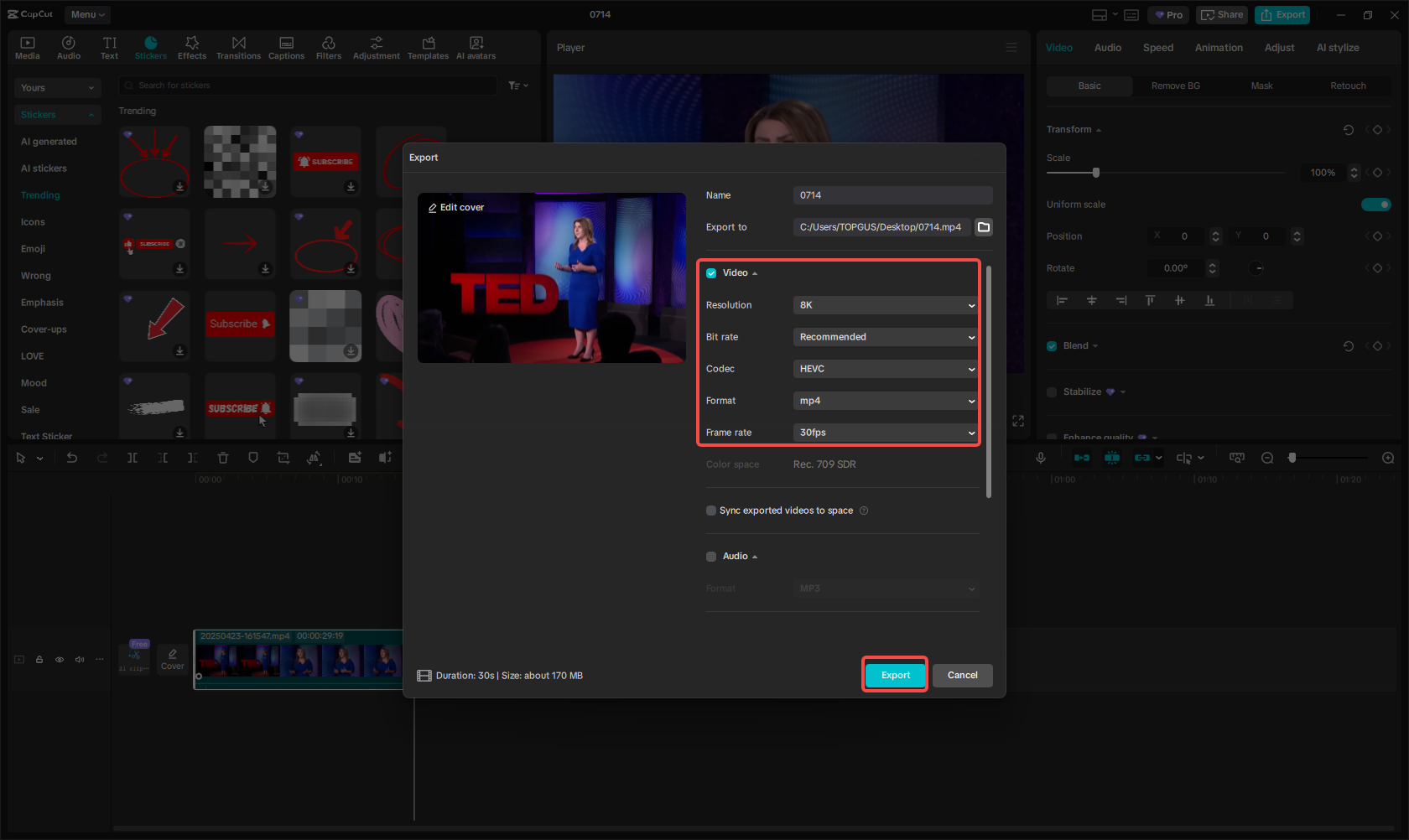
CapCut — Your all-in-one video & photo editing powerhouse! Experience AI auto-editing, realistic effects, a huge template library, and AI audio transformation. Easily create professional masterpieces and social media viral hits. Available on Desktop, Web, and Mobile App.
CapCut makes it effortless to make your videos accessible to French-speaking audiences.
Best Situations to Use Google Translate for English to French
Google Translate is incredibly versatile. Here are some ideal use cases:
- Travel: Translate signs, menus, or directions on the fly. The camera feature is especially handy.
- Education: Translate French articles for research or share your work in French.
- Business: Communicate with French-speaking clients via translated emails, proposals, or presentations.
- Personal use: Chat with French-speaking friends or family by translating messages.
- E-commerce: Translate product descriptions to reach more customers.
- Everyday tasks: Quick translations for recipes, instructions, or social media posts.
For critical documents like legal texts, always consult a professional human translator.
Tips to Improve Translation Accuracy
While Google Translate is useful, it’s not flawless. Here’s how to get better results:
- Use short, simple sentences to avoid confusion.
- Steer clear of idioms or slang that may not translate well.
- Proofread both the original and translated text for errors.
- When in doubt, ask a native speaker for feedback.
- Rephrase sentences if the translation seems inaccurate.
- Use grammar tools like Grammarly or DeepL to refine source text.
These tips can help you achieve clearer and more accurate translations.
Conclusion
Google Translate is a fantastic, easy-to-use tool for quick English to French translations of text, documents, websites, and images. However, for video content, CapCut is the go-to solution for adding and translating subtitles.
We hope this guide helps you maximize Google Translate for your needs. Remember to keep sentences clear and verify important translations for best results.
CapCut — Your all-in-one video & photo editing powerhouse! Experience AI auto-editing, realistic effects, a huge template library, and AI audio transformation. Easily create professional masterpieces and social media viral hits. Available on Desktop, Web, and Mobile App.
FAQs
What are common translation errors in Google Translate for English to French?
Google Translate can struggle with idioms, gendered words, and verb conjugations. For example, the English “you” might be inaccurately translated as “tu” or “vous.” Breaking long sentences into shorter ones can minimize errors.
Does Google Translate preserve formatting in documents?
It usually maintains basic elements like paragraphs and bullet points, but complex formatting may be lost. Always review and adjust the translated document if formatting is important.
Is there a word limit for Google Translate?
Yes, the limit is 5,000 characters per translation. For longer texts, split them into sections. For videos, use CapCut as it doesn’t have such restrictions.
Some images courtesy of CapCut.
 TOOL HUNTER
TOOL HUNTER