Ever snapped what should have been the perfect picture, only to have it ruined by something in the background? Maybe someone walked behind you at the worst moment, or there was clutter you didn’t notice. Don’t worry—Google Photos lets you remove background distractions easily. Its AI-powered Magic Eraser helps clean up your shots in seconds. Let’s explore how you can make your photos look flawless!
What is Google Photos and How Does It Help with Editing?
Google Photos is more than just cloud storage—it’s a full-featured editing app preloaded on many Android devices, especially Google Pixel phones like the Pixel 6, 7, and 8. Along with organizing your memories, it offers tools to crop, rotate, adjust lighting, apply filters, and even enhance portraits.
One standout feature is the ability to remove background from images. With the Magic Eraser, you can easily erase photobombers or unwanted objects. It’s super handy whether you’re cleaning up selfies or polishing product photos.
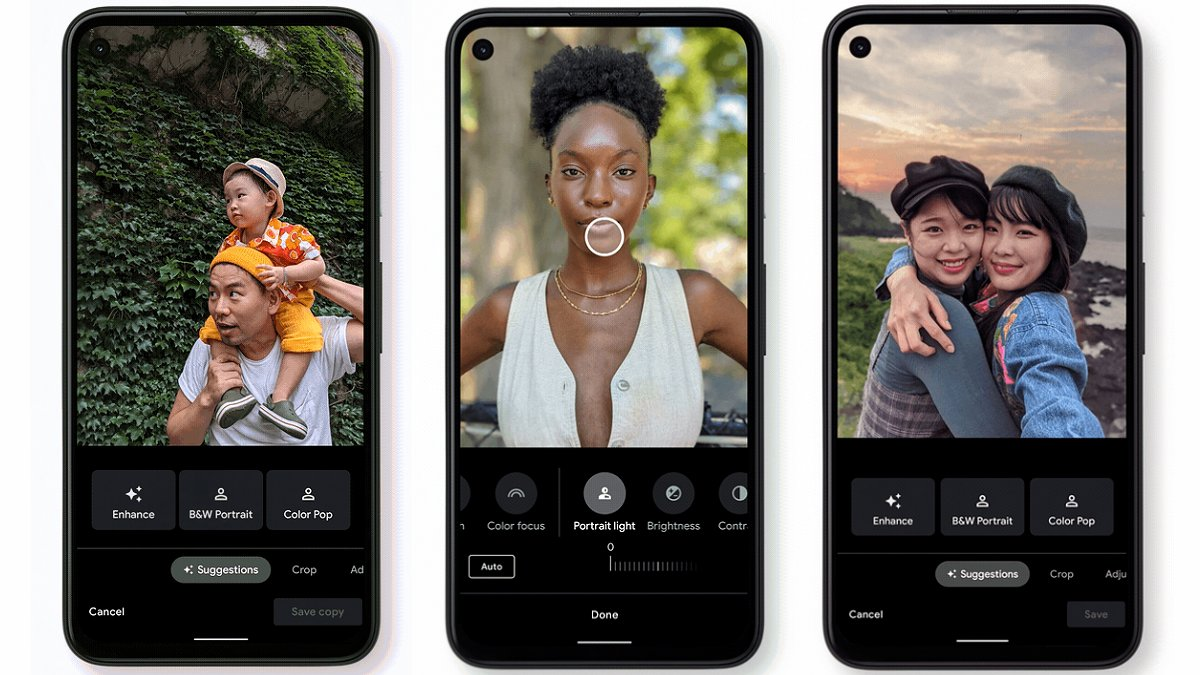
The tool uses artificial intelligence to scan your photo and suggest elements to remove. You can also manually highlight areas you want to erase. It’s like having a magic wand for quick, clean edits!
How to Remove Background in Google Photos Step by Step
We’ve all been there—trying to capture a great moment, only to have strangers or objects sneak into the frame. These distractions can take attention away from your main subject.
Luckily, Google Photos makes it simple to remove background clutter. The Magic Eraser is available to Google One subscribers and Pixel device owners. Here’s how it works:
Open the Google Photos app and choose the image you want to edit.
Tap “Edit,” navigate to “Tools,” and select “Magic Eraser.” The AI will automatically suggest distracting elements to remove. If you agree, tap “Erase All” to clean up the image instantly.
If the AI misses something, you can manually circle or brush over areas you want to remove. Once you’re satisfied, tap “Done” and save a copy of your edited photo.
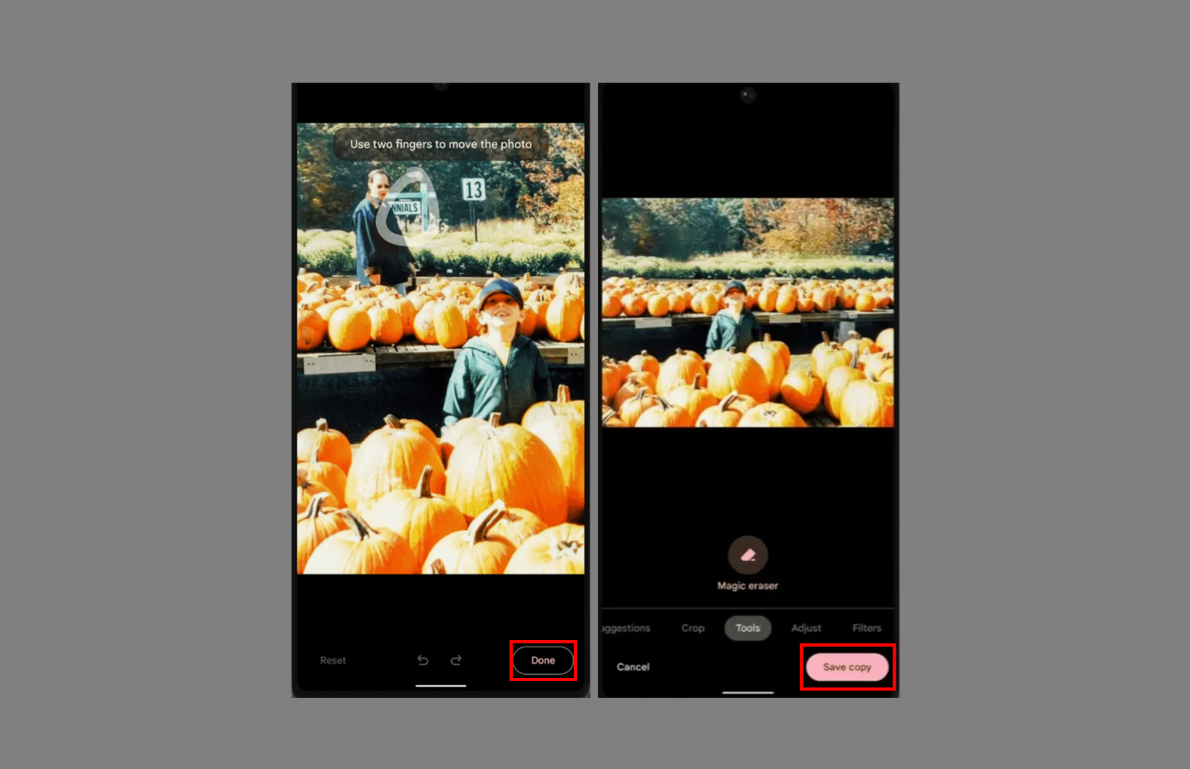
While Google Photos does a great job at removing unwanted elements, it doesn’t offer many options to replace the background afterward. For more creative control, you might want to explore other tools.
Other Ways to Remove Background from Photos Online
If you’re looking for more flexibility, there are excellent alternatives to remove background from photos. CapCut, for example, is a free online tool packed with extra features.
CapCut’s background remover uses advanced AI to quickly separate subjects from backgrounds. It preserves fine details like hair and fabric textures, and even offers a smart color picker—ideal for product photography. You can choose custom backgrounds, including solid colors, other images, or video clips.
CapCut — Your all-in-one video & photo editing powerhouse! Experience AI auto-editing, realistic effects, a huge template library, and AI audio transformation. Easily create professional masterpieces and social media viral hits. Available on Desktop, Web, and Mobile App.
How to Use CapCut to Remove Backgrounds
Using CapCut is straightforward. Here’s a quick guide:
Start by uploading your image. You can select a file from your device, or import from cloud storage like Google Drive or Dropbox. Drag-and-drop is also supported.

The tool will automatically detect and remove the background using AI—no manual input needed.
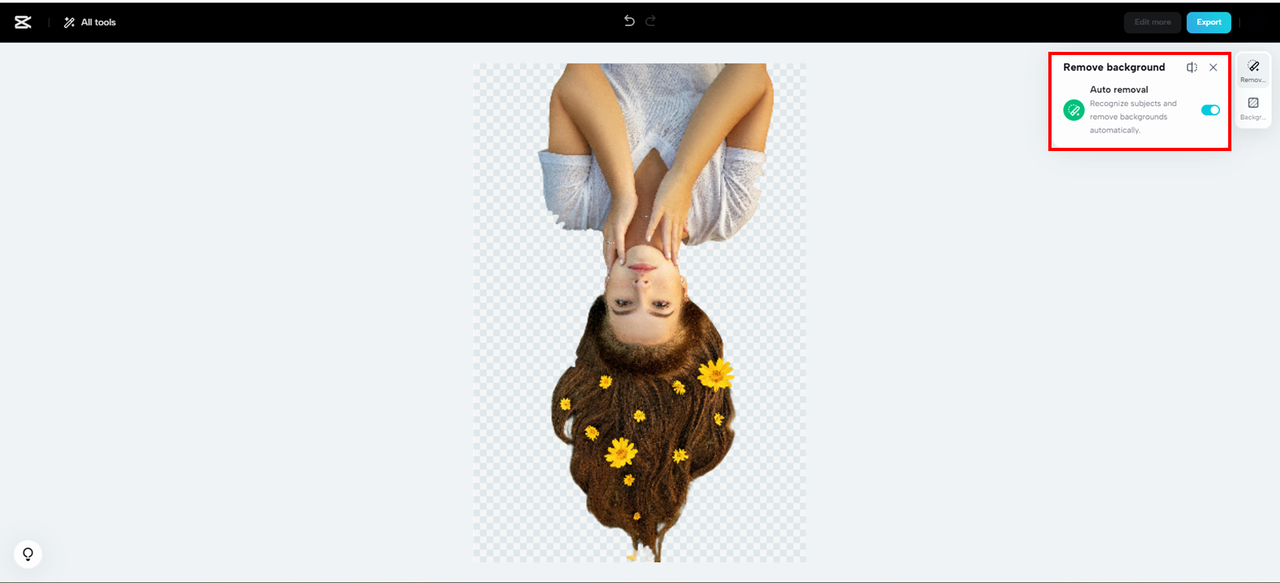
After removal, you can customize your background. Use the toolbar to pick solid colors, upload custom images, or even match colors from your subject with the smart color picker.
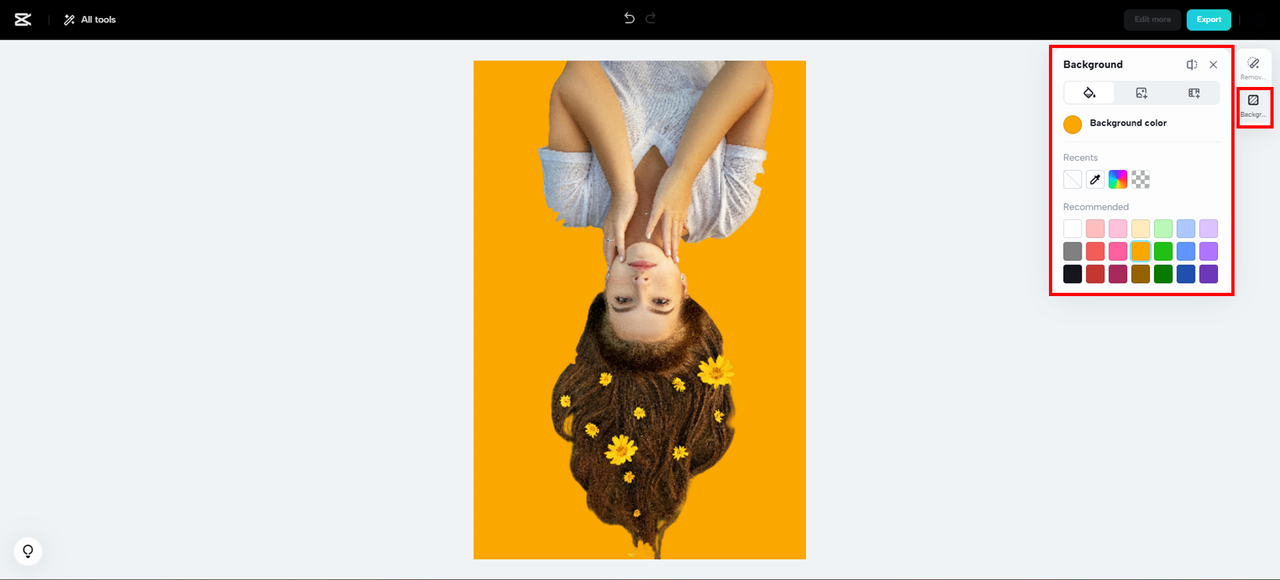
When you’re happy with the result, export your image. You can choose between PNG or JPG formats and select resolutions from 360p up to 4K.

Which Tool Should You Use to Remove Background?
So, which option is better for you?
If you already use Google Photos—especially on a Pixel device or with a Google One subscription—the Magic Eraser is a convenient and powerful choice for quick touch-ups.
But if you want more creativity and control, CapCut is an outstanding free alternative. It allows you to not only remove backgrounds but also fully replace them with custom visuals. This is perfect for creating professional product images or fun personal photos with entirely new settings.
CapCut — Your all-in-one video & photo editing powerhouse! Experience AI auto-editing, realistic effects, a huge template library, and AI audio transformation. Easily create professional masterpieces and social media viral hits. Available on Desktop, Web, and Mobile App.
Conclusion: Removing Backgrounds Made Easy
Whether you use Google Photos or CapCut, cleaning up your images has never been simpler. Google Photos offers a built-in, user-friendly way to remove background distractions with its AI Magic Eraser.
For those seeking more advanced options, CapCut delivers a powerful and free online alternative with greater customization. Both tools showcase how AI is making professional-level editing accessible to everyone.
Next time your photo has a distracting background, remember these tools are just a few clicks away!
Frequently Asked Questions
How can I remove distractions from Google Photos?
Use the Magic Eraser tool available to Google One subscribers and Pixel users. Open your image in Google Photos, tap Edit → Tools → Magic Eraser, and let the AI suggest distractions to remove. You can also manually select areas.
Don’t have a subscription? Try CapCut online. It automatically detects and removes backgrounds and lets you customize new ones in three steps.
How do I fix blurry pictures on Google Photos?
Google Photos includes an unblur tool, but it’s currently only for Pixel 7 users. If you don’t have a Pixel 7, use CapCut’s AI image upscaler. It sharpens, denoises, and enhances image quality online for free.
What is the best Google photo background remover?
For Pixel and Google One users, Google Photos’ Magic Eraser is excellent. For everyone else, CapCut is the best free alternative. It lets anyone remove, replace, and personalize backgrounds online with no subscriptions required.
Some images courtesy of CapCut.
 TOOL HUNTER
TOOL HUNTER



