Ever thought about making awesome pictures or doing quick photo edits without having to learn all those complicated programs? Well, there’s this cool thing called Google ImageFX that can help you out. It’s basically an online tool where you can create and tweak images just by typing what you want. Seriously, you can ask it to make almost anything you can think of, and it’ll whip up an image super fast. It’s really easy, works right in your web browser, and you don’t need to install anything.
Lots of people are using it for stuff like social media posts, quick photo fixes, or just for fun. Whether you’re totally new to this or just want a simple way to get things done, Google ImageFX is built for you.
In this article, we’re gonna cover everything about Google ImageFX—what it is, why it’s special, how you can use it, plus some fun ideas and tips. Oh, and we’ll also talk about another handy tool called CapCut Web that you might wanna check out too.
Alright, let’s dive in!
Table of Contents
- What Exactly Is Google ImageFX?
- Why Is Google Labs ImageFX So Special?
- How to Use Google Labs ImageFX Step by Step
- Creative Ideas for Using Google ImageFX with Imagen 3
- Helpful Tips for Using Google Labs ImageFX
- Limitations of Google ImageFX and an Alternative Tool
- Introducing CapCut Web: Another Great Tool for AI Images
- Conclusion
- Frequently Asked Questions
What Exactly Is Google ImageFX?
Google ImageFX is a free online tool made by Google that uses artificial intelligence to help you generate and edit images. It’s part of Google Labs, which is where Google plays around with new and experimental stuff. So when you’re using Google Labs ImageFX, you’re actually testing out one of Google’s newest technologies.
You can think of it like a smart helper for creating pictures. Instead of fiddling with sliders or tools manually, you just type in what you’re imagining—like “a cute puppy wearing sunglasses” or “a sunset at the beach”—and Google ImageFX will make an image based on your words.
It’s made to be super user-friendly. You don’t need to be a pro designer or have any technical skills. Everything works right in your browser, so you can use it on pretty much any device as long as you’re connected to the internet.
People use it for all sorts of things: social media posts, blog graphics, personal projects, you name it. It’s especially useful when you need something visual done quickly but don’t have the time or tools to make it from scratch.
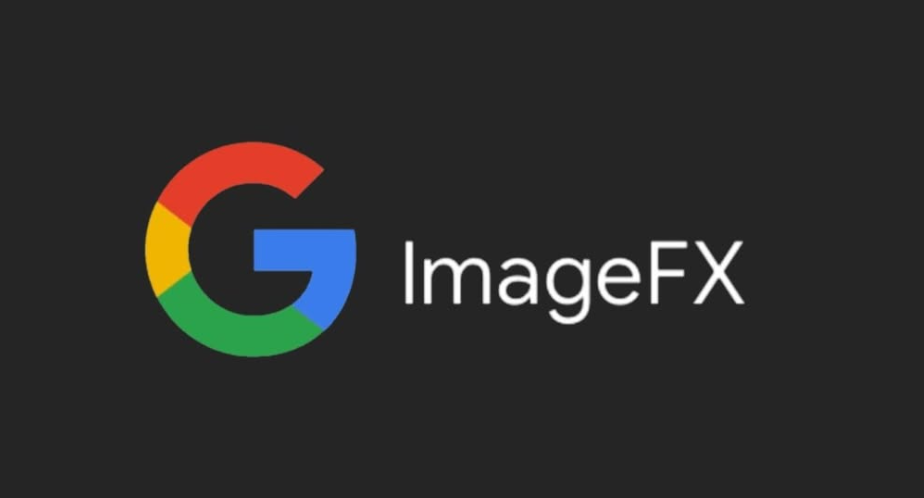
Why Is Google Labs ImageFX So Special?
Okay, so there are tons of photo editing apps out there, but Google Labs ImageFX really stands out for a few big reasons. It mixes powerful AI tech with a clean and simple design. That means you get awesome results without having to deal with a confusing interface.
Here’s what makes it so great:
Powered by Imagen 3
Google Labs ImageFX uses this really advanced AI model called Imagen 3. This is like the brain of the whole tool. It’s what understands your text prompts and turns them into images. Imagen 3 is really good at picking up on details and making high-quality pictures that look natural. Whether you want something realistic or totally out of this world, Imagen 3 helps make it happen.
Easy Prompt-Based Editing
One of the coolest things about ImageFX google labs is that you can edit images using text commands. Like, if you made a picture and want to change the sky color, you can just type something like “make the sky more pink” instead of hunting for the right editing tool. It feels kinda magical—just tell it what to do, and it does it.
Simple and Clean Interface
The design of Google Labs ImageFX is super straightforward. Buttons and options are easy to find, and you won’t feel lost or overwhelmed. This is really helpful if you’re new to photo editing or just want to keep things simple. Everything is right where you need it.
Really Good Image Quality
A lot of online tools can make your images look blurry or low quality after editing. But that’s not the case with Google ImageFX. The pictures it makes are sharp, colorful, and full of detail. You can use them for professional-looking stuff without any worries.
Works Well with Other Google Services
Since it’s made by Google, ImageFX google labs connects smoothly with other Google products. You can save your images straight to Google Drive, attach them easily in Gmail, or pull in photos from Google Photos. It fits right into your workflow if you’re already using Google apps.
All these features make Google ImageFX a strong choice compared to a lot of other tools out there. It’s powerful but still really easy to use.
How to Use Google Labs ImageFX Step by Step
Using Google ImageFX is really simple. You don’t need to be a tech expert to figure it out. Here’s how you can start making your own AI images in just a few steps:
Step 1: Go to the Website and Sign In
First, open your web browser and go to the Google ImageFX website. It’s part of Google’s AI Test Kitchen, where you can try out experimental AI tools. Once you’re there, pick ImageFX from the menu. You’ll need to sign in with your Google account. If you don’t have one, you can make one for free.
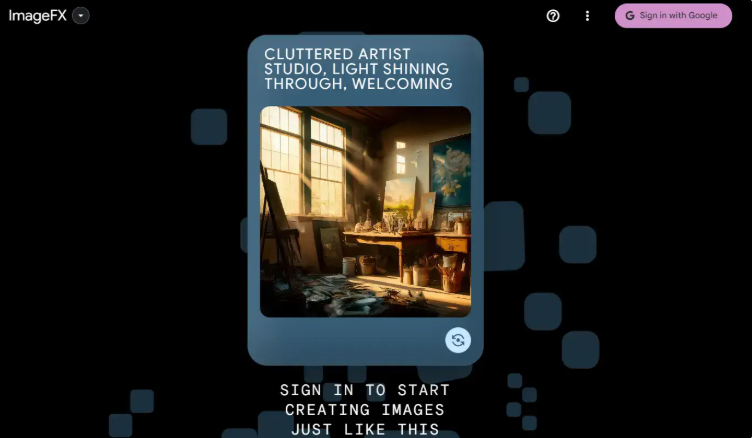
Step 2: Type Your Image Prompt
After you sign in, you’ll see a text box where you can describe the image you want. Try to be as clear and detailed as you can. For example, instead of typing “a dog,” try something like “a fluffy golden retriever playing in a green park on a sunny day.” The more details you give, the better the results will be. You can also specify styles, like “watercolor” or “futuristic.”
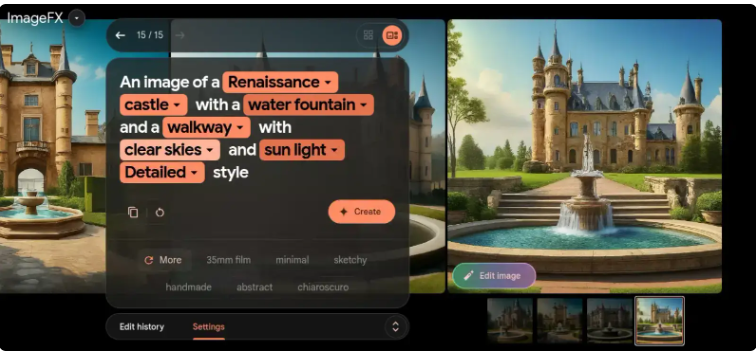
Step 3: View, Download, or Edit Your Image
Google ImageFX will generate a few image options based on your prompt. You can choose the one you like best. If you want to make changes, you can use the editing tools right on the website. When you’re happy with it, you can download the image to your device or save it to Google Drive.
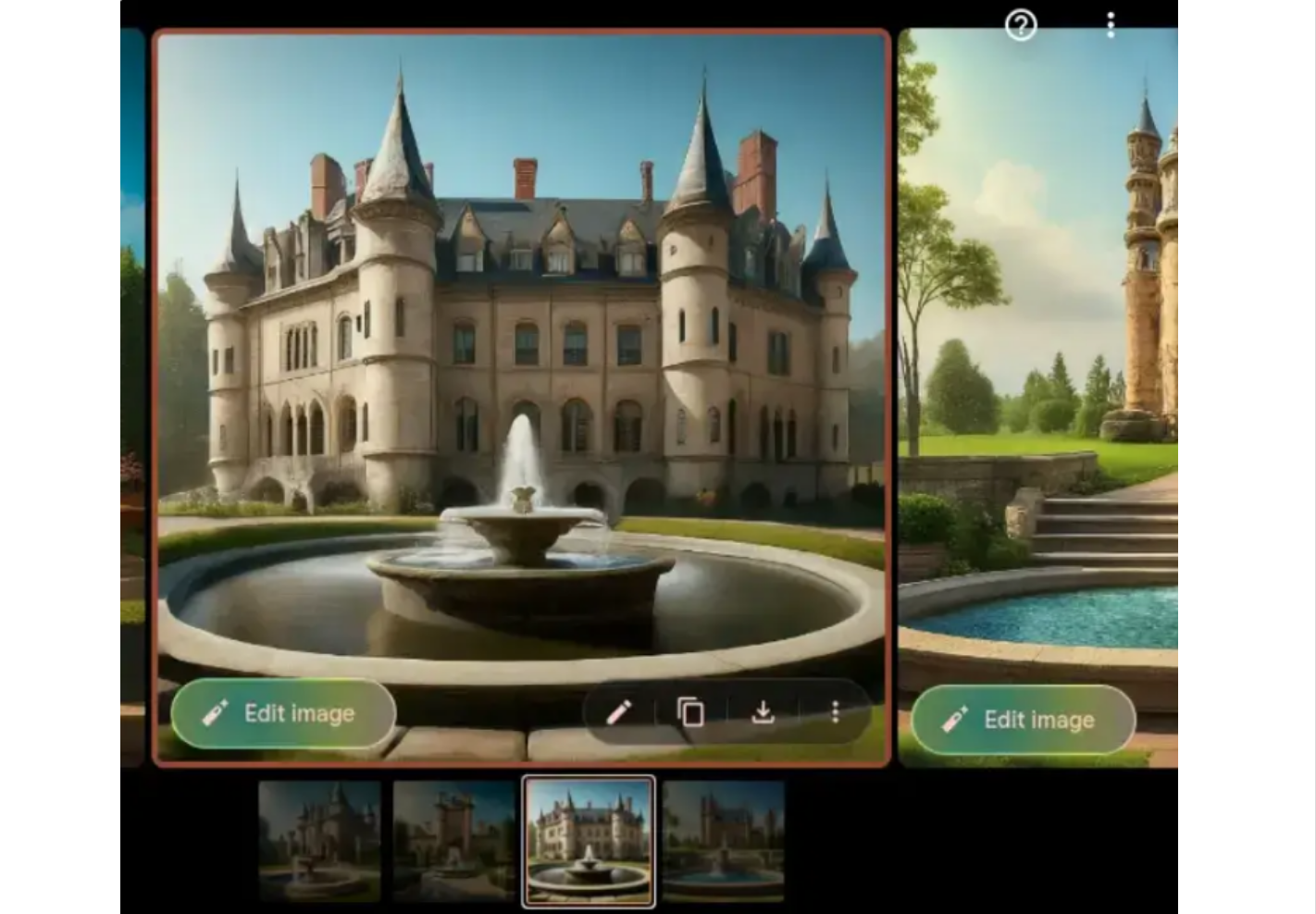
And that’s really all there is to it! In just three steps, you can create amazing images without any design experience.
Creative Ideas for Using Google ImageFX with Imagen 3
Using Google ImageFX with the Imagen 3 model opens up a ton of possibilities. You can create pretty much anything you dream up. Here are some fun ideas to get you inspired:
Modern Fairy Tales
Remember those classic fairy tales from when you were a kid? With Google Labs ImageFX, you can give them a modern twist. Imagine Cinderella wearing sneakers or Little Red Riding Hood in a big city. You can create characters and scenes that mix old stories with today’s style. It’s a great way to make unique illustrations for stories or school projects.
Futuristic Cities
Into sci-fi? Use Google ImageFX to design cities of the future. Think flying cars, neon lights, huge skyscrapers, and cool tech. The Imagen 3 model is awesome at handling complex ideas and turning them into clear, detailed images. These can be perfect for book covers, game ideas, or school presentations.
Dreamlike Landscapes
If you want to make something peaceful or magical, try creating dreamlike landscapes. Picture floating islands, glowing forests, or skies with two moons. Google Labs ImageFX makes it easy to play with soft colors and unusual shapes. These kinds of images are great for calming backgrounds or art projects.
Fantasy Creatures
Bring dragons, unicorns, mermaids, or your own made-up creatures to life. With ImageFX google labs, you can design creatures that look real or totally fantastical. Add details like scales, wings, or special colors to make them unique. This is especially fun for fantasy fans or writers creating new worlds.
Poetic Visuals
If you have a favorite poem or quote, why not turn it into an image? Google ImageFX can help you visualize emotions and ideas. For example, if the poem is about loneliness, you could make an image of a single tree on a hill under a starry sky. It’s a beautiful way to mix words and pictures.
These are just a few ideas—you can try anything you like. The more you experiment, the more creative you’ll get!
Helpful Tips for Using Google Labs ImageFX
To get the best results from Google ImageFX, keep these tips in mind. They’ll help you make better images with less effort.
Write Detailed Prompts
The AI understands better when you give clear instructions. Instead of saying “a car,” try something like “a red vintage car driving on a rainy street at night.” Include details about colors, lighting, mood, and style. This helps the tool make images that match what you’re imagining.
Try Different Styles
Don’t just stick to one type of image. Experiment with different art styles like cartoon, oil painting, sketch, or realistic photos. You might be surprised by what Google Labs ImageFX can do. It’s a fun way to discover new looks for your projects.
Make Small Changes Step by Step
If the first image isn’t perfect, no worries. Use the editing features to tweak it little by little. You can adjust your prompts or make small edits until you’re happy. It’s way easier than trying to get everything perfect on the first try.
Use Prompt Suggestions
The Google ImageFX website sometimes shows examples of good prompts. These can give you ideas or show you how to phrase your requests. It’s a helpful way to learn how to talk to the AI effectively.
Explore Various Themes
Play around with different themes—nature, space, fantasy, sports, etc. This keeps your creativity flowing and helps you learn what the tool can do. You might even discover new interests along the way.
Following these tips will make your experience with Google ImageFX more fun and productive.
Limitations of Google ImageFX and an Alternative Tool
Google ImageFX is really cool, but it might not be perfect for everyone. Some users find that it’s not always available—since it’s experimental, access can be limited sometimes. Also, while it’s great for quick edits and creations, it might not have all the advanced features that pro designers need.
For example, if you want to edit videos or do more complex image adjustments, you might need another tool. That’s where CapCut Web comes in.
CapCut Web is another online platform that lets you generate and edit images and videos using AI. It’s known for being user-friendly and packed with features. Lots of people use it alongside Google ImageFX for more flexibility.
CapCut — Your all-in-one video & photo editing powerhouse! Experience AI auto-editing, realistic effects, a huge template library, and AI audio transformation. Easily create professional masterpieces and social media viral hits. Available on Desktop, Web, and Mobile App.
Introducing CapCut Web: Another Great Tool for AI Images
CapCut Web is a free online tool that helps you create stunning images and videos quickly. It’s especially good if you need high-quality visuals for social media, presentations, or personal projects. Like Google ImageFX, it uses AI to generate images from text, but it also includes video editing features.
One of the best things about CapCut Web is that it’s really easy to use. You don’t need any prior experience. Everything is organized in a clear interface, and you can do a lot with just a few clicks.
Here are some of its key features:
AI Image Generation
CapCut Web has a text-to-image generator that works a lot like Google ImageFX. You type a description, and it creates images for you. It supports various styles and can make multiple options at once.
Ready-Made Templates
If you’re not sure where to start, CapCut Web offers templates for different platforms like Instagram, TikTok, and YouTube. These templates save time and help you make content that fits perfectly on each platform.
One-Tap Noise Removal
Got a blurry or grainy photo? CapCut Web can clean it up with one tap. This is super useful for fixing old photos or pictures taken in low light.
AI Image Upscaling
You can increase the resolution of your images without losing quality. This is great if you need to print a large image or show it on a big screen.
Multiple Export Options
CapCut Web lets you save images in formats like JPEG or PNG. You can choose what works best for your project.
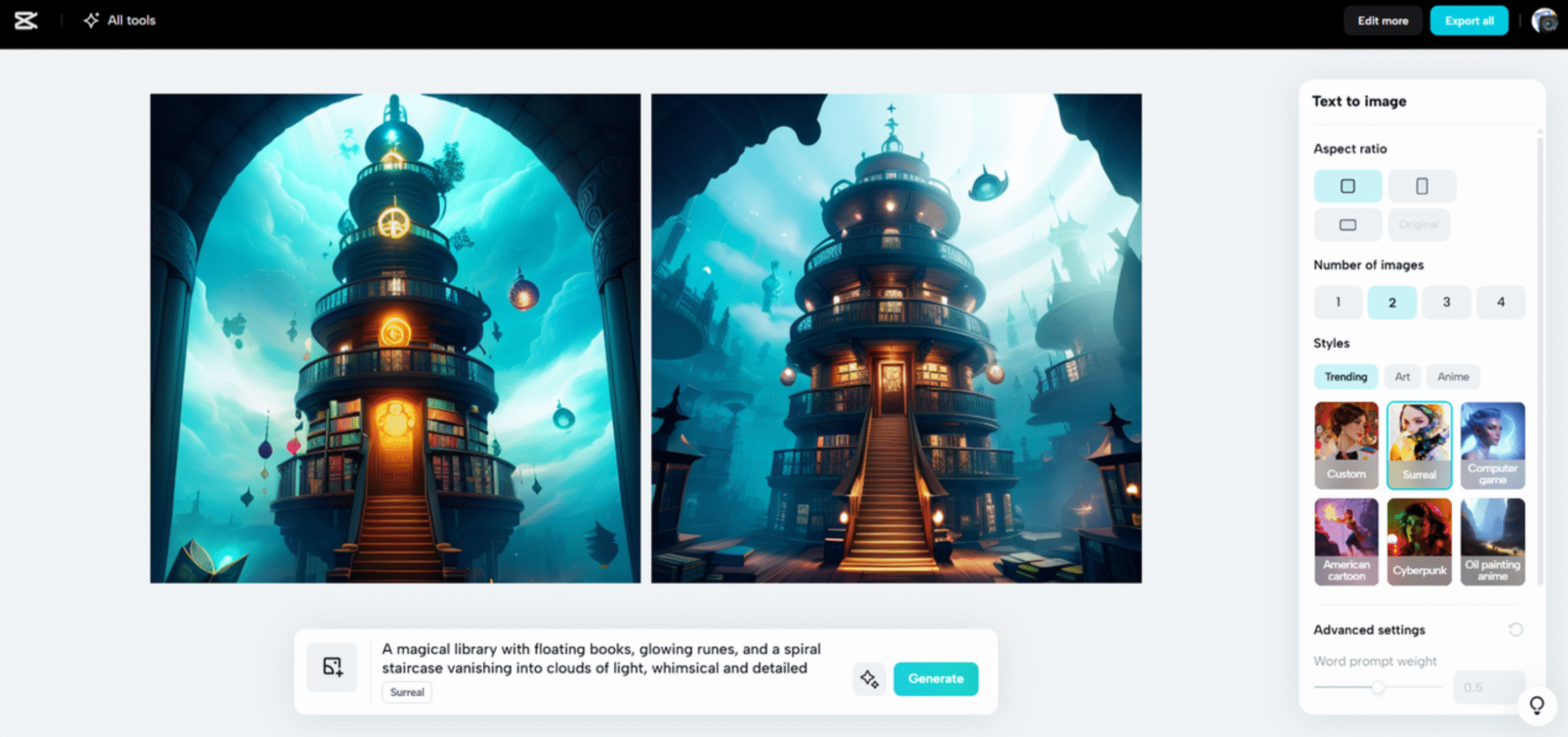
How to Generate Images with CapCut Web
Using CapCut Web is straightforward. Here’s a quick guide:
- Sign Up for Free: Go to the CapCut Web website and create an account. You can use your email or sign in with Google or social media.
- Open the Image Generator: Go to the AI Tools section and choose “Text to Image.”
- Enter Your Prompt: Pick the aspect ratio (like landscape or portrait), choose a style, and type a detailed description of what you want. Click “Generate” to make your images.
- Download Your Images: Once they’re generated, you can download them one by one or all together.
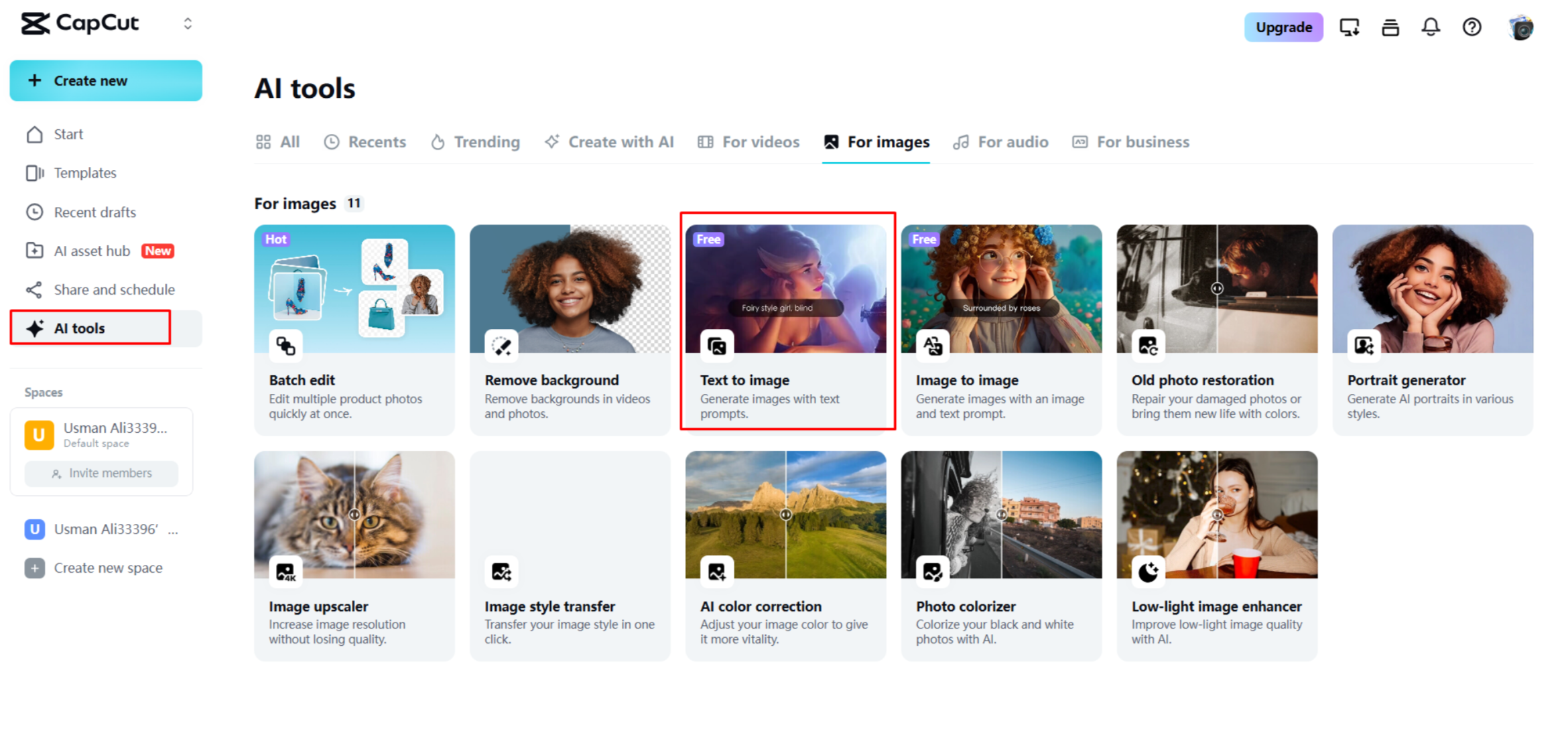
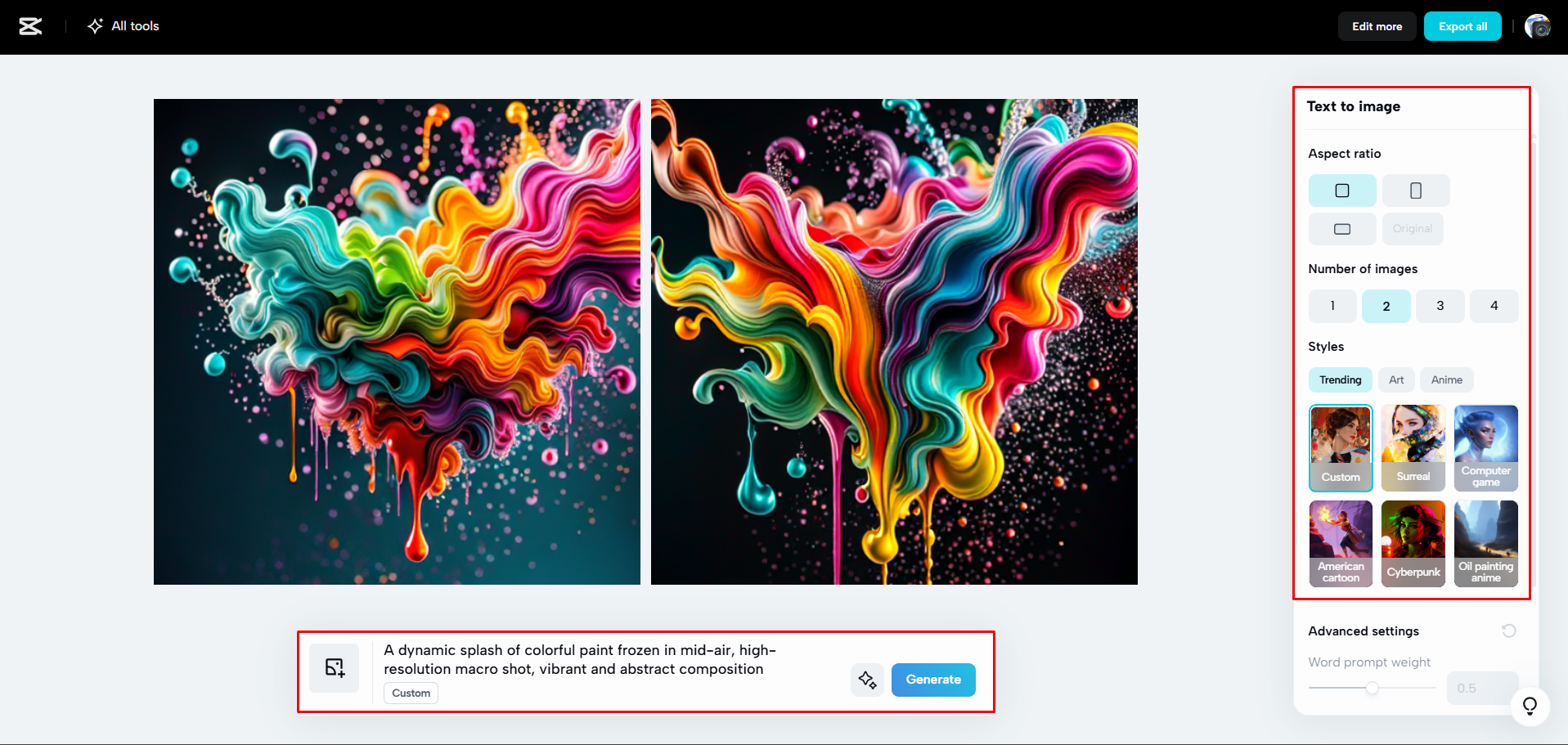
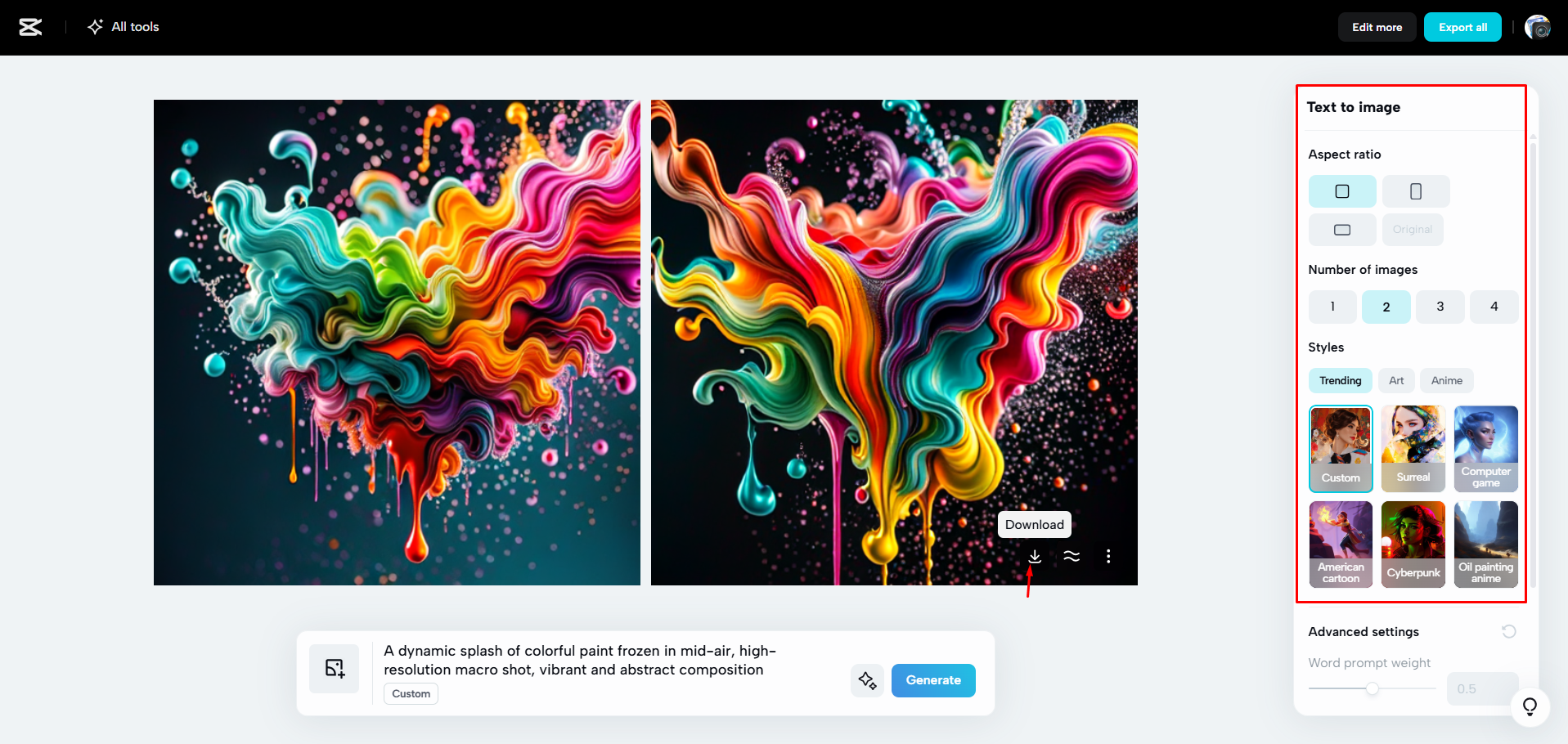
CapCut Web is a great alternative or addition to Google ImageFX, especially if you need more features or work with videos too.
CapCut — Your all-in-one video & photo editing powerhouse! Experience AI auto-editing, realistic effects, a huge template library, and AI audio transformation. Easily create professional masterpieces and social media viral hits. Available on Desktop, Web, and Mobile App.
Conclusion
Google ImageFX is a fantastic tool for creating and editing images easily. It’s powered by advanced AI, but it’s simple enough for anyone to use. Whether you’re making social media posts, working on a project, or just having fun, it can help you bring your ideas to life quickly.
We talked about what Google Labs ImageFX is, what makes it special, and how to use it step by step. We also shared some creative ideas and tips to improve your results. Remember, while Google ImageFX is great, tools like CapCut Web can offer extra features if you need them.
Why not give Google ImageFX a try? It’s free, fun, and might just become your new favorite creative tool.
Frequently Asked Questions
Does Google ImageFX support languages other than English?
Right now, Google ImageFX works best with English prompts. If you use other languages, the results might not be as accurate. For better support in multiple languages, you might want to try CapCut Web, which handles different languages more effectively.
Can I use Google ImageFX on my phone?
Yes, you can use Google ImageFX on a mobile browser, but the experience might not be as smooth as on a computer. Some features could be trickier to use on a small screen. If you need a mobile-friendly option, CapCut Web is optimized for phones and tablets.
Is Google ImageFX able to make 4K images?
Google Labs ImageFX produces high-quality images, but it may not support full 4K resolution yet. If you need very high-resolution images, CapCut Web includes an AI upscaler that can enhance image quality effectively.
Some images courtesy of CapCut.
 TOOL HUNTER
TOOL HUNTER



