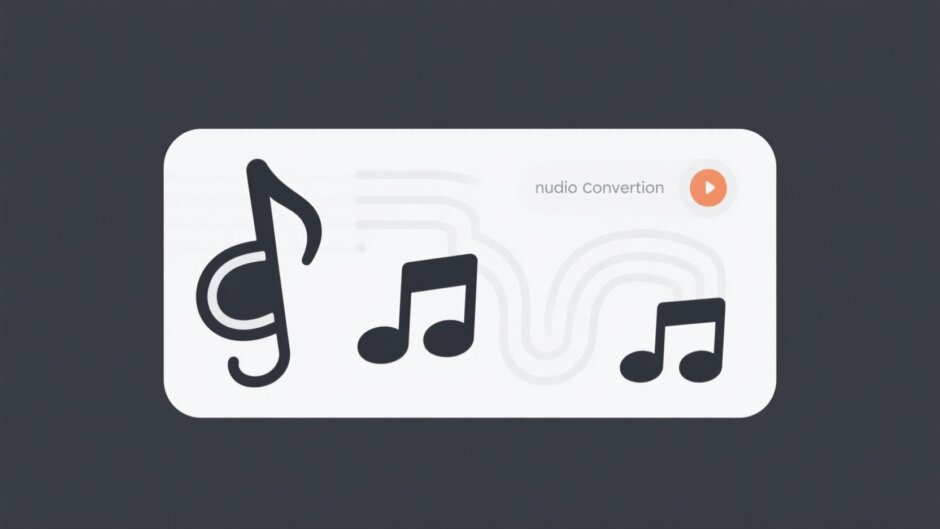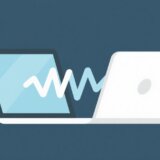Ever wanted to pull just the audio out of an MPEG4 video? Maybe you have a concert recording, a lecture, or a funny clip where the sound is the best part—and you want that as an MP3. You’re not alone! Lots of people look for an easy way to convert MPEG4 to MP3, and luckily, there are plenty of free tools that do exactly that.
I’ve put together a list of 10 awesome tools that can help you convert MPEG4 to MP3 without spending a dime. Some work right in your browser, and others you can download to your computer. No matter what you prefer, there’s something here for you. Let’s jump in!
Best Free Online Tools to Convert MPEG4 to MP3
Online tools are perfect when you need a quick conversion without installing anything. Just open a website, upload your file, and download your new MP3. Here are five great options:
1. AnyConv
AnyConv is super simple. You upload your MPEG4, press a button, and it quickly converts your file to MP3. It’s totally free and works with single or multiple files. The best part? You don’t need to sign up or share your email.
2. Convertio
Convertio supports tons of formats, and MPEG4 to MP3 is one of them. You can upload from your computer, Google Drive, Dropbox, or even paste a URL. The interface is clean and easy—anyone can use it.
3. FreeConvert
True to its name, FreeConvert is 100% free. Upload your MPEG4, choose MP3, and convert. It’s fast, secure, and doesn’t add watermarks or ask for registration.
4. Zamzar
Zamzar is a classic. It’s been around for years and is trusted by millions. You upload your file, choose MP3, enter your email, and they send you the download link. Super handy if you’re converting larger files.
5. CloudConvert
CloudConvert is reliable and efficient. It works with over 200 formats, and the MPEG4 to MP3 conversion is smooth. You can even tweak bitrate and sample rate if you want higher quality.
Best Free Offline Converters for MPEG4 to MP3
If you convert files often or don’t want to upload your videos online, offline tools are the way to go. Here are five you can download:
1. UniConverter
UniConverter is more than a converter—it also edits video, compresses files, and even records screen. The free version lets you convert MPEG4 to MP3 easily. It’s perfect if you need more control over the output.
2. iTunes
If you’re on a Mac, you already have iTunes. It can convert video and audio files to MP3 with a few clicks. Just import your MPEG4, go to File > Convert, and choose MP3. Simple and built-in.
3. Ultra MPEG-4 Converter
This Windows software is made just for MPEG4. It’s lightweight, fast, and produces high-quality MP3s. You can batch convert, which is great if you have multiple files.
4. HandBrake
HandBrake is open-source and works on Windows, Mac, and Linux. It’s mostly known for video conversion, but it also extracts audio beautifully. You can customize settings like bitrate and channels.
5. Cisdem Video Converter
Made for Mac, Cisdem is user-friendly and powerful. It converts MPEG4 to MP3 quickly and supports 4K and HEVC formats. The interface is clean, making it easy for beginners.
How to Convert MPEG4 to MP3 Step-by-Step
Online Conversion:
- Pick a website like AnyConv or CloudConvert.
- Upload your MPEG4 file.
- Choose MP3 as the output format.
- Click Convert.
- Download your MP3.
Offline Conversion:
- Download and install a converter like HandBrake or UniConverter.
- Open the software and import your MPEG4.
- Select MP3 as the output.
- Choose where to save the file.
- Click Start or Convert.
That’s it! Whether you go online or offline, converting MPEG4 to MP3 is straightforward.
CapCut — Your all-in-one video & photo editing powerhouse! Experience AI auto-editing, realistic effects, a huge template library, and AI audio transformation. Easily create professional masterpieces and social media viral hits. Available on Desktop, Web, and Mobile App.
CapCut: More Than a Converter—A Full Creative Studio
While all these tools help you convert MPEG4 to MP3, what if you also want to edit the audio or video? That’s where CapCut comes in.
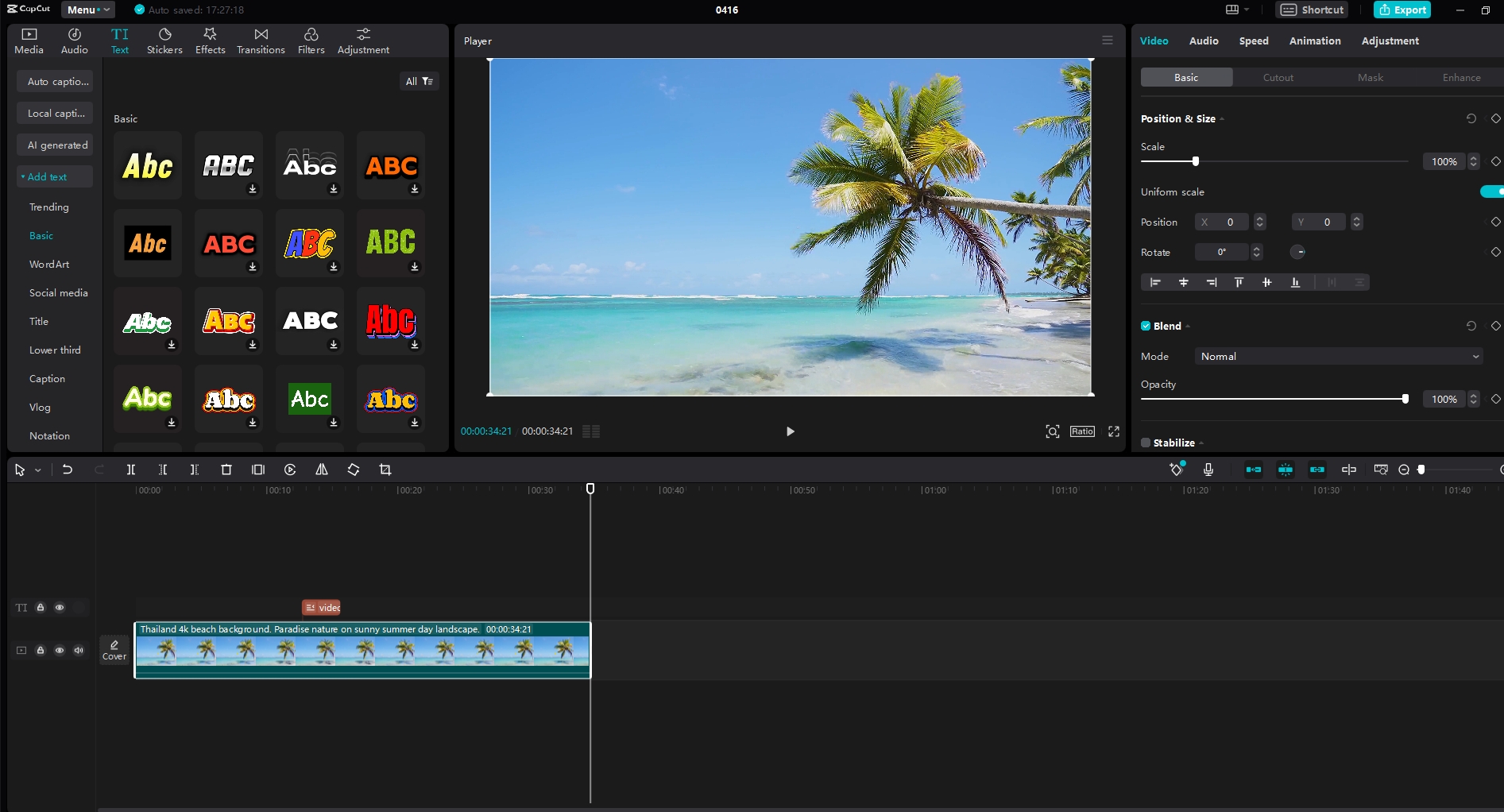
CapCut is a free, all-in-one editor for video and photo content. It’s packed with features that help you create pro-level media without a steep learning curve.
- Trim, Cut, Merge: Edit video clips with precision.
- Filters & Effects: Make your videos pop with stylish looks.
- Audio Tools: Adjust volume, add background music, or even use AI voice effects.
- Text & Stickers: Add captions, titles, and fun elements.
- Slideshows: Turn photos into moving stories with music and transitions.
And yes—you can also extract audio from video, making it a great alternative if you want to convert MPEG4 to MP3 and then edit the sound.
CapCut — Your all-in-one video & photo editing powerhouse! Experience AI auto-editing, realistic effects, a huge template library, and AI audio transformation. Easily create professional masterpieces and social media viral hits. Available on Desktop, Web, and Mobile App.
Wrapping Up
Converting MPEG4 to MP3 doesn’t have to be hard—or expensive. With these 10 free tools, you can easily turn any video into an audio file you can listen to anywhere.
Online tools like AnyConv and Zamzar are perfect for one-time conversions. Software like HandBrake and UniConverter are better if you convert files often or want more options.
And if you’re also into editing, don’t forget CapCut. It’s powerful, free, and fun to use.
So go ahead—pick a tool and start converting!
Some images used in this article are sourced from CapCut.
 TOOL HUNTER
TOOL HUNTER