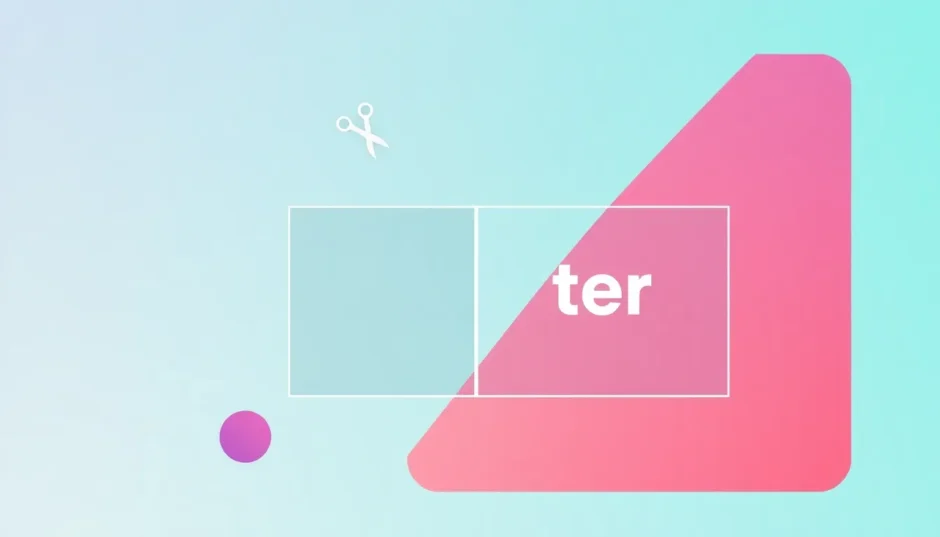Ever shot an amazing video only to realize later there’s some annoying text right in the middle of the frame? It could be an unwanted watermark, misplaced subtitles, or outdated information that just ruins the view. We’ve all been there at some point!
The great thing is, you absolutely don’t need to be a pro editor to clean up your videos. Plenty of free online tools exist that make it simple to remove text from video content. Whether you’re aiming for a more professional look, correcting mistakes, or simply eliminating distractions, knowing how to remove words from a video is an incredibly handy skill to have.
In this guide, we’ll explore the most effective methods to remove text from video online for free. We’ll examine the different techniques these tools employ, highlight the top platforms available right now, and share practical tips to maintain your video’s clarity and sharpness throughout the process. Ready to transform your videos? Let’s jump right in!
Table of Contents
- Why would anyone want to remove text from video content?
- Understanding the techniques: How tools remove text from videos
- The best free online solutions to remove text in video
- Beyond online tools: CapCut desktop editor for superior text removal
- Professional tips to remove text from video without blur online
- Conclusion: Yes, you can remove text from videos!
- Frequently Asked Questions
Why would anyone want to remove text from video content?
Before we get into the technical how-to, it’s worth considering the various reasons someone might want to remove text from video footage. The motivations are more varied than you might initially think.
Perhaps you’ve downloaded a clip that has a prominent website URL or branding plastered across the bottom third. Or maybe you added text to your video initially but later changed your mind about its placement or content. Sometimes, you might need to remove text from video without blur online to create space for translated subtitles in a different language.
Error correction represents another significant reason. Imagine creating a video presentation for school or work only to notice a typo in your text overlay – knowing how to remove text from video capcut style or with alternative tools can literally save the day! Ultimately, it’s all about achieving the exact visual result you envision for your content.
Understanding the techniques: How tools remove text from videos
So how do these editing tools actually work their magic? Most online editors employ one or more sophisticated techniques to remove text from video content seamlessly. Familiarizing yourself with these methods will help you select the most appropriate tool for your specific project.
AI text removal stands out as one of the most impressive methods available today. This approach uses artificial intelligence to handle the heavy lifting – the AI scans your video, identifies text elements, and automatically removes them while preserving the background integrity. The results can feel almost magical when executed properly!
Text overlay represents a simpler but effective alternative. This technique involves placing a new layer over the existing text to conceal it. This could be a solid color box, a pattern, or even replacement text. It’s a quick, straightforward solution that doesn’t require advanced software expertise.
Many content creators utilize logos and stickers to mask unwanted text. This approach has become particularly popular in social media contexts. Rather than simply eliminating text, you can creatively cover it with relevant emojis, branded elements, or decorative stickers that add personality while solving the visibility issue.
Masking constitutes a more advanced methodology for text removal. This technique involves using geometric shapes or custom-drawn selections to hide the text areas. The software then blends the edges seamlessly so the covered area doesn’t appear as an obvious block obscuring your video. While requiring slightly more skill, masking delivers cleaner, more professional-looking results.
Finally, the clone stamp tool offers pixel-level precision for text removal. This tool functions like a digital paintbrush that copies pixels from one video area and applies them over the text. It’s particularly effective for removing text from complex backgrounds like foliage, water, or textured surfaces where other methods might struggle.
The best free online solutions to remove text in video
Now let’s explore the practical solutions! Here are five exceptional free online tools that make it simple to remove text from video content. Each platform has its unique strengths, so you can select the one that best matches your specific needs and skill level.
Fotor: User-friendly text removal
Fotor has built its reputation primarily as a photo editing platform, but it also offers capable video editing features, including text removal. Its greatest strength lies in its straightforward interface that makes the process accessible even to complete beginners trying to figure out how to remove words from a video for the first time.
The platform supports most common video formats, and its text removal functionality handles basic jobs quite effectively. While it might not always deliver perfect results on highly complex scenes, it works wonderfully for quick watermark removal or date stamp elimination. Additionally, Fotor provides other basic editing tools like cropping and filters that might come in handy for complementary adjustments.
One consideration worth noting is that Fotor can experience performance lag with larger video files. If you’re working with lengthy content or high-resolution footage, you might need to exercise some patience during processing.
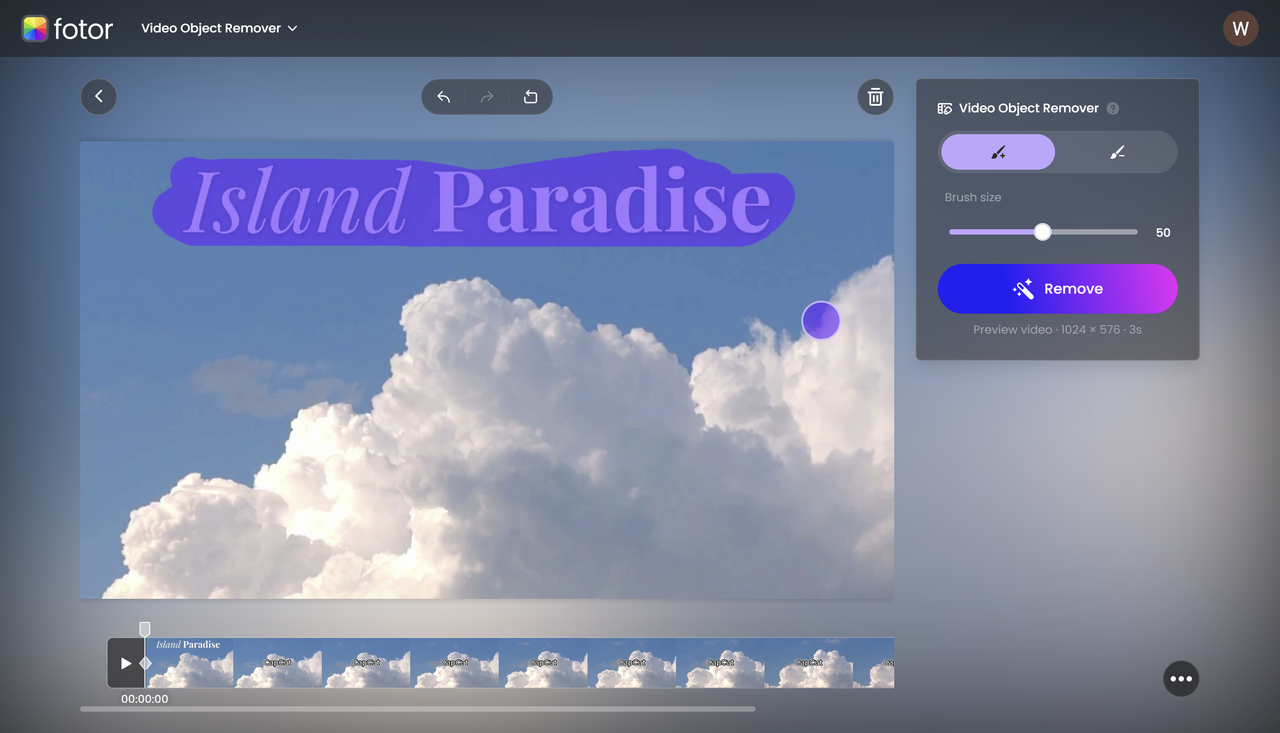
HitPaw: Streamlined watermark removal
HitPaw has specifically positioned itself as a solution for video editing tasks like watermark and text removal. Users particularly appreciate its straightforward approach and relatively fast processing times compared to some alternatives.
The workflow couldn’t be simpler: upload your video, highlight the area containing the unwanted text, and let HitPaw handle the rest. A significant advantage is that the free version doesn’t add its own watermark to your edited content – a common limitation with many free editing tools that ultimately defeats the purpose of text removal.
The primary limitation to consider is that the free version imposes file size restrictions. If your video exceeds a few hundred megabytes, you’ll likely need to upgrade to a paid plan or explore alternative solutions without such limitations.
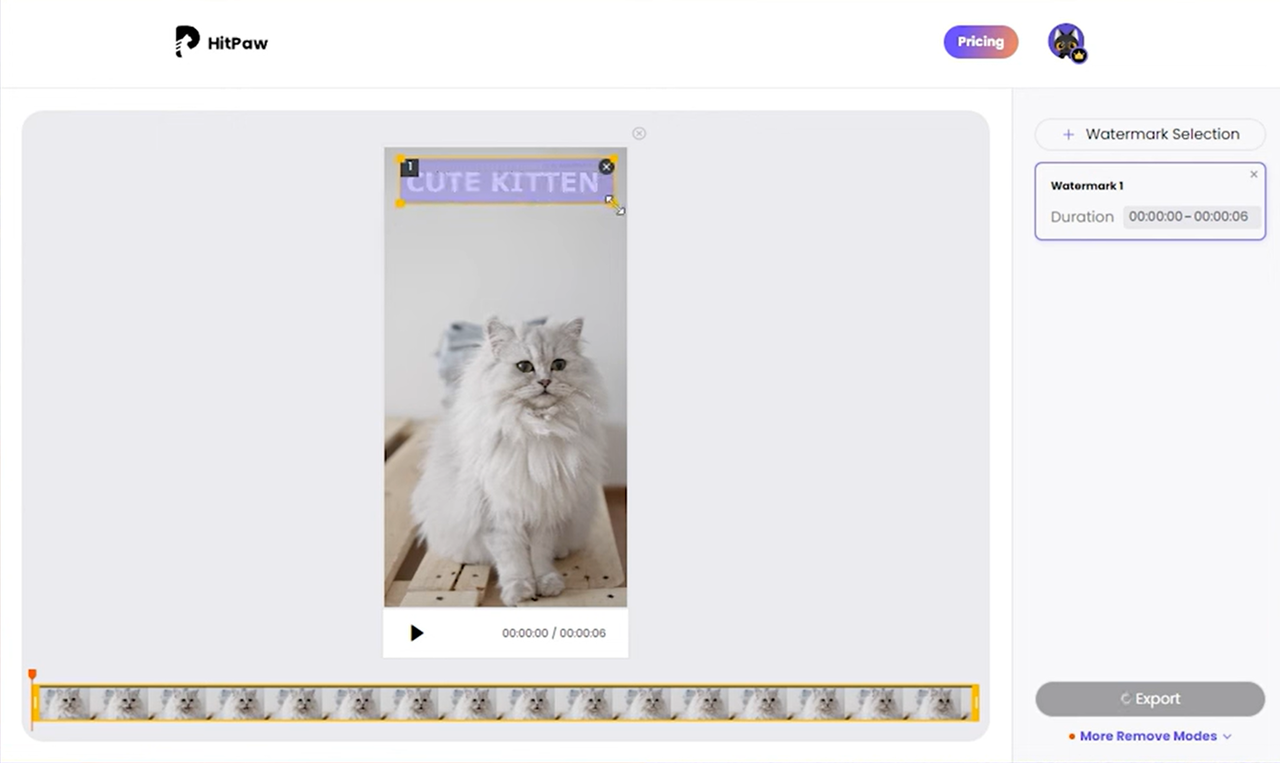
Vidnoz AI: Artificial intelligence power
As the name clearly indicates, Vidnoz AI leverages artificial intelligence to drive its editing capabilities. This positions it as one of the more contemporary solutions available, particularly ideal for those seeking to remove text from video through automated processes.
The AI engine demonstrates impressive capability in identifying text elements and cleaning them up with minimal user intervention. The interface boasts a sleek, modern design that enhances user experience. Beyond text removal, Vidnoz offers additional creative features like effects and transitions if you want to further enhance your video’s appeal.
The AI approach does have some limitations, particularly when dealing with complex, dynamic backgrounds. If your text appears over moving elements like flowing water or rustling leaves, the results might not achieve perfection. The free version also restricts the number of videos you can process within a given timeframe.
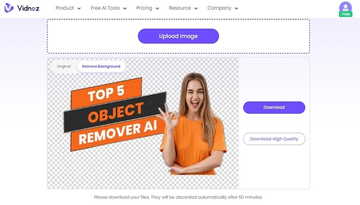
Veed.io: Comprehensive browser-based editing
Veed.io has established itself as a versatile online video editor with robust features, including capable text removal tools. Its intuitive design and comprehensive feature set make it a favorite among content creators needing quick edits for social media or professional presentations.
The text removal process follows a familiar pattern: upload your video, select the problematic text areas, and apply the removal tool. Veed.io also includes valuable additional features like automatic subtitle generation and in-browser clipping capabilities that might prove useful for broader editing needs.
The most significant consideration with Veed’s free version is that it adds a visible watermark to exported videos. If watermark-free output is essential for your project, you’ll need to subscribe to their paid plan to remove this limitation.
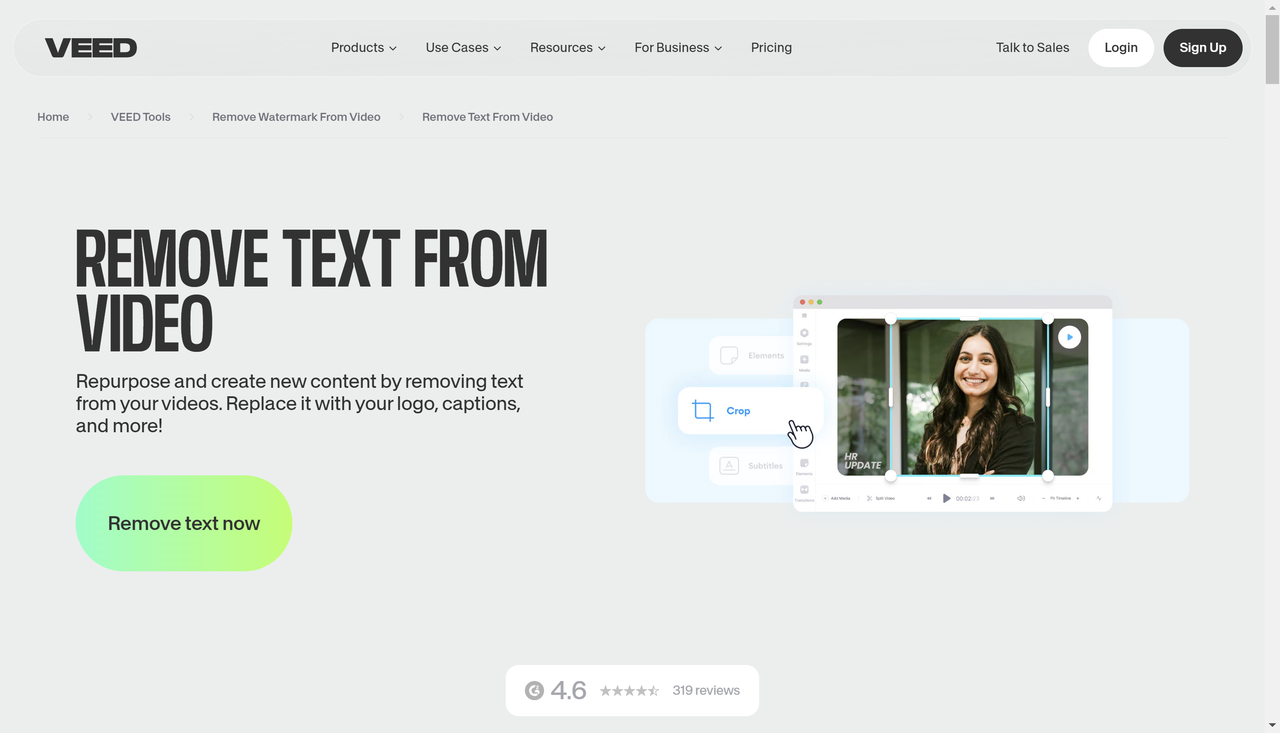
AniEraser: Specialized element removal
AniEraser distinguishes itself by focusing specifically on removing unwanted elements from both images and videos. This specialized approach means it’s particularly optimized for doing one job exceptionally well rather than offering a broad range of editing features.
The interface prioritizes simplicity: you literally brush over the text you want to eliminate, and the tool handles the technical complexities. While it might not be the most advanced solution for extremely challenging removal tasks, it delivers effective and speedy results for straightforward text removal scenarios.
Similar to several other free options, AniEraser’s free version may apply a watermark to your final output. Always preview your edited video thoroughly before completing your project to ensure the results meet your expectations.
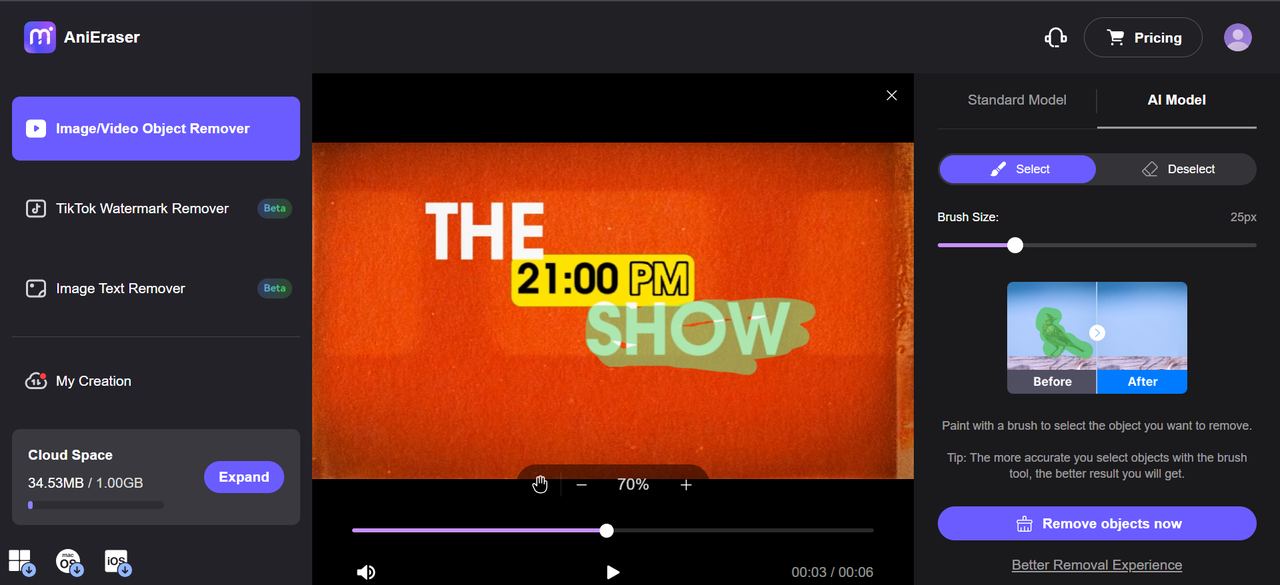
CapCut — Your all-in-one video & photo editing powerhouse! Experience AI auto-editing, realistic effects, a huge template library, and AI audio transformation. Easily create professional masterpieces and social media viral hits. Available on Desktop, Web, and Mobile App.

Download App | Sign Up for Free
Beyond online tools: CapCut desktop editor for superior text removal
While online tools offer convenience and accessibility, sometimes your projects demand more power and precision than browser-based solutions can provide. This is where desktop software like CapCut truly shines. Developed by the creators of TikTok, CapCut delivers surprisingly robust editing capabilities completely free of charge.
Many users discover that CapCut provides the optimal solution when they need to remove text from video capcut style with professional-grade precision and quality. As installed software rather than a web application, CapCut handles larger files and more complex editing scenarios without depending on internet connectivity or facing upload limitations.
So can you remove text from a video flawlessly using CapCut? Let’s examine the process and capabilities in detail.
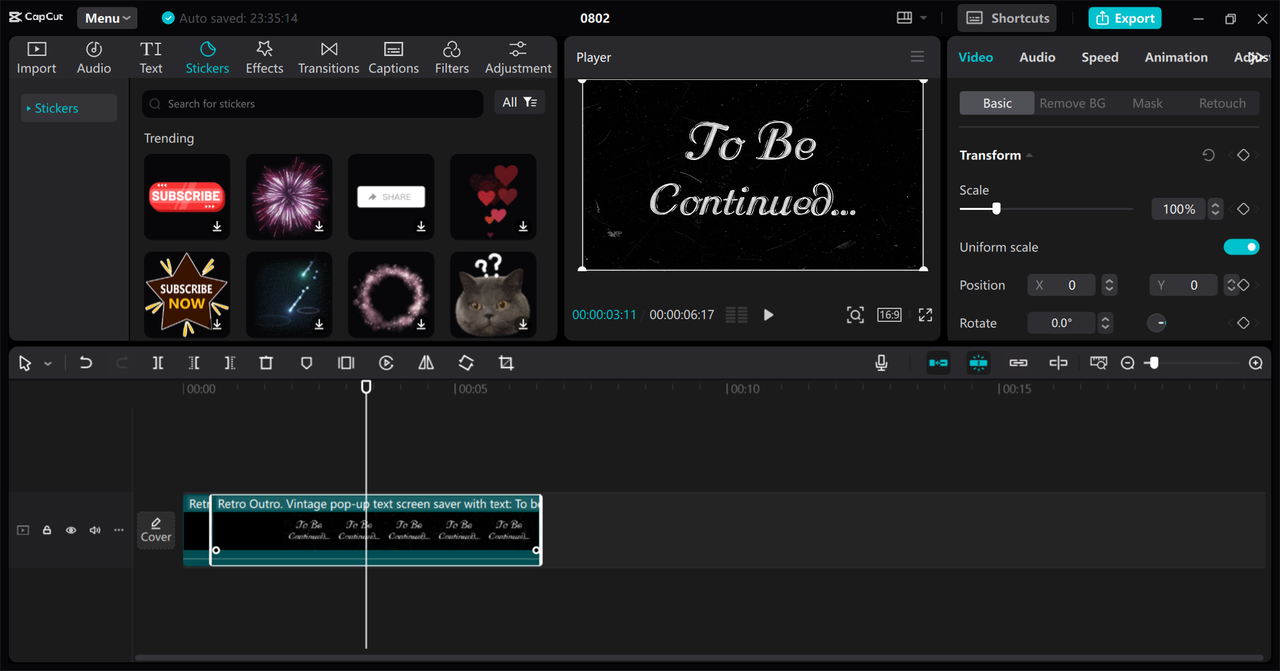
Step-by-step: How to remove text from video using CapCut
Begin by downloading and installing CapCut on your Windows or Mac computer from the official website. The installation process is straightforward and completes within minutes.
Once launched, your first action is importing your video footage. Click the “Import” button, navigate to your video file, and select it for editing. After import completion, simply drag your video to the timeline to begin the editing process.
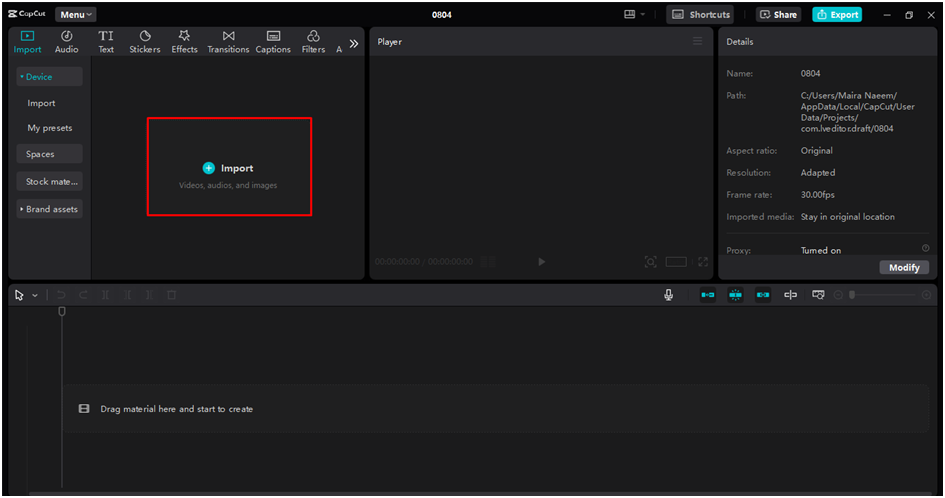
Now for the actual text removal process. Play your video in the timeline to locate the segments containing text. One highly effective technique involves using the freeze frame feature: identify a frame immediately before the text appears, freeze it, then use the cropping tool to select a clean portion of that frame without text. You can then resize and position this “clean patch” to cover the text throughout its duration in your video. It might sound technically complex, but it effectively creates a digital patch that maintains visual consistency.
CapCut also provides additional advanced tools like masking and retouch features that can help you remove text from video without blur online quality degradation. The real-time preview capability allows you to assess your edits immediately and make adjustments as needed.
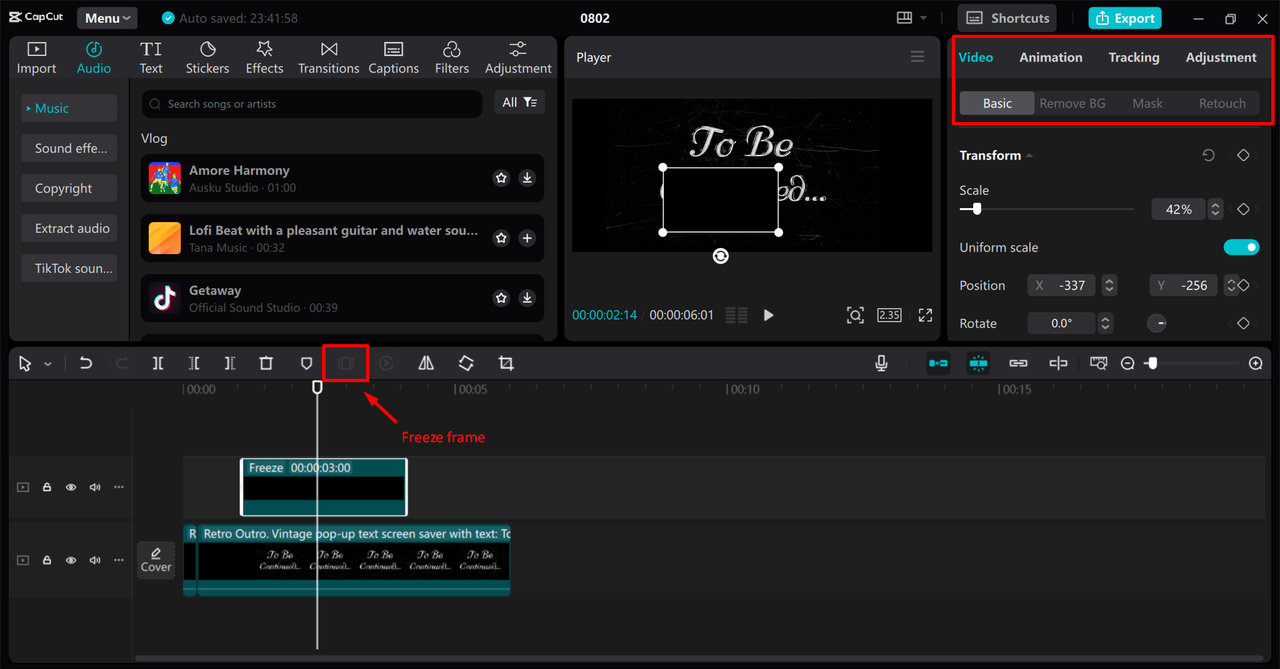
Once completely satisfied with your edits and confident the text has been successfully removed, proceed to export your video. Click the “Export” button in the upper right corner, adjust your preferred quality settings and format, and save the final product to your desired location. CapCut also offers direct sharing integration with platforms like YouTube and TikTok if you want to publish immediately.
The CapCut advantage: Why choose desktop software?
You might wonder why you would choose CapCut over simpler online tools. The answer lies in its professional-grade feature set that provides significantly greater control and quality.
The multi-layered timeline represents a substantial advantage, allowing you to overlay text, images, and additional video clips onto your main footage. This capability proves invaluable not just for text removal but for virtually any editing scenario you might encounter.
The freeze frame feature mentioned earlier provides exceptional precision for frame-specific edits. The ability to pause on any single frame ensures your edits achieve pixel-perfect accuracy before proceeding.
Perhaps most importantly, CapCut’s instant preview functionality eliminates the waiting game associated with online tools. You don’t have to upload files and wait for processing to see if your attempt to remove text from video succeeded – you see results immediately and can make adjustments in real time.
CapCut — Your all-in-one video & photo editing powerhouse! Experience AI auto-editing, realistic effects, a huge template library, and AI audio transformation. Easily create professional masterpieces and social media viral hits. Available on Desktop, Web, and Mobile App.

Download App | Sign Up for Free
Professional tips to remove text from video without blur online
Successfully removing text represents only half the challenge – maintaining your video’s visual quality throughout the process is equally important. Here are five practical tips to help you remove text from video without blur online successfully.
First, always begin with the highest quality source footage available. If your original video suffers from low resolution or existing blurriness, removing text without further degrading quality becomes significantly more challenging. High-quality source material provides editing software with more visual information to work with, resulting in cleaner final output.
Second, select your editing tool strategically based on your specific scenario. If you need to remove text from complex, detailed backgrounds, basic online tools might struggle significantly. In such cases, investing time in learning how to remove text from video capcut style with desktop software might yield substantially better results. Research user reviews and community feedback regarding how different tools handle situations similar to yours.
Third, exercise patience and work methodically, ideally frame by frame when necessary. Video consists of numerous individual frames per second, and text elements might move or change appearance across these frames. Careful, frame-specific editing ensures complete text removal without flickering or partial visibility in your final video.
Fourth, match your removal technique to the background characteristics. Text on solid, uniform backgrounds might respond well to simple overlay techniques, while text on complex patterns or textures might require more advanced approaches like clone stamp tools or AI-powered removal to blend seamlessly with the surrounding area.
Finally, never underestimate the importance of thorough previewing before finalizing your edits. Watch your entire edited video from start to finish, paying particular attention to the areas where text was removed. Verify that the text is completely gone and that the video maintains a natural, unedited appearance throughout. Identifying and addressing issues at this stage is far easier than after export completion.
Conclusion: Yes, you can remove text from videos!
So, can you remove text from a video effectively? Absolutely! As we’ve explored, numerous approaches exist, ranging from simple online tools to powerful desktop software solutions.
The ideal method for your situation depends on factors like your video’s complexity, your quality requirements, and your comfort level with editing tools. For quick fixes on simpler videos, free online platforms like Fotor or HitPaw might provide perfect solutions. For more important projects demanding higher quality results, investing time in learning how to remove text from video capcut style with the desktop editor represents a valuable skill development opportunity.
The most important approach is embracing experimentation. Most tools offer free versions or trials, allowing you to test different options and discover what works best for your specific needs. Now that you understand how to remove words from a video effectively, you’re equipped to clean up your footage and achieve exactly the visual results you envision!
Frequently Asked Questions
What’s the best way to remove text from TikTok videos online?This question appears frequently! You can utilize any online tools mentioned previously, such as Fotor or AniEraser. The process remains consistent: save your TikTok video to your device, upload it to your chosen online tool, and use the editing features to eliminate unwanted text. For greater control and precision, consider downloading the video and using CapCut’s desktop editor instead.
Do online video text removers have file size restrictions?Most online text removal tools impose file size limitations on their free versions. These restrictions typically range between 50MB and 500MB, varying by platform. If your video exceeds these limits, you’ll need to either compress your video first, utilize desktop software like CapCut without such restrictions, or upgrade to a paid plan on your chosen online platform.
Which text removal tool best preserves video quality?If maintaining or enhancing video quality represents your primary concern, desktop software generally outperforms online alternatives. CapCut’s desktop video editor excels in this regard by providing high-quality export options and advanced fine-tuning tools that preserve visual integrity throughout the editing process. While online tools offer convenience, they often apply compression during processing that can marginally reduce quality.
Some images courtesy of CapCut
 TOOL HUNTER
TOOL HUNTER