Ever thought about making your own GIFs from videos? Maybe you’ve got a funny clip saved as a MOV file on your iPhone and want to turn it into a GIF to share with friends. You might be asking yourself how to save MOV as GIF without needing to download any complicated software. Well, you’ve come to the right place! This guide will walk you through everything you need to know about MOV to GIF creation. We’ll cover what MOV and GIF files are, why you might want to convert between them, and the best tools to help you do it online in just a few seconds. Let’s jump right in!
Getting to Know MOV and GIF File Types
Before we dive into the how-to, it’s helpful to understand what these file formats are all about. Knowing a little about each will make the conversion process much clearer.
MOV is a type of video file. The name comes from “QuickTime Movie,” and it was developed by Apple. This format has been around for a while and is super popular because it keeps video and audio quality really high. If you use an iPhone or a Mac, you’ve probably seen MOV files before. They’re awesome for storing videos that look crisp and sound great.
GIF, on the other hand, is an image format—but a special one! GIFs can be animated, which means they show a short, looping video clip without any sound. They became a big hit on the internet for sharing reactions, memes, and funny moments. Even though they look like videos, GIFs are actually made up of a bunch of images played quickly one after another. That’s what makes them small, easy to share on social media, and perfect for messaging.
So why would you want to convert a MOV file to a GIF? Maybe you have a short clip that would make a great reaction GIF, or you want to share a moment from a video on a platform that prefers GIFs. Whatever the reason, learning how to turn MOV into GIF is simpler than you might think!
What Makes MOV and GIF Special?
Both MOV and GIF have their own strengths, and understanding these can help you see why converting between them is useful.
The Benefits of MOV Files
MOV files are known for their top-notch quality. Think of them as the high-definition option in the video world. Here’s what makes them stand out:
One cool thing about MOV files is that they can hold multiple tracks. That means a single MOV file can include video, audio, and even subtitles all in one. This is super handy when you’re editing because it keeps everything organized.
The best part is the high quality. MOV files keep your video and audio looking and sounding amazing. That’s why photographers and video creators love using this format—it doesn’t lose detail, which is perfect for important projects.
Another plus is that MOV files work on both Mac and Windows. You can play them on lots of media players and edit them with various software. This flexibility makes them really user-friendly.
The Benefits of GIF Files
GIFs are totally different but just as awesome in their own way. They rule when it comes to short, silent animations online.
A big advantage of GIFs is transparency. This means you can have a GIF with a see-through background, which is great for layering over other content or creating cool effects.
GIFs are also really lightweight. They’re small files that load fast and don’t take up much space. This makes them perfect for sharing online, where speed and data matter. You can easily send them in chats or post them on social media.
And of course, the best part: animation! GIFs can play short, looping clips. This simple feature is why they’re so popular for memes and expressing emotions online. Learning how to turn MOV into GIF lets you create these fun animations yourself.
What Tools Can You Use for MOV to GIF Conversion?
Now, let’s get to the main event: how do you actually convert your MOV video into a GIF? The good news is, you don’t need expensive software. There are plenty of free, easy-to-use websites that can handle MOV to GIF conversion online. Let’s check out some of the most popular options.
CloudConvert: A Reliable Online Converter
CloudConvert is one of the most well-known online file converters. It’s powerful and supports tons of file types, including MOV to GIF.
Using CloudConvert is straightforward. Just go to their website, upload your MOV file, and choose GIF as your output format. You can even adjust settings like size or quality before converting. Hit the convert button, wait a bit, and download your new GIF. It’s a smooth process for saving MOV as GIF.
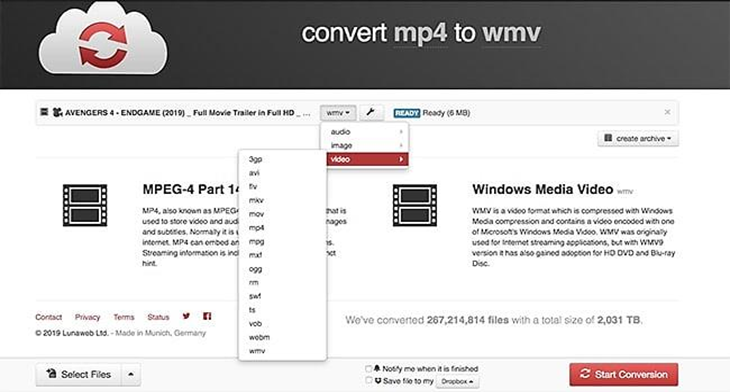
VEED: Simple and User-Friendly
VEED is another great tool that’s designed to be super simple. It’s perfect for a quick MOV to GIF creation.
The process is similar: visit the VEED website, upload your MOV file, and you can even trim the video to select just the part you want. Add text or drawings if you like, then start the conversion. In moments, your GIF is ready to download and share.
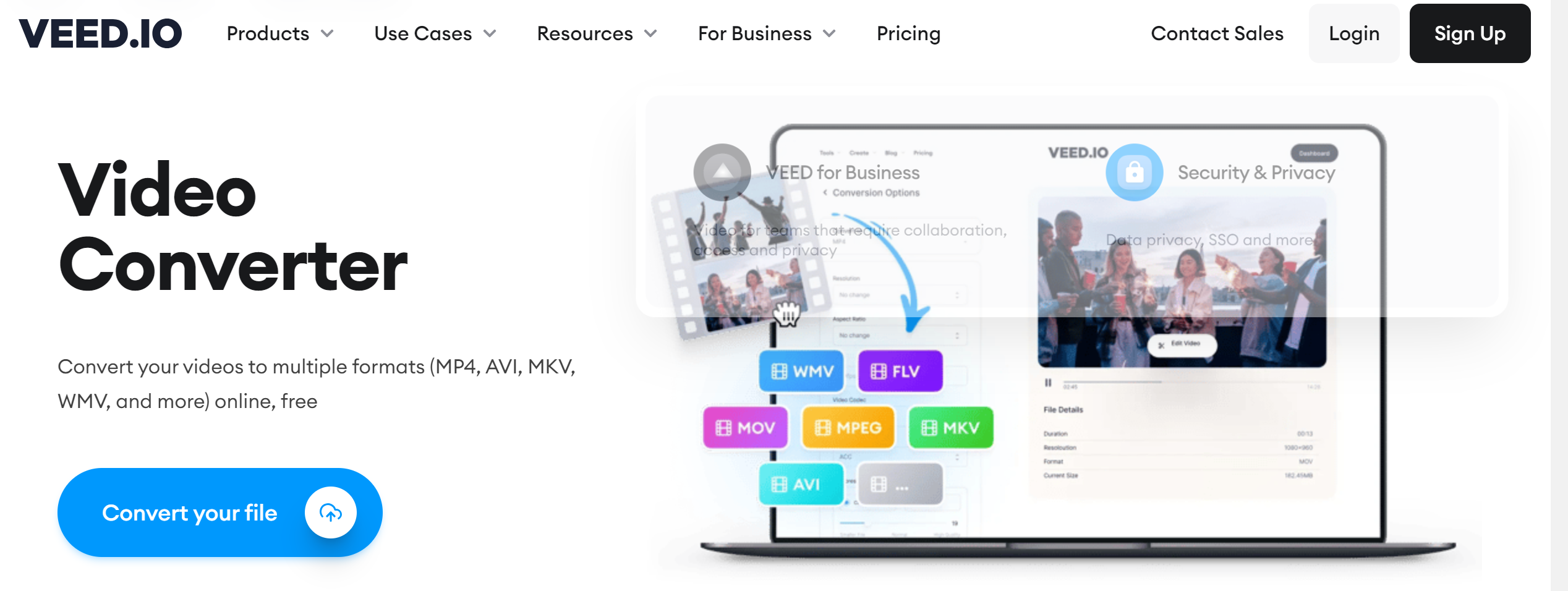
OnlineConverter: No-Fuss Conversion
If you want something super simple, OnlineConverter is a great choice. It focuses solely on converting files without any extra features.
Just go to their website, click “Choose File” to upload your MOV, select GIF from the dropdown menu, and hit convert. Once it’s done, download your file. It’s one of the fastest ways to convert MOV to GIF online.
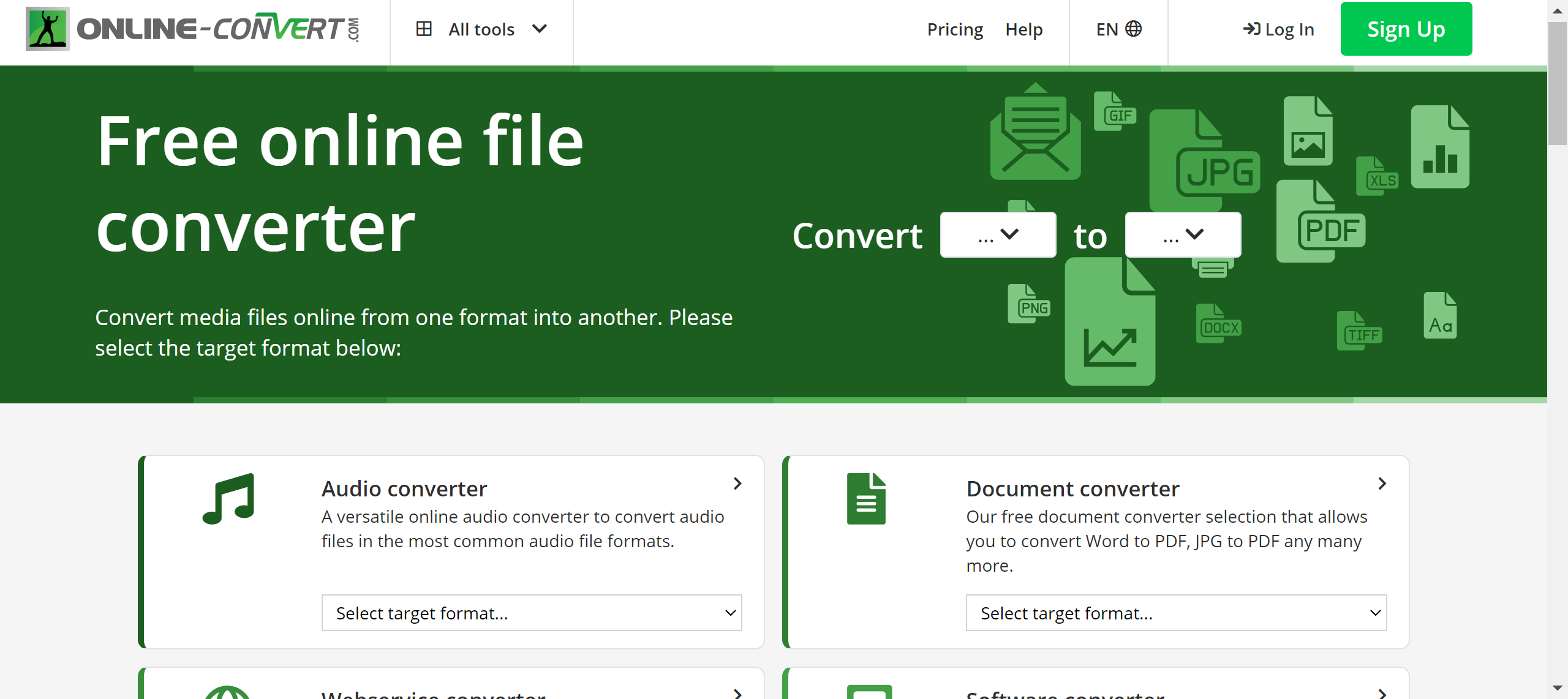
These online tools are perfect for quick conversions. But what if you want to do more than just convert? What if you want to edit your video, trim it, add effects, or text before turning it into a GIF? That’s where a more powerful tool like CapCut comes in.
CapCut — Your all-in-one video & photo editing powerhouse! Experience AI auto-editing, realistic effects, a huge template library, and AI audio transformation. Easily create professional masterpieces and social media viral hits. Available on Desktop, Web, and Mobile App.
What Video Formats Does CapCut Support?
CapCut is a free video editor that’s packed with features. It’s not just a converter—it’s a full editing studio. But before we look at how to use it for MOV to GIF creation, let’s see what it can handle.
CapCut is super flexible and supports a wide range of video formats, including common ones like MOV and MP4. You can import these files into CapCut, edit them, and export them in many different formats. This means you’re not limited—whether your video is from an iPhone (MOV) or another camera (MP4), CapCut can work with it. You can even mix different formats in the same project. So if you want to convert MOV to GIF, CapCut can do it, and it lets you do so much more along the way.
How to Convert MOV to MP4 or GIF with CapCut
While we’re focusing on MOV to GIF, CapCut is also great for converting MOV to the more common MP4 format. The process is similar, and it shows how easy CapCut is to use. You can follow these basic steps for GIF conversion too, since the export option includes GIF.
First, open CapCut. You can download the app on your computer or phone, or use the online version in your web browser. For this guide, we’ll use the online editor.
Step 1: Upload Your MOV File
Once you open CapCut, start a new project by clicking “Create new project” or “Edit Video Online.” Then, upload your MOV file by clicking “Click to upload” or something similar. Find the file on your computer, select it, and upload it to CapCut. Now your video is loaded and ready to go!
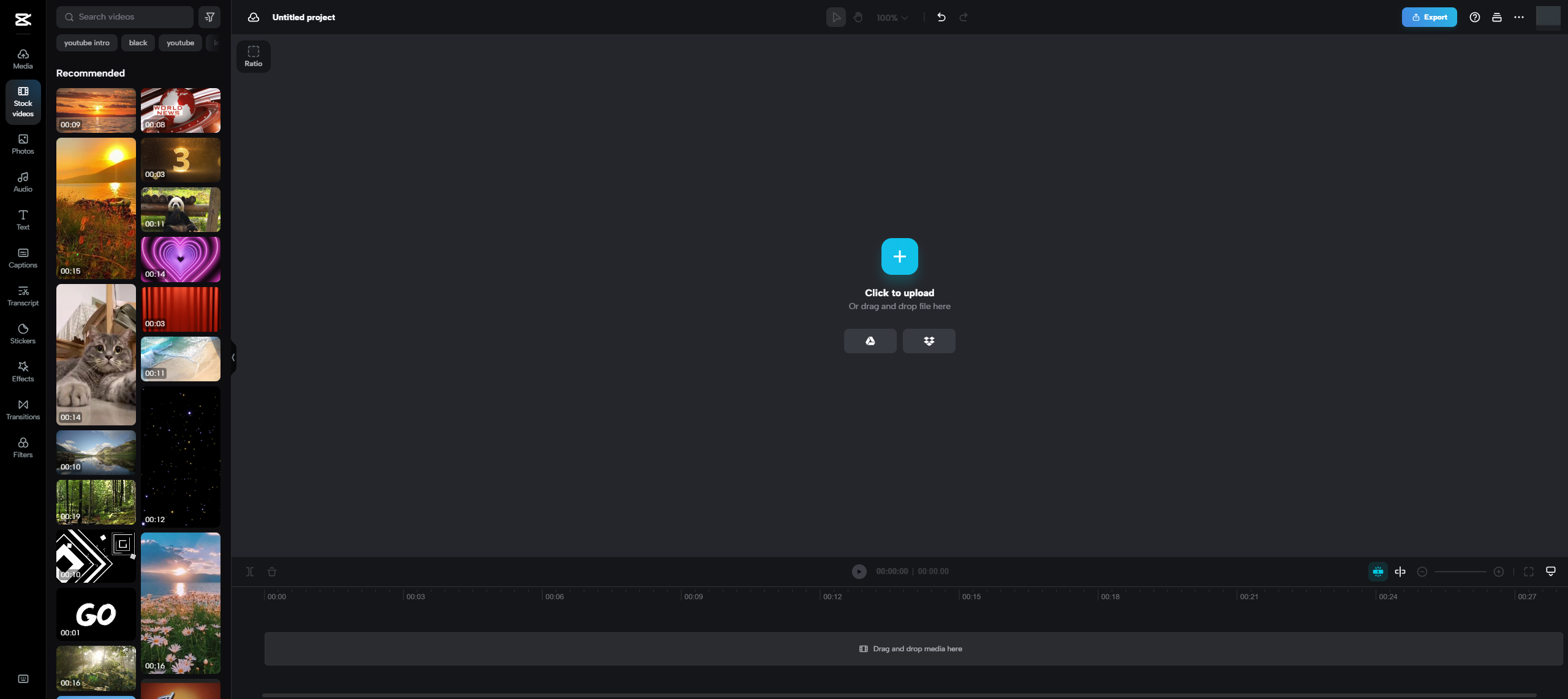
Step 2: Customize Your Video (Optional)
This is where the fun begins! Before converting your MOV file, you can edit it. Since you’re making a GIF, you might want to trim the video to a shorter length—GIFs are usually pretty short.
On the editing screen, you’ll see a timeline at the bottom showing your whole video. Click and drag the edges to trim the start and end points, selecting just the part you want for your GIF.
But CapCut lets you do more than just trim. You can add cool effects by clicking on the “Effects” menu, where you’ll find filters, transitions, and special effects. You can also add text overlays with different fonts and colors. Since GIFs don’t have audio, you might want to adjust the sound—like muting the original or adding background music. This customization is what makes MOV to GIF creation with CapCut so powerful. You’re not just converting—you’re creating something unique.
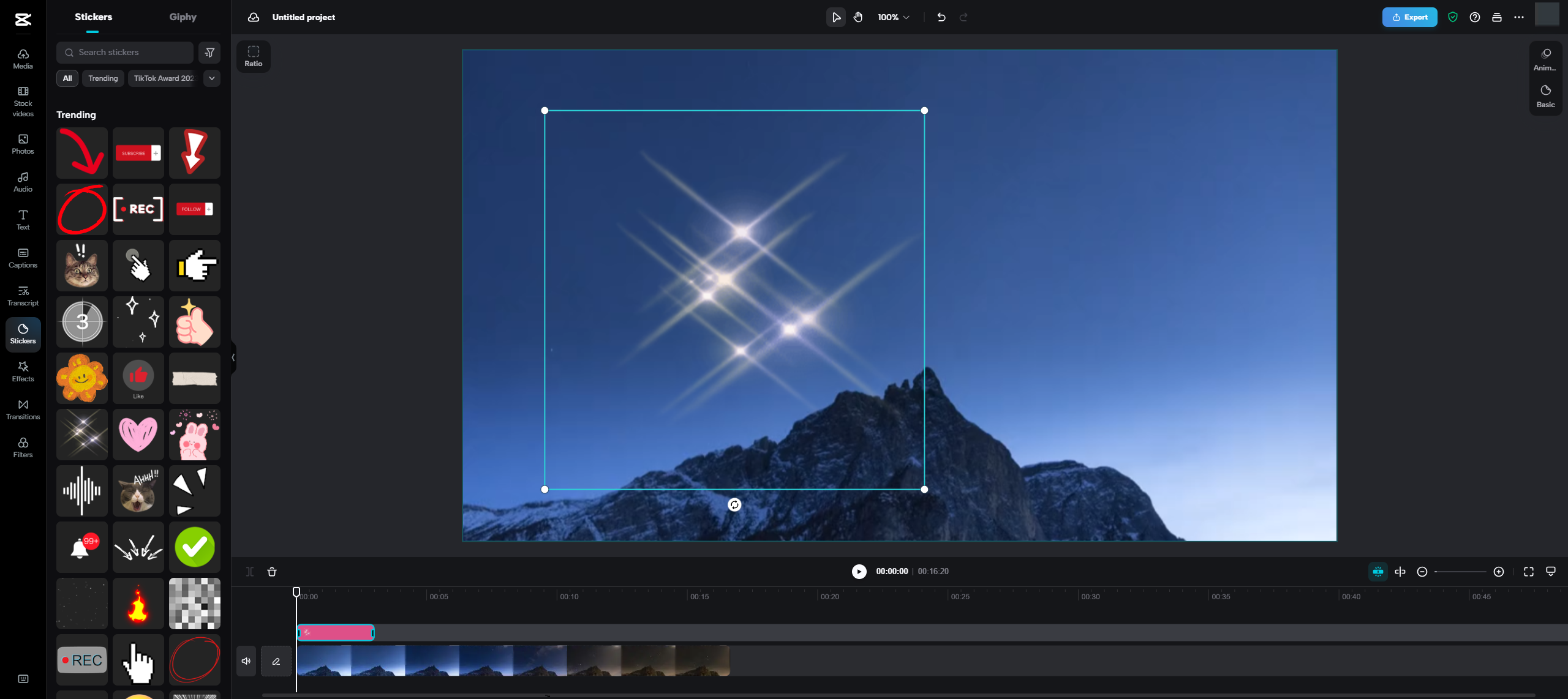
Step 3: Export and Share Your File
When you’re happy with your edited video, it’s time to export it. Click the “Export” or “Save” button, usually in the top right corner.
A window will pop up with export settings. Here, you can choose the format for your new file. If you want MP4, select that, but for GIF, look for the GIF option. You can also choose the quality and resolution—remember, GIFs are smaller, so you might not need the highest resolution.
Once you’ve selected GIF, click export. CapCut will process your video and convert it into a GIF file. This might take a little while depending on the video length. When it’s done, you’ll get a download link. Click it, and your GIF will save to your device! You’ve now learned how to turn MOV into GIF using a full-featured editor.
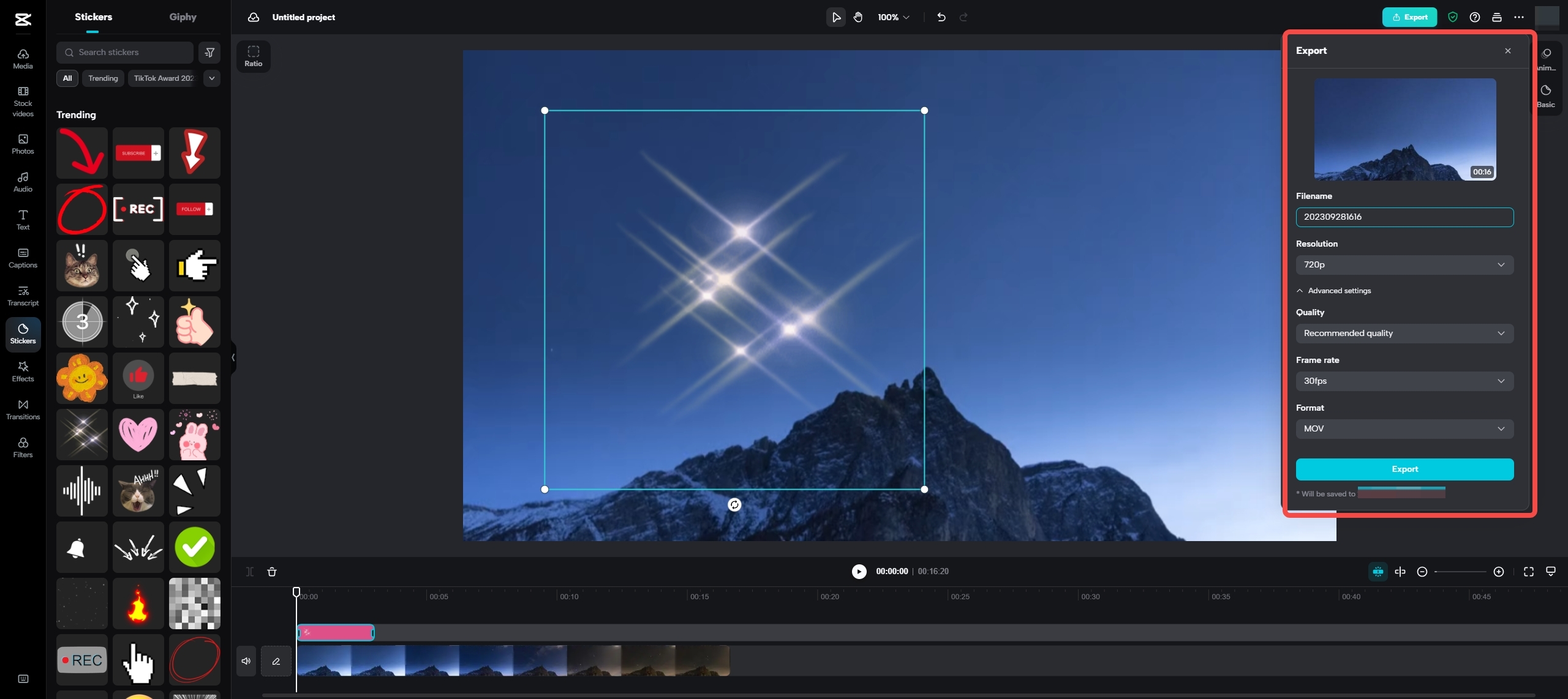
Wrapping Up: MOV to GIF Conversion Made Easy
Converting your videos from MOV to GIF is a super useful skill. It lets you turn high-quality clips into fun, shareable animations for the internet. Whether you use a simple online converter like CloudConvert or a powerful editor like CapCut, the process is easier than ever.
Online tools are perfect for quick, simple MOV to GIF conversion when you don’t need to edit. They’re fast and get the job done in seconds. But if you want to get creative, CapCut is the way to go. It lets you edit your video, add effects, and create something personal before you save MOV as GIF.
CapCut — Your all-in-one video & photo editing powerhouse! Experience AI auto-editing, realistic effects, a huge template library, and AI audio transformation. Easily create professional masterpieces and social media viral hits. Available on Desktop, Web, and Mobile App.
So next time you have a cool MOV video, don’t just leave it on your phone. Try converting it into a GIF and share it with the world! With the tools we’ve talked about, MOV to GIF creation is easy, free, and fun for everyone.
Some images sourced from CapCut.
 TOOL HUNTER
TOOL HUNTER



