Making GIFs is such a cool way to share funny moments, quick jokes, or even little tutorials without needing a full video. A free GIF maker tool helps you create these fun animated images without much effort. You can use your own photos or short video clips to build a looping image that plays over and over. Plus, it adds a creative and personal touch to your social media posts, messages, or websites.
In this guide, we’ll explore some of the best and most reliable free GIF generators that let you make animated GIFs without spending a dime. Whether you’re on a computer, using your phone, or just online, there’s a tool here for everyone.
We’ll cover how to choose the right free GIF maker, the top tools for PC, awesome online options, great mobile apps, and some fun ways you can use GIFs in your daily life. Let’s jump right in!
How to Choose the Best Free GIF Maker for You
With so many tools available, picking the right GIF maker can feel a bit overwhelming. The key is to focus on what you need and how comfortable you are with tech. Here are a few simple things to keep in mind before you get started.
First, you’ll want something that’s easy to use, especially if you’re just starting out. A good GIF maker should be simple enough for anyone to try. If the buttons are clear and the steps are straightforward, it becomes fun instead of frustrating. Even if it’s your first time, you should be able to figure it out quickly.
It’s also super helpful if the tool is accessible from any device with an internet connection. You shouldn’t have to download anything heavy. Just open a website on your phone, tablet, or computer and start making GIFs right away. This saves time and means you can work from anywhere.
If you enjoy making memes and posting on social media, you’ll want a tool that’s perfect for that. These tools are great for turning a funny video or a cool idea into a shareable GIF. You can create content that’s ideal for platforms like WhatsApp, X (formerly Twitter), or Instagram.
Basic customization features are a must, too. You should be able to easily change how fast your GIF plays or add a quick caption. Looping makes it more enjoyable to watch again and again. It’s all about small edits that make a big difference in the final look.
One of the best features is when a free tool adds no watermark. Some free tools let you download your GIFs without putting their logo or name on them. This is awesome when you want your content to look clean and professional, especially if you’re sharing it online.
And finally, fast sharing to social platforms is a huge bonus. Once you’re done editing, many tools have a direct share button. You can quickly post your GIF on social apps without needing to save it and then upload it separately. It makes the whole process smooth and easy.
CapCut — Your all-in-one video & photo editing powerhouse! Experience AI auto-editing, realistic effects, a huge template library, and AI audio transformation. Easily create professional masterpieces and social media viral hits. Available on Desktop, Web, and Mobile App.
The Best Free GIF Makers for Your Computer
Creating GIFs on a computer often gives you more control and more editing options. Desktop software usually comes with detailed timelines, custom text features, and cool animation choices. Here are three free GIF makers that don’t add a watermark and are perfect for making high-quality GIFs on your PC.
CapCut Desktop Video Editor
The CapCut desktop video editor is a simple yet powerful tool for creating GIFs. It lets you turn short videos or a series of images into smooth, eye-catching animations. You can trim clips, add captions, use filters, and adjust the speed—all with tools that are easy to understand. Whether you’re making a funny reaction GIF or something more polished for promotion, CapCut has everything you need in one place.
One of its standout features is the ability to customize GIF speed. CapCut allows you to adjust the speed of your GIF to get the exact mood or style you want. It’s easy to control the timing with a simple slider.
You can also easily add dynamic animations. With CapCut’s animation maker, you can add smooth movements to text or images, making your GIFs more engaging and fun to watch.
It includes an advanced AI font generator. CapCut’s AI font generator creates stylish and creative fonts that fit your message and grab attention.
There are also AI-driven video effects and filters. CapCut offers a variety of video effects and filters that automatically enhance lighting, colors, and details. This is perfect for keeping your GIFs looking professional.
And when you’re done, you can export GIFs with one click. When your GIF is ready, you can save and share it instantly. No long or complicated process required.
A couple of things to note: it requires a fairly powerful device to run smoothly. Also, while CapCut includes one-click sharing, it only supports a few social media platforms directly.
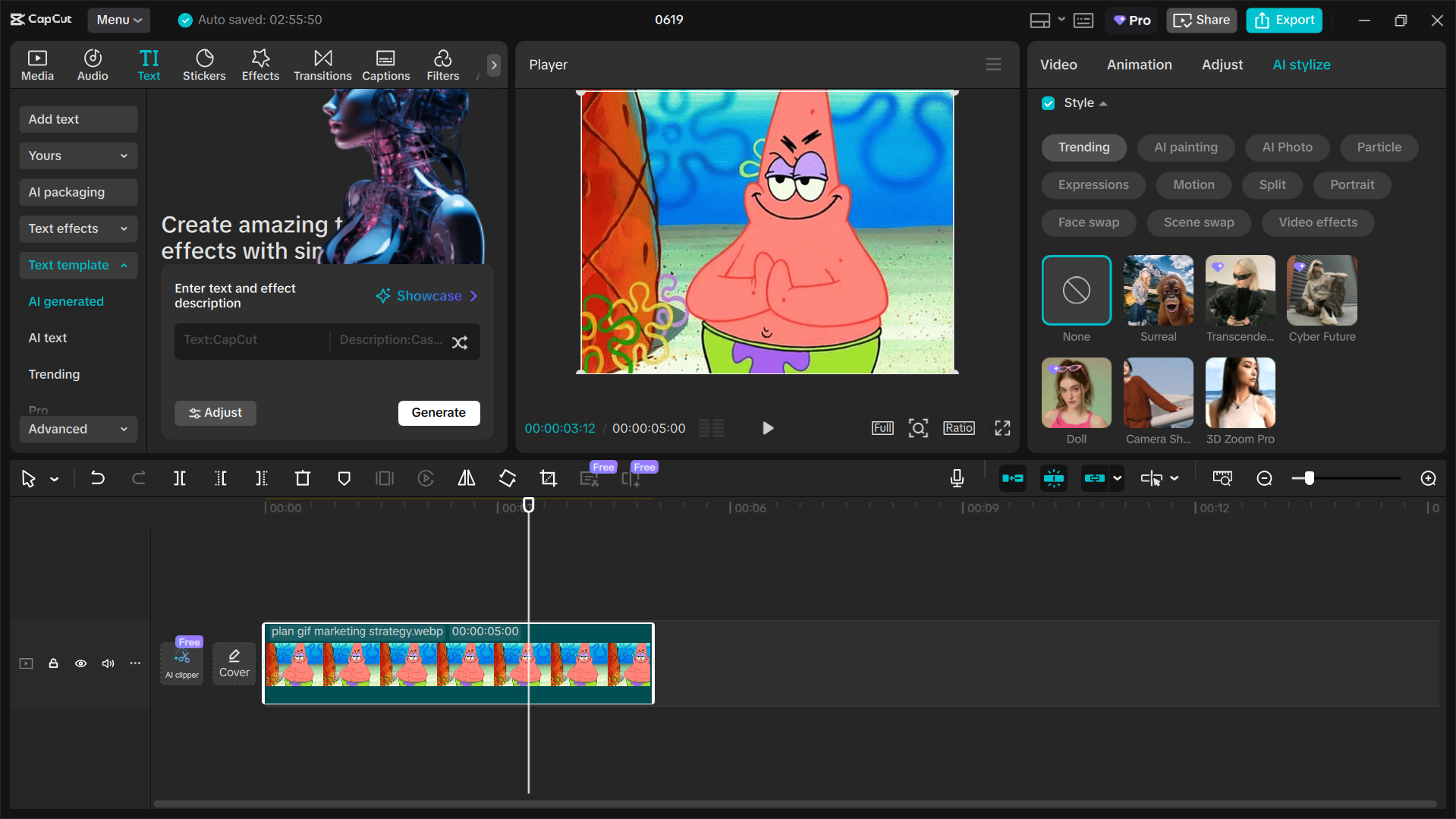
How to Make Awesome GIFs in CapCut Without Any Trouble
If you want to create GIFs, start by downloading and installing the CapCut desktop video editor. You can sign in using your Google, TikTok, or Facebook account.
Begin by importing your video. Open CapCut and click “Create project” from the main screen. Then use the “Import” option to upload the video you want from your device. Drag and drop it onto the timeline to start editing.
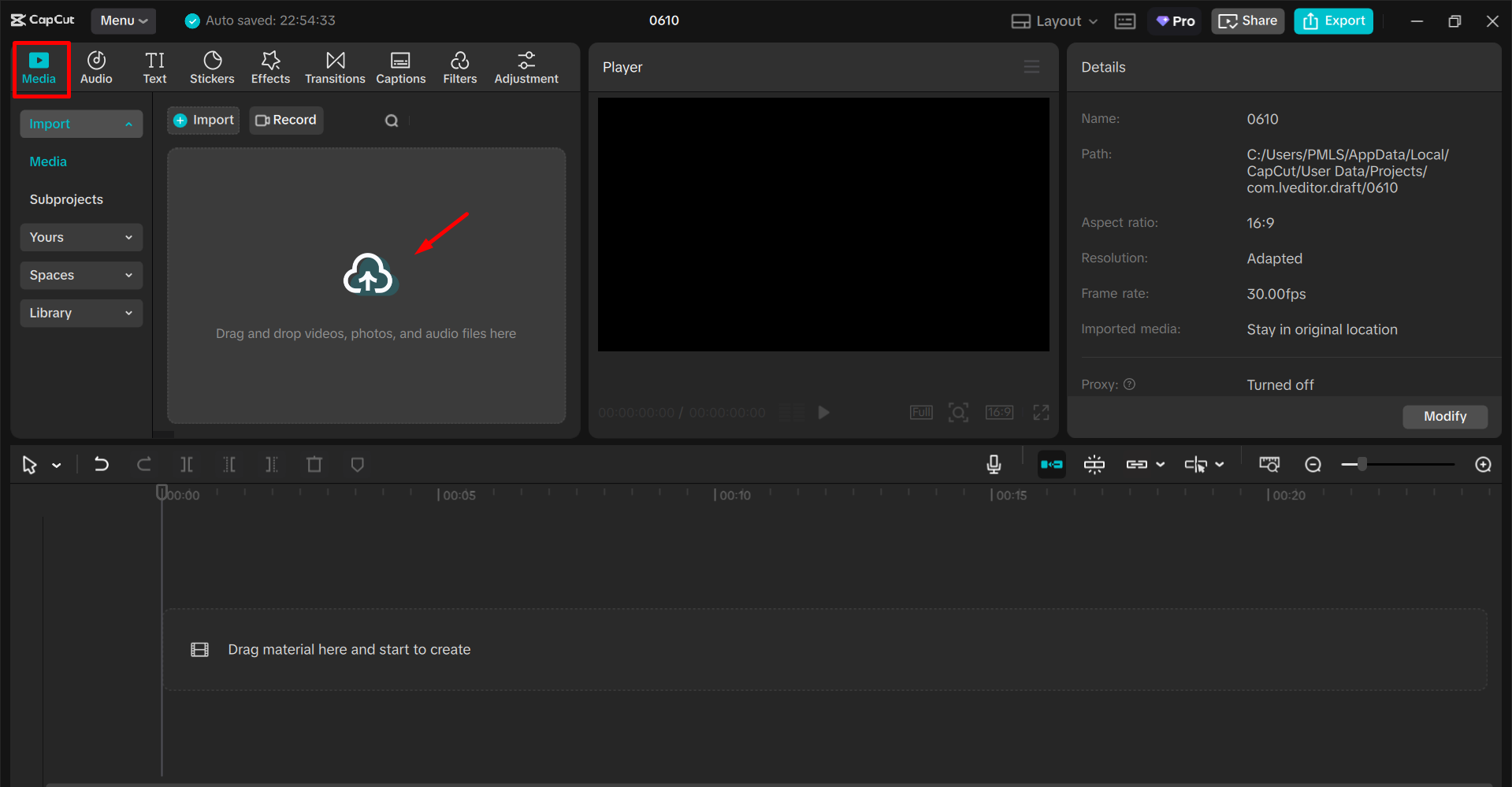
Next, edit the video. Place your video on the timeline. Then go to the “Stickers” section and click on the “AI generated” tab on the top left to browse and add stickers. After that, open the “Text” section, click on “AI generated,” and type in what you want to create custom text styles. To add motion, go to the “Animation” tab and apply some dynamic animations. You can also enhance the look by using filters and video effects that match your style.
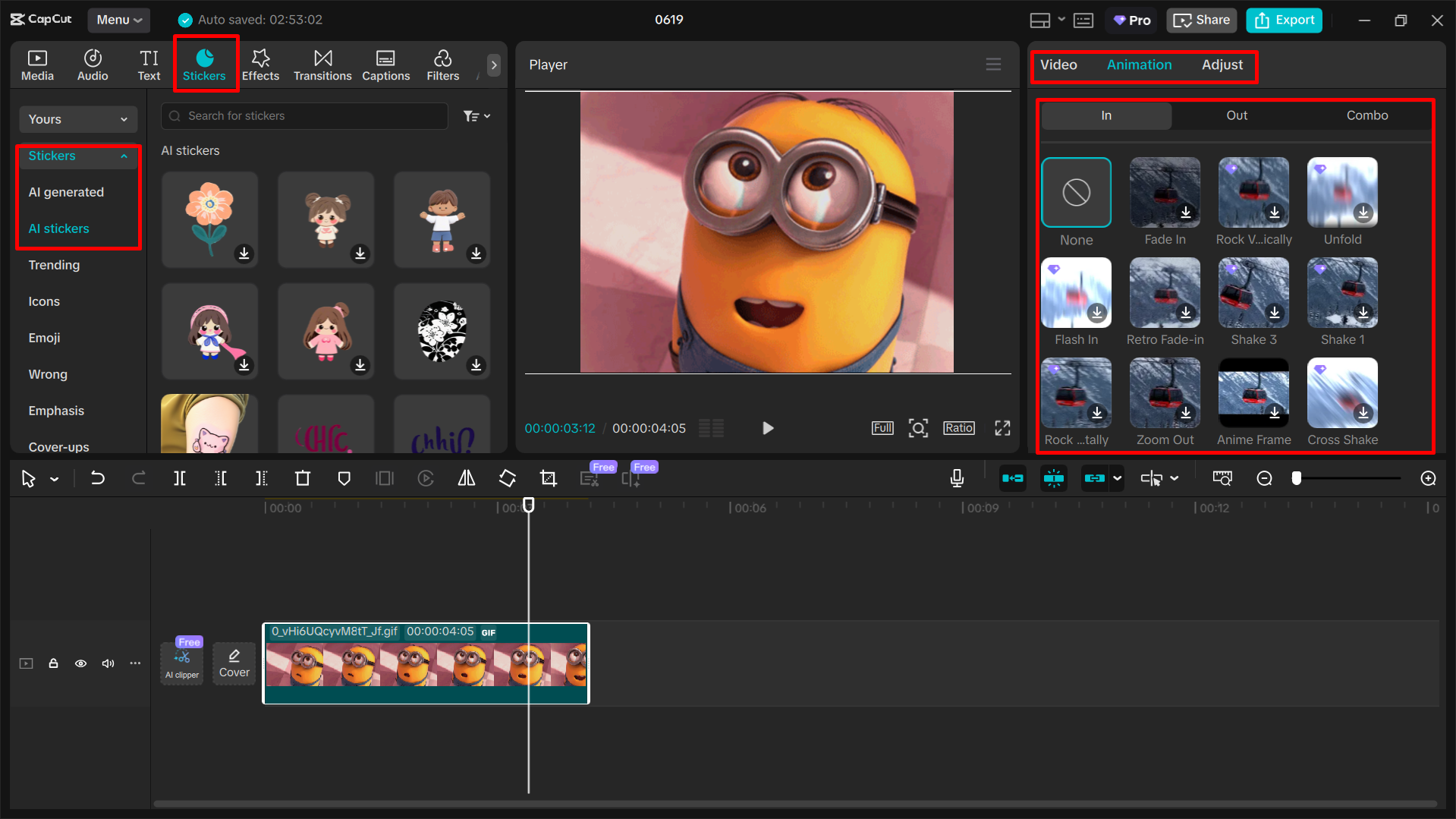
Finally, export your project as a GIF. After finishing your edits, go to the “Export” section and choose your output settings. Then, simply turn on the “Export GIF” option to save your project as a GIF file directly to your device.
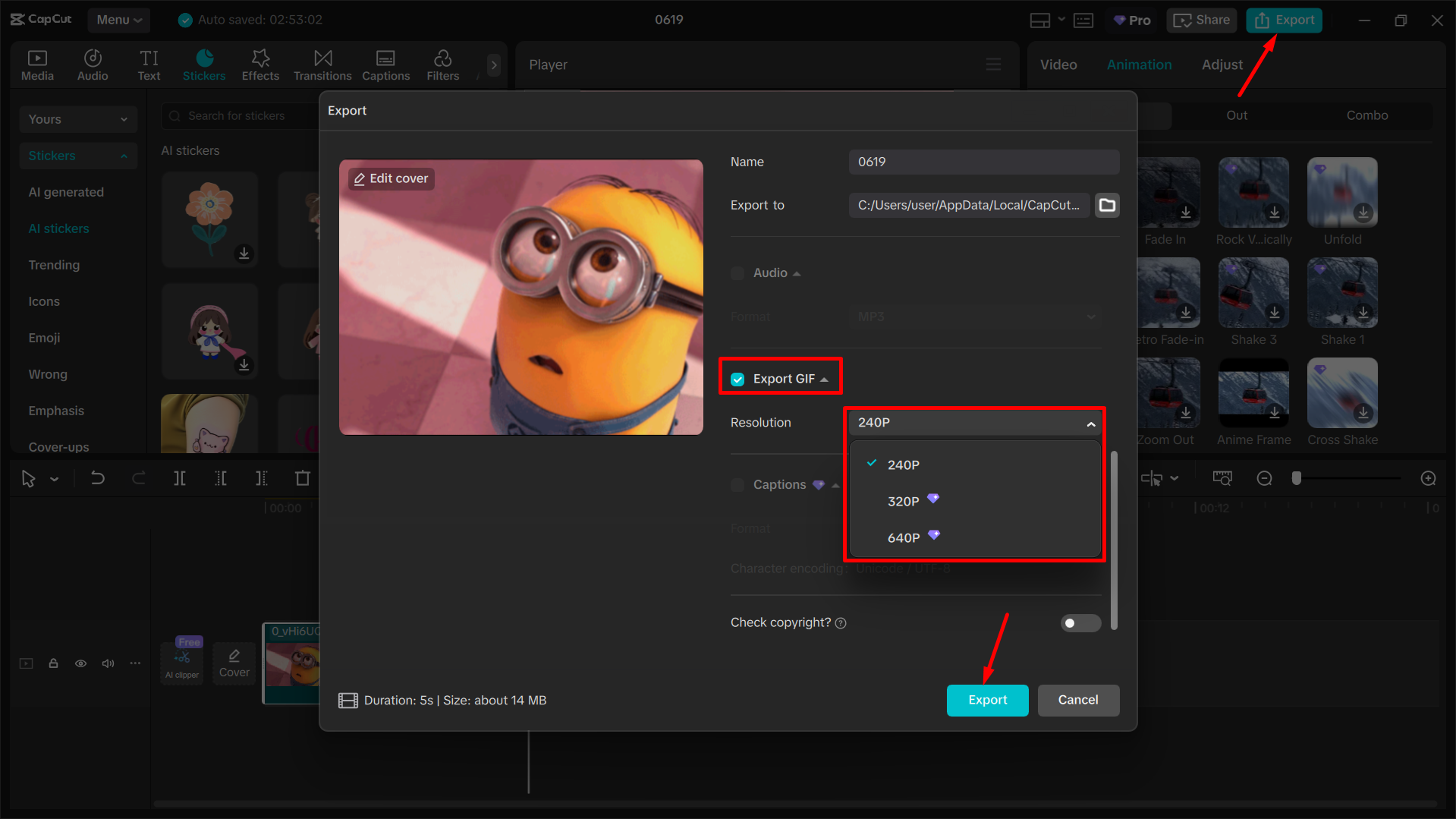
Movavi Video Editor
Movavi Video Editor isn’t just for editing videos—it’s also a really good free GIF maker. It’s built for speed, allowing you to cut, merge, and customize short clips into smooth, looped animations. The interface is clean and it includes multiple editing tools, so you can turn any video moment into a shareable GIF in just a few minutes. It’s especially useful if you want to create high-quality GIFs while working with larger media files.
- You can work with many different file types, including video, audio, and images.
- It lets you handle multiple files at the same time.
- It features high-speed conversions, including a super speed mode, to speed up your workflow.
- The interface is user-friendly for everyone.
On the downside, it has limited advanced editing tools beyond basic trimming and cropping. The free trial also includes a watermark and has limits on video length.
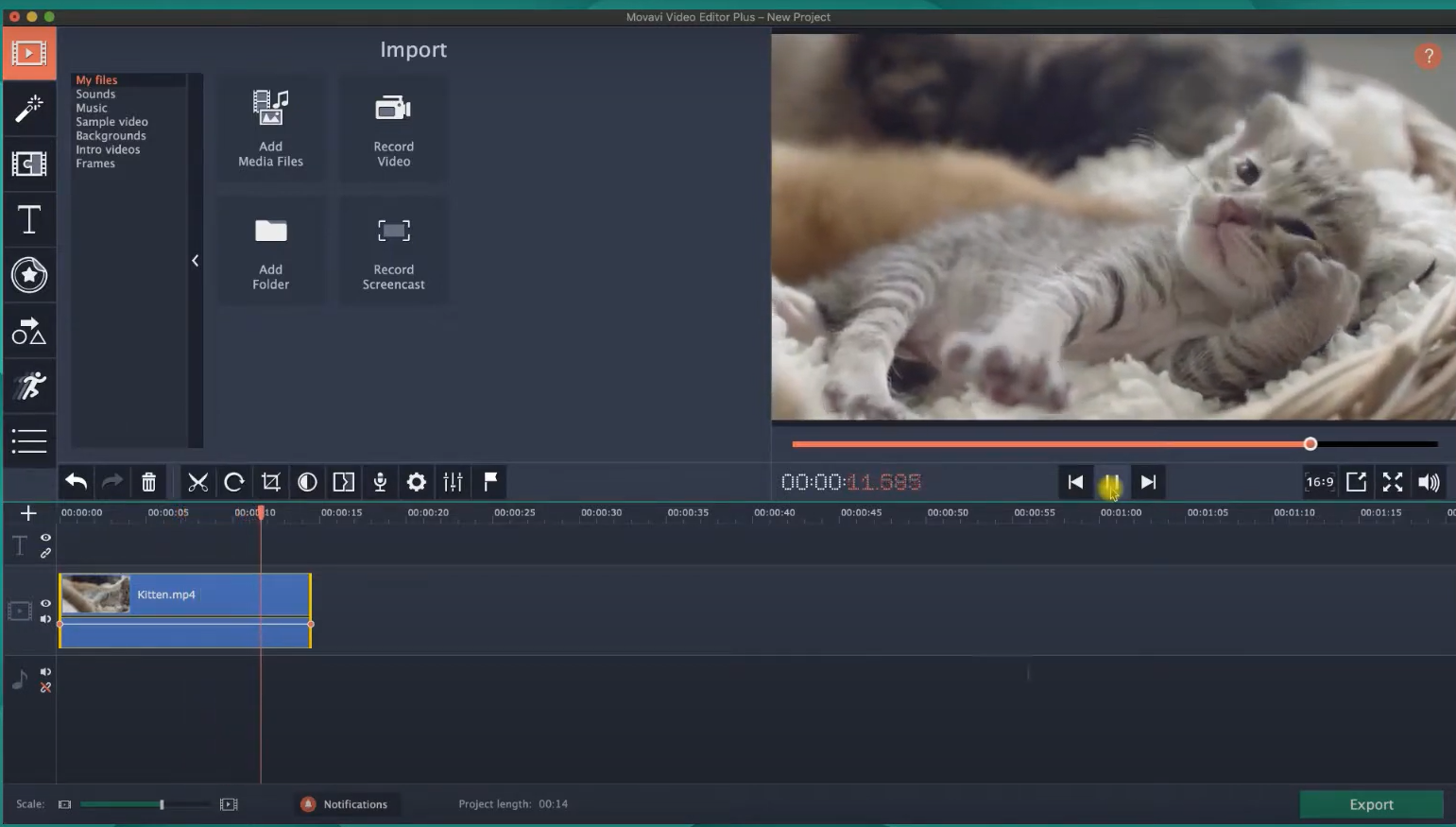
GIMP
GIMP is a free design tool that’s also excellent for creating GIFs. While it’s mainly used for photo editing, it gives you full control over animated frames. You can build sequences frame-by-frame, edit layers, and add effects—all without spending any money. It can be a bit technical to learn, but once you get the hang of it, GIMP is a powerful choice for making custom and detailed GIFs.
- It’s constantly updated and improved by its community because it’s open-source.
- It works on Windows, macOS, and Linux, so almost everyone can use it.
- It includes tons of professional tools for graphic work, from layers to brushes.
- You can highly customize it with plugins, extensions, and scripts.
The drawback is that it can feel a bit heavy and complicated for small, quick edits compared to simpler tools. Also, the interface doesn’t look as modern or refined as some newer apps.
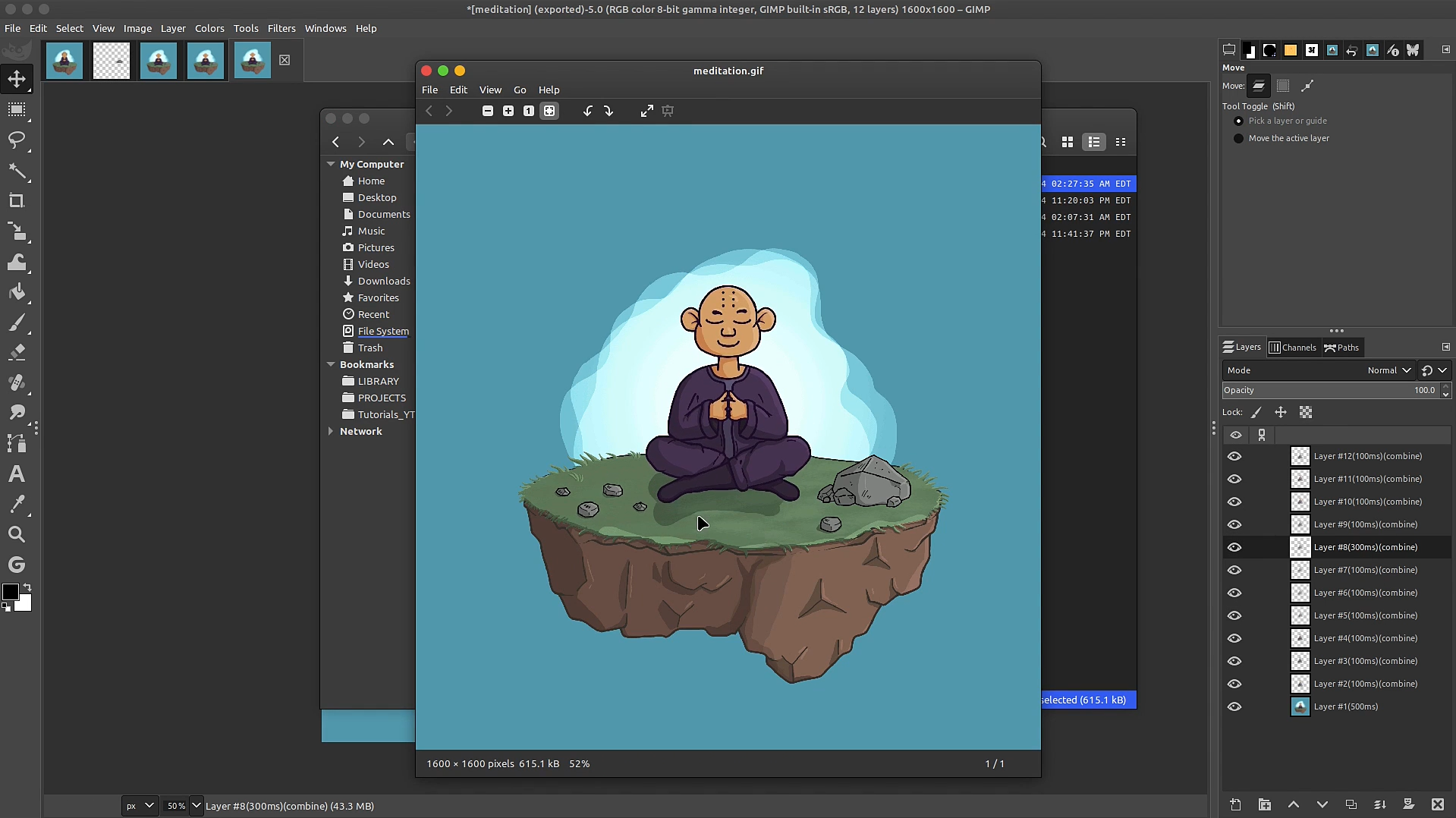
Great Free Online GIF Generators
Sometimes you don’t want to download software. Whether you’re making a meme, adding life to your artwork, or just want a short looping clip, online tools are super convenient. GIFs can be a fun way to express ideas quickly. Here are three free animated GIF generators online that can help you turn videos or images into eye-catching animations.
Piskel
Piskel is a free online GIF maker that is specifically designed for pixel art and animation. It’s awesome for creating frame-by-frame animated GIFs where you have control over every single pixel. The interface is friendly for beginners, but it also offers a good range of tools for artists who want to make detailed designs. Since it’s web-based, you don’t need to download anything—you can just start animating right away.
- This tool lets you see your changes live in a preview window.
- It’s specifically made for creating pixel-based animations.
- You can download your creations as GIFs or as sprite sheets.
- It supports exports in multiple file formats.
It doesn’t include any photo or video editing tools, so it’s purely for animation. There’s also no way to add background music or sound.
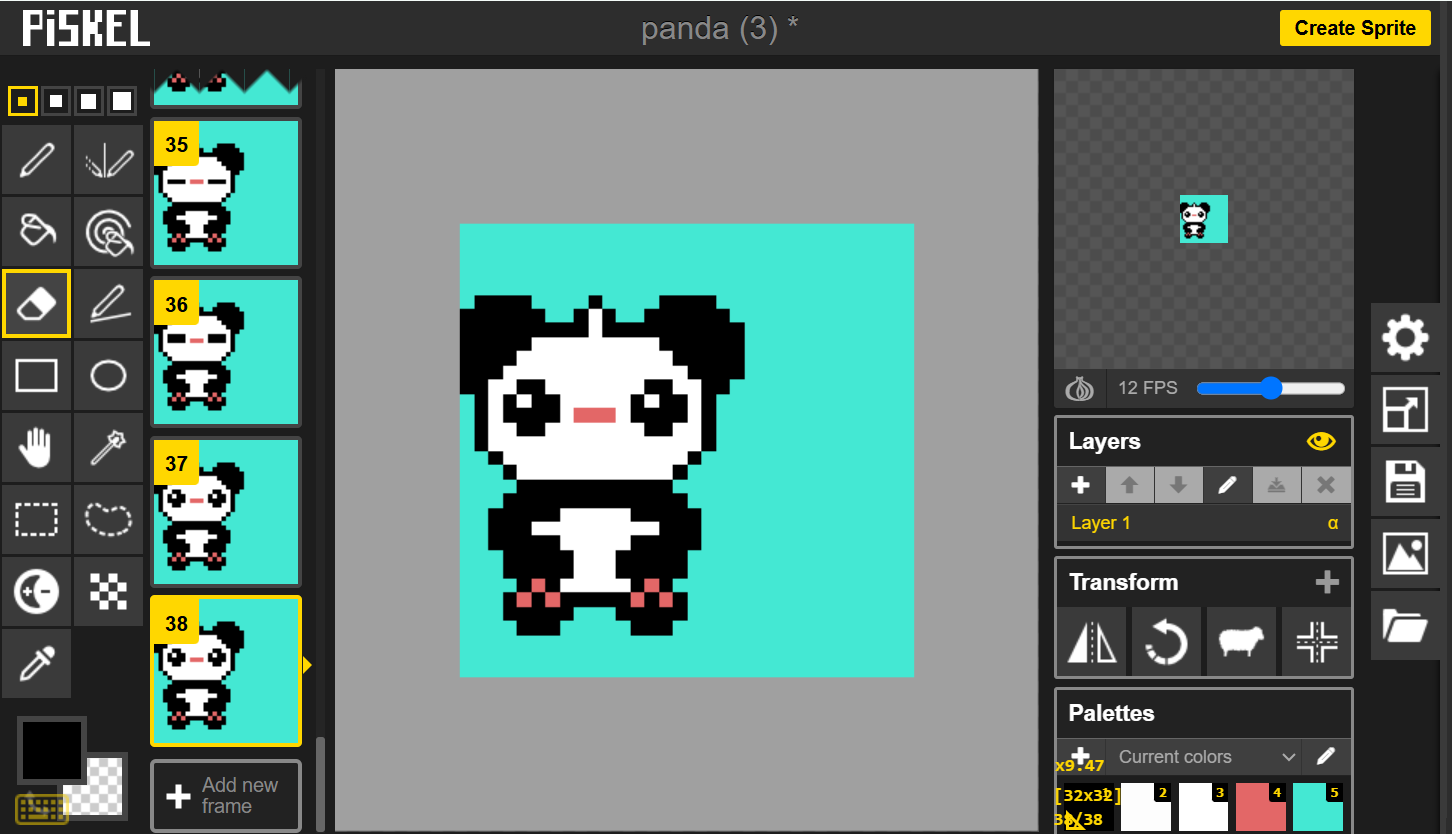
Ezgif
Ezgif is like a simple digital toolbox made for basic GIF creation. Whether you’re trimming a video or putting images together into a loop, it handles the job without any fuss. The interface is pretty basic, but it’s very clear and easy to follow. You can upload videos, images, or even existing GIFs to crop, resize, or add effects. It’s not the flashiest tool, but it gets the job done and you don’t even need to sign up for an account.
- You don’t need an account or to download anything; it works right in your browser.
- It supports lots of file formats like JPG, PNG, MP4, JXL, BMP, and GIF.
- It can even generate barcodes or QR codes from images.
- All the data you import is automatically deleted after one hour, which is good for privacy.
The limitations include file size and length limits for uploads. It also only does basic editing without any advanced animation tools or layering.
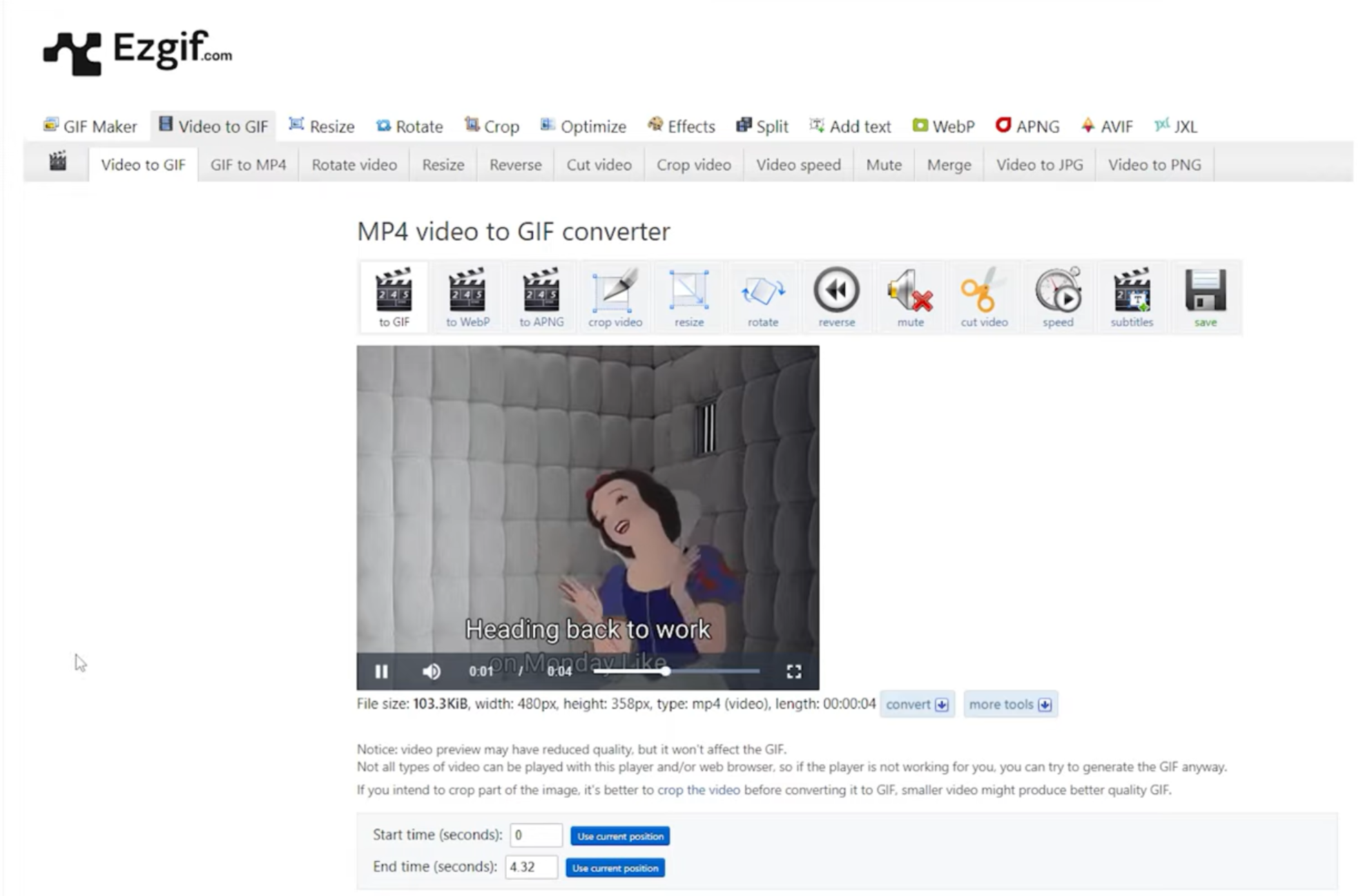
Imgur
Imgur is probably best known for memes and viral images, but it also has a really fast and simple GIF-making tool. If you have a link to a video online, you can convert a part of it into a GIF in just a few steps. It’s designed for everyday users who want to create short, funny, or expressive clips without needing any editing skills. Plus, once your GIF is ready, you can share it with others instantly.
- It converts video URLs directly into GIFs in seconds.
- You can share quickly via an Imgur link or an embedding option.
- The output quality is high compared to many other free GIF tools.
- It’s great for short video moments, memes, or reactions.
Sometimes the conversion might fail or take longer than expected. Also, you can only convert online video links, not videos stored on your own computer.
Top Free GIF Creator Apps for Your Phone
Mobile apps make creating GIFs really fast and fun, whether you’re using photos or short videos. These tools are built for everyday use and give you creative results with just a few taps. Here are three flexible, easy-to-use, and free high-quality GIF makers for mobile users.
GIPHY
GIPHY is one of the most popular apps for creating and sharing GIFs right from your phone. It feels more like a social platform than just a tool, which makes it fun to explore and create at the same time. You can search through millions of stickers, memes, and clips, and then turn your own videos into GIFs with just a few taps. Whether you’re recording a moment live or turning a photo into a loop, the app keeps things playful and super simple.
- It has a huge collection of GIFs and stickers you can use.
- It lets you create GIFs from videos, images, or even using your live camera.
- It includes editing tools like adding text, filters, and drawing options.
- You can share your GIFs directly to social media or save them to your phone.
You need an internet connection to browse and upload content. Sometimes uploading GIFs can slightly reduce image quality.
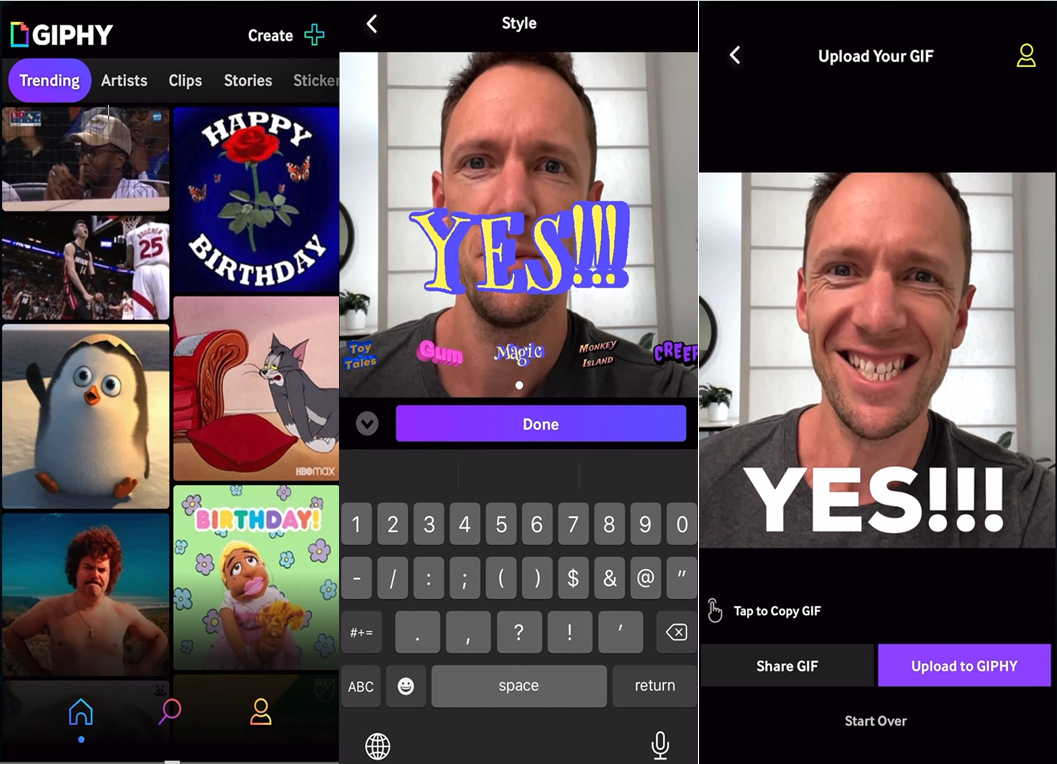
ImgPlay
ImgPlay is a GIF generator that’s free and helps you make GIFs without any confusion. You can create them from photos or short videos and edit each frame exactly how you want. It doesn’t have a bunch of fancy extras, but it’s easy to use and does what it’s supposed to do well. This tool is ideal if you want more control but don’t want something too complicated.
- You can change the order of frames and control how fast they play.
- You can make GIFs from photos, burst shots, live photos, or videos.
- It supports different canvas sizes that are perfect for sharing on social media.
- It’s easy to share directly to messaging apps and other platforms.
The interface looks a bit outdated compared to newer apps. It doesn’t support advanced filters or special effects.
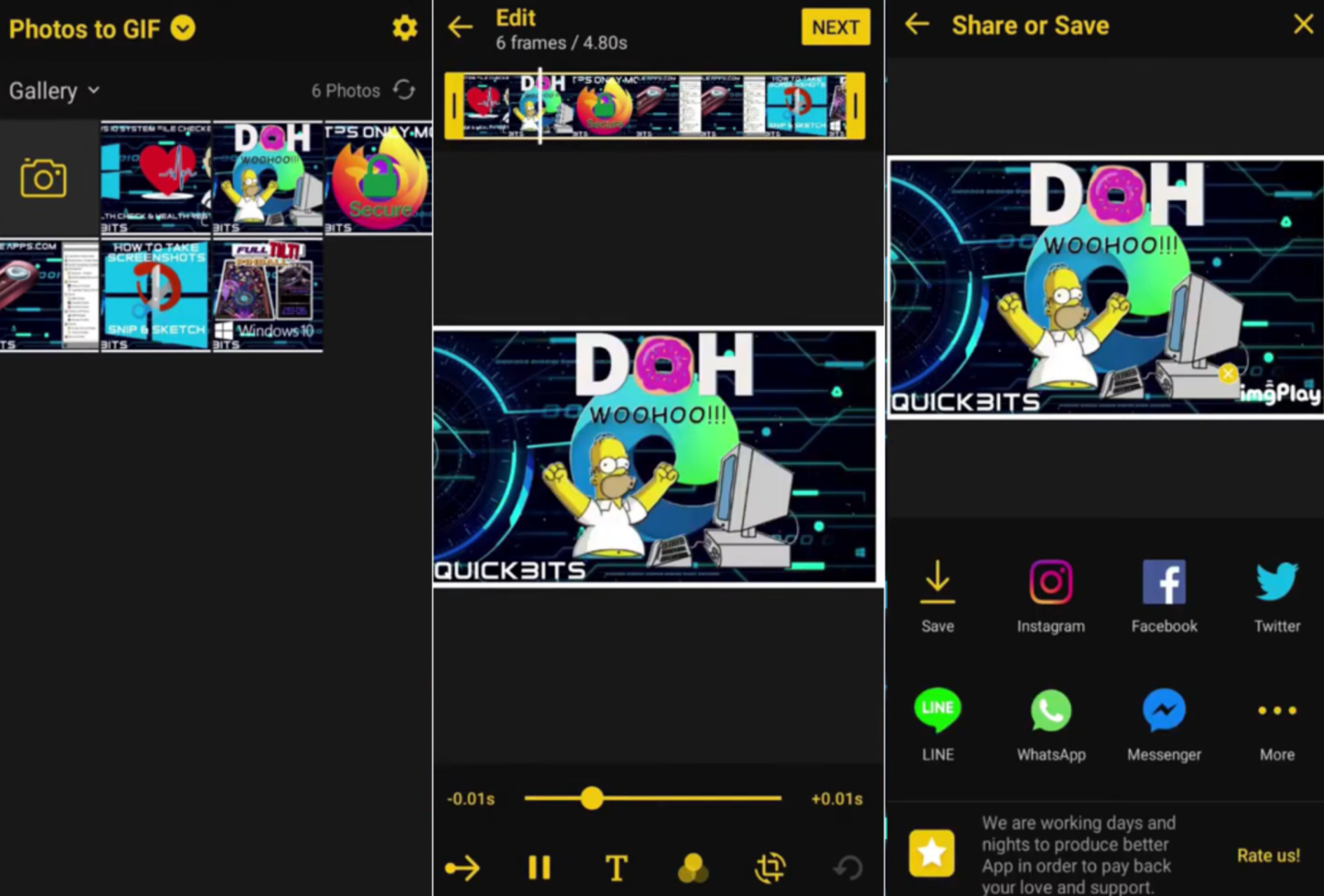
GifMe!
GifMe! is a colorful and fun app that lets you make GIFs using your phone’s camera or videos you’ve saved. You can add text, cool effects, filters, and change the speed, all in one place. It’s a fast and enjoyable way to turn everyday moments into moving pictures and share them right away on social media.
- It provides fun filters and color controls to make your GIF look better.
- It’s easy to add your own text, borders, and stickers.
- The camera modes support burst photos, stop-motion, and time-lapse.
- You can shoot short videos and turn them into GIFs right in the app.
The free version has ads that can pop up and interrupt your editing. It might reduce the quality a bit if you try to export high-resolution GIFs.
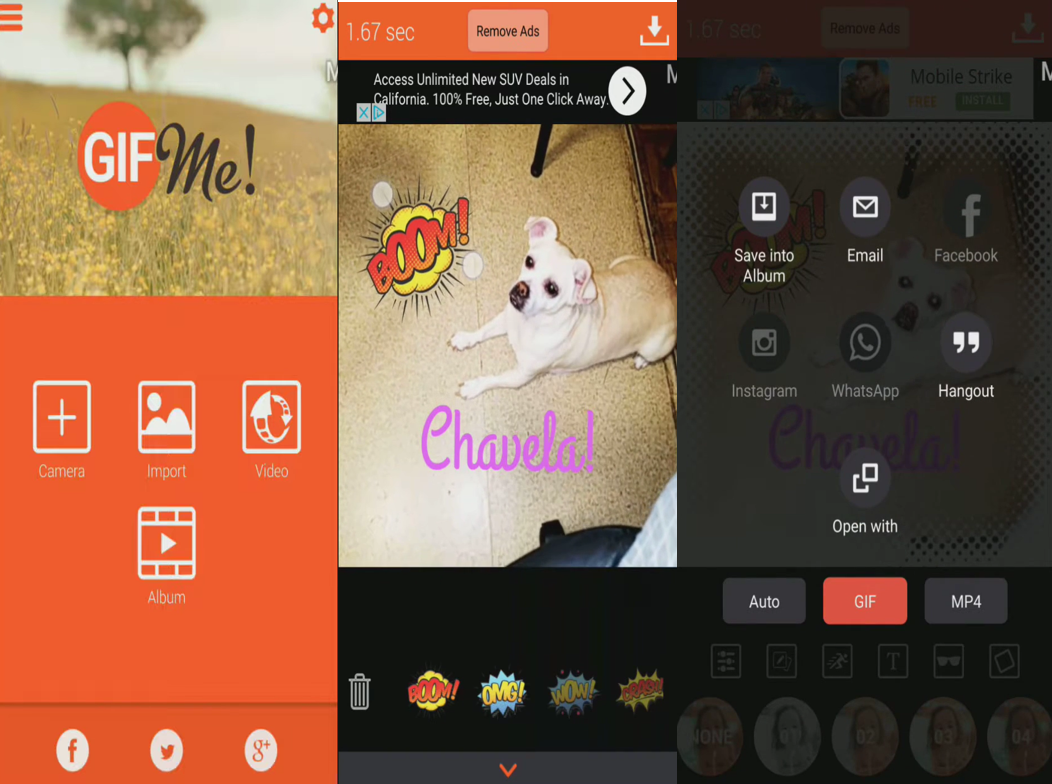
Cool Ways to Use a Free GIF Maker
GIFs are more than just fun little visuals. They’re a smart way to share quick messages without using words. From tutorials to trendy memes, these small animations can do a lot for your content. Let’s look at how a free GIF maker can be used in everyday projects and online sharing.
You can create engaging loop posts for social media platforms. Short, looping GIFs are great at grabbing attention when people are scrolling through their feeds. You can use them
 TOOL HUNTER
TOOL HUNTER



