Ever found a dusty box of old CDs in your closet? You’re not alone. Many of us still hold onto those shiny discs filled with memories—road trip playlists, favorite albums, or even recordings from high school events. But let’s face it: CDs aren’t the most practical way to enjoy music anymore. They scratch, get lost, and most modern devices don’t even have a CD drive.
That’s where learning how to convert CDA files comes in handy. By turning those CD tracks into MP3s, you can preserve your music in a digital format that’s easy to access anytime, anywhere—whether you’re using your phone, laptop, or a cloud storage service. Plus, it’s a great way to protect your music from physical damage.
In this guide, I’ll explain what CDA files are and walk you through several free methods to convert CDA to MP3 free. No technical expertise required! I’ll also introduce you to CapCut, a desktop video editor that not only helps with conversion but also lets you polish your audio files like a pro.
Ready to bring your old CDs into the digital age? Let’s dive in.
Table of Contents
What Is a CDA File Anyway?
If you’ve ever popped a music CD into your computer, you might have noticed files ending in “.cda.” But what are they, really?
A CDA file, which stands for Compact Disc Audio, isn’t like your typical MP3 or WAV file. It doesn’t actually contain the audio data itself. Instead, it acts as a sort of digital signpost that points to where the music is stored on the CD. Each .cda file corresponds to one track on the disc.
When you insert an audio CD, your computer reads these CDA files to locate and play the music. But if you try to copy a .cda file to another device—like your phone—it won’t play. That’s because the actual audio data lives on the CD itself, not in the .cda file.
To make your CD music usable on other devices, you need to convert CDA files to MP3 free. This process, often called “ripping,” extracts the audio data and saves it in a universal format like MP3.
Is It Possible to Convert CDA to MP3?
Yes, definitely! But since CDA files are just placeholders, you can’t convert them directly. Instead, you need software that reads the audio data from the CD and encodes it into an MP3 file.
The good news is, there are plenty of tools—both installed programs and online platforms—that let you convert CDA files to MP3 free without hassle. You don’t need to be a tech expert; most of these tools are designed to be user-friendly.
Below, I’ll introduce you to some of the best options out there.
Top 3 Desktop Tools to Convert CDA to MP3 on Windows and Mac
If you prefer working with software installed directly on your computer, here are three reliable tools to help you convert CDA audio files to MP3 quickly and easily.
1. iTunes / Apple Music
iTunes (or Apple Music on newer Macs) is a go-to media management tool for many users. It’s free, widely available, and super simple to use—especially if you’re already in the Apple ecosystem.
One of its standout features is the ability to rip audio CDs. With just a few clicks, you can convert CDA to MP3 free and save all your tracks directly into your media library.
Pros:
- Free and pre-installed on most Apple devices
- Extremely easy to use
- Great for organizing large music collections
- Works on both Windows and Mac
Cons:
- Requires an Apple ID for some features
- Limited advanced audio settings
How to convert CDA files to MP3 using iTunes:
- Open iTunes and insert your audio CD. The app should automatically detect it.
- Go to Settings > Preferences > General > Import Settings.
- Choose “MP3 Encoder” as the import option.
- Select the tracks you want to convert, then click “Import CD.”
- Once finished, your new MP3 files will be saved in your iTunes library.
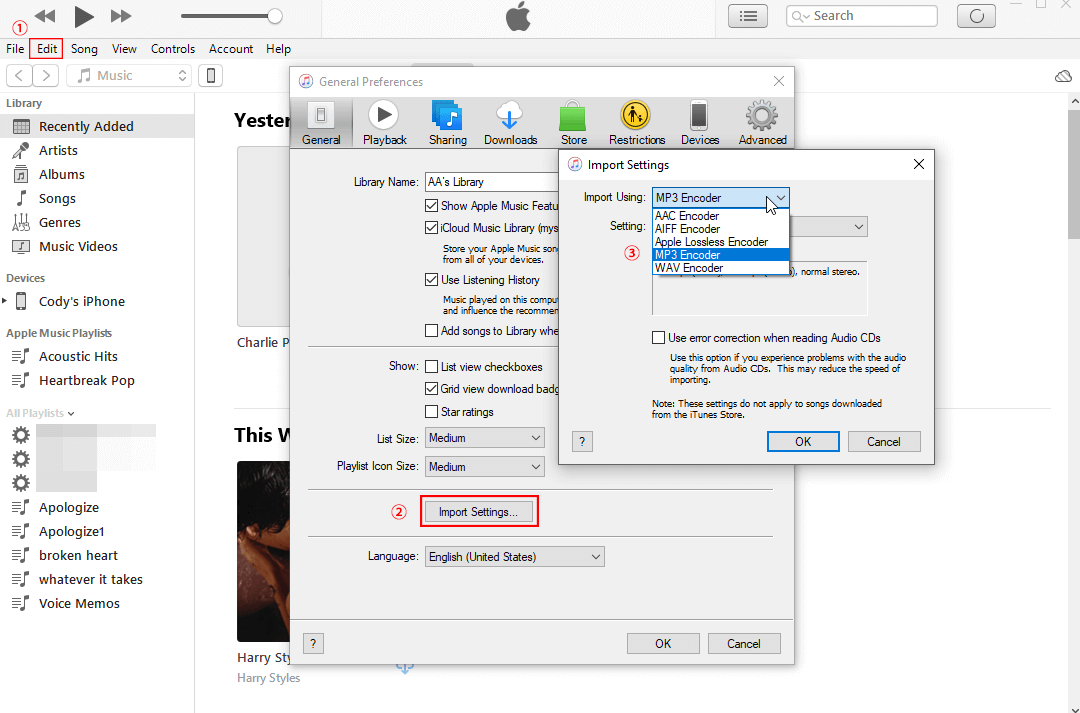
2. Switch Audio Converter
If you’re looking for a dedicated, no-fuss tool to convert CDA files to MP3 free, Switch Audio Converter is a solid choice. It supports over 40 audio formats and is built for speed—especially useful if you’re converting entire albums at once.
Pros:
- Fast and efficient
- Batch conversion support
- Clean, simple interface
- Compatible with Windows and Mac
Cons:
- Free version includes ads
- Some advanced features require payment
How do you convert CDA files to MP3 with Switch Audio Converter?
- Download and install the software from the official site.
- Open the program and click “Add Files” to select the CDA files from your CD.
- Choose MP3 as the output format.
- Pick a destination folder for your converted files.
- Hit “Convert” and wait for the process to complete.
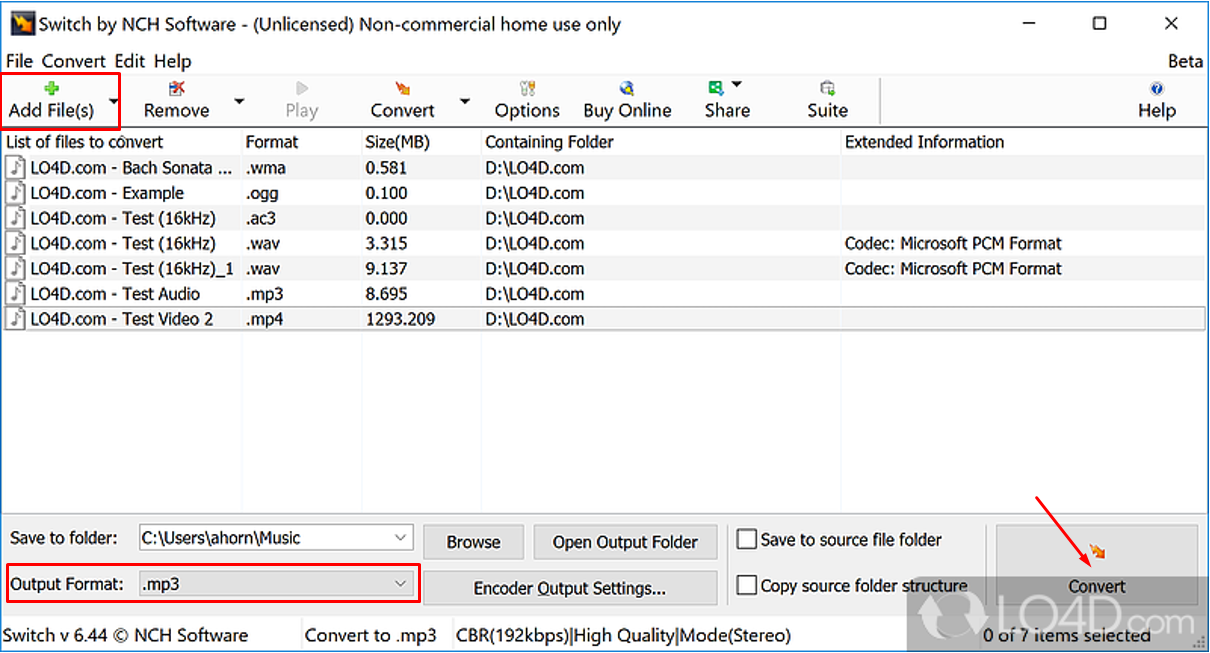
3. VLC Media Player
Most people know VLC as a versatile video player, but it’s also capable of converting audio files—including CDA to MP3. It’s free, open-source, and available on almost every operating system.
Pros:
- 100% free with no ads or hidden costs
- Works on Windows, Mac, and Linux
- No installation required if using the portable version
Cons:
- The interface isn’t the most intuitive
- Basic conversion options
How do you convert CDA files to MP3 using VLC?
- Open VLC and insert your CD.
- Go to Media > Convert / Save.
- Under the Disc tab, select Audio CD.
- Pick the tracks you want, then choose MP3 as the output format.
- Click Start to begin the conversion.
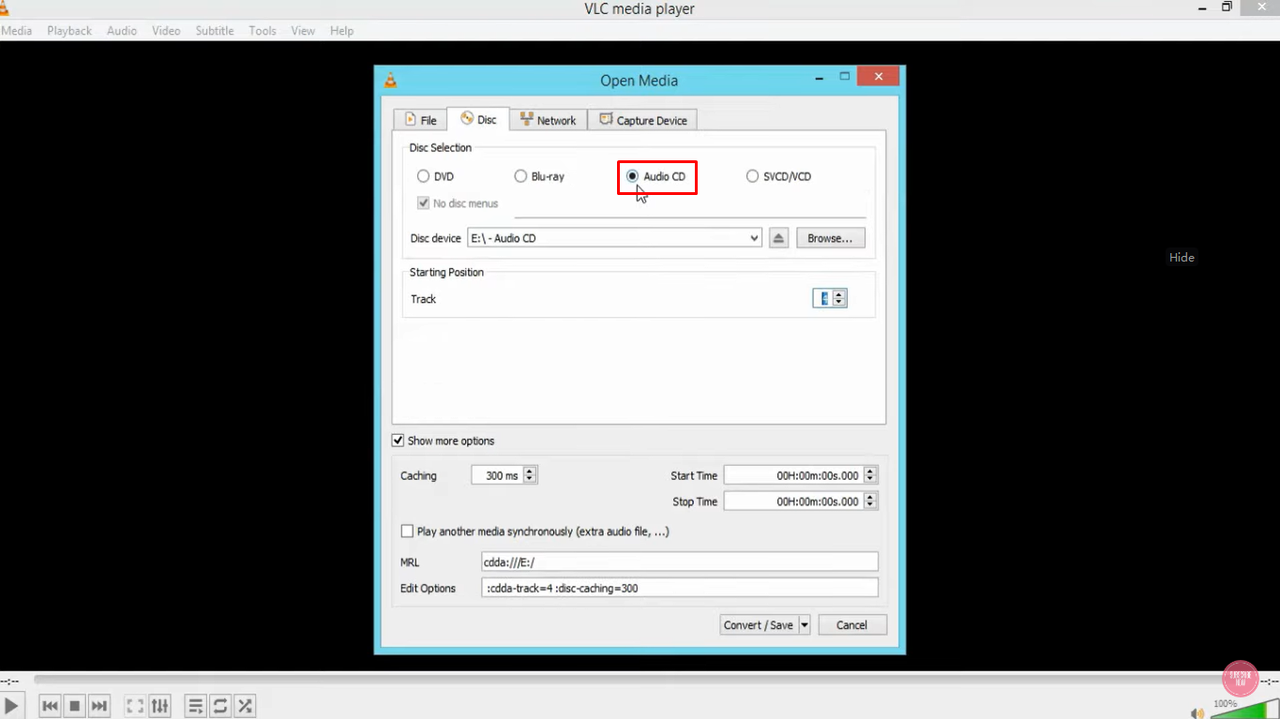
Best 3 Online Tools to Convert CDA Files to MP3 Free
Not interested in downloading software? No problem. Online tools let you convert CDA files to MP3 free directly through your web browser. These are perfect for one-time use or quick conversions.
Here are three online platforms that work as a CDA audio file to MP3 converter online.
1. Convertio
Convertio is a popular online file conversion platform that supports a wide range of formats—not just audio, but also documents, images, and videos. It’s straightforward, reliable, and doesn’t require any installation.
Pros:
- No software download needed
- User-friendly interface
- Supports batch conversions
- Cloud storage integration
Cons:
- Free version has a file size limit
- Requires an internet connection
How to convert CDA to MP3 free using Convertio:
- Visit the Convertio website.
- Click “Choose Files” and upload your CDA files (with the CD inserted in your computer).
- Select MP3 as the output format.
- Click “Convert,” then download your MP3 once it’s ready.
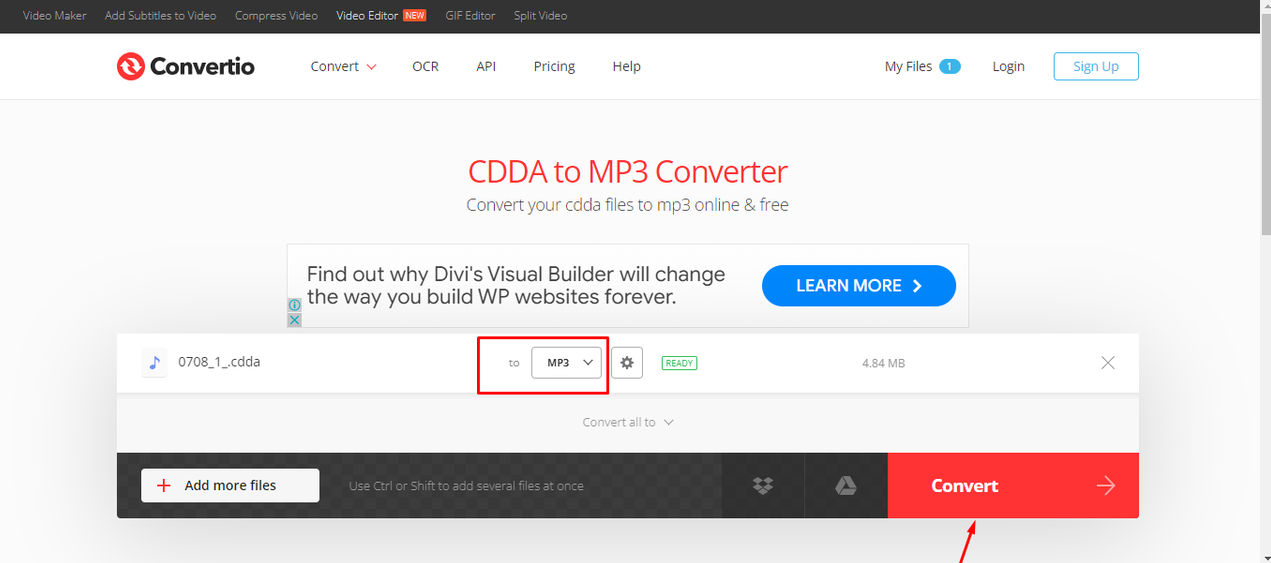
2. AnyConv
AnyConv is another simple and effective CDA audio file to MP3 converter online. It’s designed for speed and ease of use—just upload, convert, and download. No registration required.
Pros:
- Very easy to use
- Fast conversion
- No sign-up needed
Cons:
- Free version limits file size to 100MB
- Lacks advanced options
Steps to convert CDA files to MP3 with AnyConv:
- Go to the AnyConv website.
- Click “Choose File” and select your CDA file.
- Choose MP3 as the target format.
- Click “Convert,” then download your MP3.
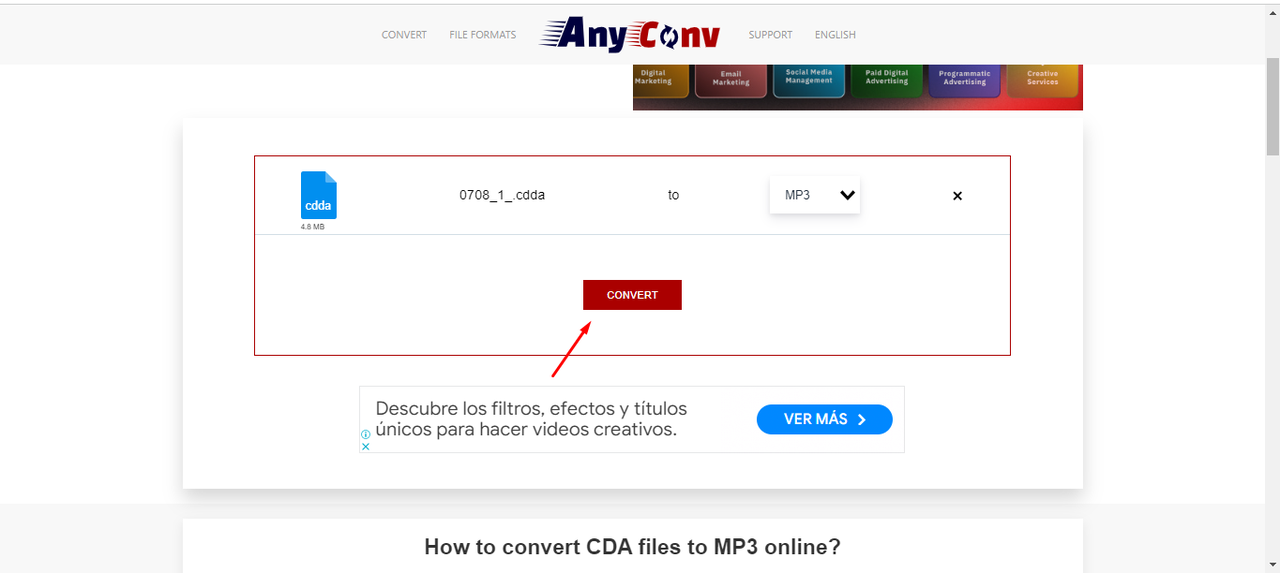
3. Online-Convert
Online-Convert offers a bit more flexibility than the other online tools. You can adjust bitrate, sample rate, and other audio settings before converting—making it a good choice if you want more control over your output quality.
Pros:
- Customizable output settings
- Completely free
- No registration required
Cons:
- Can be slow with larger files
- Contains ads
How to use Online-Convert to make MP3 from CDA:
- Navigate to Online-Convert’s audio converter page.
- Upload your CDA file.
- Select MP3 as the output format and tweak settings if desired.
- Click “Start Conversion,” then download your file.
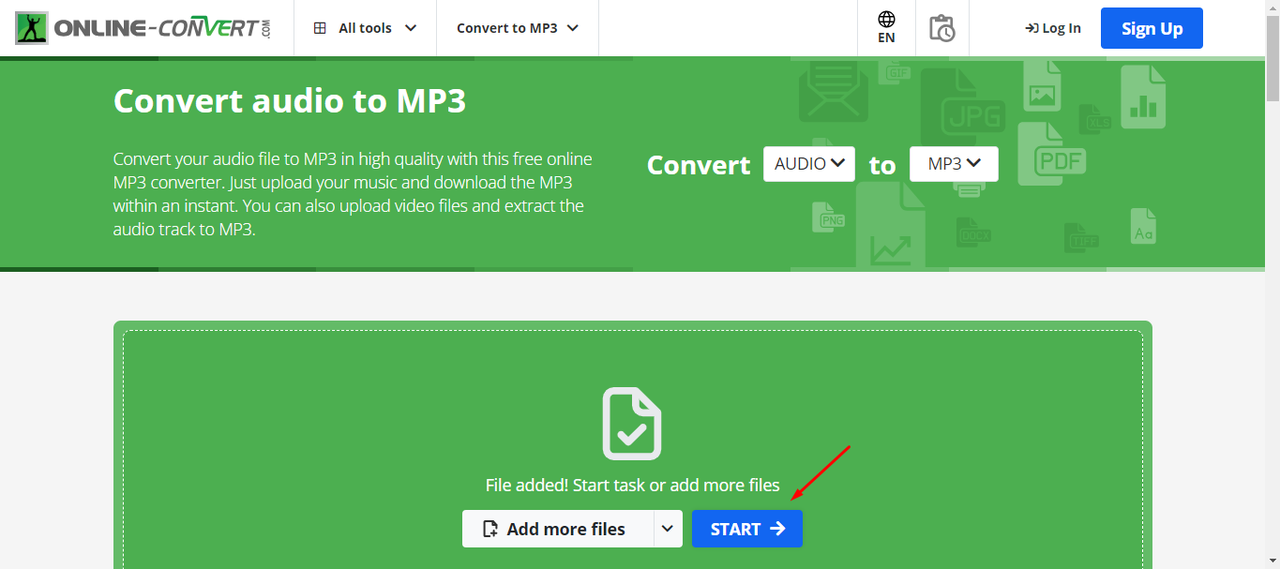
Bonus: Edit and Enhance Your Audio with CapCut Desktop Video Editor
Maybe you want to do more than just convert—you might want to clean up the audio, remove background noise, adjust volume, or even create fun versions with speed or pitch effects. That’s where CapCut desktop video editor shines.
CapCut is a free, powerful, and easy-to-use editing tool that’s perfect for both beginners and experienced users. You can import audio from your CDs, edit it, and export it in MP3 or other formats. It’s especially useful for restoring old recordings or creating custom audio projects.
CapCut — Your all-in-one video & photo editing powerhouse! Experience AI auto-editing, realistic effects, a huge template library, and AI audio transformation. Easily create professional masterpieces and social media viral hits. Available on Desktop, Web, and Mobile App.
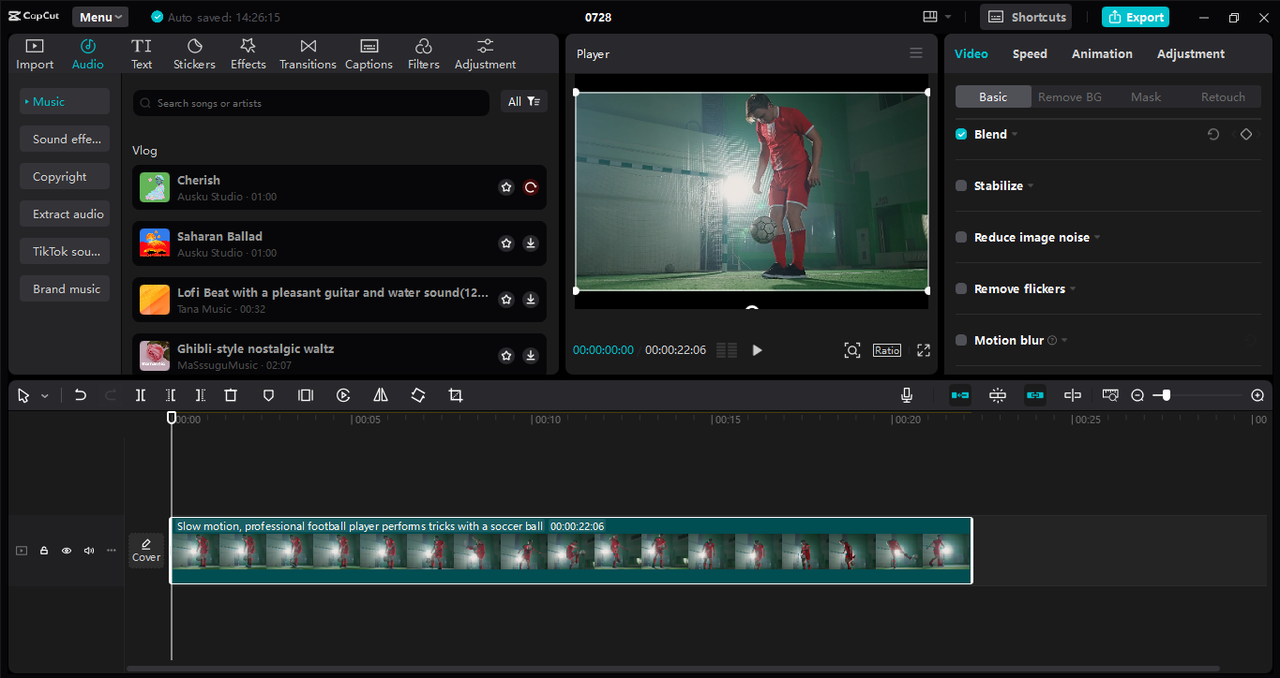
How to Edit and Convert Audio with CapCut
- Download and install CapCut from the official website. It’s free and available for both Windows and Mac.
- Open a new project and import your audio file. If you’ve already converted your CDA to another format, you can import that. You can also extract audio from videos if needed.
- Drag your audio to the timeline. Here, you can trim unwanted sections, adjust volume levels, apply fade effects, change speed, reduce background noise, and even use the voice changer for creative edits.
- When you’re satisfied, click Export, choose MP3 as your format, adjust quality settings if needed, and save your file.
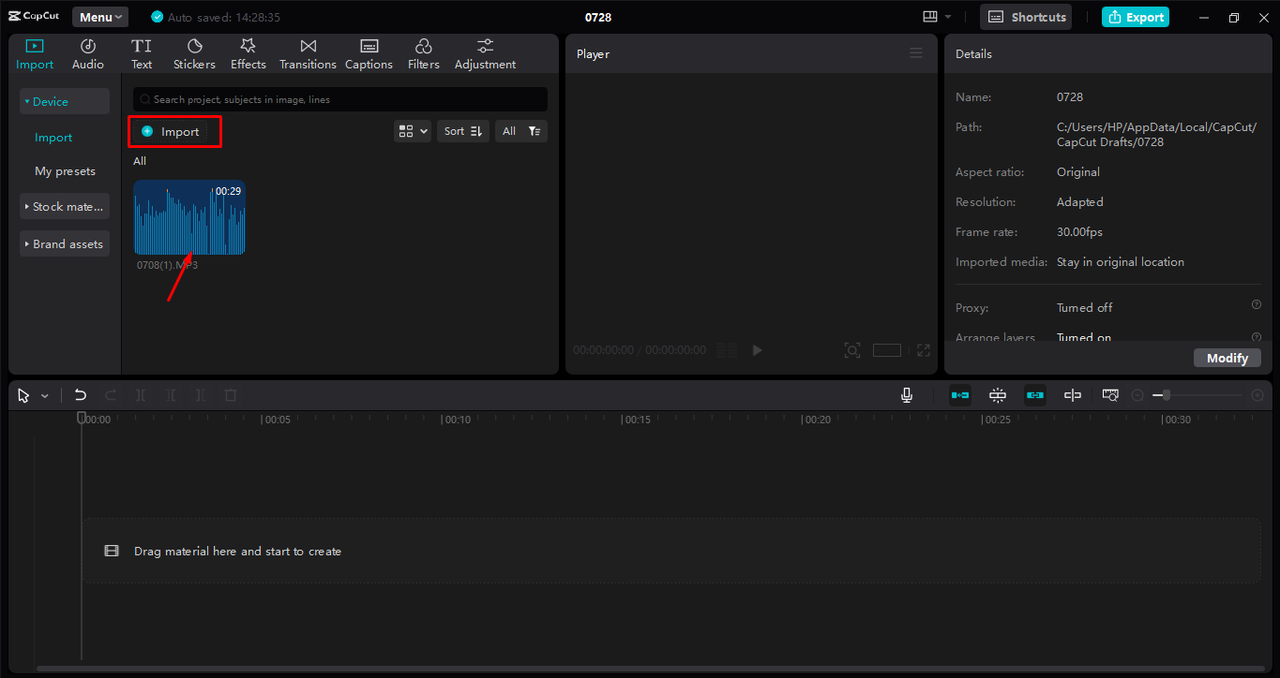
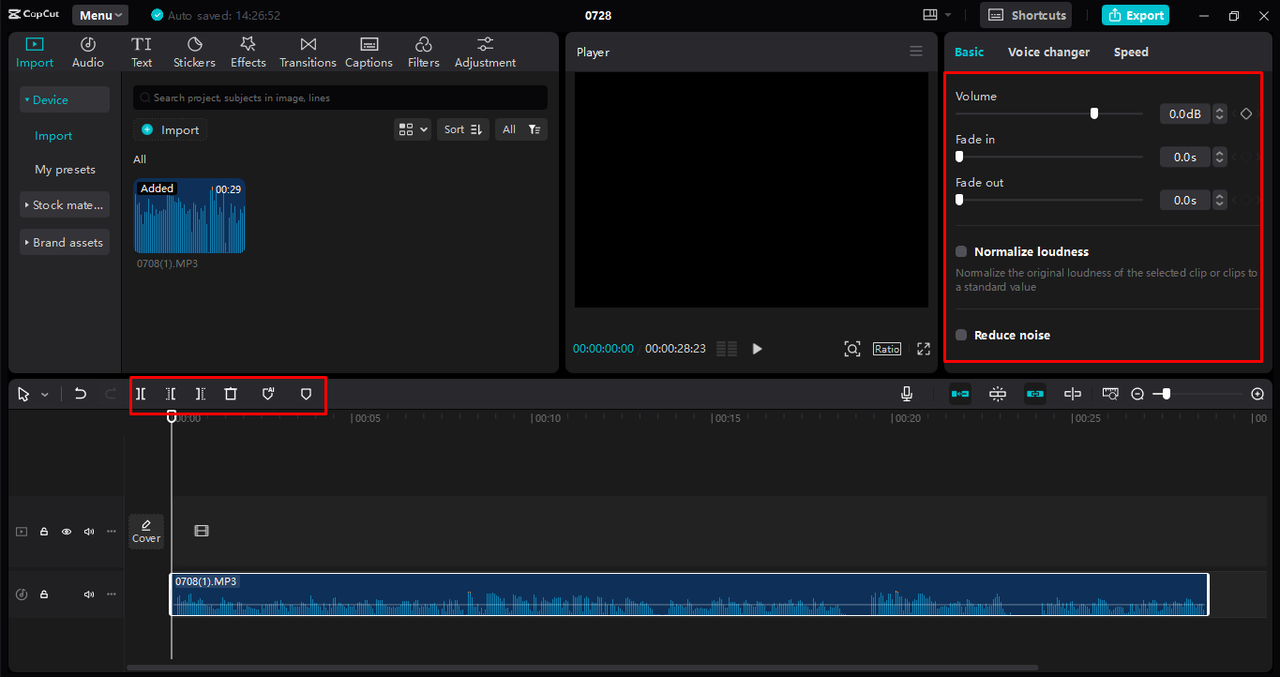
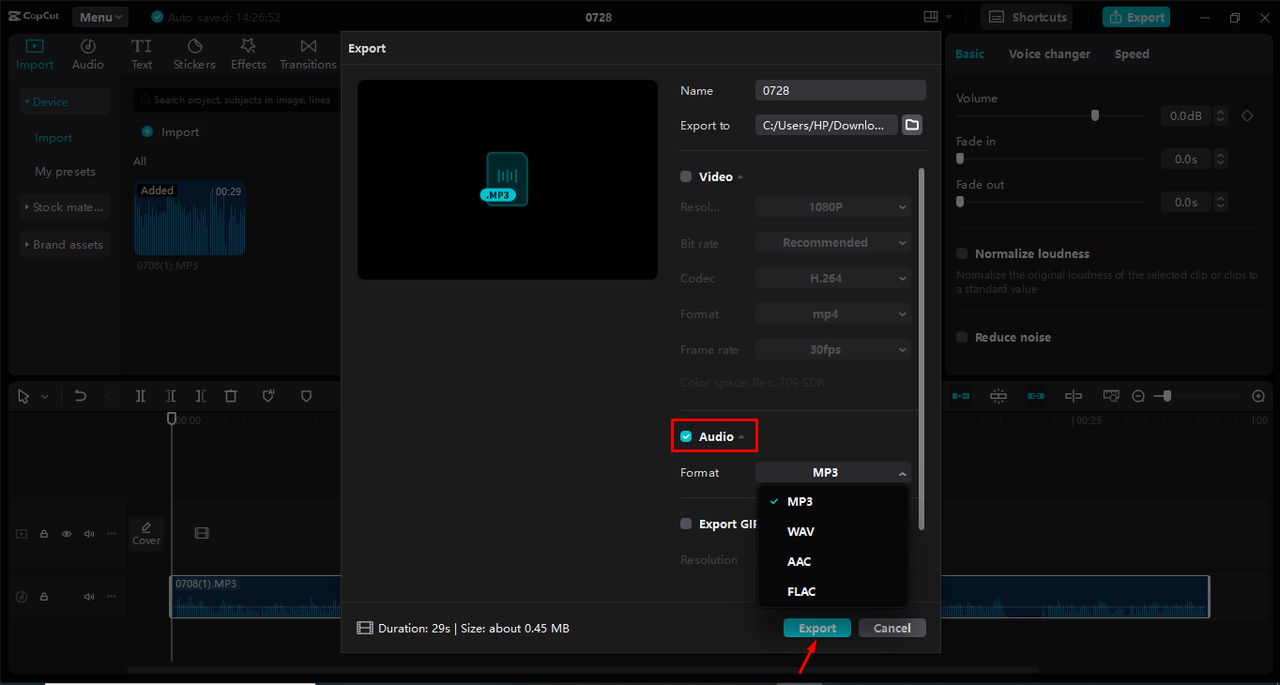
Why Use CapCut?
CapCut isn’t just a converter—it’s a full-featured audio editor that helps you enhance sound quality, manage multiple tracks, and create professional-level audio content. Whether you’re converting old CDs or producing new audio projects, CapCut gives you the tools to make your music sound its best.
CapCut — Your all-in-one video & photo editing powerhouse! Experience AI auto-editing, realistic effects, a huge template library, and AI audio transformation. Easily create professional masterpieces and social media viral hits. Available on Desktop, Web, and Mobile App.
Wrapping Up
Converting your CD collection to MP3 is a simple and effective way to preserve your music and make it accessible across all your devices. Whether you use desktop tools like iTunes, Switch Audio Converter, or VLC, or prefer online converters like Convertio, AnyConv, or Online-Convert, there’s a method that fits your needs.
And if you want to take your audio to the next level, CapCut desktop video editor offers powerful editing features alongside conversion capabilities.
So go ahead—dust off those old CDs and start turning them into digital music you can enjoy for years to come.
Frequently Asked Questions
Can I play CDA files directly on my phone or MP3 player?
No, CDA files are not actual audio files—they’re shortcuts pointing to music on a CD. To play them on other devices, you need to convert CDA files to MP3 first. After conversion, you can use a tool like CapCut to further refine the audio.
Does converting CDA to MP3 reduce audio quality?
Since MP3 is a compressed format, there may be a slight loss in quality. However, using higher bitrate settings can minimize this. You can also use CapCut to enhance audio quality after conversion.
What’s the easiest way to convert CDA to MP3 on a PC?
For most people, iTunes or Windows Media Player is the easiest option since they’re often pre-installed. If you want more flexibility, try Switch Audio Converter or an online tool like Convertio. And don’t forget—CapCut is great if you also want editing features.
Some images used in this article are sourced from CapCut.
 TOOL HUNTER
TOOL HUNTER 



