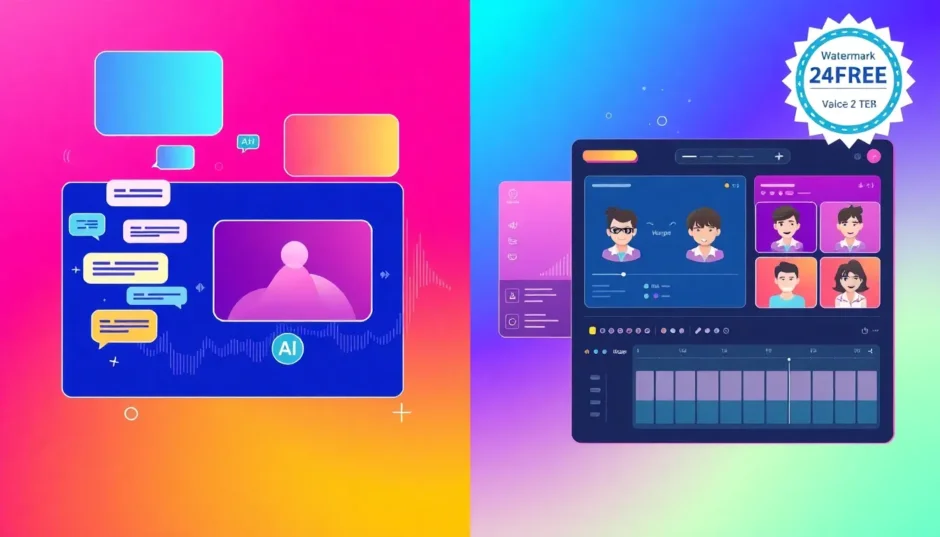Ever wondered how to make videos without spending hours learning complicated editing software? That’s where Fliki AI comes in. It’s a cool tool that helps you create videos from text in no time. Whether you’re a teacher, a marketer, or just someone who likes making fun content, Fliki AI can be really helpful. In this article, we’ll explore what Fliki AI is all about, what it can do, and also check out a great free alternative called CapCut Web. Let’s dive in!
What is Fliki AI and how does it work?
Fliki AI is a platform that turns your written words into videos. Imagine typing something and getting a video with a voice reading it out, along with pictures, subtitles, and music. It’s designed for people who want to make videos but don’t have the time or skills to learn heavy editing. You simply input your text, choose a voice, pick some visuals, and export your video. Fliki AI does the rest by splitting your content into scenes, matching it with suitable images or clips, and adding voiceovers. It’s super fast and easy, whether you’re converting a blog post or starting from scratch.
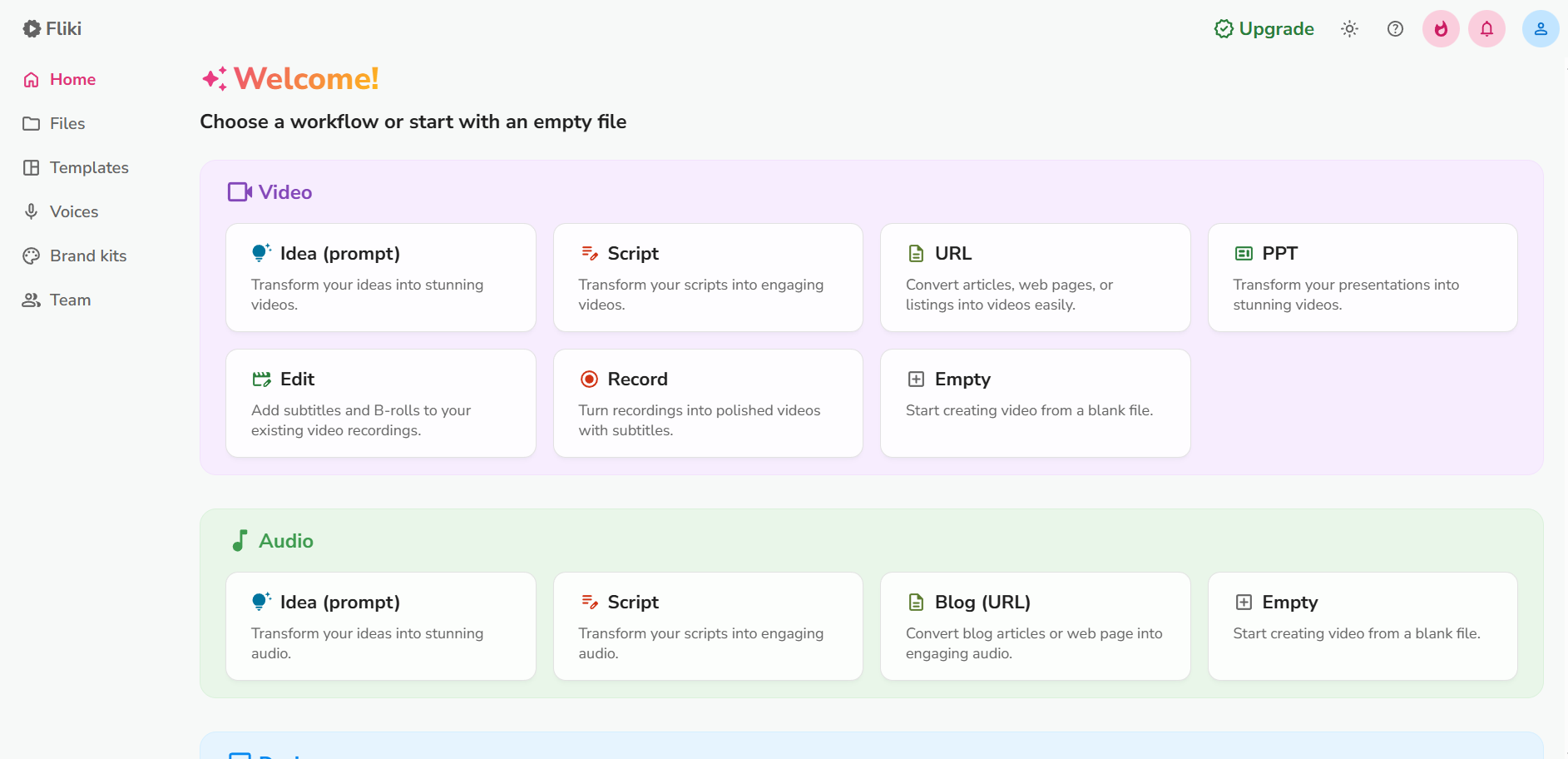
How to use the Fliki AI video generator
Creating a video with Fliki AI is straightforward and doesn’t take much time. You can turn a script into a video with just a few clicks. Here’s a simple step-by-step guide.
First, you add your text or script. This could be from a blog, a social media post, educational content, or even a sales pitch. The editor is user-friendly—just copy and paste your text. Fliki AI will automatically break it into scenes, saving you the hassle of manual formatting.
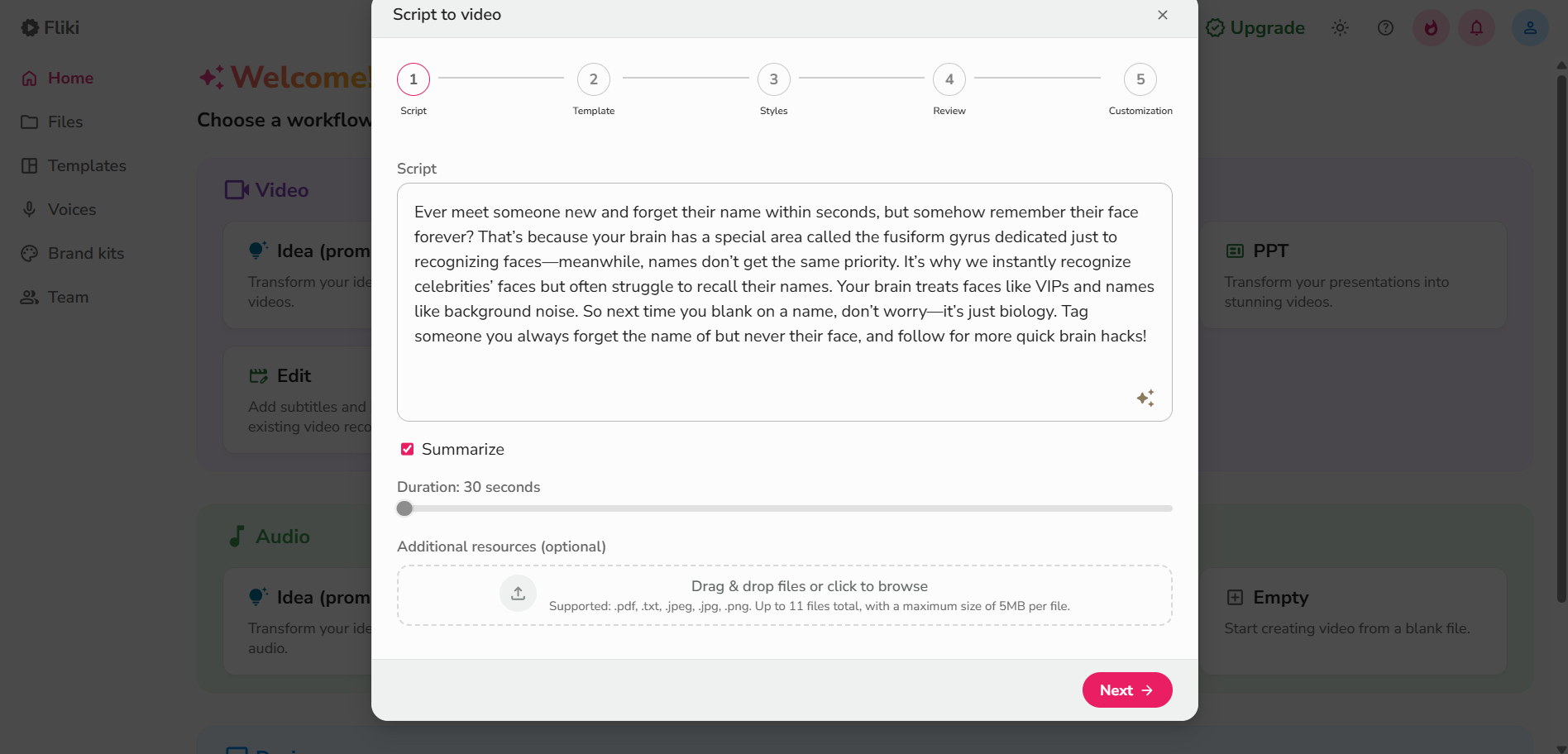
Next, you select a voice and visuals. There are many AI-generated voices available in different languages and accents, so you can match the tone of your content. You can also browse Fliki AI’s library of stock videos and images. The platform tries to automatically match visuals to your script, but you can always make adjustments yourself. This step adds personality and clarity to your message.
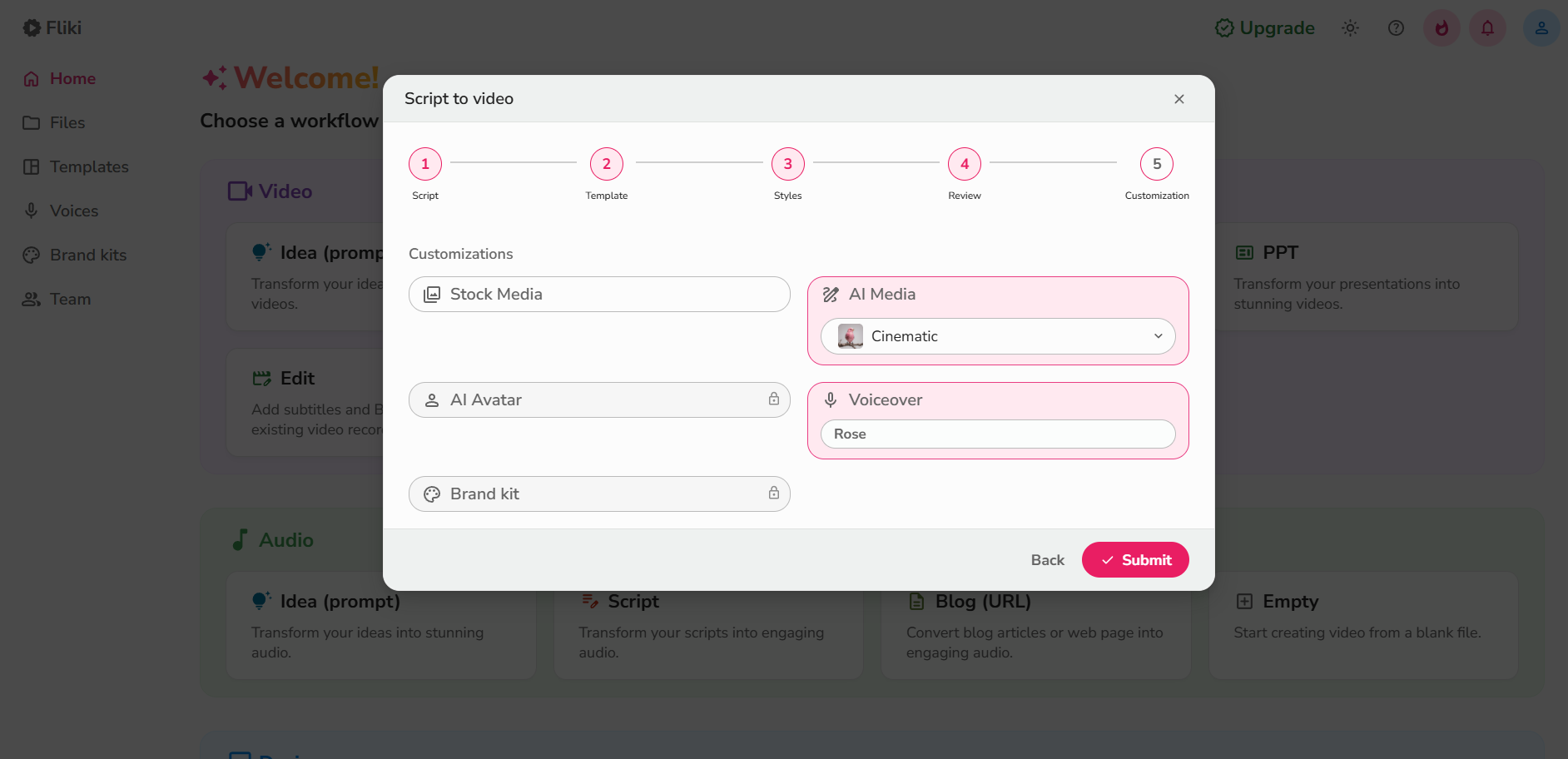
Then, you customize and export your video. Once you have the voice and visuals, you can enhance the background music, add subtitles, adjust transitions, and work on branding. Editing is simple with Fliki AI, and you can significantly improve your video’s look without much effort. After previewing and ensuring everything looks good, you can export the final video in your preferred format and share it on any platform.
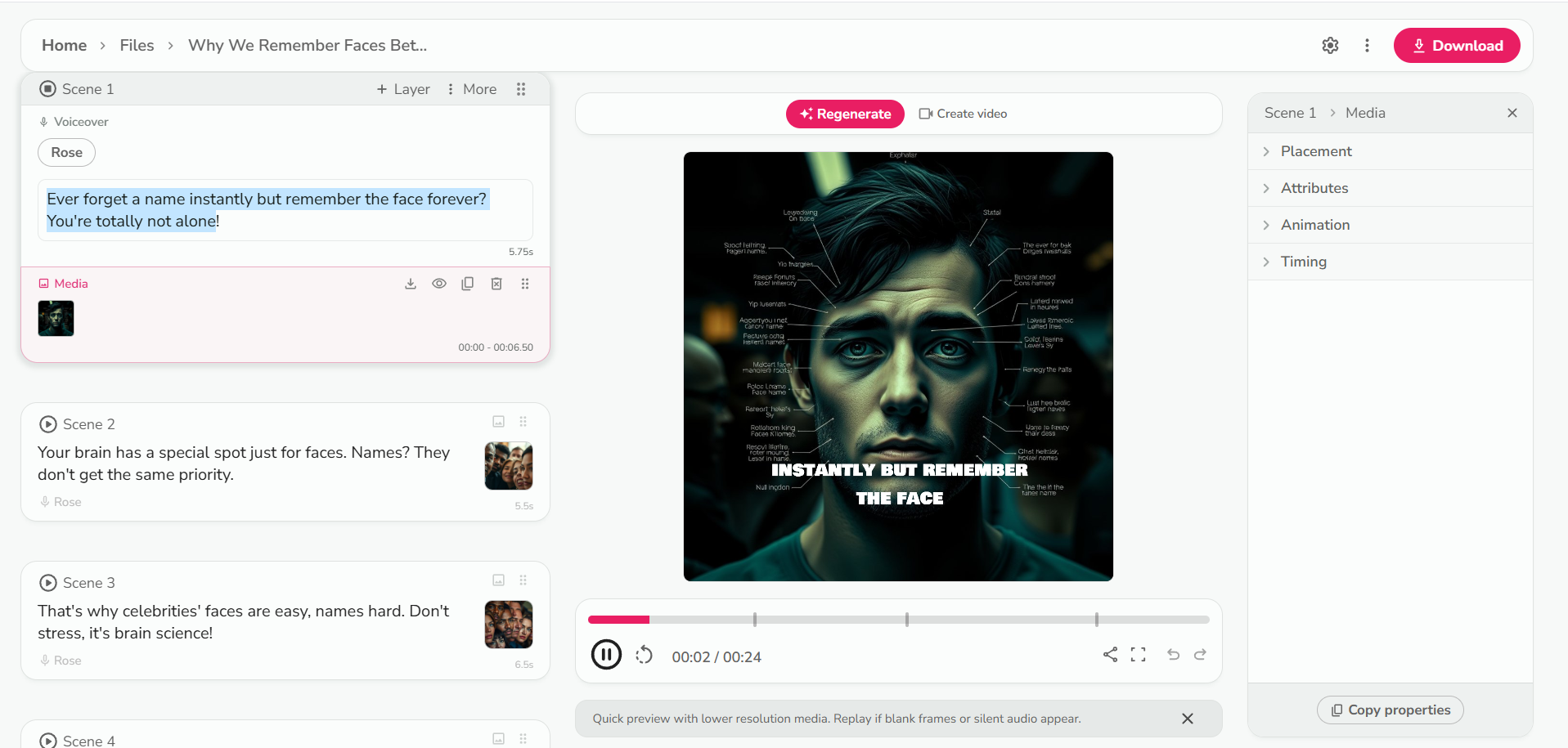
Main features of Fliki AI
Fliki AI comes with several key features that make it a handy tool. One of them is automatic subtitle generation. This makes your videos more accessible and keeps viewers engaged. You can customize the font, size, and position of the subtitles to ensure they match your video’s style. This is especially useful for social media videos, where many people watch without sound. Subtitles also help with SEO and make your content understandable for non-native speakers. With the Fliki AI free plan, you can try this feature without any initial cost, which is great if you’re on a budget.
Another feature is fast preview and export. You can edit in real-time and see the results instantly before exporting. Downloading your finished Fliki AI video in high resolution is just a click away, and it’s ready to publish anywhere. The rendering engine is quick, saving you time when making revisions. You can even export in different aspect ratios for platforms like YouTube, Instagram, or LinkedIn.
The interface is easy to use, featuring a drag-and-drop editor and scene-by-scene preview. Fliki AI makes content creation smooth, even if you’ve never edited videos before. The dashboard is clean and intuitive, allowing you to focus on creativity rather than technical details. Whether you’re a beginner or an experienced marketer, you won’t need much time to learn how to use it.
Fliki AI also offers AI-powered text-to-video conversion. The software intelligently understands context and structures scenes, turning your text into engaging videos quickly. This reduces the time needed to produce a video with a clear storyline. You can use it to convert blogs, newsletters, or scripts into visual content efficiently.
Lastly, there’s natural-sounding text-to-speech. You can choose from over 900 voices in more than 75 languages and accents. The voices are expressive and human-like, helping your videos connect with diverse audiences. Fliki even lets you select emotional tones, such as excited, sad, or conversational, to match the mood of your message.
Limitations of Fliki AI
Despite its many advantages, Fliki AI has some limitations you should be aware of. One is the limited video editing tools. While it excels in automation, it lacks advanced features like multi-track timelines, precise trimming, keyframe controls, or advanced layering. This could be an issue for creators who want full control over every aspect of their video. If you need more editing power, you might want to consider alternatives like CapCut Web, which offers a stronger set of editing tools.
Another limitation is that free videos come with a watermark. If you use the free plan of Fliki AI, your exported videos will have a visible watermark. This can make your content appear less professional, especially if you’re using it for business, branding, or client work. If you create content regularly, you’ll likely need to upgrade to remove the watermark. In contrast, CapCut Web allows editing and exporting without watermarks, even on its free plan.
Fliki also has fewer voice customization options. Although it provides a wide range of text-to-speech voices, you can’t deeply customize the tone, pitch, speed, or emotional delivery. This can sometimes make the narration sound robotic or less engaging. If you want better control over audio, tools like CapCut Web, with more advanced voice and sound editing features, might be preferable.
There are also template restrictions. Fliki AI has a decent number of templates, but they might feel repetitive after a while and lack the variety needed for unique branding or storytelling. This can limit your creativity, particularly if you’re an influencer, educator, or marketer who needs fresh designs. For more creative freedom and dynamic templates, CapCut Web could be a better option.
Finally, there can be export quality limitations. While Fliki supports HD exports, the quality isn’t always consistent. Sometimes the image might not be sharp, the frame rate might vary, or the audio might not sync perfectly. This can be frustrating if you’re publishing on busy platforms like YouTube or using the video in client presentations. If you want broadcast-quality results, CapCut Web offers better export control and fidelity.
CapCut Web: A great alternative to Fliki AI
CapCut Web is a web-based AI video editor that serves as an excellent alternative to Fliki AI. It’s ideal for creators who want professional-looking videos quickly and without hassle. Whether you’re a content creator, teacher, marketer, or social media manager, CapCut Web helps you bring your ideas to life. It features a user-friendly interface, AI editing capabilities, and a large media library. You can easily clip videos, add subtitles, or apply effects. Since it works in your browser, there’s no need to download anything. It’s perfect for creating high-quality videos directly online. Here’s how it compares to Fliki AI.
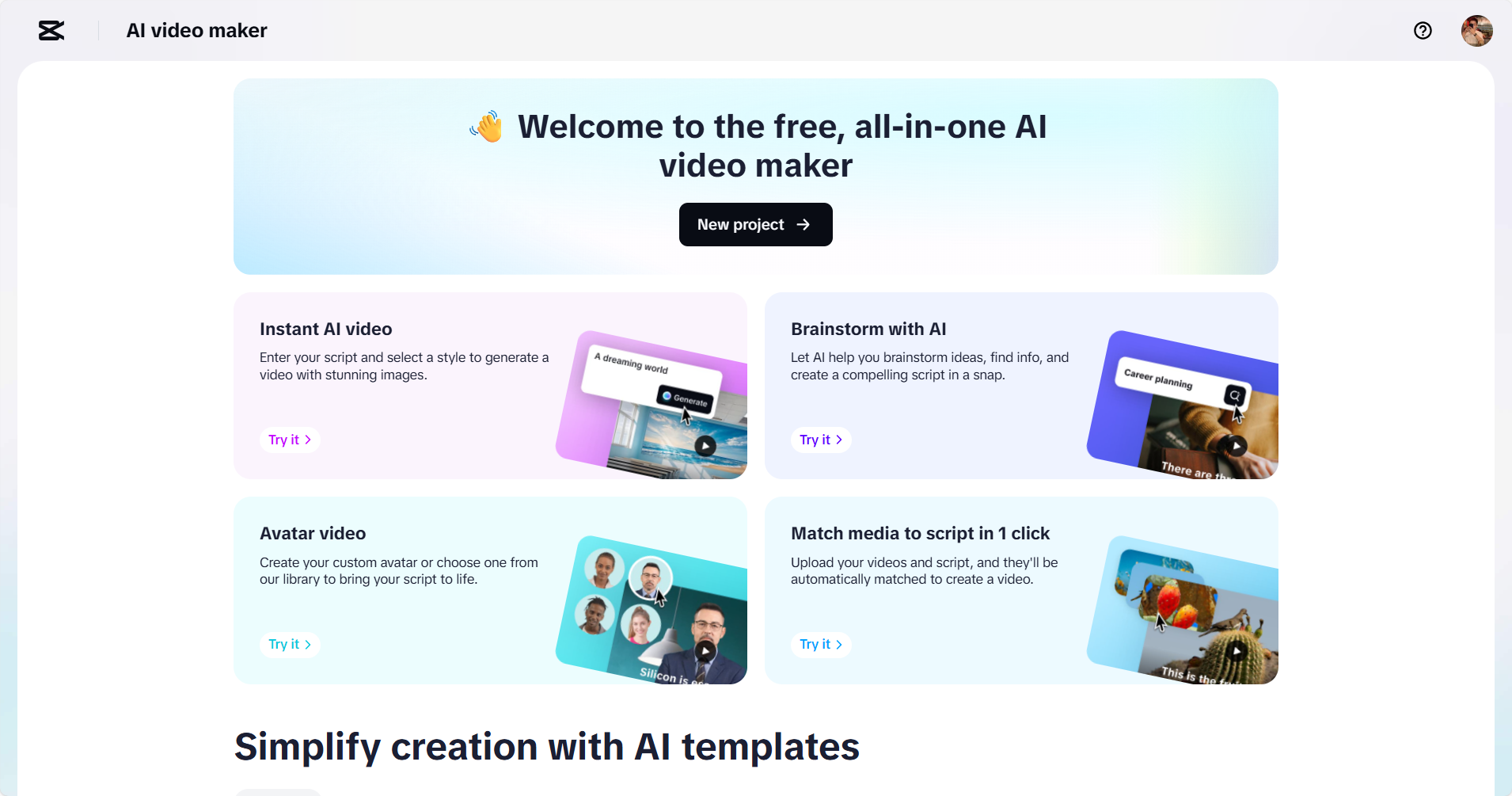
How to turn text into videos with CapCut Web
If you want to bring your social media ideas to life without complicated tools, CapCut Web can help. Its AI-powered features simplify video creation. In just three steps, you can create eye-catching content ready to share, even with no experience. Let’s see how it works.
First, you enter or generate a script. Start by signing up for free on the CapCut Web website. Once logged in, click on the “Free AI video maker” button to begin your video-making journey.
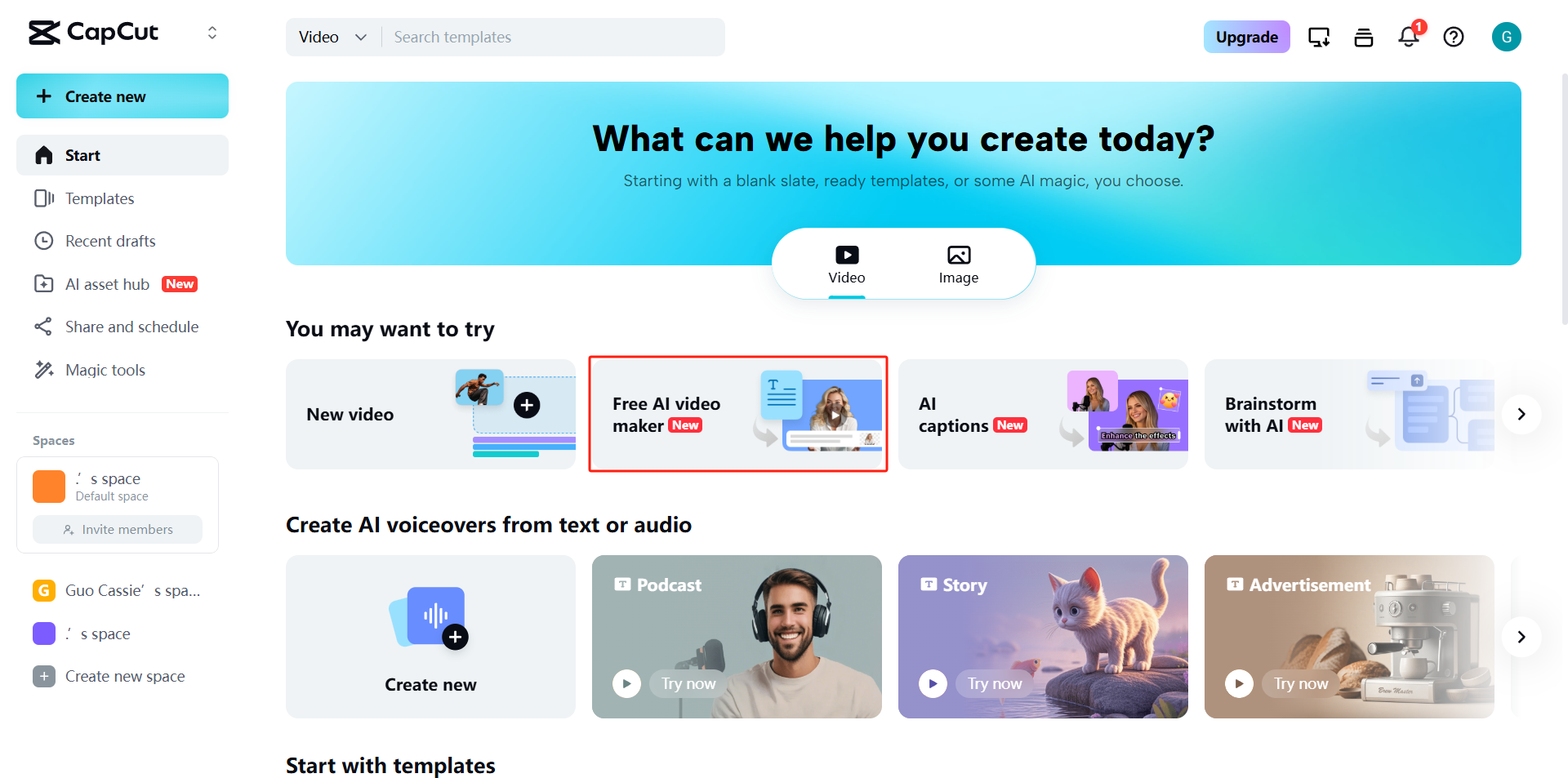
When you open a new page, you’ll find various video creation options. Click on “New Project” to get started.
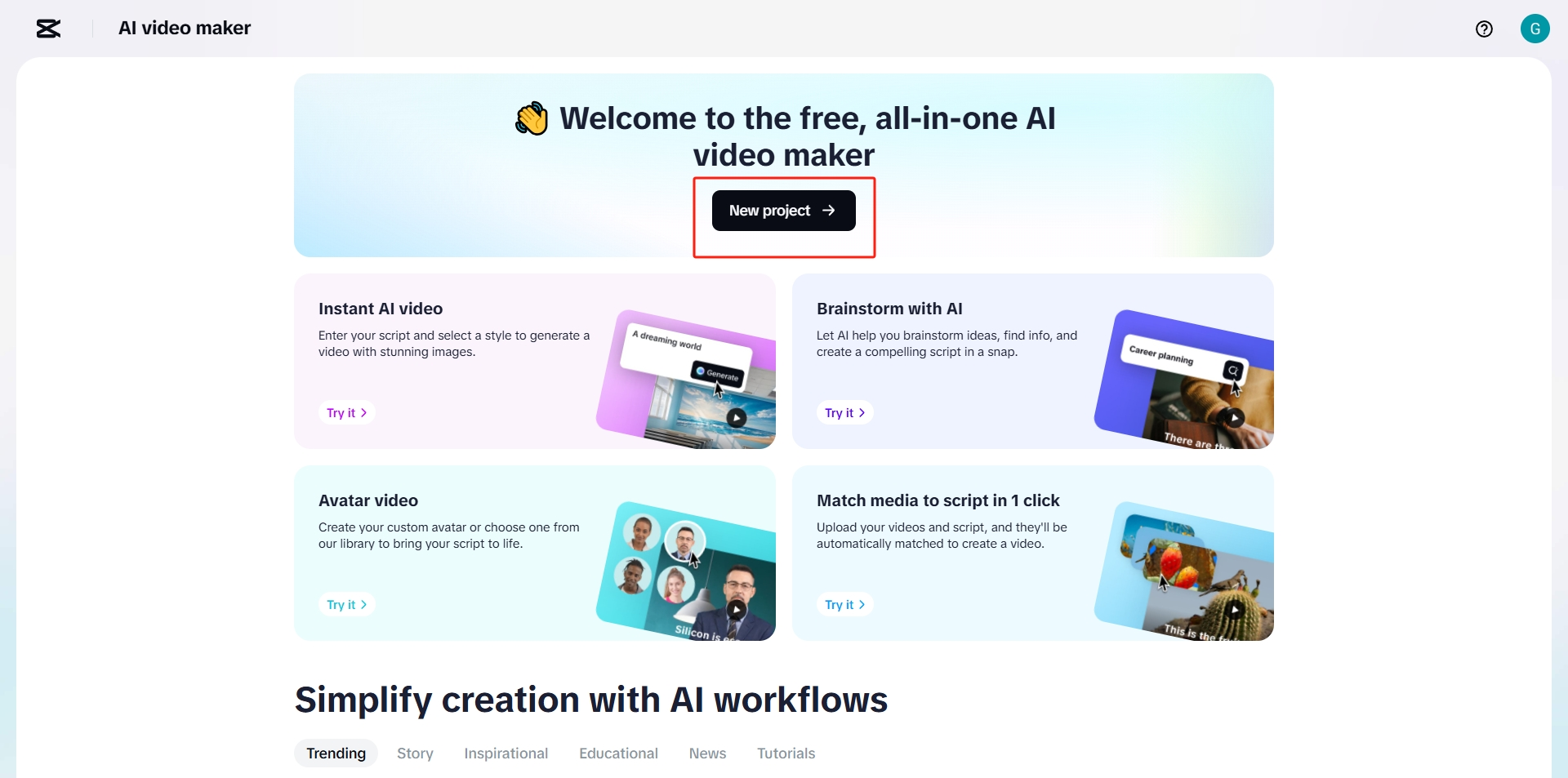
On this page, you can either write your own script or let AI create one for you. In the left panel, enter your main topic and some key points or ideas to guide the video’s content. Then, choose the desired video length and click “Create.” The AI will generate a complete script on the right side, giving you a foundation to work with.
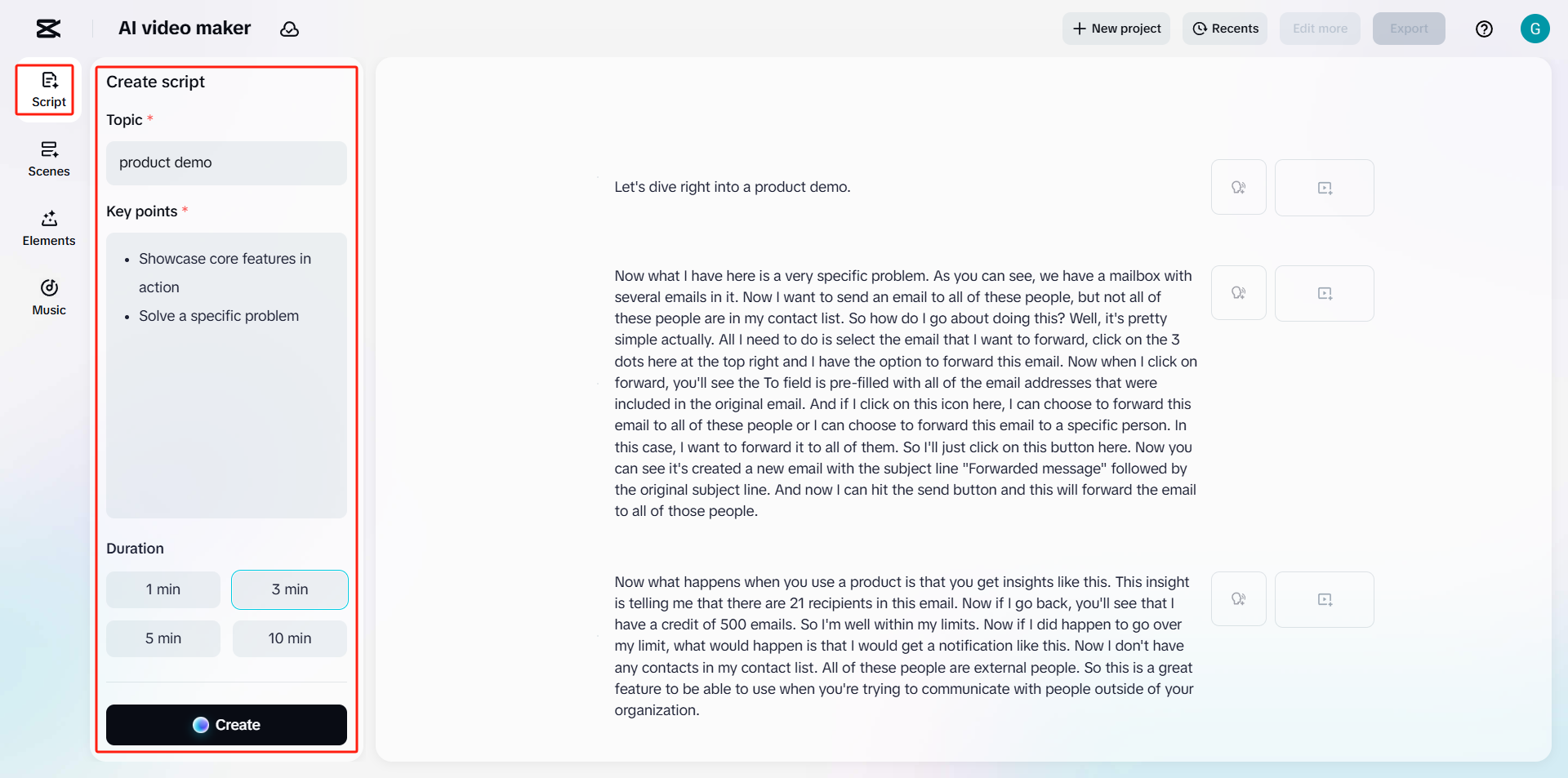
Next, you enhance scenes with AI tools. To add a voiceover, go to the “Voice” section under the “Voiceover” tab. Browse the options and select a voice that fits the style and emotion of your video. Click “Apply to all scenes” to maintain consistent narration throughout your project.
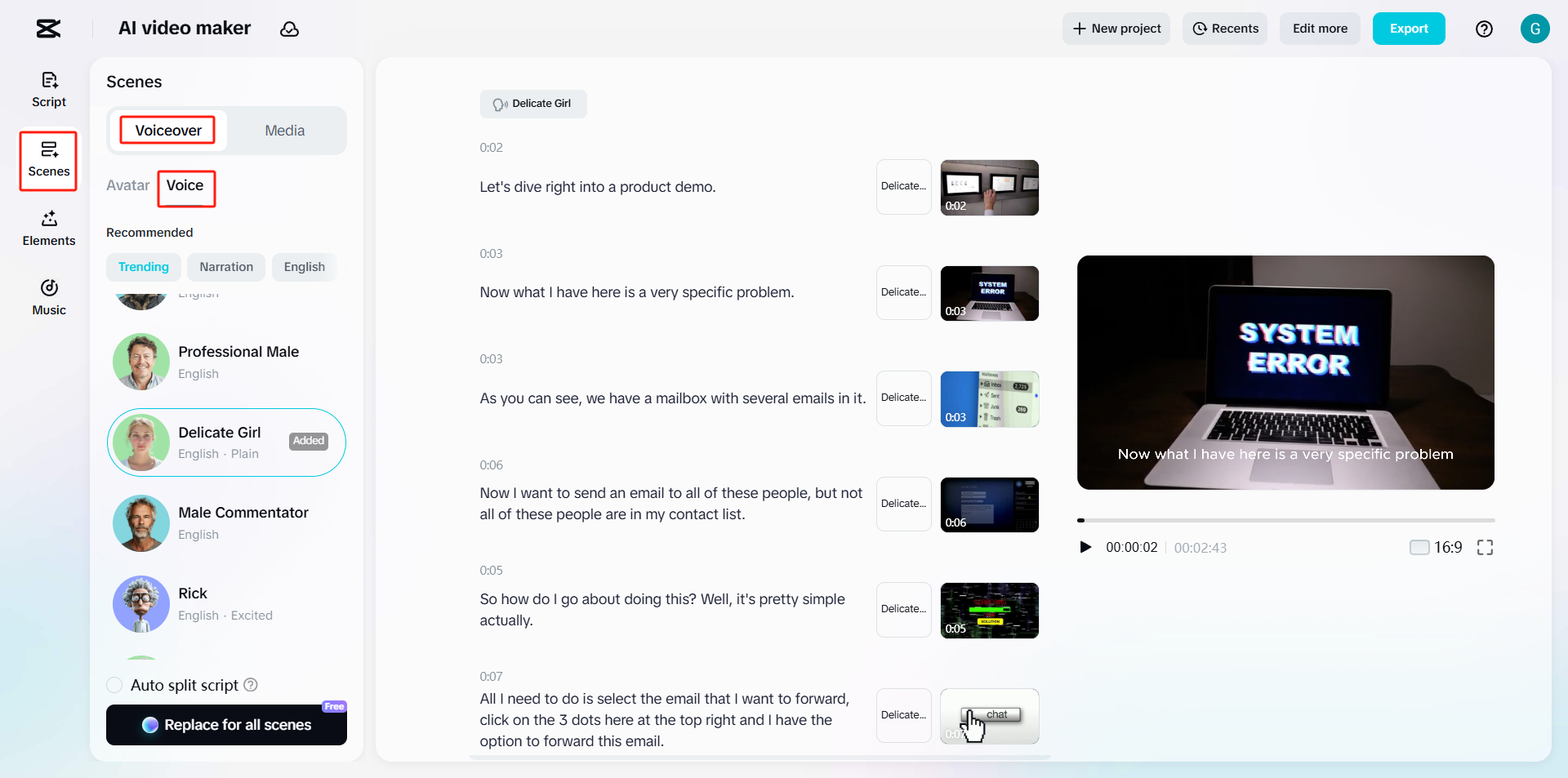
If you want a virtual presenter in your video, go to the “Avatar” tab in the “Scenes” section. You can choose from avatar templates or customize your own by uploading a short selfie video. This allows you to tailor the avatar’s look and personality. Once you’ve made your choice, activate “Replace to all scenes.”
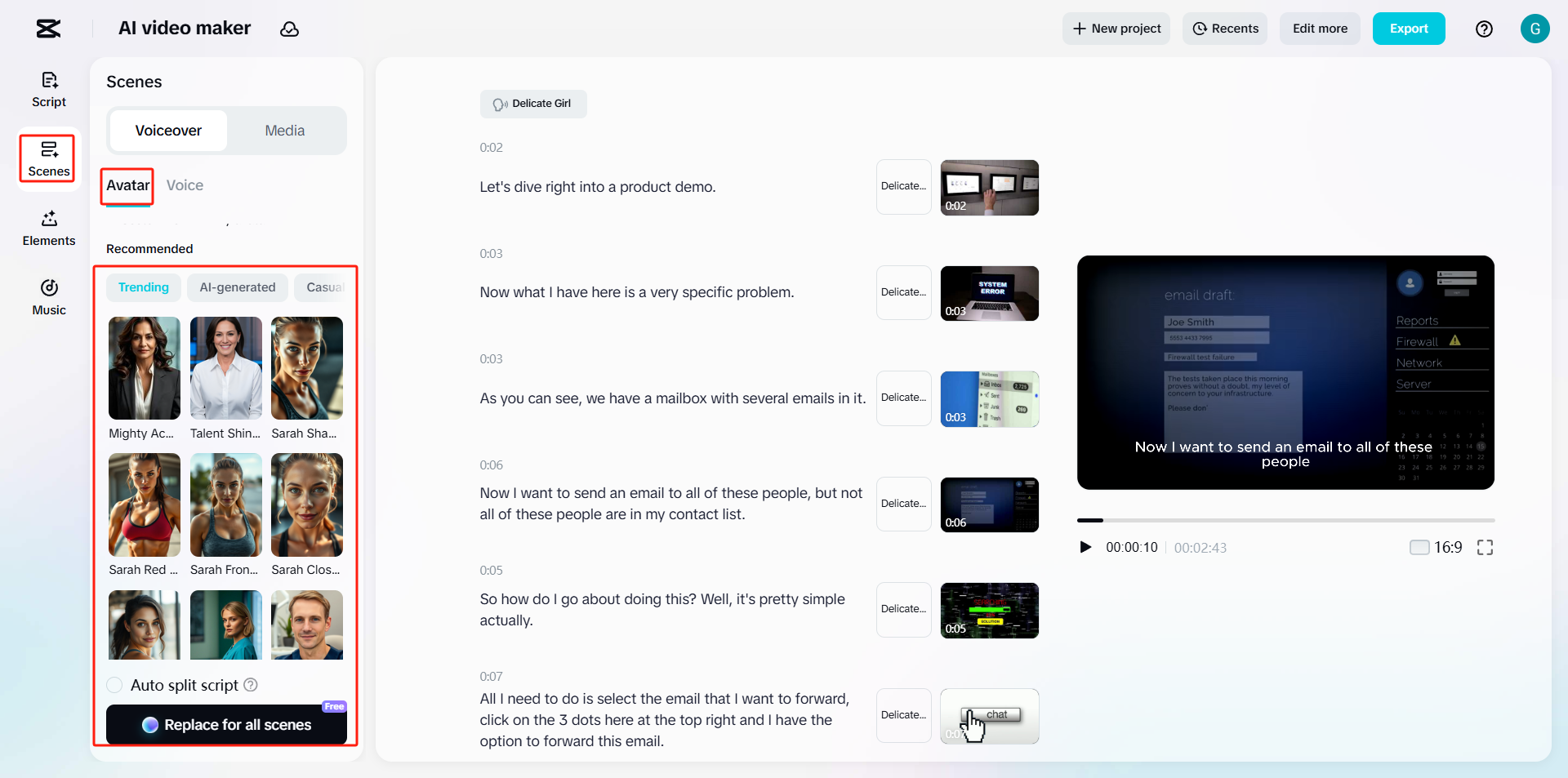
Alternatively, manage your video visuals in the “Media” tab under “Scenes.” Here, you have two options: “Match your media” or “Match stock media.” If you have your own videos or photos, select “Match your media” and upload your files. The AI will sync them with your script. If you don’t have your own media, choose “Match stock media,” which uses CapCut Web’s built-in library of high-quality videos and images. The AI will pair these with key points in your script.
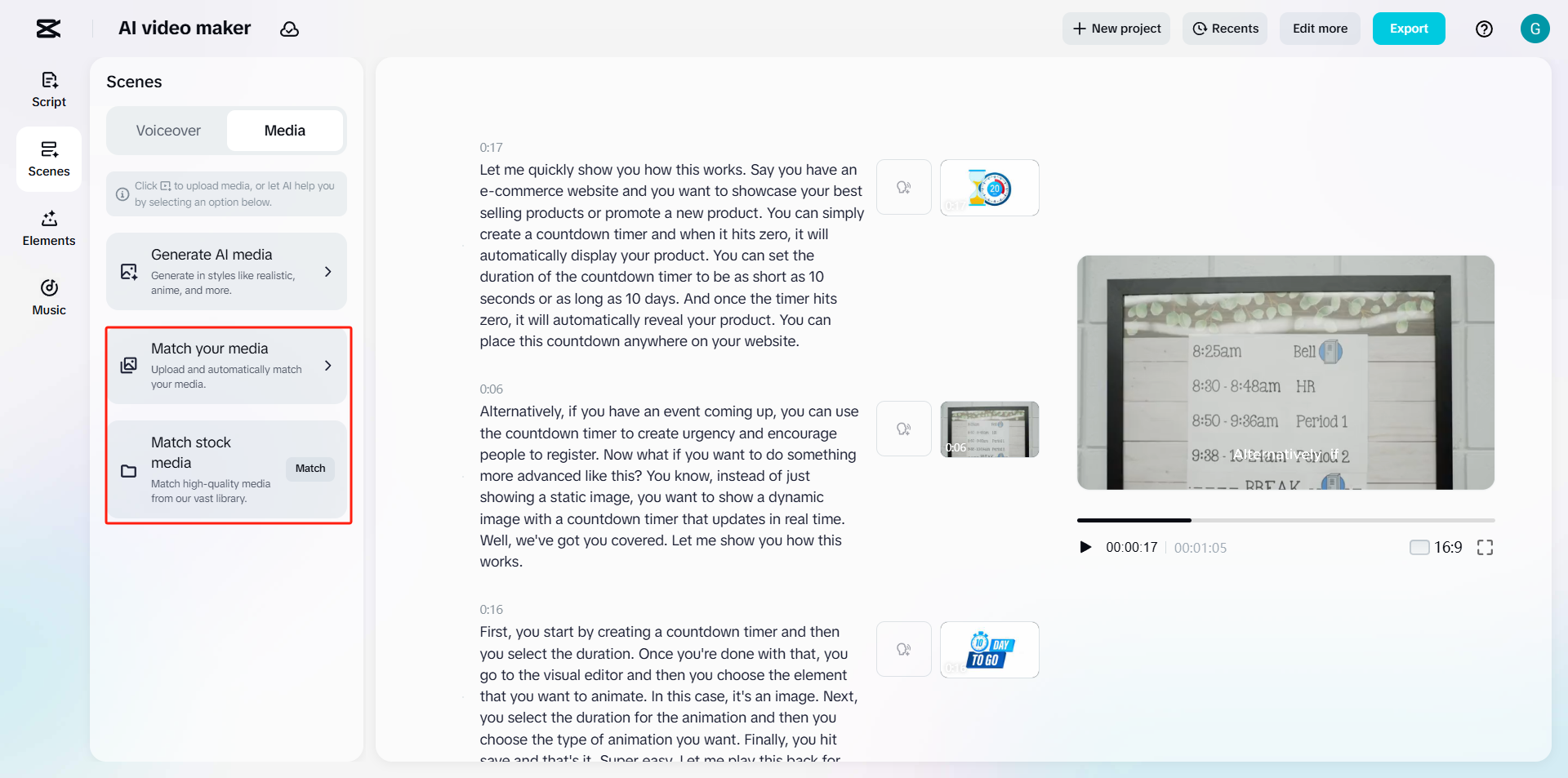
If you want to change the look of your video, try “Generate AI media.” Here, you can customize the aspect ratio and choose from different visual styles to match the mood and platform of your content.
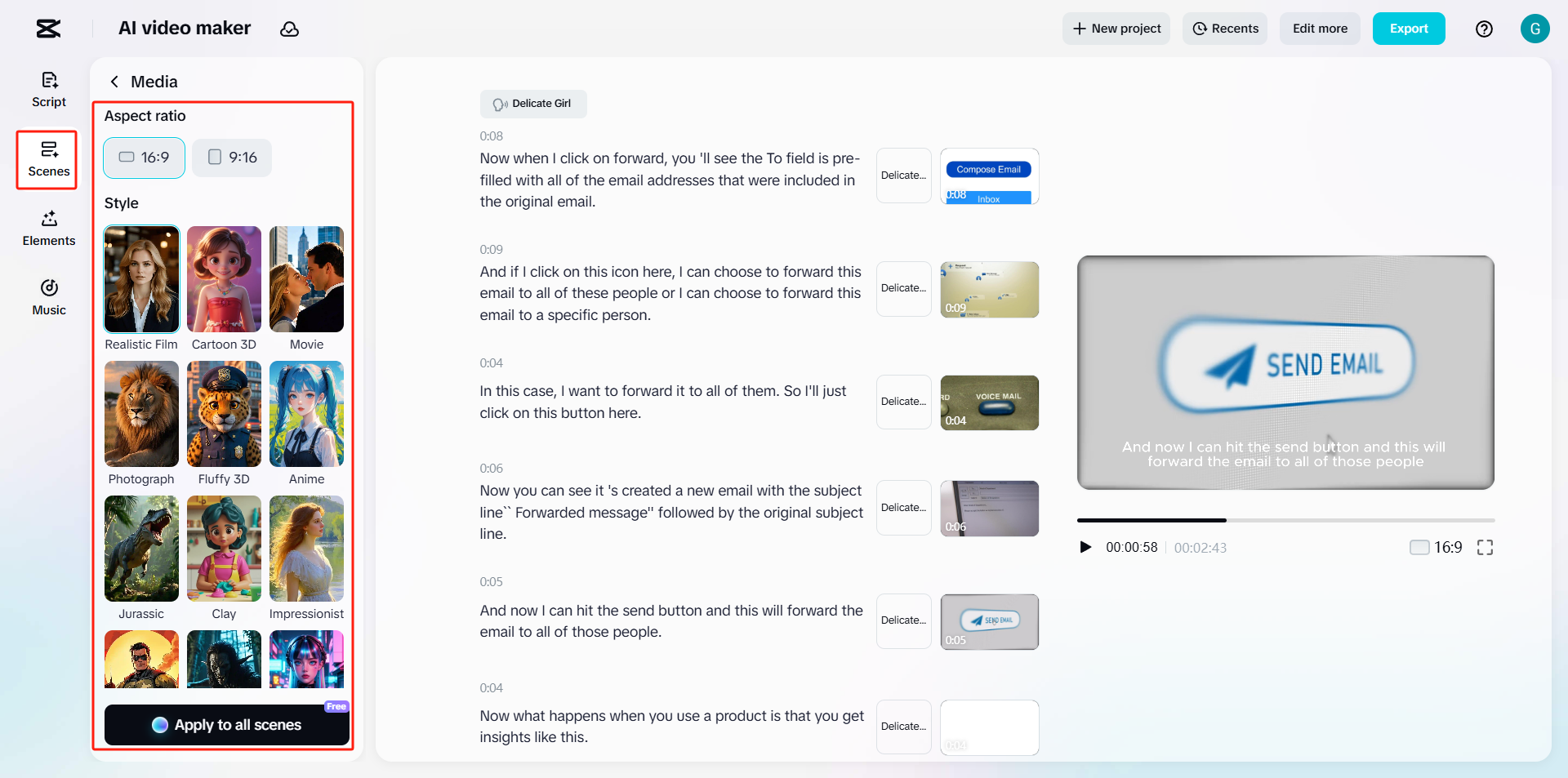
Finally, edit, finalize, and export. To make your video more vibrant, go to the “Elements” tab on the left toolbar. Add stickers, animated icons, overlays, and effects, or use the “AI edit” tool for automatic enhancements. There are also caption templates with live previews. In the “Music” section, find soundtracks or sound effects to improve your story.
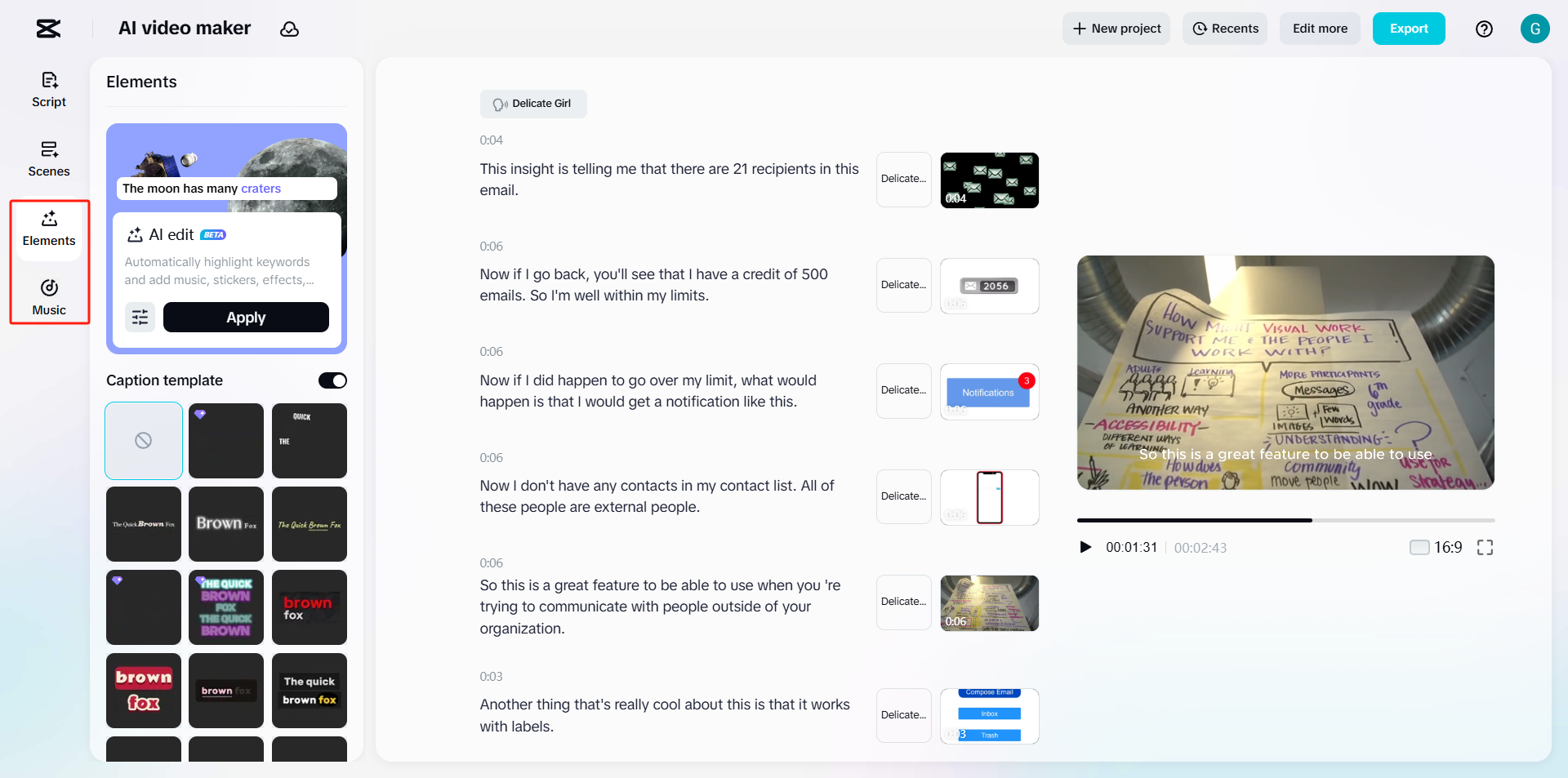
When you’re satisfied with your edits, preview the video to ensure everything flows smoothly. Then, click “Export” in the top-right corner. Name your project, choose the quality and resolution (up to 4K), and click “Export” to download your video.
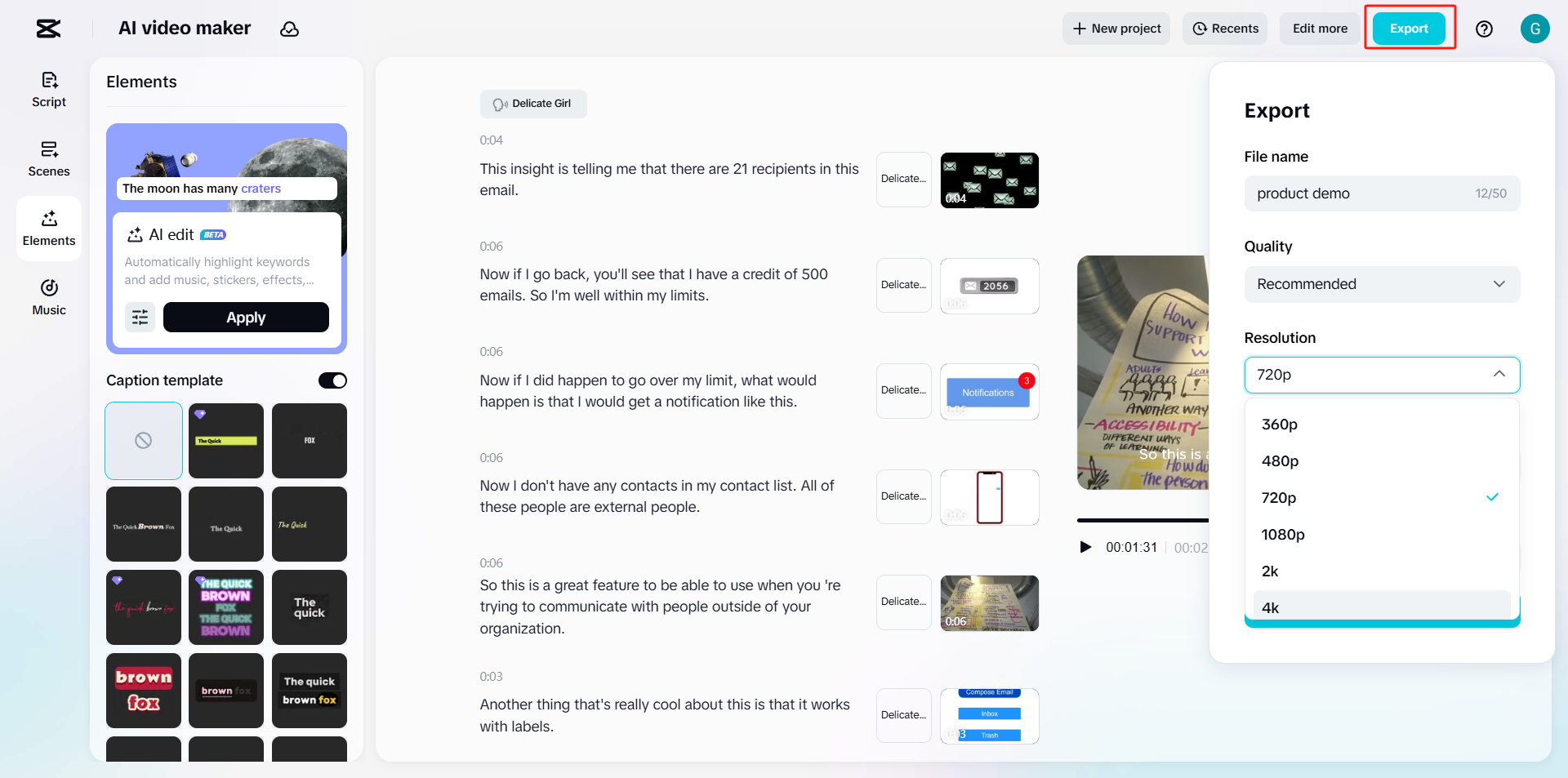
For more advanced editing, click “Edit more” to open CapCut Web’s full workspace. This gives you access to additional assets like photos, avatars, sound effects, and stock footage. Drag and drop these onto your timeline and fine-tune every detail. When done, click “Export” to save your final video.
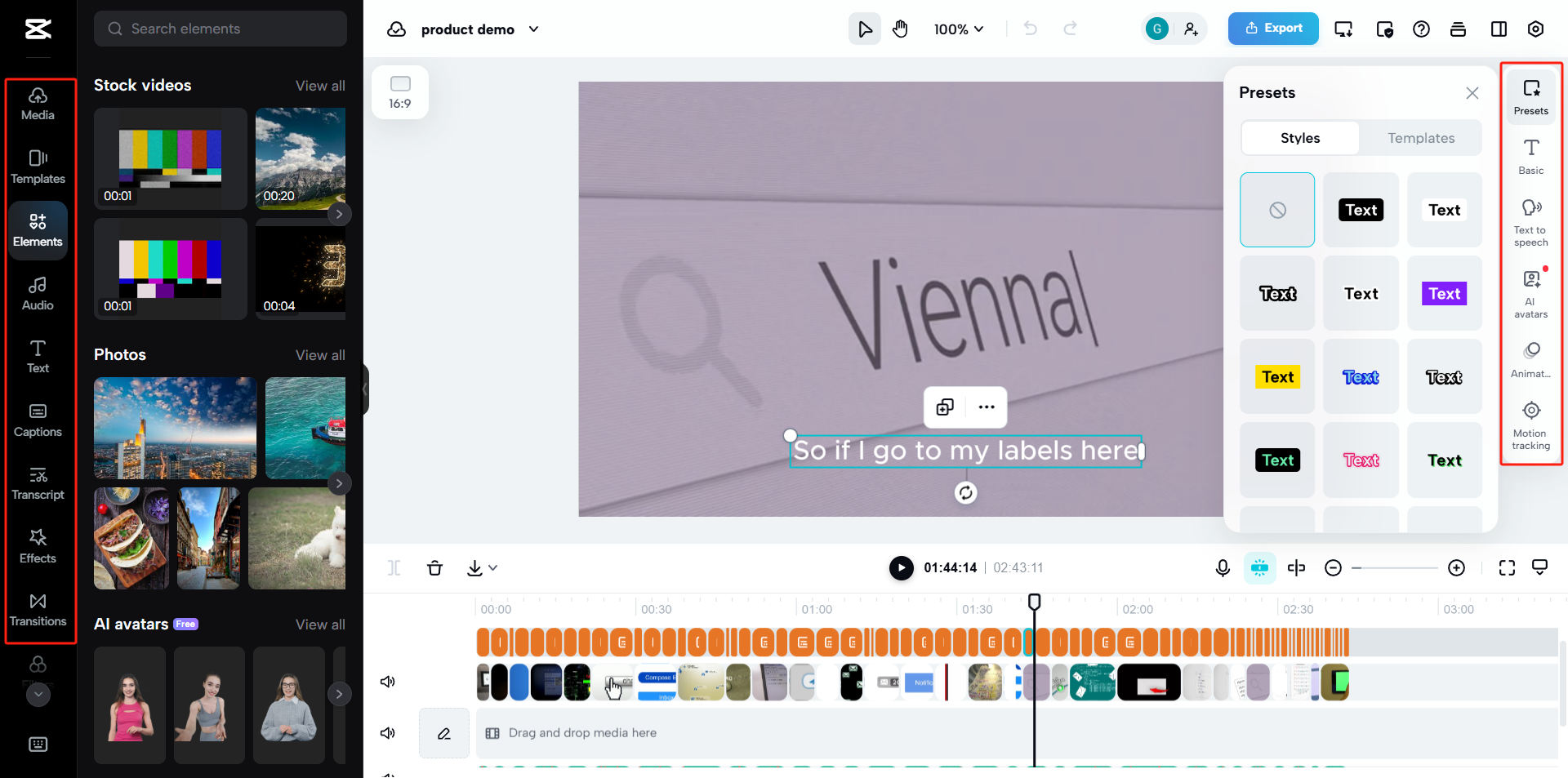
CapCut — Your all-in-one video & photo editing powerhouse! Experience AI auto-editing, realistic effects, a huge template library, and AI audio transformation. Easily create professional masterpieces and social media viral hits. Available on Desktop, Web, and Mobile App.
Where CapCut Web does better than Fliki AI
CapCut Web outperforms Fliki AI in several areas. One standout feature is realistic AI avatars with facial expressions. CapCut Web offers lifelike AI avatars that can speak, blink, and show expressions while delivering your script. This adds a human touch to videos, making them ideal for corporate training, sales pitches, explainer videos, and educational content. You can choose an avatar, type or upload your script, and CapCut Web will animate the avatar with synchronized lip movements and gestures. Compared to Fliki AI’s static voiceovers, this makes your message more visual and emotional.
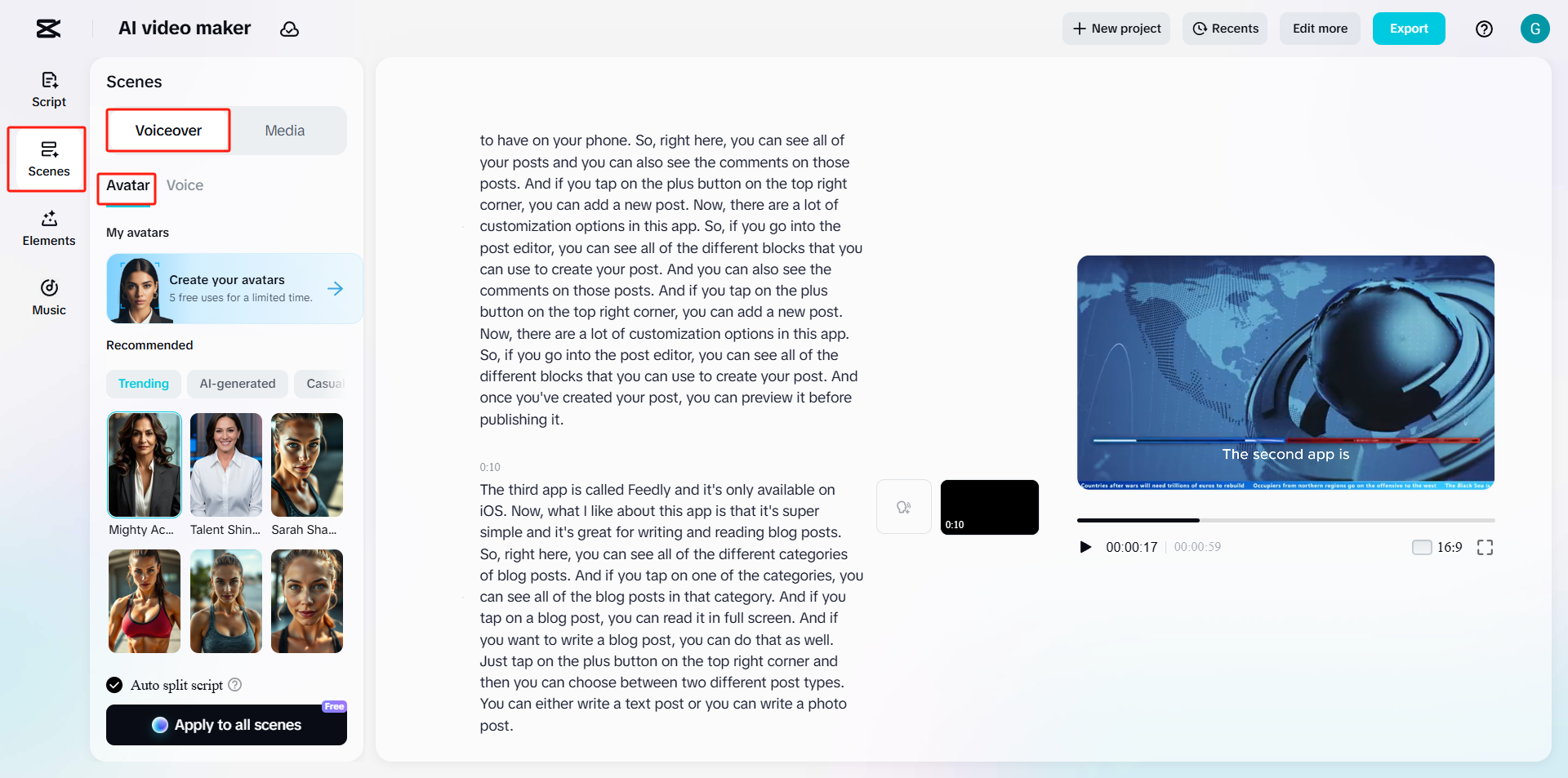
Another advantage is that CapCut Web is a full-featured video editor. It includes a timeline-based editor with multi-track support, trimming, layering, keyframes, transitions, filters, and visual effects. This is a significant upgrade from Fliki AI, which focuses more on automation than detailed editing. You can import your own clips or start with an AI-generated draft, then edit everything from B-roll to animations directly in your browser. It’s perfect for YouTube creators, marketers, and professionals who want hands-on control over their videos.
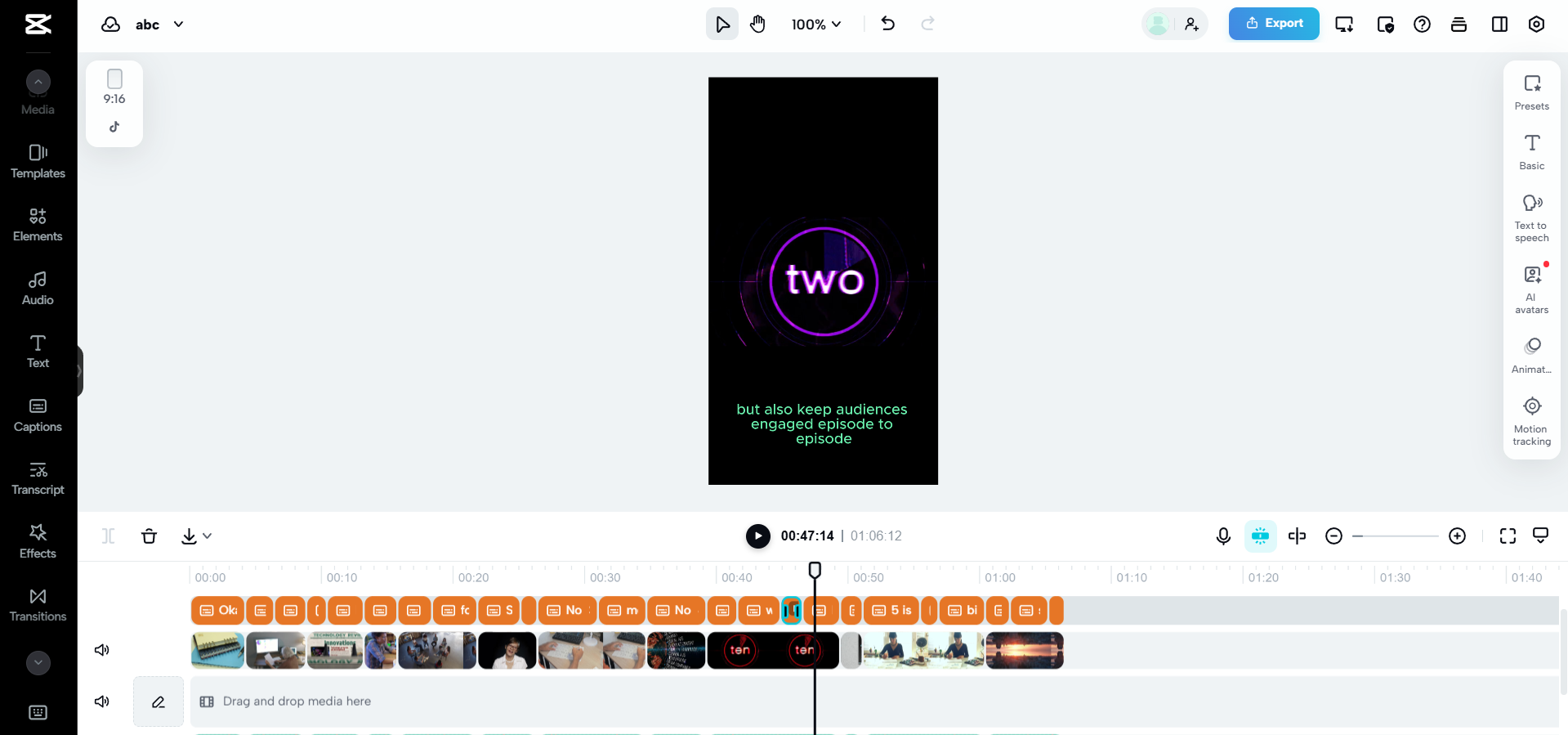
CapCut Web also allows free HD exports without watermarks. Unlike Fliki AI, which places watermarks on free exports, CapCut Web lets you export HD videos without any branding on its free plan. This is great for creators on a budget or startups seeking professional results without a subscription. You can edit and download videos in up to 4K resolution, with no watermark, making them ideal for sharing on Instagram, TikTok, YouTube, or with clients.
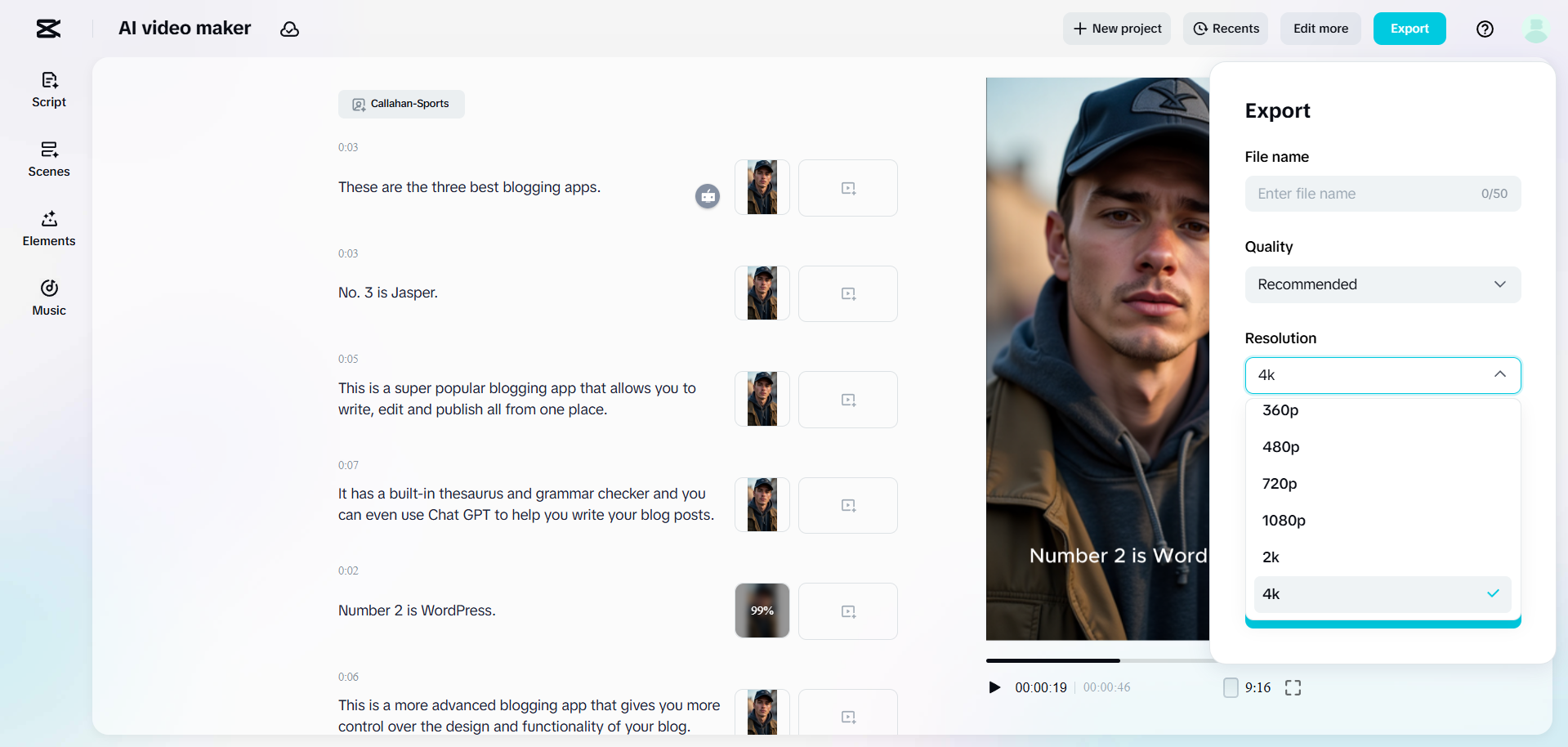
Additionally, CapCut Web offers emotion control in AI voiceovers. You can add emotions like excitement, sadness, anger, or calm to AI-generated voices. This provides more storytelling depth than Fliki AI’s text-to-speech feature, which can sound neutral or robotic. Simply input your script, select a voice, and choose the emotional tone. This is excellent for storytelling, ads, or educational content where tone matters.
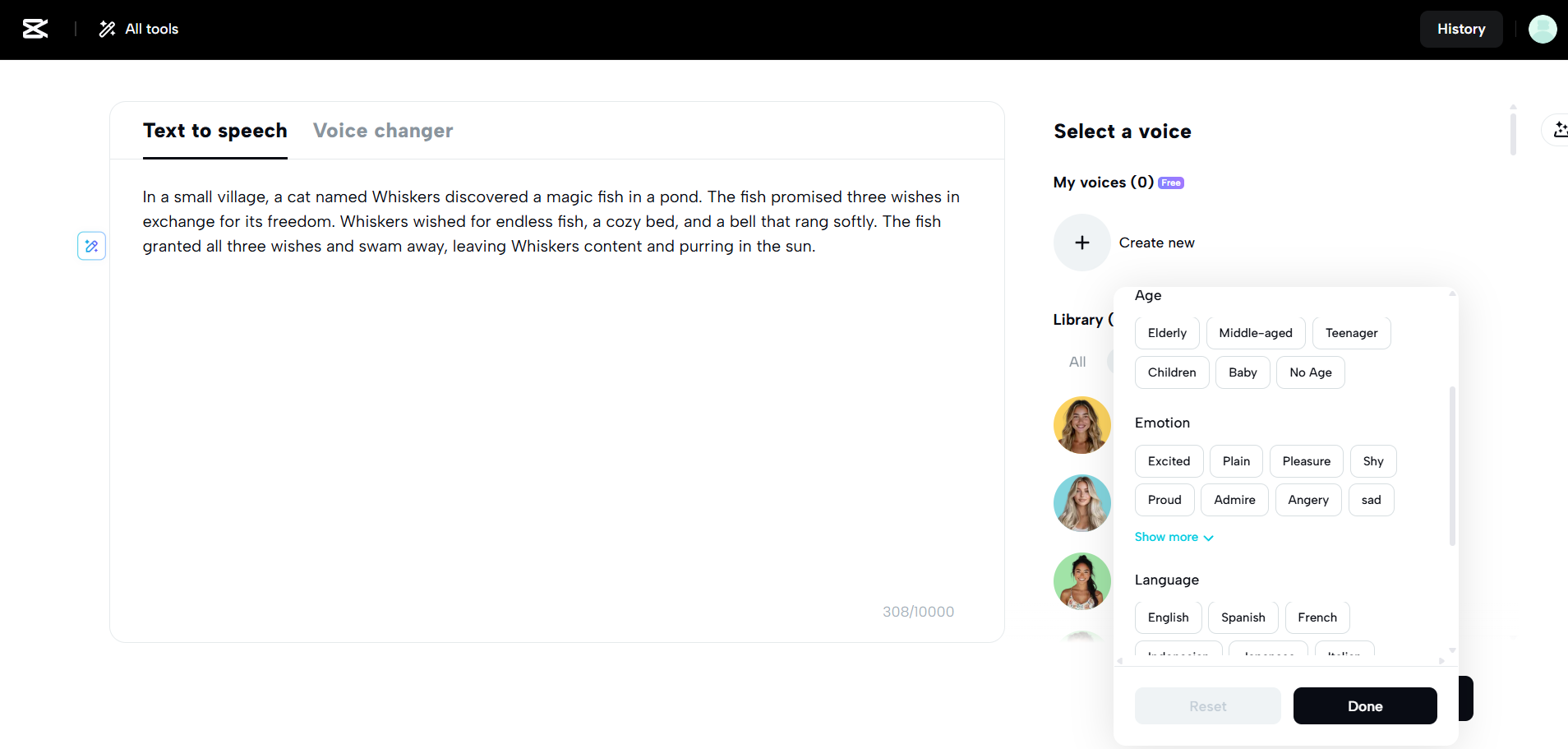
Finally, CapCut Web includes integrated stock media. It has a built
 TOOL HUNTER
TOOL HUNTER