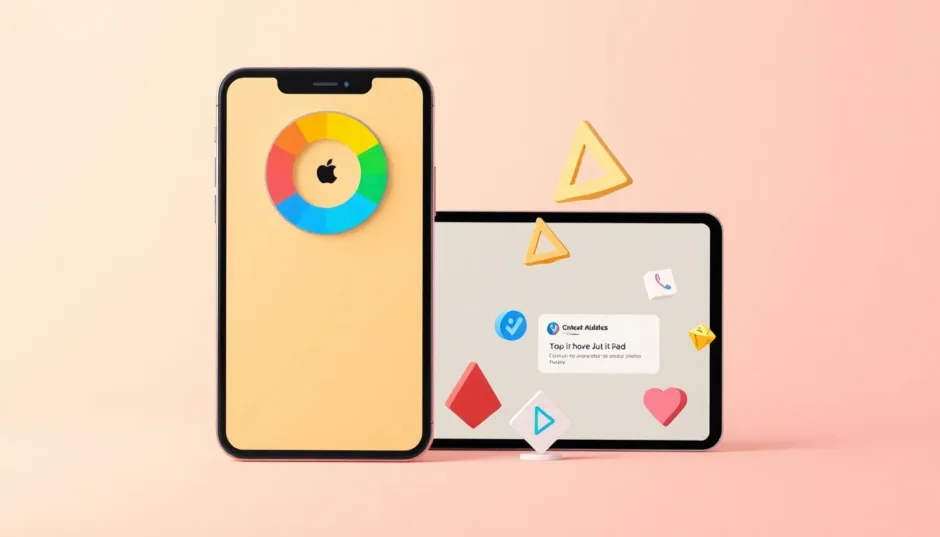It’s incredibly frustrating when you’re ready to unwind with your favorite YouTube videos, only to find that YouTube is not working on your iPad or iPhone. You tap the app, and instead of your subscription feed, you’re met with a black screen, a spinning wheel, or a cryptic error message. This is a widespread issue that plagues many users, turning a source of entertainment into a source of stress.
The good news is that you’re not alone, and most of the time, the problem isn’t with your device itself. The causes can range from a simple app glitch to a more complex network or software issue. Understanding the specific problem you’re facing is the first step toward a solution. Let’s dive into the most common YouTube problems and how you can fix them for good.
Common YouTube Problems on iPhone and iPad
When we talk about YouTube videos not working on iPhone, it can manifest in several different ways. You might be dealing with videos that won’t play at all, videos that refuse to load, or confusing error messages that pop up out of nowhere. Pinpointing the exact symptom is key to applying the right fix.
YouTube Videos Not Playing on iPhone/iPad
This is perhaps the most common complaint. You select a video, but nothing happens. Sometimes you see a black screen where the video should be; other times, a spinning wheel taunts you indefinitely. In more severe cases, the entire app—or even your iPhone—might freeze or become unresponsive.
A key thing to check is whether this is happening with every single video or just a select few. If it’s a universal problem, the issue likely lies with your YouTube app, your device’s operating system, or your internet connection. If it’s just one video, it could be a problem with that specific video file on YouTube’s servers.
YouTube Videos Not Loading on iPhone/iPad
Here, the video thumbnails and the app interface might load fine, but when you click play, the video itself gets stuck in an endless loading loop. The progress bar doesn’t fill up, and you’re left waiting for something that never comes.
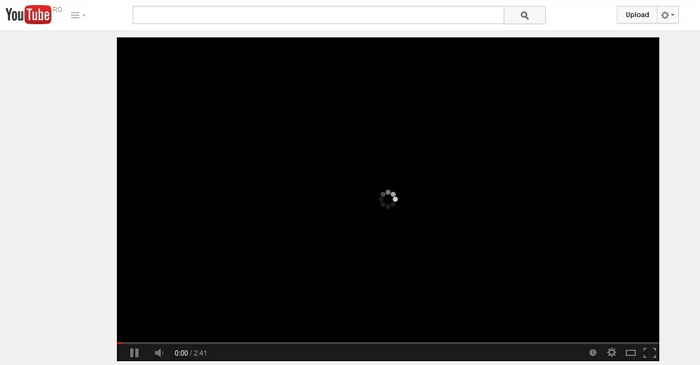
This is often a tell-tale sign of network-related issues. A weak Wi-Fi signal, slow cellular data, or an overloaded network can all prevent video data from streaming to your device. It can also happen if you’re trying to watch a high-definition (HD) video on a connection that simply isn’t fast enough to support it.
YouTube “Playback Error Tap to Retry” Error
This specific error message is YouTube’s way of saying something went wrong during the initial playback attempt. It’s a generic error, but it usually points its finger at your internet connection or an outdated app.
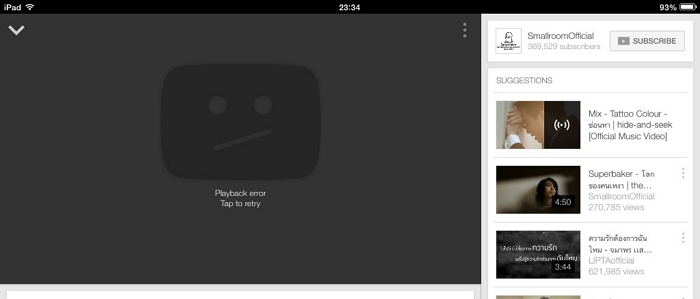
You’ll tap “Retry” once, twice, maybe ten times, but the error persists. This can be incredibly annoying, especially when you know your internet is working fine for other apps. It often requires a slightly more involved fix than just waiting it out.
YouTube Video Is Not Available on This Device
You might encounter this message primarily when watching YouTube through the Safari browser rather than the dedicated app. It typically means that the video you’re trying to access is configured in a way that’s incompatible with the mobile version of the site.
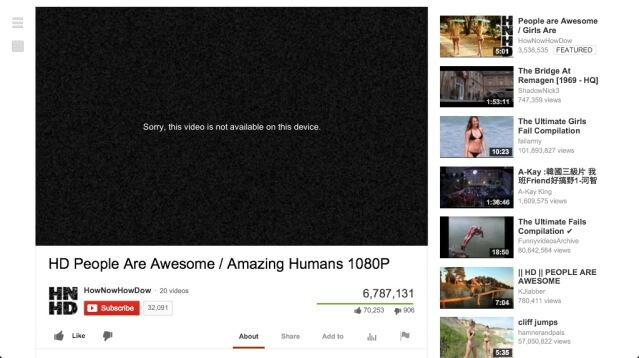
This isn’t necessarily an error on your end. Sometimes content creators restrict their videos from being played on certain platforms or devices. Other times, it’s simply a quirk of the mobile browser that can be easily bypassed.
Embedded YouTube Videos Not Working with Black Screen
This issue occurs when you’re on a website, like a blog or news article, and an embedded YouTube video appears as a black rectangle. You click the play button, but the video never starts.
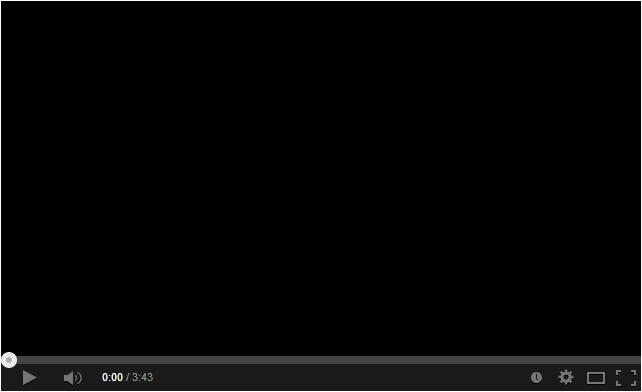
This problem sits at the intersection of your web browser, your network, and YouTube’s embedding system. It can be caused by an outdated browser, privacy settings that block external content, or a temporary glitch in how the website is calling the YouTube video player.
How to Fix YouTube Not Working on iPhone or iPad
Now that we’ve identified the common problems, let’s get to the solutions. The following methods are listed from the simplest and most common fixes to the more advanced ones. Start with the first one and work your way down until your YouTube app is back in action.
Check for YouTube App Updates
An outdated app is a common culprit for all sorts of malfunctions, including YouTube videos not working on iPhone. Developers constantly release updates to fix bugs and improve compatibility with the latest iOS versions.
To update YouTube, open the App Store and tap on your profile icon in the top-right corner. Scroll down to see the list of apps with pending updates. If YouTube is there, tap the “Update” button next to it. If it’s not listed, you’re already on the latest version.
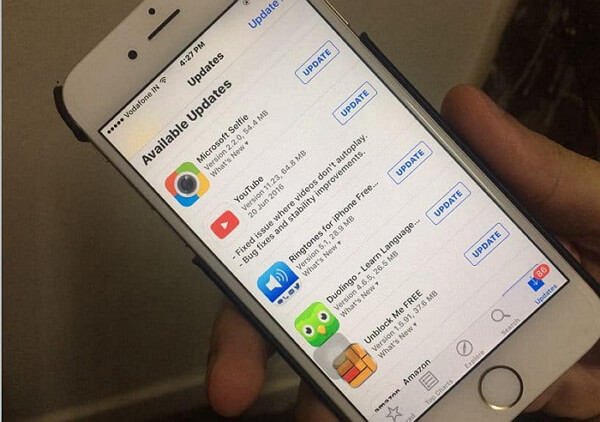
After updating, it’s a good habit to completely close the YouTube app and then reopen it. This ensures that the new update is loaded fresh.
Check Your Network Connection
Since YouTube is a streaming service, a stable internet connection is non-negotiable. If your YouTube on iPad not working issue involves loading or buffering, your network should be the first thing you investigate.
Start by running a quick speed test using another app or website. If the speed is significantly lower than what you’re paying for, try moving closer to your Wi-Fi router. For a more thorough reset, you can go to Settings > General > Transfer or Reset iPhone > Reset, and then tap “Reset Network Settings.” This will erase all saved Wi-Fi passwords and cellular settings, so you’ll have to reconnect to your Wi-Fi networks afterward.
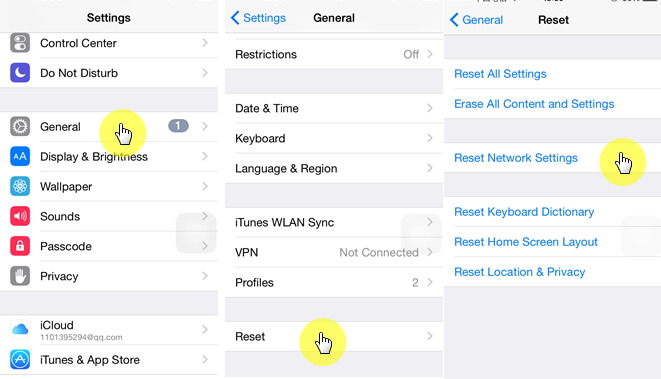
If you’re using cellular data, ensure that YouTube is permitted to use it. Go to Settings > Cellular (or Mobile Data) and scroll down to make sure the toggle for YouTube is switched on.
Force Quit YouTube and Restart Your Device
This is the digital equivalent of “turning it off and on again.” Force quitting the app clears its temporary memory (RAM) and can resolve minor glitches that cause the app to freeze or behave oddly.
To force quit YouTube, if you have an iPhone with a Home button, double-press the Home button and swipe up on the YouTube app preview. On iPhones without a Home button, swipe up from the bottom of the screen and hold, then swipe up on the YouTube app card.
After force quitting the app, proceed to restart your iPhone or iPad. For most models, hold the Side (or Top) button along with either the Volume Down button or the Home button until you see the Apple logo.
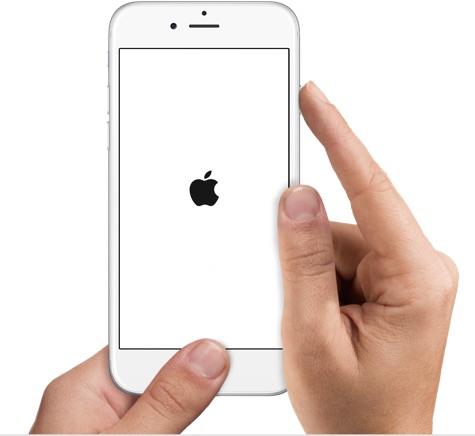
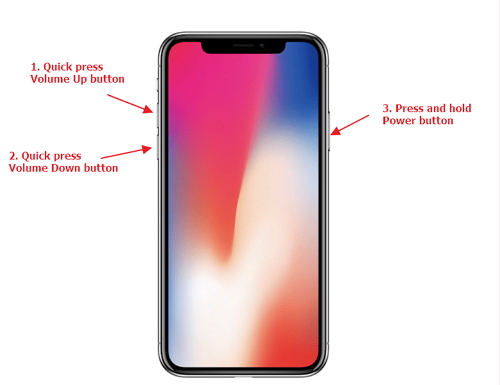
Reinstall the YouTube App
If updating didn’t work, a fresh installation can often do the trick. This replaces all the app’s files, eliminating any corrupted data that might be causing YouTube is not working on iPad.
To reinstall, press and hold the YouTube app icon on your home screen until a menu appears. Tap “Remove App,” and then choose “Delete App” to remove it entirely from your device. Then, go to the App Store, search for YouTube, and download it again. You will need to log back into your account after the reinstallation.
Clear YouTube Cache and Data (If Possible)
Unlike on Android, iOS doesn’t offer a simple, built-in way for users to clear the cache of individual apps like YouTube. The methods to achieve a similar effect are more indirect.
One way is through the offloading feature. Go to Settings > General > iPhone Storage. Find and tap on YouTube in the app list. Then, tap “Offload App.” This removes the app but keeps its documents and data. After it’s offloaded, tap “Reinstall App.” This can sometimes clear up problematic temporary files.
Another method is to adjust a setting within the YouTube app itself. Open YouTube, tap your profile picture, then go to Settings > Privacy & settings. Look for an option that says “Delete watched videos from watch history” or similar. While this doesn’t clear the traditional cache, it cleans up stored data that could be contributing to playback issues.
Check Your Date and Time Settings
It might sound unrelated, but an incorrect date and time on your device can cause secure connections (like the one between the YouTube app and its servers) to fail. This can prevent videos from loading.
To check this, go to Settings > General > Date & Time. Ensure that “Set Automatically” is toggled on. This allows your device to get the correct time from your network provider.
Update Your iOS Software
An outdated iOS version can lead to compatibility problems with apps, resulting in YouTube videos not working on iPhone. Apple regularly releases iOS updates that include bug fixes and security patches.
To check for an update, go to Settings > General > Software Update. If an update is available, download and install it. It’s best to do this while connected to Wi-Fi and with your device plugged into a power source.
Fix iOS System Issues with iMyFone Fixppo
If you’ve tried all the standard fixes and you’re still facing the problem, the issue might be deeper within your device’s iOS system. This is where a specialized third-party tool can be a lifesaver. Persistent problems like a frozen app, boot loops, or other system glitches that affect multiple apps can often be resolved without losing your data.
iMyFone Fixppo. Downgrade iOS 26 to 18 or upgrade to iOS 26, no jailbreak. Repair 150+ iOS/iPadOS/tvOS system issues like stuck on Apple logo, boot loop, black screen without losing data. Free enter/exit Recovery Mode on iPhone and iPad with one-click. Factory reset iPhone/iPad/Apple TV without passcode/iTunes/Finder. Back up and restore iPhone data without iTunes/iCloud. Fix various iOS bugs at home for you to smoothly use your device. Support all iOS versions and devices including iOS 26/18 and iPhone 17. Fixppo only performs system repair with the user’s permission.

Check More Details | Download Now! | Check All Deals
Using a tool like Fixppo is straightforward. You download and install the software on your computer, connect your iPhone or iPad, and follow the on-screen instructions. It can automatically diagnose and fix system-level issues that are causing YouTube and other apps to misbehave. This is a much safer and more user-friendly alternative to trying complex manual troubleshooting steps.
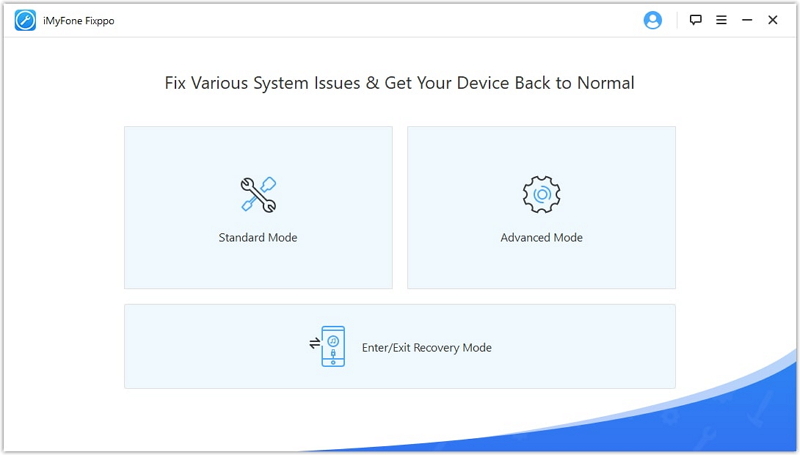
The process typically involves putting your device into a special mode (like Recovery Mode), after which the software will download the necessary firmware and repair the operating system. The “Standard Mode” is designed to fix issues without erasing your personal data, which is a huge advantage.
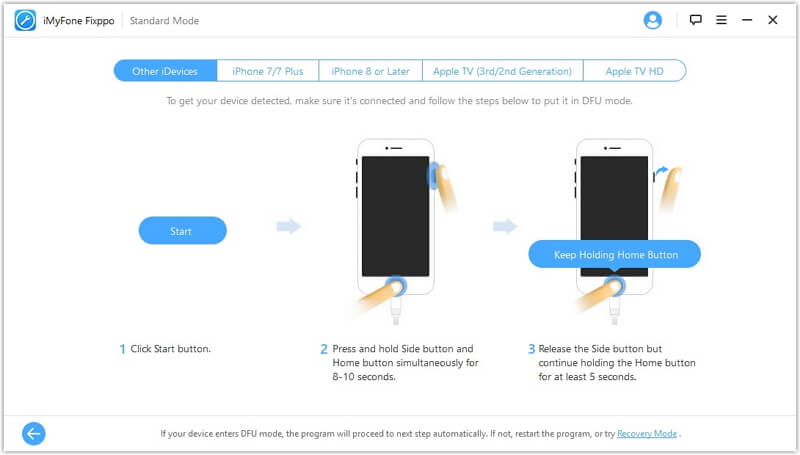
What to Do When YouTube is Not Working on iPad Specifically
Sometimes, the problem seems isolated to your iPad. The fixes are largely the same as for the iPhone, but given the larger screen and different usage patterns, a couple of extra points are worth considering.
If you’re frequently switching between Wi-Fi networks or using your iPad in areas with weak signals, network issues can be more pronounced. Double-check that you’re connected to the correct network. Also, ensure that your iPad’s software is up to date, as iPadOS updates are released alongside iOS updates and contain important bug fixes.
For those who use their iPad for extended periods, background app refresh can sometimes interfere. You can manage this by going to Settings > General > Background App Refresh and toggling it off for YouTube to see if it makes a difference.
Advanced Troubleshooting for Persistent Issues
For the handful of users for whom the standard fixes don’t work, there are a couple of more advanced steps you can take. These should be considered last resorts.
Reset All Settings: This is more drastic than resetting just network settings. It will revert all your system preferences (like wallpaper, privacy settings, and keyboard dictionaries) back to default without erasing your personal data. You can find this in Settings > General > Transfer or Reset iPhone > Reset All Settings.
Contact Apple Support or Google: If you believe the problem is a hardware defect with your iPhone or iPad, contacting Apple Support is the next logical step. If you suspect the issue is entirely with the YouTube service or your Google account, you can look for help through Google’s YouTube support channels.
iMyFone Fixppo. Downgrade iOS 26 to 18 or upgrade to iOS 26, no jailbreak. Repair 150+ iOS/iPadOS/tvOS system issues like stuck on Apple logo, boot loop, black screen without losing data. Free enter/exit Recovery Mode on iPhone and iPad with one-click. Factory reset iPhone/iPad/Apple TV without passcode/iTunes/Finder. Back up and restore iPhone data without iTunes/iCloud. Fix various iOS bugs at home for you to smoothly use your device. Support all iOS versions and devices including iOS 26/18 and iPhone 17. Fixppo only performs system repair with the user’s permission.

Check More Details | Download Now! | Check All Deals
Dealing with YouTube not working on your iPhone or iPad can test your patience, but it’s rarely an unsolvable problem. In most cases, one of the straightforward solutions—like updating the app, checking your connection, or restarting your device—will get you back to watching videos in no time. For more stubborn, system-level issues, professional repair tools like iMyFone Fixppo offer a powerful and safe solution to get your device back to full health without a trip to the repair shop.
Some images sourced from iMyFone.
 TOOL HUNTER
TOOL HUNTER