Have you ever picked up your iPhone only to find it displaying nothing but a bright white screen with a black Apple logo? This frustrating situation can happen to anyone, whether you just updated your iOS or simply tried to restart your device. That stark white screen iphone background with the Apple symbol just sitting there can make anyone panic, especially when you need your phone for important tasks.
When your iPhone gets stuck on this white and black screen, it essentially means your device started to boot up but couldn’t complete the process. It’s like your iPhone is stuck in limbo between being off and fully on. The good news is that in most cases, this isn’t a permanent hardware failure but rather a software glitch that can be resolved.
Table of Contents
Understanding the White Screen iPhone Background Problem
So what exactly causes this troubling white screen apple display? There are several potential culprits behind this issue that can disrupt your phone’s normal startup process.
One common cause is iOS system corruption. This can happen when your device encounters problems during software updates, or when connected to faulty USB ports and cables. Sometimes, simply charging your phone with a damaged cable can introduce system errors that manifest as this white screen problem.
Another potential cause relates to jailbreaking. When you jailbreak your iPhone, you’re essentially removing Apple’s software restrictions. While this might give you more customization options, it also removes important safeguards. A problematic tweak or app installed after jailbreaking can easily cause your device to get stuck on the white screen with black apple logo during startup.
Hardware issues can also trigger this problem. If your iPhone has suffered physical damage, particularly to components involved in the boot process, it might fail to complete startup properly. This could include issues with the logic board, storage chip, or even the display connector.
Sometimes, the problem stems from insufficient storage space. When your iPhone doesn’t have enough free space to complete system operations, it can get stuck during startup. This particular white screen iphone background issue tends to happen more frequently after iOS updates that require additional space to install properly.
Comparison of Solution Methods
Before diving into the specific solutions, it’s helpful to understand your options. Different methods offer varying levels of effectiveness, data safety, and complexity.
| Solution Method | Force Restart | iTunes Recovery | iMyFone Fixppo |
|---|---|---|---|
| Success Rate | 30% | 70% | 100% |
| Data Safety | No data loss | Complete data loss | No data loss |
| Difficulty Level | Easy | Complex | Easy |
| Time Required | Short | Long | Short |
| Issues Solved | Basic software glitches | Moderate system issues | All software and system issues |
As you can see, each approach has its advantages and limitations. The force restart method is quick and safe but has limited effectiveness. iTunes recovery can solve more problems but wipes your device completely. Professional repair tools like iMyFone Fixppo offer the best of both worlds – high success rates without data loss.
Force Restarting Your iPhone
The first and simplest solution to try when facing the white screen with black apple issue is a force restart. This process is essentially a hard reboot that can clear temporary software glitches causing the startup problem.
The exact method varies depending on your iPhone model:
For iPhone 8 and later models, including iPhone SE (2nd generation and later), quickly press and release the Volume Up button, then quickly press and release the Volume Down button. Finally, press and hold the Side button until you see the Apple logo appear on your screen.
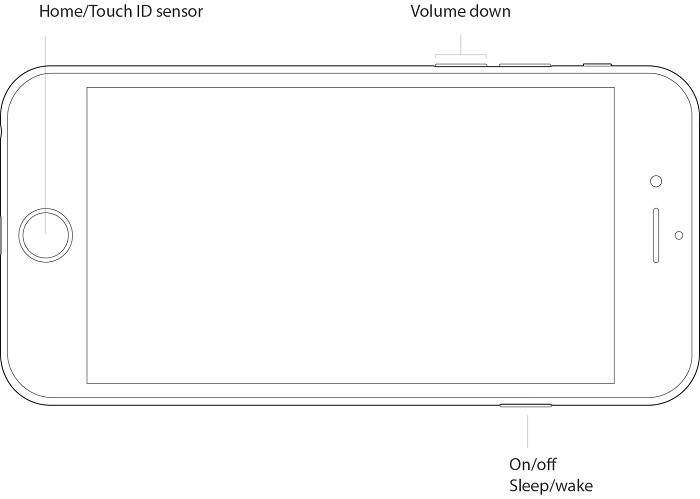
If you have an iPhone 7 or iPhone 7 Plus, press and hold both the Side (or Top) button and the Volume Down button simultaneously. Keep holding them for at least ten seconds until the Apple logo appears, then release both buttons.
For iPhone 6s and earlier models, as well as iPad and iPod touch devices, press and hold both the Home button and the Top (or Side) button simultaneously. Continue holding for at least ten seconds until you see the Apple logo, then release both buttons.
This force restart method addresses minor software hiccups that might be preventing your iPhone from completing its startup sequence. It’s completely safe and won’t erase any of your data, making it an ideal first troubleshooting step for that frustrating black apple screen on iphone situation.
Using iTunes Recovery Mode
If the force restart doesn’t resolve the white screen apple problem, the next step is to use iTunes recovery mode. This method is more comprehensive but comes with a significant drawback – it will completely erase your device and install a fresh copy of iOS.
Before beginning this process, ensure your computer has the latest version of iTunes installed and that you have a reliable USB cable. Also, make sure your computer has a stable internet connection, as iTunes will need to download firmware during the restoration process.
Step 1: First, you’ll need to turn off your iPhone completely. The method varies by model, but typically involves holding the Side button and either Volume button, then sliding to power off.
Step 2: Now you’ll enter recovery mode. For iPhone 8 and later, press and hold the Side button while connecting your iPhone to your computer with a USB cable. Continue holding the Side button until you see the recovery mode screen.
For iPhone 7 and 7 Plus, press and hold the Volume Down button while connecting to your computer. Keep holding until the recovery mode screen appears.
For iPhone 6s and earlier, press and hold the Home button while connecting to your computer. Maintain pressure on the Home button until you see the recovery mode display.
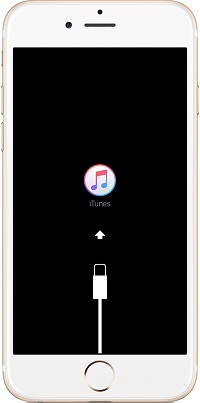
Step 3: iTunes should automatically detect an iPhone in recovery mode and present you with options to Restore or Update. Choose Restore to completely erase your device and install a fresh copy of iOS.
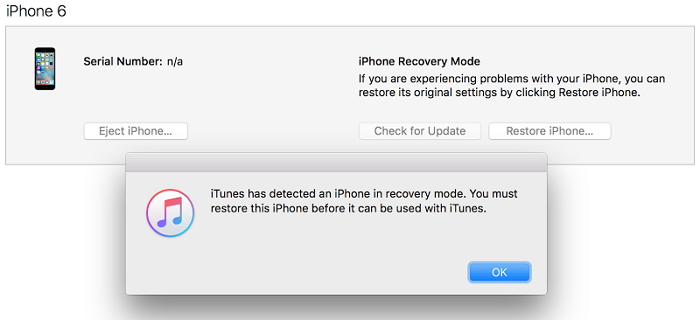
Step 4: iTunes will now download the necessary software for your device. This process can take anywhere from 15 minutes to over an hour depending on your internet speed and computer performance.
Once the process completes, your iPhone will restart with factory settings. You can then restore your data from a backup if you have one available.
While this method is effective for resolving the white and black screen issue, the complete data loss makes it less than ideal for most users. This is particularly true if you don’t have recent backups of your important information.
Professional Repair with iMyFone Fixppo
For those who want to fix the white screen iphone background problem without losing their precious data, specialized iOS repair tools like iMyFone Fixppo offer an excellent solution. This software is specifically designed to address system issues like the black iphone with white screen problem while preserving your photos, messages, apps, and other personal data.
iMyFone Fixppo.Downgrade iOS 26 to 18 or upgrade to iOS 26, no jailbreak.Repair 150+ iOS/iPadOS/tvOS system issues like stuck on Apple logo, boot loop, black screen without losing data.Free enter/exit Recovery Mode on iPhone and iPad with one-click.Factory reset iPhone/iPad/Apple TV without passcode/iTunes/Finder.Back up and restore iPhone data without iTunes/iCloud.Fix various iOS bugs at home for you to smoothly use your device.Support all iOS versions and devices including iOS 26/18 and iPhone 17.Fixppo only performs system repair with the user’s permission.
The advantage of using a dedicated repair tool is that it can address the underlying system corruption causing the white screen apple display without resorting to complete device erasure. The process is surprisingly straightforward:
Step 1: After downloading and installing iMyFone Fixppo on your computer, launch the program and select “Standard Mode” from the main interface. This option guarantees that your data will remain intact throughout the repair process.
Connect your iPhone to the computer using a USB cable. The program will guide you through entering DFU mode or recovery mode, which is necessary for the repair process to work.

Step 2: Once your device is detected, iMyFone Fixppo will present available firmware versions compatible with your iPhone. Select the appropriate firmware and click the download button. The program will automatically download the necessary components to repair your system.
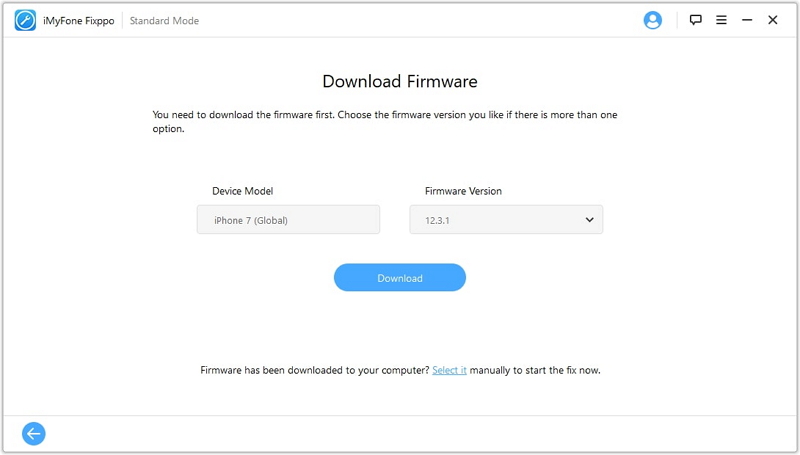
Step 3: After the firmware download completes, click the “Start” button to initiate the repair process. iMyFone Fixppo will now systematically diagnose and fix the issues causing your iPhone’s white screen with black apple problem.
The software works by repairing corrupted system files and addressing software conflicts that prevent normal startup. Unlike the iTunes method, it specifically targets problem areas while leaving your personal data untouched.
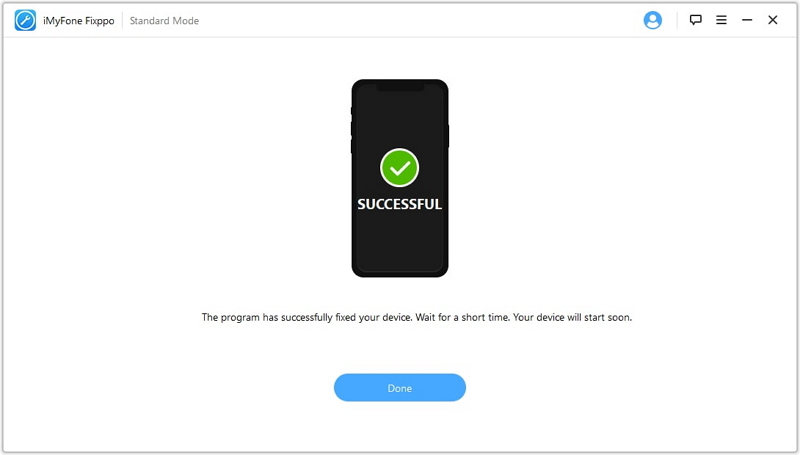
Once the process completes, your iPhone will automatically restart. You should find it booting up normally without the persistent white screen iphone background issue. All your apps, photos, messages, and settings will remain exactly as they were before the problem occurred.
This method has proven particularly effective for addressing the black apple screen on iphone problem that sometimes follows iOS updates, as it can repair update-related corruption without requiring a complete system restore.
Additional Troubleshooting Tips
If you’ve tried the methods above and are still experiencing the white and black screen issue, there are a few additional steps worth considering.
Check your charging cable and power adapter. Sometimes, what appears to be a white screen apple problem is actually a power issue. Try charging your iPhone with a different cable and power adapter for at least 30 minutes before attempting to turn it on again.
If you have access to another computer, try the iTunes recovery process there. Sometimes, computer-specific issues like outdated drivers or software conflicts can interfere with the restoration process.
For those who recently installed new apps or made significant changes to their device before the problem occurred, you might be dealing with software conflicts. If you can get your iPhone to start up normally even briefly, try uninstalling recently added apps or undoing recent changes.
iMyFone Fixppo.Downgrade iOS 26 to 18 or upgrade to iOS 26, no jailbreak.Repair 150+ iOS/iPadOS/tvOS system issues like stuck on Apple logo, boot loop, black screen without losing data.Free enter/exit Recovery Mode on iPhone and iPad with one-click.Factory reset iPhone/iPad/Apple TV without passcode/iTunes/Finder.Back up and restore iPhone data without iTunes/iCloud.Fix various iOS bugs at home for you to smoothly use your device.Support all iOS versions and devices including iOS 26/18 and iPhone 17.Fixppo only performs system repair with the user’s permission.
When to Seek Professional Help
In some cases, the white screen with black apple problem might be caused by hardware failure rather than software issues. If none of the software solutions work, it’s time to consider hardware problems.
Common hardware issues that can cause this symptom include liquid damage, a failed logic board, problems with the storage chip, or display connector issues. These typically require professional repair services.
If your iPhone is still under warranty, contact Apple Support or visit an Apple Store for assistance. They can diagnose whether you’re dealing with a hardware problem covered by warranty or AppleCare+.
For out-of-warranty devices, reputable third-party repair shops can often diagnose and fix hardware issues at a lower cost than Apple’s out-of-warranty service fees. Just be sure to choose a reputable service provider with experience in iPhone logic board repair.
Preventing Future White Screen Issues
Once you’ve resolved the immediate white screen iphone background problem, you’ll want to take steps to prevent it from happening again.
Regularly back up your iPhone using either iCloud or iTunes/Finder. This ensures that even if you do encounter system problems in the future, you won’t risk losing important data. iCloud backups happen automatically when your device is connected to Wi-Fi and power, while computer backups give you more control over what gets saved.
Keep your iOS updated. Apple regularly releases updates that include bug fixes and security patches. Many system instability issues, including the black iphone with white screen problem, are addressed in these updates.
Manage your storage space wisely. Try to keep at least 1-2GB of free space on your device at all times. iOS needs working space to operate properly, and insufficient storage can lead to system instability.
Be cautious with jailbreaking. While jailbreaking offers additional customization, it also removes important system safeguards and can lead to stability issues like the white screen apple problem.
Use genuine Apple cables and accessories. Counterfeit or damaged cables can cause power issues and system corruption during charging or data transfer.
Avoid installing apps from untrusted sources. Stick to the official App Store whenever possible, as unverified apps can contain code that destabilizes your system.
Conclusion
Dealing with an iPhone stuck on a white screen with black apple logo can be frustrating, but in most cases, it’s a solvable problem. Starting with a simple force restart and progressing to more advanced solutions like iMyFone Fixppo or iTunes recovery, you have several options for addressing this issue.
The key is to choose the method that balances effectiveness with data preservation based on your specific situation. For most users, professional repair tools offer the ideal combination of high success rates and data safety.
Remember that regular backups are your best insurance against data loss from any type of system issue. By maintaining current backups and following the preventive tips outlined above, you can minimize both the likelihood and impact of future system problems.
Some images in this article are sourced from iMyfone.
 TOOL HUNTER
TOOL HUNTER



