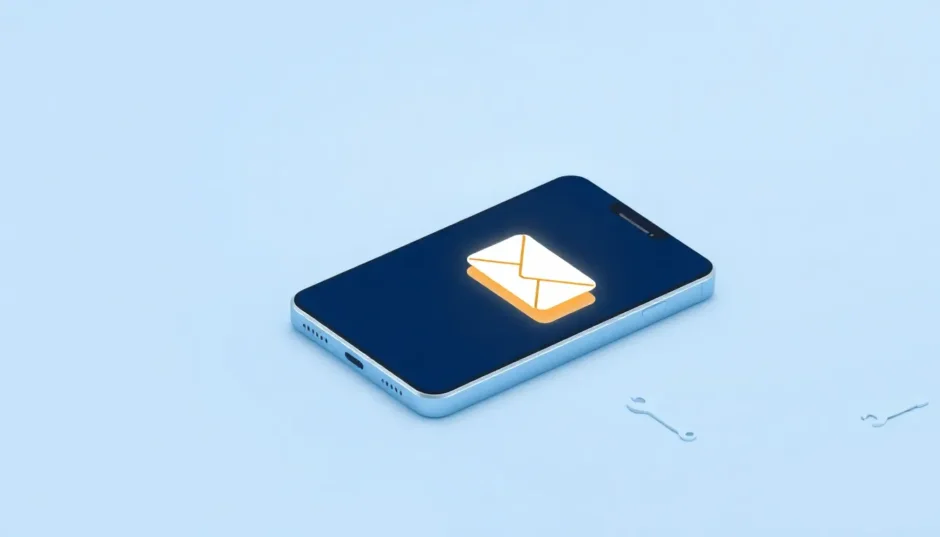If you’re an iPhone user, you’ve probably experienced that frustrating moment when you try to check your email and instead get hit with the dreaded “Cannot Get Mail: The Connection to Server Failed” message. This connection to mail server failed iPhone issue is incredibly common across all iOS versions, from older devices to the latest models running iOS 18.
When your iPhone mail connection to server failed, it can disrupt your workflow, especially if you rely on email for important communications. The good news is that this problem usually has straightforward solutions that don’t require technical expertise. Let’s explore what causes this issue and how you can resolve it quickly.
Table of Contents
- Understanding the iPhone Mail Connection Problem
- Re-enter Your Email Password
- Remove and Re-add Your Email Account
- Check Your Network Connection
- Toggle Mail Settings and Restart Your Device
- Update Your iOS Software
- Advanced Solution: Repair iOS System Issues
- Check Email Server Status
- Adjust Mail Fetch Settings
- Contact Your Email Provider
- When to Contact Apple Support
- Preventing Future Mail Connection Issues
- Conclusion
Understanding the iPhone Mail Connection Problem
The “connection to the server failed iPhone mail” error typically occurs when your iPhone cannot establish a stable connection with your email provider’s servers. This can happen for various reasons, including incorrect login credentials, network issues, server problems, or software glitches.
Sometimes the problem is temporary and resolves on its own, but if you keep seeing the “cannot get mail the connection to the server failed” message repeatedly, it’s time to take action. The solutions we’ll cover address the most common causes of this frustrating problem.
Re-enter Your Email Password
One of the simplest fixes for the connection to mail server failed iPhone error is to re-enter your email password. This often happens when you’ve changed your password on another device but forgot to update it on your iPhone.
Here’s how to do it:
Navigate to Settings > Mail > Accounts, then select the email account that’s giving you trouble. Tap on the account name, then select “Password” and enter your current password. Your iPhone will attempt to verify the credentials with the server.
After updating your password, give your email a moment to sync and check if the iPhone mail connection to server failed message has disappeared. If you’re still experiencing issues, move on to the next solution.
Remove and Re-add Your Email Account
If re-entering your password didn’t resolve the connection to the server failed iPhone mail problem, try removing and re-adding your email account. This essentially gives your email setup a fresh start and can resolve configuration issues that might be causing the cannot get mail the connection to the server failed error.
Go to Settings > Mail > Accounts and select the problematic account. Tap “Delete Account” to remove it from your device. Don’t worry – this won’t delete your actual emails from the server, just removes the account from your iPhone.
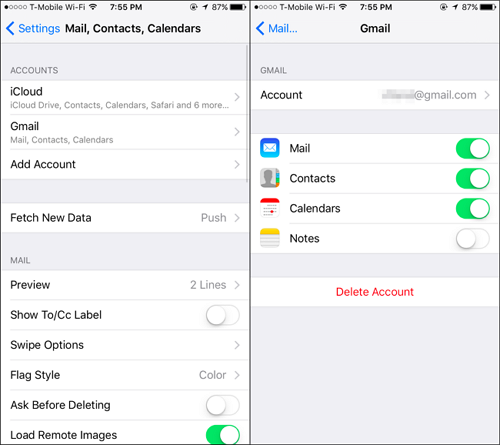
After removing the account, restart your iPhone, then go back to Settings > Mail > Accounts and tap “Add Account” to set it up again. You’ll need to enter your email address and password, and your iPhone will automatically configure the settings for most popular email providers.
Check Your Network Connection
Sometimes the iPhone mail connection to server failed message appears due to network issues rather than problems with your email account itself. A weak Wi-Fi signal, network restrictions, or internet connectivity problems can all trigger the connection to mail server failed iPhone error.
First, try switching between Wi-Fi and cellular data to see if the problem is network-specific. If you’re on Wi-Fi, disconnect and use your cellular data instead. Make sure cellular data is enabled for Mail by going to Settings > Cellular and ensuring the toggle next to Mail is turned on.
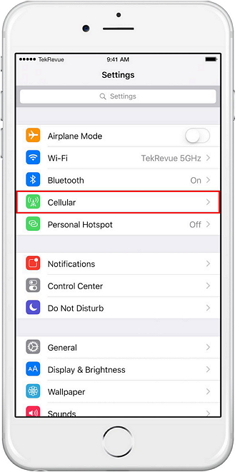
If you can access your email on cellular data but not Wi-Fi, the issue is likely with your Wi-Fi network. Try restarting your router or connecting to a different Wi-Fi network to see if that resolves the connection to the server failed iPhone mail problem.
Toggle Mail Settings and Restart Your Device
Sometimes a simple reset of your Mail settings can fix the cannot get mail the connection to the server failed error. Go to Settings > Mail and toggle the Mail switch off, wait a few seconds, then turn it back on. This can refresh the connection and resolve temporary glitches.
If that doesn’t work, try restarting your iPhone. A simple restart can fix many software-related issues that might be causing the iPhone mail connection to server failed message. Press and hold the side button and either volume button until the power off slider appears, then drag the slider to turn off your device. Wait 30 seconds, then press and hold the side button again until you see the Apple logo.
Update Your iOS Software
Outdated iOS software can sometimes cause the connection to mail server failed iPhone problem. Apple regularly releases updates that include bug fixes and improvements to Mail functionality. If you’re experiencing persistent issues with the connection to the server failed iPhone mail error, check if a software update is available.
Go to Settings > General > Software Update to see if any updates are available. If there is one, make sure to back up your iPhone before installing it. Keeping your iOS up to date can prevent many common issues, including the cannot get mail the connection to the server failed message.
Advanced Solution: Repair iOS System Issues
If you’ve tried all the basic solutions and are still facing the iPhone mail connection to server failed problem, the issue might be deeper within your iOS system. Software corruption, failed updates, or system conflicts can sometimes cause persistent mail connection problems that standard troubleshooting can’t fix.
iMyFone Fixppo.Downgrade iOS 26 to 18 or upgrade to iOS 26, no jailbreak.Repair 150+ iOS/iPadOS/tvOS system issues like stuck on Apple logo, boot loop, black screen without losing data.Free enter/exit Recovery Mode on iPhone and iPad with one-click.Factory reset iPhone/iPad/Apple TV without passcode/iTunes/Finder.Back up and restore iPhone data without iTunes/iCloud.Fix various iOS bugs at home for you to smoothly use your device.Support all iOS versions and devices including iOS 26/18 and iPhone 17.Fixppo only performs system repair with the user’s permission.

Check More Details | Download Now! | Check All Deals
This professional tool can diagnose and fix underlying iOS system issues that might be causing your connection to mail server failed iPhone problem. It’s particularly useful when the standard troubleshooting steps don’t resolve the connection to the server failed iPhone mail error.
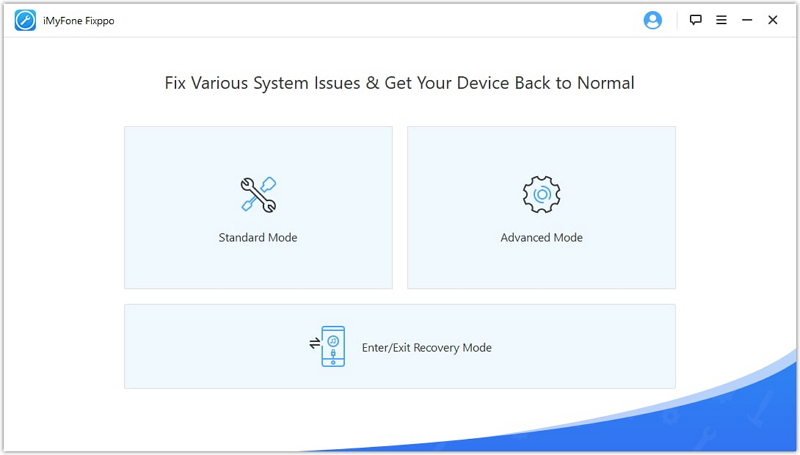
The software offers different repair modes depending on the severity of the issue. Standard mode fixes most common problems without data loss, while advanced mode can resolve more stubborn issues. If you’re continuously seeing the cannot get mail the connection to the server failed message despite trying other solutions, this might be your best bet.
Check Email Server Status
Sometimes the iPhone mail connection to server failed problem isn’t with your device at all – it could be that your email provider’s servers are down or experiencing issues. Before spending too much time troubleshooting your iPhone, check if other people are reporting similar problems with the same email service.
You can visit your email provider’s status page or check third-party outage monitoring websites to see if there are reported issues. If the servers are down, you’ll just need to wait until the provider resolves the problem on their end.
Adjust Mail Fetch Settings
Your iPhone’s mail fetch settings can sometimes contribute to the connection to mail server failed iPhone issue, particularly if you have multiple accounts set to fetch data frequently. Go to Settings > Mail > Accounts > Fetch New Data to adjust these settings.
For accounts that you don’t need immediate updates from, consider setting them to fetch manually or at longer intervals. Push delivery can also sometimes cause connection issues – try switching to fetch instead to see if that resolves the connection to the server failed iPhone mail problem.
Contact Your Email Provider
If you’ve tried everything and are still experiencing the cannot get mail the connection to the server failed error, it might be time to contact your email provider directly. They can check if there are any account-specific issues or restrictions that might be causing the iPhone mail connection to server failed message.
Some email providers have specific requirements for accessing accounts on mobile devices, or may have flagged your account for suspicious activity. Their support team can help identify and resolve these types of issues.
When to Contact Apple Support
If none of these solutions work and you’ve confirmed the problem isn’t with your email provider, it might be worth contacting Apple Support. There could be a hardware issue with your iPhone, though this is relatively rare for mail connection problems.
Before contacting support, make sure you’ve tried all the troubleshooting steps mentioned above, as they’ll likely guide you through the same process. Having this information ready will help them diagnose your connection to mail server failed iPhone issue more efficiently.
iMyFone Fixppo.Downgrade iOS 26 to 18 or upgrade to iOS 26, no jailbreak.Repair 150+ iOS/iPadOS/tvOS system issues like stuck on Apple logo, boot loop, black screen without losing data.Free enter/exit Recovery Mode on iPhone and iPad with one-click.Factory reset iPhone/iPad/Apple TV without passcode/iTunes/Finder.Back up and restore iPhone data without iTunes/iCloud.Fix various iOS bugs at home for you to smoothly use your device.Support all iOS versions and devices including iOS 26/18 and iPhone 17.Fixppo only performs system repair with the user’s permission.

Check More Details | Download Now! | Check All Deals
Preventing Future Mail Connection Issues
Once you’ve resolved the current connection to the server failed iPhone mail problem, there are steps you can take to prevent it from happening again:
Keep your iOS updated to the latest version, regularly check that your email passwords are current across all devices, maintain a stable internet connection, and avoid filling up your iPhone storage, which can cause various performance issues.
If you frequently experience the cannot get mail the connection to the server failed message, consider using your email provider’s dedicated app instead of the built-in Mail app, as these sometimes offer more stable connections and better error reporting.
Conclusion
The “connection to mail server failed iPhone” error can be frustrating, but it’s usually fixable with some simple troubleshooting. Start with the basic solutions like re-entering your password and checking your network connection, then move on to more advanced steps if needed.
Remember that most connection to the server failed iPhone mail issues are temporary and can be resolved without professional help. If you do need additional assistance, tools like iMyFone Fixppo can help diagnose and fix deeper iOS system problems that might be causing the persistent iPhone mail connection to server failed errors.
With patience and methodical troubleshooting, you should be able to resolve the cannot get mail the connection to the server failed message and get back to managing your emails smoothly on your iPhone.
Some images in this article are sourced from iMyFone.
 TOOL HUNTER
TOOL HUNTER