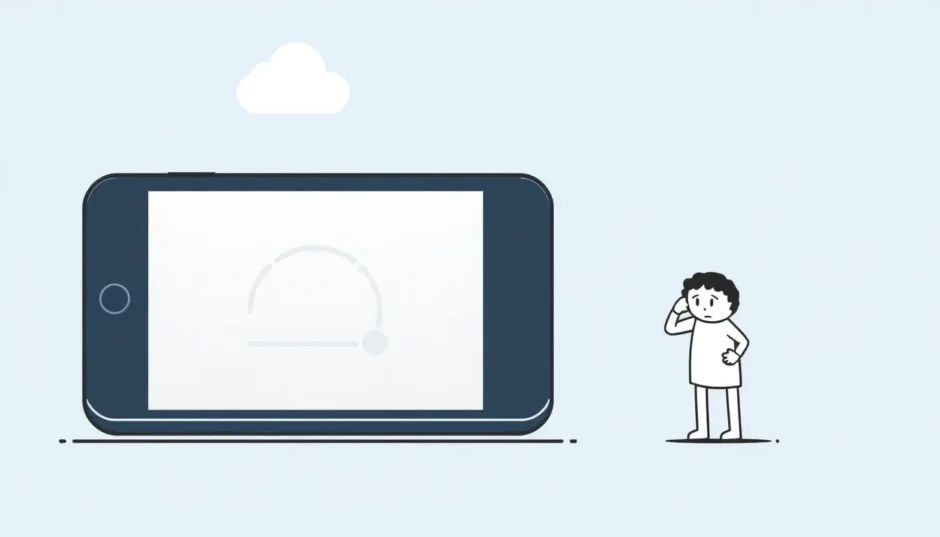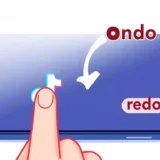Have you ever stared at your iPhone screen, watching that iCloud backup progress bar barely move? You’re not alone. Many iPhone users experience the frustrating situation where their device seems permanently stuck on “estimating time remaining” during iCloud backups. This common issue can leave you wondering why your iPhone backup is stuck and what you can do to fix it.
When you’re uploading data to iCloud stuck at 1 minute, it can feel like your phone is frozen in time. The backup process that should take minutes ends up taking hours, and sometimes never completes at all. Understanding why this happens and knowing how to resolve it can save you from potential data loss and endless frustration.
Table of Contents
- Understanding iCloud Backup Times
- Common Reasons for iCloud Backup Getting Stuck
- Basic Troubleshooting Methods
- Advanced Solutions for Stuck iCloud Backups
- Managing Backup Size and Content
- Network and System Resets
- Alternative Solution: iMyFone D-Back
- Preventive Measures and Best Practices
- Frequently Asked Questions
- Final Thoughts
Understanding iCloud Backup Times
Before we dive into solutions, let’s talk about what normal iCloud backup times look like. A typical iCloud backup duration depends on several factors, including your Wi-Fi speed, the amount of data being backed up, and your internet connection stability.
For most users, the first iCloud backup might take anywhere from 30 minutes to a few hours, depending on how much data you have. Subsequent backups are usually much faster, often completing within 5-15 minutes since they only need to upload new or changed data.
However, when you notice your iPhone stuck on backup for extended periods, especially when it shows “estimating time remaining” for hours, something is definitely wrong. This is different from a slow backup – it’s a backup that’s not progressing at all.
Common Reasons for iCloud Backup Getting Stuck
Several factors can cause your uploading data to iCloud stuck at 1 minute situation. Understanding these can help you prevent the issue in the future:
- Unstable internet connection or weak Wi-Fi signal
- Insufficient iCloud storage space
- Software glitches or bugs in iOS
- Corrupted previous backup files
- Incorrect date and time settings
- Network restrictions or firewall issues
- Too many apps running in the background
Now that we understand the problem, let’s explore practical solutions to get your iPhone backup unstuck and working properly again.
Basic Troubleshooting Methods
Restart Your iPhone
The simplest solution is often the most effective. When your iPhone backup is stuck, a simple restart can work wonders. This clears temporary glitches and refreshes your device’s system.
To restart your iPhone: Press and hold the side button along with either volume button until the power off slider appears. Drag the slider, wait 30 seconds, then press and hold the side button again until you see the Apple logo.
Many users find this immediately resolves their iPhone stuck on backup issue, allowing the iCloud backup to proceed normally.
Check Your Internet Connection
A stable internet connection is crucial for iCloud backups. If your Wi-Fi is unstable or too slow, it can cause the uploading data to iCloud stuck at 1 minute problem.
Test your internet speed using online tools or apps. For successful iCloud backups, you need consistent connectivity rather than just high speeds. Try moving closer to your router or resetting your network equipment if needed.
Verify iCloud Storage Space
One common reason people wonder why is my iCloud backup taking so long is insufficient storage space. Check your available iCloud storage by going to Settings > [Your Name] > iCloud. The bar graph shows your storage usage.
If you’re running low, you can either purchase more storage or manage your existing content. Consider deleting old backups or turning off backup for apps you don’t need saved.
Advanced Solutions for Stuck iCloud Backups
Sign Out and Back Into Your Apple ID
Sometimes, refreshing your connection to Apple’s servers can resolve backup issues. This method is particularly effective when your iPhone backup is stuck due to authentication or synchronization problems.
Here’s how to do it safely:
- Go to Settings > [Your Name]
- Scroll down and tap “Sign Out”
- You’ll be asked if you want to keep a copy of your data on the iPhone – choose this option
- Enter your Apple ID password when prompted
- Restart your iPhone
- Go back to Settings and sign in to your Apple ID again
After signing back in, try initiating a new iCloud backup. This process often resolves why is my iCloud backup taking so long issues by reestablishing a clean connection to Apple’s servers.
Adjust Date and Time Settings
Incorrect date and time settings can surprisingly cause your iPhone stuck on backup problems. iCloud servers rely on accurate timing for proper synchronization.
To fix this:
- Open Settings > General > Date & Time
- Enable “Set Automatically”
- If it was already enabled, turn it off and back on
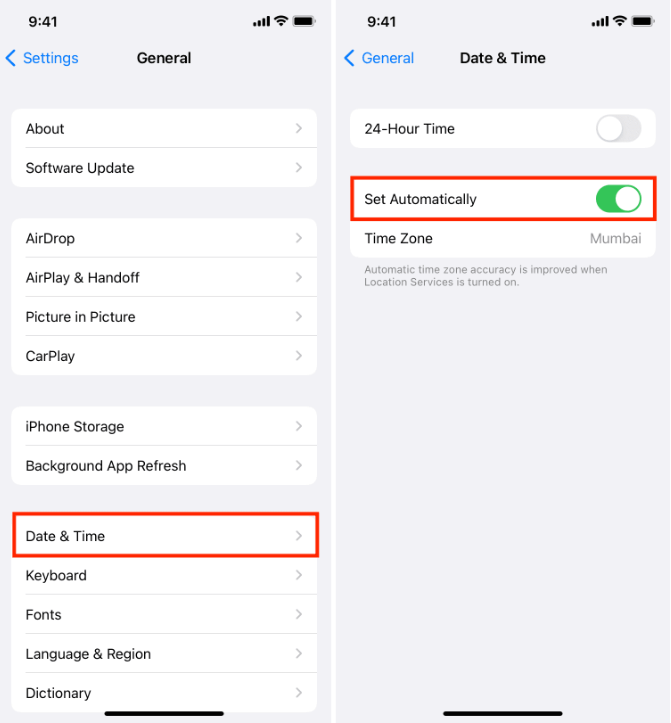
This ensures your device’s clock matches Apple’s servers, which can resolve various iCloud synchronization issues, including when you’re uploading data to iCloud stuck at 1 minute.
Delete Old Backups and Create New Ones
Corrupted backup files can prevent new backups from completing. If your iPhone backup is stuck, creating a fresh backup might be the solution.
To delete old backups:
- Go to Settings > [Your Name] > iCloud > Manage Storage > Backups
- Select your device from the list
- Tap “Delete Backup” and confirm
- Wait for the deletion to complete
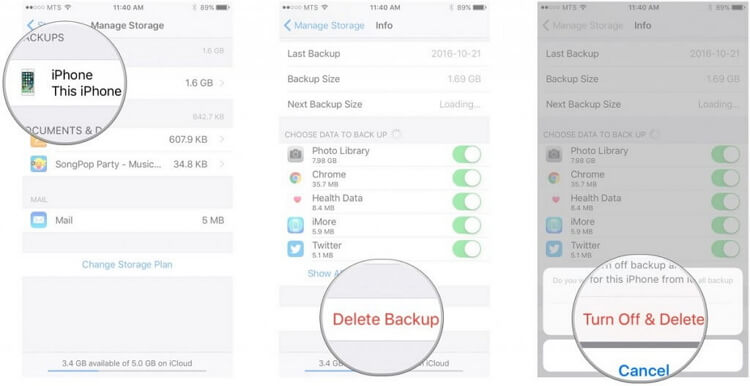
After removing the old backup, restart your iPhone and attempt a new iCloud backup. This clean slate approach often resolves persistent iPhone stuck on backup situations.
Managing Backup Size and Content
When you’re dealing with uploading data to iCloud stuck at 1 minute issues, the size of your backup might be the culprit. Large backups take longer to process and are more prone to getting stuck.
To check and manage your backup size:
- Go to Settings > [Your Name] > iCloud > Manage Storage > Backups
- Select your device
- Review which apps are included in your backup
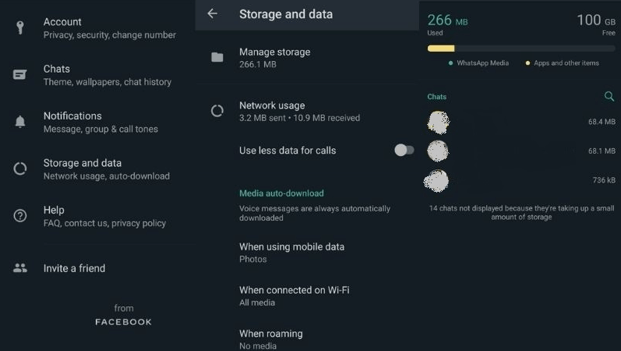
You might be surprised to find that certain apps are taking up significant space in your backup. Consider turning off backup for apps that don’t contain critical data, or those that can easily be reinstalled from the App Store.
Social media apps, games, and streaming services often store minimal unique data that needs backing up. By being selective about what gets backed up, you can significantly reduce backup size and potentially avoid iPhone backup is stuck scenarios.
Network and System Resets
Reset Network Settings
Network-related issues are common culprits when your iPhone backup is stuck. Resetting network settings can resolve connectivity problems without affecting your personal data.
To reset network settings:
- Open Settings > General > Transfer or Reset iPhone
- Tap “Reset”
- Select “Reset Network Settings”
- Enter your passcode if prompted
- Confirm the reset
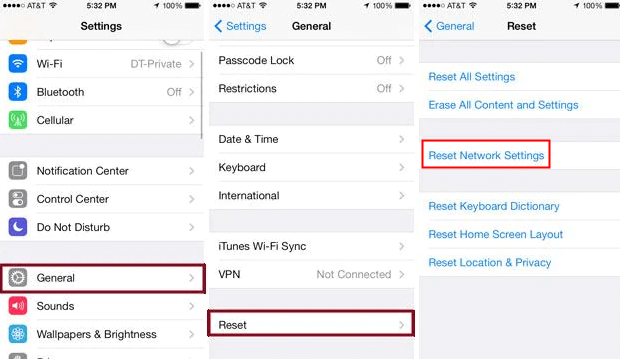
After the reset, your iPhone will restart, and you’ll need to reconnect to Wi-Fi networks and re-enter passwords. This fresh start often resolves why is my iCloud backup taking so long issues related to network connectivity.
Reset All Settings
If you’re still experiencing iPhone stuck on backup problems after trying other solutions, resetting all settings might help. This option returns all settings to their defaults without erasing your data.
Important: This will remove all your personalized settings including Wi-Fi passwords, wallpaper preferences, and display settings.
To reset all settings:
- Go to Settings > General > Transfer or Reset iPhone
- Tap “Reset”
- Select “Reset All Settings”
- Enter your passcode
- Confirm your selection
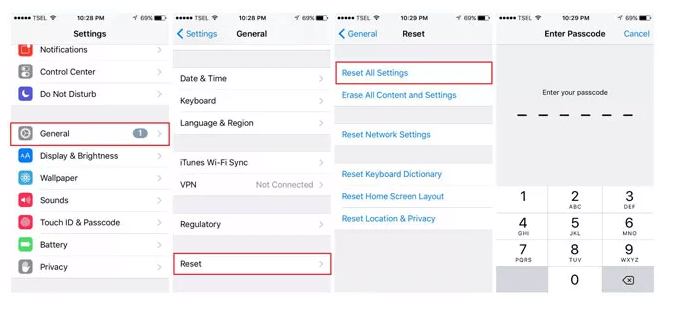
After the reset, you’ll need to reconfigure your preferences, but this comprehensive approach can resolve deep-seated software issues causing your uploading data to iCloud stuck at 1 minute problem.
Alternative Solution: iMyFone D-Back
When traditional methods fail to resolve your iPhone backup is stuck situation, third-party tools like iMyFone D-Back offer a reliable alternative. This powerful software provides multiple advantages for managing your iPhone data and backups.
iMyFone D-Back.All-in-one Data Recovery Software: You can recover deleted, lost, formatted, or corrupted files from iOS/Android devices and PCs in one tool.1000+ Data Types Recovery: Restore photos, videos, messages, contacts, office documents, emails, audio, etc. without backup.Third-Party App Recovery: Retrieve messages and attachments directly from WhatsApp, LINE, Kik, WeChat, Skype and more.iOS Data Backup: Securely back up various data from your iOS device, reducing the risk of data loss.

Check More Details | Download Now! | Check All Deals
One of the standout features is the ability to create selective backups of your iPhone data directly to your computer, bypassing iCloud entirely. This is particularly useful when you’re repeatedly facing uploading data to iCloud stuck at 1 minute errors.
How to Use iMyFone D-Back for iPhone Backup
Using D-Back to backup your iPhone is straightforward:
Step 1: Download and install iMyFone D-Back on your computer, then launch the program. Select the “iPhone Recovery” option from the main interface.
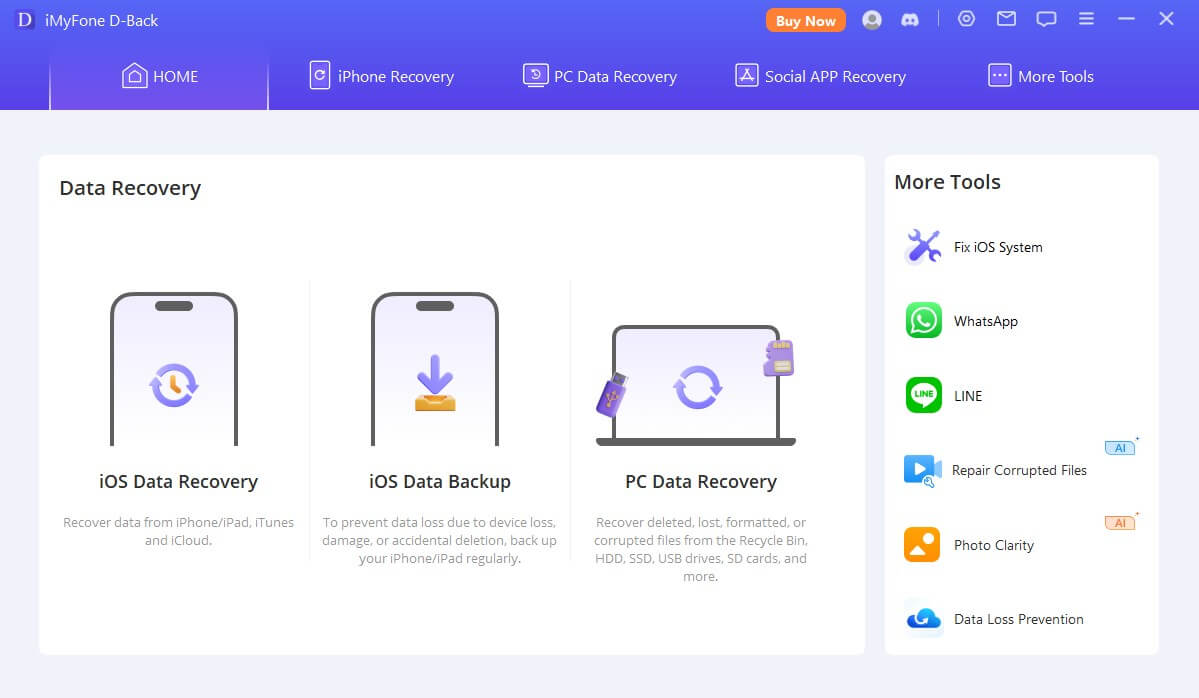
Step 2: Connect your iPhone to the computer and choose the types of data you want to include in your backup. The software will begin scanning your device for the selected content.
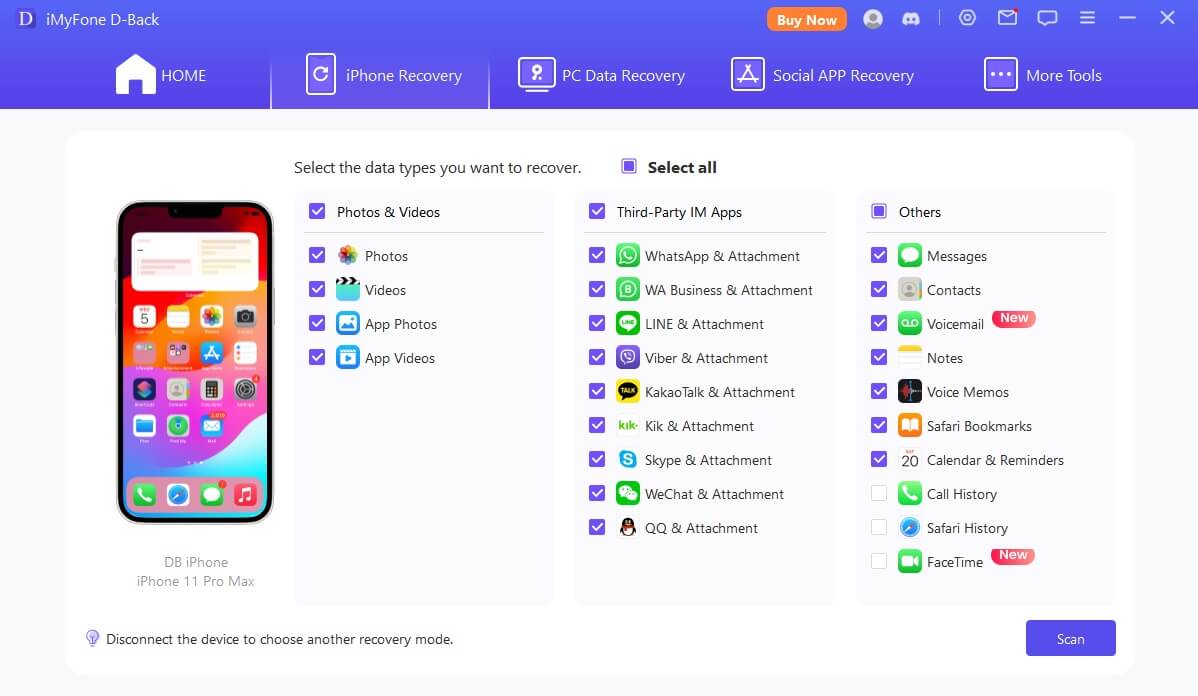
Step 3: Once the scan completes, preview the recoverable files and select exactly what you want to backup. Click “Recover” to save the selected data to your computer.
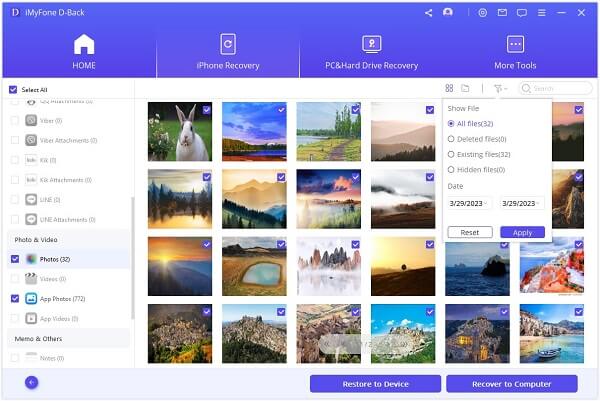
This method not only solves your immediate iPhone stuck on backup problem but also gives you more control over what gets backed up and where it’s stored.
Preventive Measures and Best Practices
To avoid future instances of iPhone backup is stuck issues, consider these preventive measures:
- Perform regular backups rather than waiting until you have large amounts of new data
- Maintain at least 1-2 GB of free iCloud storage space beyond what your backup requires
- Connect to reliable Wi-Fi networks when backing up
- Keep your iOS updated to the latest version
- Close unnecessary apps before starting a backup
- Backup during off-peak hours when internet traffic is lighter
Regular maintenance can prevent many common issues that lead to uploading data to iCloud stuck at 1 minute scenarios. Setting up automatic backups ensures your data is consistently protected without requiring manual intervention.
Frequently Asked Questions
Why does my iCloud backup keep getting stuck on estimating time remaining?
iCloud backup can get stuck for various reasons including poor internet connection, insufficient iCloud storage, software glitches, corrupted previous backups, or incorrect device settings. The “estimating time remaining” phase specifically gets stuck when your iPhone cannot properly communicate with Apple’s servers or calculate the backup size accurately.
How can I tell if my iCloud backup is actually stuck or just slow?
A slow backup will still show progress over time, even if it’s minimal. A stuck backup will remain on “estimating time remaining” for more than 30 minutes without any change in the status or progress bar. If your backup hasn’t moved in over an hour, it’s likely stuck rather than just slow.
Can I use my iPhone while an iCloud backup is in progress?
Yes, you can generally use your iPhone during an iCloud backup, but performance might be slightly affected. The backup process runs in the background, allowing you to make calls, send messages, browse the web, and use most apps. However, activities that consume significant bandwidth or storage might slow down the backup process further.
Will resetting network settings delete my personal data?
No, resetting network settings only removes saved Wi-Fi networks, VPN configurations, and cellular settings. Your photos, messages, apps, and other personal data remain intact. You will need to reconnect to Wi-Fi networks and re-enter passwords after the reset.
What’s the difference between iCloud backup and computer backup?
iCloud backups are stored on Apple’s servers and can be accessed from anywhere with an internet connection. Computer backups (through iTunes/Finder or third-party tools) are stored locally on your computer. Computer backups are often faster and more reliable, while iCloud backups offer greater convenience and accessibility.
Final Thoughts
Dealing with an iPhone backup that’s stuck on “estimating time remaining” can be frustrating, but as we’ve seen, there are multiple solutions available. From simple restarts to more advanced setting resets, one of these methods is likely to resolve your uploading data to iCloud stuck at 1 minute issue.
iMyFone D-Back.All-in-one Data Recovery Software: You can recover deleted, lost, formatted, or corrupted files from iOS/Android devices and PCs in one tool.1000+ Data Types Recovery: Restore photos, videos, messages, contacts, office documents, emails, audio, etc. without backup.Third-Party App Recovery: Retrieve messages and attachments directly from WhatsApp, LINE, Kik, WeChat, Skype and more.iOS Data Backup: Securely back up various data from your iOS device, reducing the risk of data loss.

Check More Details | Download Now! | Check All Deals
Remember that regular maintenance and preventive measures can help avoid these issues altogether. Whether you choose to troubleshoot the existing problem or switch to a more reliable backup method like iMyFone D-Back, the important thing is ensuring your valuable data remains protected.
If you’ve found other effective solutions for resolving iPhone backup stuck issues, feel free to share them in the comments below to help others facing similar challenges.
Some images in this article are sourced from iMyFone.
 TOOL HUNTER
TOOL HUNTER