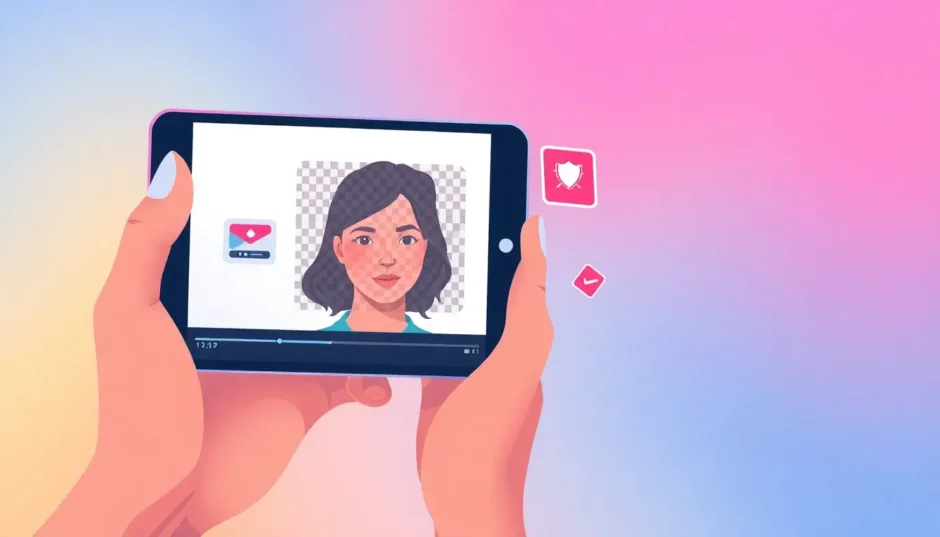Ever found yourself in a situation where you needed to blur out faces in video content? Whether you’re creating content for social media, producing professional documentaries, or just sharing personal moments online, there are countless reasons why you might need to hide someone’s identity. Maybe you’re protecting privacy, complying with regulations, or simply adding creative effects to your videos.
Learning how to blur a face in video has become an essential skill for content creators, marketers, and everyday video enthusiasts. The good news is that there are numerous tools available that make this process easier than ever before. From sophisticated desktop software to convenient online editors and mobile apps, you have plenty of options regardless of your technical skill level or budget.
In this comprehensive guide, we’ll explore various methods to blur out faces in video using different platforms and tools. I’ll walk you through step-by-step processes, share practical tips, and help you choose the right tool for your specific needs. Whether you’re working on a computer or prefer editing on your phone, you’ll find solutions that work for you.
Why Blurring Faces in Videos Matters
There are several important reasons why you might need to blur out faces in video content. Privacy protection is probably the most common reason. When you’re filming in public spaces or creating content that features people who haven’t given their consent, blurring faces helps protect their identity and respect their privacy.
Journalists and documentary filmmakers often use face blurring when dealing with sensitive stories or protecting vulnerable individuals. Reality TV shows frequently blur faces of people who didn’t sign release forms. Even businesses might need to blur employee faces in training videos or customer interactions when proper releases aren’t available.
Creative professionals also use blur effects for stylistic reasons. You might want to create mystery around a character, focus attention on specific elements, or simply add artistic flair to your videos. Learning how to blur a face for video projects can significantly enhance your storytelling capabilities.
Legal compliance is another crucial factor. Many countries have strict privacy laws that require content creators to obtain permission before showing someone’s face in commercial content. When in doubt, blurring faces can help you avoid potential legal issues.
Desktop Solutions for Blurring Faces
If you’re serious about video editing, desktop applications offer the most powerful tools for blurring faces. These programs typically provide better control, higher quality results, and more advanced features compared to online or mobile options.
CapCut Desktop Editor for Windows and macOS
CapCut’s desktop version provides an excellent balance of user-friendly interface and professional features. It’s perfect for both beginners and experienced editors who want to learn how to blur face in video on computer without dealing with overly complex software.
The process starts with importing your video footage into the program. You simply drag your video file into the project area, then place it on the timeline for editing. The interface is intuitive, with clearly labeled tools and effects that are easy to find and apply.
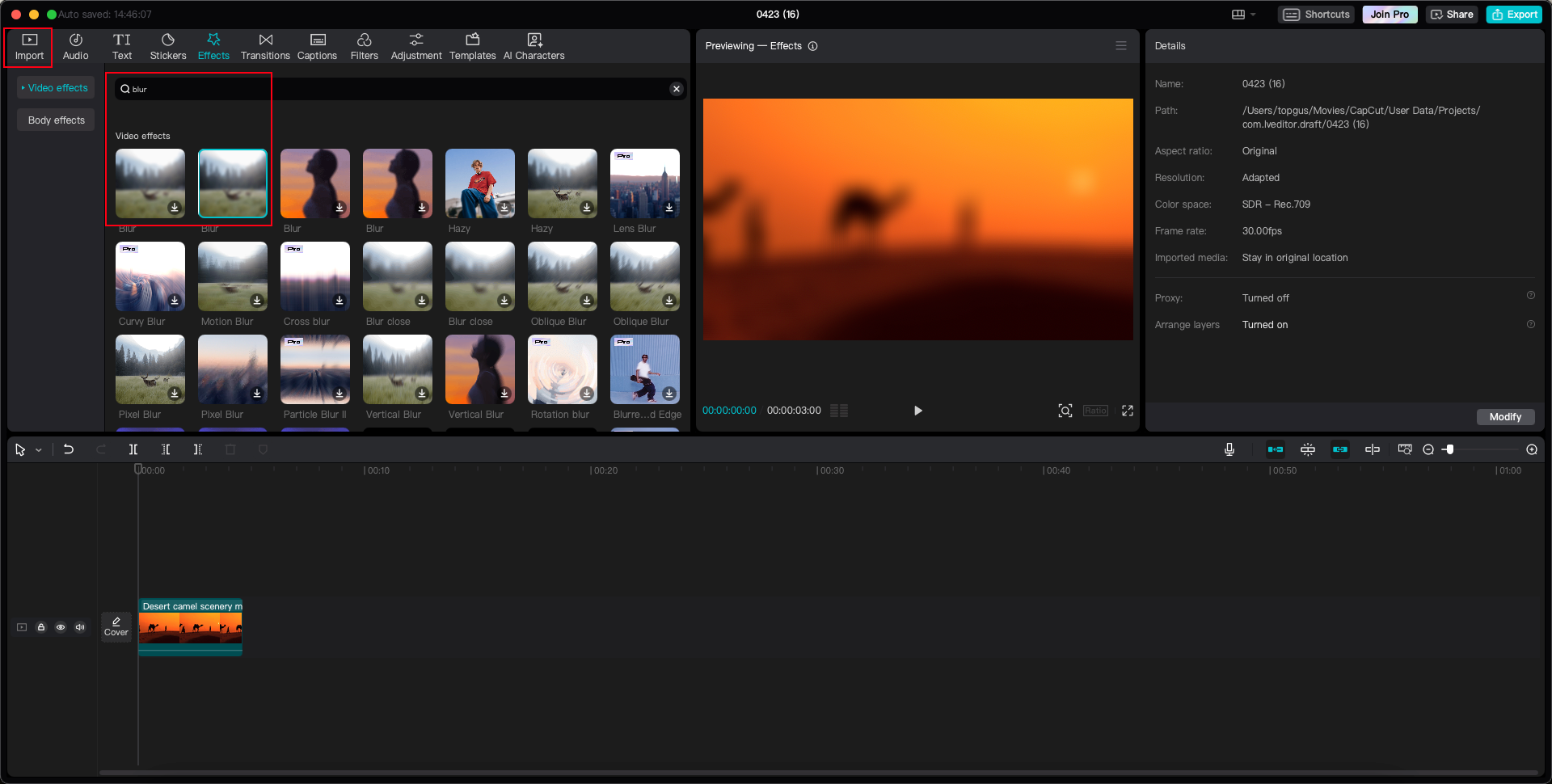
To create the blur effect, you’ll navigate to the Effects section and select the blur option. What makes CapCut special is its approach to creating precise blur effects. Instead of just applying a generic blur to the entire video, you can create targeted blur effects that follow specific faces or objects.
After applying the initial blur effect, you’ll export this blurred version of your video. Then, you’ll reimport it and use the masking tools to precisely control where the blur appears. This two-step process might sound complicated, but it actually gives you much more control than simpler one-click solutions.
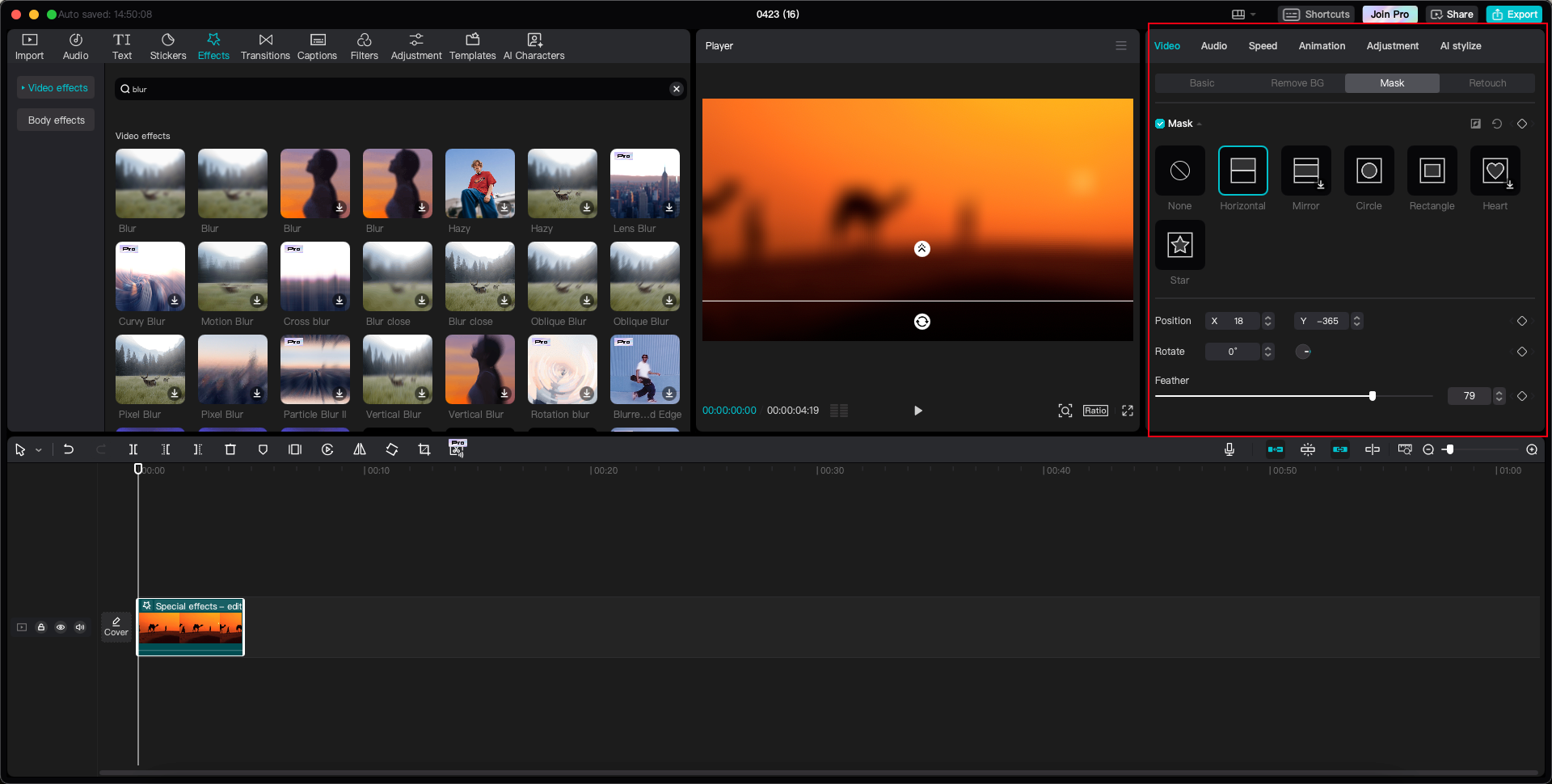
The masking tools allow you to select specific shapes (circles work well for faces) and position them exactly where needed. You can adjust the size, feathering, and position of the mask to ensure the blur looks natural and effectively hides what needs to be hidden. This method is particularly useful when you need to blur out faces in video content where people are moving around.
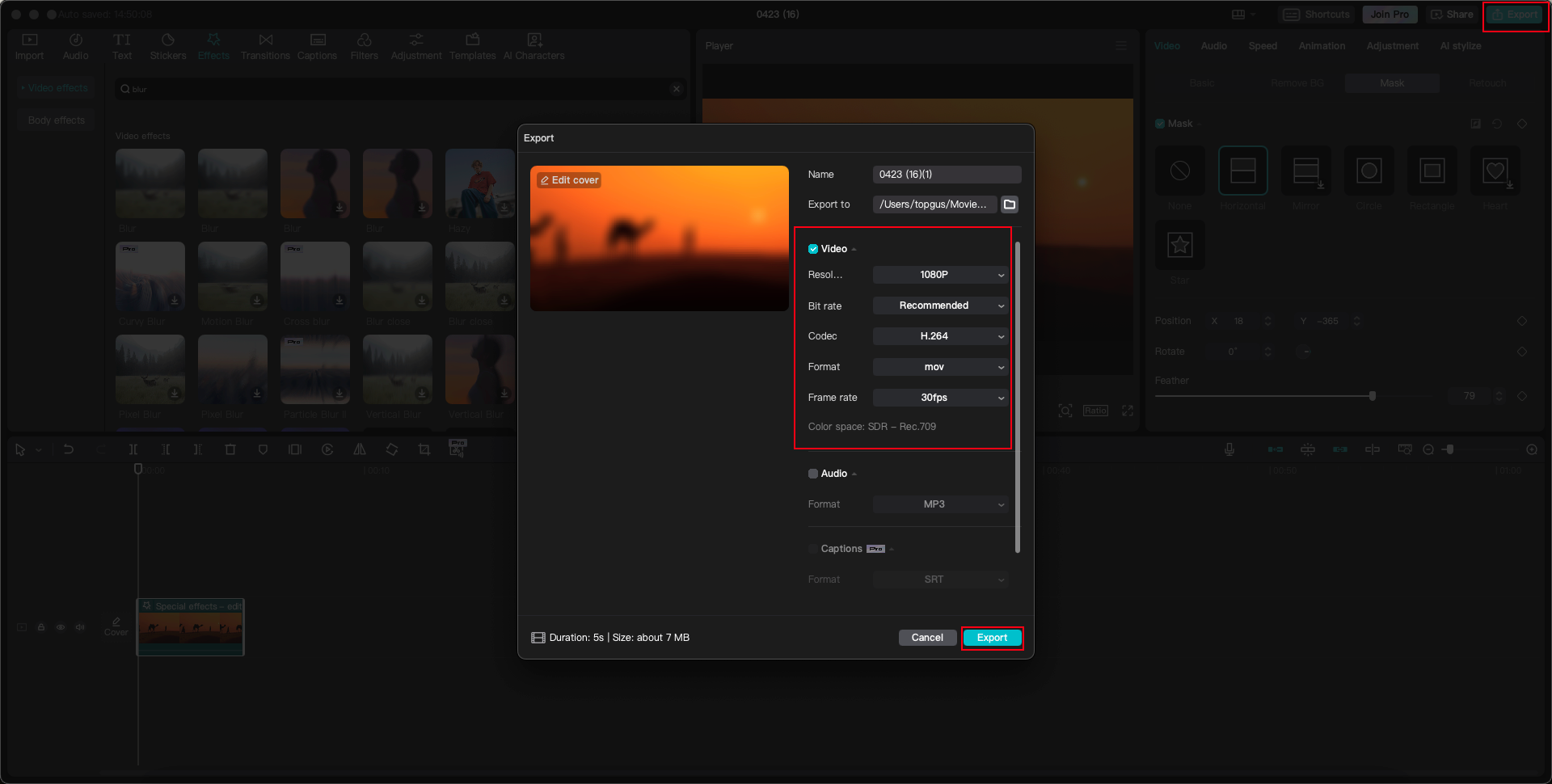
Once you’re satisfied with the results, exporting your final video is straightforward. CapCut offers various output options depending on where you plan to share your content, whether it’s social media platforms, websites, or professional presentations.
CapCut — Your all-in-one video & photo editing powerhouse! Experience AI auto-editing, realistic effects, a huge template library, and AI audio transformation. Easily create professional masterpieces and social media viral hits. Available on Desktop, Web, and Mobile App.
Adobe Premiere Pro Professional Editing
For professional video editors, Adobe Premiere Pro remains the industry standard for how to blur out faces in a video with precision and control. This powerful software offers advanced features that go beyond basic blurring, making it ideal for complex projects where you need maximum control over the final result.
The process in Premiere Pro involves using Gaussian Blur effects combined with masking tools. You start by importing your footage and applying the blur effect to your clip. Then, using the effect controls panel, you create masks that define exactly which areas should be blurred.
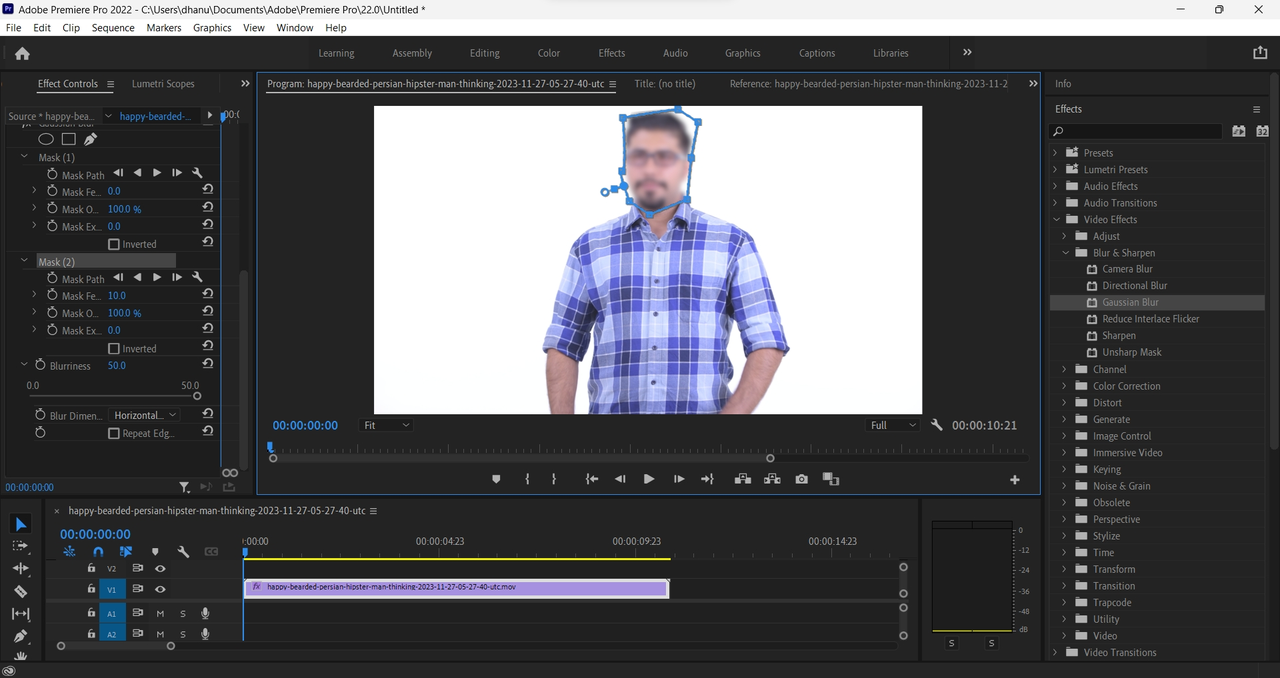
What sets Premiere Pro apart is its ability to track moving objects. If you need to blur a face that moves throughout the video, you can use the motion tracking features to ensure the blur effect follows the person accurately frame by frame. This eliminates the need to manually adjust the mask position throughout the clip, saving significant time and ensuring professional results.
The learning curve for Premiere Pro is steeper than some other options, but the results are worth the effort for serious video professionals. The software offers unparalleled control over every aspect of the blur effect, including the type of blur, intensity, feathering, and motion tracking parameters.
MiniTool MovieMaker Simple and Effective
For those looking for a simpler solution, MiniTool MovieMaker offers basic blurring capabilities in a user-friendly package. This free video editor is perfect for quick projects where you need to blur out faces in video content without investing time in learning complex software.
The process is straightforward: import your video, apply the mosaic effect from the elements tab, and adjust the intensity to achieve the desired level of blurring. While it may not offer the advanced features of professional software, it gets the job done efficiently for basic needs.
MiniTool MovieMaker is particularly useful for one-time projects or situations where you need to quickly process multiple videos with similar blurring requirements. The interface is intuitive, and the learning curve is minimal, making it accessible even to complete beginners.
iMovie Creative Workarounds
Mac users often turn to iMovie for their video editing needs, and while it doesn’t have a dedicated blur tool, there are creative ways to achieve similar results. The process involves using external image editing software to create blurred images that you then overlay on your video.
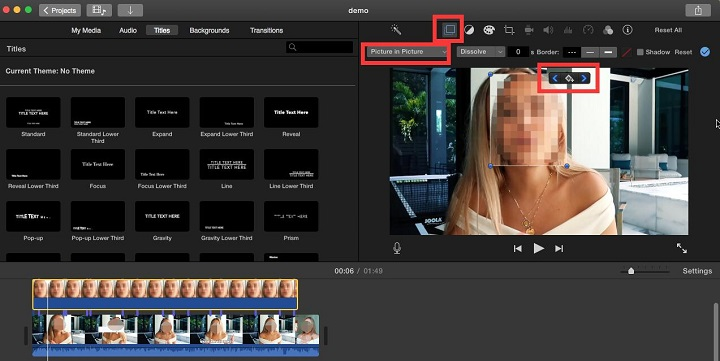
First, you’ll need to export still frames from your video where the faces appear. Then, using any image editing software (even basic ones like Preview with editing capabilities), you’ll blur the faces in these still images and save them with transparent backgrounds.
Back in iMovie, you’ll import these blurred images and use the picture-in-picture feature to position them over the actual faces in your video. You’ll need to adjust the timing so the blurred images appear exactly when the faces are visible on screen.
While this method requires more manual work than dedicated blur tools, it demonstrates how you can achieve professional results with basic software through creativity and patience. This approach to how to blur a face for video projects works particularly well for videos where faces appear consistently in the same position or with limited movement.
Online Tools for Quick Blurring
Sometimes you need to blur faces quickly without installing software, or you might be working on a device where you can’t install dedicated editing programs. Online video editors offer convenient solutions for these situations, allowing you to blur out faces in video content directly through your web browser.
CapCut Online Video Editor Comprehensive Web Solution
CapCut’s online version brings much of the desktop functionality to your browser, making it an excellent choice for how to blur out faces in a video without downloading software. The web-based editor offers multiple blurring effects and maintains the user-friendly interface that makes CapCut so popular.
The process begins with uploading your video to the online editor. CapCut offers several convenient upload options, including drag-and-drop functionality, cloud storage integration, and even QR code scanning for mobile uploads. This flexibility makes it easy to get your video into the editor regardless of where it’s stored.
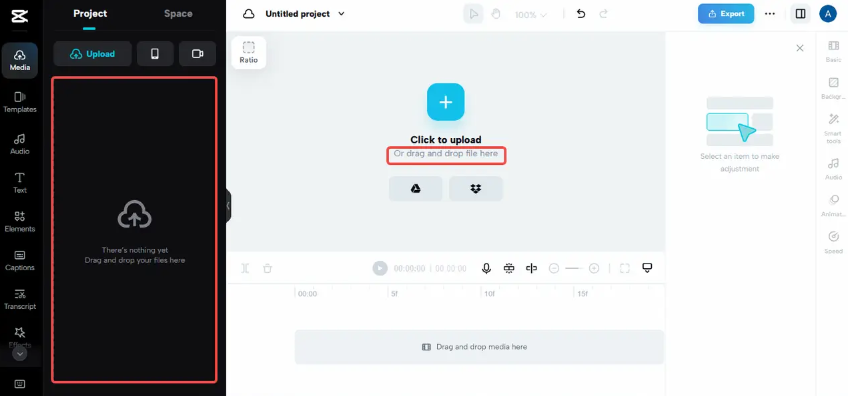
Once your video is uploaded, applying the blur effect follows a similar two-step process to the desktop version. You’ll first apply a global blur effect to your entire video, then use masking tools to restrict the blur to specific areas. This approach gives you precise control over which parts of your video remain blurred and which stay clear.
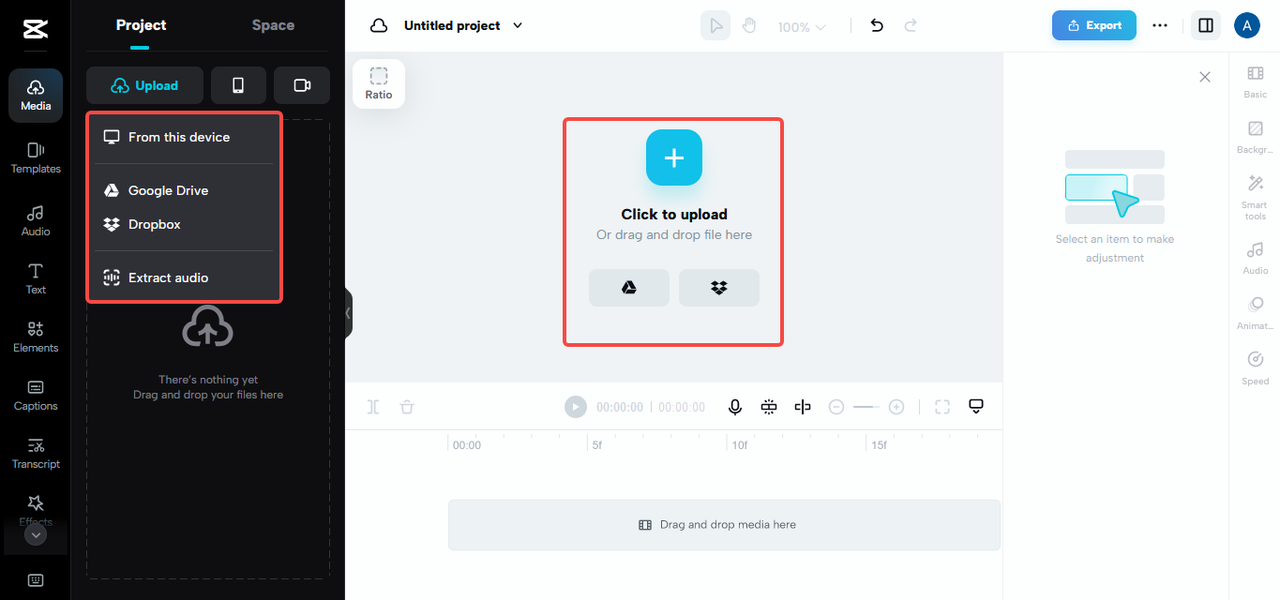
The masking tools in the online editor are surprisingly sophisticated for a web-based application. You can choose from various shapes, adjust feathering to make edges softer or harder, and precisely position your masks frame by frame if needed. This level of control is unusual for online editors and makes CapCut stand out from the competition.
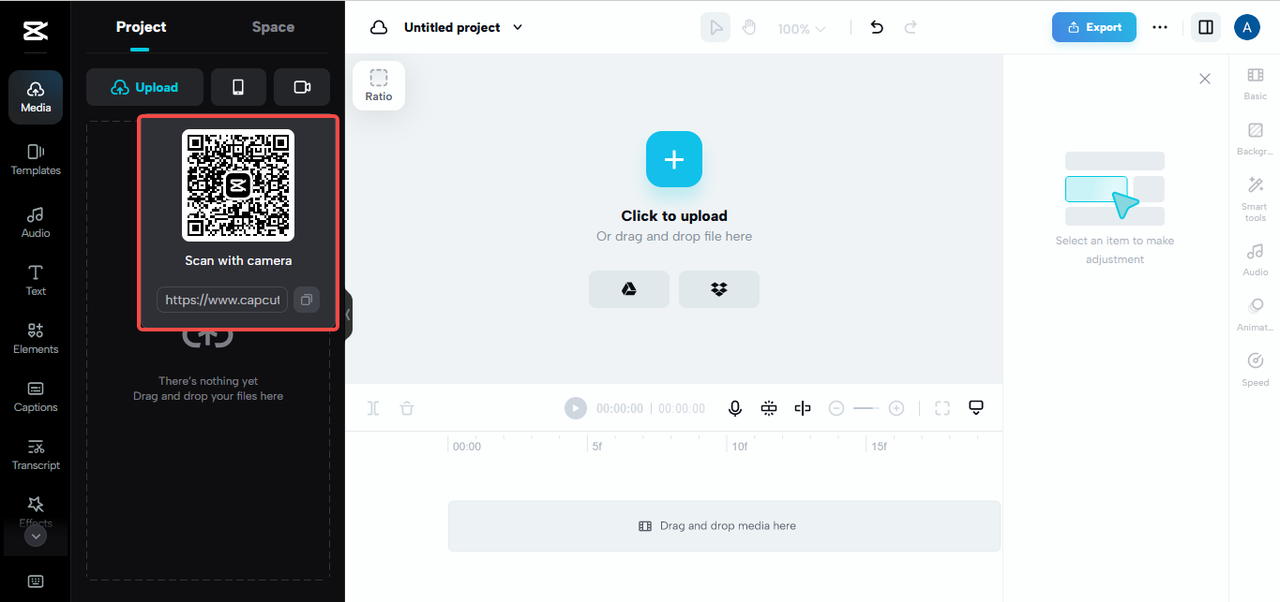
Another significant advantage of using CapCut online is its integration with cloud storage and social media platforms. You can easily save your projects to the cloud, access them from any device, and share directly to platforms like YouTube, TikTok, or Instagram when your editing is complete.
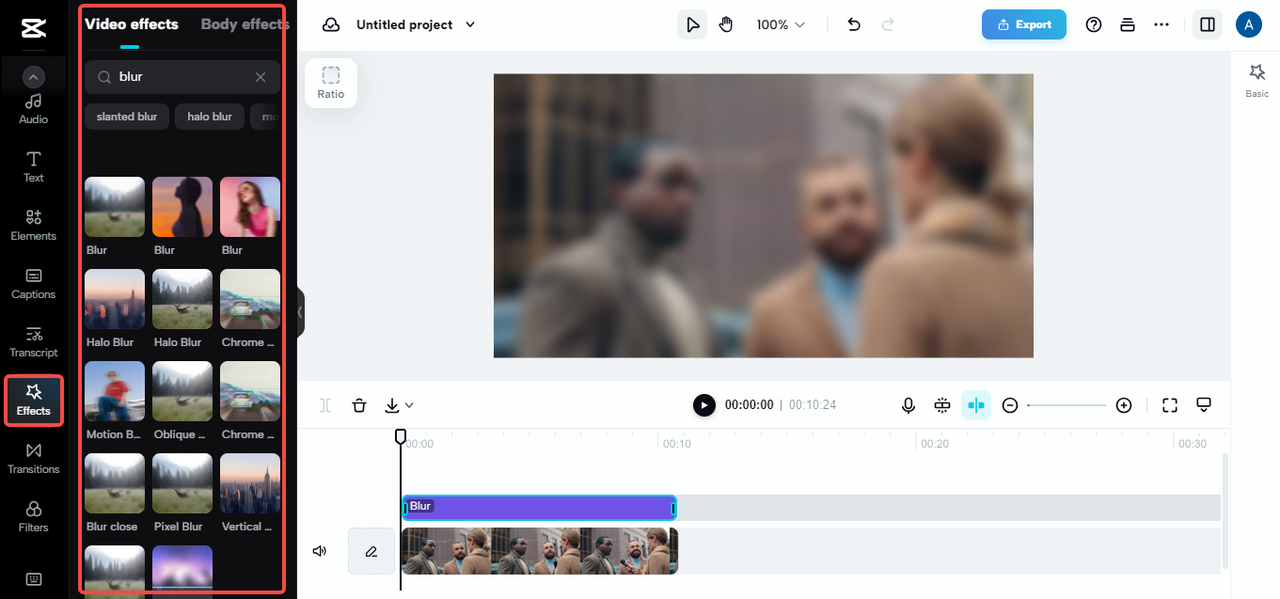
The export process is straightforward, with options to customize resolution, quality, and format based on your needs. Whether you’re creating content for social media, professional presentations, or personal archives, CapCut online provides appropriate output options.
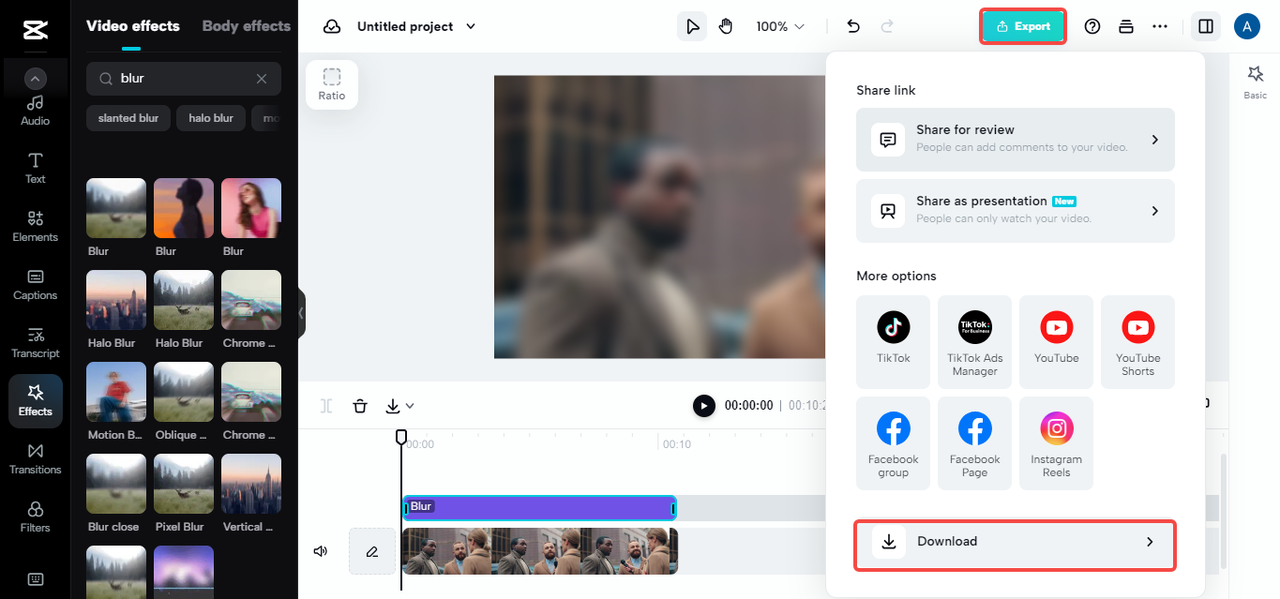
For those wondering how to blur face in video on computer without installing software, CapCut’s online editor provides a perfect solution. It combines the convenience of web-based editing with the power typically found in desktop applications.
Flixier Online Editor Streamlined Workflow
Flixier offers another excellent online solution for blurring faces in videos. This web-based editor focuses on providing professional features through an intuitive interface, making it accessible to users of all skill levels.
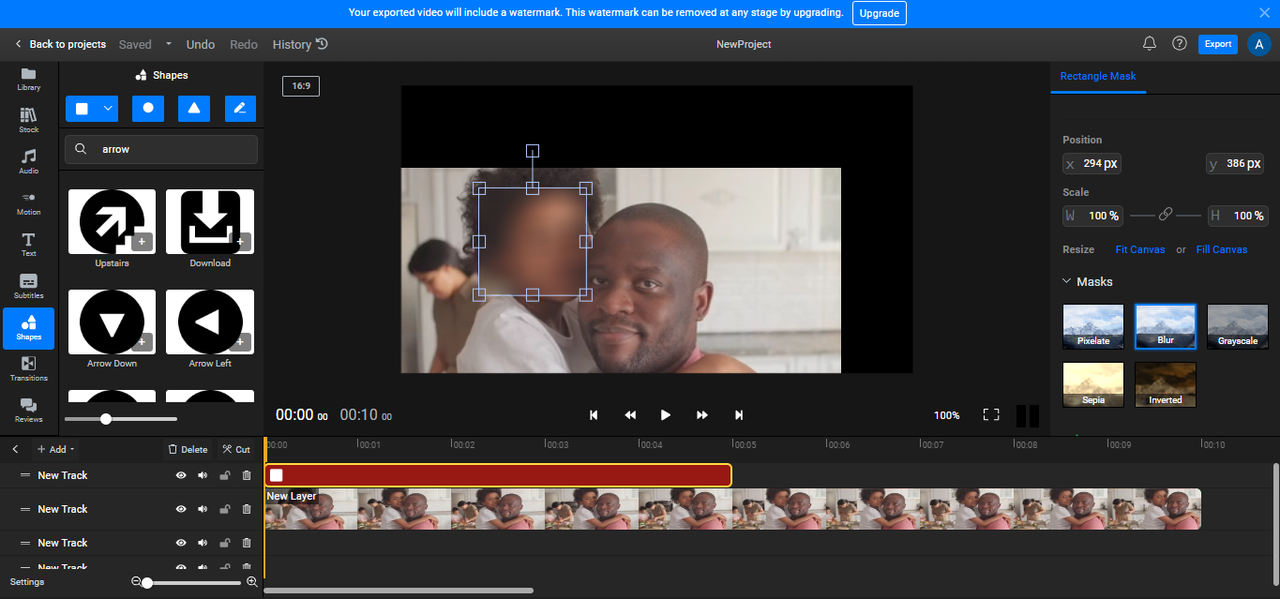
The blurring process in Flixier involves using shape masks combined with blur or pixelate effects. You’ll add a shape (typically a circle or square) to your timeline, then apply your chosen effect to that shape. The shape can then be positioned over the face you want to blur and adjusted as needed.
One of Flixier’s strengths is its cloud-based rendering, which allows for faster processing times compared to some other online editors. This can be particularly valuable when working with longer videos or higher resolution footage where processing times might otherwise be frustrating.
Flixier also offers collaboration features, making it a good choice for teams working on projects together. Multiple users can access and edit projects simultaneously, with changes synced in real-time through the cloud.
Kapwing Simple and Accessible
Kapwing takes a slightly different approach to online video editing, focusing on simplicity and accessibility. Their blur tool is designed to be as straightforward as possible, making it ideal for quick edits or users who prefer minimalistic interfaces.

The process involves uploading your video, then using a simple slider control to adjust the blur intensity. While this approach offers less precision than masking tools, it’s extremely easy to use and perfect for situations where you need to blur entire scenes rather than specific faces.
Kapwing also offers a generous free tier, making it accessible to users who only occasionally need to blur videos. The platform supports various input and output formats, and processed videos can be downloaded or shared directly from the website.
For those learning how to blur a face in video for the first time, Kapwing’s simplicity makes it an excellent starting point. While professional editors might eventually graduate to more sophisticated tools, Kapwing provides a gentle introduction to video blurring concepts.
Mobile Applications for On-the-Go Editing
In today’s mobile-first world, being able to edit videos directly on your smartphone is incredibly valuable. Whether you’re capturing content with your phone or need to make quick edits while away from your computer, mobile apps offer convenient solutions for blurring faces in videos.
CapCut Mobile Editor Full-Featured Phone Editing
CapCut’s mobile app brings impressive editing capabilities to your smartphone, making it possible to blur out faces in video content directly from your iOS or Android device. The mobile interface is thoughtfully designed for touch screens, with intuitive controls that make complex editing tasks accessible on smaller displays.
The process for blurring faces involves using overlay techniques combined with masking tools. You’ll start by creating a new project and importing your video. Then, you’ll add the same video as an overlay layer, creating a duplicate that you can blur without affecting the original footage.
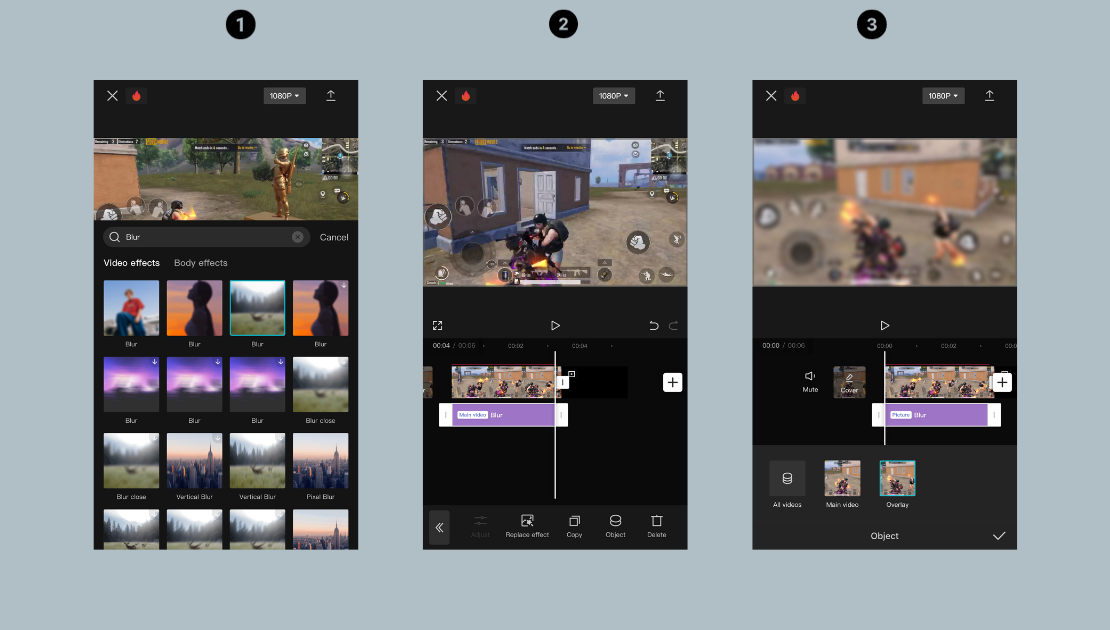
Applying the blur effect involves navigating to the effects section and selecting the appropriate blur option. The mobile app offers several blur types, allowing you to choose the one that best suits your needs. After applying the blur, you’ll use masking tools to restrict the effect to specific areas.
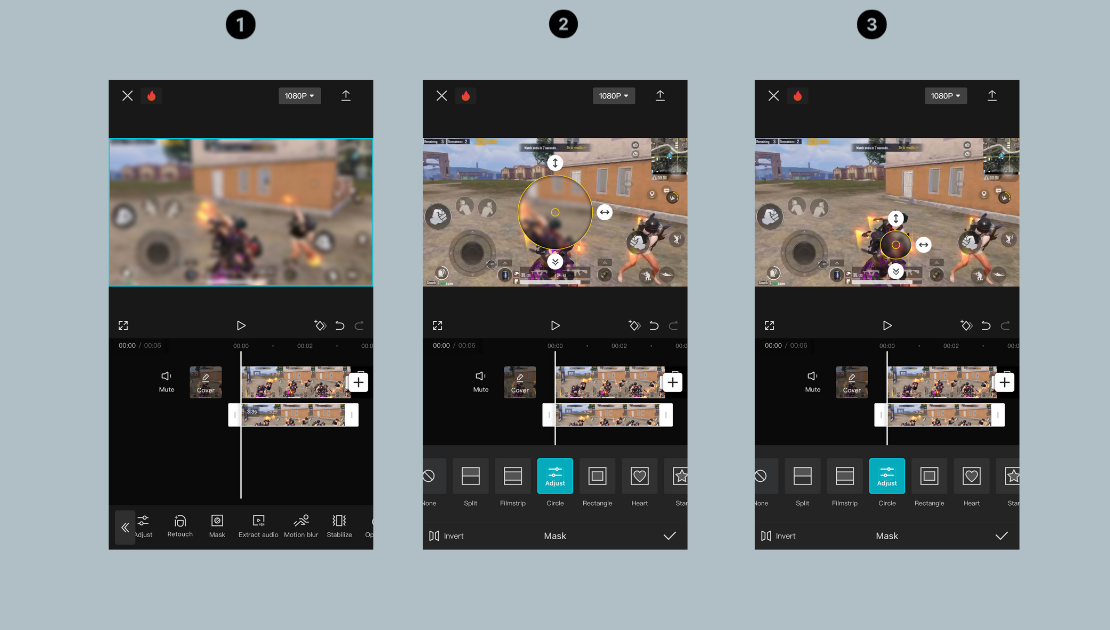
The masking tools on mobile are surprisingly precise, with pinch-to-zoom capabilities that allow for detailed adjustments even on smaller screens. You can position, resize, and feather your masks with finger gestures that feel natural and intuitive.
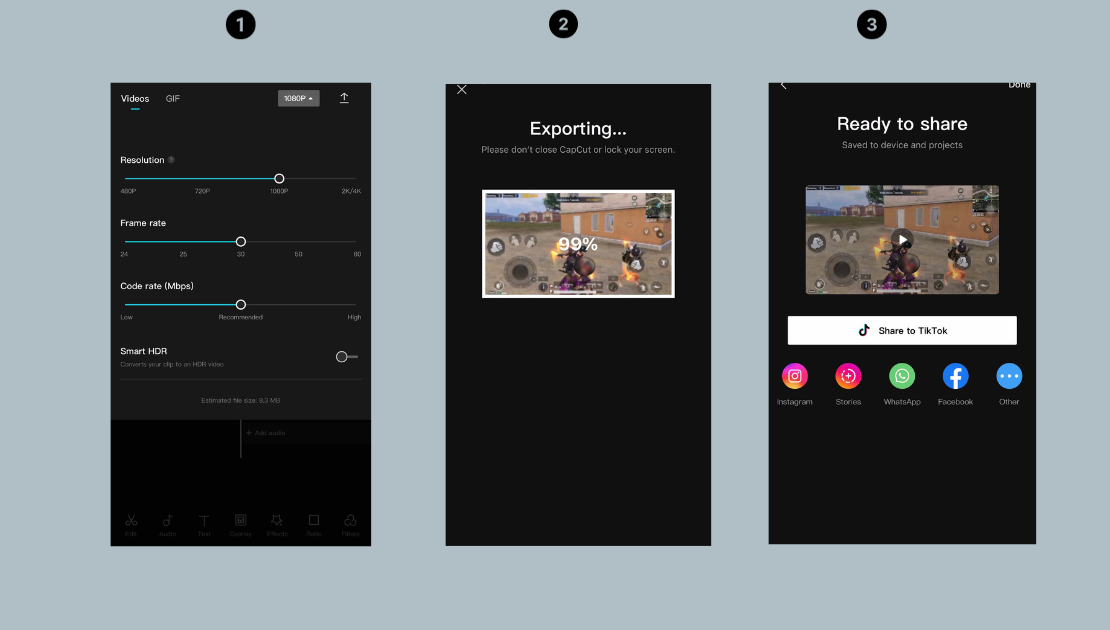
Once your blur effect is perfectly placed, exporting is straightforward with options optimized for mobile sharing. You can save directly to your device or share to social media platforms with just a few taps. The app also offers various resolution and quality settings to balance file size with visual quality.
For content creators who primarily work on mobile devices, CapCut’s mobile app provides a comprehensive solution for how to blur face in video on computer-level projects without needing a computer at all.
MovStash iOS Specialization
MovStash takes a specialized approach to mobile video blurring, focusing specifically on face detection and blurring effects. This iOS-only app uses advanced algorithms to automatically identify faces in your videos, significantly reducing the manual work required compared to other solutions.
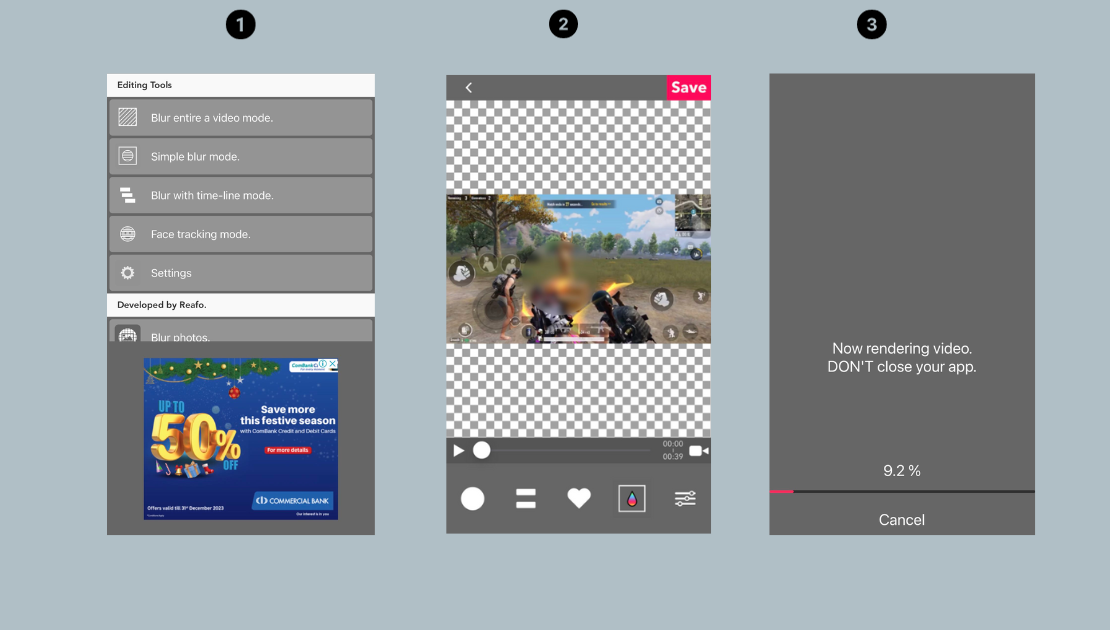
The automatic face detection is MovStash’s standout feature. Instead of manually positioning blur effects, the app scans your video and identifies faces frame by frame. You can then choose which faces to blur and adjust the intensity and style of the blur effect.
This automated approach is particularly valuable when working with videos containing multiple people or when faces move significantly throughout the footage. The time savings can be substantial compared to manual masking techniques.
MovStash offers various blur styles beyond standard Gaussian blur, including pixelation, mosaic effects, and custom blur patterns. This variety allows for creative flexibility depending on your project’s needs and aesthetic preferences.
While MovStash may not offer the full editing suite of more comprehensive apps, its specialized focus on face blurring makes it extremely efficient for that specific task. For iOS users who frequently need to blur faces in videos, it’s worth considering as a dedicated tool.
Power Director Android Powerhouse
Android users have an excellent option in Power Director, which brings desktop-level editing capabilities to mobile devices. This robust app offers sophisticated blurring tools alongside comprehensive video editing features, making it a strong choice
 TOOL HUNTER
TOOL HUNTER