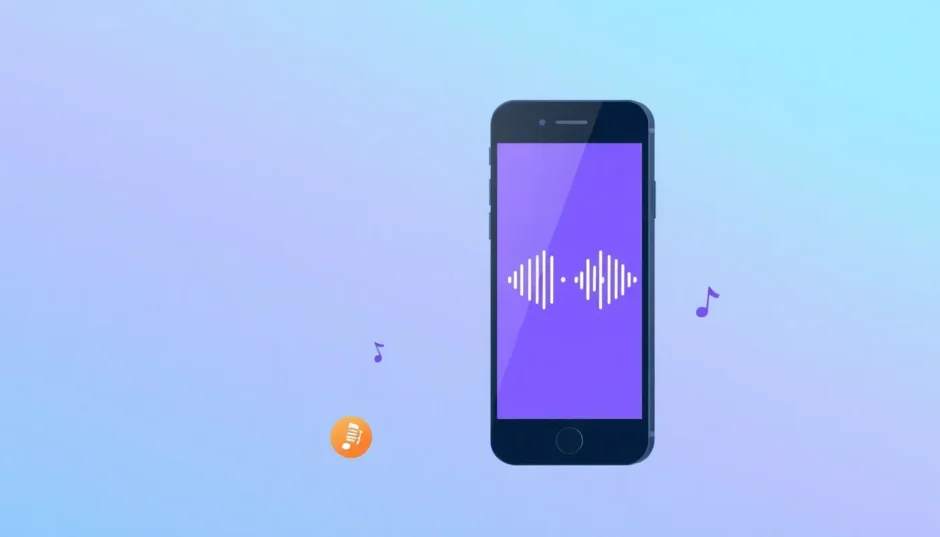Hey everyone! Have you ever wondered how to extract audio from video on iPhone? Maybe you filmed something really cool and just want the sound—like a catchy tune, someone talking, or even some funny background noise. Well, you’re in the perfect spot! It doesn’t matter if you make videos for fun, need audio for a school assignment, or just enjoy messing around with media—I’m going to show you super simple ways to grab the audio from your clips. And the best part? You definitely don’t need to be a tech expert to pull it off!
Lots of us want to save audio from video iPhone recordings for all sorts of reasons. Maybe you’re dreaming of a custom ringtone from a favorite memory, need a background track for your next project, or just want to save an important moment in audio form. Whatever your reason, I’ve got your back.
In this guide, we’ll walk through a bunch of different methods to help you learn how to save audio from a video on iPhone. I’ll introduce you to some really helpful tools—both apps and online options—that make the whole process a total breeze. Plus, I’ll guide you step by step so you can do it all by yourself without any worries.
Alright, let’s jump right in and start turning those videos into awesome audio clips!
How to extract audio from video on iPhone using apps
If you’re searching for a dependable way to iPhone extract audio from video, going with a dedicated app is probably the simplest approach. Sure, there are tons of apps out there, but I’ll zoom in on the most popular and user-friendly ones. These apps are built to keep things easy and smooth, even if you’ve never tried this before.
One of the top tools I recommend is CapCut. It’s not only great for video edits—it’s also perfect for pulling out audio from your videos. But hey, I’ll also cover other cool options like Video to MP3 converters and Media Converter apps. They all have their own special features, so you can choose what works best for you.
Pulling audio doesn’t need to be confusing or technical. With a good app, it’s just a few taps away. Let’s see how these apps work!
CapCut mobile video editor: Best audio extractor for iPhone video
CapCut is a free, easy-to-use mobile video editor that’s awesome for extracting audio from iPhone videos. It’s lightweight, so it won’t hog storage on your phone. And yes, it’s really simple! You can extract audio totally for free and even play around with fun editing tools.
Why go with CapCut? For starters, it’s super quick. Whether it’s a wedding video or a clip from a party, you can get your audio in just seconds. It also has a voice isolation feature that helps split voices from background sounds—super handy if you’re working on a podcast or a song cover.
Another cool thing: you can tweak the audio speed. If your video has fast action, you can slow the audio down. Or speed it up! CapCut also includes audio effects like voice filters and noise reduction. These let you customize your audio exactly how you like.
Oh, and there’s more! CapCut has a desktop version too. If you’re dealing with a tricky audio file, the desktop editor gives you more advanced controls. It’s perfect for anyone who wants a bit more power.
Now, let me walk you through how to extract audio from an iPhone video using CapCut mobile.
How to extract audio with CapCut mobile
First, open up the CapCut app on your iPhone and start a new project. Then, pick the video you want from your phone’s gallery. You can also choose a template from CapCut’s library if you want.
Once your video is imported, you’ll see it on the editing timeline. Tap on the video clip, then look for the “Extract audio” button. Give it a tap, and just like that—the audio will split from the video and show up as its own track.
Now the fun begins—editing! You can change the volume by sliding the volume bar. You can also try out effects like voice filters or even turn speech into song. If there’s background noise, use the reduce noise tool to clean it up. There’s even a tool to isolate voices so you can remove or keep them as you like.
When you’re happy with your audio, hit the export button up in the top right. You can save the audio file straight to your phone or share it on social media like Instagram or Facebook.
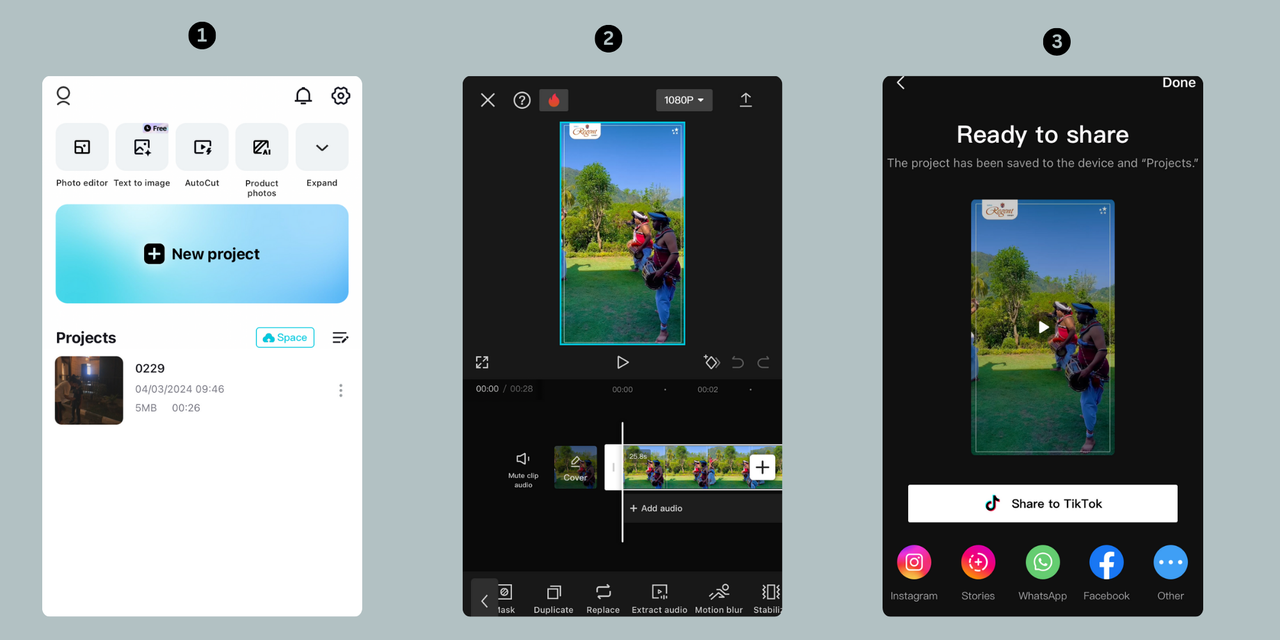
If you’re more comfortable on a computer, you can use CapCut’s desktop version. It’s more powerful and great for trickier audio edits. Here’s how it works.
How to extract audio with CapCut desktop
First, connect your iPhone to your computer with a USB cable. Move the video you want to use over to your computer. Then, open the CapCut desktop editor and import your video file.
Right-click on the video in the timeline and choose “Extract audio” from the menu. Your audio will pop up as a separate file below the video.
With the desktop version, you get even more editing options. You can adjust volume, add fade-ins or fade-outs, and use loudness normalization to even out the sound. There’s also a voice enhancement feature that gets rid of echoes and other noise. For those who want to go further, you’ll find tools like noise reduction and vocal isolation.
Once you’re done editing, click the export button. You can save the audio as MP3, WAV, or AAC. Then share it on TikTok, YouTube, or just keep it on your computer.
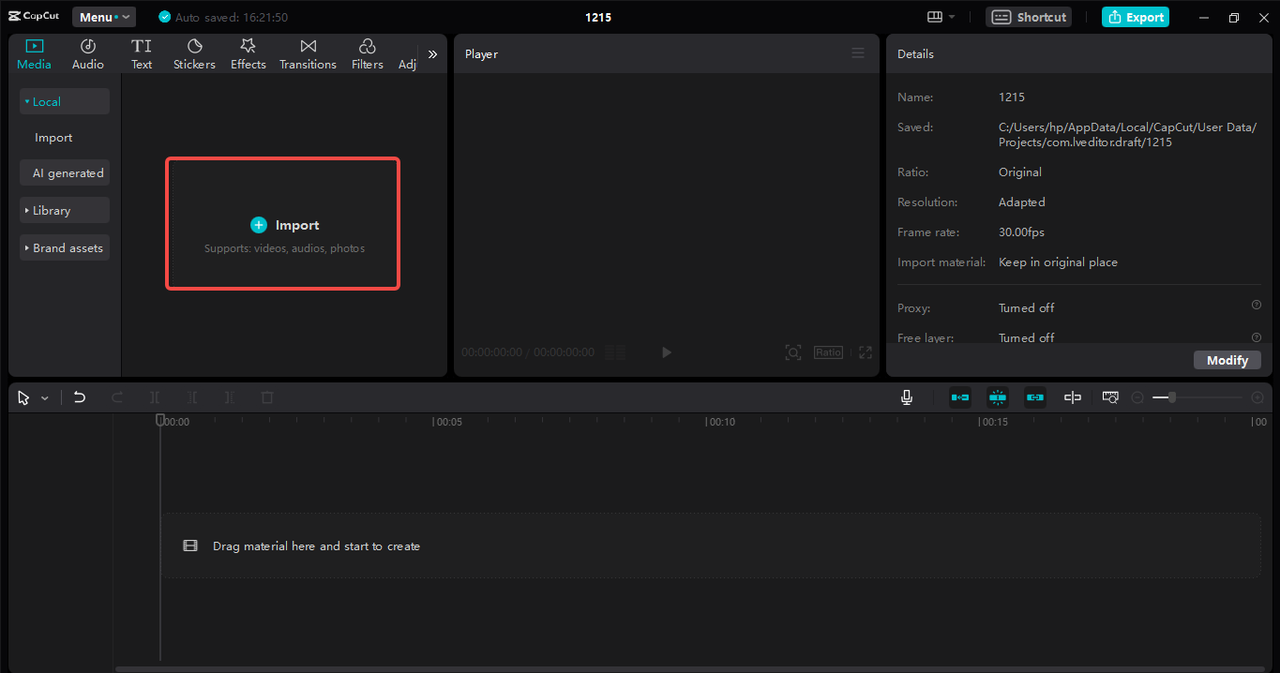
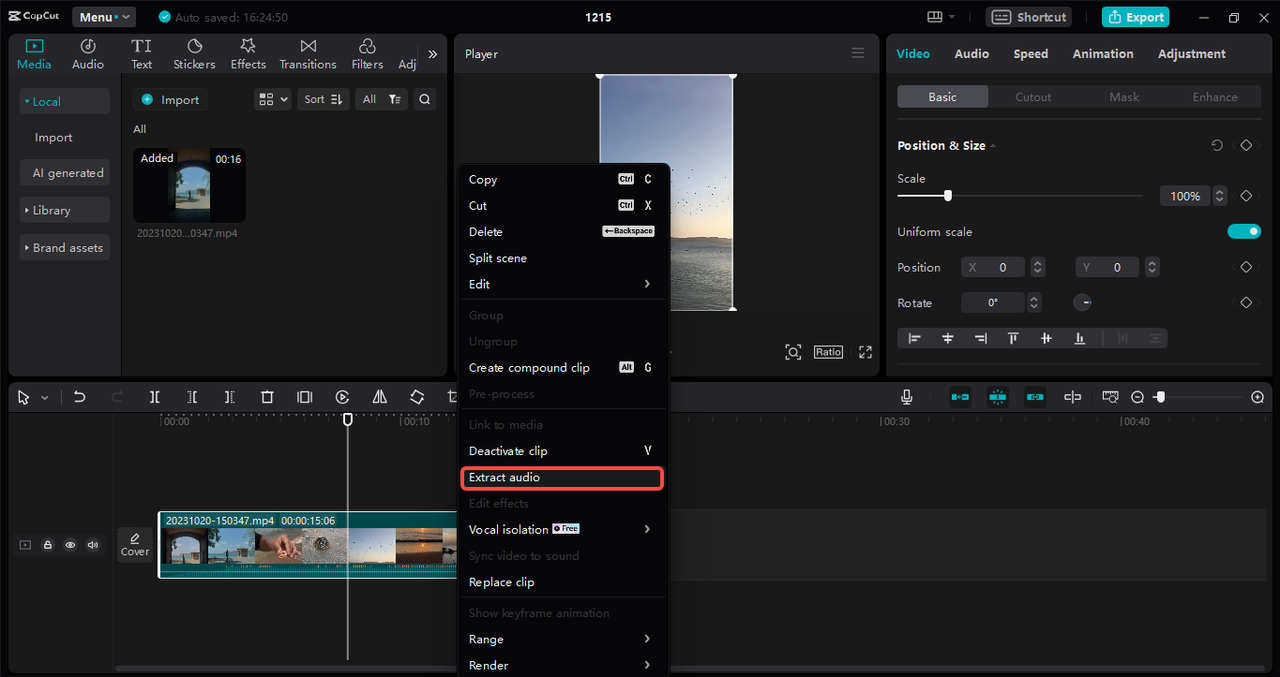
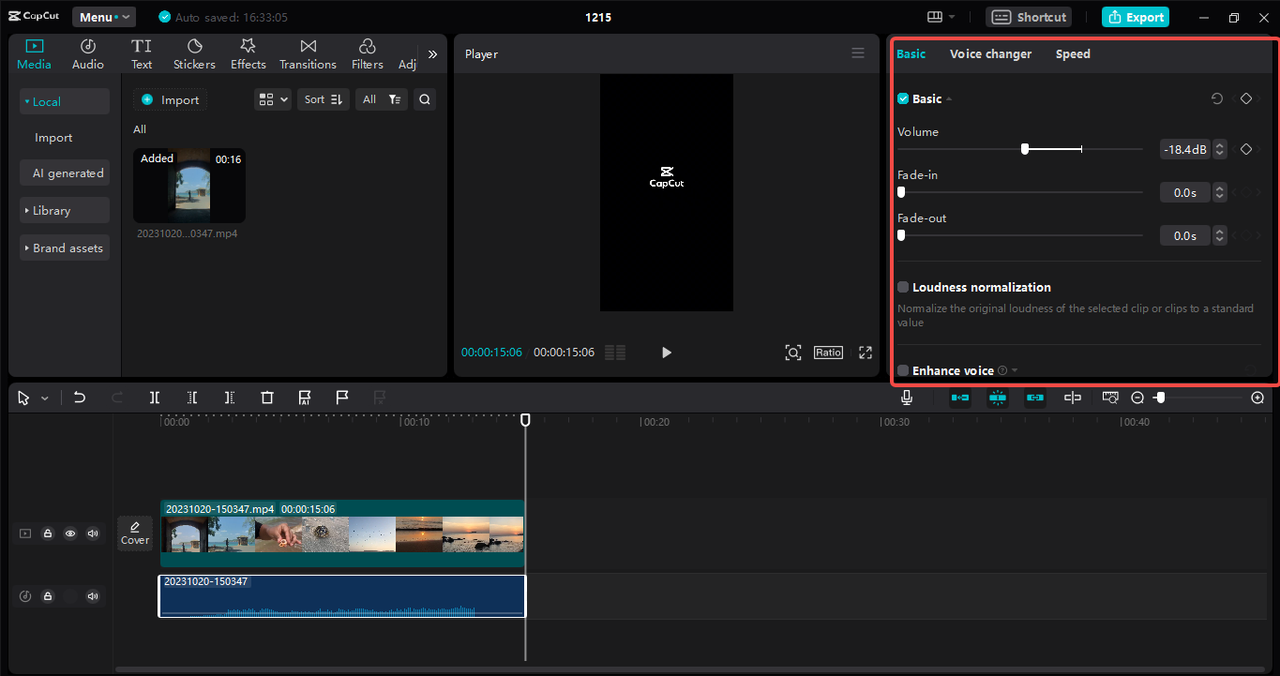
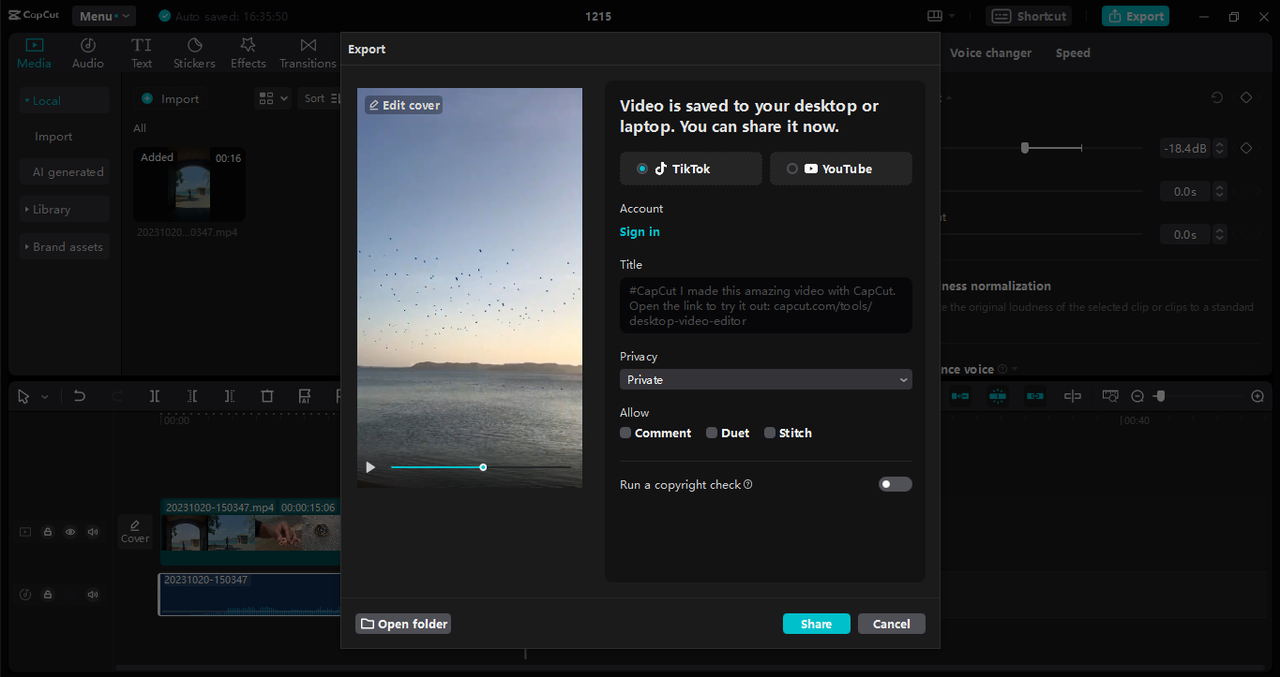
CapCut — Your all-in-one video & photo editing powerhouse! Experience AI auto-editing, realistic effects, a huge template library, and AI audio transformation. Easily create professional masterpieces and social media viral hits. Available on Desktop, Web, and Mobile App.

Download App | Sign Up for Free
Video to MP3 – Video to Audio converter
Another simple way to save audio from video iPhone files is by using a converter app. Video to MP3 – Video to Audio is a great example. It’s made to quickly change your MP4 videos into high-quality MP3 audio files. The whole thing is straightforward—just upload your video, and you’ll have your audio in no time.
This converter lets you choose from different bitrates, from 48 kb/s all the way to 320 kb/s. That means you can pick the quality that fits what you need. You can also trim the audio clip so you only keep the part you want.
So how do you use it? First, open the app and tap on “MP3 cutter.” Select your video from your iPhone and upload it. Then, trim the video to the length you want. Tap “Done” and let the conversion start. Once it’s done, you can listen to your audio, download it, or share it on social media.
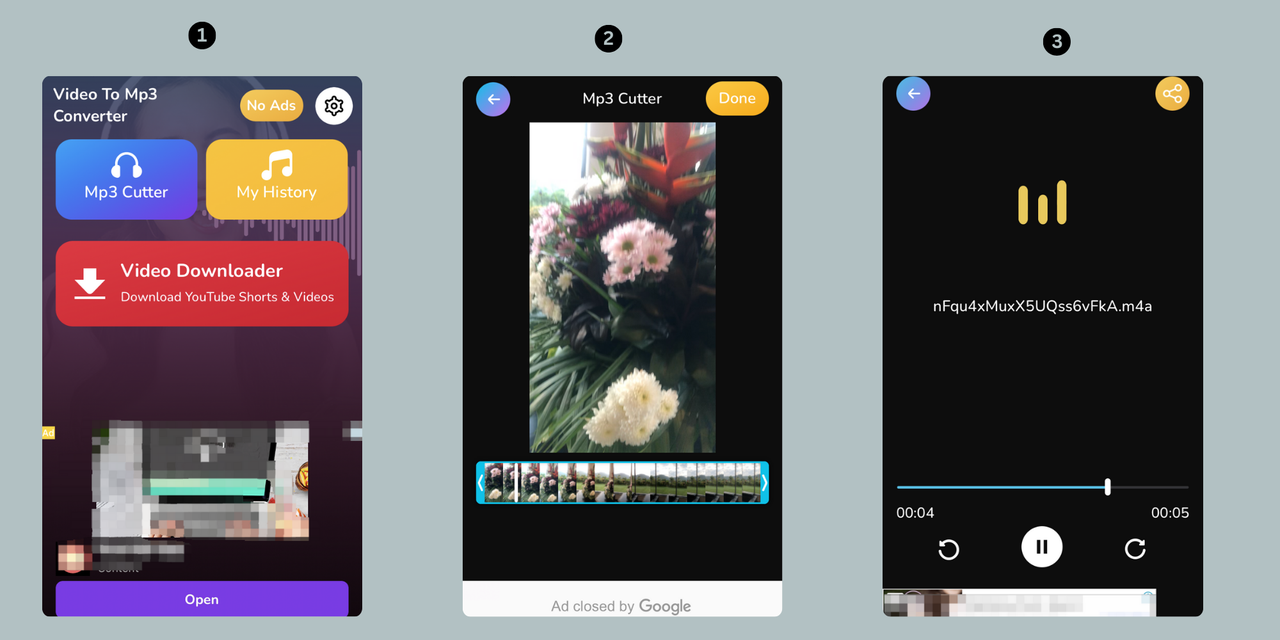
Video to MP3 Converter app
The Video to MP3 Converter app is another handy tool for iPhone users. It works with multiple audio formats like MP3, M4A, WAV, AAC, and more. This is great because you can choose the format that’s best for you. The app promises really good audio quality and a fast conversion process.
To use it, first sign in to your account if you need to. Then, click the “VideoToMP3” button and upload your video from your iPhone. You can rename the file if you want. Next, choose your output format—MP3, M4A, WAV, etc.—and hit “Convert.” After it’s done, you can play your audio, save it to your files, or share it.
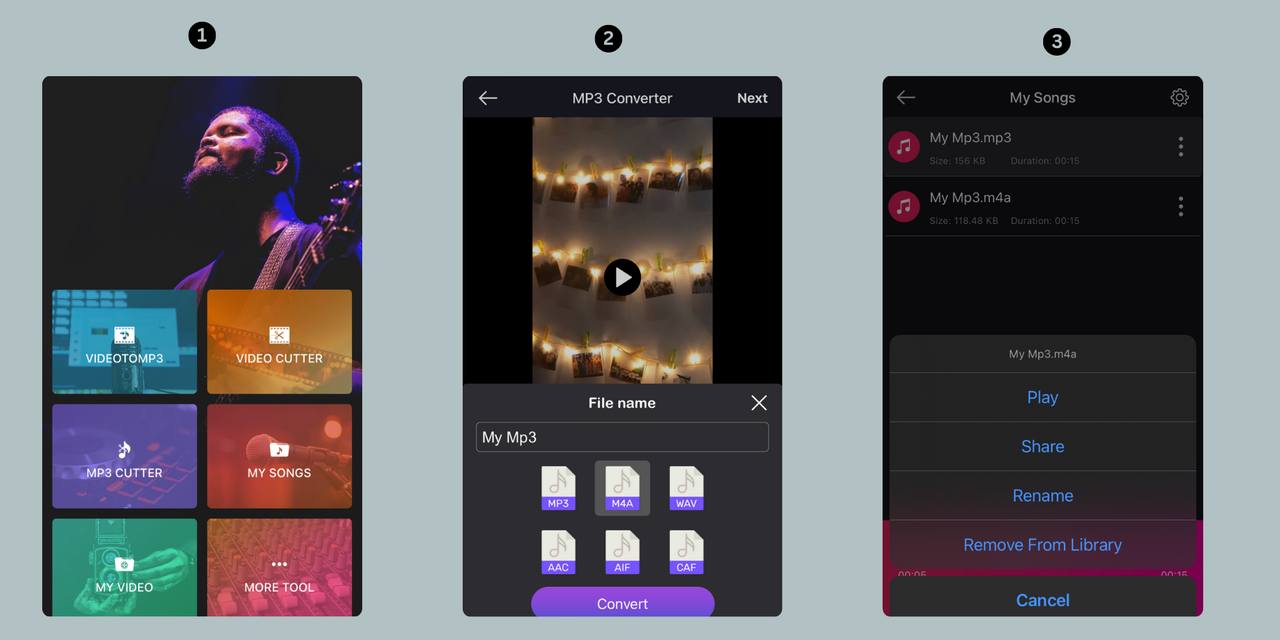
Media Converter app
Media Converter is a flexible app that makes it easy to extract audio from videos on your iPhone. It supports a bunch of output formats, including MP3, M4A, OGG, WAV, FLAC, and more. You can even import several files at once and back them up to iCloud Drive.
To save audio from a video on an iPhone using Media Converter, start by tapping the “Video to Audio” button. Upload your video straight from your iPhone. Then, pick your preferred audio format and adjust settings like bitrate, sample rate, and volume. You can also set a time range if you only want part of the video. Tap the convert icon to begin. Once it’s done, you can listen, share, or save your audio file.
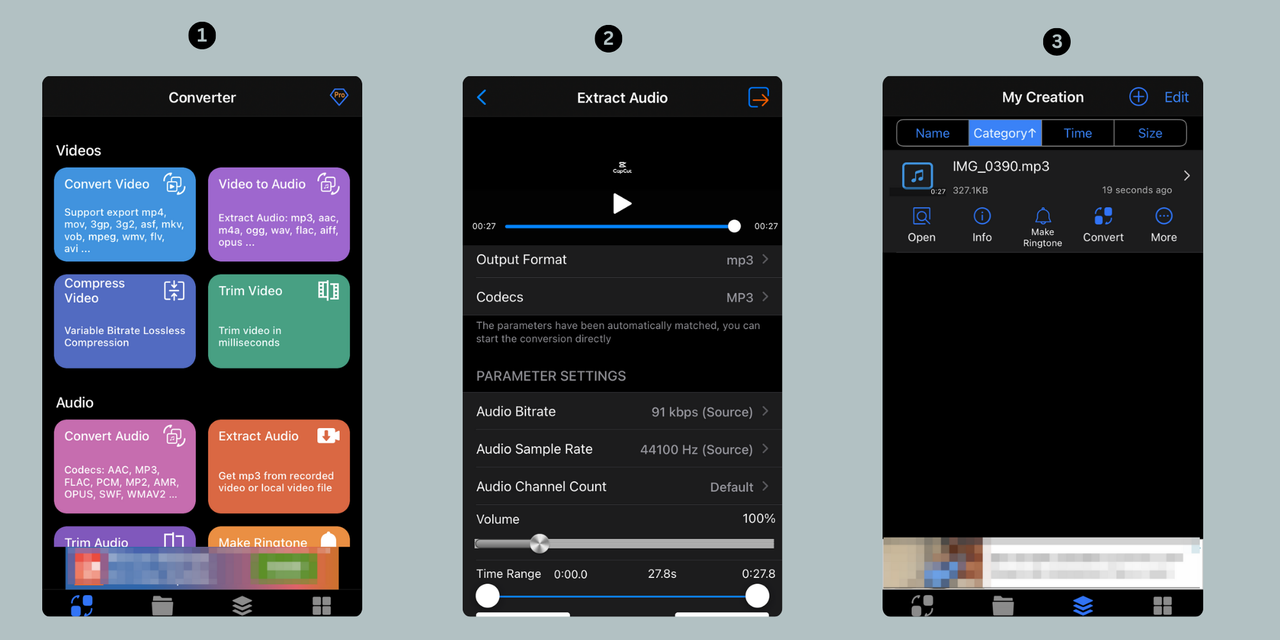
MP3 Converter Video to Audio app
MP3 Converter Video to Audio is another solid option. It supports 14 output formats, like MP3, AAC, WAV, and more. You can even make ringtones from your extracted audio! Plus, it does bulk conversion, which is awesome if you have lots of videos to process.
To take audio from a video on an iPhone with this app, first upload your MP4 file. Then, choose the audio format you want—MP3, WAV, etc. Click “Convert” and wait for it to finish. After that, you can share your audio with others.

CapCut — Your all-in-one video & photo editing powerhouse! Experience AI auto-editing, realistic effects, a huge template library, and AI audio transformation. Easily create professional masterpieces and social media viral hits. Available on Desktop, Web, and Mobile App.

Download App | Sign Up for Free
How to separate audio from video iPhone using online tools
If you’d rather not download an app, you can use online tools to extract audio from your videos. These tools work right in your web browser, so you can use them on your iPhone without installing anything. They’re perfect for quick, one-time jobs.
Most online converters work the same way. You upload your video, choose your audio format, and download the result. They’re usually free and don’t ask you to sign up. Just remember that online tools might have limits on file size, and you’ll need an internet connection.
To use an online converter, open Safari or another browser on your iPhone. Go to the converter’s website, upload your video, and pick MP3 or another audio format. After it converts, download the audio file to your iPhone. Easy as that!
But a quick heads-up: since you’re uploading files online, be careful with private or sensitive videos. Stick to well-known websites to keep your data safe.
Tips for enhancing extracted audio
Now that you know how to extract audio from video on iPhone, you might want to make that audio sound even better. Here are some easy tips to boost your audio quality.
First, use noise reduction tools. Apps like CapCut have features that cut background noise, which is perfect for cleaning up audio from noisy places.
Second, play with the volume levels. If the audio is too loud or too quiet, you can balance it out for a smoother sound.
Third, try using equalizers. Some apps let you adjust the bass, treble, and other settings to make the audio more enjoyable.
Lastly, if you’re working with voice recordings, use voice enhancement tools to make speech clearer and more pro.
These little tweaks can make a huge difference in your final audio. So don’t be shy—experiment with the editing features in your chosen app!
Conclusion
Pulling audio from videos on your iPhone is seriously useful for so many projects. Whether you’re making a podcast, creating a custom ringtone, or just saving a special moment, now you know exactly how to do it.
There are plenty of ways to save audio from video iPhone files. Apps like CapCut, Video to MP3 converters, and Media Converter offer easy solutions. Each tool has its own perks, so you can choose what suits you best.
If you want something powerful but still user-friendly, I totally recommend CapCut. It’s free, loaded with features, and works on both mobile and desktop. With CapCut, you can extract audio, edit it, and share it in no time.
So go ahead—give these methods a try! You’ll be amazed how easy it is to turn videos into cool audio clips. Have fun extracting!
FAQs
How do I extract audio from a screen recording on iPhone?
To extract audio from an iPhone screen recording, you can use the CapCut mobile app. Just upload the screen recording, tap “Extract audio,” and save the audio file. It’s super simple and works great. For even better quality, try the CapCut desktop version.
Can you save audio from video on iPhone in MP3 format?
Yes, definitely! You can save audio from video on iPhone in MP3 using apps like CapCut. After you extract the audio, you can export it as an MP3 file. CapCut also lets you edit the audio before saving, so you can get it sounding perfect.
How can I improve the quality of extracted audio?
To make your extracted audio sound better, use editing tools like noise reduction, volume adjustment, and voice enhancement. CapCut’s mobile and desktop editors have these features, making it easy to polish your audio for a clearer, more professional sound.
Some images sourced from CapCut.
 TOOL HUNTER
TOOL HUNTER