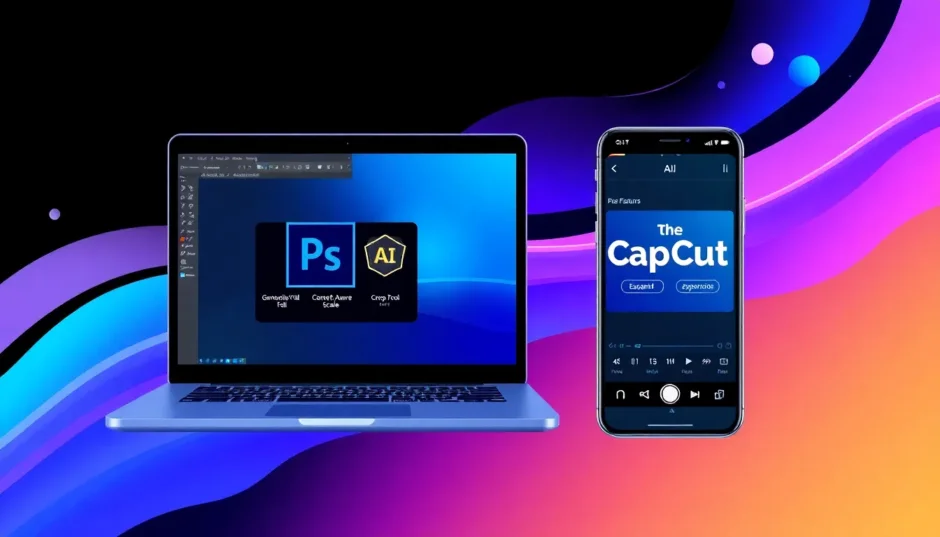Have you ever taken a photo that was almost perfect, but you just needed a bit more space around the edges? Maybe you wanted to add some text, make the image fit a specific layout, or simply create a more balanced composition. Learning how to extend background in Photoshop can help you achieve all of this and more. It’s a super useful skill that can make your photos look way more professional without needing to reshoot or find a new image.
In this guide, we’ll walk through several simple and fast ways to expand background in Photoshop. Whether you’re a beginner or have some experience, you’ll find these methods easy to follow. We’ll also introduce you to a fantastic alternative tool—CapCut desktop video editor—which makes background extension super simple, even if you’re not a Photoshop expert.
Why It’s Helpful to Extend Backgrounds
Before jumping into the steps, let’s talk about why you might want to learn how to expand background of image in Photoshop. Sometimes a picture is too tight or cropped in a way that doesn’t leave room for other elements. By extending the background, you can create space for logos, text, or just improve the overall look. It’s a common task in graphic design, social media content creation, and even personal projects.
Plus, it saves you the trouble of having to retake photos or search for new ones. Once you know how to extend photo in Photoshop, you’ll find yourself using this skill all the time!
Key Photoshop Tools for Background Extension
Photoshop comes with several tools that are perfect for extending backgrounds. Each one works a bit differently, so depending on your image and what you want to achieve, you can pick the best tool for the job.
Content-Aware Fill
Content-Aware Fill is one of the handiest features when you need to photoshop extend background. It works by examining the pixels around the area you select and filling in new content that blends seamlessly. This is awesome for making extensions look natural without any obvious seams.
You can also use it to remove unwanted objects or expand the canvas size while keeping everything consistent.
Clone Stamp Tool
If you want more manual control, the Clone Stamp tool is a great choice. It lets you sample one part of the image and paint it onto another area. This is especially useful for backgrounds with detailed patterns or textures that need careful copying.
It does take a bit more time than automatic tools, but you get total control over the final look.
Crop Tool with Content-Aware
The Crop tool isn’t just for cutting things out—it can also expand your canvas. When you turn on the Content-Aware option, Photoshop automatically fills the new space with matching content. It’s a quick and easy way to expand background in Photoshop without dealing with complex selections.
Generative AI Fill
Generative AI Fill is a newer, super smart tool that uses artificial intelligence to create new content based on your existing image. It’s amazing for extending backgrounds with complicated elements like skies, water, or trees. If you need to make a big extension, this tool can handle it beautifully.
How to Extend Background in Photoshop: 3 Simple Methods
Ready to get hands-on? Here are three easy methods for how to extend background in Photoshop. Each one works well in different situations, so feel free to try them all and see which you like best.
Method 1: Using AI Generative Fill
AI Generative Fill is probably the easiest method, especially if you have a newer version of Photoshop. Here’s how it works:
Open your image in Photoshop.
Select the Crop Tool by pressing C on your keyboard or clicking its icon in the toolbar.
Drag the edges of the crop box outward to expand the canvas beyond the current background. Click the checkmark to apply.
Choose the Rectangular Marquee Tool from the toolbar and select the new area you just added.
Click the Generative Fill button (you’ll find it in the Contextual Task Bar at the bottom). You can type a prompt if you want, but often leaving it blank works fine.
Photoshop will generate new content that blends right in. It’s like magic!
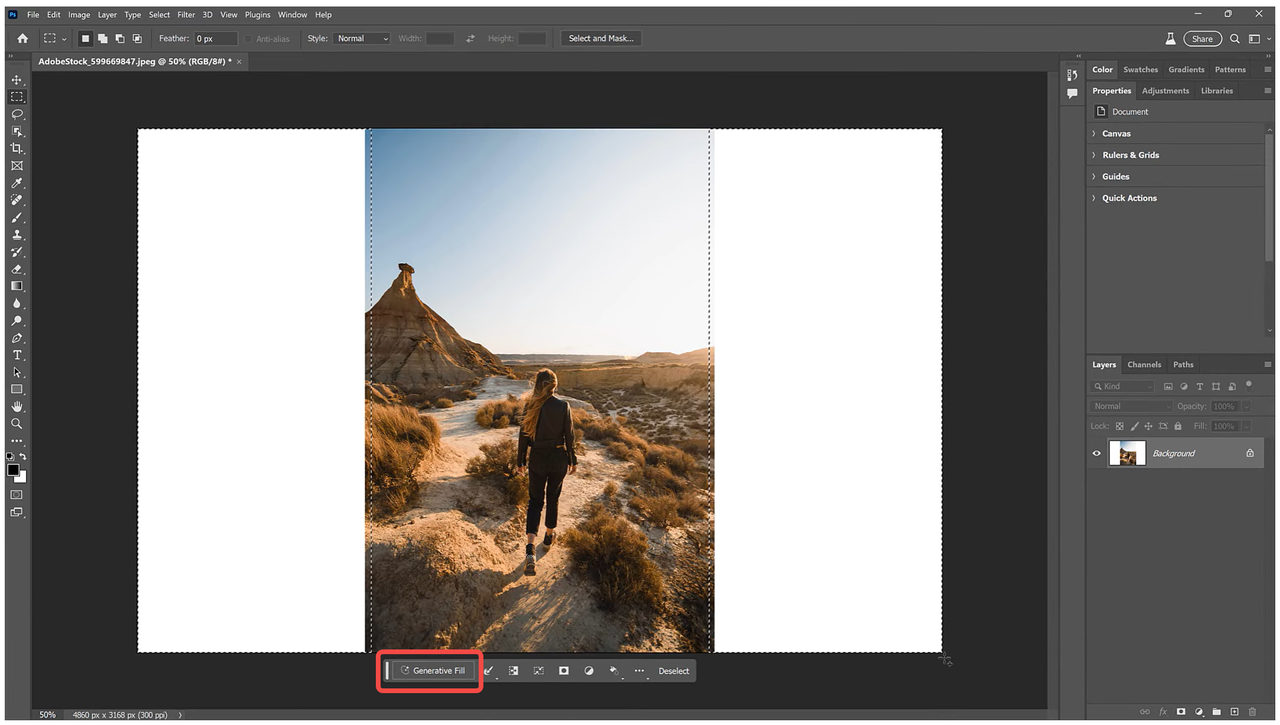
Method 2: Content-Aware Scale
Content-Aware Scale is perfect when you want to extend the background without distorting the main subject. Follow these steps:
Open your image in Photoshop.
Grab the Lasso Tool from the left menu and carefully select the background area you want to extend.
Go to Edit > Content-Aware Scale.
Click and drag the edges to stretch the background. You’ll notice that the main parts of your image stay protected while the background expands.
Hit Enter when you’re done.
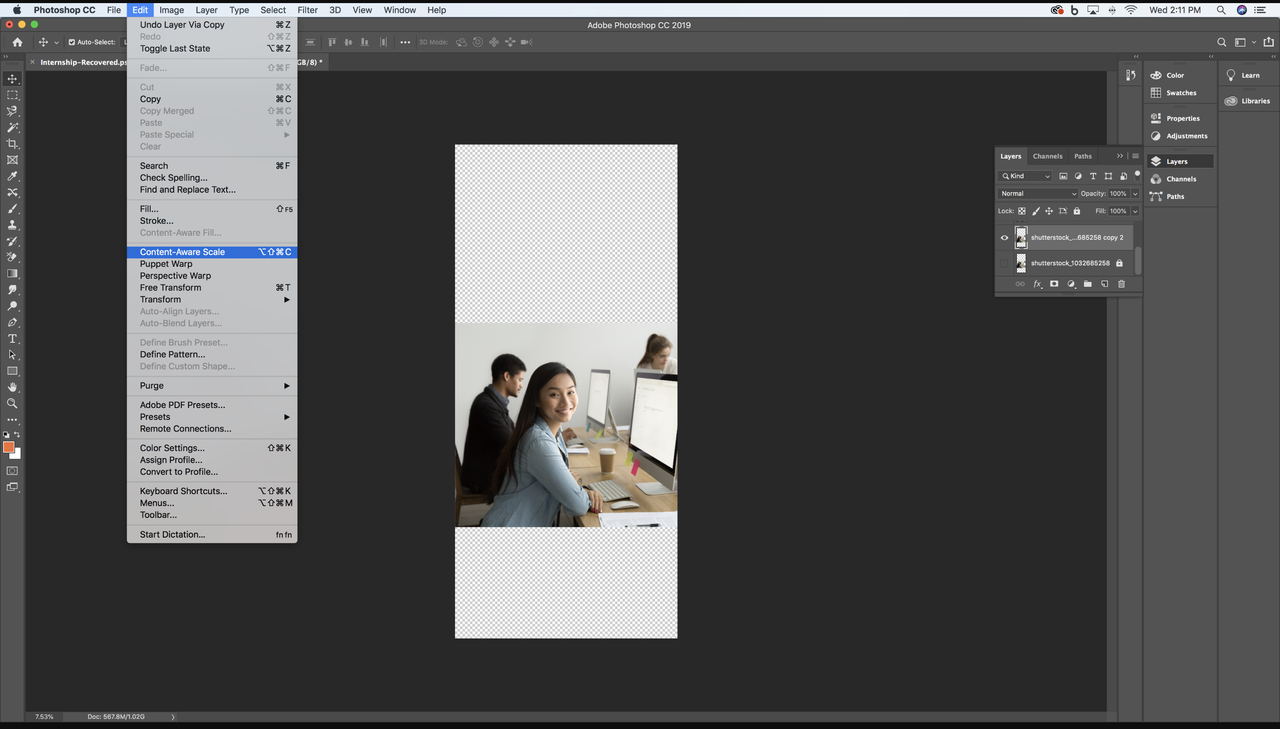
Method 3: Crop Tool Technique
The Crop Tool method is straightforward and great for smaller extensions. Here’s what to do:
Open your image in Photoshop.
Press C to select the Crop Tool, then drag the handles to make the canvas larger.
Click Apply.
Now select the Spot Healing Brush Tool from the toolbar. Make sure Content-Aware is selected in the options at the top.
Brush over the empty areas to fill them in. You might need to go over it a few times for a seamless finish.

A Great Photoshop Alternative: CapCut Desktop Video Editor
If you find Photoshop a bit overwhelming or expensive, you’ll love CapCut desktop video editor. It’s totally free and comes with a powerful AI background expander that’s super easy to use. Whether you’re new to editing or just want a quicker option, CapCut has you covered.
You can use it to extend backgrounds, remove backgrounds, edit videos, and much more. The interface is clean and simple, so you won’t get lost in complicated menus.
CapCut — Your all-in-one video & photo editing powerhouse! Experience AI auto-editing, realistic effects, a huge template library, and AI audio transformation. Easily create professional masterpieces and social media viral hits. Available on Desktop, Web, and Mobile App.
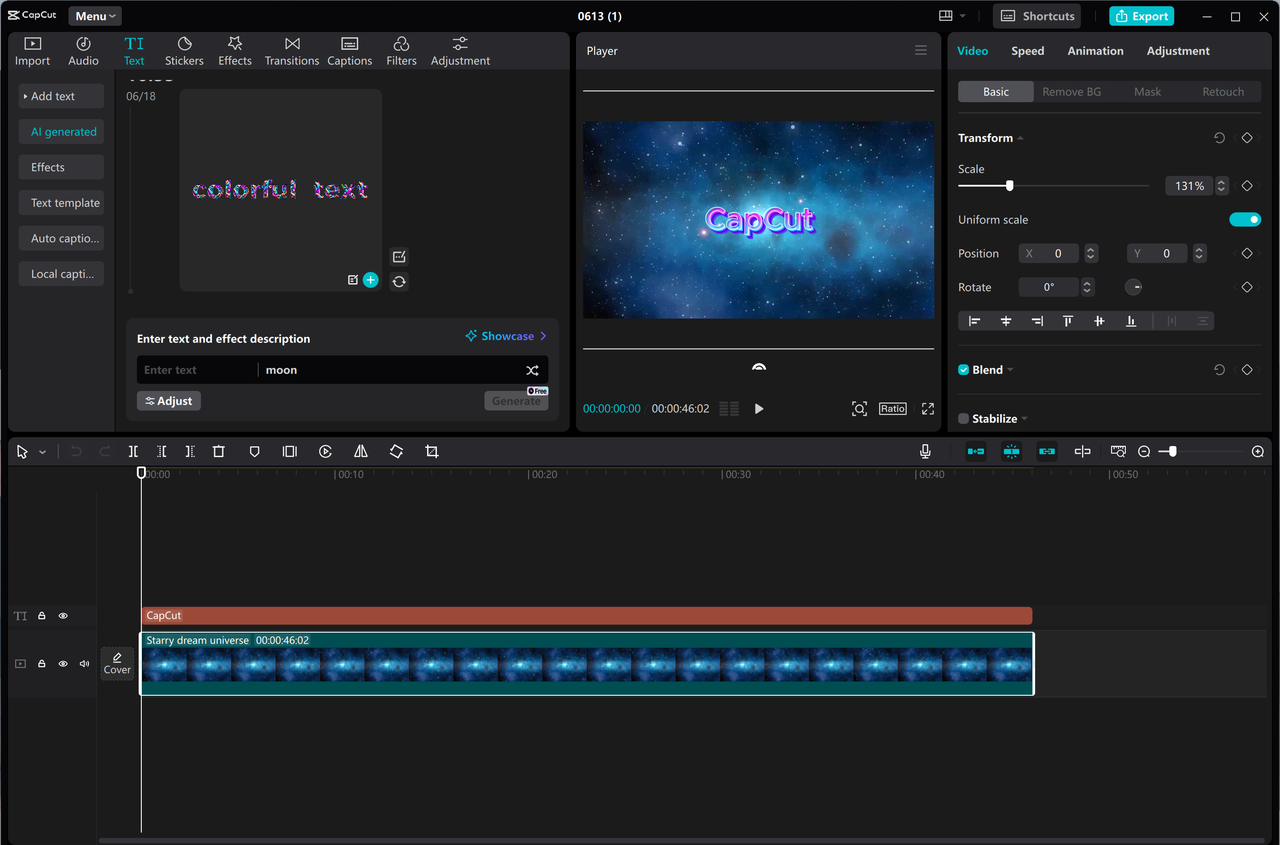
What Makes CapCut Special
CapCut has some really cool features that make it a strong alternative to Photoshop for extending backgrounds:
- AI-Powered Expansion: Uses artificial intelligence to analyze and extend backgrounds naturally.
- Perfect Blending: Matches colors and textures so the extended area looks like it was always there.
- High Quality: No loss in detail or sharpness after extending.
- Customizable: You can adjust settings to get exactly the look you want.
- Easy to Use: The interface is beginner-friendly and intuitive.
How to Extend Backgrounds with CapCut
Extending a background with CapCut is quick and easy. Just follow these steps:
Download and install CapCut desktop video editor from the official website. It’s free and safe.
Open the application and start a new project. Click Import to upload your image.
Drag your image to the timeline.
On the right, you’ll see an option called AI Expand. Click to enable it.
Adjust the aspect ratio or scaling if needed, set tracking points, and click Generate.
In seconds, your background will be extended smoothly!
You can also use CapCut’s background removal tool if you want to change the background entirely.
Finally, export your image in your preferred format.
CapCut — Your all-in-one video & photo editing powerhouse! Experience AI auto-editing, realistic effects, a huge template library, and AI audio transformation. Easily create professional masterpieces and social media viral hits. Available on Desktop, Web, and Mobile App.
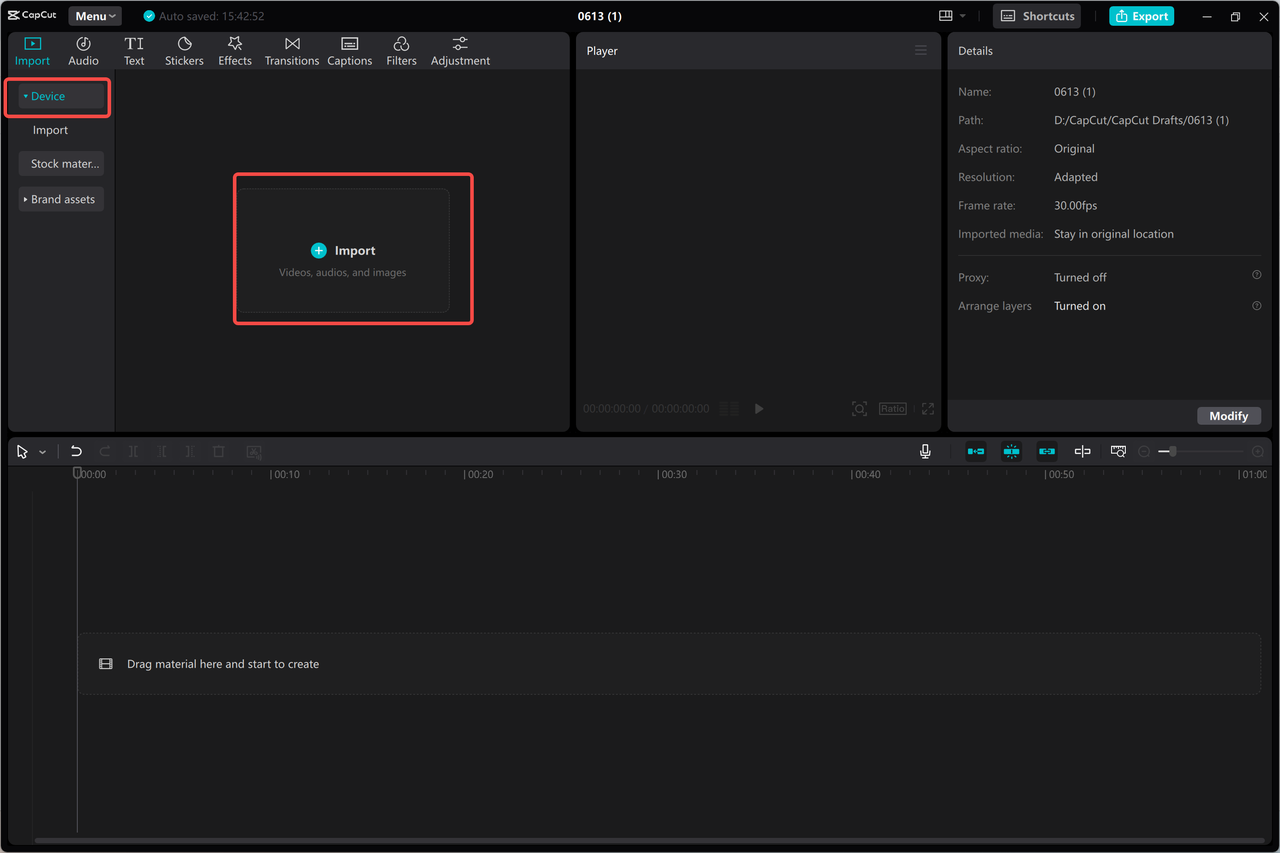
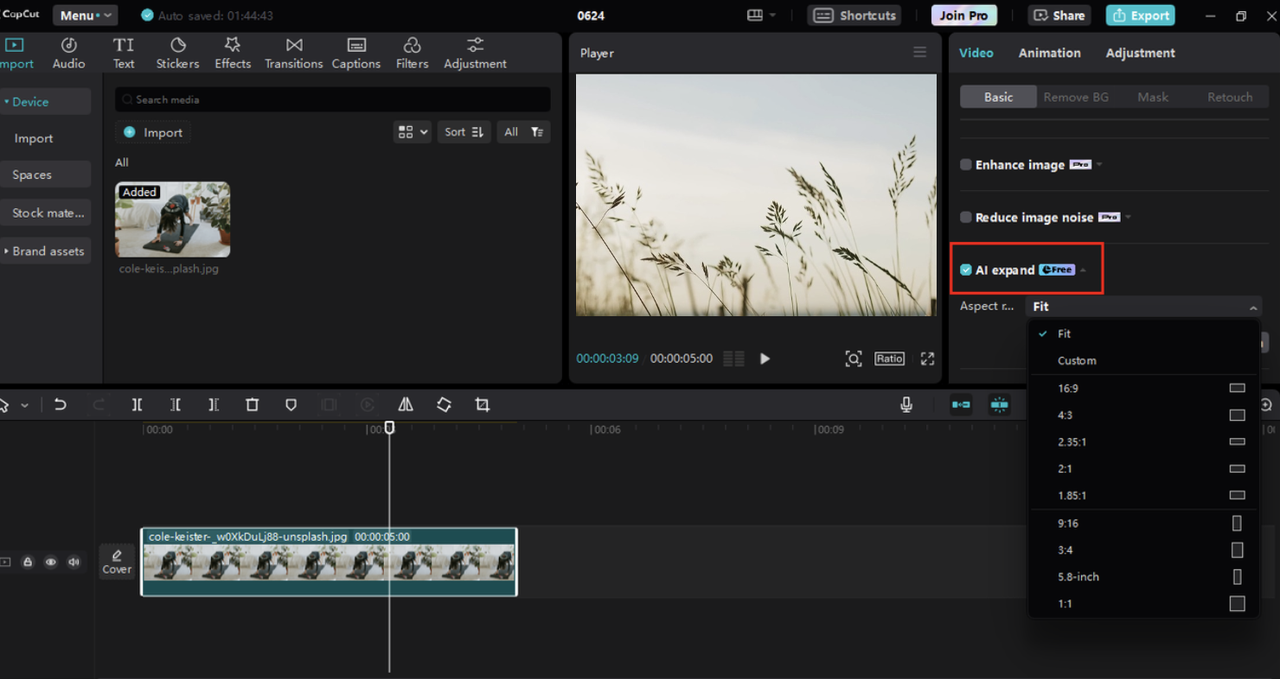
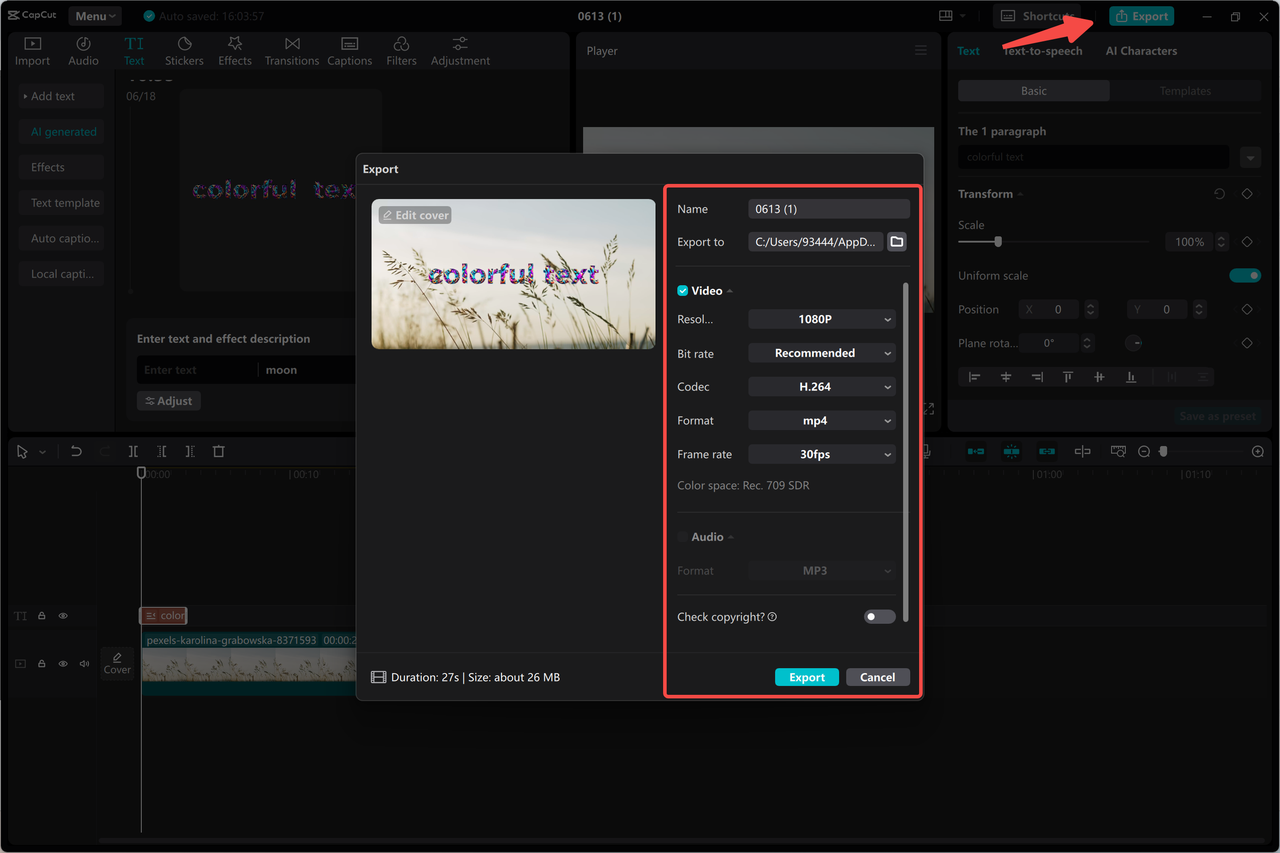
Wrapping Up
Learning how to extend background in Photoshop opens up a lot of possibilities for your photos. Whether you use AI Generative Fill, Content-Aware Scale, or the Crop Tool, you can achieve professional-looking results with a little practice.
And if you want something simpler and free, CapCut desktop video editor is an excellent choice. Its AI tools make background extension fast and easy, perfect for beginners and pros alike.
Now you’re all set to expand your images like a pro! Give these methods a try and see which one works best for you.
CapCut — Your all-in-one video & photo editing powerhouse! Experience AI auto-editing, realistic effects, a huge template library, and AI audio transformation. Easily create professional masterpieces and social media viral hits. Available on Desktop, Web, and Mobile App.
Frequently Asked Questions
How can I extend a photo in Photoshop for free?
You can use tools like Content-Aware Fill or the Crop Tool with Content-Aware enabled to extend a photo in Photoshop without any extra cost. For an even simpler process, try CapCut desktop video editor—it’s completely free and uses AI to extend backgrounds smoothly.
How do I extend an artboard in Photoshop?
To extend an artboard, use the Artboard Tool by pressing Shift + O. Select the artboard, then enter new dimensions in the Control Bar. If you prefer something easier, CapCut desktop video editor also lets you extend images effortlessly with its AI Expand feature.
How can I extend photos in Photoshop without stretching them?
To avoid stretching, use Content-Aware Scale or Generative Fill. These tools protect the main subjects while extending the background. For a more user-friendly option, CapCut desktop video editor can extend backgrounds without distortion, keeping your image high quality.
Some images in this article are sourced from CapCut.
 TOOL HUNTER
TOOL HUNTER