Ever wondered how to make your social media profile really pop? You know, that little picture that represents you across all platforms? Well, here’s a secret: adding a logo can completely transform your profile picture from ordinary to extraordinary. And the best part? You don’t need to be a design expert to do it!
With CapCut, adding that perfect touch to your profile picture becomes super simple and actually kind of fun. Whether you’re trying to promote your business, build your personal brand, or just want to make your social media presence more cohesive, creating a capcut logo for pfp is easier than you might think.
In this guide, we’re going to walk through everything you need to know about using CapCut to add logo to photo. We’ll cover all the cool features, talk about why branding your images matters, and even explore some creative ways to use CapCut that go beyond just adding logos. Ready to make your profile picture stand out? Let’s dive in!
Table of Contents
- Why You Should Consider Adding a Logo to Your Photos
- Your Step-by-Step Guide to Adding Logos with CapCut
- Awesome CapCut Features for Logo Placement
- The Real Benefits of Logo Placement
- Beyond Logos: Other Cool Ways to Use CapCut
- Common Questions About Adding Logos
- Wrapping Up: Transform Your Images with CapCut
Why You Should Consider Adding a Logo to Your Photos
Before we get into the how-to part, let’s talk about why putting a logo on your photos is actually a pretty smart move. It’s not just about making your pictures look nicer – though that’s definitely a bonus! – it’s about building your brand and protecting your work.
When you add logo to image, you’re creating a visual identity that people can start to recognize. Think about your favorite brands – you probably know their logos instantly. That’s the kind of recognition you can build for yourself or your business. It works for personal projects too, not just companies!
Another really important reason to add logo to photo is content protection. Let’s face it – in today’s digital world, people sometimes share images without giving credit where it’s due. When your logo is on your photo, it’s much harder for someone to claim it as their own. It’s like putting your signature on your work.
Plus, let’s be honest – it just looks more professional. Whether you’re a business owner, content creator, or just someone who wants to present themselves well online, adding a logo shows you pay attention to details. And people notice that stuff!
Now that we’ve covered the why, let’s get into the how. CapCut makes creating that perfect capcut logo for pfp surprisingly simple.
Your Step-by-Step Guide to Adding Logos with CapCut
Okay, here’s where things get practical. CapCut really does make it easy to add logo to your photos, even if you’ve never edited an image before. The process is pretty straightforward and intuitive. Let’s break it down step by step.
Getting Started with CapCut
First things first – you need to get CapCut on your device. If you don’t have it already, just head to your app store or the official website to download it. The installation is quick, and signing up is free and easy. Once you’ve got it installed, open it up and you’re ready to go!
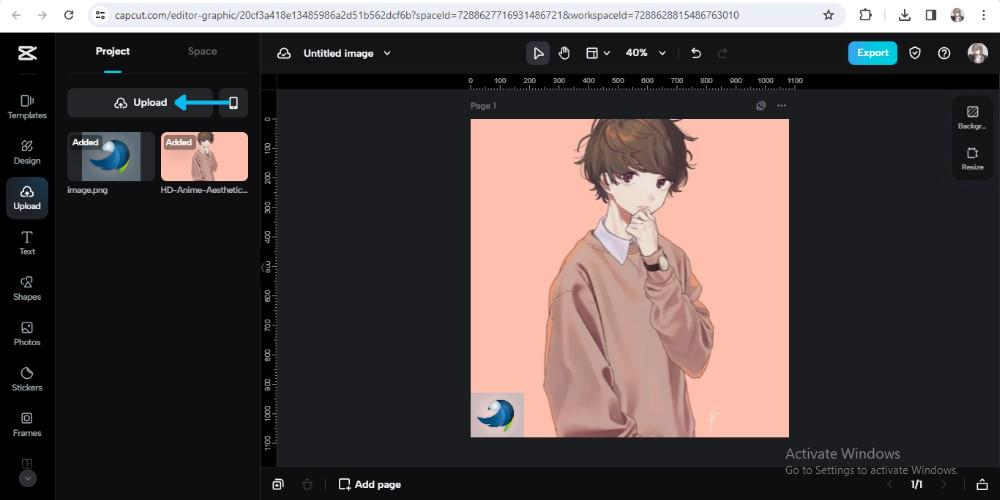
Uploading Your Images
With CapCut open, you’ll need to upload both the photo you want to edit and the logo you want to add. Look for the upload button – it’s usually pretty prominent in the interface. Tap on it and select your files from your device. The great thing about CapCut is that it supports all sorts of file formats, so you don’t need to worry about compatibility issues.
This is where you start creating your ideal capcut logo for pfp. Choose a logo that really represents you or your brand well. If you don’t have a logo yet, no worries! You can actually create one using CapCut’s design tools or another design app, then come back to add it to your photo.
Editing and Positioning Your Logo
Now for the fun part! With both your photo and logo uploaded, it’s time to position the logo where you want it. Just tap on your logo to select it, then use CapCut’s editing tools to adjust its size, position, and how it looks.
You can make your logo bigger or smaller, rotate it if needed, or move it to different parts of the photo. Think about where the logo will look best without covering up important parts of your image. For profile pictures, many people find that one of the bottom corners works really well.
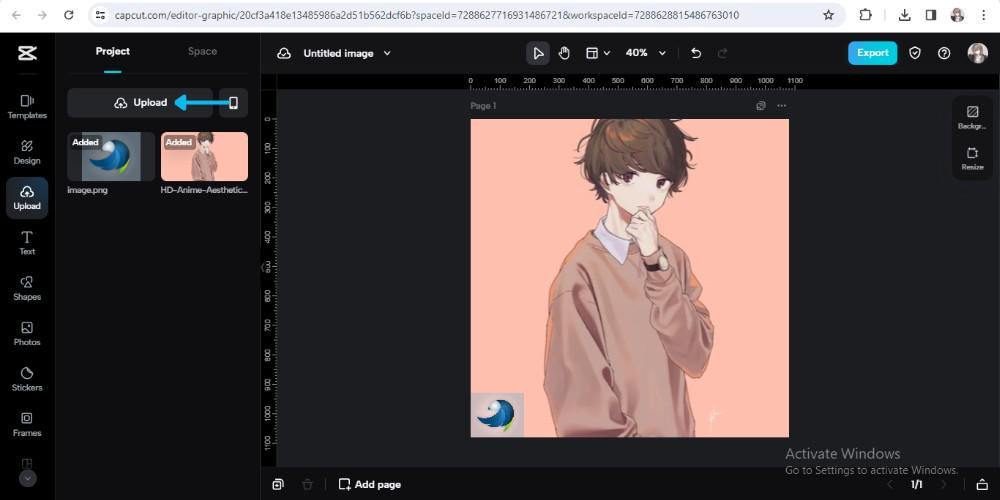
Fine-Tuning the Details
CapCut offers several tools to help your logo blend perfectly with your photo. You can adjust the opacity if you want your logo to be more transparent and subtle. Or you can play with the brightness and contrast settings to make sure your logo stands out just the right amount.
If your logo has a background that doesn’t match your photo, you can use CapCut’s background removal tool to make the background transparent. This way, only your actual logo design appears on the photo, which looks much cleaner and more professional.
Saving Your Masterpiece
Once you’re happy with how your logo looks on your photo, it’s time to save your work. Look for the export button – it’s usually represented by a download or share icon. Tap it, and CapCut will process your image. You can choose the quality and format you want before saving it to your device.
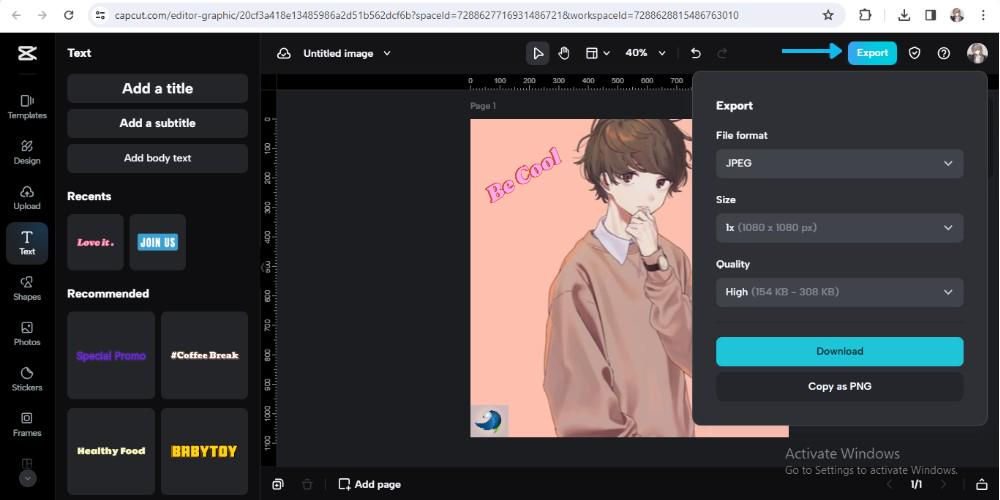
And that’s it! You’ve just learned how to add logo to capcut video and images. Pretty simple, right? Now let’s look at some of the specific features that make CapCut especially great for this kind of work.
Awesome CapCut Features for Logo Placement
CapCut isn’t just your basic photo editor – it’s packed with features that make adding logos to your images really easy. Here are some of the most useful tools for creating that perfect logo capcut look.
Background Removal Magic
Got a logo with a solid background that just doesn’t look right on your photo? CapCut’s background removal tool can fix that in literally one tap. It removes the background from your logo, leaving only the important parts. This makes it so much easier to add logo to photo without any awkward background clashes.
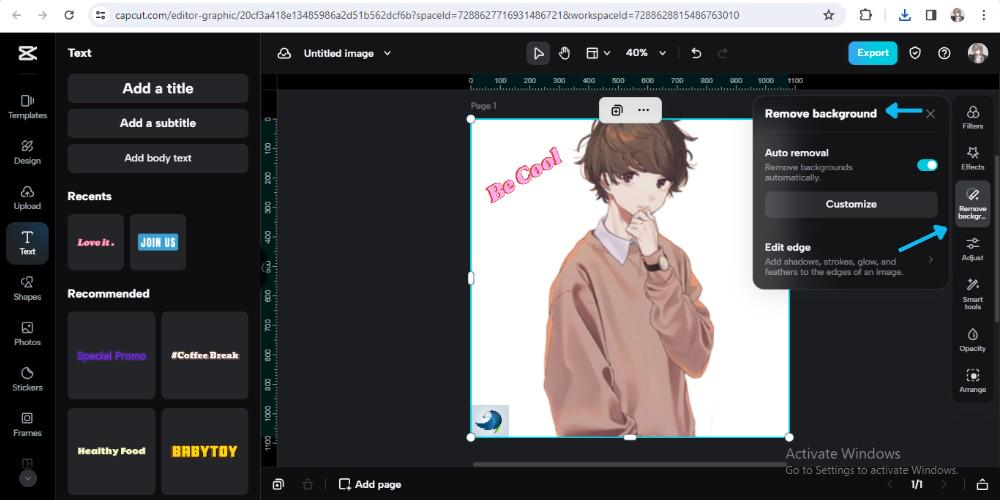
This feature is especially handy when you’re creating a capcut logo for pfp, since profile pictures usually look best with transparent backgrounds.
Resizing Without Quality Loss
Sometimes your logo might be too small or too big for your photo. CapCut’s image upscaler lets you resize your logo without making it look all pixelated or blurry. This is perfect when you want to add logo to image but need to adjust the size to fit just right.
Whether you need to make your logo larger to stand out or smaller to be more subtle, CapCut keeps the quality sharp so your logo always looks professional.
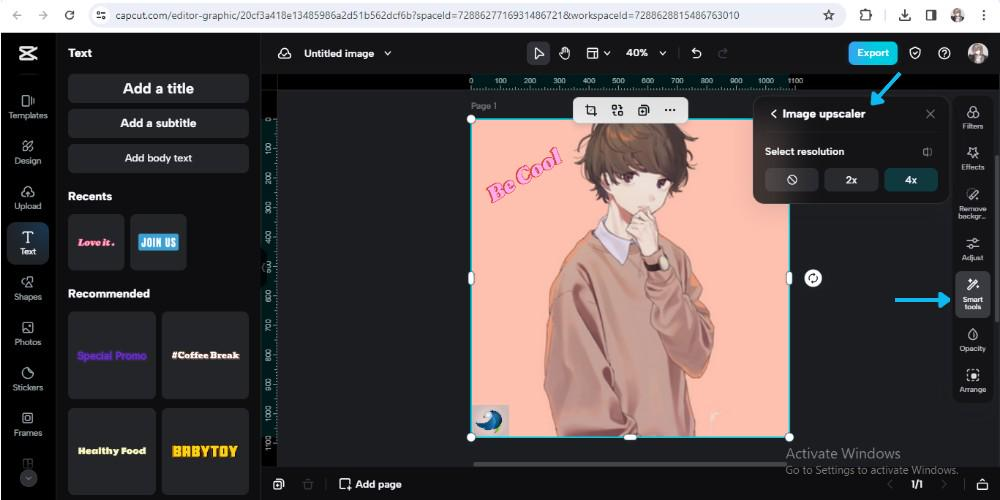
Adjusting Brightness and Contrast
Lighting can really make or break a photo, and the same goes for your logo. CapCut lets you adjust the brightness and contrast of your logo to match your photo perfectly. If your photo is bright and sunny, you might want to make your logo brighter too. If it’s a darker image, you might tone down your logo’s brightness.
These small adjustments help your logo look like it naturally belongs in the photo instead of just being pasted on top. It’s these little details that make a big difference when you add logo to photo.
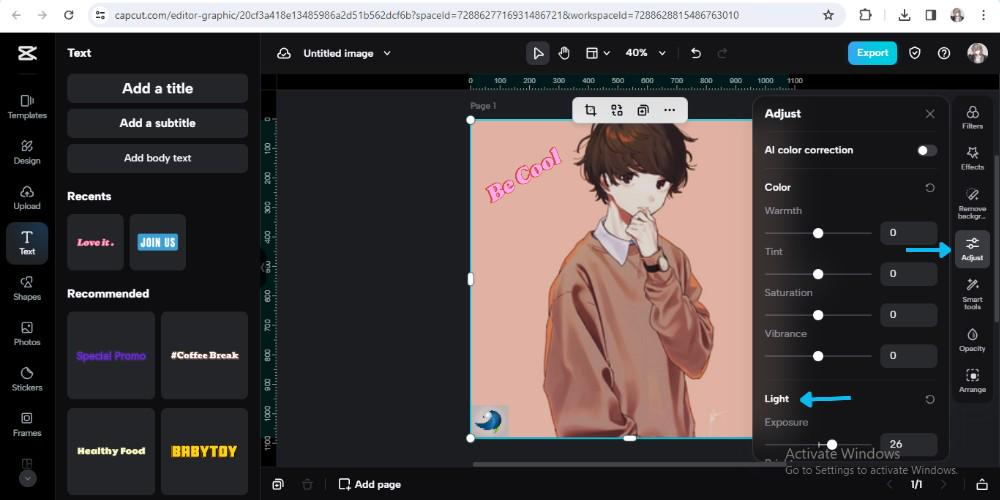
Opacity Control for Subtle Branding
Not every logo needs to be bold and in-your-face. Sometimes you want a more subtle look, especially for profile pictures. CapCut’s opacity adjustment lets you make your logo more transparent so it blends gently with your photo.
This is perfect when you want to add logo to image without making it the main focus. You can still represent your brand while keeping the attention on the photo itself.
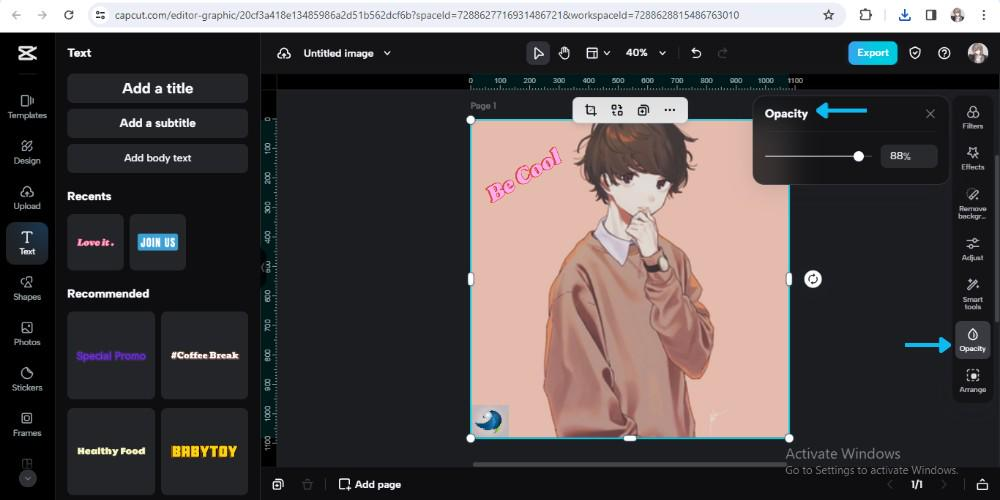
Precise Positioning Control
Getting the position just right is key when you add logo to photo. CapCut’s arrange feature lets you move your logo around with precision. You can place it exactly where you want it, whether that’s in a corner, centered at the bottom, or anywhere else that looks good.
You can also layer your logo behind or in front of other elements in your photo, giving you complete control over how your final image looks.
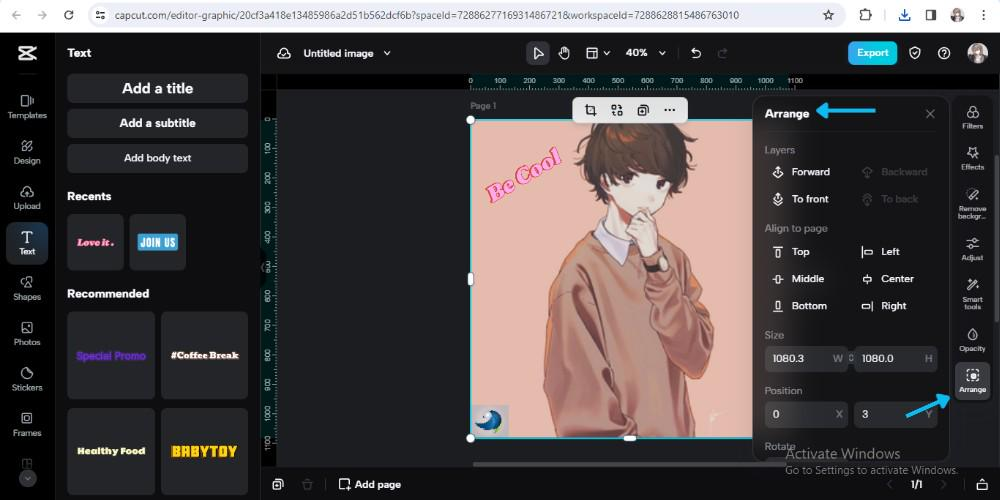
All these features make CapCut a fantastic choice when you want to create a professional-looking logo capcut for your profile picture or any other image.
CapCut — Your all-in-one video & photo editing powerhouse! Experience AI auto-editing, realistic effects, a huge template library, and AI audio transformation. Easily create professional masterpieces and social media viral hits. Available on Desktop, Web, and Mobile App.
The Real Benefits of Logo Placement
Now that you know how to add logo to capcut video and images, let’s talk about why it’s actually worth doing. Adding a logo to your photos offers several benefits that can help both individuals and businesses.
Building Brand Recognition
When you consistently add logo to photo across all your images, people start to recognize your brand more easily. Think about popular companies – you can often identify their content just by seeing their logo. The same thing can happen for you when you add logo to image regularly.
This brand recognition is valuable because it helps people remember you and your content. If someone sees your photo with your logo on social media, and then later sees another photo with the same logo, they’ll know it’s from you. This helps build trust and familiarity with your audience.
Protecting Your Content
Let’s be real – online content sometimes gets used without permission. When you add logo to photo, you’re adding a layer of protection to your work. If someone tries to use your image without credit, your logo will still be there, showing that you’re the original creator.
This doesn’t prevent all unauthorized use, but it does make it harder for people to claim your work as their own. It also makes it easier for others to identify the source of the image if they want to find more of your content.
Showing Professionalism
Adding a logo to your images shows that you take your work seriously. Whether you’re a business owner, content creator, or just someone who wants to present themselves professionally, adding a logo to your photos makes them look more polished and intentional.
This professionalism can help you stand out from others who don’t bother with these details. When you add logo to image, you’re showing that you pay attention to the small things that make a big difference in how people perceive you and your brand.
Creating Consistency Across Platforms
If you have multiple photos across different platforms, adding the same logo to all of them helps create a consistent look. This cohesion makes your content easily recognizable, whether someone sees it on social media, your website, or anywhere else.
This consistent branding is especially important for businesses, but it can also benefit individuals who want to build a personal brand online. When you add logo to photo consistently, you’re building a visual identity that people can connect with you.
Beyond Logos: Other Cool Ways to Use CapCut
While CapCut is fantastic for adding logos to photos, it can do so much more! Here are some creative ways to use CapCut for various projects that you might not have thought about.
Business Applications
If you’re running a business, CapCut can help you create professional-looking materials that represent your brand well.
Business cards are still important for making connections, and with CapCut, you can design your own. Add your logo and contact information to create cards that stand out and make a great first impression.
You can also create custom flyers for promotions or events. Add your logo, product photos, and all the important details to attract attention and communicate your message effectively.
Hospitality Industry Uses
If you work in restaurants or hospitality, CapCut can help you create beautiful menus that showcase your offerings. Add your restaurant’s logo, photos of your dishes, and design elements that match your establishment’s style.
You can also create place cards for events or special occasions. Add your logo and customize them for each guest to make them feel welcome and valued.
Personal Projects and Fun Stuff
CapCut isn’t just for business use – it’s great for personal projects too! During the holidays, you can create custom Christmas cards with your family photos and personal logo or design.
You can also design personalized calendars with your photos and important dates marked. Add your logo or personal touches to make each month special and unique.
These are just a few ideas – with CapCut’s creative tools, the possibilities are pretty much endless! Whether you want to add logo to photo for professional reasons or personal projects, CapCut has you covered.
CapCut — Your all-in-one video & photo editing powerhouse! Experience AI auto-editing, realistic effects, a huge template library, and AI audio transformation. Easily create professional masterpieces and social media viral hits. Available on Desktop, Web, and Mobile App.
Common Questions About Adding Logos
Can I add logos to photos for free?
Absolutely! There are several free tools that let you add logo to photo online. CapCut offers a free version with plenty of features to get you started. Other options include Canva and GIMP, which also have free versions that allow you to upload your photo, add your logo, make adjustments, and save your edited image.
Where’s the best spot to place a logo on a photo?
For social media profile pictures, the bottom right corner is often a good spot for your logo. This placement keeps your logo visible without covering important parts of your face or the main subject of your photo. That said, the best position can vary depending on your specific photo and logo, so don’t be afraid to experiment with different placements when you add logo to image.
Why should I bother adding a logo to my photos?
Adding a logo to your photos helps with brand recognition, protects your content, adds professionalism, and creates a consistent look across all your images. Whether you’re a business building your brand or an individual creating a personal identity, adding a logo to your photos offers many benefits that make it worth the effort.
Wrapping Up: Transform Your Images with CapCut
Adding a logo to your photos is a simple but powerful way to enhance your images and build your brand. With CapCut, the process becomes easy and accessible to everyone, regardless of their editing experience.
We’ve covered how to add logo to photo using CapCut’s step-by-step process, explored its amazing features like background removal and image resizing, discussed the benefits of adding logos to your images, and discovered creative ways to use CapCut beyond just logos.
Remember, whether you’re creating a capcut logo for pfp, designing business materials, or working on personal projects, CapCut has all the tools you need to make your images stand out. The key is to experiment with different looks and find what works best for you and your brand.
So what are you waiting for? Start using CapCut today to add logo to image and transform your ordinary photos into branded masterpieces that capture attention and represent you or your business in the best possible light!
Some images courtesy of CapCut
 TOOL HUNTER
TOOL HUNTER



