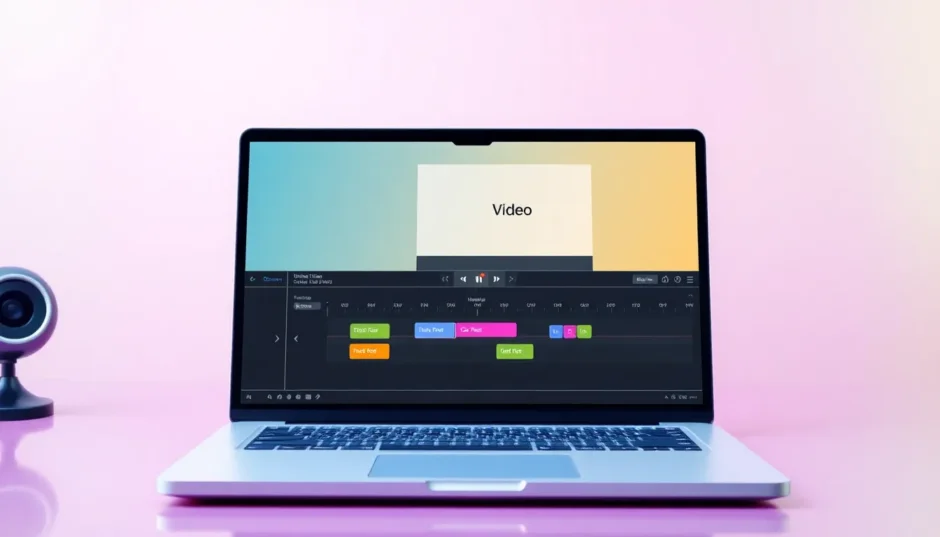Have you ever been stuck editing a video, trying to cut out awkward pauses or mistakes in someone’s speech? Maybe you’ve spent way too much time scrolling through a timeline, searching for that one “um” or “ah” that ruins the flow. What if you could just… delete those words like you’re editing a document? Well, now you can.
Text-based editing is a fresh, smart way to polish your videos without all the manual hassle. Instead of dragging clips around on a timeline, you work directly with a text version of what’s being said. Change the text, and your video changes right along with it. It’s that simple.
In this guide, we’ll walk through exactly how to edit text in video using one of the most user-friendly tools out there—the CapCut desktop video editor. Whether you’re just getting started or already make videos regularly, you’ll learn how to edit words on a video smoothly and efficiently.
We’ll also cover why this method is such a game-changer, where it works best, and answer some common questions. Let’s dive in!
Table of Contents
- What Is Text-Based Editing & How Does It Actually Work?
- Why Choose Text-Based Video Editing?
- How to Edit Videos Using Text in CapCut Desktop Video Editor
- Top Features of CapCut for Text-Based Editing
- Handy Tips for Effective Text-Based Editing
- Real-Life Uses of Text-Based Editing
- Wrapping Up
- Frequently Asked Questions
What Is Text-Based Editing & How Does It Actually Work?
Text-based editing—sometimes called script based editing—lets you modify a video by editing its transcript. When you film a video, tools like CapCut can turn the spoken content into written text. From there, you simply modify that text, and the video adjusts automatically.
Say someone keeps saying “like” or pauses awkwardly. With text-based editing, you find those words in the transcript, delete them, and the corresponding parts of the video are instantly removed. No more zooming in on the timeline to make tiny cuts.
This approach is ideal for content where people are talking—interviews, explainer videos, tutorials, vlogs, you name it. You can remove errors, trim silences, or even rearrange whole sections just by editing text.
CapCut’s desktop video editor uses AI to generate a clean, accurate transcript from your footage. Once it’s ready, you can edit the text just like you would in a word processor. It’s fast, intuitive, and far less frustrating than traditional editing.
Why Choose Text-Based Video Editing?
There are plenty of reasons to make the switch to text-based editing. For starters, it’s fast. Instead of scrubbing through video footage to find what you need, you can skim a text transcript and make edits in seconds.
It also makes your edits more precise. Want to remove one awkward phrase without touching the rest of the sentence? When you edit words on a video through text, it’s easy to be exact.
Text-based editing also boosts accessibility. By cleaning up the transcript, you can generate accurate captions and subtitles. That’s a big help for viewers who are deaf or hard of hearing—and it’s also great for people who watch videos on mute.
Plus, text-rich videos are better for SEO. Search engines can’t “watch” videos, but they can read text. By including a transcript, you make your content more discoverable. That means more views and broader reach.
And let’s be real: not everyone is a pro video editor. Traditional timeline editing involves a lot of technical steps. But with script based editing, if you know how to edit a document, you already know how to edit a video.
How to Edit Videos Using Text in CapCut Desktop Video Editor
CapCut’s desktop video editor makes text-based editing straightforward and accessible—and yes, it’s free. Here’s how to edit text in video using CapCut, step by step.
First, download and install CapCut from their official website. It’s a quick process. Once it’s installed, open the app and sign in using your Google, Facebook, or TikTok account.
Start a new project, then import your video via the “Import” button. Drag your video from the media library down to the timeline.
Now, select your video clip and navigate to the “Layout” option in the top-left menu. Choose “Transcript-based editing.” CapCut will process your video and generate a text transcript. This may take a minute or two depending on video length.
Once the transcript appears, you’re ready to edit. See a word or phrase you want to remove? Just delete it from the text—the video will trim automatically. You can also use the search bar to find specific words (like “um” or “uh”) and remove them in one go.
CapCut also lets you customize how your subtitles look. Click on any word in the transcript to change its font, color, size, or animation. This is a great way to add style and emphasis to your videos.
When you’re done, hit “Export.” Choose your preferred settings—format, resolution, frame rate—and save the video to your device or share it directly to social platforms.
CapCut — Your all-in-one video & photo editing powerhouse! Experience AI auto-editing, realistic effects, a huge template library, and AI audio transformation. Easily create professional masterpieces and social media viral hits. Available on Desktop, Web, and Mobile App.
Top Features of CapCut for Text-Based Editing
CapCut is packed with features that make editing your video through text both simple and powerful.
- Editable Transcripts: Click anywhere in the transcript to make changes—the video updates on the fly.
- Timeline Sync: Every edit you make in the text is instantly reflected in the timeline. No de-syncing issues.
- Keyword Search: Use the search bar to find specific words or phrases. Super useful for cleaning up filler words quickly.
- Precision Trimming: Select text to cut or keep—no more dragging tiny timeline handles.
- Auto-Generated Subtitles: CapCut automatically creates synced subtitles from your transcript. You can edit them manually for perfection.
These features together make CapCut one of the best options for anyone learning how to edit text in video efficiently.
Handy Tips for Effective Text-Based Editing
To make the most of text-based editing, keep these tips in mind:
- Always review the auto-generated transcript for errors before you start.
- Use the search function to find and remove filler words like “uh,” “like,” or “you know.”
- Highlight key terms in the transcript to quickly navigate important sections later.
- After editing, watch the whole video through to ensure smooth flow and natural pacing.
- Play with subtitle styles—fonts and colors—to make your video more engaging.
These small steps can make a big difference in your final product.
Real-Life Uses of Text-Based Editing
Wondering where text-based editing shines the most? Here are some practical examples:
- Educational Videos: Perfect for trimming mistakes, emphasizing key terms, and adding clear subtitles.
- Social Content: Quickly edit videos for Instagram, TikTok, or YouTube without spending hours on timelines.
- Multilingual Subtitles: Translate and adapt subtitles for global audiences without re-recording audio.
- SEO Optimization: Adding a full transcript helps search engines index your video content, boosting visibility.
Whether you’re a teacher, influencer, marketer, or hobbyist, knowing how to edit words on a video using text can save time and expand your reach.
CapCut — Your all-in-one video & photo editing powerhouse! Experience AI auto-editing, realistic effects, a huge template library, and AI audio transformation. Easily create professional masterpieces and social media viral hits. Available on Desktop, Web, and Mobile App.
Wrapping Up
Text-based editing is changing the way people approach video editing. It’s faster, more accurate, and far easier to learn than traditional timeline editing. With CapCut’s desktop video editor, you get a powerful, free tool that makes the entire process smooth and stress-free.
Whether you’re cutting out mistakes, adding subtitles, or prepping your video for a wider audience, script based editing helps you do it with confidence—and a lot less effort.
So why not give it a try? You might be surprised how much fun editing can be.
Frequently Asked Questions
Can I edit the transcript manually in CapCut?Absolutely. After the AI generates the transcript, you can make any changes you want.
How accurate is transcript-based editing?It’s very accurate with clear audio, but it’s always a good idea to review and tweak as needed.
What’s the easiest way to remove filler words?Use the search tool to find words like “um” or “ah,” then delete them from the transcript. The video will update automatically.
Some images used are from CapCut.
 TOOL HUNTER
TOOL HUNTER