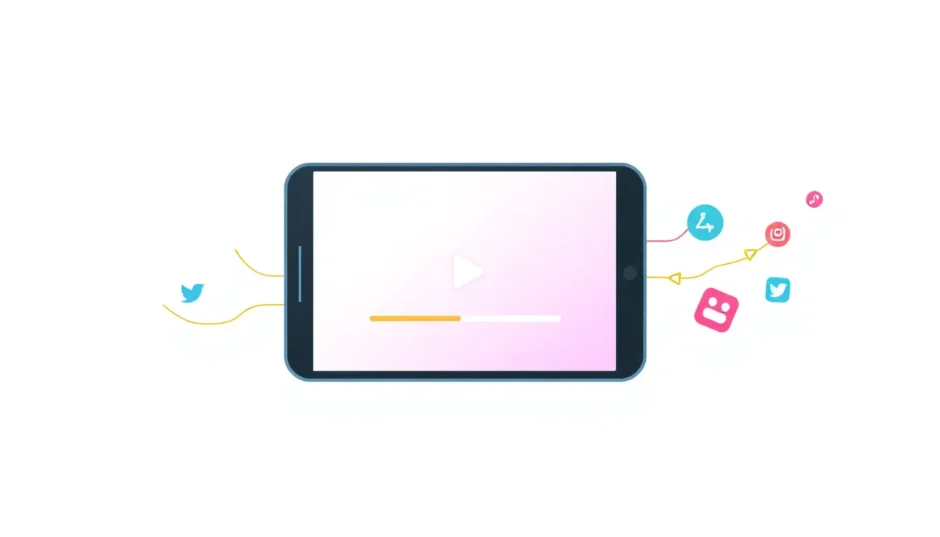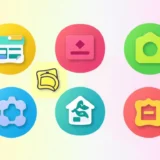If you create videos for fun or work and struggle with large file sizes, you’re not alone. We’ve all been there—having an amazing video that’s just too big to share quickly. You end up choosing between lowering the quality or waiting ages for it to upload.
That’s where CapCut comes in. This article will guide you through how to compress a video on CapCut, a free and user-friendly tool perfect for both beginners and experienced users. We’ll explore why compression matters, how CapCut can help, and the simple steps to reduce your video size without sacrificing too much quality. Plus, we’ll dive into other cool features that make CapCut a must-have for video creators.
Why Reducing Video Size Matters
Large video files can be a real headache. They slow down your devices during editing, eat up storage space, and make sharing online a challenge. Social media platforms like YouTube, TikTok, and Facebook have strict upload limits, and oversized videos might not upload at all or take forever.
Learning how to compress video on CapCut solves these issues. It helps you shrink file sizes for easier sharing and storage while maintaining decent quality. Whether you’re a content creator, freelancer, or hobbyist, knowing how to lower MB on video is a valuable skill.
CapCut: The Ultimate Free Video Compression Tool
Many tools claim to compress videos, but they can be expensive or complicated. CapCut stands out because it’s free, easy to use, and packed with features. It’s not just a compressor—it’s a full video editor that lets you tweak settings like format, resolution, and frame rate to reduce file size.
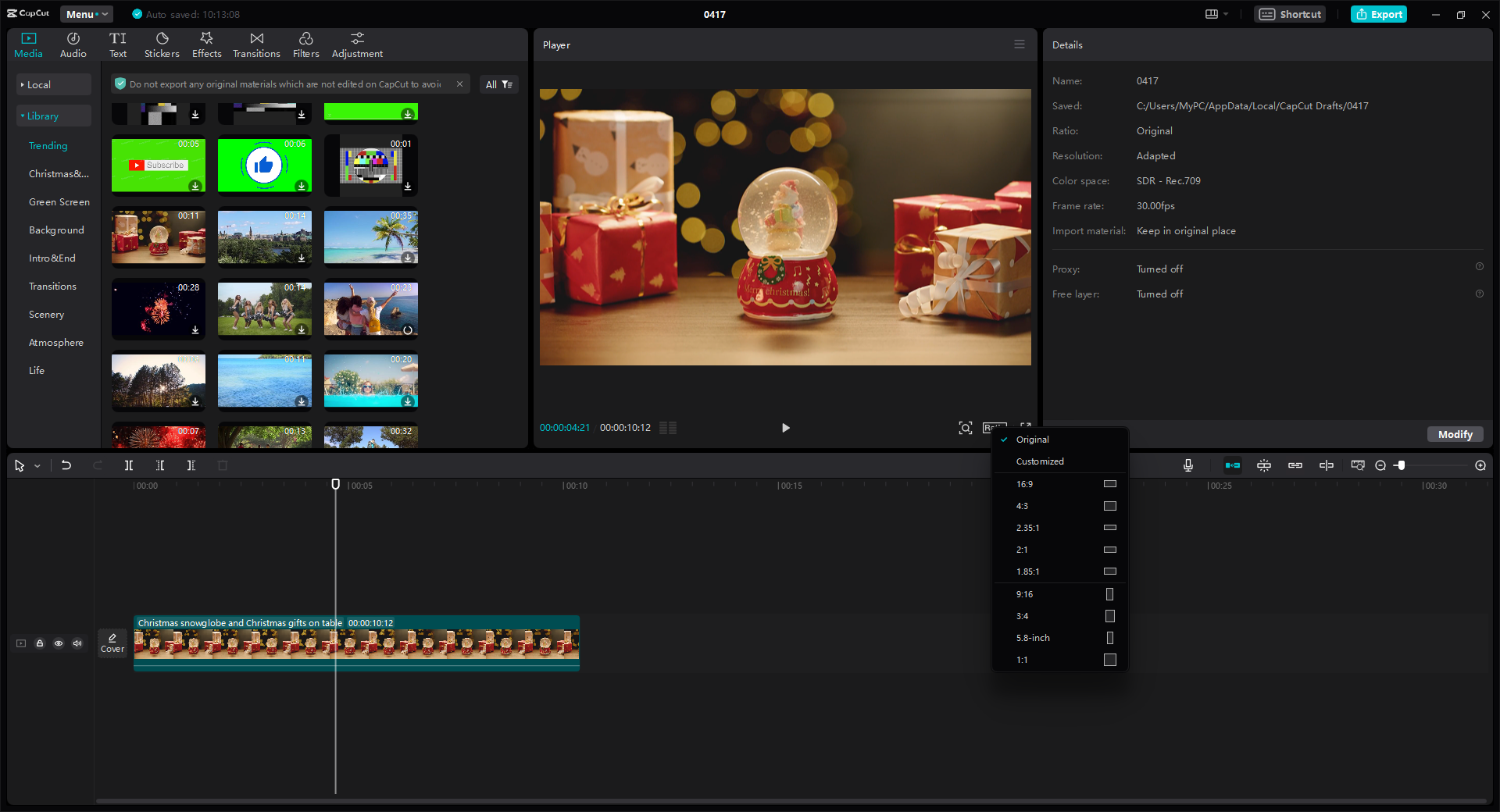
With CapCut, you can crop or trim unwanted parts, change the video format to MP4 or MOV, adjust the frame rate (from 24 to 60 fps), and lower the resolution (e.g., from 4K to 1080p). These adjustments help you compress videos efficiently. So, does CapCut compress video effectively? Absolutely—it offers flexibility and control.
CapCut — Your all-in-one video & photo editing powerhouse! Experience AI auto-editing, realistic effects, a huge template library, and AI audio transformation. Easily create professional masterpieces and social media viral hits. Available on Desktop, Web, and Mobile App.
How to Compress a Video on CapCut: Simple Steps
If you’re new to CapCut, don’t worry—figuring out how to compress a video on CapCut is straightforward. Just follow these steps.
Step 1: Download and Set Up CapCut
First, download CapCut from the official website. It’s free and available for both desktop and mobile. After installing, sign up using your email, TikTok, or Facebook account. The process is quick and hassle-free.
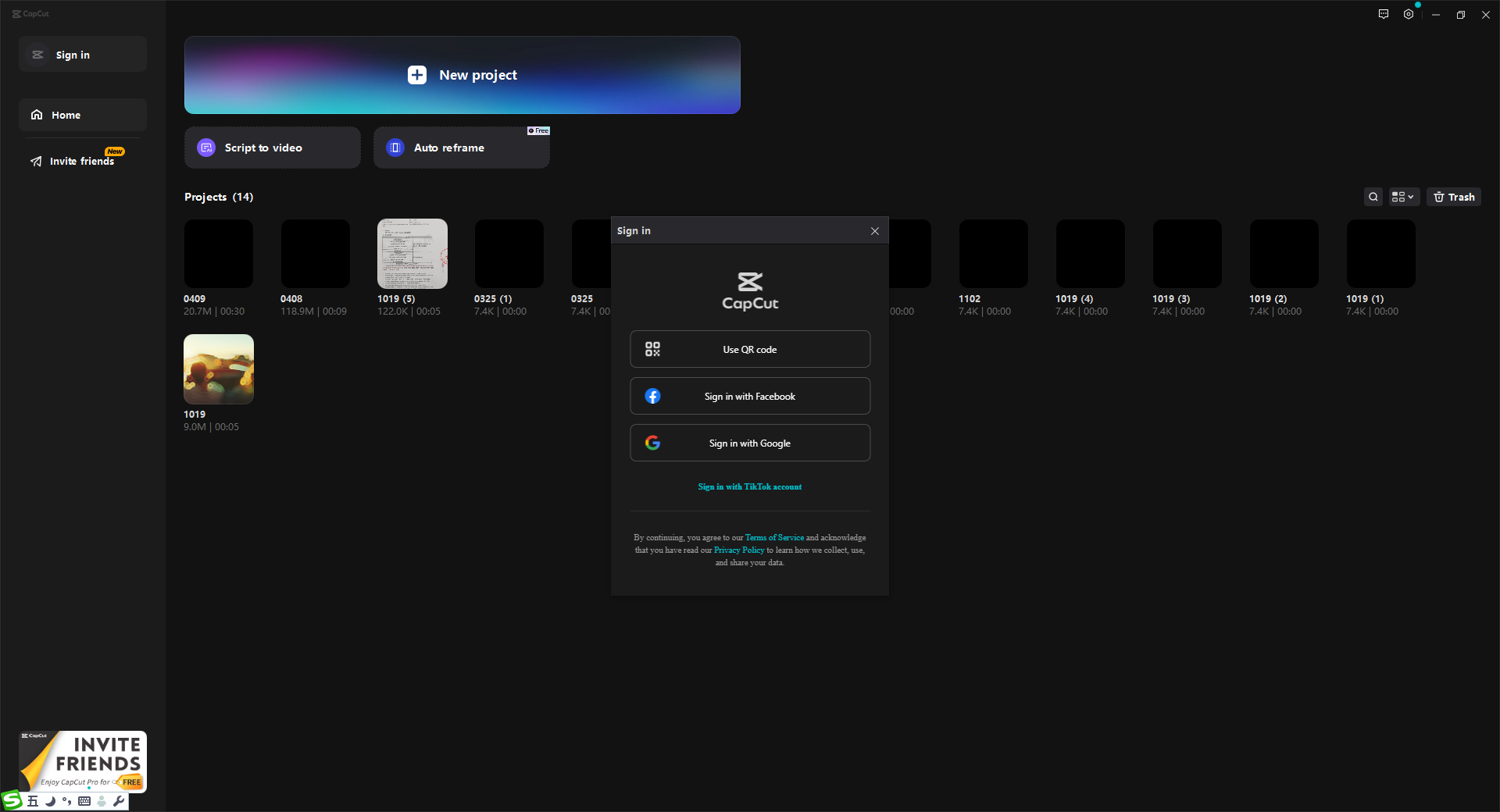
Step 2: Upload Your Video
Once logged in, start a new project and upload your video. You can drag and drop files or import them directly from your device. CapCut supports various formats, making it flexible for different needs.
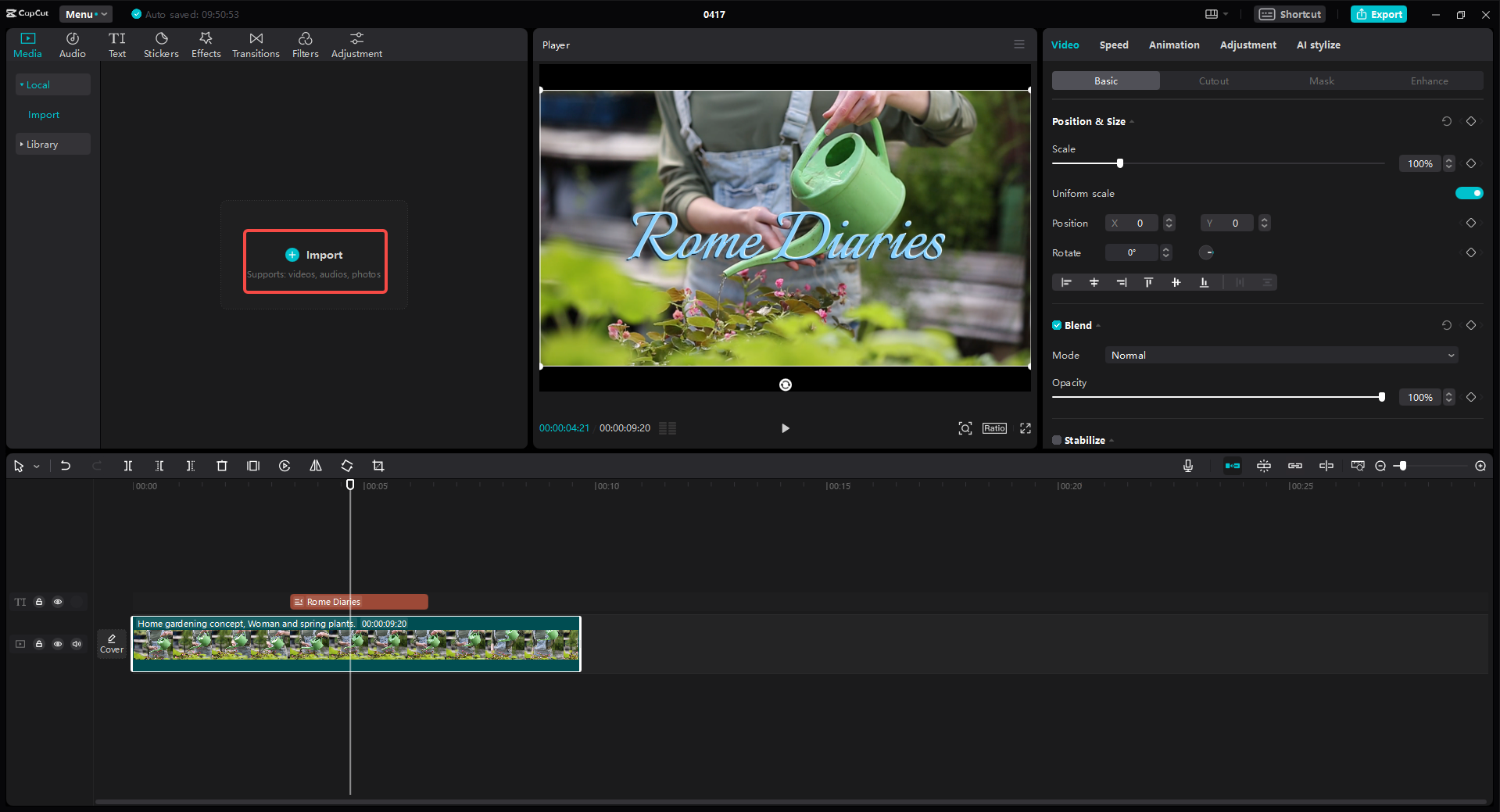
Step 3: Edit and Compress Your Video
After uploading, you can edit your video—trim clips, add music, or apply filters. To compress it, focus on the export settings. Click “Export” and choose from options like High Quality, Recommended, or Fast Exporting. Picking a lower quality or adjusting resolution/frame rate will help lower MB on video. You can balance size and quality based on your needs.
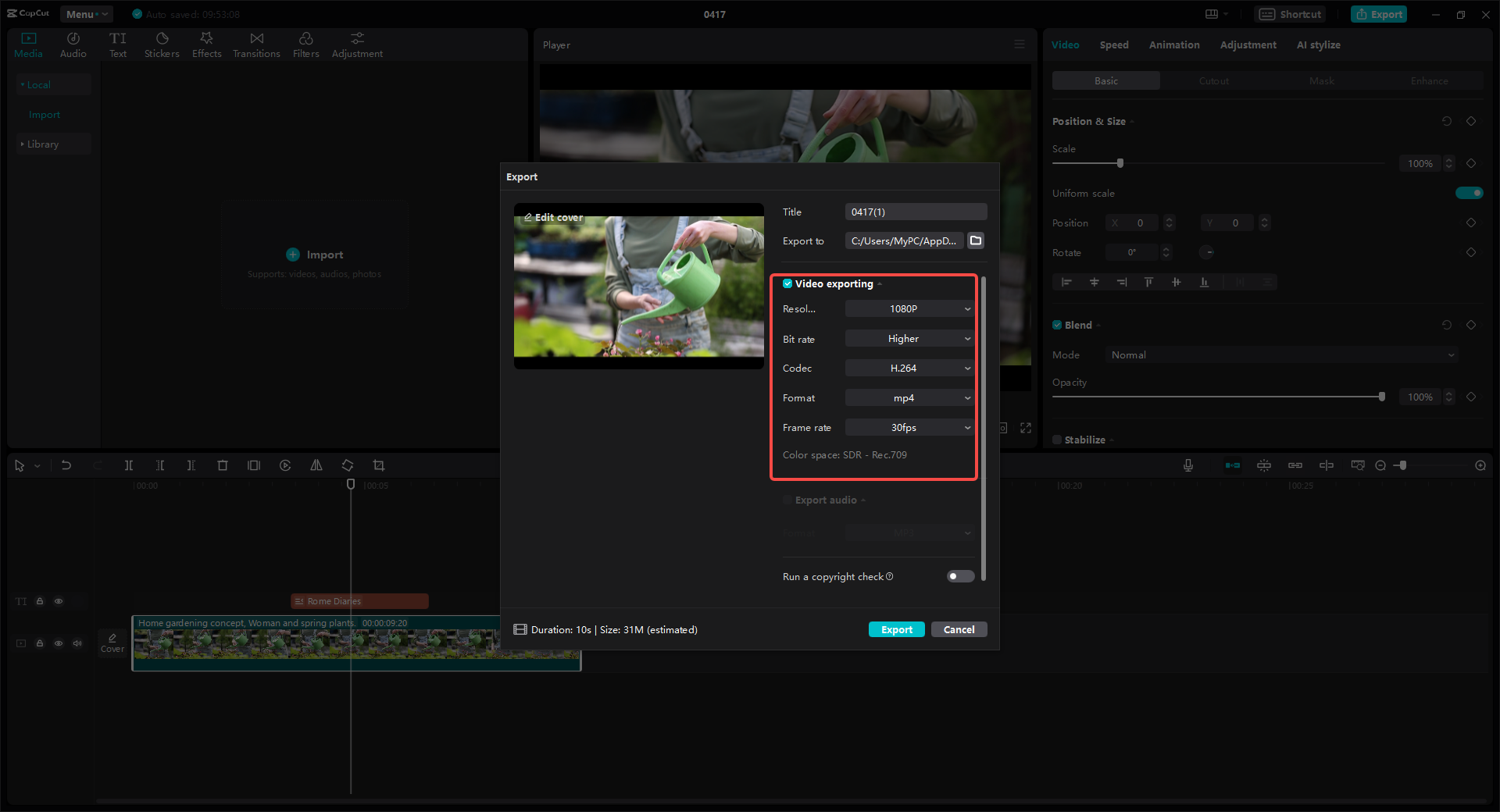
Step 4: Save and Share
Once you’ve adjusted the settings, export your video. CapCut will process it, and you can download the compressed version or share it directly to platforms like TikTok or YouTube. It’s that easy to compress video on CapCut!
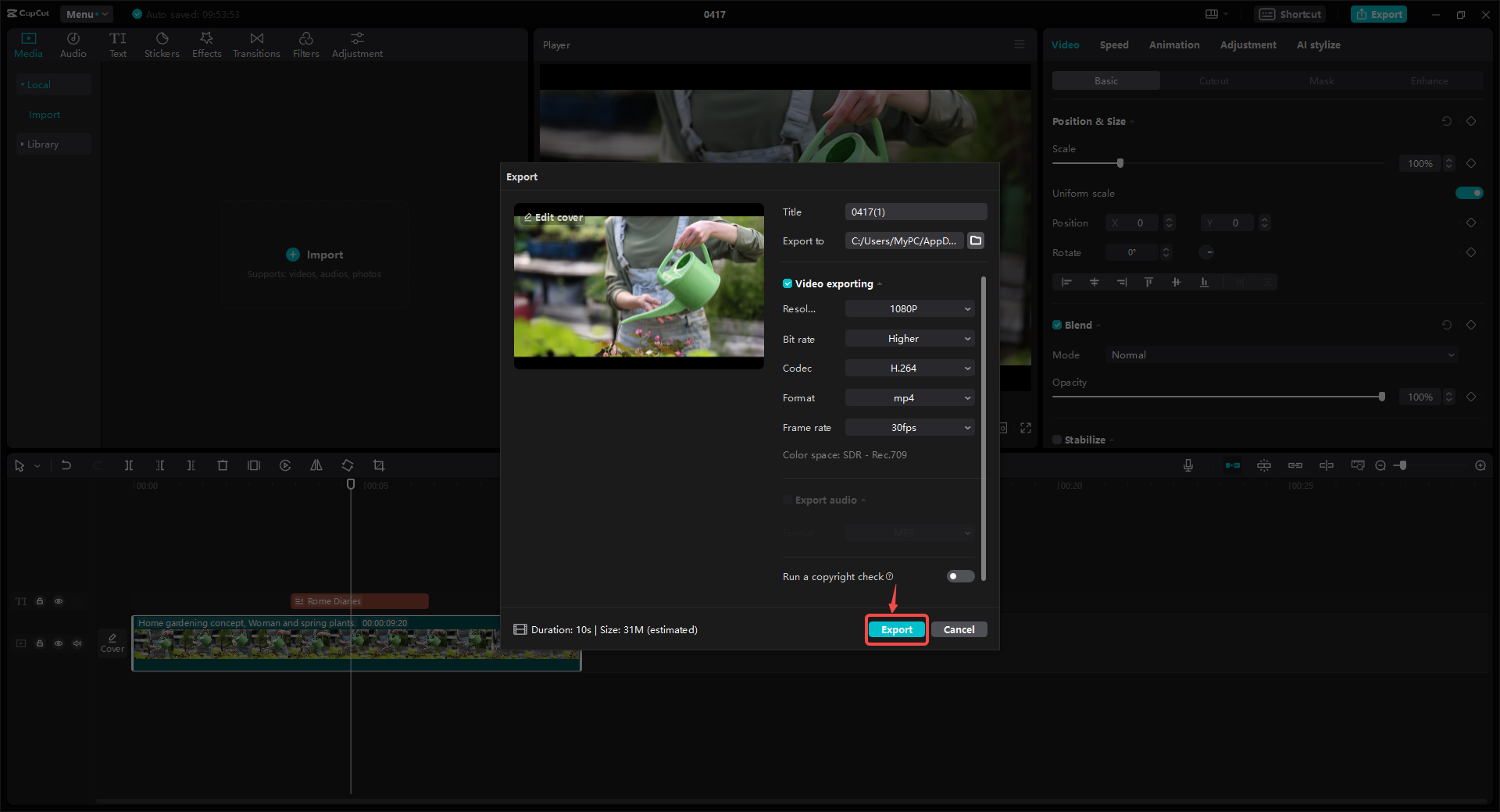
Beyond Compression: What Else Can CapCut Do?
CapCut is more than just a video compressor—it’s a powerful editor with tons of features. Here’s what makes it special:
- Real-Time Collaboration: Work on videos with others simultaneously, perfect for team projects.
- Cross-Platform Use: Edit on your computer, then continue on your phone seamlessly.
- Advanced Editing Tools: Add music, text, stickers, filters, and transitions to enhance your videos.
- Auto-Subtitles: Generate subtitles automatically or add them manually for better accessibility.
- Screen Recording: Record your screen with audio, ideal for tutorials or gameplay videos.
- Accurate Transcription: Transcribe videos quickly using AI, great for interviews or content creation.
CapCut — Your all-in-one video & photo editing powerhouse! Experience AI auto-editing, realistic effects, a huge template library, and AI audio transformation. Easily create professional masterpieces and social media viral hits. Available on Desktop, Web, and Mobile App.
Wrapping Up
In today’s world, video content is everywhere, but large files can be a barrier. Learning how to compress video on CapCut helps you overcome this challenge. It’s free, easy to use, and offers plenty of features beyond compression. Whether you want to lower MB on video or create engaging content, CapCut has you covered.
Frequently Asked Questions
How can I reduce video size without losing quality?
CapCut lets you compress videos by adjusting settings like format, resolution, and frame rate during export. For example, choosing MP4 format and slightly lowering resolution keeps quality intact while reducing size. So, does CapCut compress video well? Yes—it gives you control over the process.
Is there a free tool for compressing videos efficiently?
CapCut is one of the best free tools for compressing videos. It’s efficient, user-friendly, and includes editing features that make it a great all-in-one solution.
What’s a reliable free tool for video compression and conversion?
CapCut is reliable and completely free. It supports video conversion to various formats and compression, all while allowing edits before export. It’s perfect for anyone needing a versatile, cost-effective tool.
Some images sourced from CapCut.
 TOOL HUNTER
TOOL HUNTER