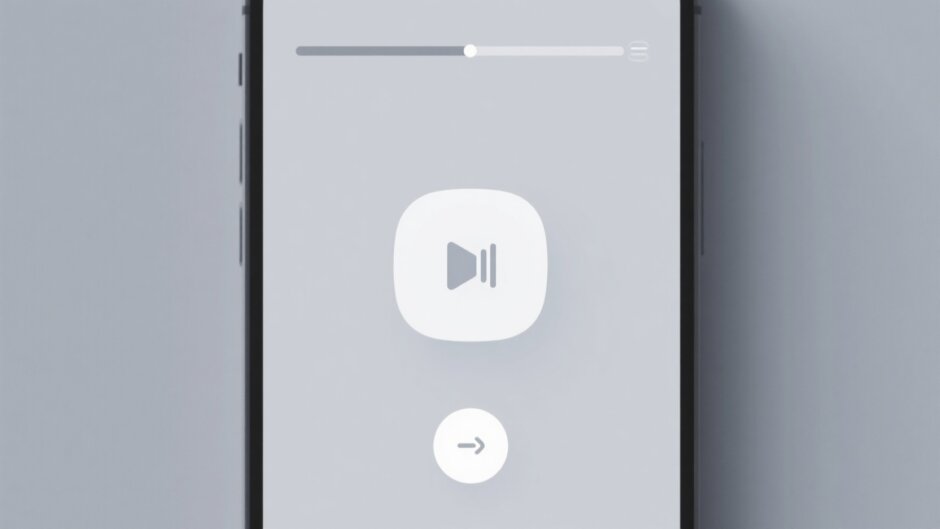Screen recording has become an essential part of our digital lives, helping people create tutorials, document important moments, and share knowledge visually. Whether you’re a teacher, gamer, or professional, having a reliable screen recorder can make a huge difference. Among the many options available, DU Recorder stands out as a powerful and user-friendly tool that delivers high-quality recordings across various devices. In this guide, we’ll explore everything you need to know about using DU Recorder effectively.
What is DU Recorder?
DU Recorder is a versatile screen recording application that enables users to capture high-definition videos of their screen activities. It supports not only recording but also live streaming and basic video editing, such as trimming clips and adding background music. Its intuitive interface makes it accessible to beginners while offering enough features to satisfy more experienced users.
The du recorder app has gained significant popularity due to its ease of use and robust functionality. It allows you to create professional-looking screen recordings without requiring advanced technical knowledge. Whether you’re using a smartphone or computer, this tool adapts to your needs seamlessly.

Key Features of DU Screen Recorder
The du screen recorder comes packed with features that go beyond basic recording. These tools help you create polished, engaging videos that stand out. Let’s take a closer look at some of its standout capabilities.
The trimming feature allows you to remove unwanted sections from your recordings easily. Whether it’s eliminating long pauses or cutting out mistakes, this function helps you create concise and engaging content.
Adding text and annotations is another powerful feature. This is particularly useful for educational content or tutorials where you need to emphasize certain points. The customizable text options let you create clear, professional-looking explanations.
With the merge videos function, you can combine multiple clips into a single, cohesive video. This is perfect for creating comprehensive tutorials or compiling highlights from longer recording sessions.
The speed adjustment tool lets you modify playback speed to suit your content needs. You can slow down sections to emphasize details or speed up repetitive actions to maintain viewer engagement.
Built-in filters give your recordings a professional touch by enhancing their visual appeal. These filters can adjust the mood and style of your videos, making them more attractive to your audience.
Many users specifically ask about the du recorder watermark policy. Fortunately, DU Recorder typically doesn’t add watermarks to your recordings, keeping your content clean and professional-looking.
How to Use DU Recorder on Various Devices
The screen recorder DU works seamlessly across different platforms, each offering unique features tailored to specific devices. Whether you’re using a mobile device or computer, the recording process remains straightforward and efficient.
Using DU Recorder on iPhone
Recording your screen with DU Recorder on iPhone is incredibly simple. The app provides an optimized experience for iOS users, ensuring smooth recordings with excellent visual quality. It’s perfect for creating mobile tutorials or capturing app demonstrations.
Here’s how to use du recorder on iPhone:
Start by downloading the app from the App Store. During installation, it will request necessary permissions to function properly.
Navigate to your iPhone’s Settings, then access Control Center and Customize Controls. Locate the Screen Recording option and set DU Recorder as your preferred recording source.
When ready to record, simply tap the Record button to begin capturing your screen. Once finished, return to the control center and select Stop Recording to end your session.
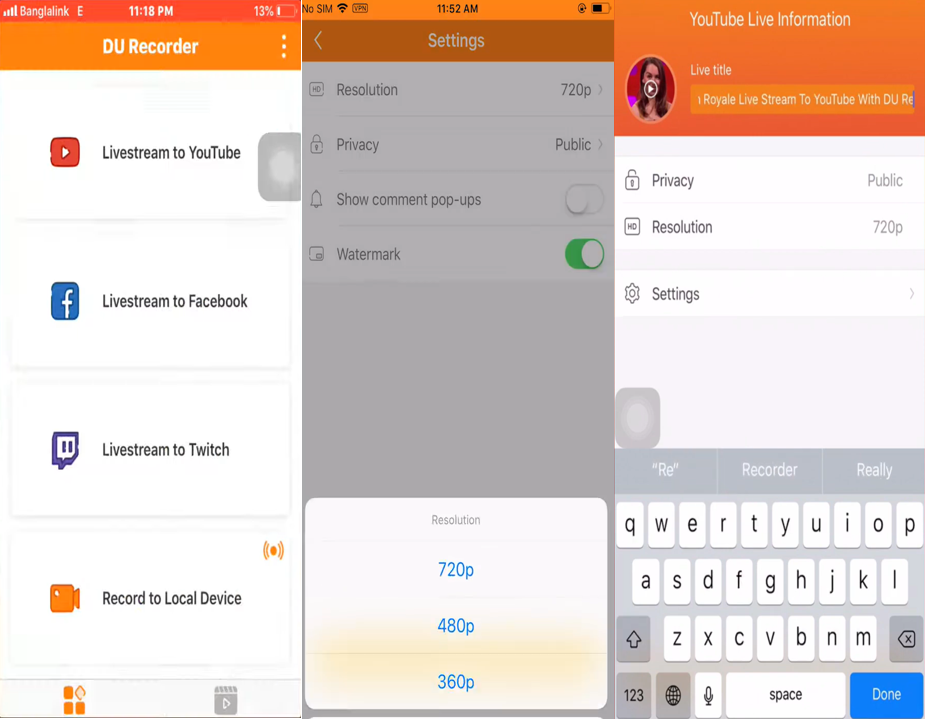
Using DU Recorder on Android
The Android version of DU Recorder is known for its versatility and user-friendly interface. It excels at creating high-quality recordings for various purposes, including gaming content, educational videos, and social media posts. The app’s lightweight design ensures smooth performance on most Android devices.
Here’s the process for Android users:
Since the app is no longer available on Google Play, you’ll need to download the DU recorder APK directly from the official website using your mobile device.
After installation, open the application and configure your preferences through the settings menu. This includes options for resolution, video quality, and audio input sources.
Tap the floating recording icon that appears on your screen to begin recording. Press the same icon again when you want to stop, then save your recording for further editing or immediate use.

Using DU Recorder for Windows
For PC users, downloading DU recorder provides a reliable solution for all your screen recording needs. Its compatibility with various systems ensures flexibility regardless of your specific requirements.
Here’s how to use DU screen recorder on Windows:
Begin by downloading the application from the official DU Recorder website.
Launch the program and choose your recording area—either full screen or a specific portion.
Adjust settings such as video resolution, frame rate, and audio preferences directly from the toolbar.
Click the Record button to start capturing your screen. Press Stop when finished, and your recording will automatically save to your designated folder.
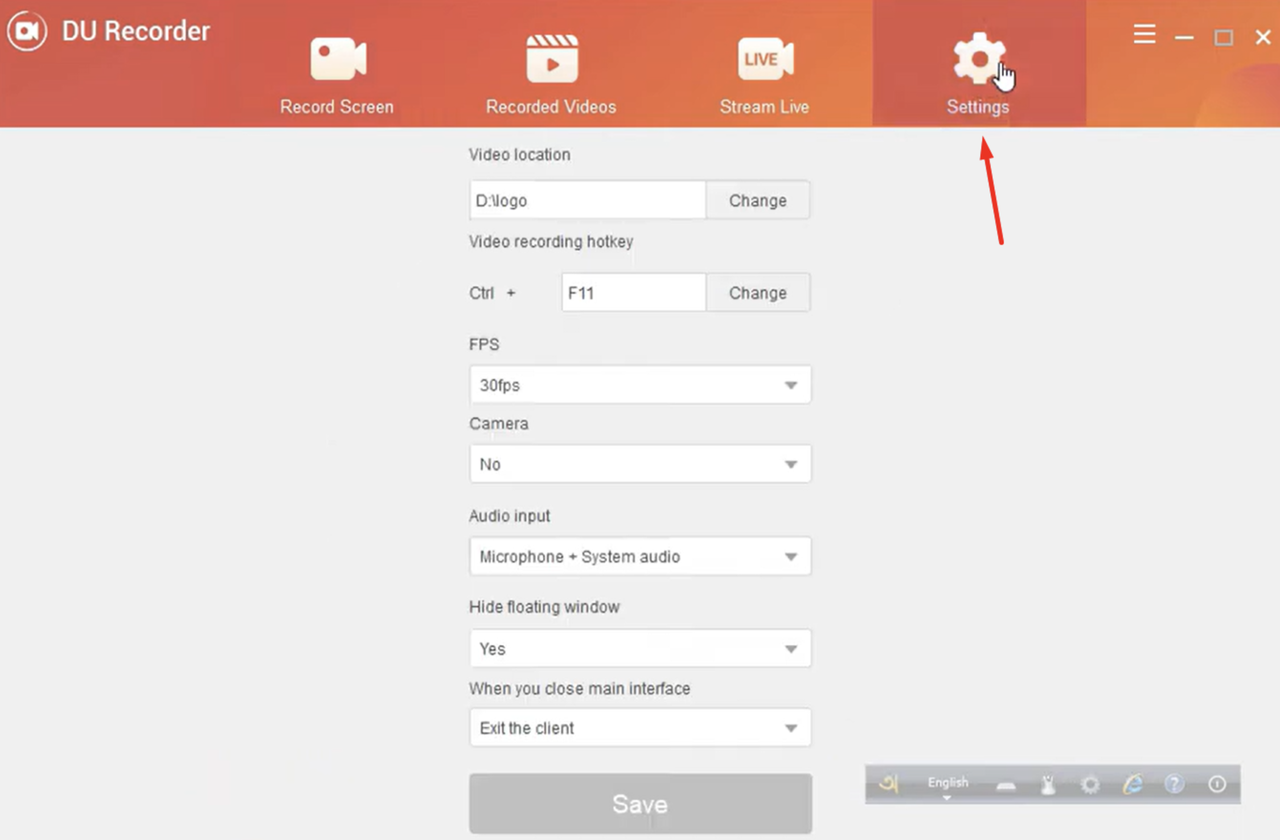
Using DU Recorder for Mac
Mac users will find DU Recorder particularly valuable for its high-quality output and user-friendly interface. The application is designed to work seamlessly with macOS, providing crisp, professional recordings for various purposes.
Follow these steps for Mac users:
Download and install DU Recorder from the official website, then open the application from your Mac’s applications folder.
Select your preferred recording mode and configure settings such as frame rate and audio input options.
Click the Record button to begin capturing your screen. When finished, press Stop and save your video to your desired location.
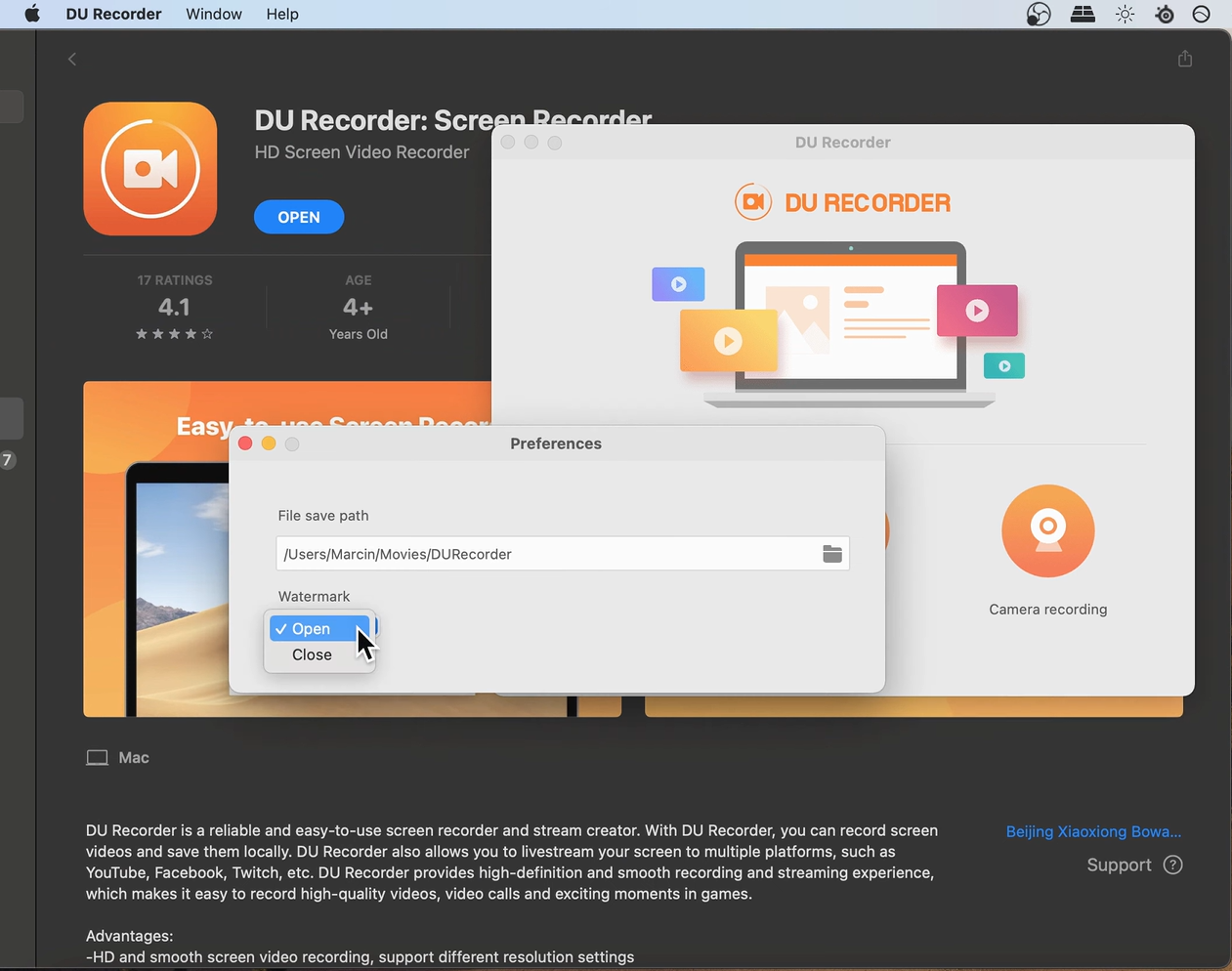
Enhancing Your Recordings with CapCut Desktop Video Editor
While DU Recorder excels at capturing screen content, you might want to enhance your recordings further with additional editing capabilities. This is where CapCut desktop video editor comes into play, offering professional-grade editing features that complement your screen recordings perfectly.
CapCut — Your all-in-one video & photo editing powerhouse! Experience AI auto-editing, realistic effects, a huge template library, and AI audio transformation. Easily create professional masterpieces and social media viral hits. Available on Desktop, Web, and Mobile App.
CapCut provides advanced features like smooth transitions, dynamic animations, and comprehensive audio enhancement tools. These capabilities can transform raw screen recordings into polished, professional content. The intuitive interface ensures that even beginners can achieve impressive results without extensive training.
The editing process becomes significantly easier with CapCut’s well-designed workflow. You don’t need professional editing experience to create visually appealing videos. The software offers numerous options to enhance your recordings while maintaining user-friendliness.
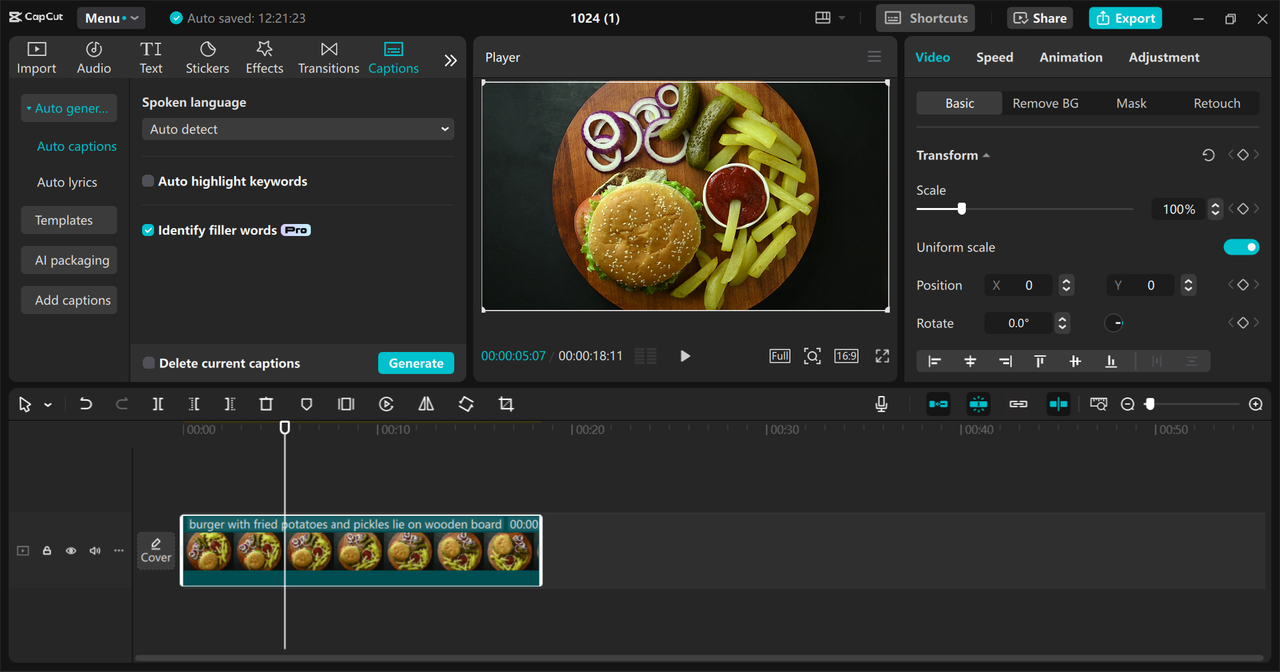
Notable CapCut Features
CapCut offers several exceptional features that work wonderfully with DU Recorder recordings:
The background noise removal feature ensures crystal-clear audio by eliminating unwanted sounds from your recordings. This is particularly useful when recording in less-than-ideal acoustic environments.
The text-to-speech converter transforms written content into natural-sounding narration. This feature offers various voice options suitable for different types of tutorials and explanations.
Customizable AI voice filters allow you to modify tone, pitch, and texture for creative audio effects. Whether you want robotic, conversational, or dramatic vocals, this tool provides numerous possibilities.
Automatic caption generation saves time while ensuring accessibility. The feature accurately transcribes spoken content and allows for easy customization of font styles, sizes, and placement.
Advanced motion tracking technology keeps text and graphics perfectly aligned with moving elements in your video. This is ideal for highlighting specific areas or adding informative annotations that follow on-screen action.
Enhancing Screen Recordings with CapCut
To enhance your screen recordings, start by downloading and installing the CapCut desktop video editor. Once installed, follow these steps:
Begin by importing your video into CapCut. Create a new project and use the Import function to upload your screen recording for editing.
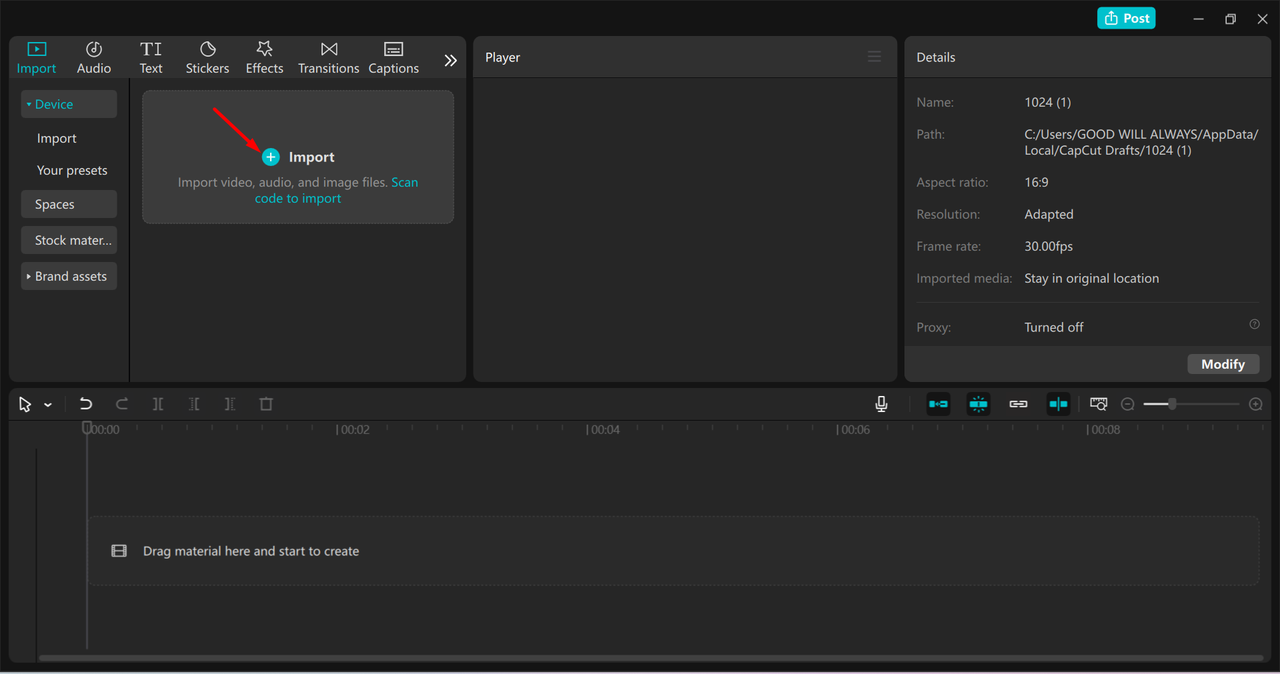
Now enhance your screen recording using CapCut’s comprehensive toolset. Start by reducing background noise to ensure clear audio quality. Utilize auto-captioning to add accurate subtitles and improve content accessibility. Apply visual filters or effects to enhance your video’s appearance, and incorporate creative elements like stickers or transitions to maintain viewer engagement. For sensitive content, use the masking tool to protect privacy. These features collectively transform basic recordings into professional-quality content.
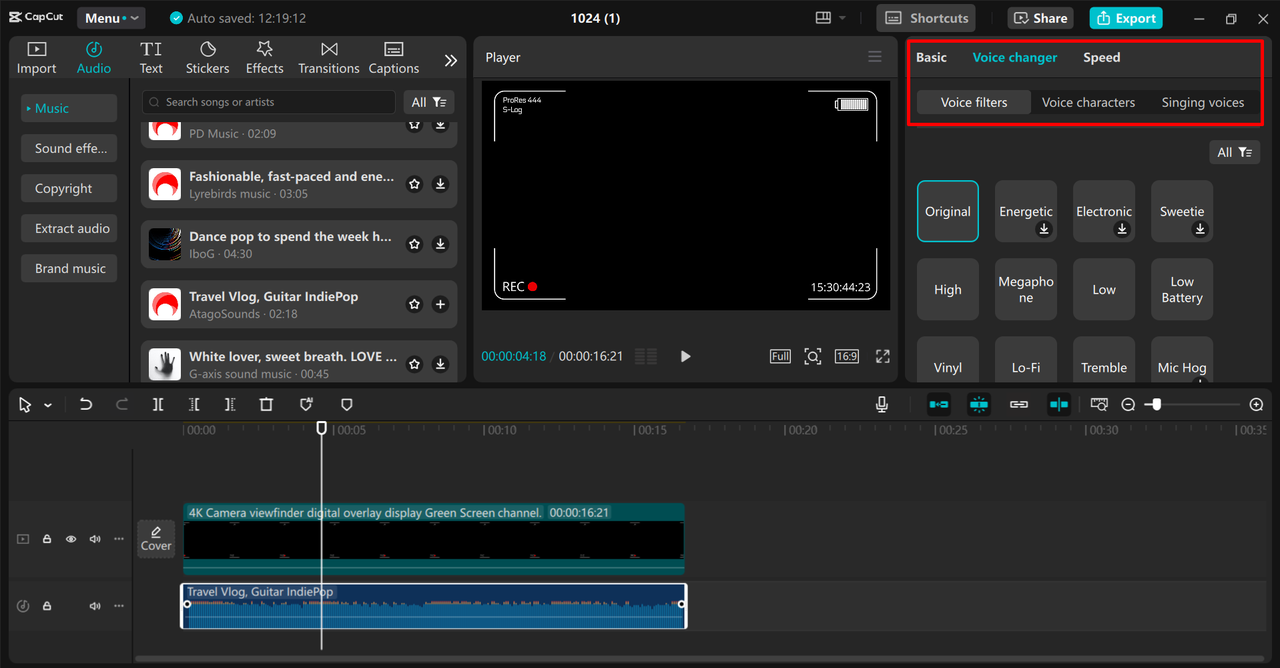
Finally, export your edited video in your preferred format and resolution. Save it to your device and share it across your chosen platforms.
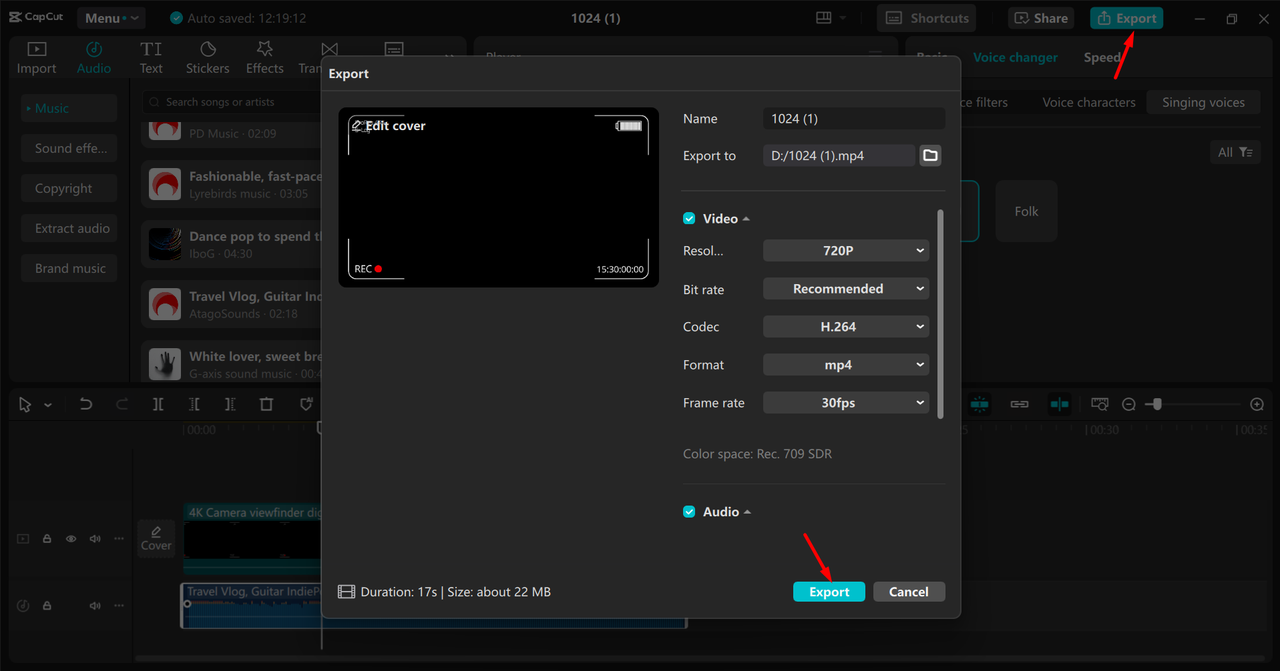
Tips for Maximizing Your DU Recorder Experience
To get the most out of your du recording sessions, consider these practical tips that can significantly improve your results and overall experience.
Always perform a quick test recording before starting important sessions. Verify that your audio is clear, video quality meets your standards, and you’re capturing the intended screen area.
Plan your content in advance. Having a clear outline of what you want to record helps create more focused and effective videos. This is especially important for tutorials or presentations where structure matters.
Utilize DU Recorder’s built-in editing features to refine your videos. The trim function is particularly valuable for removing errors or unnecessary segments without requiring additional software.
For extended recording sessions, ensure your device is adequately charged or connected to power. Screen recording consumes significant battery life, and you don’t want your device shutting down mid-session.
Consider your target audience when creating recordings. Think about what information they need and how best to present it. This audience-focused approach leads to more engaging and useful content.
Common Applications for DU Recorder
People use DU Recorder for numerous purposes across different contexts. Here are some of the most popular applications for this versatile tool.
Creating educational tutorials remains one of the most common uses. Whether demonstrating software functionality or teaching specific skills, DU Recorder helps present processes clearly and effectively.
Recording virtual meetings and online classes has become increasingly important. With DU Recorder, you can preserve important sessions for later review or share them with absent participants.
Gamers frequently use screen recording to capture gameplay highlights and memorable moments. The du screen recorder performs exceptionally well for this purpose, preserving exciting gameplay for sharing with friends or on social platforms.
Professionals utilize DU Recorder for creating product demonstrations and business presentations. Instead of merely describing concepts, you can show them directly through screen recordings, making your presentations more impactful.
Technical support and troubleshooting become more efficient when you can record screen issues. You can share these recordings with support teams or use them to document problems and solutions for future reference.
CapCut — Your all-in-one video & photo editing powerhouse! Experience AI auto-editing, realistic effects, a huge template library, and AI audio transformation. Easily create professional masterpieces and social media viral hits. Available on Desktop, Web, and Mobile App.
Conclusion
DU Recorder undoubtedly stands as a valuable tool for capturing high-quality screen recordings across various devices. It simplifies the process of documenting and sharing screen activities for professional, educational, or entertainment purposes. The du recorder app provides substantial functionality immediately upon installation, making screen recording accessible to users of all skill levels.
While DU Recorder offers excellent recording capabilities, there are times when you might need additional editing tools for more advanced enhancements. This is where complementary software like CapCut desktop video editor becomes invaluable. With its extensive feature set for enhancing recordings, CapCut helps create even more engaging and professional content with relative ease.
The combination of DU Recorder for capture and CapCut for editing establishes a powerful workflow that addresses all your screen recording needs. Whether you’re a beginner or an experienced content creator, these tools can help you produce professional-quality results without overwhelming complexity.
Frequently Asked Questions
Can I use DU Recorder for live streaming?
Yes, DU Recorder supports live streaming to popular platforms like YouTube, Facebook, and Twitch. This functionality allows you to share your screen with viewers in real time, making it ideal for gaming sessions, live tutorials, or interactive presentations. For more advanced editing of your live stream recordings, CapCut desktop video editor serves as an excellent choice for producing polished final content.
How can I add text to my DU screen recorder videos?
Adding text to your videos with DU Recorder is straightforward. You can incorporate captions or annotations to explain content or emphasize important points. If you require more advanced text features like animated styles or precise formatting options, you can use CapCut desktop video editor for additional customization capabilities.
What video formats does DU Recorder support for export?
DU Recorder typically exports videos in MP4 format, which maintains compatibility with most devices and platforms. This flexibility facilitates easy sharing and distribution of your recordings. If you need to convert or further refine your exported videos, software like CapCut desktop video editor provides multiple options for editing and format adjustments.
Does DU Recorder include watermarks on recordings?
Generally, DU Recorder does not add watermarks to your recordings, keeping your content clean and professional in appearance. This represents a significant advantage over some other screen recording tools that automatically include branding or logos on recorded content.
Is DU Recorder available for free?
DU Recorder offers a free version that includes numerous useful features for basic screen recording requirements. While additional premium features may be available through in-app purchases or subscriptions, the core functionality remains accessible without cost, making it an excellent choice for users with fundamental recording needs.
Some images courtesy of CapCut
 TOOL HUNTER
TOOL HUNTER