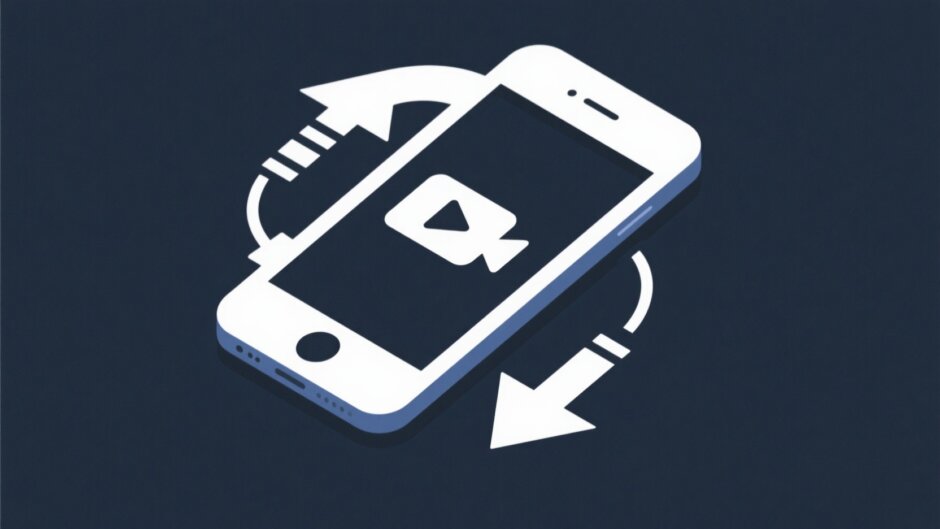We all love sharing videos through Messenger—it’s such a simple and fun way to stay connected with friends and family. But what happens when you come across a video that’s just too good to watch only once? Maybe it’s a hilarious clip from your best friend, a heartwarming family moment, or a useful tutorial you don’t want to lose. That’s when knowing how to download a video from Messenger becomes super handy.
In this guide, I’ll show you the easiest ways to save those special videos straight to your device. Whether you’re using a Windows computer, an Android phone, or an iPhone, I’ve got you covered. Plus, I’ll introduce you to an amazing tool that can help you edit and personalize your videos after you download them. Let’s dive in!
Table of Contents
- Why It’s Useful to Download Videos from Messenger
- How to Download a Video from Messenger on Windows
- How to Download a Video from Messenger on Android
- How to Download a Video from Messenger on iPhone or iPad
- What’s Next After You Download a Video from Messenger? Try Editing!
- Final Thoughts: You’re All Set!
Why It’s Useful to Download Videos from Messenger
There are plenty of reasons why you might want to learn how to download a video from Messenger. It’s not just about keeping a file—it’s about making your digital life easier and more organized.
Imagine having all your favorite Messenger videos in one place. Birthday wishes, funny moments, travel clips—you name it. When you download a video from Messenger, you’re building your own personal collection that you can enjoy anytime, even without an internet connection.
Another great reason is offline viewing. We’ve all been in situations where the Wi-Fi is slow or completely unavailable. If you already know how to download a video from Messenger, you can watch your favorite clips anytime, anywhere—on a road trip, during a flight, or just when you’re relaxing offline.
Plus, it makes sharing beyond Messenger a breeze. Once you download a video from Messenger, you can easily send it via email, WhatsApp, or even upload it to other social platforms like Instagram or YouTube.
And let’s not forget about storage. Over time, Messenger can take up a lot of space on your phone. By learning how to download a video from Messenger and saving it to your device, you can free up valuable storage and keep your phone running smoothly.
How to Download a Video from Messenger on Windows
If you’re using a Windows computer, learning how to download a video from Messenger is straightforward. You don’t need any extra software—just your web browser and a few clicks.
Start by opening your browser—Chrome, Firefox, or Edge all work perfectly. Go to the Messenger website and log in to your account. Find the chat containing the video you want to save.
Once you’ve located the video, right-click on it. From the menu that appears, choose “Open link in new tab.” This will open the video on its own in a new tab.
Now, right-click on the video again in this new tab. Select “Save video as…” and choose where on your computer you’d like to keep it. Hit “Save,” and you’re done! You’ve successfully learned how to download a video from Messenger on a Windows PC.
How to Download a Video from Messenger on Android
For Android users, the process of how to download a video from Messenger is just as simple, and you can do it directly within the Messenger app.
Open the Messenger app and find the conversation with the video you want. Tap on the video to open it in full screen.
Press and hold your finger on the playing video. After a moment, a menu will appear at the bottom of the screen. Tap “Save,” and the video will be downloaded to your device.
You can find your saved video in your phone’s gallery, usually in a folder named “Messenger.” Now you can watch it anytime, even without an internet connection.
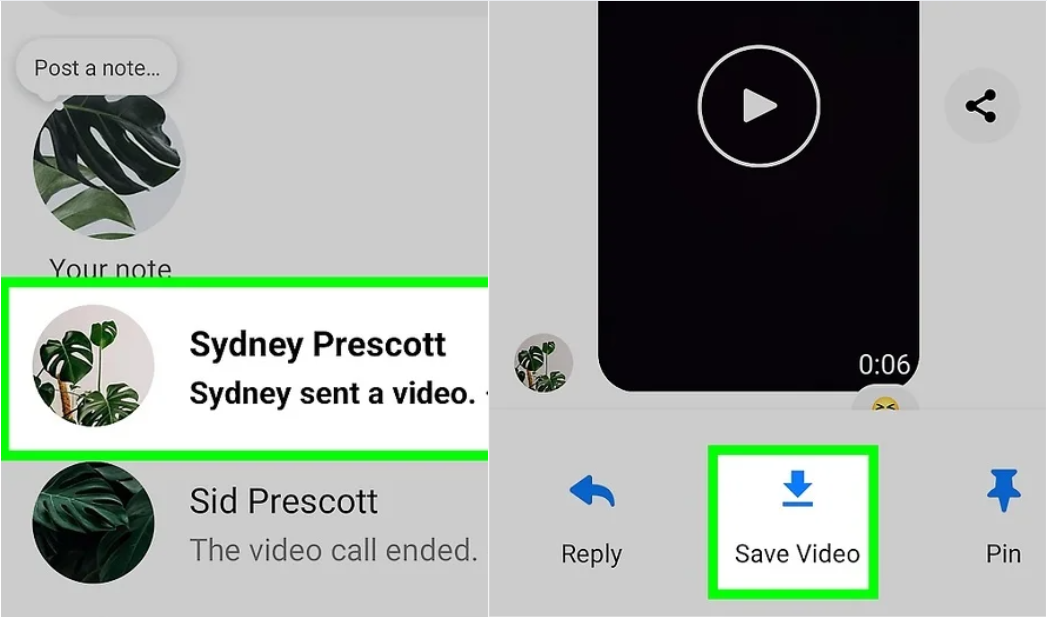
How to Download a Video from Messenger on iPhone or iPad
iPhone and iPad users might find that the process of how to download a video from Messenger is slightly different, but it’s still very easy.
Open the Messenger app, find the video you want to save, and tap on it to open it fully. Look for the download button—it’s usually a downward arrow in the top-right corner of the screen. Tap it, and the video will save directly to your Photos app.
If you don’t see the download option right away, try tapping the screen to make more controls visible. In some cases, depending on iOS version or app updates, the button might be in a slightly different spot.
What’s Next After You Download a Video from Messenger? Try Editing!
So now you know how to download a video from Messenger. But what if you want to make your video even better before sharing it? This is where editing comes in, and CapCut Desktop Video Editor is a fantastic free tool that can help.
CapCut — Your all-in-one video & photo editing powerhouse! Experience AI auto-editing, realistic effects, a huge template library, and AI audio transformation. Easily create professional masterpieces and social media viral hits. Available on Desktop, Web, and Mobile App.
CapCut Desktop Video Editor is user-friendly and packed with features that make editing fun and simple. Whether you want to trim clips, add music, insert cool effects, or include text, CapCut has you covered. It’s perfect for beginners and works on both Windows and Mac.
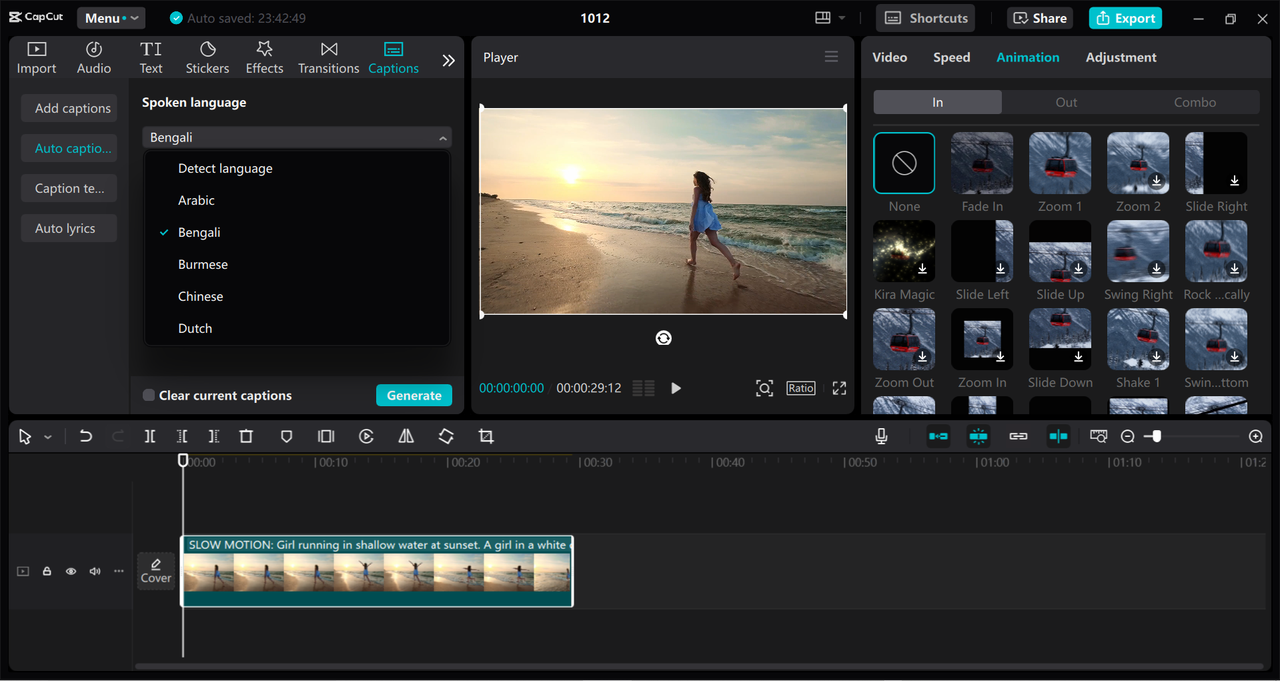
Awesome Features of CapCut Desktop Video Editor
CapCut comes with loads of features to enhance your videos. Here are some highlights:
- Preset Video Effects: Instantly apply filters and transitions to give your video a professional look with just one click.
- Auto Captions: Perfect for videos where people are talking. CapCut can detect speech and add captions automatically.
- AI Stickers: Add fun, moving stickers that follow the action in your video—no manual editing needed.
- Customizable Templates: Choose from a variety of pre-made templates for social media, intros, and more, then customize them to fit your style.
How to Edit Your Downloaded Messenger Videos with CapCut
Ready to try editing? Here’s how to get started with CapCut Desktop Video Editor:
First, download and install CapCut on your computer. Open the program and start a new project.
Import the video you downloaded from Messenger by dragging it into the media library or clicking “Import.” Then, drag it down to the timeline to begin editing.
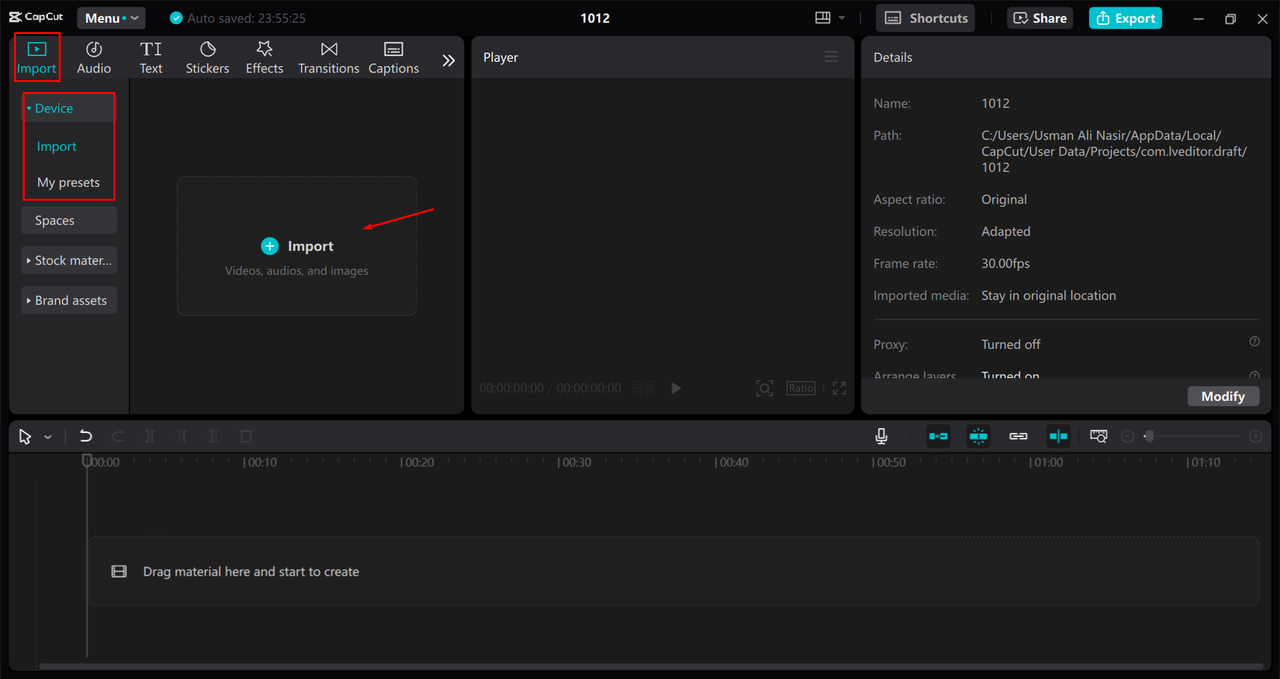
From here, you can explore different tabs like “Effects,” “Text,” and “Stickers” to personalize your video. Adjust the strength and speed of effects, auto-generate captions, or add animated stickers.
Once you’re happy with your edits, click “Export” to save the video in your preferred format and quality. You can also share it directly to social media platforms.
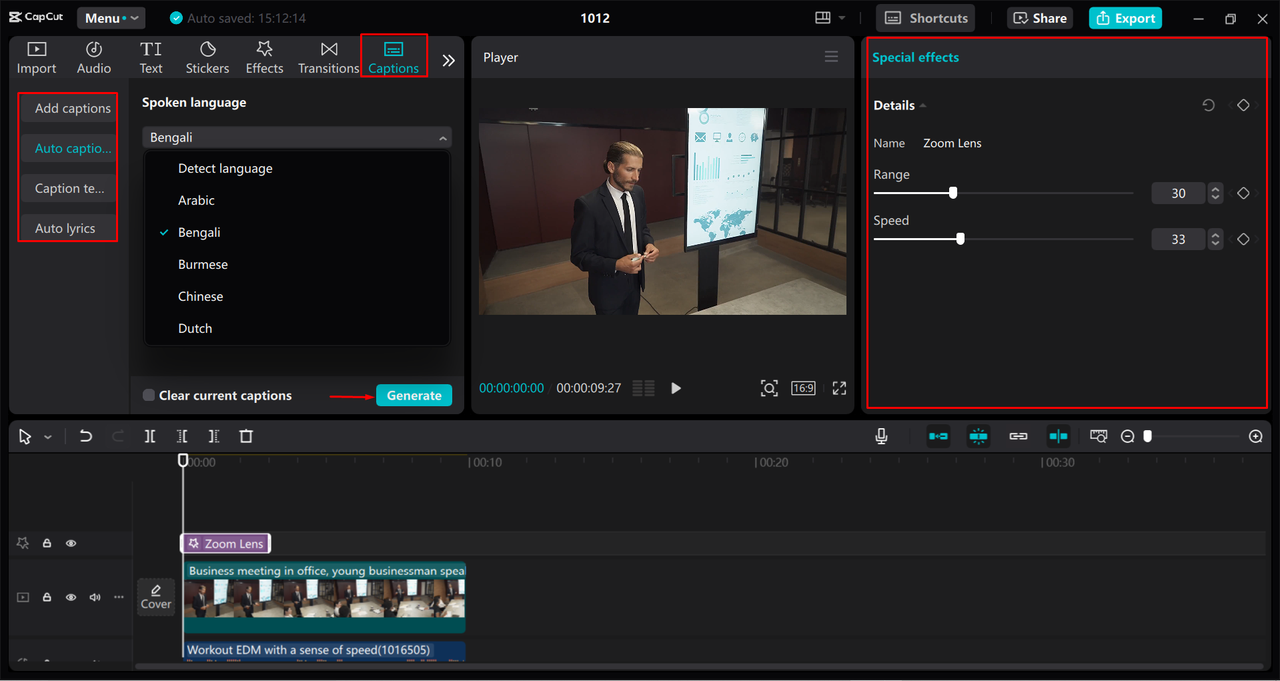
CapCut — Your all-in-one video & photo editing powerhouse! Experience AI auto-editing, realistic effects, a huge template library, and AI audio transformation. Easily create professional masterpieces and social media viral hits. Available on Desktop, Web, and Mobile App.
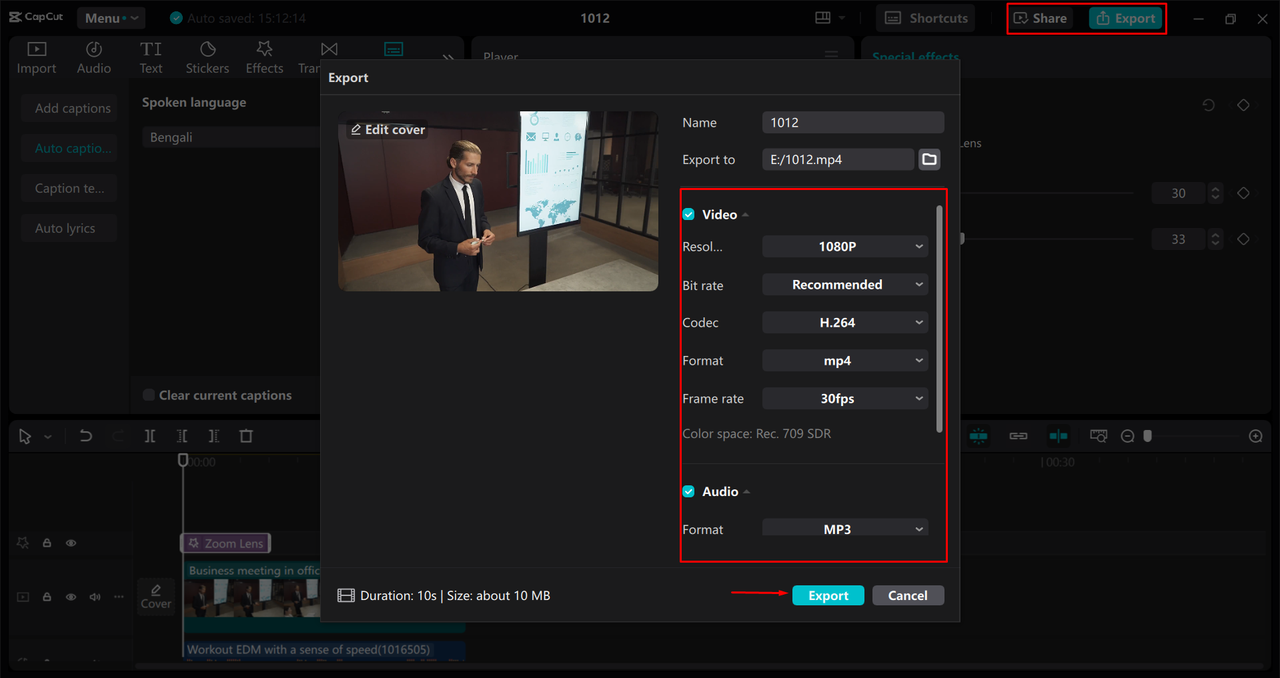
Final Thoughts: You’re All Set!
Learning how to download a video from Messenger is a super useful skill. It lets you hold on to special memories, enjoy videos offline, and share them beyond the Messenger platform.
No matter what device you use—computer, Android, or iPhone—the process is simple and quick. And with a tool like CapCut, you can take those videos to the next level by editing and customizing them just the way you want.
So next time you receive a video you love on Messenger, you’ll know exactly what to do. Save it, edit it, share it, and enjoy it anytime!
Frequently Asked Questions
What format are Messenger videos saved in?
When you download a video from Messenger, it’s usually saved as an MP4 file. This format is widely compatible and works on most devices and media players.
Are there any limits to downloading videos from Messenger?
Yes, sometimes you can’t download a video due to privacy settings, copyright issues, or if the sender has disabled the option. In those cases, you might need to use alternative methods like screen recording.
Can I download videos from group chats?
Yes, the process is the same as in individual chats. However, sometimes the download option may be unavailable for certain videos in groups due to privacy or copyright restrictions.
Some images sourced from CapCut.
 TOOL HUNTER
TOOL HUNTER