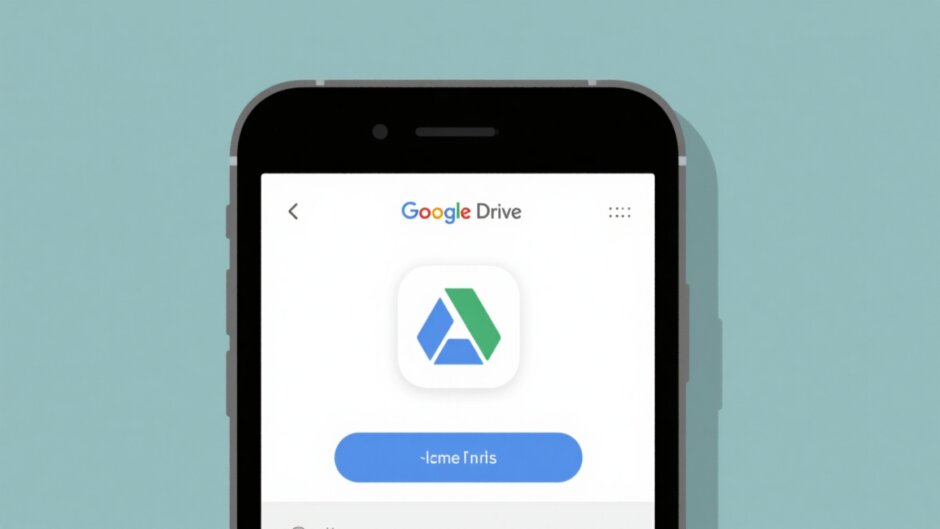Ever tried to download a Google Doc to your iPhone and ended up with a weird shortcut instead of the actual document? You’re definitely not alone! Many iPhone users struggle with this exact issue when trying to access their Google Drive files on iOS devices.
The good news is that downloading Google Docs to your iPhone is completely possible, and I’m here to walk you through every step of the process. Whether you’re trying to save important work documents for offline access or just want to keep personal files directly on your phone, this guide has got you covered.
We’ll explore exactly how to download Google Doc on iPhone properly, how to save Google Doc to iPhone Files app for true offline access, and even how to handle video files from Google Drive. Plus, I’ll introduce you to an amazing tool called CapCut that lets you edit videos directly from the cloud without eating up your precious storage space.
Table of Contents
- Why Google Drive is Awesome for iPhone Users
- Getting Google Drive on Your iPhone
- How to Download Google Doc on iPhone Properly
- Alternative Method for Offline Access
- How to Download Video from Google Drive to iPhone
- Sharing Files from Google Drive
- Troubleshooting Common Download Issues
- Edit Videos Without Downloading: CapCut Online Video Editor
- How to Upload and Edit Videos from Google Drive Using CapCut
- Wrapping Up
- Frequently Asked Questions
Why Google Drive is Awesome for iPhone Users
Before we dive into the step-by-step instructions, let’s talk about why Google Drive is such a great tool for iPhone owners. It’s not just another cloud storage service – it’s a complete file management solution that integrates perfectly with your Apple ecosystem.
The collaboration features are probably the coolest part. Since Google Drive connects with Google Workspace, you can work on documents, spreadsheets, and presentations with other people in real-time, right from your iPhone. This is super helpful when you’re away from your computer but need to contribute to a team project.
Offline access is another huge benefit. Once you learn how to save Google Doc to iPhone Files properly, you can read and edit your documents even when you don’t have internet connection. This is perfect for airplane travel, subway commutes, or those times when you’re stuck with terrible Wi-Fi.
The automatic backup and sync feature means you never have to worry about losing your work. Start a document on your computer, and you can pick up right where you left off on your iPhone. Everything stays perfectly synchronized across all your devices.
Finding files is incredibly easy too. With so many documents stored in the cloud, locating a specific file could be a nightmare. But Google Drive’s search function lets you find anything using keywords, making document retrieval quick and painless.
Security is also top-notch. With features like two-factor authentication, encryption, and detailed sharing controls, your files remain protected and private.
Getting Google Drive on Your iPhone
First things first – you need the Google Drive app installed on your iPhone. If you don’t have it yet, here’s how to get it:
Open the App Store on your iPhone and tap the search icon at the bottom. Type “Google Drive” into the search bar and look for the official app from Google. Tap the “Get” button next to it, and the app will start downloading. Once it’s installed, open the app and sign in with your Google account credentials.
That’s all there is to it! Now you’re ready to start managing your Google Drive files directly from your iPhone.
How to Download Google Doc on iPhone Properly
Many people think downloading a Google Doc is the same as downloading any other file type, but there’s an important difference. Since Google Docs are primarily designed for online editing, the download process requires an extra step to convert them into a standard file format.
Here’s the correct way to download Google Doc on iPhone:
Open the Google Drive app and find the document you want to download. Tap the three dots (⋮) next to the file name to open the options menu. From the menu that appears, select “Send a copy.” You’ll then be prompted to choose your preferred format – typically PDF, Word (.docx), or plain text. After selecting your format, tap either “Save to Files” or “Save PDF to Files” depending on your selection. Finally, choose where you want to save it in your iPhone’s Files app and confirm by tapping “Save.”
And just like that, you’ve successfully learned how to save Google Doc to iPhone Files! The document will now be available in your chosen location, accessible even without an internet connection.
Alternative Method for Offline Access
Sometimes you might not need the document in your Files app but still want it available offline within Google Drive. Here’s another approach:
Open the Google Drive app and locate the document you want available offline. Tap the three dots (⋮) next to it and toggle on the “Available offline” option. This will download a copy to your Google Drive app specifically for offline use.
The important thing to remember is that this method doesn’t save the document to your iPhone’s Files app. It remains within the Google Drive ecosystem, meaning you’ll need the Google Drive app to access it. If you want the file in your general Files app, use the previous method to export it as a PDF or Word document.
How to Download Video from Google Drive to iPhone
Maybe you’re not just working with documents – perhaps you have videos stored in Google Drive that you want to save to your iPhone. The process for videos is actually more straightforward than for documents.
Here’s how to download Google Drive video to iPhone:
Open the Google Drive app and find the video you want to save. Tap the three dots (⋮) next to the video file. Select “Send a copy” from the menu, then tap “Save video.” The video will immediately be saved to your iPhone’s photo library.
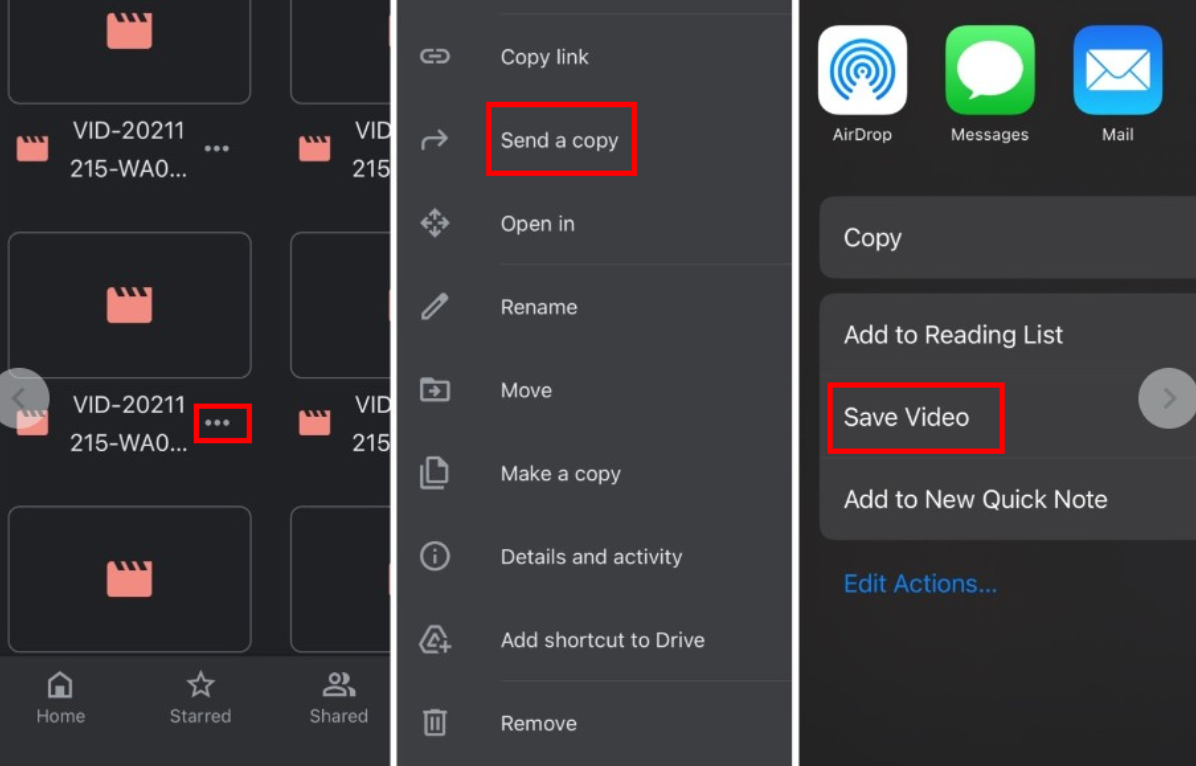
This method works perfectly whether you’re trying to download videos Google Drive iPhone has stored for work purposes or personal memories. It’s a quick and efficient way to get your video content onto your device.
Sharing Files from Google Drive
Sharing files directly from your iPhone is incredibly easy with Google Drive. Whether it’s a document, PDF, photo, or video, the process is essentially the same.
Open the Google Drive app and find the file you want to share. Tap the three dots (⋮) next to it, then select “Share.” Enter the email addresses of the people you want to share with, choose their permission level (Can view, Can comment, or Can edit), and tap “Send.”
The recipients will receive an email with a direct link to the file. This makes collaboration incredibly smooth and efficient.
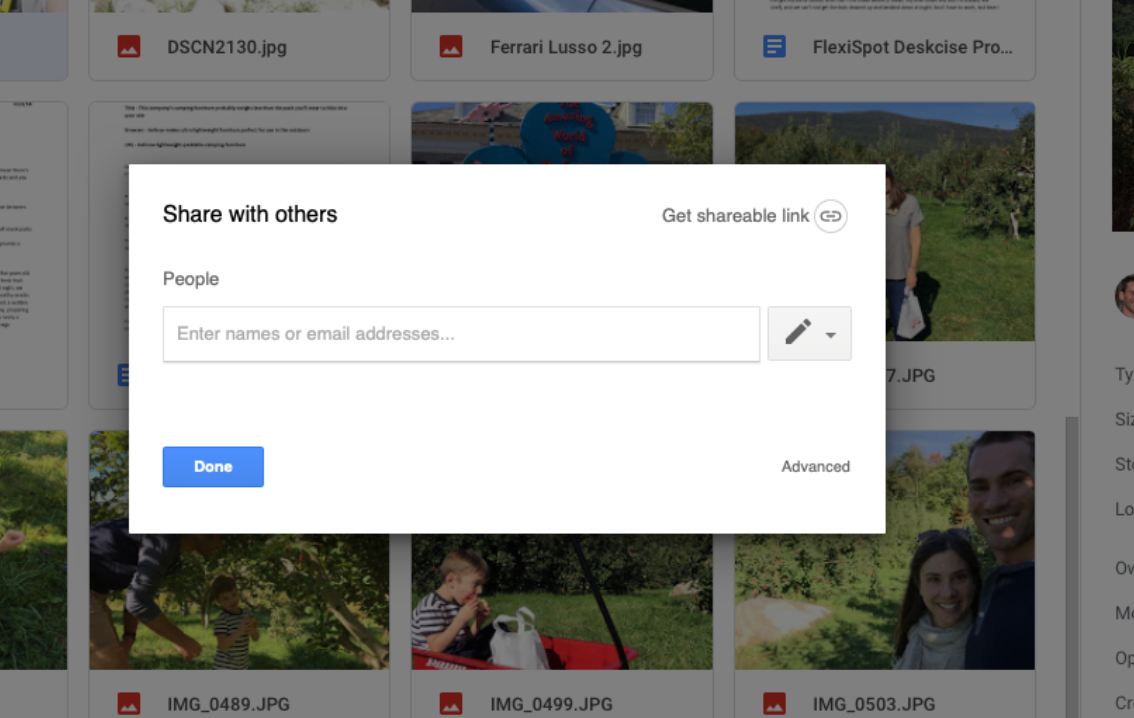
Troubleshooting Common Download Issues
Sometimes things don’t work as smoothly as we’d like. Here are some common issues you might encounter when trying to download from Google Drive to iPhone and how to fix them.
If your download is taking forever, check your internet connection. A weak or unstable connection can significantly slow down downloads. Try moving closer to your Wi-Fi router or switching to a different network if possible.
iPhones can run out of storage space surprisingly quickly. If you can’t download a file, check your available storage by going to Settings > General > iPhone Storage. You might need to delete some old files or apps to free up space.
An outdated Google Drive app can cause all sorts of problems. Check the App Store for any available updates by tapping your profile icon and scrolling through the pending updates list.
If you’re trying to download a file that someone else owns, make sure they’ve given you proper permission. Files set to “Restricted” won’t be downloadable unless the owner changes the settings.
Sometimes the Google Drive app doesn’t have permission to access your phone’s storage. To fix this, go to Settings > Google Drive and make sure “Files and Documents” access is enabled.
Edit Videos Without Downloading: CapCut Online Video Editor
What if you want to edit a video from Google Drive but don’t have enough storage space to download it first? This is where CapCut becomes incredibly useful. CapCut is an online video editor that lets you import videos directly from Google Drive without saving them to your iPhone first. This is perfect when you’re low on storage or just want to simplify your workflow.
CapCut — Your all-in-one video & photo editing powerhouse! Experience AI auto-editing, realistic effects, a huge template library, and AI audio transformation. Easily create professional masterpieces and social media viral hits. Available on Desktop, Web, and Mobile App.
Amazing Features of CapCut Online Video Editor
CapCut is far from a basic editor – it’s packed with features that make video editing both easy and enjoyable.
The free cloud storage is a game-changer. You can save your projects online and access them from anywhere, which is fantastic for collaboration. You can share projects with team members and work together in real-time.
Format compatibility is excellent. Whether your video is in MP4, MOV, or any other common format, CapCut can handle it. It also supports images and audio files, allowing you to create complete projects without worrying about file compatibility.
The effects and filters library is extensive. If you want to make your videos more engaging, CapCut offers countless effects and filters. You can add dynamic transitions, adjust colors, and even apply cinematic styles with just a few taps.
Adding text and subtitles is incredibly easy. You can auto-generate subtitles in multiple languages or customize them manually. This is perfect if you’re creating content for an international audience.
The elements and transitions library is massive. CapCut provides countless stickers, overlays, and transitions to make your videos more professional and entertaining. These are particularly useful when combining multiple clips.
Smart editing tools simplify the process significantly. Features like auto background removal and retouching help you polish videos quickly. There’s even an automatic transcription tool that converts speech to text effortlessly.
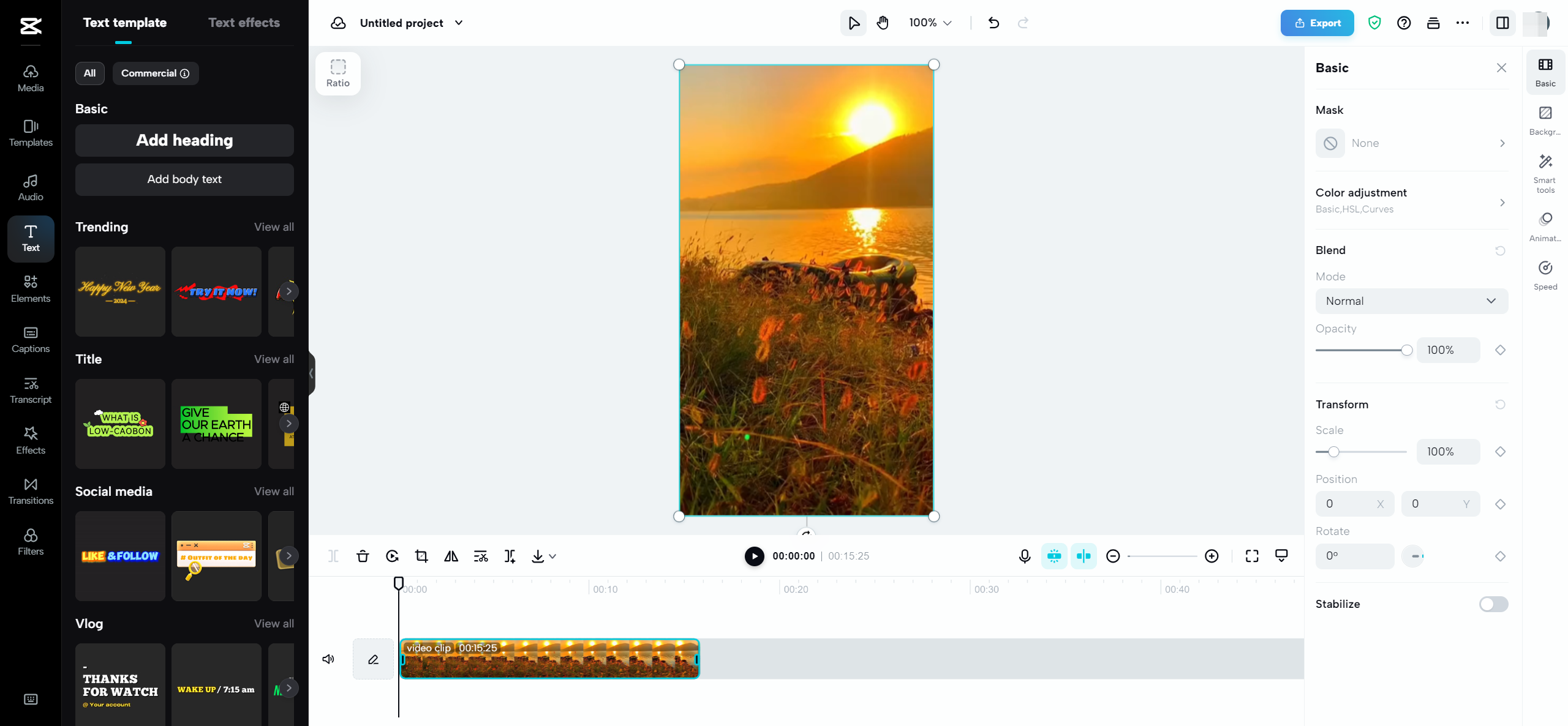
How to Upload and Edit Videos from Google Drive Using CapCut
If CapCut sounds like the solution you’ve been looking for, here’s how to get started with it:
First, you’ll need to create an account on the CapCut website. You can sign up using your Google, Facebook, TikTok, or email credentials. Then, open Google Drive and find the video you want to edit. Tap the three dots next to the video and select “Open with.” Choose “Connect more apps” and search for CapCut. Install it, and your video will open directly in CapCut’s editing interface.
Once your video is in CapCut, you can start editing immediately. You’ll find various tools on the left and right side for trimming, adding music, inserting text, and more. If you’re working with dialogue, the transcript-based editing feature is particularly useful.
When you’re finished editing, you can export the video in your preferred format and quality settings. You can download it to your iPhone or share it directly to social media platforms like YouTube, Instagram, or TikTok.
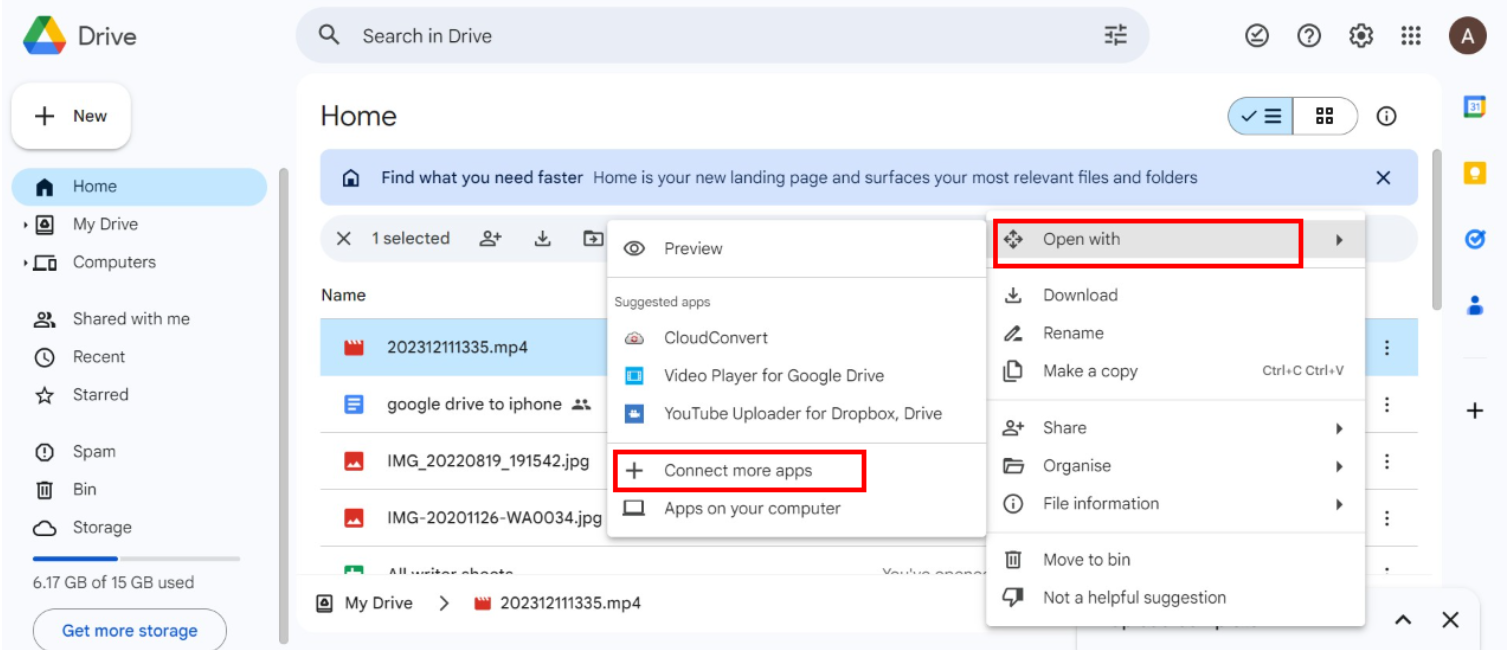
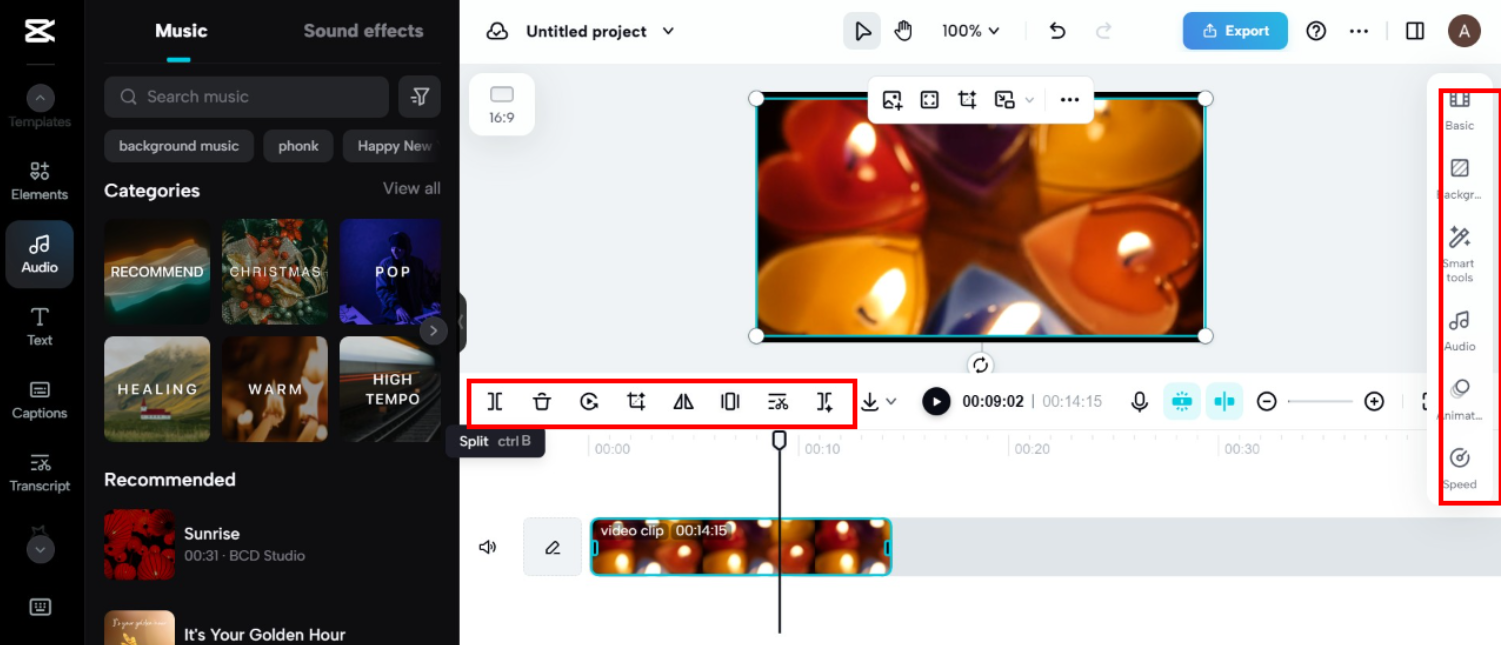
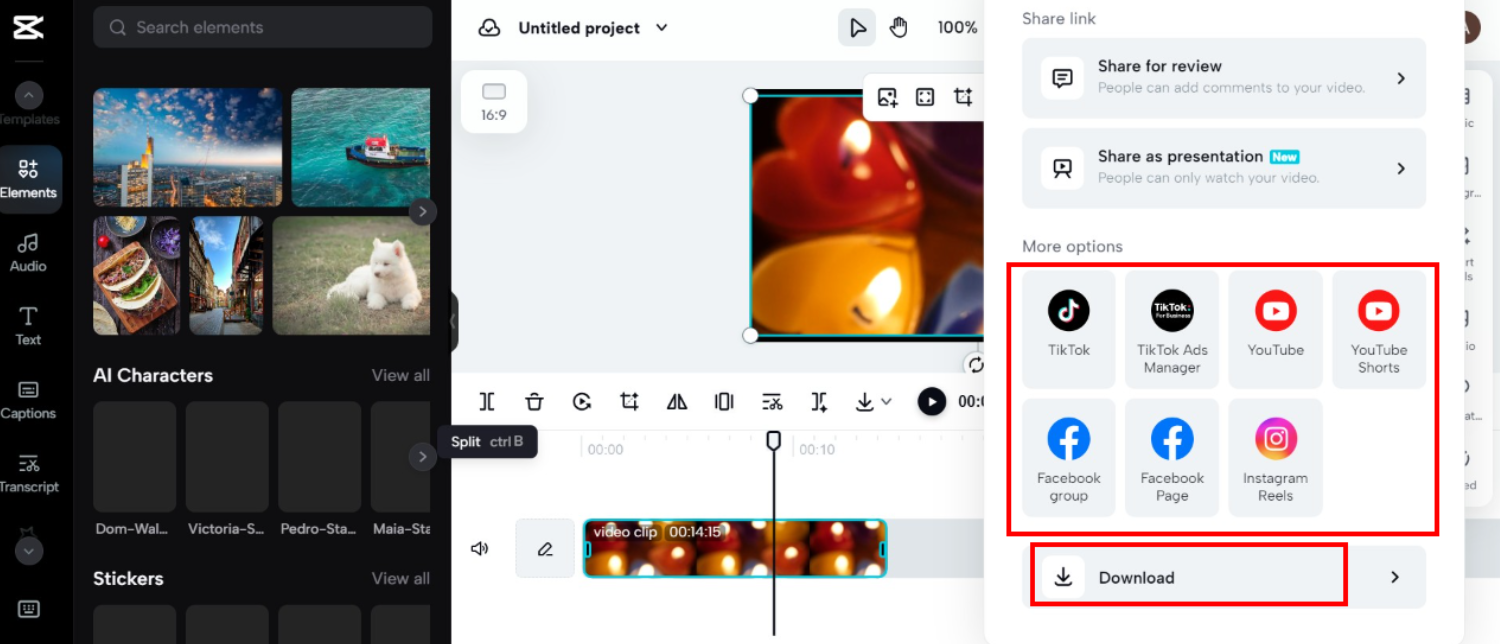
CapCut — Your all-in-one video & photo editing powerhouse! Experience AI auto-editing, realistic effects, a huge template library, and AI audio transformation. Easily create professional masterpieces and social media viral hits. Available on Desktop, Web, and Mobile App.
Wrapping Up
So there you have it – a complete guide on how to download Google Doc on iPhone, how to save Google Doc to iPhone Files, and how to download videos from Google Drive. Whether you’re storing important work documents or saving personal videos, Google Drive makes it incredibly easy to access your files from anywhere.
And if you ever need to edit videos without downloading them first, CapCut is an amazing tool that integrates seamlessly with Google Drive. It saves you both time and storage space while still providing professional-level editing features.
I hope this guide has been helpful! If you have any more questions, check out the FAQ section below.
Frequently Asked Questions
How do I download a Google Doc to my iPhone?To download a Google Doc to your iPhone, open the Google Drive app, tap the three dots next to the file, choose “Send a copy,” select your preferred format, and save it to your Files app.
Can I save a Google Doc directly to my iPhone without the app?You can make Google Docs available offline within the app, but to save a copy outside the app, you need to use the “Send a copy” method.
Why can’t I download a video from Google Drive to my iPhone?This could be due to a slow internet connection, insufficient storage space, app permission issues, or restrictive sharing settings. Check these areas and try again.
Is CapCut free to use?Yes, CapCut is completely free and offers cloud storage along with its comprehensive editing features.
Can I edit Google Docs on iPhone without downloading them first?Yes, you can open and edit Google Docs directly within the Google Drive app without downloading them first.
Some images courtesy of CapCut
 TOOL HUNTER
TOOL HUNTER