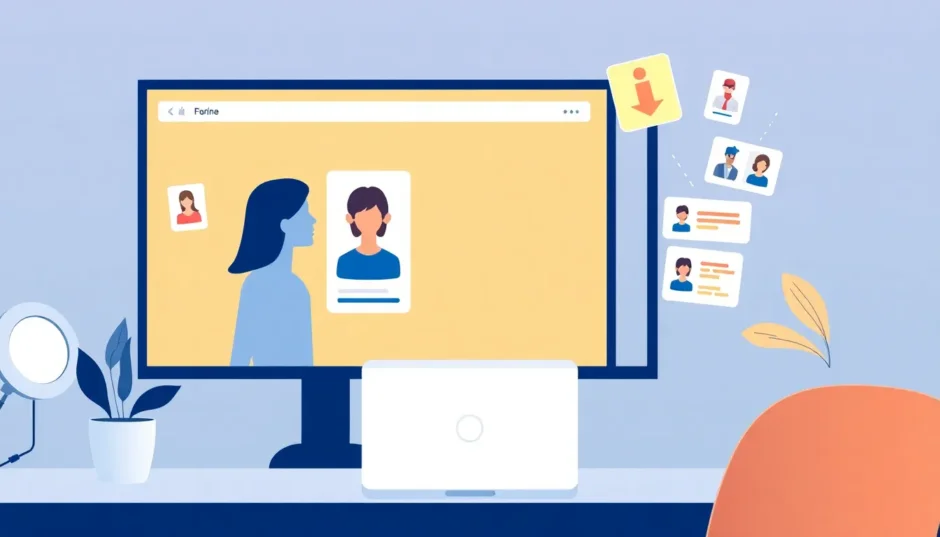So you’re wondering about using Hinge on your computer? You’re definitely not alone in asking “does Hinge have a desktop version” because many people prefer browsing dating profiles on a larger screen. Let’s dive into what Hinge is and explore the different ways you can access it from your PC.
Table of Contents
- What Exactly is Hinge Dating App?
- The Big Question: Does Hinge Have a Desktop Version?
- Why Would You Want Hinge on Your Computer?
- Method 1: Screen Mirroring Solutions
- Method 2: Android Emulators
- Method 3: Remote Access Software
- Comparing the Methods: Which Should You Choose?
- Important Considerations and Potential Issues
- Hinge on Other Devices
- The Future of Hinge Desktop Access
- Tips for Better Hinge Experience on PC
- Troubleshooting Common Problems
- Frequently Asked Questions
- Making Your Decision
What Exactly is Hinge Dating App?
Hinge stands out in the crowded dating app space by focusing on creating meaningful connections rather than endless swiping. The app’s tagline “designed to be deleted” says it all – they want to help people find genuine relationships that last. Users build detailed profiles with photos and conversation-starting prompts, making it easier to find people with shared interests and values.
Unlike some other dating platforms, Hinge limits the number of profiles you can like each day, encouraging more thoughtful interactions. The app also shows you who has liked your profile and allows you to comment directly on specific photos or prompts, creating natural conversation starters.
The Big Question: Does Hinge Have a Desktop Version?
Here’s the straightforward answer: No, Hinge does not have an official desktop version or web browser access. The app is exclusively designed for mobile devices, available only on iOS and Android platforms. When you try to visit Hinge’s website from your computer, you’ll typically find information about company careers or the mobile app download links rather than an actual dating platform you can use.
This mobile-only approach is intentional – Hinge wants users to have the app readily available on their phones for real-time connections and notifications. However, this doesn’t mean you’re completely out of luck if you prefer using your computer. There are several workarounds that let you access Hinge on your PC.
Why Would You Want Hinge on Your Computer?
Even though Hinge is mobile-focused, there are several advantages to using it on a larger screen. The bigger display makes it easier to read profiles thoroughly and examine photos in greater detail. Many people find typing on a physical keyboard much faster and more comfortable for having meaningful conversations. If you’re working on your computer anyway, having Hinge accessible there can be more convenient than constantly switching to your phone.
Some users also appreciate the privacy aspect – having Hinge on your work computer screen might draw less attention than having it open on your phone during breaks. Plus, the overall user experience can feel more relaxed when you’re sitting comfortably at your desk rather than holding your phone.
Method 1: Screen Mirroring Solutions
Screen mirroring is one of the most popular methods to use Hinge on your PC. This approach involves displaying your phone’s screen directly on your computer monitor while maintaining full control.
iMyFone MirrorTo – The Comprehensive Solution
This powerful screen mirroring tool offers one of the smoothest experiences for accessing mobile apps on your computer. It’s particularly useful for Hinge because it maintains the app’s full functionality while giving you the comfort of computer use.
iMyFone MirrorTo.Mirror and control your iPhone/iPad/Android on your PC to type, click, swipe, and scroll.Get 1080P screen recording and screenshots.Stream content from phone to YouTube, Twitch, Discord, Zoom, etc.Customizable keyboard mappings for moving, jumping, and shooting.Transfer files conveniently between Android and PC.
Setting Up MirrorTo for Hinge:
The installation process is straightforward. After downloading the software from the official website, you’ll need to connect your phone. For iOS devices, you can connect via Wi-Fi, while Android users have both USB and wireless options.
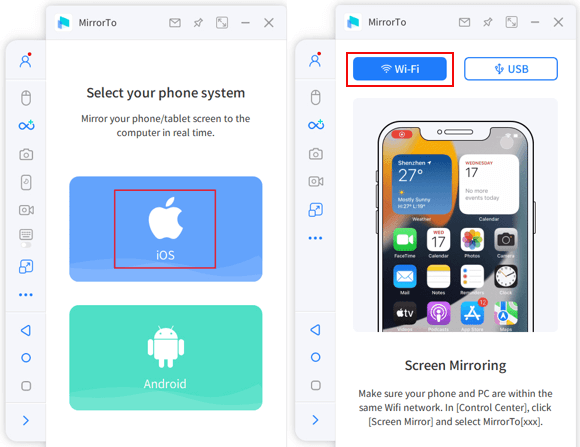
For iPhone users specifically, you’ll need to access Control Center and select Screen Mirroring, then choose your computer from the available devices list. The software will guide you through any additional connection steps, including Bluetooth pairing for optimal performance.
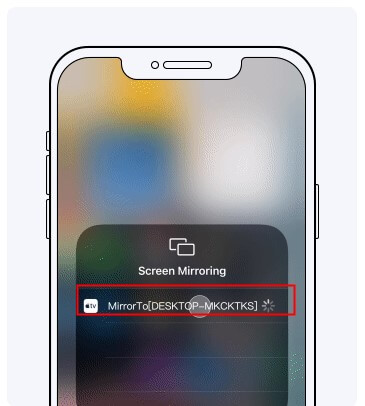
Once connected, your phone’s display will appear on your computer screen. You can then open Hinge and use your mouse and keyboard to navigate the app just like you would on your phone, but with the comfort of a larger display.
Alternative Mirroring Options
If you’re looking for other mirroring solutions, you might consider built-in options like Apple’s AirPlay for Mac users or Google’s Nearby Share for Android devices. Third-party apps like ApowerMirror and LetsView also offer similar functionality, though the features and ease of use can vary.
Method 2: Android Emulators
Android emulators create a virtual Android environment on your Windows or Mac computer, allowing you to install and use mobile apps directly. This method essentially tricks apps into thinking they’re running on an Android device.
BlueStacks – The Popular Choice
BlueStacks is one of the most well-known Android emulators and works well for running Hinge on your PC. The setup involves downloading the emulator from their official website, installing it, and then signing in with a Google account to access the Play Store.

Once you have BlueStacks running, you can search for Hinge in the Play Store and install it just like you would on a regular Android device. The app will then appear in your emulator’s app drawer, ready to launch.
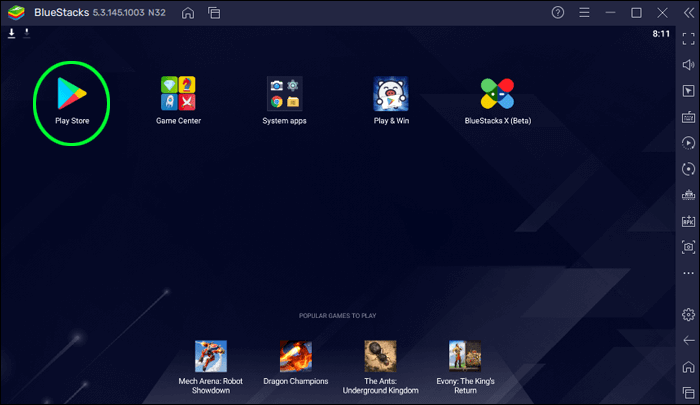
Other Emulator Options
While BlueStacks is popular, there are several other emulators worth considering. NoxPlayer offers good performance and customization options, while LDPlayer is optimized for gaming but works fine with dating apps too. MEmu Play is another alternative that some users prefer for its straightforward interface.
The emulator approach has the advantage of running Hinge independently from your phone, which means you don’t need to have your mobile device handy. However, you’ll still need to go through the regular Hinge login process and verification.
Method 3: Remote Access Software
Remote access software allows you to control your phone from your computer, giving you access to Hinge and all your other mobile apps. This method works by streaming your phone’s display to your computer while sending your keyboard and mouse inputs back to the device.
VNC Solutions
Virtual Network Computing (VNC) software like VNC Viewer can be configured to work with mobile devices, though the setup can be more technical than other methods. You’ll need to install server software on your phone and client software on your computer, then establish a connection between them.
TeamViewer and Similar Options
TeamViewer offers a QuickSupport module for mobile devices that makes remote access relatively straightforward. Once connected, you’ll see your phone’s screen on your computer and can interact with Hinge using your mouse and keyboard.
Other remote access apps like AnyDesk and Chrome Remote Desktop can also work for this purpose, though the experience may not be as smooth as dedicated screen mirroring solutions.
The remote access approach keeps everything running on your actual phone, which means all your Hinge notifications and messages will still come through to your mobile device. This can be either an advantage or inconvenience depending on your preferences.
Comparing the Methods: Which Should You Choose?
Each method for accessing Hinge on your PC has its own strengths and weaknesses. Screen mirroring tools like MirrorTo generally provide the best balance of performance and ease of use, with additional features like screen recording that can be handy.
iMyFone MirrorTo.Mirror and control your iPhone/iPad/Android on your PC to type, click, swipe, and scroll.Get 1080P screen recording and screenshots.Stream content from phone to YouTube, Twitch, Discord, Zoom, etc.Customizable keyboard mappings for moving, jumping, and shooting.Transfer files conveniently between Android and PC.
Android emulators work well if you want to run Hinge independently from your phone, but they can be resource-intensive and may not work perfectly with all apps. Remote access software keeps everything on your actual device but might have lag or quality issues depending on your network connection.
Your choice will depend on your specific needs, technical comfort level, and what equipment you have available. Many users try a couple of different methods to see which one feels most natural for their Hinge browsing experience.
Important Considerations and Potential Issues
When using any third-party software to access Hinge on your PC, there are a few important factors to keep in mind. Performance can vary significantly depending on your computer’s specifications and your network connection quality. More resource-intensive methods like emulators might run poorly on older computers.
Security is another consideration – always download software from official sources and be cautious about granting unnecessary permissions. While these methods are generally safe when using reputable software, there’s always some risk when using third-party applications.
You might also encounter occasional technical glitches or compatibility issues, particularly after Hinge app updates. The developers primarily test the app on mobile devices, so unexpected behavior can sometimes occur when accessing through alternative methods.
Hinge on Other Devices
While this guide focuses on PC access, you might wonder about using Hinge on other non-phone devices. The situation is similar across the board – there’s no official Hinge app for tablets either, but you can use the same methods to access it on iPads or Android tablets.
In fact, using screen mirroring or remote access to get Hinge on a tablet can be particularly enjoyable since the larger screen is great for viewing profiles while still maintaining the touch interface that mobile apps are designed for.
The Future of Hinge Desktop Access
Many users wonder if Hinge will eventually create an official desktop version. While the company hasn’t announced any plans for browser or desktop access, the growing demand might influence their future development decisions. Other dating apps like Bumble and Tinder have introduced web versions, so there’s precedent in the industry.
For now, though, the methods described above remain the only ways to access Hinge from your computer. They work surprisingly well once you get them set up properly.
Tips for Better Hinge Experience on PC
Once you have Hinge running on your computer, there are ways to optimize your experience. If you’re using screen mirroring, position your phone somewhere it can stay plugged in since mirroring can drain battery quickly. Make sure you have a stable internet connection to prevent lag or disconnections during conversations.
Take advantage of the larger screen to really read profiles thoroughly and craft more thoughtful messages. The comfort of a physical keyboard can make having extended conversations much more enjoyable compared to typing on a phone screen.
Troubleshooting Common Problems
If you encounter issues getting Hinge to work on your PC, there are some common solutions to try. Restarting both your phone and computer can resolve many connection problems. For mirroring applications, ensuring both devices are on the same Wi-Fi network is crucial for wireless connections.
If Hinge isn’t working properly in an emulator, try adjusting the device profile settings to mimic a more common phone model. Sometimes clearing the app cache or reinstalling Hinge within the emulator can fix performance issues.
For remote access solutions, reducing the display quality in the settings might improve performance if you’re experiencing lag. Wired connections typically offer better performance than wireless ones if that’s an option for your setup.
Frequently Asked Questions
Can I use Hinge on a PC without any additional software?Unfortunately, no. Since Hinge doesn’t offer an official desktop version or web access, you’ll need to use one of the methods described above involving third-party software.
Is it against Hinge’s terms of service to use these methods?While Hinge’s terms don’t explicitly address using screen mirroring or emulators, they’re generally accepted ways to access mobile apps. However, using automation tools or bots with Hinge would violate their policies.
Which method works best for Hinge on PC?For most users, screen mirroring solutions like MirrorTo provide the best balance of performance and features. They maintain the app’s full functionality while giving you computer controls.
Do these methods work for both iPhone and Android?Yes, though the specific setup steps vary between platforms. Screen mirroring tools typically support both iOS and Android, while emulators are primarily for Android apps (though iPhone users can still use them with some limitations).
Can I get banned from Hinge for using these methods?It’s highly unlikely you’d face any issues for simply accessing Hinge through screen mirroring or emulators, as you’re still using the official app. Problems typically only arise if you’re using automation or violating other terms of service.
Making Your Decision
Now that you know the various methods for accessing Hinge on your computer, you can choose the approach that best fits your technical comfort level and available equipment. Many users find that being able to use Hinge on a larger screen significantly improves their experience with the app.
Whether you’re crafting more detailed messages with a comfortable keyboard or simply enjoying profiles on a bigger display, accessing Hinge from your PC can make the dating app experience more enjoyable. The initial setup might take a few minutes, but many find it well worth the effort.
Remember that while these methods let you use Hinge on your computer, the app itself remains designed for mobile use. Some features might work slightly differently, but the core functionality of browsing profiles and messaging matches will work just fine.
iMyFone MirrorTo.Mirror and control your iPhone/iPad/Android on your PC to type, click, swipe, and scroll.Get 1080P screen recording and screenshots.Stream content from phone to YouTube, Twitch, Discord, Zoom, etc.Customizable keyboard mappings for moving, jumping, and shooting.Transfer files conveniently between Android and PC.
So if you’ve been wondering “does Hinge have a desktop version” and feeling disappointed by the official mobile-only approach, don’t worry – with the right tools, you can definitely enjoy Hinge from the comfort of your computer. The process might require a quick software installation, but once set up, you’ll have the best of both worlds: Hinge’s excellent matching system with the convenience of computer use.
Some images in this article are sourced from iMyFone.
 TOOL HUNTER
TOOL HUNTER