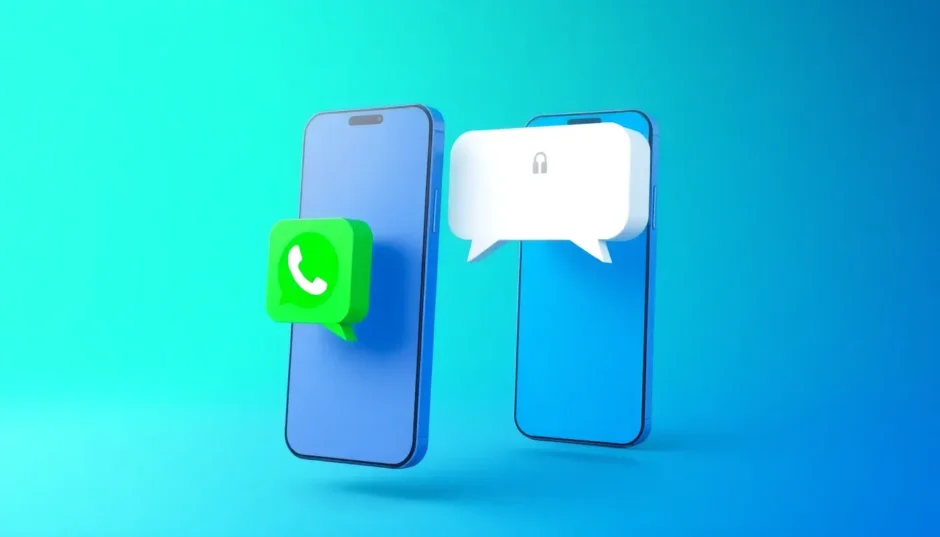TL;DR: Many users are unsure about the consequences of their management actions, specifically asking does clearing chat on whatsapp delete for everyone. The short answer is no; clearing only affects your view, while deleting removes the thread locally. Understanding the difference between whatsapp chat clear and delete is essential for digital privacy.
Have you ever found yourself staring at your WhatsApp screen, wondering what exactly happens when you clear a chat versus when you delete it? Or maybe you’ve worried about whether the other person gets notified when you remove conversations? If these questions sound familiar, you’re in good company – millions of WhatsApp users share the same confusion about these seemingly similar but fundamentally different functions.
Understanding the distinction between clearing and deleting WhatsApp conversations is crucial for managing your digital footprint and privacy. Many people use these features interchangeably without realizing they serve completely different purposes and have distinct consequences. Whether you’re trying to free up storage space, maintain privacy, or simply organize your chats, knowing which option to choose can save you from potential headaches down the road.
Table of Contents
- Understanding WhatsApp Chat Management Options
- Does Clearing Chat on WhatsApp Delete for Everyone?
- How to Clear WhatsApp Chats Properly
- How to Delete WhatsApp Chats Completely
- Key Differences: WhatsApp Clear Chat vs Delete Chat
- What Happens When You Delete WhatsApp Messages?
- Does WhatsApp Delete Conversation Both Sides?
- Recovering Deleted WhatsApp Messages
- Backing Up WhatsApp Before Clearing or Deleting Chats
- Privacy Considerations and Best Practices
- Common Scenarios and Recommended Approaches
- Advanced Chat Management Techniques
- Troubleshooting Common Issues
- Future WhatsApp Features and Trends
Understanding WhatsApp Chat Management Options
When it comes to managing your WhatsApp conversations, you essentially have two main approaches: clearing chats or deleting them entirely. Both options help you manage your chat history but work in fundamentally different ways that affect your data and user experience.
The core difference lies in what happens to your conversation history. When you perform a whatsapp chat clear operation, you’re essentially emptying the message content while keeping the chat thread itself visible in your conversations list. Think of it like removing all the letters from an envelope but keeping the addressed envelope in your filing cabinet. The conversation placeholder remains, ready for new messages to arrive.
On the other hand, when you initiate a WhatsApp delete conversation process, you’re removing the entire chat thread from your view – both the messages and the conversation entry itself. This is more like throwing away the entire envelope, making it disappear from your chat list completely.
Does Clearing Chat on WhatsApp Delete for Everyone?
This is perhaps the most critical question users have: does clearing chat on whatsapp delete for everyone? The straightforward answer, definitively, is no. When you clear a WhatsApp chat, it only removes the messages from your own device.
The conversation remains completely intact on the other person’s phone, and they can still see all the messages you’ve exchanged. This leads to an important distinction: clearing a chat is a strictly personal action that only affects your own view of the conversation.
Many users wonder about does clear chat on WhatsApp delete for everyone when seeking to remove sensitive information from both sides, but clearing simply doesn’t accomplish this. The other participant won’t even know that you’ve performed a whatsapp chat clear from your device, as WhatsApp does not send any notifications for this action.
If your goal is truly to remove messages from both devices, you must utilize the “Delete for Everyone” feature, which is only available within a limited time window (historically the first hour, though this may change) after sending a message. This function targets individual messages, not entire conversations, and requires swift action.
How to Clear WhatsApp Chats Properly
If your intention is to get rid of the message clutter within a chat while maintaining the conversation thread for future interactions, whatsapp chat clear is the function you need. You can opt to clear specific chats or wipe them all out simultaneously.
Clearing Individual WhatsApp Conversations
When you want to whatsapp chat clear a specific chat while keeping the conversation thread available for new messages, here are the steps to follow:
- Open WhatsApp and navigate to the specific chat you wish to clean up. Tap on the contact’s name or the group subject displayed at the top of the screen to enter the chat info screen.
- Scroll down through the options until you locate the “Clear Chat” option, usually situated near the bottom of this menu.
- Tap “Clear Chat.” You will be presented with a confirmation screen designed to halt accidental actions. This screen often shows an option allowing you to exclude media (like photos and videos) from the clearing process if you wish to retain those files while only removing the text messages.
- Confirm your choice by tapping “Clear All Messages.” The chat’s message history will then be instantly emptied, but the conversation placeholder will remain in your main chat list.
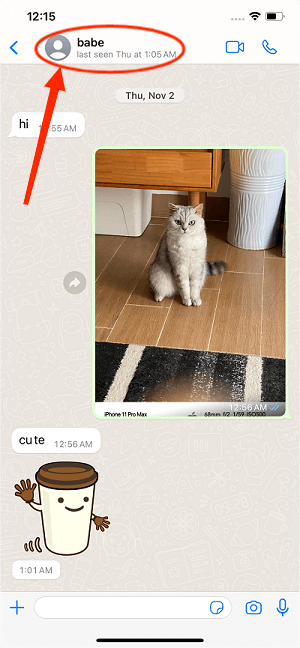
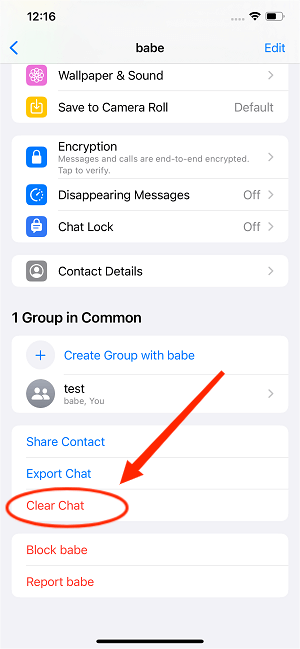
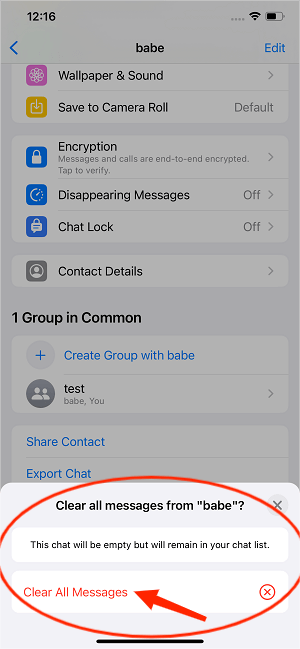
Clearing All WhatsApp Chats Simultaneously
Sometimes a comprehensive cleanup is in order. If you are looking to perform a bulk whatsapp chat clear across all your current conversations:
- Access WhatsApp’s main menu (usually represented by the gear icon on iOS or three dots on Android) and go to “Settings.”
- Select “Chats” from the Settings menu to find chat management utilities.
- Scroll right to the bottom of the options screen where you will find “Clear All Chats.”
- Tap this option and confirm your decision when WhatsApp requests final confirmation before proceeding. This method is great for quickly tidying up your entire chat history while keeping the chat threads ready for future use.
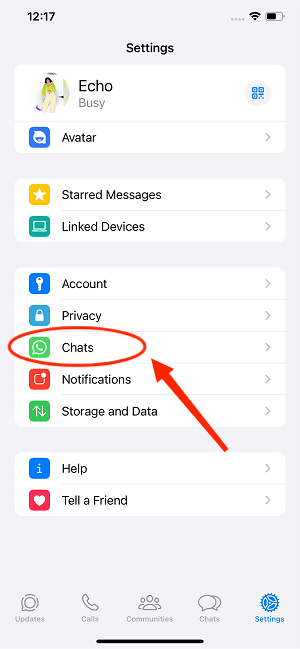
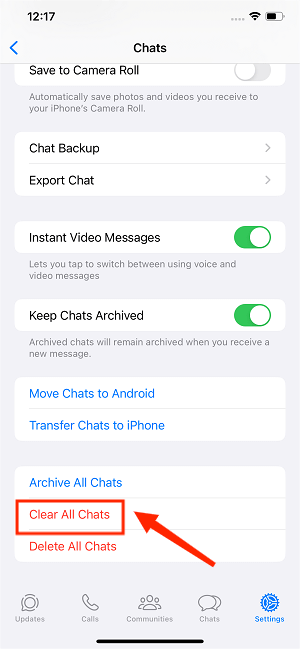
How to Delete WhatsApp Chats Completely
If clearing the content isn’t enough and you wish to remove the conversation thread entirely from your view, deletion is the appropriate choice. Deleting a chat is a more definitive action, ideal for eliminating records or organizing threads you no longer wish to see.
Deleting Individual WhatsApp Chats
To completely remove a specific conversation from your WhatsApp interface:
- Find the chat you intend to delete in your primary conversations list.
- Press and hold the chat entry until a context menu appears, presenting you with several manipulation options.
- Tap the delete icon (often resembling a small trash can).
- A confirmation message will prompt you. Depending on your WhatsApp version, you might see an additional check box offering to delete associated media files from your phone’s local storage as well.
- Finalize the action by confirming the deletion. The chat will vanish entirely from your conversations list.
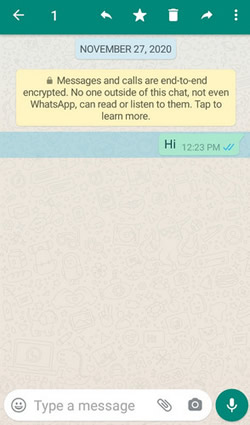
Deleting All WhatsApp Chats
For users aiming for a complete reset of their conversation history:
- Navigate to WhatsApp Settings from the main menu.
- Choose “Chats,” then proceed to “Chat History.”
- At the bottom of this screen, select the “Delete All Chats” option.
- Confirm your decision, paying attention to any prompts regarding media deletion from your device.
This comprehensive deletion removes all conversation threads from your immediate view, providing a remarkably clean slate.
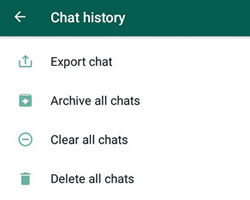
Key Differences: WhatsApp Clear Chat vs Delete Chat
Understanding the crucial difference between clearing and deleting chats is essential for effective whatsapp chat clear management. While both actions impact content visibility for you, they serve fundamentally different organizational and privacy purposes.
When you perform a whatsapp chat clear, you essentially hit a reset button on that conversation’s content while ensuring the chat contact or group remains present in your list. This is the right move for ongoing chats where you just need to remove historical data or free up some message space.
Conversely, deleting a WhatsApp chat is a much more decisive action. The entire thread vanishes from your interface. In the case of a one-on-one chat, the contact reverts to being just a contact, no longer appearing in your recent conversations list. This is best suited for chats you are completely finished with.
Another major point of divergence is data recovery potential. Cleared chats, since the thread structure remains, might be recoverable if you reinstall WhatsApp and restore from a backup, provided the backup predates the clear action. Deleted chats, however, are typically removed from the backup structure, making recovery significantly harder once confirmed.
| Feature | Clear Chat (whatsapp chat clear) | Delete Chat |
|---|---|---|
| Effect | Removes messages and media only from your device | Permanently removes entire chat from your device |
| Chat Visibility | Chat remains visible in Chat tab | Chat disappears from Chat tab |
| Reversibility | Reversible (via reinstall/restore) | Irreversible (more permanent locally) |
| Media selection | Can exclude media during whatsapp chat clear | Media cannot be excluded during deletion |
What Happens When You Delete WhatsApp Messages?
A frequent source of anxiety for users is grasping the implications of deleting individual messages. What happens on the recipient’s side hinges entirely on the method and timing you employ.
If you choose the “Delete for Me” option, that message vanishes solely from your chat history. The recipient’s view remains untouched; they see the message, entirely unaware of your locally executed cleanup. This is purely for your personal tidiness.
Contrast this with the “Delete for Everyone” function. When successfully used within the established timeframe after sending, this option replaces the original message text across all participant devices with the sobering notification: “This message was deleted.” This sends a signal that content was retracted, even if the original content is obscured.
Understanding the nuances is key: if I delete WhatsApp message what happens depends on the tool. “Delete for Everyone” is time-bound for effectiveness, while “Delete for Me” is immediate but unilateral, showing that does clearing chat on whatsapp delete for everyone is a persistent confusion point.
Does WhatsApp Delete Conversation Both Sides?
Connecting back to our primary concern: does clearing chat on whatsapp delete for everyone? Absolutely not. When you delete an entire conversation on your end, it only vanishes from your personal WhatsApp interface. The other participants in that chat retain the complete, unaltered conversation history on their devices, remaining completely unaffected by your deletion command.
This one-sided nature of standard chat deletion is a conscious privacy design choice. It allows you to curate your own archive without impacting anyone else’s experience of the exchange. If you are actively trying to erase sensitive data from shared records, you should rely on the per-message “Delete for Everyone” option before you decide to perform a full whatsapp chat clear or delete the chat.
Currently, WhatsApp does not offer a built-in feature that executes a simultaneous deletion of an entire chat thread from all participants’ devices in one sweep. Privacy protocols dictate that each user retains sovereign control over their own chat records, reinforcing why knowing does clearing chat on whatsapp delete for everyone matters so much.
Recovering Deleted WhatsApp Messages
Even after taking steps like deleting chats, there might be scenarios where users desperately need to retrieve information. The possibility of recovery often hinges on your backup strategy, the timeliness of the deletion, and reliance on specialized tools.
WhatsApp defaults to creating local backups daily, often syncing with cloud services like Google Drive (for Android) or iCloud (for iOS). If you’ve found yourself wondering how to undo an accidental deletion, reinstalling WhatsApp and restoring from a backup during setup might bring the conversation back. Be warned, though: this usually restores your entire history up to the backup point, including other chats you might have wanted gone.
For a more surgical approach—selective recovery without touching your current live chats—advanced recovery software steps in. Tools like iMyFone ChatsBack offer sophisticated solutions for data retrieval:
iMyFone ChatsBack.Retrieve deleted WhatsApp messages and attachments directly from iOS/Android device;Restore deleted WhatsApp messages from iCloud backup/Google Drive backup/iTunes backup;Preview recoverable WhatsApp data before performing the final recovery;Get deleted WhatsApp & WhatsApp Business data back to iPhone/Android device;Recover WhatsApp data to PC as HTML/PDF/Excel/CSV files;Compatible with iOS/Android/Windows/macOS.
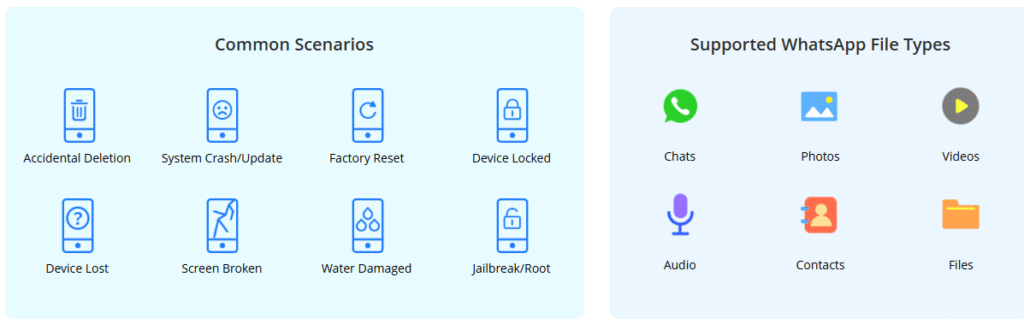
Check More Details | Download Now! | Check All Deals
This sophisticated software works by scanning the device memory or existing backup files for residual data fragments from deleted conversations. A key benefit is the ability to preview what data is recoverable before you commit to the final recovery process, allowing precise targeting of essential messages.

The typical recovery pathway using such a tool involves:
- Installing the recovery application on your computer and connecting your smartphone via USB.
- Initiating a scan, specifying whether to search the device storage or connected cloud/local backups.
- Carefully reviewing the scan results to pinpoint the exact messages or media you wish to restore.
- Executing the recovery to your computer in a preferred format (like HTML, PDF, or Excel).
Backing Up WhatsApp Before Clearing or Deleting Chats
Before you execute any major cleanup operation, be it a whatsapp chat clear or a full deletion, creating a robust backup is always the wisest precaution. This acts as your ultimate safety net against accidental data loss.
WhatsApp’s native backup feature sends your chats to Google Drive or iCloud automatically. A downside here is control: these automated backups might not capture the very latest messages, and restoring them usually forces a full overwrite of your current chat state, which isn’t ideal for selective recovery.
For more granular control over your backup data, third-party management solutions like iMyTrans provide enhanced features:

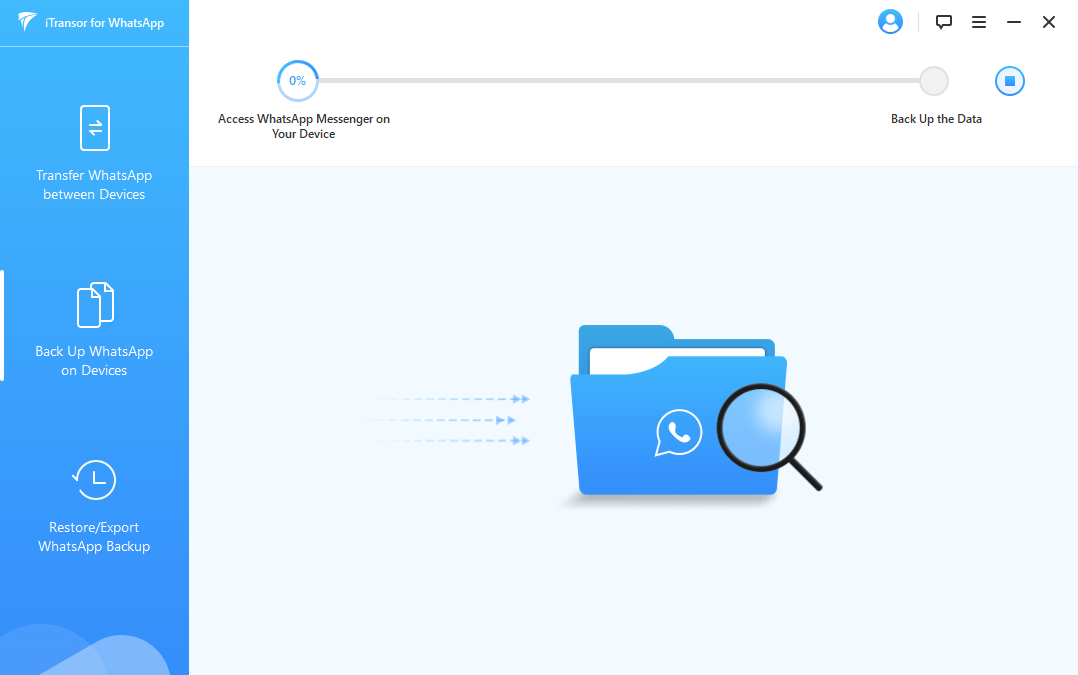
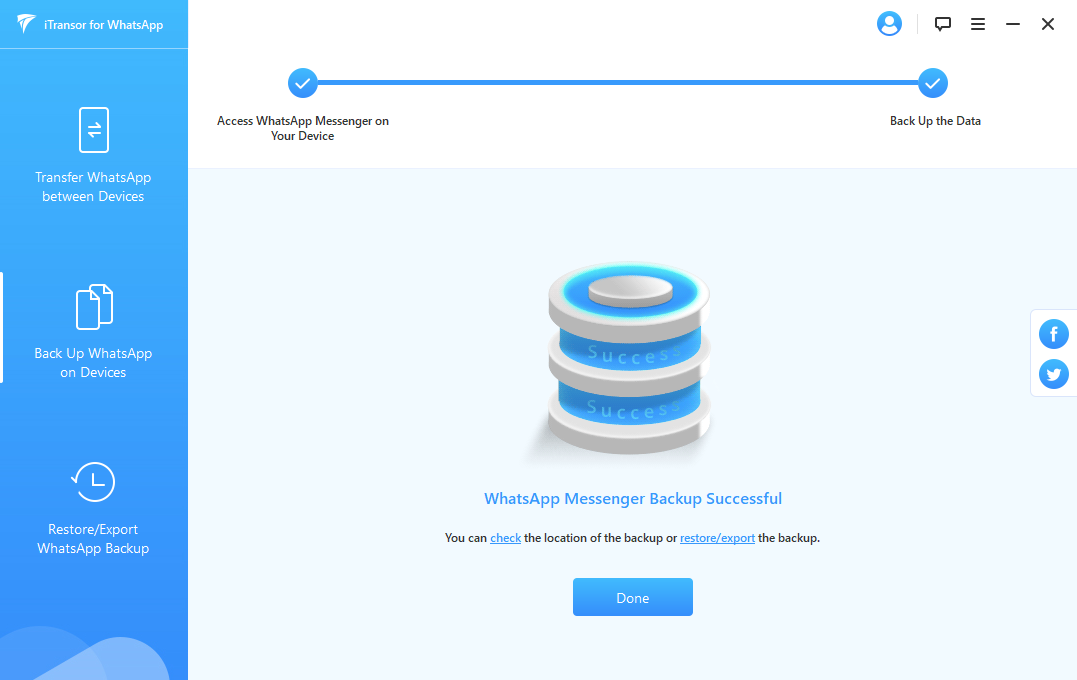
This type of comprehensive WhatsApp management tool lets you create complete, local backups of all your chats and media files, storing them securely on your computer. Unlike cloud backups, this ensures you possess an independent copy, enabling selective restoration of only the needed conversations.
The straightforward process generally involves:
- Installing the backup software on your PC/Mac and connecting your mobile device.
- Selecting the ‘Back Up WhatsApp on Devices’ module and initiating the process.
- Allowing the software to back up all conversations, stickers, photos, videos, and attachments.
Having such a recent, local backup safeguards you, ensuring that even if you accidentally trigger a whatsapp chat clear or a full delete, you have a reliable recovery path.
Privacy Considerations and Best Practices
It’s vital to approach chat management with an eye toward privacy. Knowing precisely what persists on the other side after you perform an action—especially answering if does clearing chat on whatsapp delete for everyone—informs your security decisions.
A key takeaway remains that neither clearing nor deleting chats notifies the other participant. Your organizational actions on your device remain discreet, allowing you to tidy up without needing to explain yourself awkwardly.
If keeping things private is a top priority, keep these best practices in mind:
- For routine ongoing discussions where you just want to remove history, favor the whatsapp chat clear function as it keeps the chat active.
- Reserve the “Delete Chat” option for conversations that have run their course and need complete removal from your active list.
- For recent, critical errors in messaging, use the time-limited “Delete for Everyone” feature immediately.
- Always maintain recent, comprehensive backups before any large-scale cleanup to prevent regrettable data loss.
- For inherently sensitive conversations, utilize WhatsApp’s native Disappearing Messages feature for automated history management.
Remember the limitation: while your actions are private, the receiver keeps their copy. True mutual deletion requires coordination or reliance on the specific per-message deletion tools, not a general whatsapp chat clear.
Common Scenarios and Recommended Approaches
Different objectives demand tailored solutions for managing your conversations. Here are some practical scenarios and the corresponding recommended actions:
Objective: Freeing Up Local Storage SpaceIf your main driver is reclaiming valuable phone storage, use the “Clear Chat” function and ensure you do not check the box to exclude media during the whatsapp chat clear. This efficiently removes both large media files and messages locally while retaining the chat history structure.
Objective: Decluttering Your Chat List but Keeping Contact HistoryWhen you want to streamline your main chat screen without breaking ties with the contact, clearing is the correct choice. The conversations will appear empty until new messages arrive.
Objective: Permanently Removing a Contact ThreadIf a conversation is truly concluded (spam, old acquaintance, etc.) and you want the thread gone from your interface, use the “Delete Chat” function.
Objective: Correcting a Message MistakeFor immediate fixes to sent messages, use “Delete for Everyone” right away—that is the only built-in way to affect another user’s screen instantly.
Objective: Preparing for Device Sale or TransferIn this critical scenario, ensure you have a complete external backup (using a tool like iMyTrans is advisable), and then use “Delete All Chats” to sanitize the device.
Advanced Chat Management Techniques
WhatsApp offers more nuance than just simple clearing or deletion. Utilizing these advanced features can bring better control over your message archives.
Archive Chats: The Soft Delete
Archiving moves conversations out of your primary chat list, putting them in a separate, easily accessible section. This is fantastic for hiding chats without deleting them, and they will usually pop back into the main view if a new message arrives, making it a great middle ground between clearing and deleting.
Starring Important Messages
If you are worried about losing key pieces of information when you decide to whatsapp chat clear, use the Starred Messages feature. You can mark individual crucial messages, keeping them accessible in a dedicated section regardless of whether you clear or delete the parent chat.
Export Chat History
For important, long-term records, export the chat before purging it. WhatsApp allows you to email chat exports as TXT files directly to yourself, creating a clean, non-app-dependent record.
Embrace Disappearing Messages
If you find yourself frequently performing a whatsapp chat clear on certain groups, consider enabling Disappearing Messages (often set to 7 days). This automates the cleanup process for you.
Troubleshooting Common Issues
Even with clear instructions, users occasionally run into snags when trying to manage their history. Here are solutions for recurring problems:
Issue: Accidental Deletion Despite CareIf you realize too late that you deleted a chat you needed, immediately stop using WhatsApp to prevent new data from interfering with recovery attempts. Check your most recent backup immediately to see if a restore is feasible.
Issue: Storage Space Not Shrinking After Media RemovalIf a whatsapp chat clear didn’t significantly drop your storage usage, navigate to Settings > Storage and Data > Manage Storage. This section often reveals exactly which large files or chats are consuming the most space, allowing for deeper, more targeted media removal.
Issue: Deleted Chats ReappearIf chats you thought you deleted suddenly return, it is likely because WhatsApp restored them during a reinstallation or update, pulling data from a cloud backup. Verify your backup settings to ensure this isn’t happening inadvertently.
Issue: Failing to Delete for EveryoneRemember the limitations: the “Delete for Everyone” function has a strict time limit attached. It also requires a stable internet connection for both parties and will fail if the recipient has already viewed the message or if WhatsApp installations are severely outdated.
Issue: Backup Corruption/FailureIf your standard cloud backups are failing, check your Google Drive or iCloud storage remaining capacity. Also, confirm that WhatsApp is configured to back up to the correct associated account.
Future WhatsApp Features and Trends
WhatsApp is constantly iterating on user controls, improving features like message revocation time limits and export fidelity. As the app evolves, we can anticipate:
- Potentially further relaxation of time limits for “Delete for Everyone.”
- More granular controls during the whatsapp chat clear process, perhaps allowing users to define exactly which media types to retain.
Users will continue to seek greater control over their digital residue, making the understanding of does clearing chat on whatsapp delete for everyone and the alternatives remain a high-interest area for messaging app management.
Images cited from external sources as utilized in reference materials.
 TOOL HUNTER
TOOL HUNTER