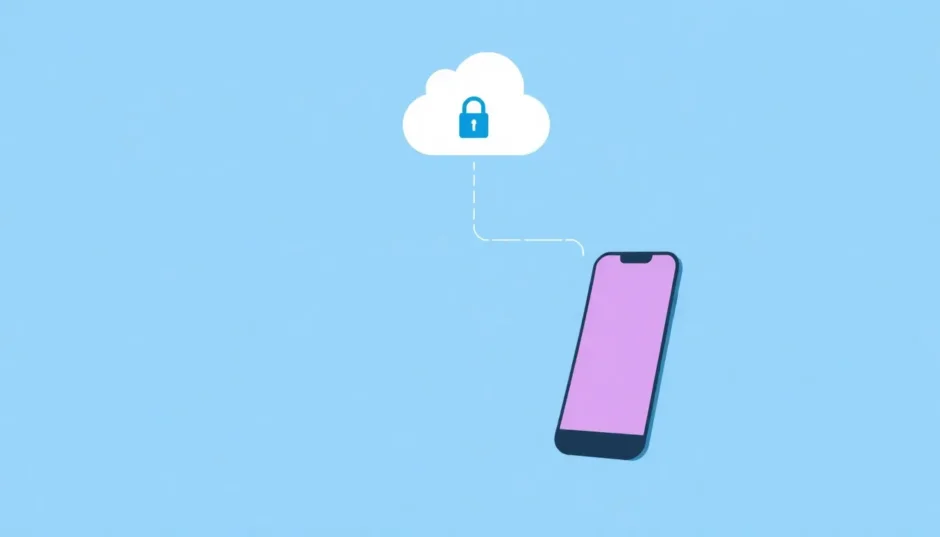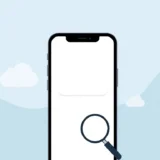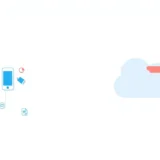If you’re an iPhone user, you’ve probably wondered at some point: do iPhone backups save messages? This is one of those questions that pops up when you’re setting up a new device or worrying about losing important conversations. The good news is that iCloud does provide options for backing up your text messages, but understanding how it works can save you from potential headaches down the road.
Many people assume that everything on their iPhone gets automatically backed up to iCloud, but that’s not exactly how it works. Let’s dive into the details of how iCloud handles your precious messages and what you need to do to make sure they’re properly saved.
Table of Contents
- Understanding iCloud Message Backup Capabilities
- What Types of Data Does iCloud Actually Backup?
- How to Enable Message Backups in iCloud
- Alternative Methods for Backing Up Your Messages
- Will iCloud Backup Text Messages Automatically?
- How to View and Retrieve Messages from iCloud
- What Happens to Deleted Messages in iCloud?
- Restoring Deleted Messages from iCloud Backup
- Exporting Your Message History
- What If You Disable Messages in iCloud?
- Common Questions About iCloud Message Backups
- Best Practices for Message Backup
- Troubleshooting Common Backup Issues
- The Bottom Line on iCloud Message Backups
Understanding iCloud Message Backup Capabilities
When we ask “does iCloud backup texts,” we’re actually asking about several types of messages. iCloud can backup your standard SMS texts, iMessages, and even MMS messages that include photos or videos. The answer to whether iCloud can save messages is definitely yes, but there are some important details you should know.
The first thing to understand is that iCloud gives you 5GB of free storage space. For most people, this is enough to backup their messages since text doesn’t take up much space. However, if you frequently send and receive photos, videos, or other attachments through messages, you might need to keep an eye on your storage. When your iCloud storage gets full, your backups might not complete properly, which could mean some of your newer messages don’t get saved.
Another key point is that iCloud doesn’t automatically backup your messages by default. You need to manually enable this feature for each of your Apple devices. This is different from how some other data is handled in iCloud, so it’s easy to assume your messages are being backed up when they’re actually not.
What Types of Data Does iCloud Actually Backup?
When we talk about iCloud backups, it’s helpful to understand what exactly gets included. Besides text messages, iCloud can backup a variety of other data from your iPhone:
- Your photo library and videos
- Device settings and preferences
- App data from supported applications
- Purchase history from Apple’s various stores
- Health data from your Health app
- Voice memos you’ve recorded
- Bookmarks from Safari
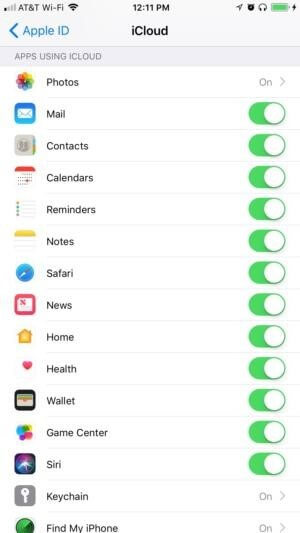
The important thing to remember is that iCloud backups are comprehensive – when you restore from a backup, you’re restoring everything that was included in that backup. This can be inconvenient if you only need to recover specific items like messages. Some third-party tools offer more selective recovery options, but Apple’s native solution is all-or-nothing when it comes to iCloud backups.
How to Enable Message Backups in iCloud
If you want to make sure your messages are being backed up to iCloud, here’s how to enable this feature:
On your iPhone, go to Settings, then tap on your name at the top to access your Apple ID settings. From there, select iCloud, and then find the Messages option in the list of apps. Toggle the switch next to Messages to the on position. When the switch turns green, you’ll know that iCloud is now backing up your messages.
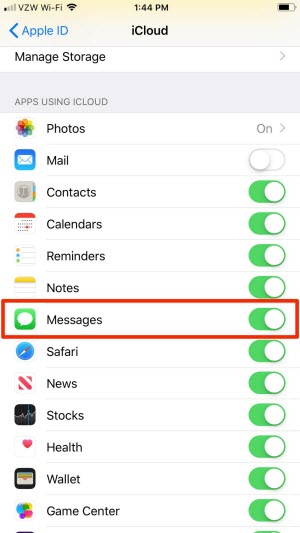
The first time you enable this feature, it might take a while for all your existing messages to upload to iCloud, especially if you have years of message history. Subsequent backups will be much faster since iCloud only needs to sync new or modified messages.
Alternative Methods for Backing Up Your Messages
While iCloud is the most convenient method for most people, there are other ways to ensure your messages are safely backed up:
Using iTunes on Windows PC
If you’re using a Windows computer, you can backup your iPhone messages using iTunes. Connect your iPhone to your computer, open iTunes, and click on the device icon that appears. From there, you can choose to backup your device to your computer. This method has the advantage of not using your iCloud storage space, and you can create backups whenever you want without worrying about automatic syncs.
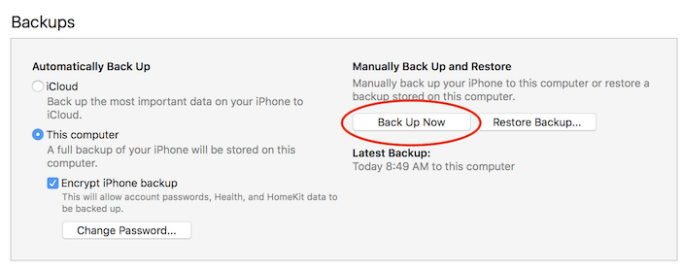
Backup via Mac
For Mac users, the process is even simpler. Open the Messages app on your Mac, go to Preferences in the menu bar, and enable Messages in iCloud. Then on your iPhone, go to Settings > Messages > Text Message Forwarding and select your Mac. This will sync your messages across all your Apple devices.
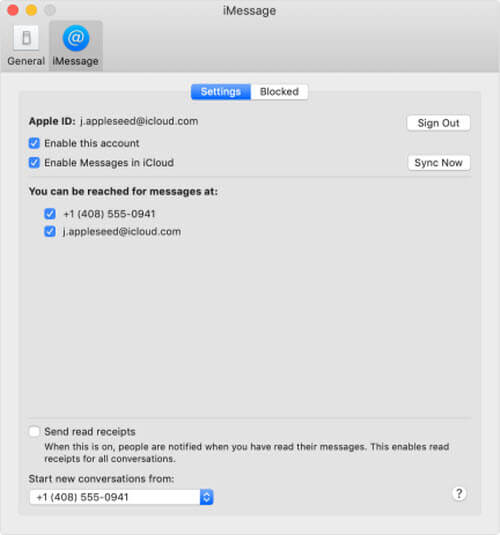
Manual Screenshot Method
While not practical for large volumes of messages, some people choose to take screenshots of important conversations. This isn’t a true backup solution, but it can be useful for preserving particularly important information from specific conversations.
Will iCloud Backup Text Messages Automatically?
This is a common point of confusion. While iCloud can backup your text messages, it doesn’t do so automatically unless you’ve specifically enabled the Messages in iCloud feature. Even then, the backup only happens when your device is connected to Wi-Fi, plugged into power, and has adequate iCloud storage space available.
Many users mistakenly believe that because they have iCloud Backup enabled, their messages are automatically included. However, Messages in iCloud is a separate setting that needs to be activated independently of the general iCloud Backup feature.
How to View and Retrieve Messages from iCloud
Once your messages are backed up to iCloud, you might wonder how to actually view them. The official way to view iCloud messages is through a Mac. On your Mac, open the Messages app, go to Preferences, select your account, and make sure Messages in iCloud is enabled. Your messages should then appear in the Messages app.
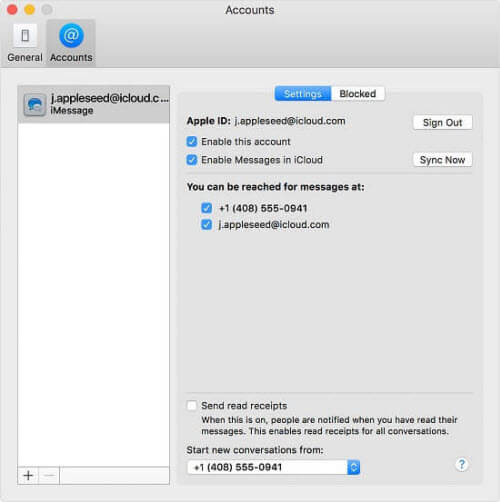
For Windows users, there’s no official Apple-provided way to view iCloud messages directly. This is where third-party tools can be helpful, allowing you to access and view your messages without needing a Mac.
What Happens to Deleted Messages in iCloud?
This is an important question: if you delete messages from your iPhone, are they still saved to iCloud? The answer might surprise you. When you have Messages in iCloud enabled, deleting a message from one device deletes it from all devices connected to that iCloud account, including the iCloud backup itself.
This means iCloud doesn’t keep a separate archive of deleted messages – it syncs the current state of your messages across all devices. So if you accidentally delete an important message, it’s gone from iCloud too, unless you have an older backup that still contains those messages.
Restoring Deleted Messages from iCloud Backup
If you’ve lost important messages and need to recover them, your options depend on your backup situation. If you have a recent iTunes backup on your computer, you can restore your entire device from that backup. Similarly, if you have an iCloud backup that predates when you deleted the messages, you can erase your current device and restore from that older backup.
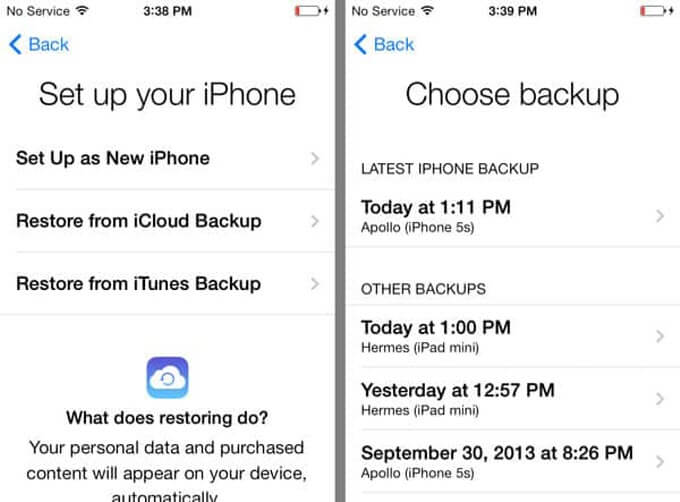
The challenge with both these methods is that they require restoring your entire device, which means you’ll lose any data created after the backup was made. This is where specialized recovery tools can be valuable, as they often allow you to extract just the messages from a backup without having to fully restore your device.
iMyFone D-Back.All-in-one Data Recovery Software: You can recover deleted, lost, formatted, or corrupted files from iOS/Android devices and PCs in one tool.1000+ Data Types Recovery: Restore photos, videos, messages, contacts, office documents, emails, audio, etc. without backup.Third-Party App Recovery: Retrieve messages and attachments directly from WhatsApp, LINE, Kik, WeChat, Skype and more.iOS Data Backup: Securely back up various data from your iOS device, reducing the risk of data loss.

Check More Details | Download Now! | Check All Deals
Exporting Your Message History
There might be times when you want to export your message history, perhaps for legal reasons or just to keep a permanent record outside of Apple’s ecosystem. On a Mac, you can export conversations from the Messages app by selecting the conversations you want to save and using the Export option to save them as PDF files.
For Windows users, the process is more technical. You would need to locate the message database within your iTunes backup and use a SQLite database viewer to export the messages to a readable format like CSV.
What If You Disable Messages in iCloud?
If you decide to turn off Messages in iCloud, your existing message history remains in a separate iCloud backup, but new messages won’t be synced across your devices or backed up to iCloud. This can be useful if you’re running low on iCloud storage or if you prefer to manage your message backups manually using iTunes.
People often disable this feature when they don’t need their messages to be identical across all their Apple devices, or when they want to conserve iCloud storage space for other types of data.
Common Questions About iCloud Message Backups
Do iPhone backups save messages from years ago?Yes, if you’ve had Messages in iCloud enabled consistently, your entire message history should be preserved in iCloud. However, if you only recently enabled this feature, it might only contain messages from after you turned it on.
Are texts saved to iCloud if I don’t have enough storage?No, if your iCloud storage is full, new messages won’t be backed up until you free up space or purchase additional storage. You’ll receive notifications from Apple when your iCloud storage is nearly full.
Can ICloud save messages from third-party apps like WhatsApp?iCloud can backup some third-party app data if the app developer has implemented this feature. For WhatsApp specifically, there’s a separate chat backup feature within the WhatsApp settings that works with iCloud.
Will iCloud backup text messages that contain sensitive information?All data stored in iCloud, including messages, is encrypted both in transit and on Apple’s servers. However, if you have particularly sensitive information, you might want to consider additional security measures beyond iCloud’s standard protection.
Best Practices for Message Backup
To ensure your messages are always safely backed up:
- Regularly check that Messages in iCloud is enabled in your settings
- Monitor your iCloud storage and upgrade if necessary
- Consider creating occasional iTunes backups as an additional safety net
- Export and save particularly important conversations separately
- Be cautious when deleting messages, as they’ll be removed from all devices
iMyFone D-Back.All-in-one Data Recovery Software: You can recover deleted, lost, formatted, or corrupted files from iOS/Android devices and PCs in one tool.1000+ Data Types Recovery: Restore photos, videos, messages, contacts, office documents, emails, audio, etc. without backup.Third-Party App Recovery: Retrieve messages and attachments directly from WhatsApp, LINE, Kik, WeChat, Skype and more.iOS Data Backup: Securely back up various data from your iOS device, reducing the risk of data loss.

Check More Details | Download Now! | Check All Deals
Troubleshooting Common Backup Issues
Sometimes, despite having the right settings enabled, your messages might not be backing up properly. Common issues include:
- Insufficient iCloud storage space
- Poor or unstable internet connection
- Outdated iOS version
- Software glitches
If you’re experiencing problems with message backups, try toggling the Messages in iCloud setting off and on again, ensuring you have a stable Wi-Fi connection, and checking that your iOS version is up to date.
The Bottom Line on iCloud Message Backups
So, do iPhone backups save messages? Absolutely, but with some important caveats. iCloud provides a robust system for backing up your messages, but it requires proper configuration and adequate storage space. Understanding how the system works helps you make informed decisions about protecting your important conversations.
Whether you choose to use iCloud, iTunes, or a combination of backup methods, the most important thing is to have a reliable system in place before you need it. Your messages often contain important information and memories, so taking the time to ensure they’re properly backed up is well worth the effort.
Remember that technology can sometimes fail, so consider maintaining multiple backup methods if your messages are particularly valuable to you. With the right approach, you can rest assured that your important conversations will be preserved even if something happens to your iPhone.
Some images in this article are sourced from iMyFone.
 TOOL HUNTER
TOOL HUNTER