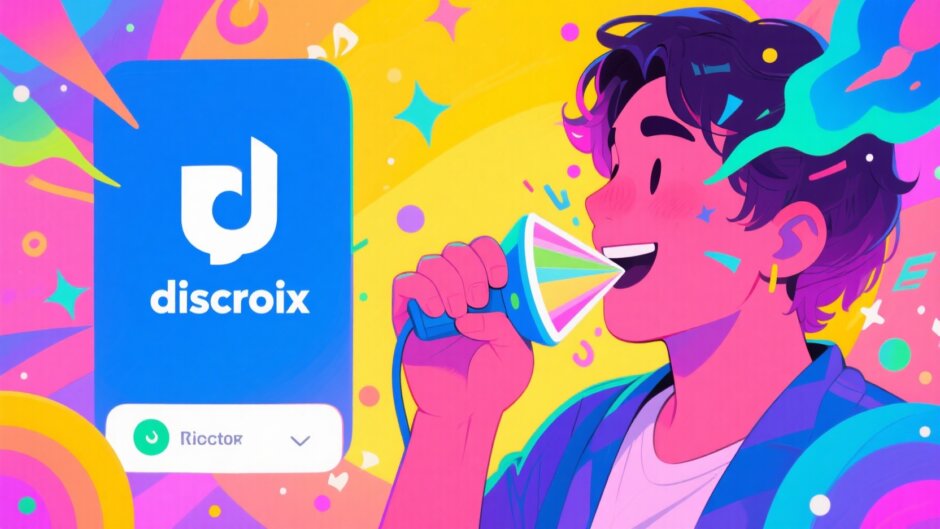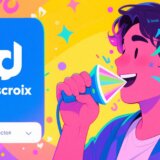Ever feel a bit nervous when joining a new Discord server? Or maybe you just want to keep your real voice private so you can chat more comfortably online? A voice changer for Discord can help you break the ice, spark creativity, and add a whole new layer of fun to your voice chats. In this guide, we’ll explore how you can use different voice filters and modifiers to make your Discord experience way more entertaining. Whether you’re looking for a real-time voice changer or a tool to edit your videos before sharing, we’ve got you covered. Let’s jump in and learn how to choose, set up, and use the best voice tools for Discord!
Why Should You Use a Voice Filter for Discord?
A voice changer is a software or app that changes how your voice sounds. It can alter the pitch, add cool effects like echo or distortion, and even make you sound like a robot, a monster, or a cartoon character. Discord, on the other hand, is a super popular free platform where people hang out and chat using voice, video, and text. It’s especially awesome for communities built around gaming, hobbies, or just relaxing with friends.
Using a voice filter for Discord can totally spice up your conversations. You can pull pranks on your friends, stay anonymous, or just be silly to lighten the mood. Maybe you want to sound more confident, or perhaps you’re creating content and need a unique voice for your videos. Whatever your reason, a good Discord voice filter can make it happen.
But with so many options out there, how do you pick the right one? Here are a few things to keep in mind when choosing a Discord voice modifier:
- Voice Effects: Look for tools that offer a bunch of different effects. The more options, the better! You might want something that works in real-time during a call, or maybe you prefer to edit your voice after recording.
- Sound Quality: You don’t want to sound like a glitchy robot (unless that’s exactly what you’re going for!). Make sure the voice changer produces clear, natural-sounding audio without too much lag.
- Ease of Use: If you’re new to this, go for something simple. Look for tools with user-friendly menus and helpful tutorials.
- Price: There are both free and paid voice changers. Free ones might come with ads or limited features, while paid tools often give you more effects and better quality. Think about what fits your budget.
Now that you know what to look for, let’s check out some of the best tools you can use to add voice filters to your Discord videos and chats.
Top Tools to Apply Voice Filters for Discord Videos Permanently
Sometimes, you don’t want to change your voice live—you’d rather record a video or audio clip first, add effects, and then share it on Discord. This is perfect for creating content like gameplay videos, tutorials, or funny clips to post in your server. Here are three tools that let you apply Discord voice filters permanently to your videos.
CapCut Video Editor
CapCut is a powerful video editor that comes with a built-in voice changer. It’s completely free and works on both Windows and Mac. Besides voice changing, it has tons of editing features like trimming, effects, and even AI tools for things like background removal. You can also use it to add music, subtitles, and more.
One of the best things about CapCut is how easy it is to use. You don’t need to be a pro to make your videos sound amazing. Here’s how you can use it to add a Discord voice filter to your videos:
Step 1: Upload Your Video
Open CapCut and import your video file. You can drag and drop it into the window or click the import button. If you don’t have a video ready, you can even use stock videos from CapCut’s library.
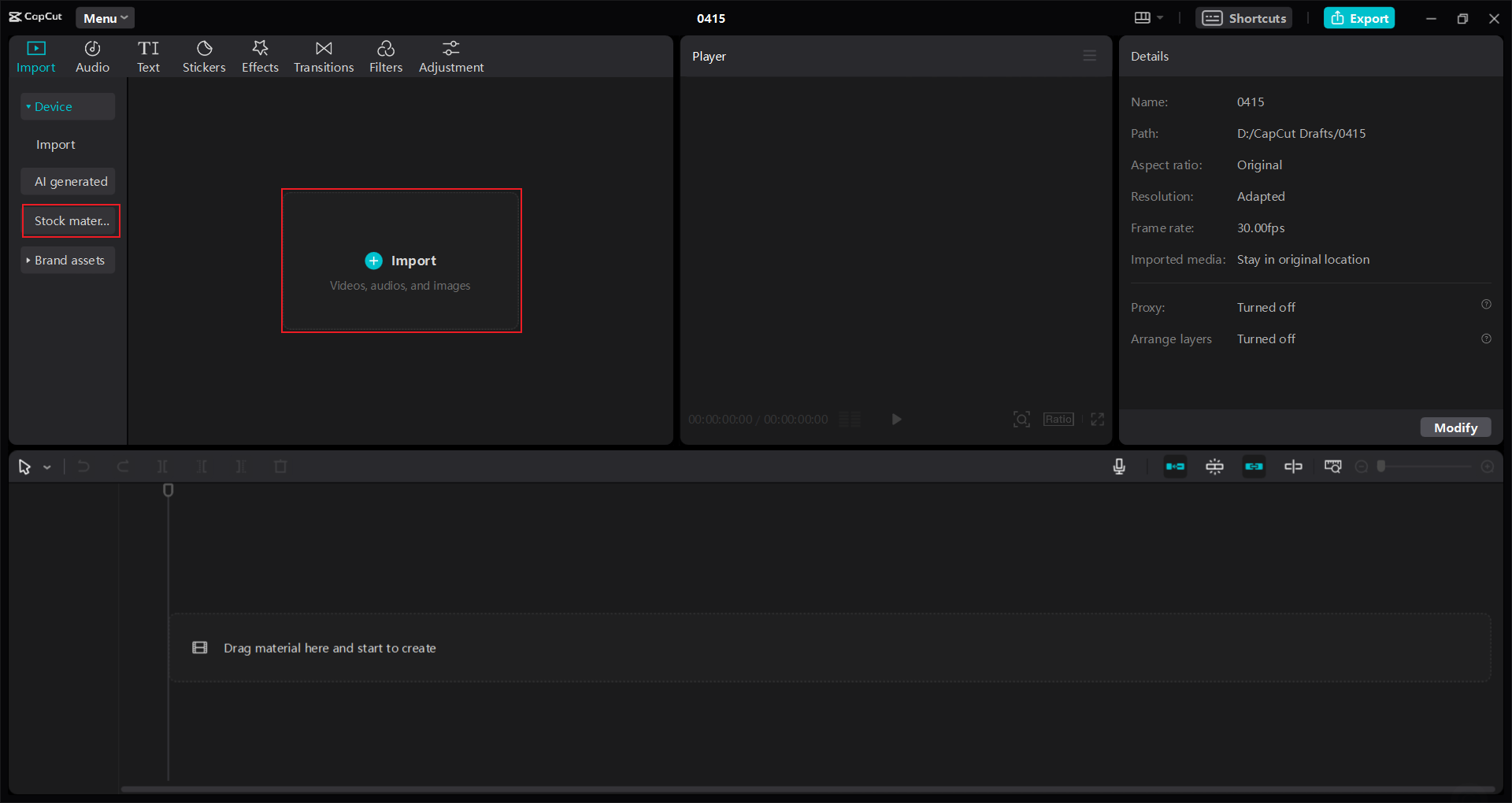
Step 2: Apply Voice Changers
Go to the Audio tab on the right side and click on “Voice Changer.” You’ll see a list of fun voice effects like deep voice, robot, chipmunk, echo, and more. Hover over each one to preview how it sounds, then click to apply it. You can also upload a separate audio file or record your voice directly and then apply the effect.
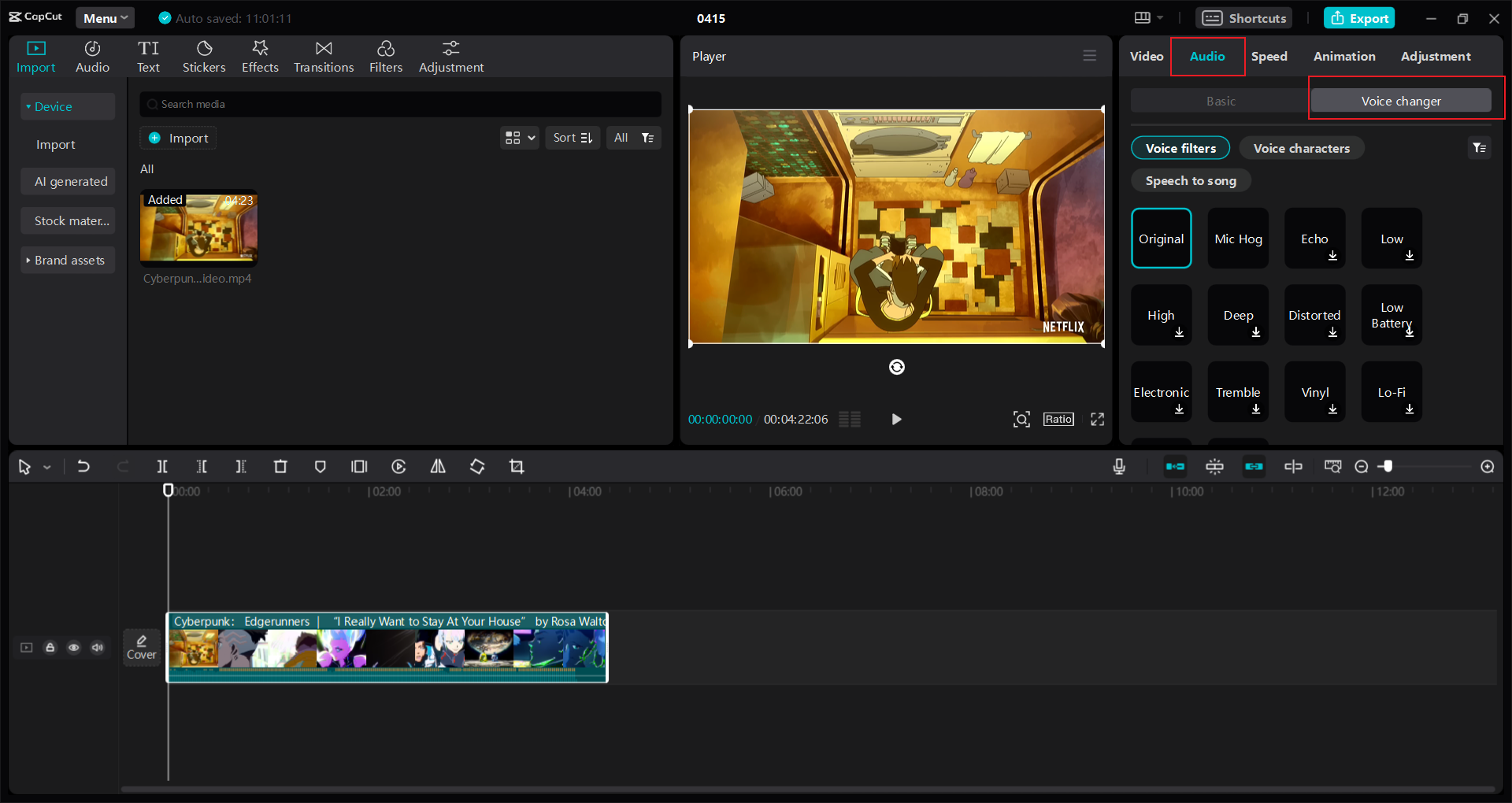
Besides voice changing, CapCut lets you adjust volume, pitch, and speed. You can reduce background noise, add fade-ins, or even sync your audio to beats. There’s also a huge library of free music and sound effects if you want to add more flavor to your video.
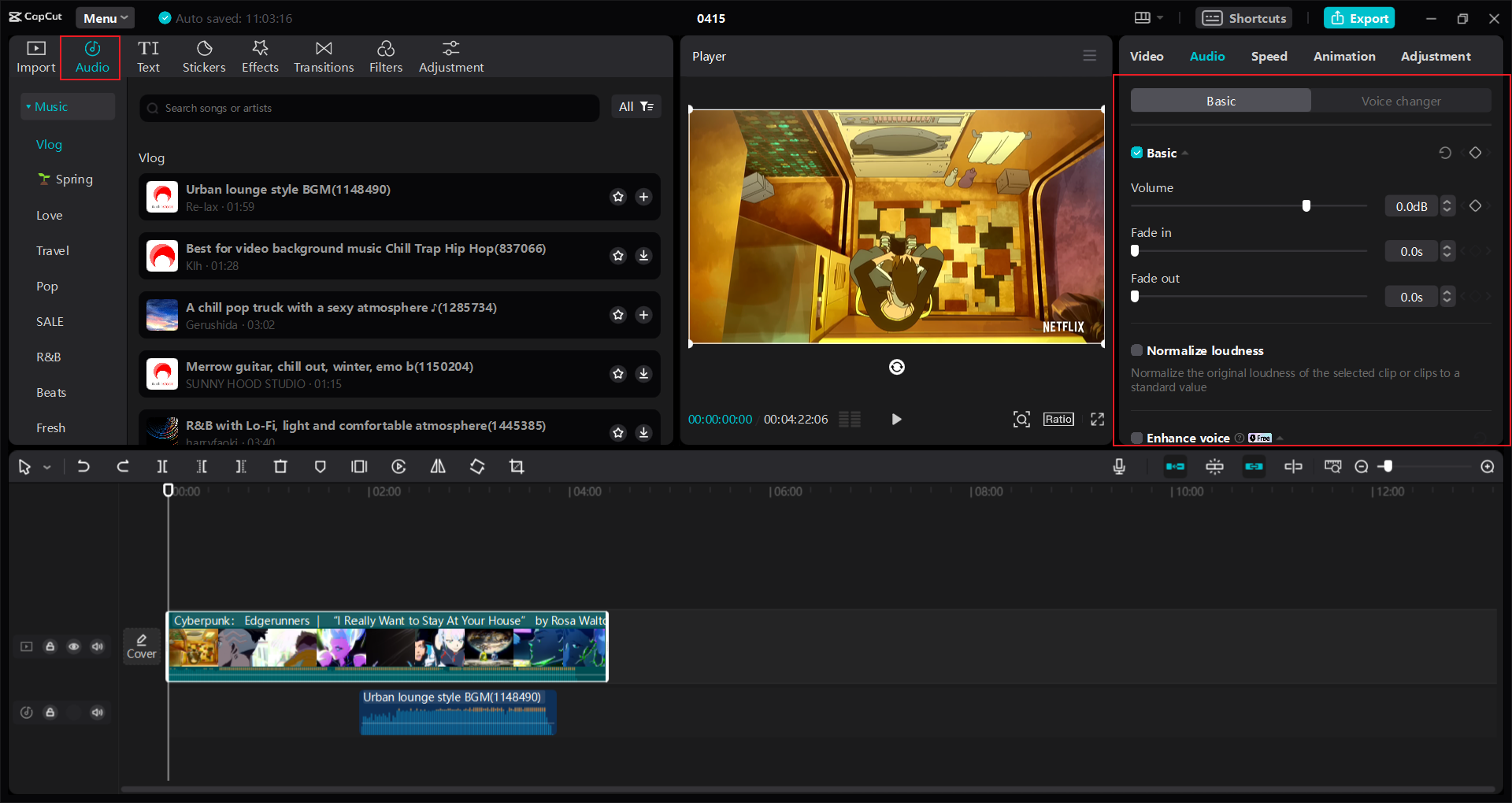
Step 3: Edit and Export
After you’re happy with the voice, you can edit the video further. Crop, trim, add text, or use cool transitions. Once everything is ready, export the video in high quality. You can choose the resolution and format to make sure it works well on Discord. CapCut also lets you share directly to social media or generate a link to send to friends.
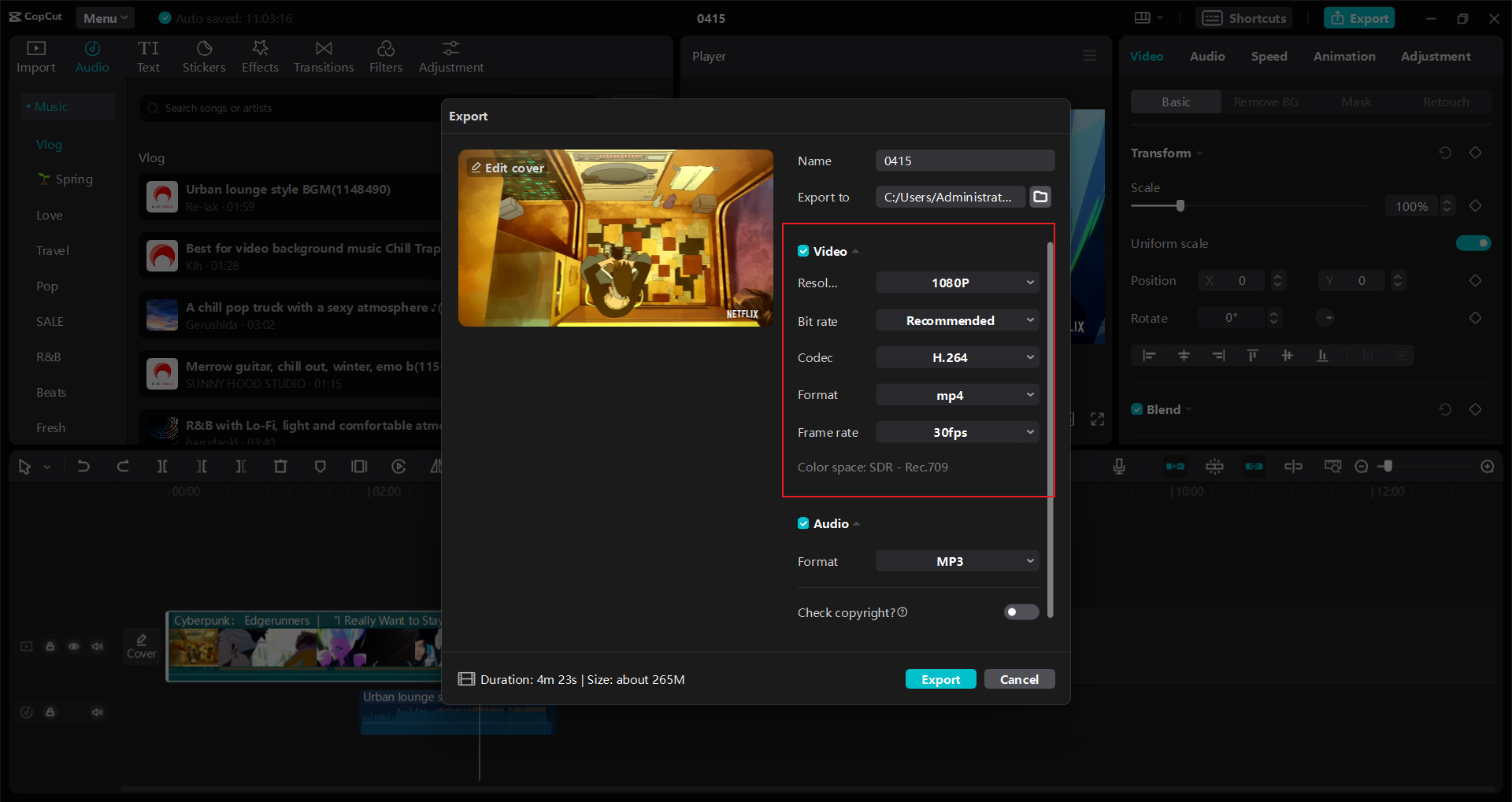
CapCut — Your all-in-one video & photo editing powerhouse! Experience AI auto-editing, realistic effects, a huge template library, and AI audio transformation. Easily create professional masterpieces and social media viral hits. Available on Desktop, Web, and Mobile App.
CapCut is a fantastic all-in-one tool, especially if you’re looking for a free and easy way to add Discord voice filters to your videos.
ElevenLabs
If you’re into AI-generated voices, ElevenLabs is a fantastic choice. It’s an online tool that specializes in text-to-speech and voice cloning. You can type any text, and it will read it out in a super realistic AI voice. It supports multiple languages and lets you adjust settings like stability and tone.
Here’s how to use ElevenLabs as a Discord voice modifier:
Step 1: Enter Your Text
Go to the ElevenLabs website and paste the text you want to convert into speech. This could be a script for your video or anything you want to say.
Step 2: Choose a Voice and Adjust Settings
Select from a list of pre-made AI voices. You can change the stability, clarity, and style of the voice to make it sound just the way you want. There are options for different language models too.
Step 3: Generate and Download
Click “Generate” to create the audio. Listen to the preview, and if you like it, download the file. You can then add this audio to your video using a video editor or upload it directly to Discord.
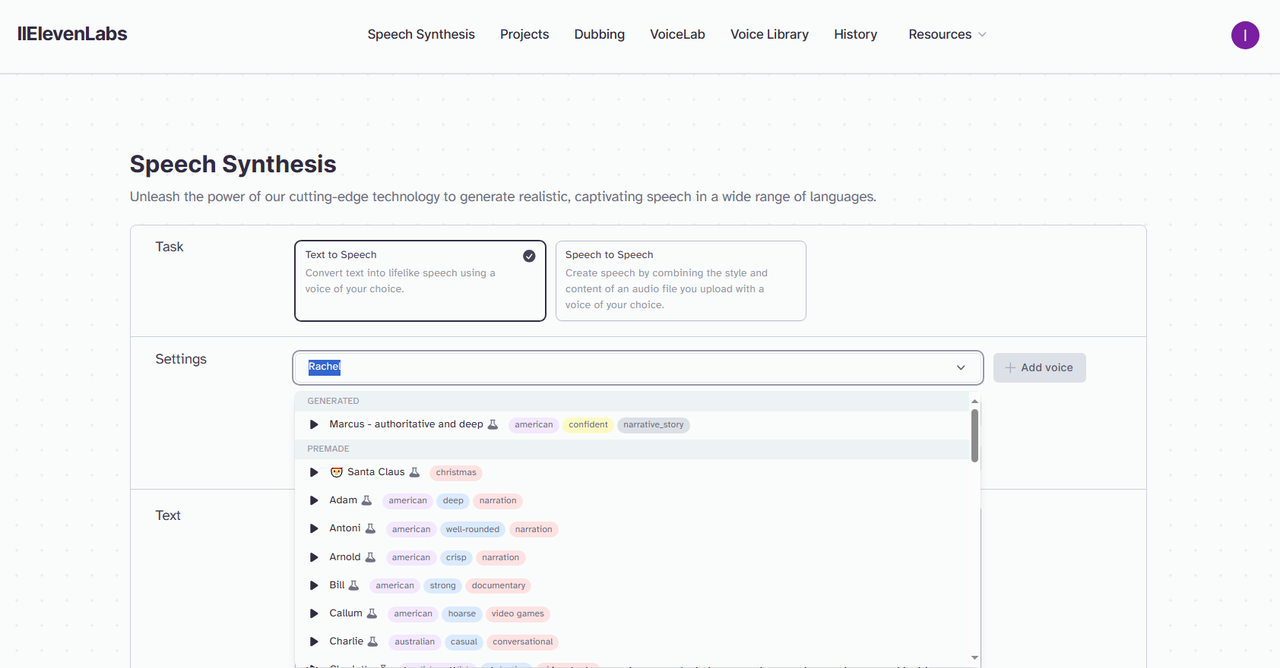
ElevenLabs is perfect if you need a voiceover but don’t want to use your own voice. It’s like having a professional narrator at your fingertips.
FineShare
FineShare is another free tool that works as an online voice changer. It’s simple and straightforward—you upload an audio file, choose a voice effect, and download the result. It works on Mac and Windows and offers a variety of voices sorted by gender, age, and tags.
How to use FineShare for Discord voice filters:
Step 1: Upload Audio
You can record your voice directly (up to 5 minutes) or upload an audio file in formats like MP3, WAV, or M4A. The file size should be under 20MB.
Step 2: Select a Voice Effect
Choose from available voice filters. Some are free, but others might require a premium account. You can filter voices by category to find the perfect one.
Step 3: Download
After processing, preview the audio and download it. Now you have a fun modified voice clip to use in your Discord videos!
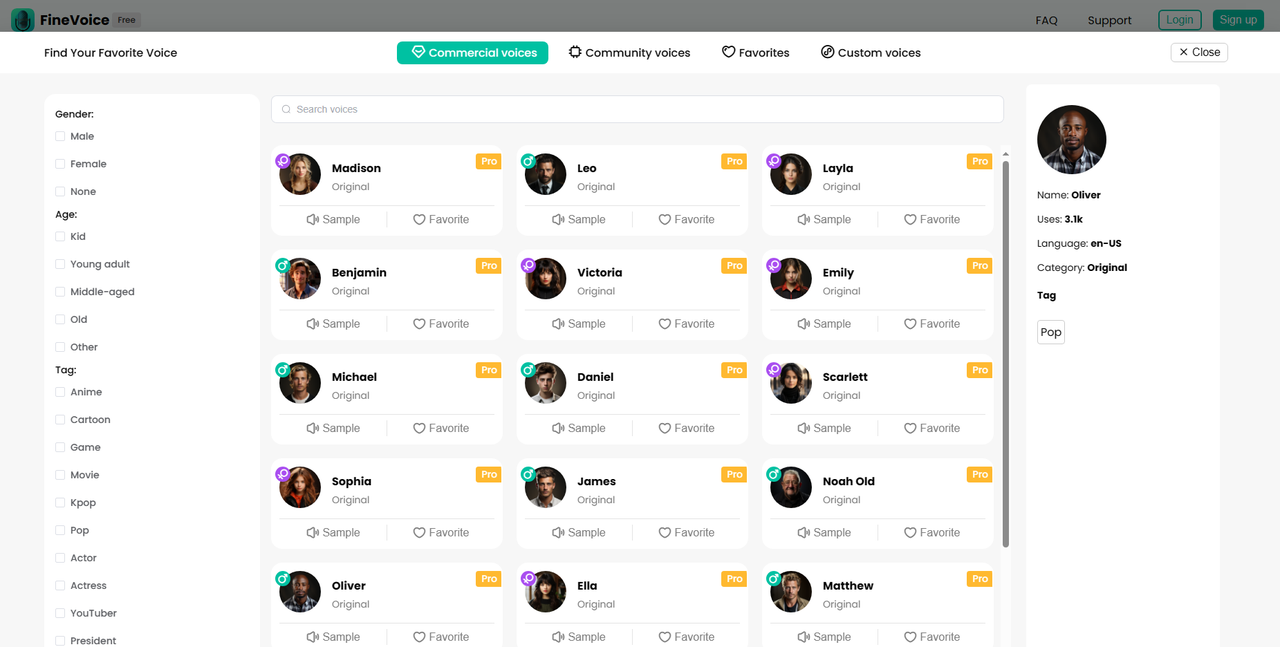
FineShare is great for quick voice changes without installing any software.
How to Use a Voice Changer on Discord in Real-Time
Maybe you want to change your voice while you’re talking live in a Discord voice channel. That’s where real-time voice changers come in. These tools work while you’re chatting, so you can surprise your friends with a sudden robot voice or a deep monster tone. Here are three popular real-time Discord voice filters you can try.
Voicemod
Voicemod is one of the most well-known real-time voice changers. It’s free to download and works on Windows and Mac. It has a huge collection of voices, from scary to funny, and even includes a soundboard for adding sound effects during your chat.
Setting up Voicemod for Discord is easy:
Step 1: Download and Install
Go to the Voicemod website and download the version for your operating system. Install it by following the instructions.
Step 2: Configure Audio Settings
Open Voicemod and choose your microphone and speaker. Test to make sure everything is working. Then, pick a voice effect from the VoiceBox menu. You can adjust settings to make the voice exactly how you want it.
Step 3: Set Discord to Use Voicemod
Open Discord, go to User Settings > Voice & Video. Under “Input Device,” select “Microphone (Voicemod Virtual Audio Device).” Now, when you talk in Discord, your voice will be changed! You can turn the effect on or off from the Voicemod app.
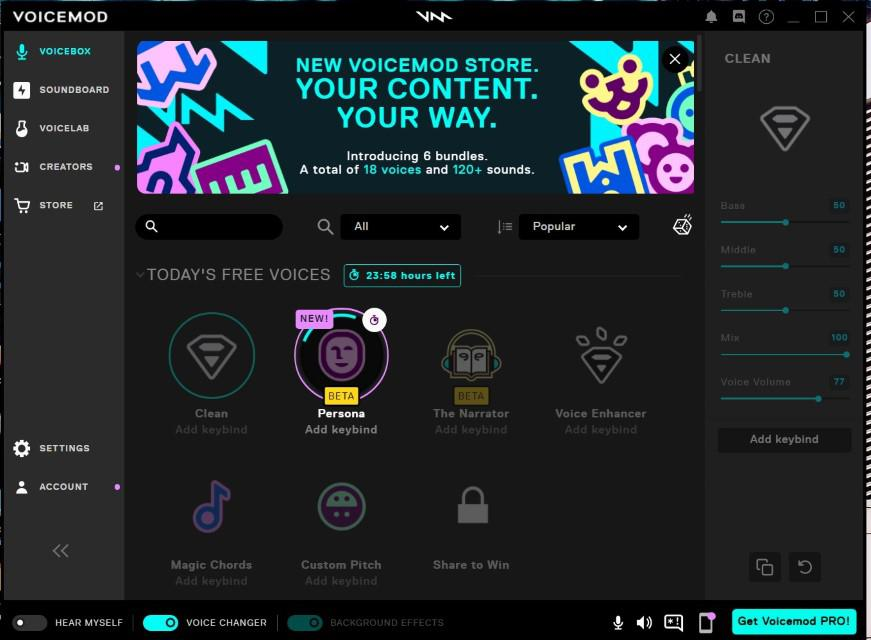
Voicemod is user-friendly and perfect for gamers and content creators who want to have fun on Discord.
Voice.AI
Voice.AI is another free real-time voice changer that uses artificial intelligence to transform your voice. It’s available as downloadable software for PC. The AI technology makes the voices sound very natural and realistic.
Here’s how to use Voice.AI with Discord:
Step 1: Download and Install
Visit the Voice.AI website and click “Get Started for Free” to download the installer. Run it—you’ll need an internet connection during installation.
Step 2: Set Up and Choose a Voice
Create an account and sign in. Select “Live Mode” and choose your microphone. Then, pick a voice filter from the central orb. There are many options, from celebrity voices to original creations.
Step 3: Configure Discord Settings
In Discord, go to Settings > Voice & Video. For the input device, choose “Microphone Array (Voice.AI Audio Cable).” Now your voice will be changed in real-time whenever you’re in a Discord voice chat.
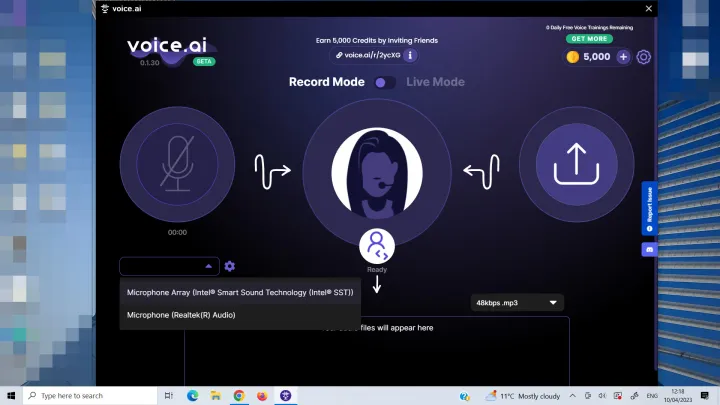
Voice.AI is great if you want high-quality, AI-powered voice changing.
MorphVox
MorphVox is a voice changer that’s been around for a while and is known for its realistic voice effects. It’s especially popular among gamers because it has voices that match characters from games and movies. It also has strong noise cancellation, so your voice comes through clearly.
To use MorphVox with Discord:
Step 1: Download and Install
Get MorphVox from the official website and install it on your computer.
Step 2: Select a Voice
Open MorphVox and go to the Voices section. Choose from default options like man, woman, or robot. If you want more, you can download additional voice packs.
Step 3: Adjust Discord Settings
In Discord, under Voice & Video settings, set the input device to “Screaming Bee Audio” (that’s MorphVox’s virtual device). Also, turn off “Automatically determine input sensitivity” for best results. Now you’re ready to chat with your new voice!
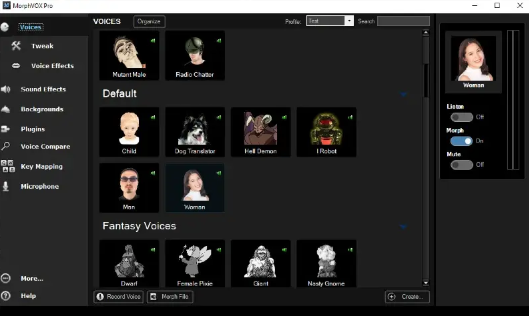
MorphVox is a solid choice if you want variety and reliability.
Wrapping It Up
Using a voice changer for Discord can make your chats so much more entertaining. Whether you’re editing videos with CapCut or using Voicemod for real-time fun, there’s a tool out there for everyone. Voice filters can help you be more creative, protect your privacy, or just have a good laugh with friends.
For video editing, CapCut is our top pick because it’s free, powerful, and easy to use. For real-time voice changing, Voicemod, Voice.AI, and MorphVox are all great options. Try them out and see which one you like best!
CapCut — Your all-in-one video & photo editing powerhouse! Experience AI auto-editing, realistic effects, a huge template library, and AI audio transformation. Easily create professional masterpieces and social media viral hits. Available on Desktop, Web, and Mobile App.
Remember, using voice changers is legal as long as you’re not using them for bad purposes. So go ahead, experiment, and add some magic to your Discord conversations!
Frequently Asked Questions
1. What is the best free voice changer for Discord?
For videos, CapCut is the best free option. It has lots of voice effects and editing tools. For real-time voice changing, Voicemod, Voice.AI, and MorphVox are good free choices.
2. Are free voice changers for Discord legal to use?
Yes, they are legal if you use them for fun and not to harm others. Always check the terms of service, but most voice changers are safe and allowed on Discord.
3. Can I use multiple voice effects at once?
In real-time, most voice changers let you use one effect at a time. But in video editors like CapCut, you can split your video and apply different voice filters to different parts. So yes, you can get creative with multiple effects!
Now that you know all about Discord voice filters, it’s time to try them out. Have fun and happy voice changing!
Some images are sourced from CapCut.
 TOOL HUNTER
TOOL HUNTER