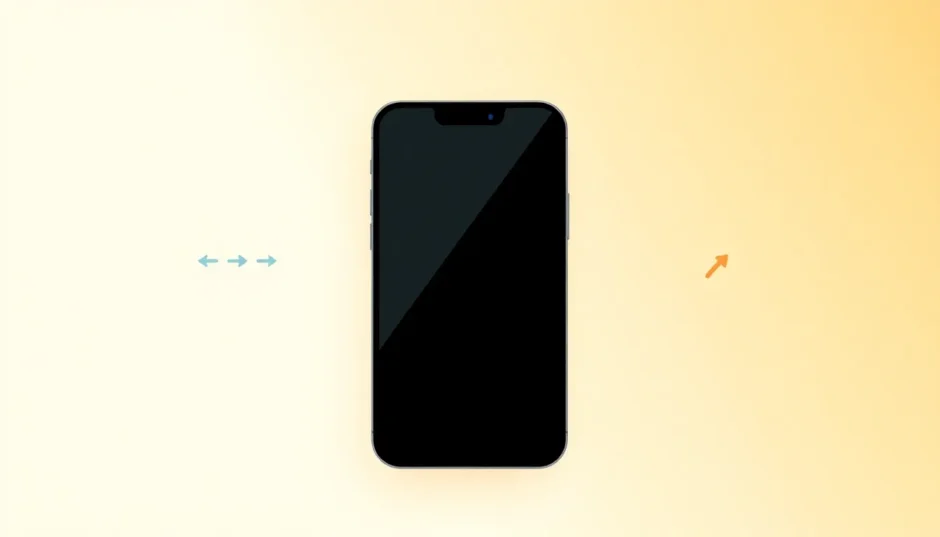Have you ever found yourself scrolling through your iPhone’s settings, wondering what the difference between reset and erase all content and settings really is? You’re not alone. Many iPhone users get confused between these two options, and it’s easy to see why. Both sound like they might do similar things, but they’re actually quite different.
When you’re dealing with iPhone problems or preparing to sell your device, understanding the distinction between reset vs erase all content and settings becomes crucial. Making the wrong choice could mean losing precious photos and data unnecessarily, or not fixing the problem you’re trying to solve.
Let’s break down what each option does and when you should use them.
Table of Contents
- Understanding iPhone Reset Options
- Reset All Settings Explained
- Erase All Content and Settings Explained
- When Should You Use Reset All Settings?
- When Should You Use Erase All Content and Settings?
- Key Differences Between Reset and Erase
- Important Considerations Before Resetting
- The Limitations of Built-in Reset Options
- Complete Reset: The Safest Way to Wipe Your iPhone
- When to Choose a Complete Reset
- Step-by-Step Guide to Complete iPhone Reset
- Making the Right Choice for Your Situation
- Backup Strategies Before Resetting
- Common Questions About iPhone Reset Options
- Troubleshooting Reset Problems
Understanding iPhone Reset Options
Your iPhone comes with several reset options designed for different situations. The two we’re focusing on today are “Reset All Settings” and “Erase All Content and Settings.” These might sound technical, but they’re actually pretty straightforward once you understand what they do.
The main difference between reset and erase all content and settings comes down to what gets removed from your device. One option keeps your personal data safe while fixing settings-related issues, while the other wipes everything clean.
Think of it this way: Reset All Settings is like reorganizing your room without throwing anything away, while Erase All Content and Settings is like moving out and taking everything with you, leaving the room completely empty.
Reset All Settings Explained
When you choose Reset All Settings, your iPhone returns all its configuration options to their original factory defaults. This means your Wi-Fi passwords, display settings, keyboard preferences, and home screen layout will all go back to how they were when you first took the phone out of the box.
What’s really important to understand about this option is that it doesn’t touch your personal data. Your photos, messages, apps, contacts, and all your files remain completely safe and untouched. It’s like giving your iPhone a fresh start with its settings while keeping all your important stuff right where you left it.
This option is perfect when your iPhone starts acting strangely but you don’t want to lose any of your personal information. Maybe your battery life has suddenly gotten worse, or certain features aren’t working correctly. Reset All Settings can often fix these kinds of problems without the drama of losing your data.
Erase All Content and Settings Explained
Now let’s talk about the more dramatic option: Erase All Content and Settings. As the name suggests, this does exactly what it says – it erases everything from your iPhone. We’re talking about photos, videos, messages, apps, accounts, documents – everything you’ve added to the device since you got it.
When you choose to erase all contents and settings, your iPhone becomes like new again. It’s the digital equivalent of moving out of a house and taking all your furniture, pictures, and personal items with you. The structure remains, but all traces of your presence are gone.
This is the option you’d use when you’re planning to sell your iPhone or give it to someone else. It ensures that the next person who uses the device can’t access any of your personal information. It’s also useful when your iPhone has serious software problems that simpler fixes can’t resolve.
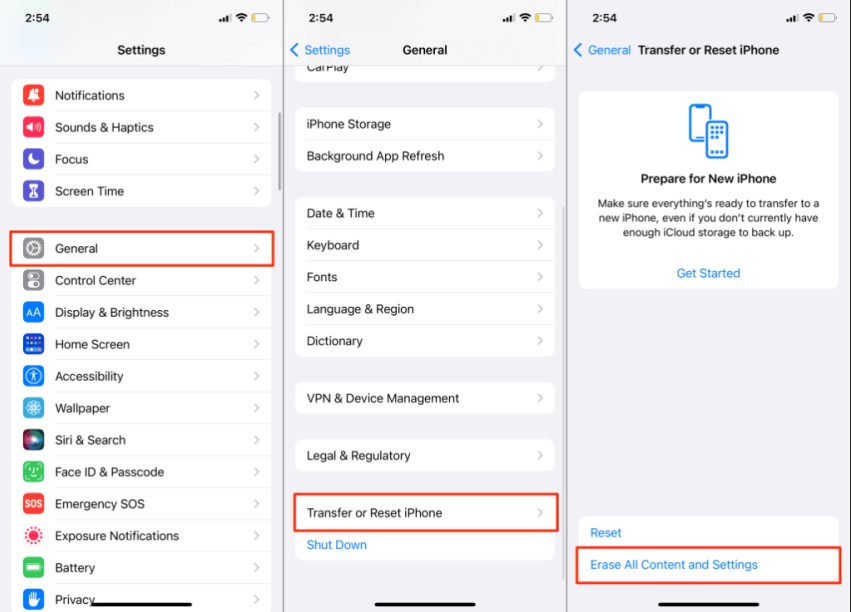
When Should You Use Reset All Settings?
So when exactly should you reach for the Reset All Settings option? There are several common situations where this is your best bet.
If your iPhone has been acting up with weird glitches – maybe your screen rotation stops working properly, or your volume controls get stuck – Reset All Settings can often resolve these issues. It’s also great for fixing problems with connectivity, like when Wi-Fi or Bluetooth stops working correctly.
Another good time to use Reset All Settings is when your iPhone feels sluggish or apps keep crashing. Sometimes, settings can get corrupted over time, and resetting them gives your phone a fresh start without losing your data.
I’ve personally used this option when my iPhone’s keyboard started behaving strangely, with autocorrect suggesting completely wrong words. After resetting, it worked perfectly again, and I didn’t lose any of my photos or messages.
The beauty of Reset All Settings is that it solves many common iPhone problems while keeping all your personal data safe. It’s usually much faster than erasing everything, taking only a few minutes compared to the longer process of wiping your entire device.
When Should You Use Erase All Content and Settings?
The decision to erase all contents and settings is a bigger one, and you’ll want to be sure it’s the right choice for your situation. There are a few key scenarios where this nuclear option makes sense.
The most common reason people choose to erase all content and settings is when they’re preparing to sell or give away their iPhone. You definitely don’t want the next owner accessing your personal information, photos, or messages. This option ensures your privacy is protected.
Another situation where you might need to erase everything is when your iPhone has serious software issues that other fixes can’t resolve. If your phone keeps freezing, crashing, or restarting on its own, and nothing else has worked, this might be your last resort.
I remember helping a friend who was dealing with a mysterious iPhone problem – her device would randomly shut down throughout the day. We tried everything else first, but ultimately, we had to erase all content and settings to fix it. It worked, but she was glad we had backed up her data first!
Before you choose to erase all content and settings, make absolutely sure you have a recent backup of your important data. Once you start this process, there’s no going back – everything on your iPhone will be permanently deleted.
Key Differences Between Reset and Erase
Now that we’ve looked at each option separately, let’s clearly compare the difference between reset and erase all content and settings. Understanding these distinctions will help you make the right choice for your situation.
The most important difference is what happens to your data. Reset All Settings keeps all your personal information, photos, apps, and files completely safe. Erase All Content and Settings removes everything, leaving your iPhone like it just came out of the factory box.
Another key difference is the time each process takes. Resetting settings is usually quick – often just a few minutes. Erasing everything takes much longer, especially if you have a lot of data on your device. You might be looking at 30 minutes to an hour or more for the complete process.
The purposes are different too. Reset All Settings is mainly for troubleshooting and fixing performance issues. Erase All Content and Settings is for preparing your device for a new owner or dealing with serious software problems that other methods can’t fix.
When considering iphone reset vs erase all content and settings, think about what you’re trying to accomplish. If you just want to fix some glitches while keeping your data, choose reset. If you need to completely wipe the device, choose erase.
Important Considerations Before Resetting
Before you dive into either reset option, there are some important things you should know. Both methods have their limitations and considerations that could affect your decision.
One crucial point many people don’t realize is that neither Reset All Settings nor Erase All Content and Settings will downgrade your iOS version. If you’ve updated to a newer version of iOS and want to go back to an older one, these options won’t help you with that.
Another thing to consider is that Erase All Content and Settings doesn’t always completely remove your data in a way that makes it unrecoverable. With the right tools, someone might be able to recover some of your deleted information. This is important if you’re selling your iPhone and are concerned about privacy.
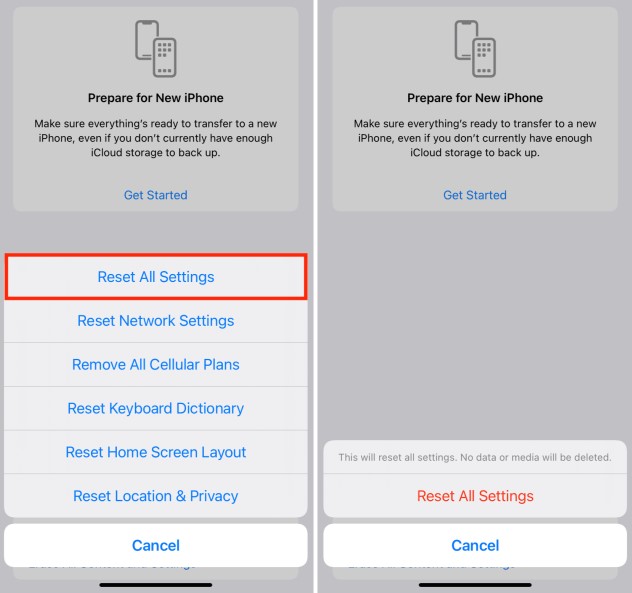
If you choose Reset All Settings, be prepared to reconfigure all your preferences afterward. You’ll need to re-enter Wi-Fi passwords, set up your display preferences again, and reorganize your home screen. It’s not difficult, but it does take some time.
For Erase All Content and Settings, the main consideration is ensuring you have a complete backup. Once you start this process, there’s no undo button. All your data will be gone forever unless you have it backed up somewhere else.
The Limitations of Built-in Reset Options
While Apple’s built-in reset options are useful, they do have some limitations that are important to understand. The most significant limitation involves data security when using Erase All Content and Settings.
When you use the standard erase all contents and settings option, your data isn’t always completely unrecoverable. Specialized data recovery software can sometimes retrieve information that was supposedly erased. This might not matter if you’re just resetting for performance reasons, but it’s a big deal if you’re selling your iPhone.
This security gap exists because the erase function doesn’t always overwrite all your data with random information multiple times. Instead, it mainly marks the space as available for new data. Until that space gets overwritten by new information, your old data might still be recoverable.
Another limitation is that neither reset option can fix hardware problems. If your iPhone has physical damage or component failure, resetting or erasing won’t help. You’ll need to visit an Apple Store or authorized repair center for hardware issues.
The built-in options also can’t help if your iPhone is completely unresponsive or won’t start up properly. If you can’t access the Settings app, you can’t use either Reset All Settings or Erase All Content and Settings through the normal method.
Complete Reset: The Safest Way to Wipe Your iPhone
If you’re concerned about the security limitations of the standard erase function, there’s a better way to completely wipe your iPhone. This method ensures your data is permanently gone and unrecoverable.
A complete reset goes beyond the standard erase function by thoroughly overwriting all your data multiple times. This makes it virtually impossible for anyone to recover your personal information, even with advanced data recovery tools.
This approach is especially important if you’re selling your iPhone or giving it to someone else. You don’t want to risk your personal photos, messages, or documents falling into the wrong hands. A complete reset gives you peace of mind that your privacy is protected.
The process for a complete reset is more thorough than the standard erase function. It takes longer because it’s writing random data over your entire storage system multiple times. But the extra time is worth it for the security benefits.
iMyFone Fixppo.Downgrade iOS 26 to 18 or upgrade to iOS 26, no jailbreak.Repair 150+ iOS/iPadOS/tvOS system issues like stuck on Apple logo, boot loop, black screen without losing data.Free enter/exit Recovery Mode on iPhone and iPad with one-click.Factory reset iPhone/iPad/Apple TV without passcode/iTunes/Finder.Back up and restore iPhone data without iTunes/iCloud.Fix various iOS bugs at home for you to smoothly use your device.Support all iOS versions and devices including iOS 26/18 and iPhone 17.Fixppo only performs system repair with the user’s permission.
When to Choose a Complete Reset
A complete reset is your best option in several specific situations. If you’re selling your iPhone or passing it on to someone else, this ensures your personal data can’t be recovered by the new owner. It’s the only way to be completely sure your privacy is protected.
You might also choose a complete reset if you’re dealing with particularly stubborn malware or security concerns. While iPhones are generally secure, if you’re concerned about potential security threats, a complete reset gives you the cleanest possible start.
Another good reason to use a complete reset is when you’re experiencing persistent software issues that the standard erase function didn’t fix. Sometimes, corrupted data can survive a standard erase, and a complete reset ensures every bit of data is wiped clean.
I recently helped a family member prepare their old iPhone for sale, and we used a complete reset method. They had used their phone for banking and stored sensitive documents, so we wanted to be absolutely certain no personal information could be recovered. The peace of mind was worth the extra time it took.
Step-by-Step Guide to Complete iPhone Reset
Performing a complete reset of your iPhone involves using specialized software designed for this purpose. Here’s how the process typically works with reliable reset tools.
First, you’ll need to download and install the reset software on your computer. Make sure you’re downloading from the official website to avoid any potentially harmful software. The installation process is usually straightforward, similar to installing any other program.
Next, connect your iPhone to your computer using a USB cable. Make sure you’re using an original Apple cable or a high-quality third-party cable to ensure a stable connection. Launch the reset software once your iPhone is connected.
The software will detect your iPhone and present you with reset options. You’ll typically have choices between standard and complete reset modes. For maximum security, choose the complete reset option that overwrites your data multiple times.
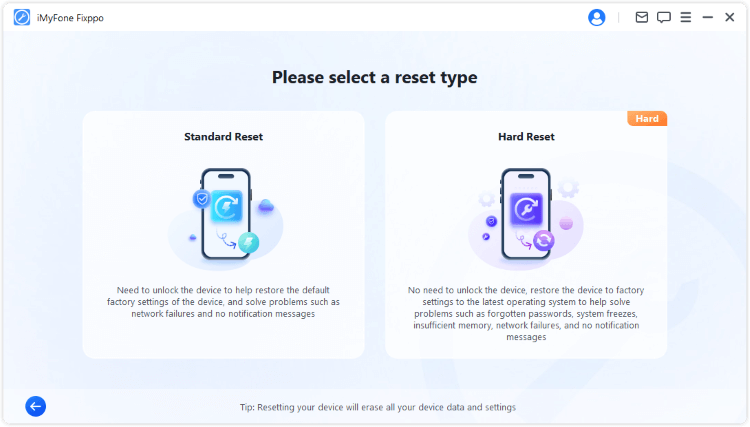
Once you start the process, the software will guide you through the necessary steps. This usually involves putting your iPhone into a specific mode and confirming that you want to proceed with the reset. The software will handle the technical details automatically.
The reset process can take anywhere from 15 minutes to over an hour, depending on how much data needs to be overwritten and which method you choose. Don’t disconnect your iPhone during this process, as this could cause problems.
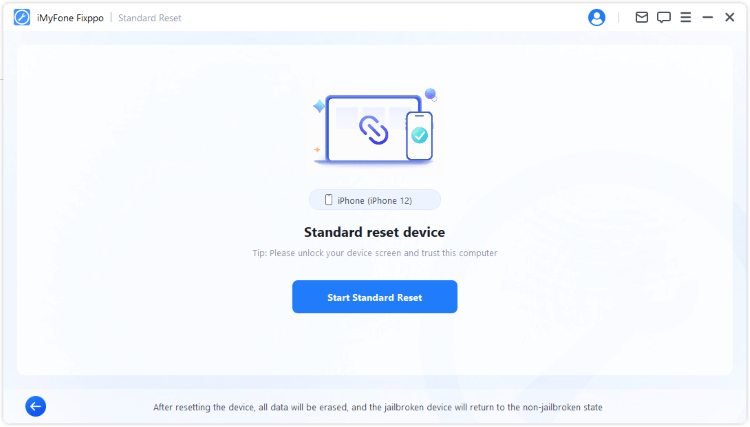
When the reset is complete, your iPhone will restart and display the initial setup screen, just like a brand new device. At this point, you can be confident that all your personal data has been permanently erased and is unrecoverable.
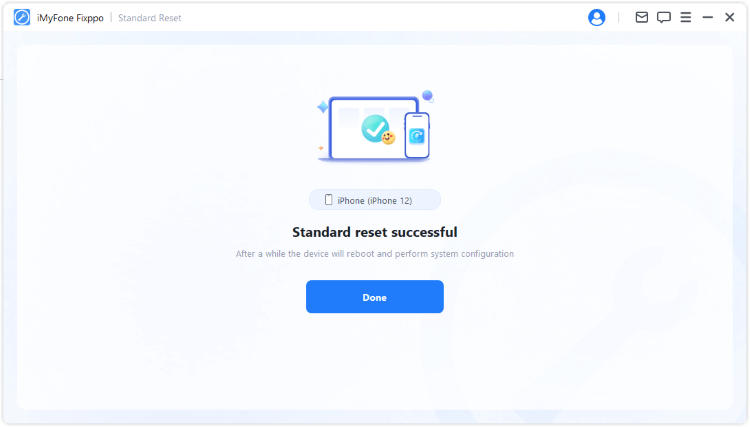
Making the Right Choice for Your Situation
Now that you understand the difference between reset and erase all content and settings, as well as the option for a complete reset, how do you choose the right one for your situation?
If you’re just dealing with minor performance issues or settings problems, start with Reset All Settings. It’s quick, safe, and preserves all your data while fixing many common iPhone problems. This should be your first step before trying more drastic measures.
If Reset All Settings doesn’t solve your problem, or if you need to wipe your iPhone completely but aren’t concerned about data recovery, Erase All Content and Settings is your next option. Just make sure you have a backup first!
When security is your main concern – especially if you’re selling your iPhone – a complete reset is your best choice. It takes longer but ensures your personal data can’t be recovered by anyone else.
Remember that the choice between reset or erase all content and settings depends entirely on your specific needs and situation. There’s no one-size-fits-all answer, but understanding what each option does will help you make the right decision.
Backup Strategies Before Resetting
No matter which reset option you choose, having a recent backup is crucial. Here are some backup strategies to consider before resetting your iPhone.
iCloud backup is the easiest method for most people. It happens automatically when your iPhone is connected to Wi-Fi and power, so you might already have a recent backup. You can check your last backup date in Settings > [Your Name] > iCloud > iCloud Backup.
For a more comprehensive backup, consider using your computer. You can back up to a Mac or PC using Finder or iTunes. Computer backups often include more data than iCloud backups and give you local control over your backup files.
If you’re using a complete reset tool, many of these include backup features as well. These can be particularly useful because they’re designed to work seamlessly with the reset process.
I recommend having at least two recent backups before performing any type of reset – one in iCloud and one on your computer. This gives you redundancy in case one backup has problems. It might seem like overkill, but when it comes to protecting your data, it’s better to be safe than sorry.
Common Questions About iPhone Reset Options
People often have questions when deciding between reset vs erase all content and settings. Here are answers to some of the most common questions.
Will resetting affect my iOS version? No, neither Reset All Settings nor Erase All Content and Settings will change your iOS version. Your iPhone will keep the same version of iOS it had before the reset.
Can I cancel a reset once it’s started? Generally, no. Once the reset process begins, you shouldn’t interrupt it. This is why it’s so important to be certain about your decision and have backups before starting.
Do I need to remove my SIM card before resetting? It’s not necessary for the reset process itself, but if you’re selling your iPhone, you should remove your SIM card separately. The reset options don’t affect your SIM card data.
How long does each process take? Reset All Settings is usually quick – often just a few minutes. Erase All Content and Settings takes longer, typically 30 minutes to an hour. A complete reset takes the longest, potentially over an hour depending on the method used.
Will resetting fix hardware problems? No, reset options only address software issues. If your iPhone has physical damage or hardware failure, resetting won’t help.
Troubleshooting Reset Problems
Sometimes, you might encounter issues when trying to reset your iPhone. Here are some common problems and how to address them.
If your iPhone won’t let you reset because of Screen Time restrictions, you’ll need to enter your Screen Time passcode first. Go to Settings > Screen Time and turn off restrictions, or enter your passcode when prompted.
When Reset All Settings or Erase All Content and Settings is grayed out, it usually means you have mobile device management profiles installed. Go to Settings > General > VPN & Device Management and remove any profiles, then try again.
If your iPhone freezes during the reset process, try force restarting it. The method varies by model, but typically involves quickly pressing and releasing volume buttons then holding the side button until the Apple logo appears.
For persistent issues where you can’t access reset options at all, you might need to use recovery mode and restore your iPhone using a computer. This is more technical but can resolve problems that prevent normal reset functions from working.
**iMyFone Fixppo.Downgrade iOS 26 to 18 or upgrade to iOS 26, no jailbreak.Repair 150+ iOS/iPadOS/tvOS system issues like stuck on Apple logo, boot loop, black screen without losing data.Free enter/exit Recovery Mode on iPhone and iPad with one-click.Factory reset iPhone/iPad/Apple TV without passcode/iTunes/Finder.Back up and restore iPhone data without iTunes/iCloud.Fix various iOS bugs at home for you to smoothly use
 TOOL HUNTER
TOOL HUNTER