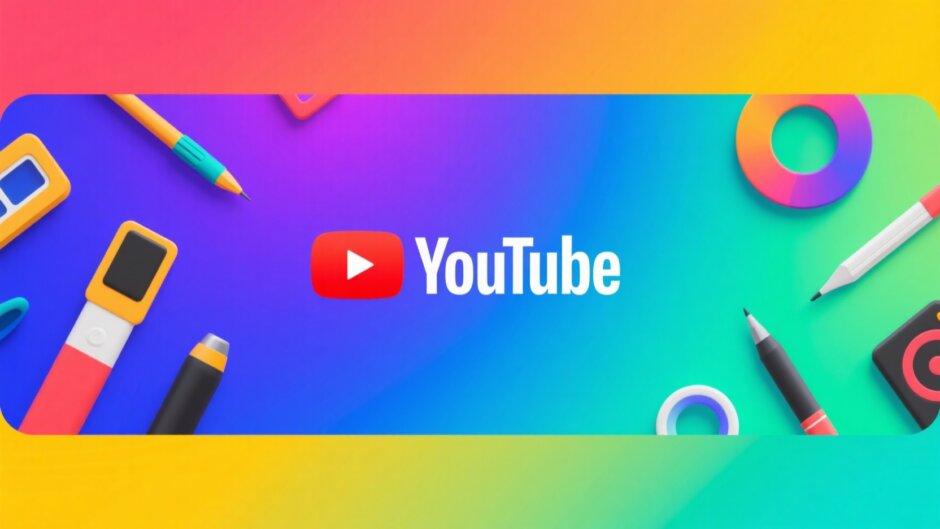Have you ever scrolled through YouTube and noticed how some channels just seem to pop out at you? That’s often because of a really cool banner at the top of their channel page. It’s like the cover of a book—it makes you want to see what’s inside. If you’re a YouTuber, having an awesome banner is super important. And guess what? You don’t need to be a pro designer to make one. With a tool like CapCut, you can create a professional-looking banner even if you’ve never designed anything before.
Your YouTube banner is one of the first things people see when they visit your channel. It tells them what your channel is about and gives a hint of your style. A well-designed banner can make people want to stick around, watch your videos, and maybe even hit that subscribe button. The best part? You can make one easily with CapCut, and it doesn’t matter if you’re a total beginner or someone who’s been creating content for years.
In this guide, we’ll walk through everything you need to know about making a YouTube banner. We’ll talk about why the size matters, how to use templates, ways to design from scratch, and some pro tips to make your banner stand out. Whether you run a gaming channel, a vlog, or something totally unique, you’ll find useful ideas here.
Let’s get started!
Table of Contents
Why Your YouTube Banner Matters
Think of your YouTube banner as your channel’s welcome mat. It’s the first impression viewers get, even before they click on any of your videos. A great banner doesn’t just look nice—it communicates your channel’s personality and purpose. If someone lands on your page and sees a messy or boring banner, they might not stick around. But if it’s engaging, colorful, and clear, they’ll be more likely to explore.
The ideal size for a YouTube banner is 1024 x 576 pixels. This size works well on all devices—whether someone is watching on a big computer screen or a small phone. It’s especially popular among gaming channels because it gives enough space for bold graphics and text without looking cramped. But no matter what your channel is about, using the right dimensions is key.
A good banner usually includes:
- Your channel’s name or a catchy slogan
- A logo or image that represents your brand
- A call-to-action, like “Subscribe” or “Watch the latest video”
- Colors and fonts that match your channel’s style
Picking the right colors is also super important. If your channel is all about calm meditation videos, you might want soft blues and greens. If it’s about high-energy gaming, bright reds and oranges could work better. Consistency helps people recognize your channel easily.
How to Make a Banner Using CapCut Templates
If you’re new to design, using a template is the easiest way to get started. CapCut has tons of pre-made templates that you can customize in minutes. Here’s how:
First, go to CapCut’s website and look for the option to create a new design. You might need to sign up, but it’s free and quick. Once you’re in, you’ll see an option to set a custom size. Enter 1024 for the width and 576 for the height. This ensures your banner will fit perfectly on YouTube.
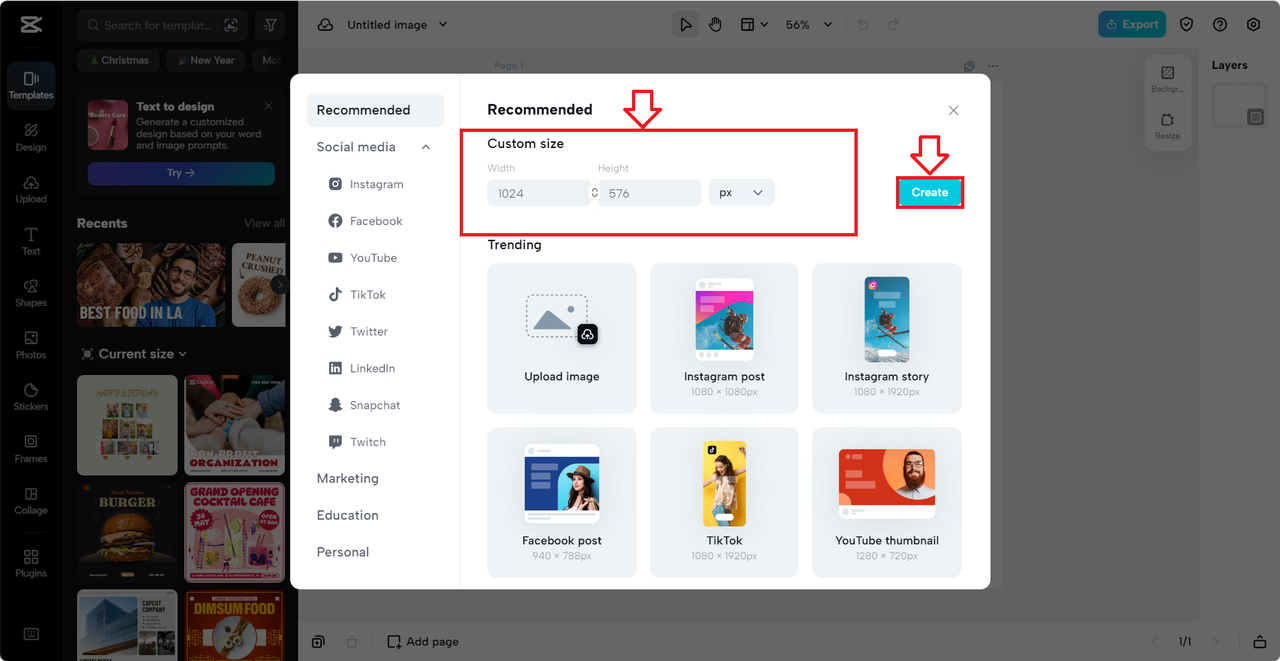
Next, head over to the templates section. You can filter templates by size, so choose the 1024×576 option. Browse through the options—there are templates for gaming, travel, education, and more. Pick one that fits your channel’s vibe.
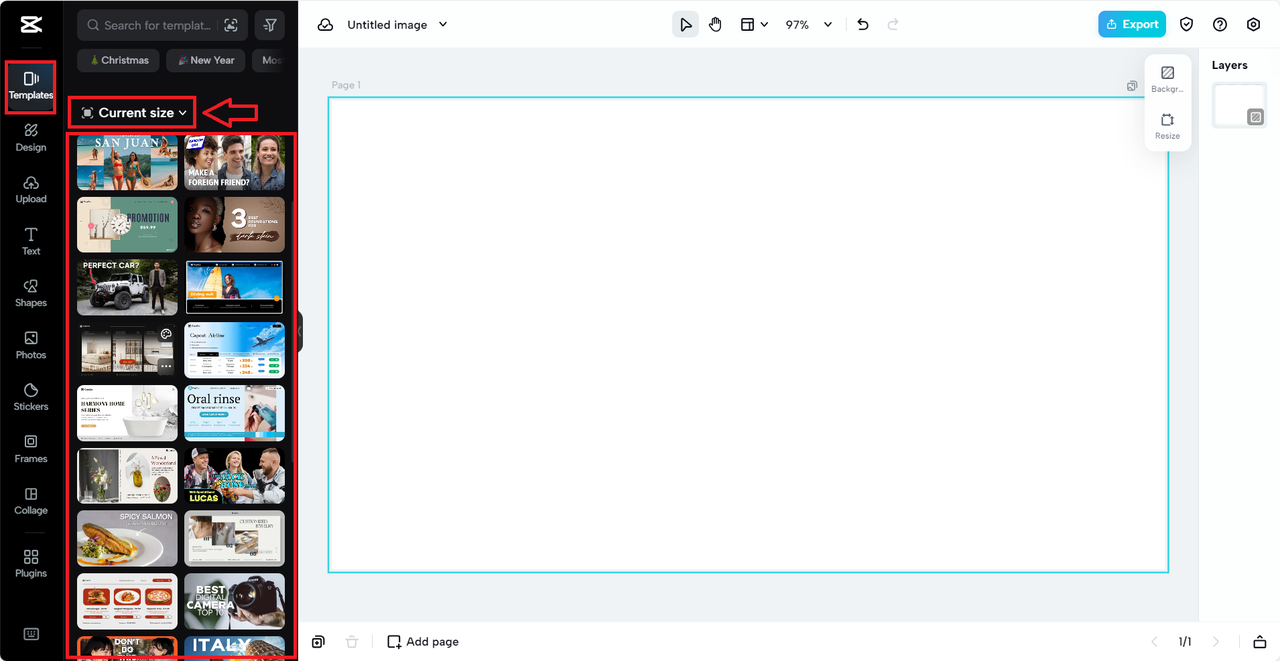
Now it’s time to make it yours. Change the text to your channel’s name. Swap out images with your own photos or logos. Play with colors until they match your brand. You can also add extra elements like shapes or icons if you want.
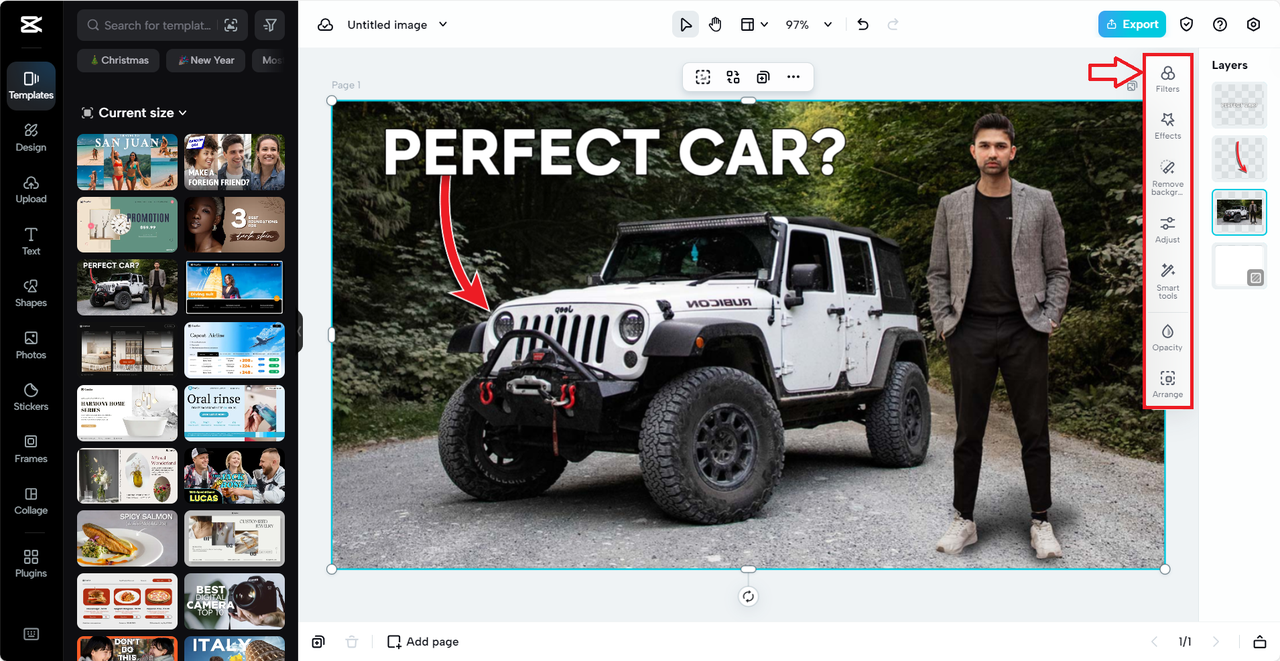
When you’re happy with how it looks, hit the export button. Choose whether you want to save it as a JPEG or PNG, adjust the quality if needed, and download it to your computer. That’s it! You’re ready to upload it to YouTube.
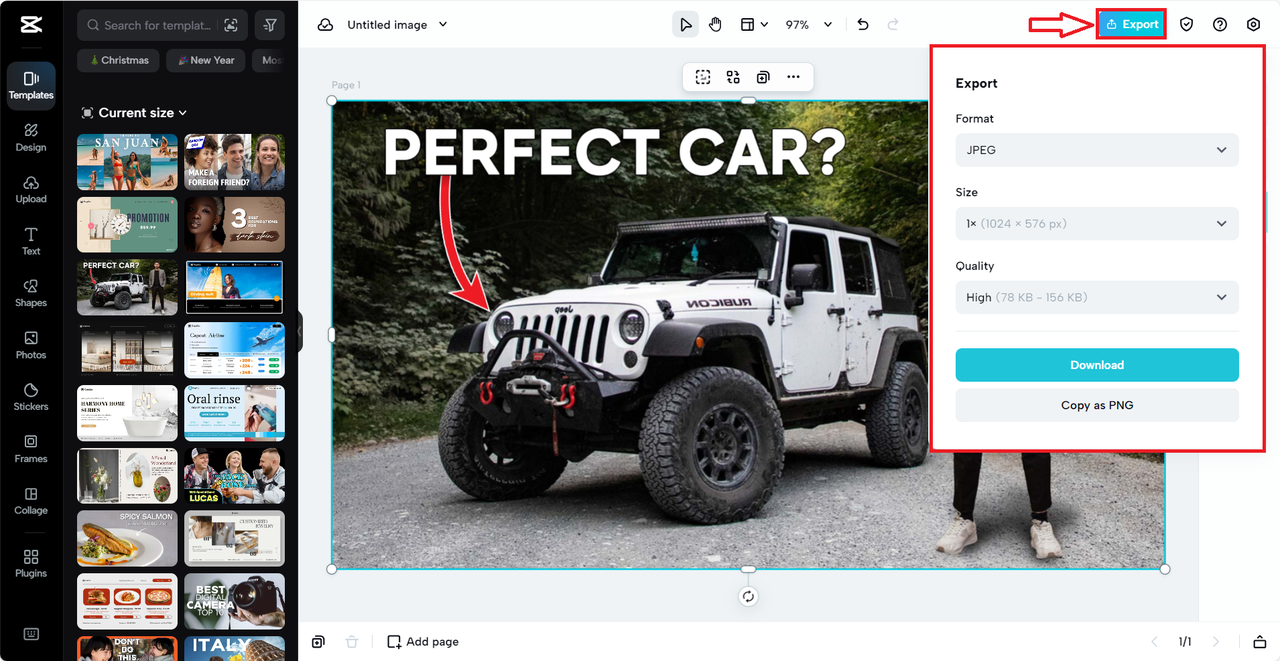
Using a template saves time and takes the stress out of designing from scratch. It’s a great option if you want something that looks pro without spending hours on it.
Designing a Custom Banner from Scratch
Maybe you have a specific idea in mind, or you just enjoy being creative. CapCut lets you design your banner from scratch, too. Here’s how:
Start by opening CapCut and selecting “New Image.” Then, choose the custom size option and set it to 1024×576 pixels. This gives you a blank canvas to work with.
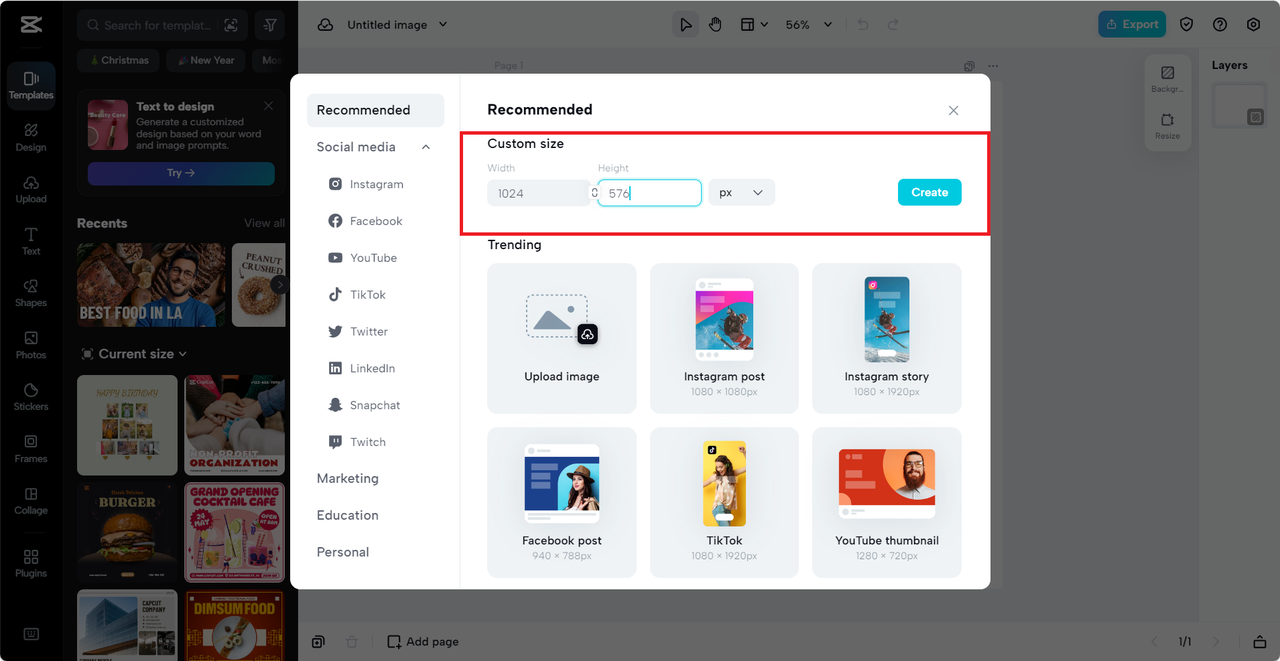
Now, let your imagination run wild. You can add backgrounds from CapCut’s library or upload your own. Throw in some text with cool fonts. Place your logo wherever you want. Use the layers panel to keep everything organized—this lets you move things around without messing up the rest of your design.
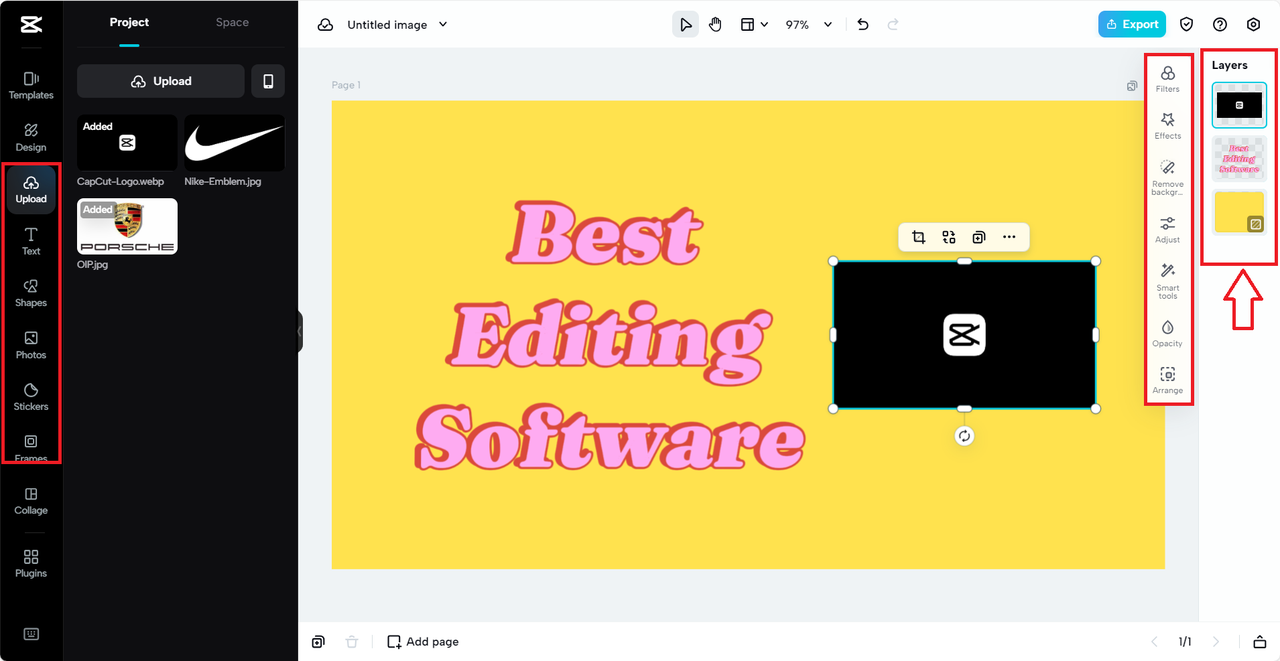
When you’re done, export your design just like before. Save it, and you’ve got a unique banner that no one else has.
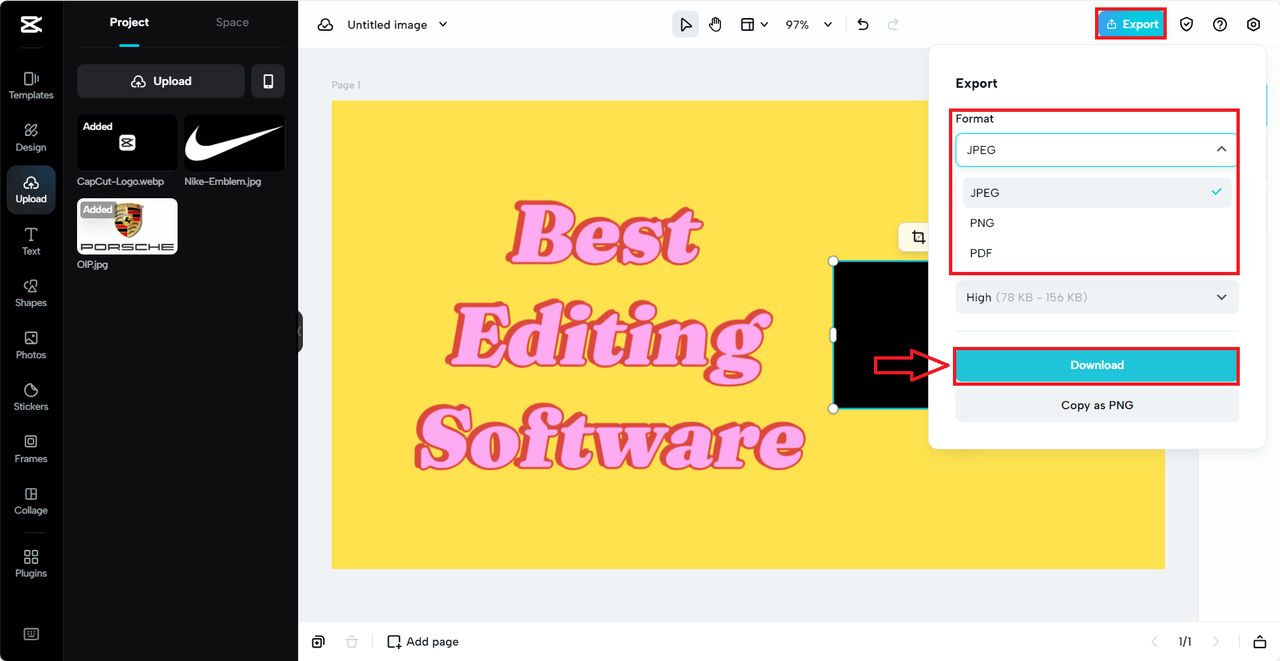
Designing from scratch is fun because you have total control. You can make something that perfectly matches your vision.
Cool Features in CapCut to Make Your Banner Better
CapCut isn’t just a simple design tool—it has some really advanced features that can make your banner look even more amazing. Let’s check them out.
One handy tool is background removal. Sometimes you have a great photo, but the background doesn’t fit your banner. With this feature, you can remove the background with one click. It automatically detects the subject and isolates it, so you can place it on any background you want.
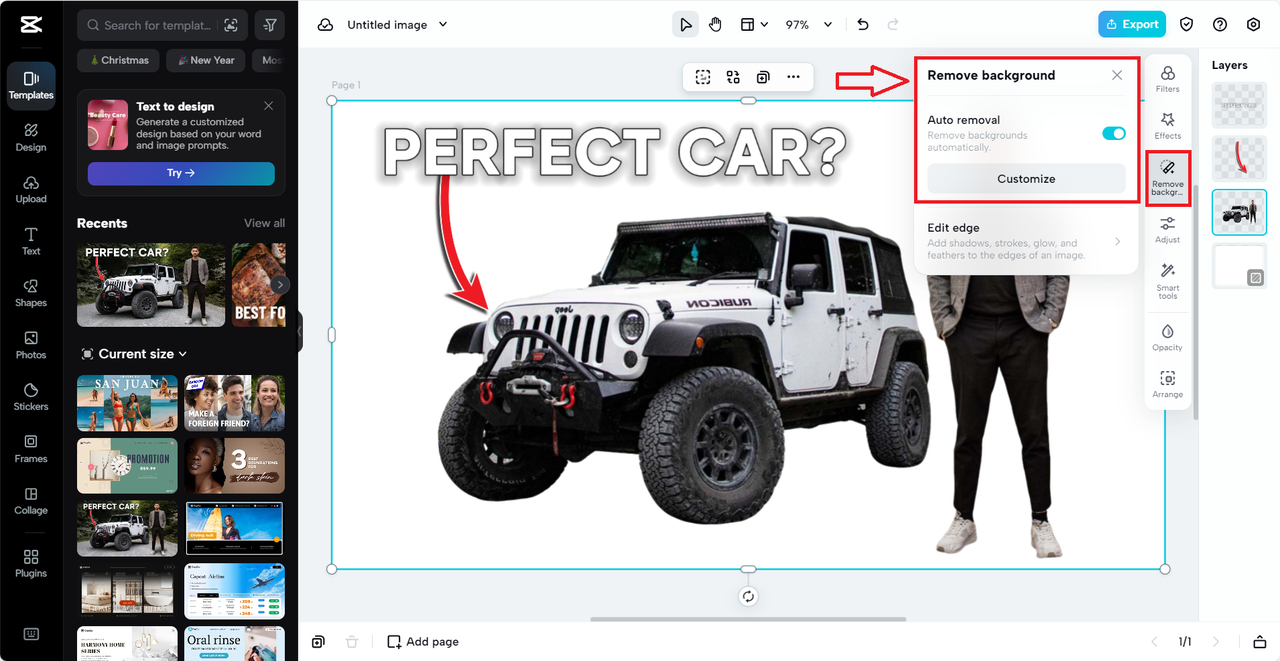
Another useful feature is the image upscaler. Ever found a perfect image but it was too small or blurry? The upscaler lets you increase the resolution without losing quality. That means every part of your banner will look sharp and clear.
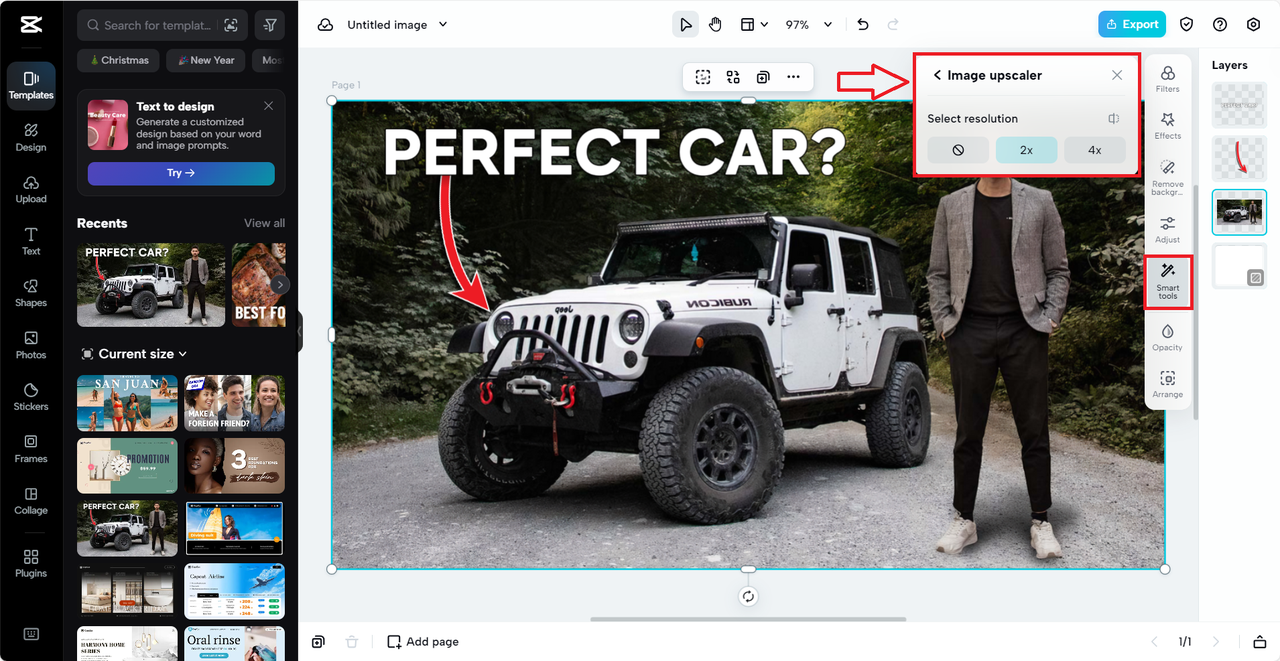
If you want to get artsy, try the image style transfer. This lets you apply different artistic styles to your photos. You can make them look like a manga drawing, an oil painting, or something totally unique. It’s a fun way to make your banner stand out.
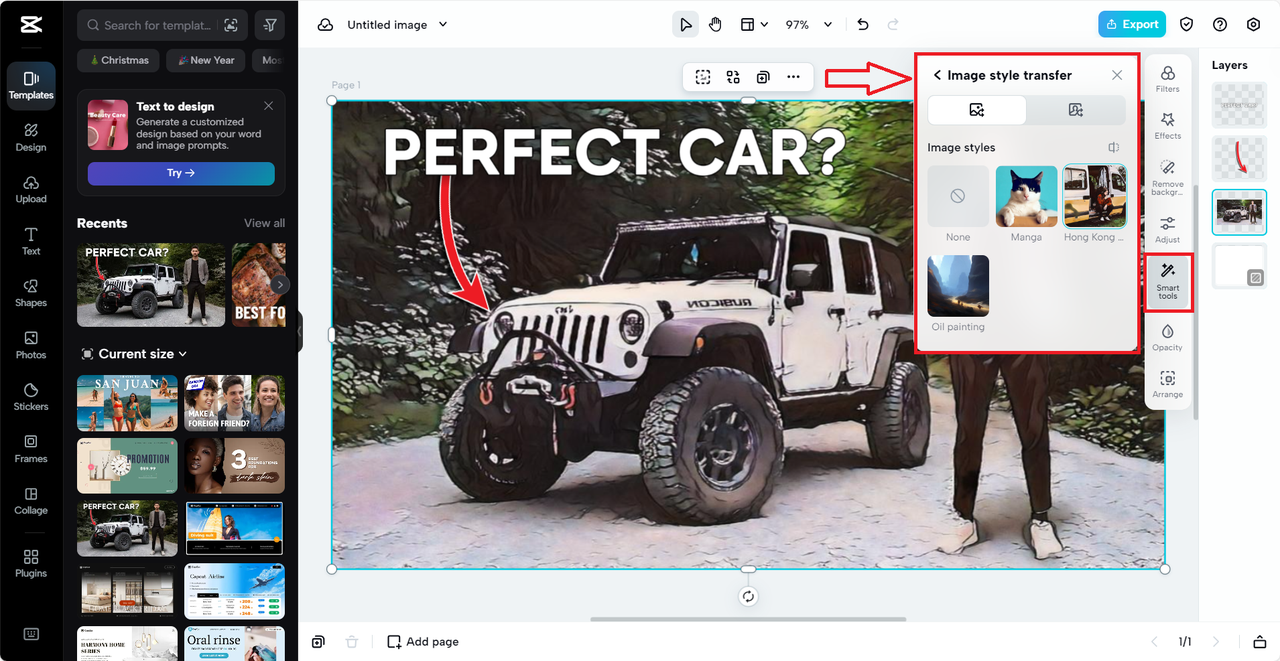
Have you ever taken a photo that was too dark? CapCut’s low-light enhancer can fix that. It brightens up dark images while keeping the details clear. Now you can use more of your own photos without worrying about bad lighting.
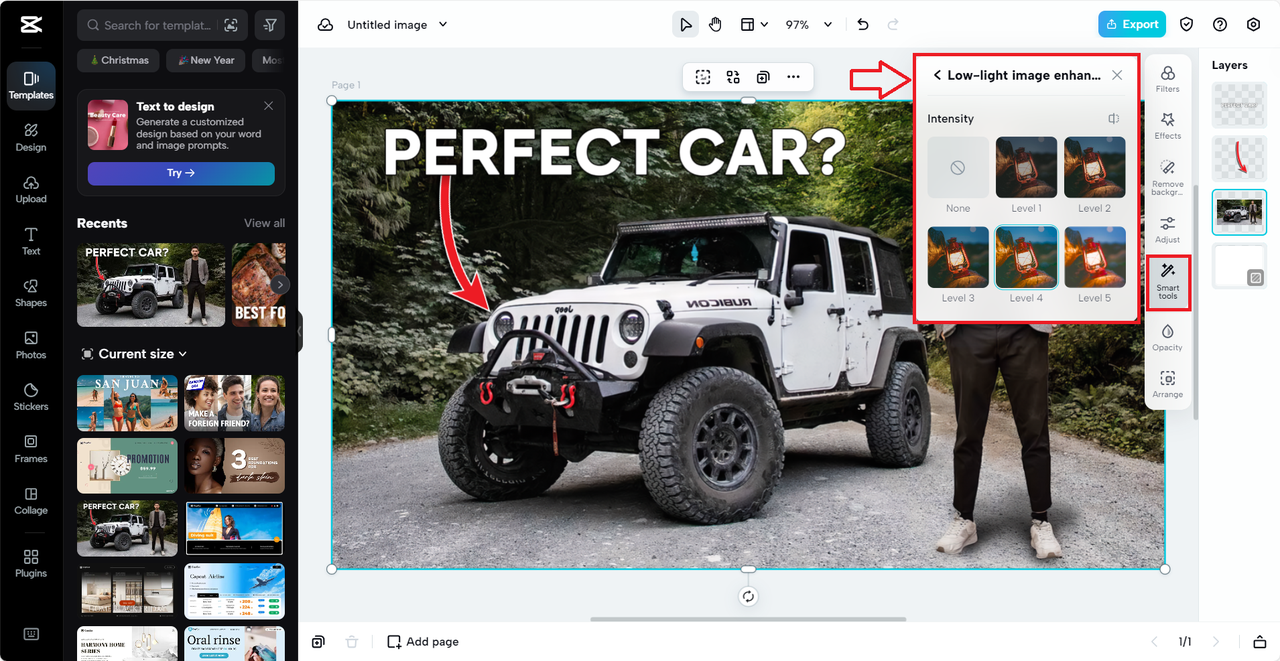
Color correction is another powerful tool. You can adjust brightness, contrast, saturation, and more to get the exact look you want. Whether you want colors to pop or create a specific mood, this feature helps you nail it.
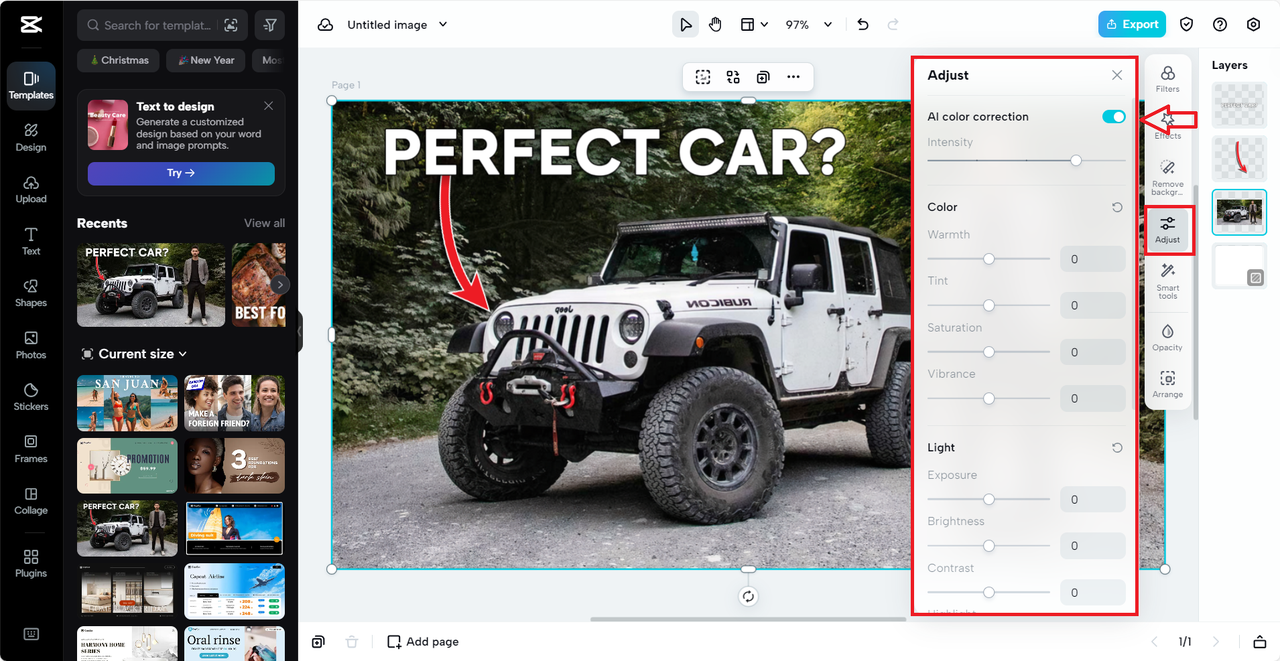
These features make CapCut more than just a basic editor. They give you the power to create something truly professional.
Tips for Making Your Banner Stand Out
Creating a great banner isn’t just about putting together images and text. Here are some tips to make yours extra engaging:
Use CapCut’s smart features. For example, the cutout tool can help you highlight the main subject of your banner. You can also animate text to make it more dynamic (even though YouTube banners themselves aren’t animated, you can create the illusion of movement).
Get creative with your ideas. Think about what makes your channel special. If you’re a gamer, include elements from your favorite games. If you’re a traveler, use beautiful landscape shots. The goal is to be unique but still relevant.
Remember that your banner will be seen on different devices. Keep the most important stuff in the center so it doesn’t get cut off on mobile phones. CapCut has preview tools to help you see how it looks on various screens.
Always include a call-to-action. Ask people to subscribe, check out your latest video, or follow you on social media. Make it clear and eye-catching using contrasting colors or cool fonts.
Think about your audience. What do they like? What colors and styles appeal to them? Designing with your viewers in mind makes your banner more effective.
Don’t be afraid to update your banner regularly. Change it for holidays, special events, or new series. A fresh look can make your regular viewers curious and excited.
Ways to Use Your YouTube Banner
Your banner isn’t just for show—it can serve lots of different purposes. Here are some ideas:
Use it to introduce your channel. New visitors should instantly understand what your channel is about. Include your channel name, a tagline, and images that represent your content.
Promote special content or offers. If you have a new video series or a discount code, your banner is a great place to advertise it. The 1024×576 size gives you plenty of space to get your message across.
Announce events. Hosting a live stream or a collab? Update your banner to let people know. It builds excitement and reminds them to tune in.
Show off collaborations or sponsorships. If you’re working with other creators or brands, feature their logos on your banner. It adds credibility and shows that you’re connected in your community.
Some creators even use their banner to encourage subscriptions with a fun message like “sub for a cookie,” though this works best for casual or fun-focused channels.
Your banner is valuable space, so use it wisely to connect with your audience and achieve your goals.
Common Questions About YouTube Banners
Lots of people have questions when designing their banners. Here are answers to some of the most common ones:
How can I make my gaming channel banner stand out? Use bright colors, high contrast, and elements from games you play. Include your gamer tag clearly, and maybe add info about your next stream.
What’s the best way to use a banner maker? Pick a tool with customizable templates, like CapCut. Use high-quality images, don’t overcrowd the design, and keep your brand colors consistent.
Can I use animation in my banner? YouTube doesn’t support animated banners, but you can create a sense of movement with action shots or dynamic layouts.
What are the technical specs? The recommended size is 1024×576 pixels. Keep the file under 6MB for fast loading. JPEG and PNG formats work best.
How often should I change my banner? There’s no rule, but many creators update it for new series, seasons, or special events. Regular changes keep your channel looking fresh.
Can I include social media links? You can’t add clickable links, but you can display your handles so people can find you on other platforms.
Wrapping Up
Creating a awesome YouTube banner might seem tricky at first, but it’s totally doable with the right tools. CapCut makes it easy whether you’re using templates or designing from scratch. Remember to keep your audience in mind, use high-quality images, and don’t forget a call-to-action.
Your banner is a big part of your channel’s identity. It’s worth taking the time to make it great. So fire up CapCut, play around with designs, and create a banner that you’re proud of.
CapCut — Your all-in-one video & photo editing powerhouse! Experience AI auto-editing, realistic effects, a huge template library, and AI audio transformation. Easily create professional masterpieces and social media viral hits. Available on Desktop, Web, and Mobile App.

Download App | Sign Up for Free
Some images in this post are sourced from CapCut.
 TOOL HUNTER
TOOL HUNTER