If you’re searching for a dependable method to translate English to Spanish, chances are you’ve come across DeepL. This AI-driven translation platform has gained immense popularity for delivering precise and natural-sounding translations. Whether you’re handling academic assignments, professional correspondence, or simply deciphering social media content, DeepL excels in text-based conversions. However, it’s important to note that while DeepL performs exceptionally with written content, it doesn’t support video translation—this is where complementary tools like CapCut become essential.
In this comprehensive guide, we’ll walk you through everything you need to know about leveraging DeepL for English to Spanish translations. From its standout functionalities to detailed, step-by-step usage instructions, we’ll also introduce capable alternatives for handling video material. Let’s dive right in!
Table of Contents
- Understanding DeepL Translator
- Noteworthy Features of DeepL for English to Spanish Translation
- Step-by-Step Guide to Using DeepL for English to Spanish Translation
- Translating English to Spanish in Videos Using CapCut Desktop
- Practical Applications of English to Spanish Translation
- Wrapping Up
- Frequently Asked Questions
Understanding DeepL Translator
DeepL is an AI-powered translation service dedicated to providing superior translation quality. Unlike older tools that often rely on word-for-word substitution, DeepL employs advanced deep learning algorithms to grasp the context of entire sentences. This results in translations that are not only accurate but also fluid and natural.
Users appreciate DeepL for its versatility—it’s suitable for everyday conversations and professional demands alike. You can translate anything from short phrases to full documents while preserving the original layout and formatting. Although it supports numerous languages, its English to Spanish translation feature is particularly renowned. Students, business experts, and language enthusiasts all find DeepL to be an invaluable resource.
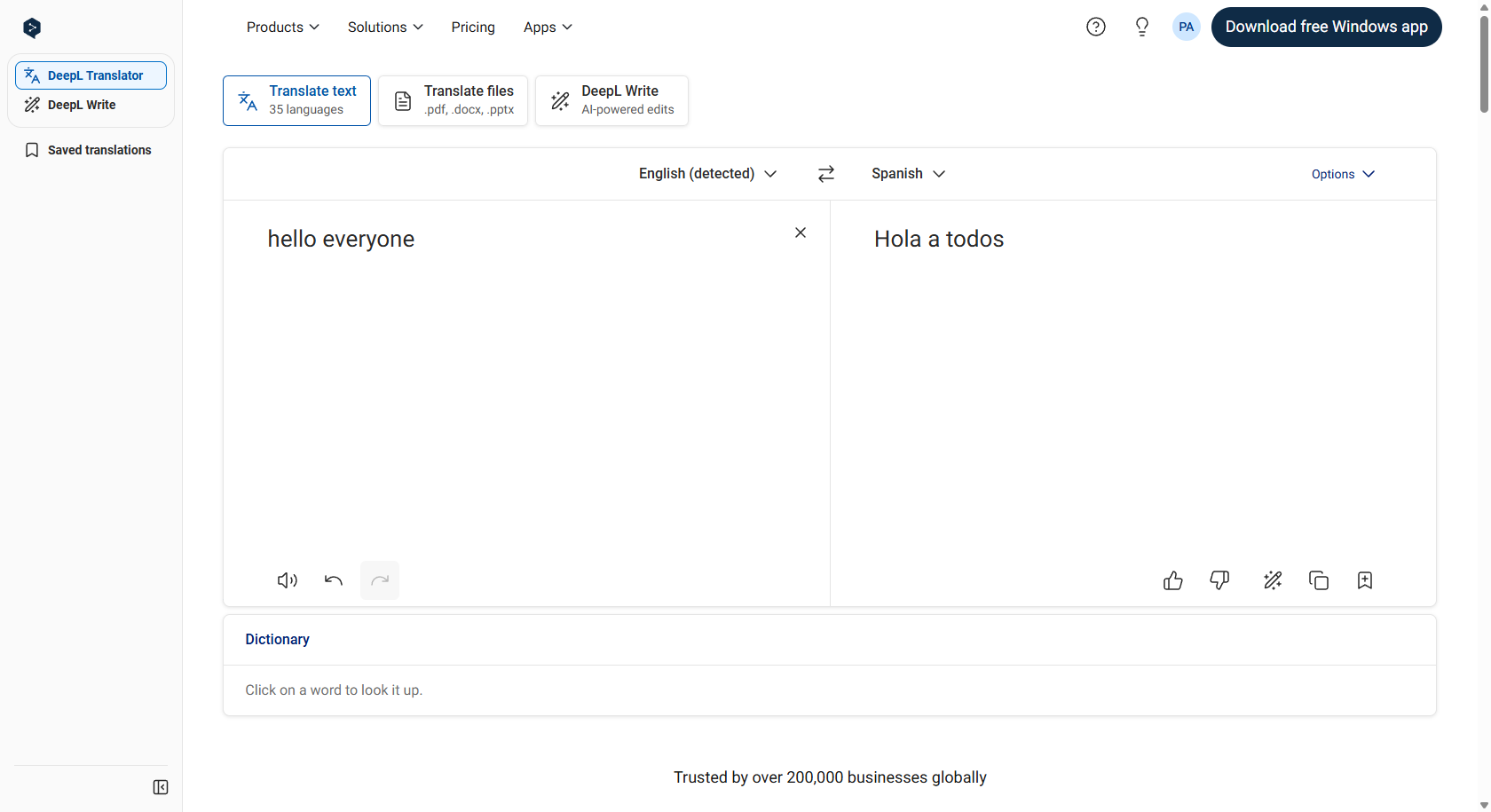
Noteworthy Features of DeepL for English to Spanish Translation
What sets DeepL apart are its robust and user-friendly features. Here’s a breakdown of why it’s a top choice for translation tasks.
Contextual translation is one of DeepL’s strongest suits. Rather than translating isolated words, it analyzes entire sentences to preserve meaning and coherence. This is incredibly useful for idiomatic expressions or culturally specific phrases that can’t be translated literally.
Thanks to its AI-backed precision, DeepL delivers highly accurate translations. The system has been trained on extensive textual data, enabling it to manage complicated sentence structures with ease. Although not flawless, it ranks among the most reliable tools available and continues to improve.
The platform also provides alternative translations. Depending on context, certain words or expressions can have multiple valid translations. DeepL allows you to select the most fitting option, helping you capture subtleties and intended meanings.
For those working with lengthy documents, DeepL offers full-document translation. It accepts formats like PDFs, Word files, and PowerPoint presentations, converting them while maintaining the original structure—a massive time-saver for academic and professional projects.
An integrated dictionary feature is also available. If you encounter an unfamiliar term, you can quickly look it up to explore synonyms and contextual usage, thereby enriching your understanding of both languages.
Lastly, DeepL allows you to switch between formal and informal tones. This is especially important in professional or academic settings where the right tone can make a significant difference.
Step-by-Step Guide to Using DeepL for English to Spanish Translation
Getting started with DeepL is straightforward. Whether you’re on a desktop or mobile device, you can achieve quick and accurate translations in just a few steps.
Translating Text on Desktop
On a computer, the simplest way to use DeepL is via its website. Open your browser, navigate to DeepL.com, and you’ll see an intuitive interface with two text fields.
Begin by selecting English as the source language and Spanish as the target language. While DeepL can auto-detect input languages, manually confirming ensures optimal accuracy.
Next, paste or type your English text into the left-hand box. The translation into Spanish will appear almost instantly on the right. For lengthier texts, the process might take a few additional seconds.
Once your text is translated, you can copy it to your clipboard or share it directly. It’s really that effortless!
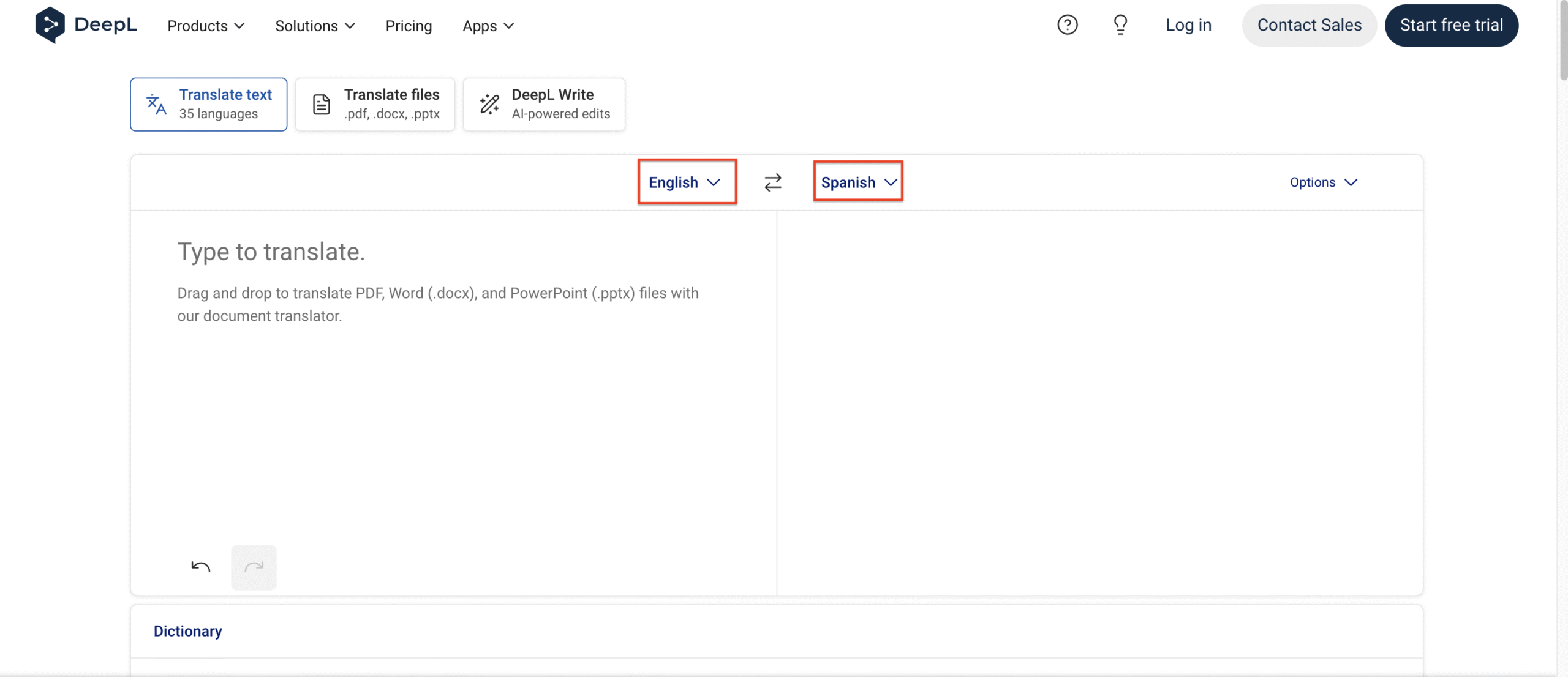
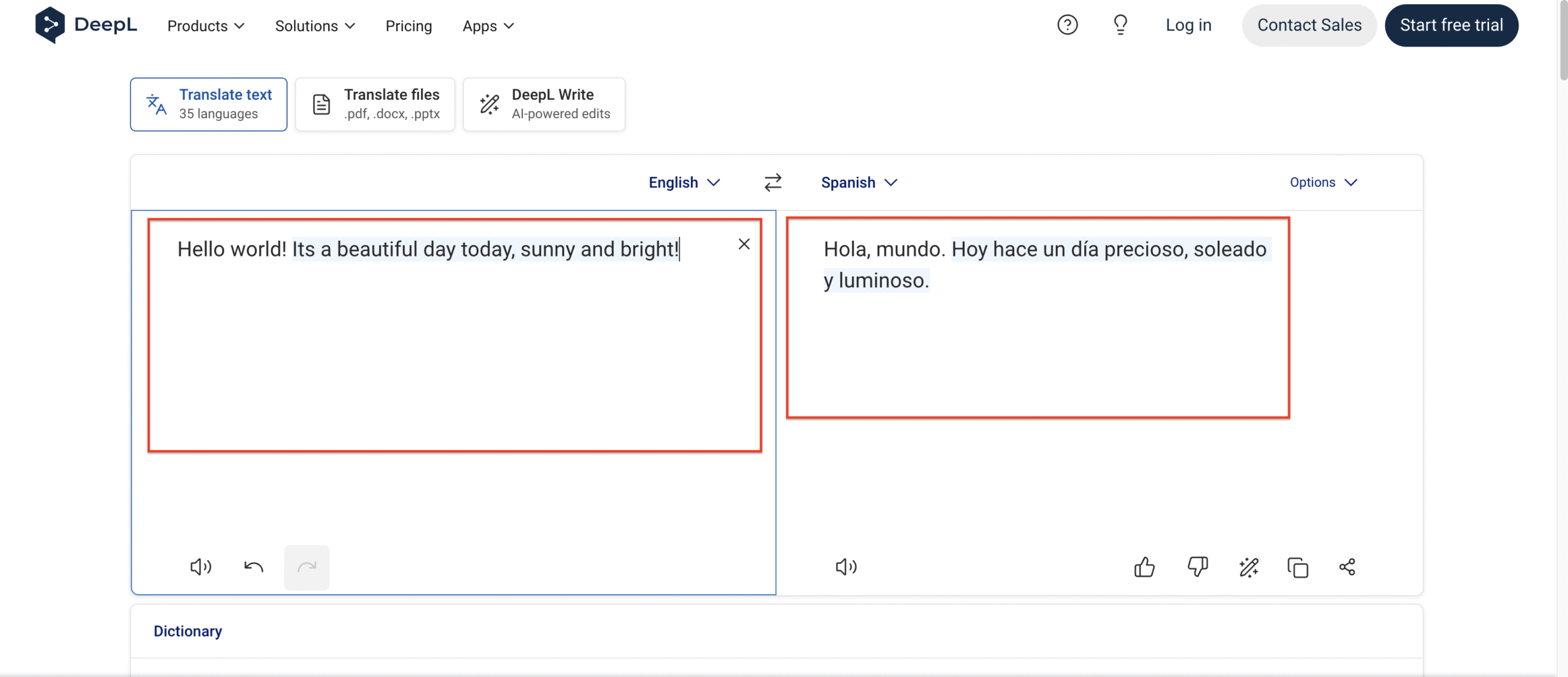
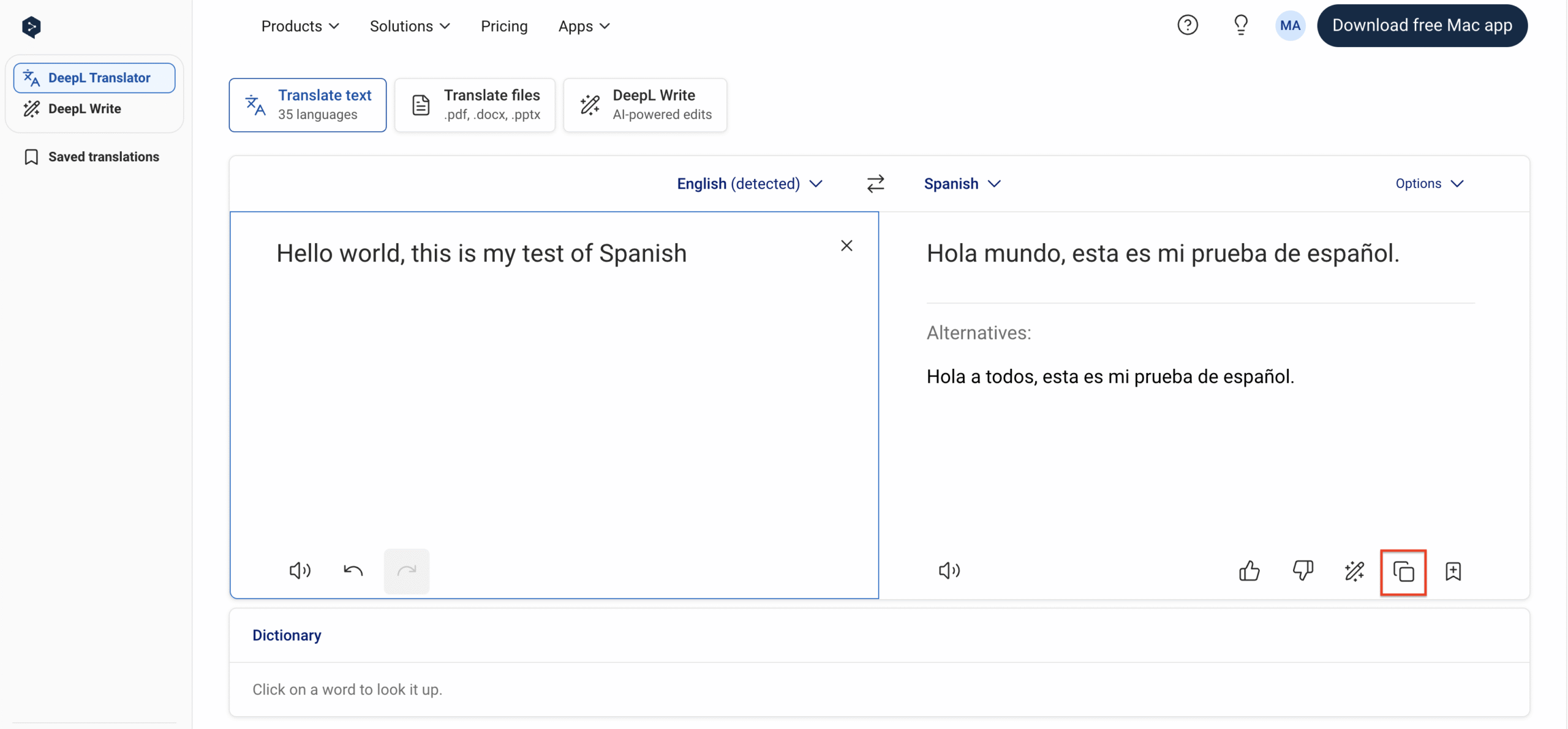
Translating Files on Desktop
For translating entire documents, DeepL offers a seamless solution. Go to DeepL.com and select the “Translate files” option.
You can upload supported file types—PDF, Word, or PowerPoint—either by browsing your computer or dragging and dropping.
After uploading, specify English as the source and Spanish as the target language. Click “Translate into Spanish,” and DeepL will process the file while retaining its original formatting.
Once the translation is complete, you can download the new document and use it immediately.
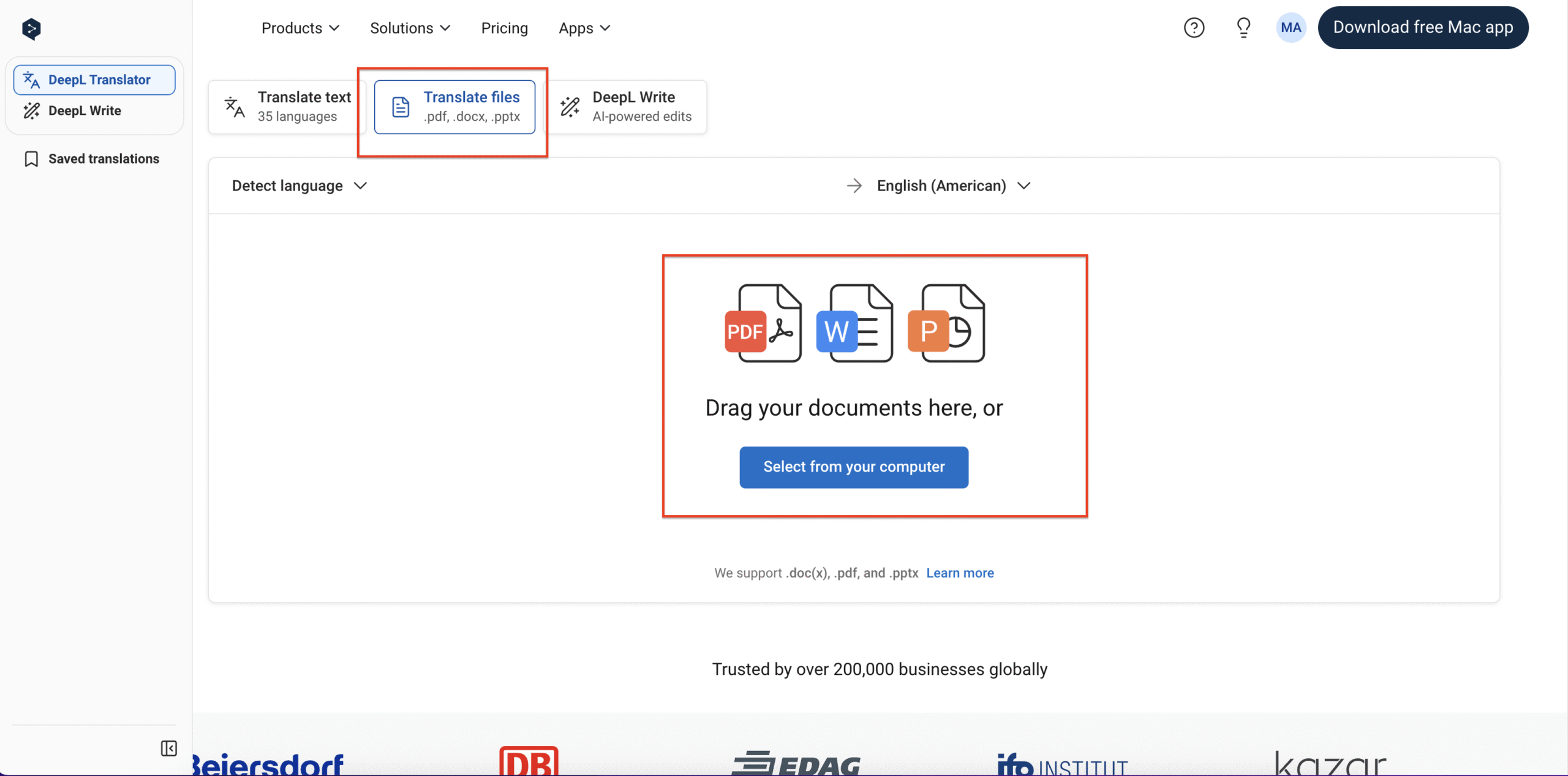
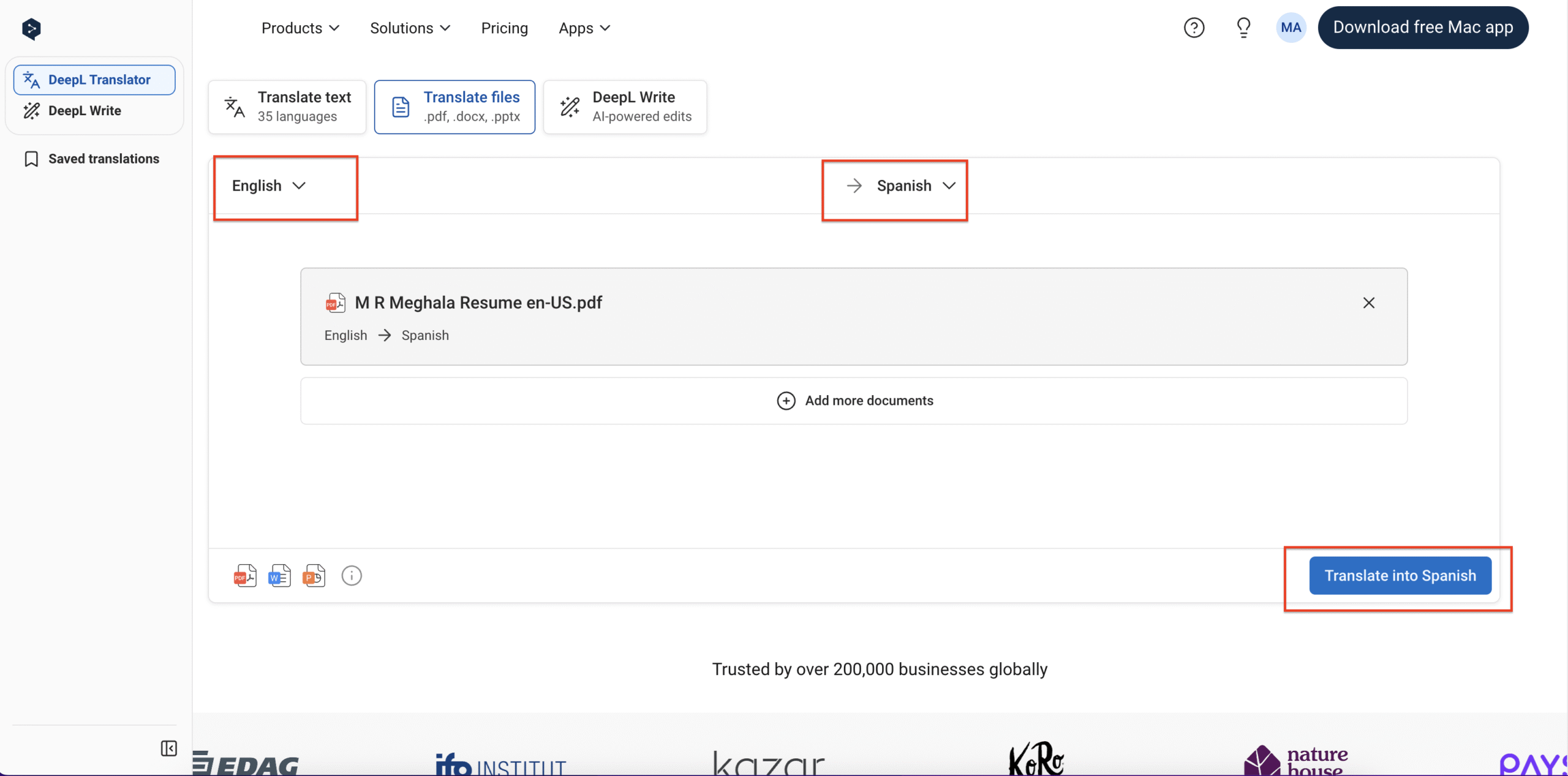
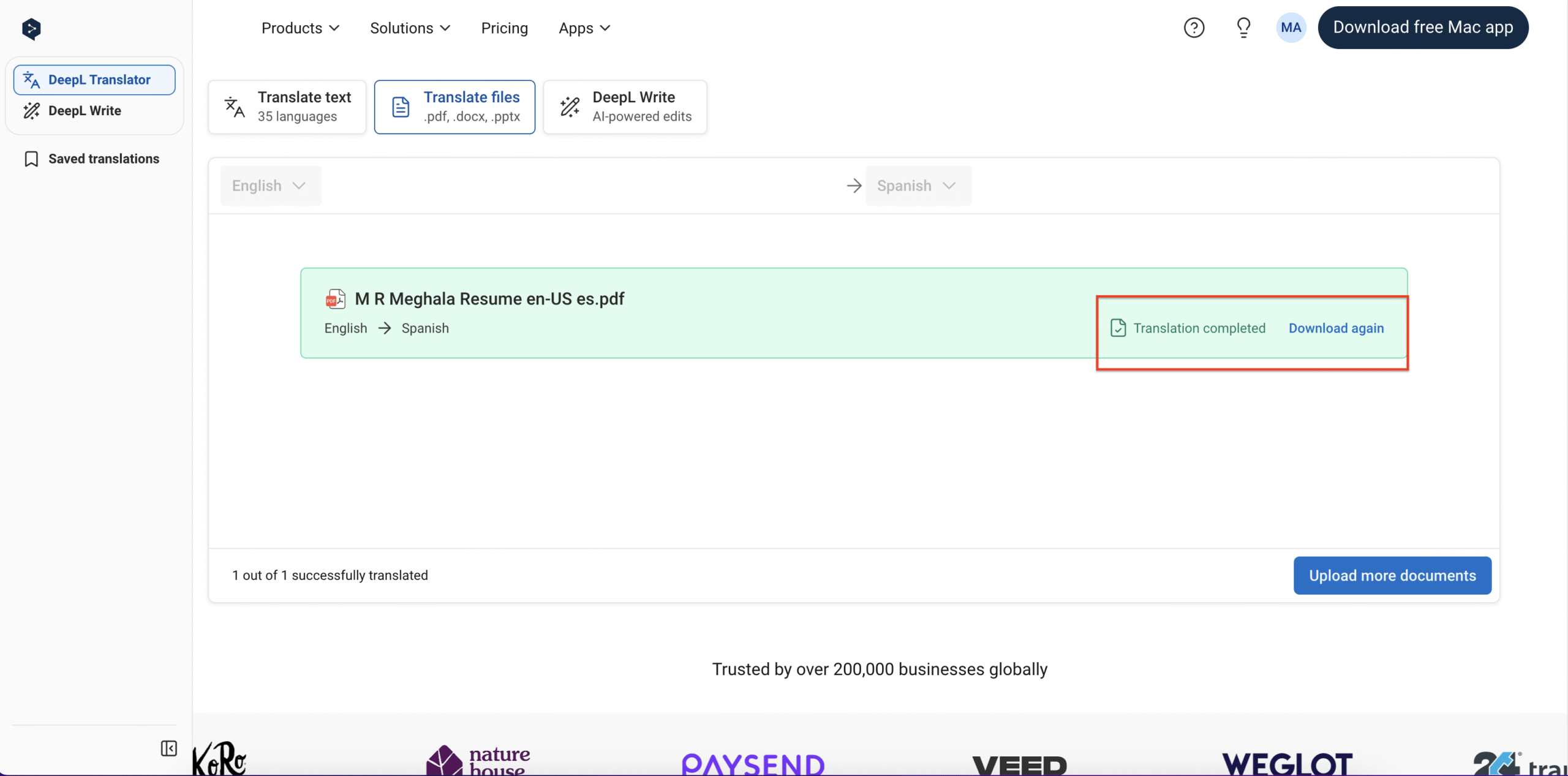
Translating Voice on Mobile
When you’re away from your desk, the DeepL mobile app is incredibly handy. Download it from the App Store or Google Play, then open it and set English as the source language and Spanish as the target.
Tap the microphone icon and speak in English. DeepL will transcribe and translate your speech into Spanish text in real time—ideal for conversations or when typing isn’t practical.
You can then copy or share the translated text instantly.
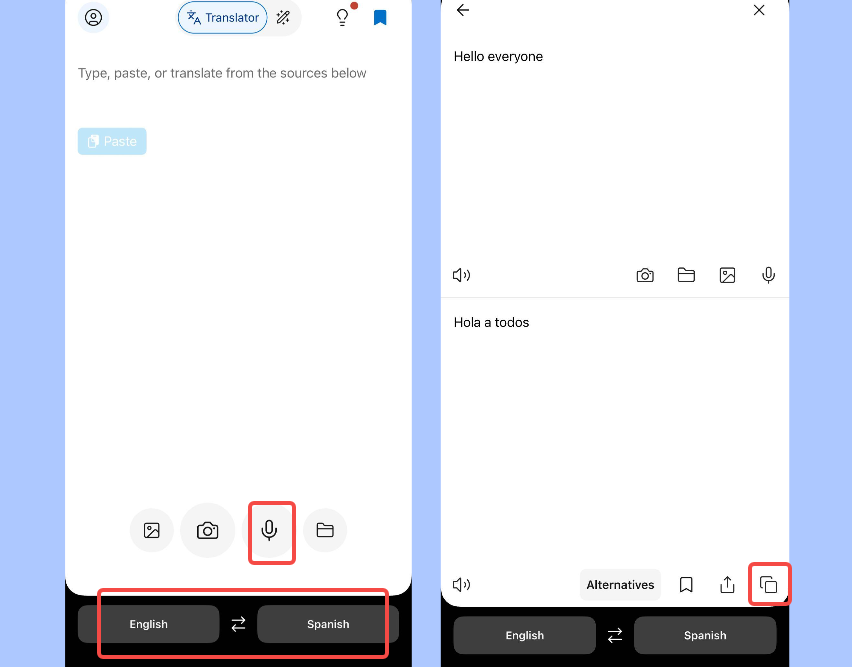
Translating Images on Mobile
DeepL can also extract and translate text from images. Open the app, select the image option, and either take a new photo or choose an existing one from your gallery.
DeepL will scan the text, translate it into Spanish, and present the results. This is perfect for translating signs, menus, or printed material on the fly.
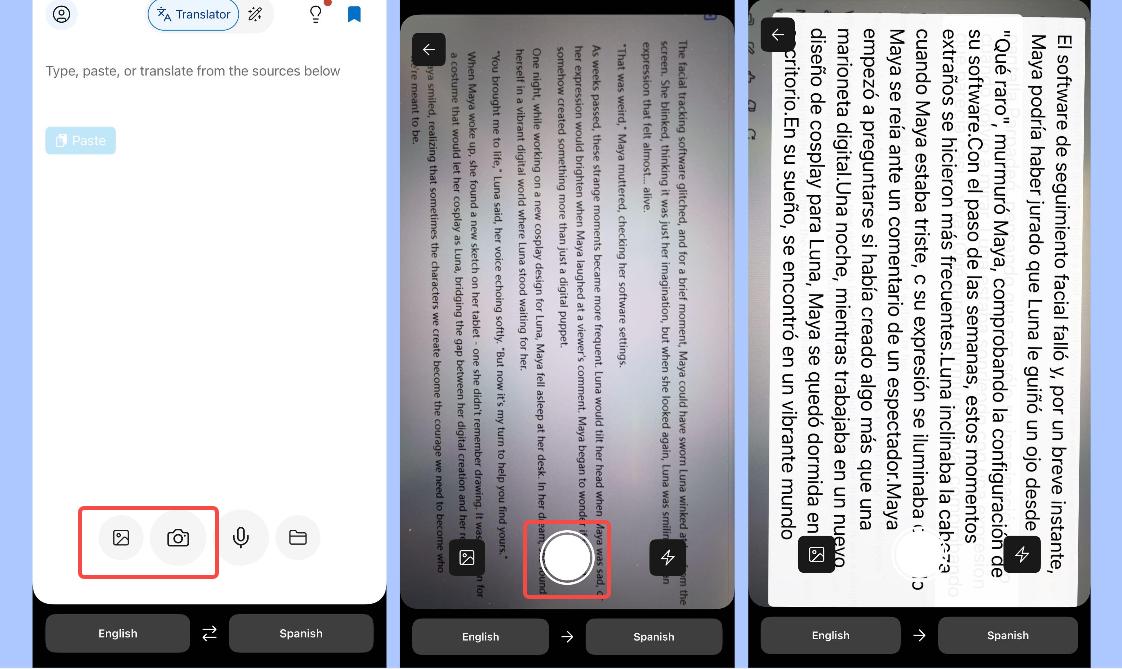
While DeepL is exceptional with text, it doesn’t support video translation. For translating spoken dialogue or adding subtitles to videos, you’ll need a dedicated tool like CapCut.
Translating English to Spanish in Videos Using CapCut Desktop
CapCut is a free, user-friendly video editor that specializes in subtitle generation and translation. It’s an excellent choice for content creators, marketers, or anyone working with video. Unlike DeepL, CapCut handles multimedia translation, including auto-generating and syncing subtitles.
A standout feature is its auto-caption tool, which can transcribe and translate videos into more than 23 languages—including English to Spanish. You can also manually refine subtitles for perfect timing and appearance.
Another great functionality is bilingual captions, allowing you to display both English and Spanish subtitles simultaneously. This is especially useful for language learners or multilingual viewers.
CapCut also includes tools to remove filler words and polish subtitles with a single click. Finished projects can be exported with subtitles in standard formats like SRT or TXT.
Using CapCut for Bilingual Subtitles
Start by downloading and installing CapCut on your computer. Once launched, import your English video into a new project.
Drag the video to the timeline, navigate to the “Captions” tab, and set the spoken language to English and the bilingual language to Spanish. CapCut will automatically generate subtitles in both languages.
You can then fine-tune the timing, font, size, and placement of the subtitles to ensure they’re synced and visually appealing. Manual text edits are also possible for improved accuracy.
When you’re satisfied, hit the export button. Choose your preferred video format and resolution, and optionally export the subtitle files separately.
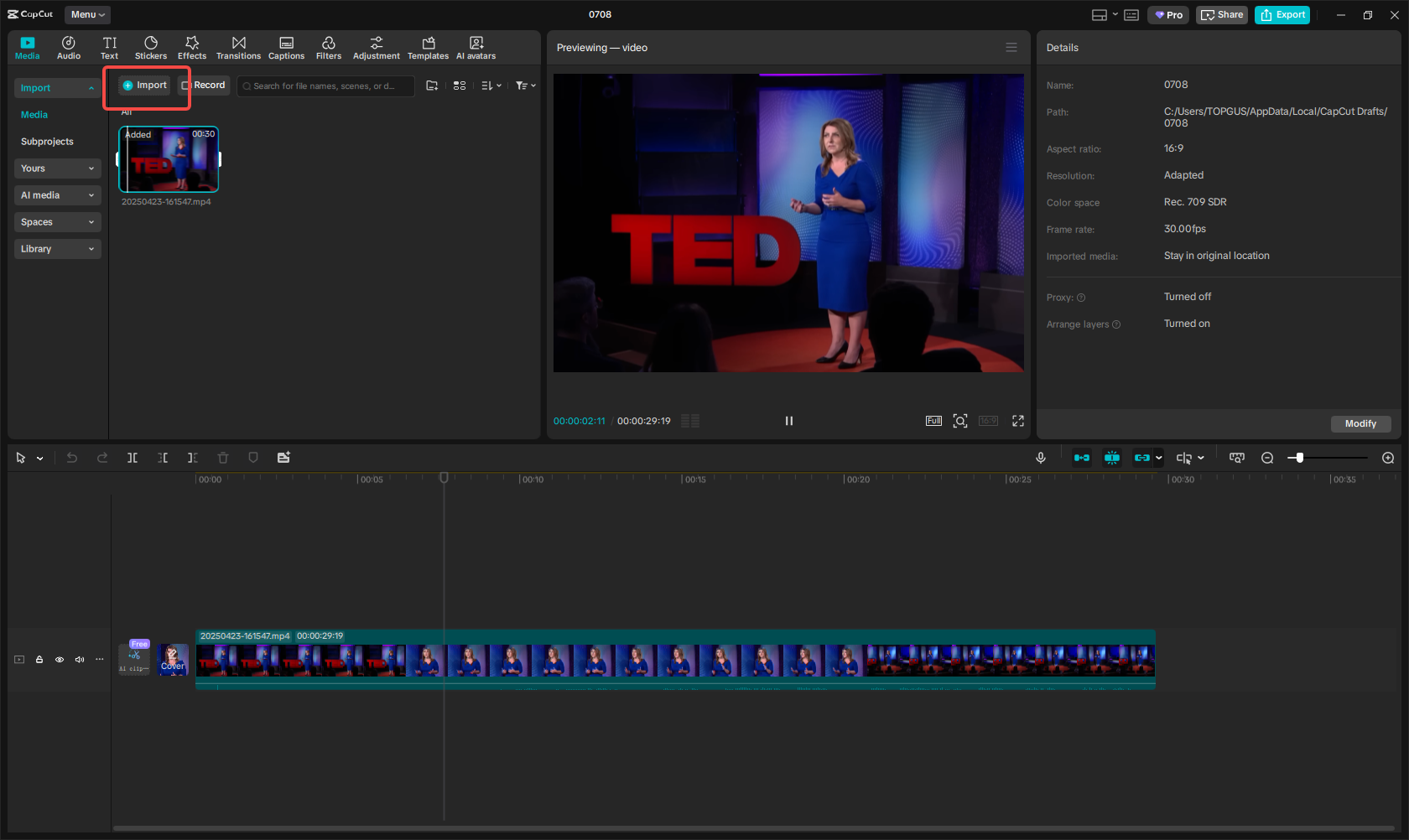
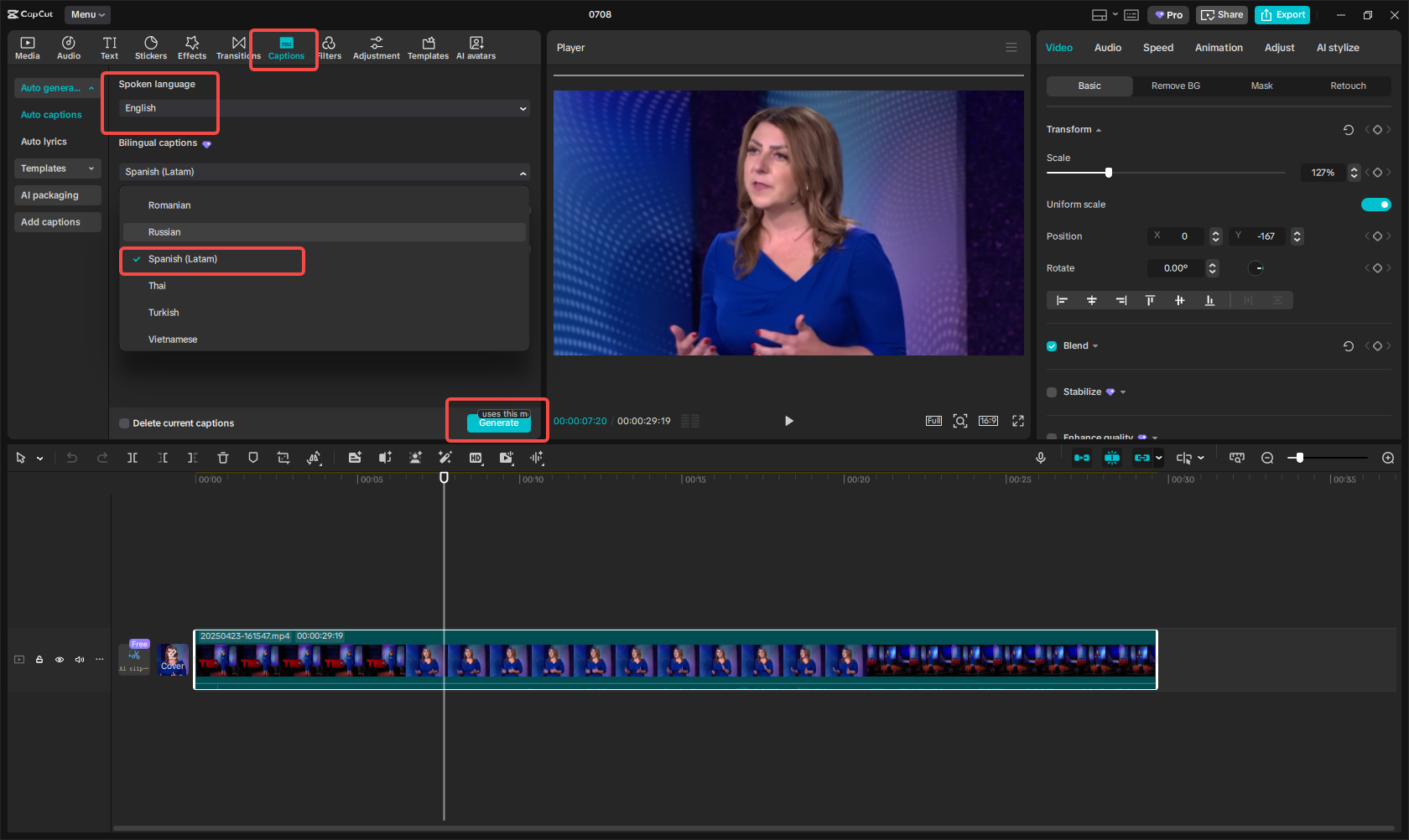
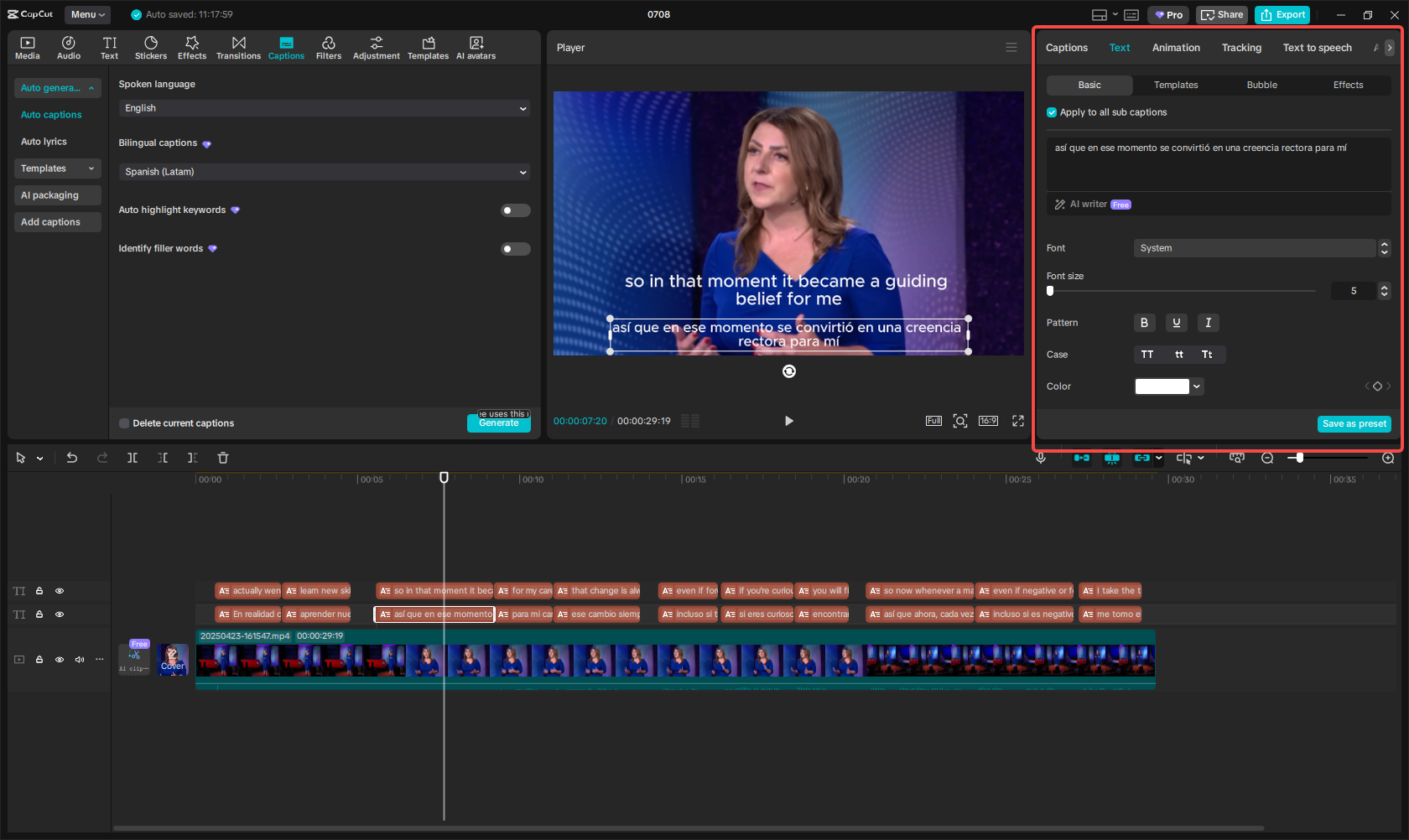
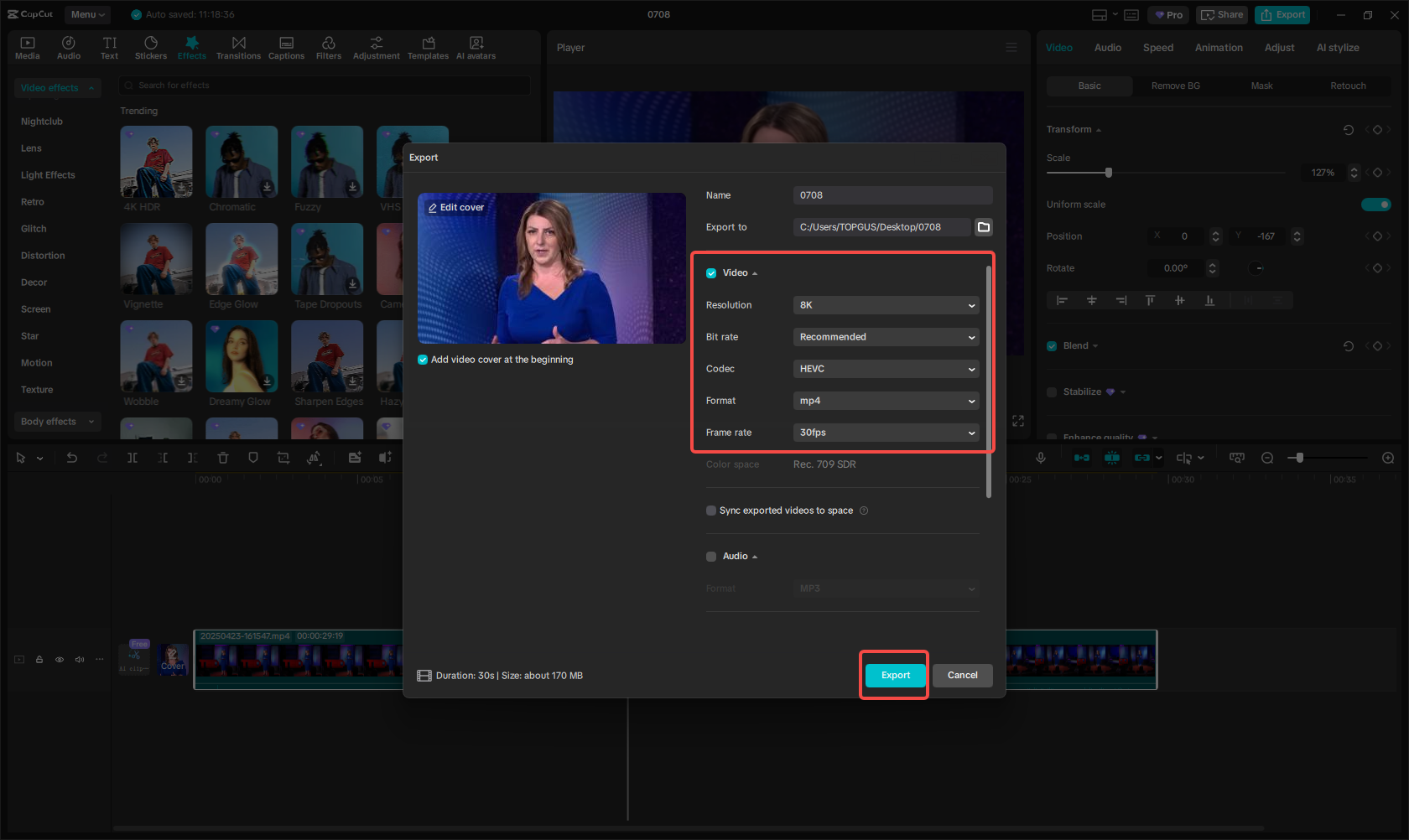
CapCut — Your all-in-one video & photo editing powerhouse! Experience AI auto-editing, realistic effects, a huge template library, and AI audio transformation. Easily create professional masterpieces and social media viral hits. Available on Desktop, Web, and Mobile App.
Practical Applications of English to Spanish Translation
Translating English to Spanish is useful across countless scenarios. Here are some of the most common use cases:
Academic papers frequently appear in English, but researchers and students in Spanish-speaking regions also need access. Translating these documents promotes knowledge sharing and inclusive education.
Business communication—emails, reports, proposals—often requires translation to facilitate clear interaction with Spanish-speaking clients, partners, and stakeholders. This is crucial for global business expansion.
Travel and tourism materials such as brochures, websites, and guidebooks can attract more visitors when available in Spanish. It enhances accessibility and improves the traveler experience.
Website localization goes beyond mere translation; it involves adapting content to cultural norms and preferences. Offering your website in Spanish can significantly broaden your audience.
Social media captions become far more engaging when presented in the audience’s native language. Translating posts into Spanish can boost interaction and strengthen community ties.
Legal documents—contracts, terms of service, agreements—must be translated accurately to prevent misunderstandings and ensure compliance across Spanish-speaking regions.
Customer support resources like FAQs, user manuals, and troubleshooting guides are much more effective when available in Spanish. This leads to higher satisfaction and smoother problem resolution.
CapCut — Your all-in-one video & photo editing powerhouse! Experience AI auto-editing, realistic effects, a huge template library, and AI audio transformation. Easily create professional masterpieces and social media viral hits. Available on Desktop, Web, and Mobile App.
Wrapping Up
DeepL is a fantastic tool for translating English to Spanish. It’s accurate, user-friendly, and equipped with features like document translation and tone customization. However, for video content, CapCut is the superior solution. Its bilingual subtitle feature simplifies the process of translating and syncing subtitles, making it ideal for video creators.
Whether you opt for DeepL for text or CapCut for videos, both tools empower you to communicate effectively in Spanish. Try them out and discover how they can streamline your workflow!
Frequently Asked Questions
How accurate is DeepL for translating complex sentences from English to Spanish?
DeepL is highly accurate, leveraging AI to understand context and nuance. It handles complex sentences and idioms exceptionally well. That said, it is not designed for video translation—for that, CapCut is the recommended tool.
Can I use DeepL to translate entire documents?
Absolutely. DeepL supports full-document translation for PDF, Word, and PowerPoint files while preserving formatting. However, video content requires a different tool like CapCut.
Is it possible to integrate DeepL with Google Docs or Microsoft Word?
Yes, DeepL offers API integrations for Google Docs and Word, allowing in-app translations. Again, for video content, you’ll need to use CapCut.
Some images courtesy of CapCut.
 TOOL HUNTER
TOOL HUNTER 



