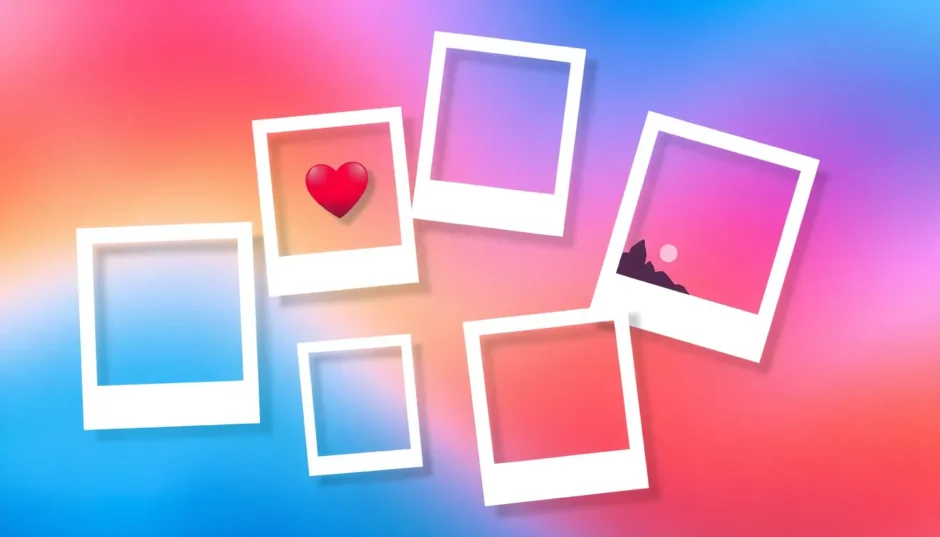Ever thought about making your Facebook profile really pop? Your cover photo is the first thing people notice when they visit your page—it’s like the welcome mat to your online space. So why settle for something ordinary when you can create something amazing? One of the coolest ways to personalize your profile is by making a Facebook cover photo collage. It’s a fun, creative way to display multiple photos that tell your story, highlight your brand, or just show off your favorite memories.
In this guide, we’ll walk through why using a collage is such a great idea and introduce you to some of the best tools to help you create one. We’ll also share practical tips so your final design not only fits perfectly but also stands out. Ready to get started? Let’s dive in!

Why a Facebook Cover Photo Collage is a Game-Changer
In today’s digital age, your Facebook cover isn’t just another image—it’s your chance to make a strong first impression. A Facebook cover photo collage lets you bring several pictures together into one eye-catching layout. That means you don’t have to pick just one photo. Instead, you can showcase your personality, products, team, or recent adventures all at once.
Think about it: you could display your newest products, introduce your team, and feature your logo—all in a single cover image. Or maybe you want to share a series of vacation photos that, together, tell a story. A collage lets you do exactly that. It turns your profile into a visual narrative that captures attention and keeps visitors interested.
What’s more, a well-made collage looks professional and intentional. It shows you’ve put effort into your profile. Plus, it helps you connect better with your audience because you can choose images that resonate with them.
Just remember: Facebook has specific size requirements for cover photos. Your image should be 851 pixels wide and 315 pixels tall. If you don’t stick to these dimensions, important parts of your photo might get cut off. So when you create a Facebook cover photo collage, always keep these measurements in mind.
Whether you use a free Facebook cover photo collage maker or a premium tool, the goal remains the same—to create a cover that truly represents you or your brand. So if you’re looking to make your profile more engaging and dynamic, a collage is definitely the way to go.
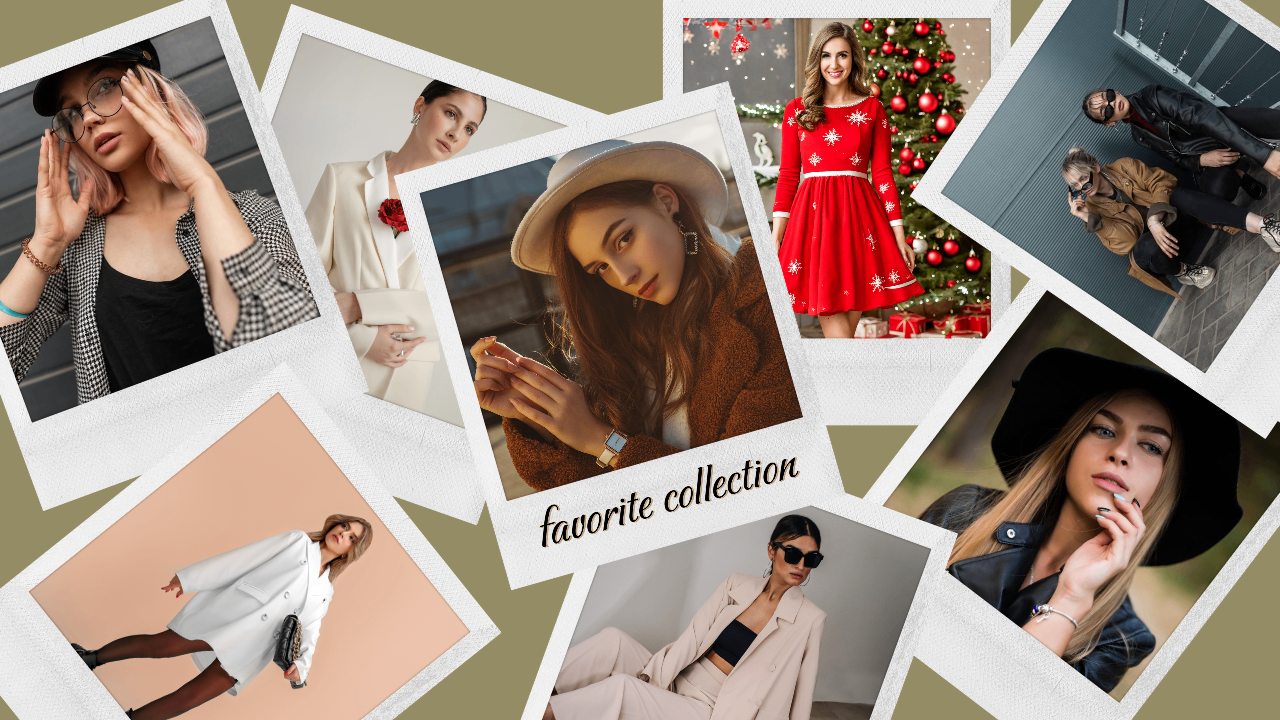
How to Make a Collage Cover Photo for Facebook: Top Tools You Should Try
Now that you know why a collage is such a great idea, let’s talk about how you can actually make one. Luckily, you don’t need to be a professional designer. There are plenty of tools—both free and paid—that can help you create a stunning Facebook cover photo collage. We’ve rounded up five of the best options, each with its own unique strengths.
1. CapCut: Your All-in-One Facebook Cover Photo Collage Maker
CapCut Online isn’t just a video editor—it’s also a powerful and user-friendly tool for creating beautiful photo collages. Its clean interface makes it easy for anyone to use, whether you’re a beginner or someone with more experience.
One of the best things about CapCut is its collage feature. You can mix images and even videos to make a dynamic and engaging layout—perfect if you want your Facebook cover to tell a richer story.
The adjust tool is another highlight. It lets you tweak the size, position, and angle of every element in your collage so everything looks just right. You can also play with frame options and custom shapes to give your design a unique touch.
So how do you create a Facebook cover photo collage with CapCut? It’s simple:
- Sign up for a free account using your Google, Facebook, or TikTok profile.
- From the homepage, select “Image” and then “New Image.”
- Choose the “Facebook cover” preset size (851×315 pixels).
- Upload your photos.
- Pick a template from the collage section or create your own layout.
- Customize with text, stickers, and filters.
- Hit “Export” to download your finished design.
CapCut makes the entire process smooth and fun, offering plenty of creative freedom along the way.
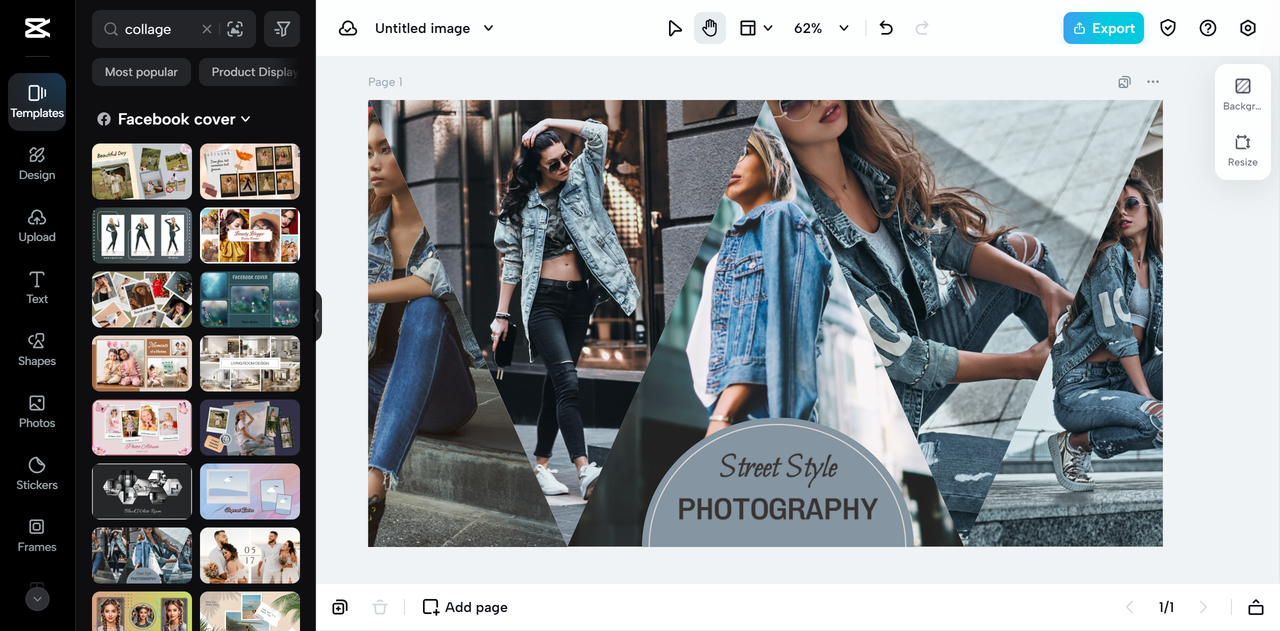
CapCut — Your all-in-one video & photo editing powerhouse! Experience AI auto-editing, realistic effects, a huge template library, and AI audio transformation. Easily create professional masterpieces and social media viral hits. Available on Desktop, Web, and Mobile App.
2. BeFunky: A Fun and Simple Facebook Cover Collage Creator
If you’re looking for a tool that’s easy and enjoyable to use, BeFunky is a great choice. This online editor comes with loads of pre-made templates, so you don’t have to start from scratch.
Its collage feature offers a variety of layouts, and you can easily crop, resize, or rotate your images. There are also filters and effects to give your photos a little extra flair.
Here’s how to create a Facebook cover photo collage with BeFunky:
- Sign up using your Google, TikTok, or Facebook account.
- Go to the Dashboard and click “Create a Collage.”
- Select “Collage Maker” from the menu.
- Browse layout presets or create your own.
- Search for “Facebook covers” to find tailored templates.
- Add your images, then customize with text and stickers.
- Click “Save as project” to download your cover.
BeFunky is perfect for quick, beautiful designs—though some advanced features are only available in the paid version.
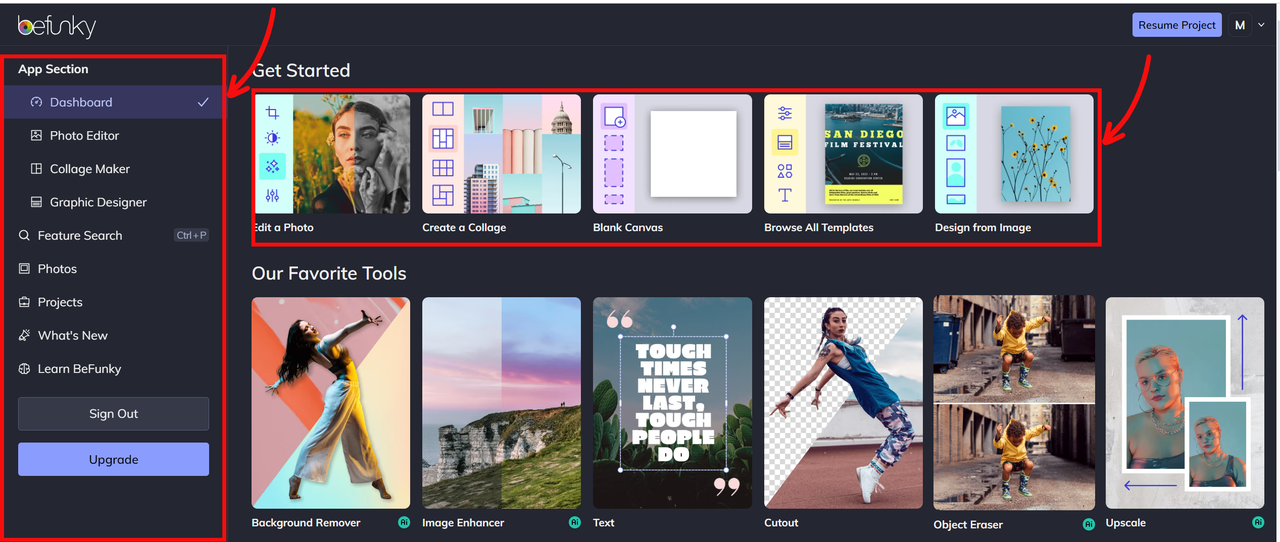
3. Picsart: Get Creative with This Facebook Cover Page Collage Maker
Picsart is a popular mobile and web app loved for its creative features. It offers tons of options for making collages, especially for Facebook covers.
You can choose from various layouts, use filters and effects, add text and stickers, and even customize your background with colors and patterns.
To make a collage with Picsart:
- Log in or sign up with a social account.
- Start a “New project” and set a custom canvas size to 851×315 pixels.
- Upload your images.
- Click the “Collage” icon to arrange your photos.
- Add creative elements like text and graphics.
- Export your design when you’re done.
Picsart is feature-packed, which can be a little overwhelming at first, but it’s perfect if you want full creative control.
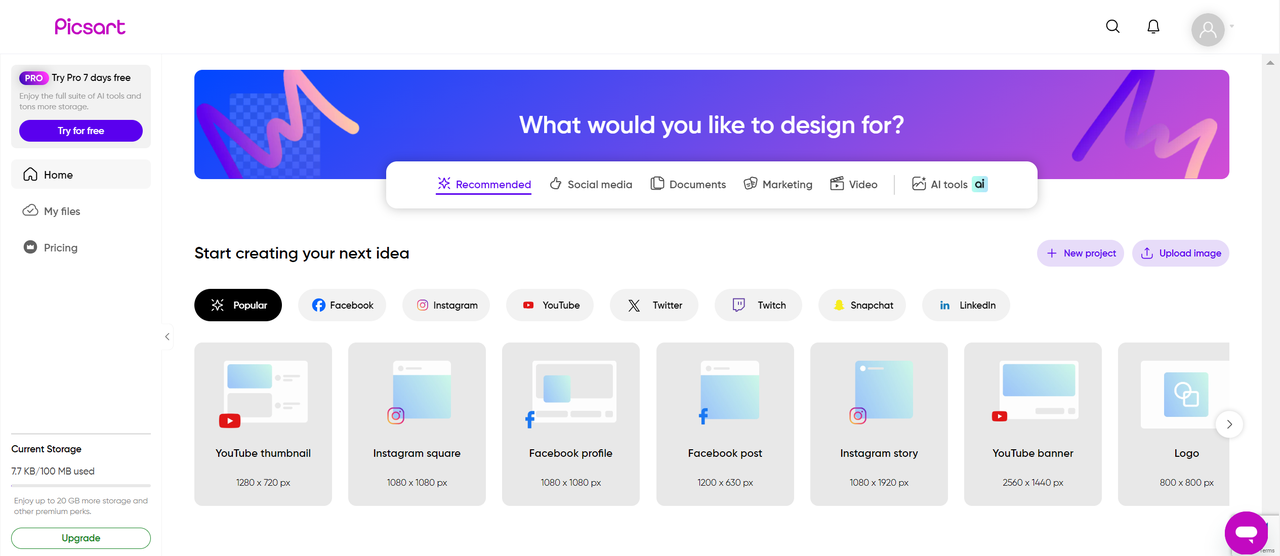
4. Fotor: A Straightforward Tool for Collage for Facebook Cover Photo
Fotor is known for its simplicity and user-friendly interface. It offers plenty of templates designed specifically for Facebook cover photos, along with basic editing tools to clean up your images.
Here’s how to use Fotor:
- Sign up via social media.
- Go to “Photo Editing Tools” and select “Collage Maker.”
- Choose “Make a Photo Collage.”
- Search for “Facebook cover” templates.
- Pick one, upload your photos, and add custom text or elements.
- Download your finished cover.
Fotor is great for quick, no-fuss designs, though the free version has some limitations.
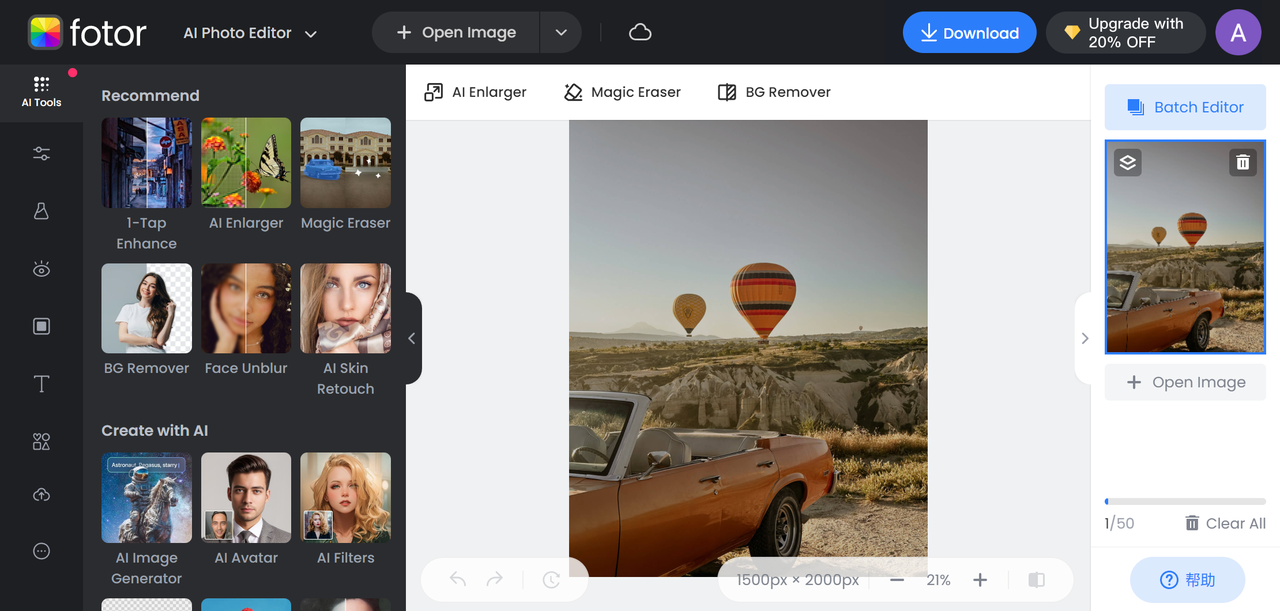
5. Piktochart: More Than a Facebook Cover Collage Creator
Piktochart is famous for infographics, but it’s also a powerful tool for creating visual collages. It offers highly customizable templates, graphics, icons, and shapes.
To use Piktochart:
- Sign in with your social account.
- Click “Create New” and choose “Custom Size.” Enter 851×315 pixels.
- Upload your images from “My Files.”
- Use the “Photo Grid” tool to arrange your collage.
- Add design elements from the components menu.
- Download your cover as a PNG file.
Piktochart is ideal if you want a design-focused tool, though some features require a premium plan.
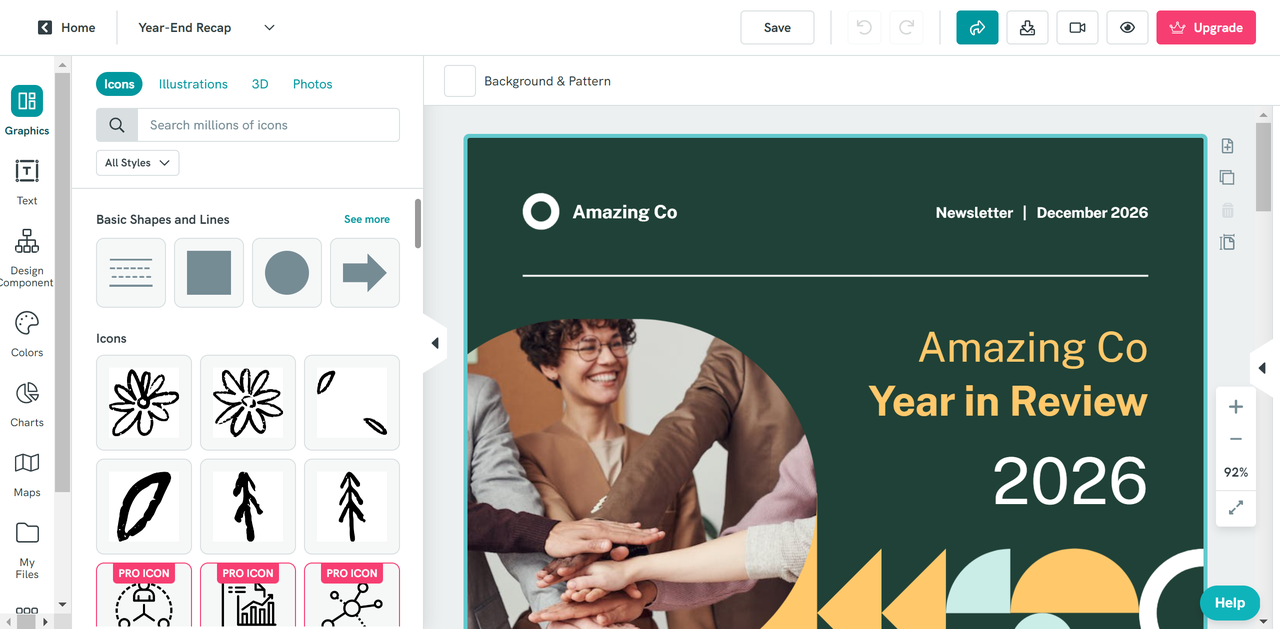
CapCut — Your all-in-one video & photo editing powerhouse! Experience AI auto-editing, realistic effects, a huge template library, and AI audio transformation. Easily create professional masterpieces and social media viral hits. Available on Desktop, Web, and Mobile App.
Tips and Tricks for Creating the Perfect Facebook Cover Photo Collage
Having the right tool is important, but knowing how to use it effectively is what really makes your collage shine. Here are some tips to help you create a collage that stands out:
- Define your purpose: What’s the message you want to send? Are you promoting a brand, sharing memories, or just expressing yourself? Having a clear goal will help you pick the right images.
- Use high-resolution photos: Blurry or pixelated images can make your whole collage look unprofessional. Always use clear, high-quality pictures.
- Stick to Facebook’s dimensions: Remember—851×315 pixels! If you don’t, parts of your image might get cropped out.
- Pick a consistent theme: Whether it’s for business or personal use, make sure your images work well together and reflect your overall message.
- Don’t overcrowd the space: Sometimes less is more. Give your photos room to breathe so each one can be seen clearly.
- Play with colors: Use contrast to make certain elements pop. If all your images have similar colors, try adding a bold text overlay or a bright graphic.
- Have fun with it! This is your chance to be creative. Try different layouts, styles, and effects until you find what you love.
Conclusion
Creating a Facebook cover photo collage is one of the easiest and most effective ways to upgrade your profile. Whether you’re representing yourself or your brand, a collage helps you tell a story, connect with your audience, and make a lasting impression.
We’ve shared five great tools to help you get started—CapCut for all-around performance, BeFunky for ease of use, Picsart for creativity, Fotor for simplicity, and Piktochart for design flexibility.
Remember to use high-quality images, follow Facebook’s size guidelines, and most importantly—let your creativity run wild. Your cover photo is your digital first impression… make it a good one!
So what are you waiting for? Pick a tool and start creating your own Facebook cover photo collage today!
FAQs
How to make a collage of pictures on Facebook cover?
Use an online collage maker like CapCut. Upload your pictures, arrange them in a layout you like, customize with text or effects, then save and upload the final image to Facebook.
How do you put multiple pictures on a Facebook cover?
The easiest way is to create a collage using a tool that combines multiple images into one. Then upload that single image as your cover photo.
How do I make a photo collage on Facebook?
Facebook doesn’t have a built-in collage maker, so you’ll need to use a third-party tool or app. Create your collage outside Facebook, save it, and then upload it.
What is the best online collage maker for Facebook cover?
It depends on what you’re looking for! CapCut is great for features, BeFunky for templates, and Picsart for creative control. Try a few and see which one fits your style.
Some images used in this article are sourced from CapCut.
 TOOL HUNTER
TOOL HUNTER