Learning to create circular text in Photoshop unlocks a world of creative opportunities for designers at any level. This technique allows you to craft eye-catching logos, engaging social media content, and distinctive elements for any project. The popularity of circular text effects continues to grow, with many searching for terms like “circle text Photoshop” and “how to make text round in Photoshop” to enhance their design capabilities.
In this comprehensive guide, we’ll explore three effective methods for creating circular text in Photoshop: using the Warp Text feature, the Ellipse Tool, and the Pen Tool. Each approach offers different advantages depending on your project needs and skill level. Additionally, for those seeking a simpler solution, especially for video projects, we’ll introduce CapCut as an excellent alternative for creating rounded text quickly and effortlessly.
Many designers find circular text challenging when they first attempt it, but with proper guidance, the process becomes straightforward and enjoyable. By sharing detailed steps and practical tips, this article will help you master how to create circular text in Photoshop while avoiding common pitfalls.
Table of Contents
- Creating Circular Text with Warp Text in Photoshop
- Creating Circular Text with Ellipse Tool
- Creating Custom Circular Text with Pen Tool
- Simplified Circular Text Creation with CapCut
- Advanced Techniques for Circular Text Enhancement
- Practical Applications and Project Ideas
- Troubleshooting Common Circular Text Challenges
- Future Trends in Circular Text Design
- Conclusion
- Frequently Asked Questions
Creating Circular Text with Warp Text in Photoshop
The Warp Text feature provides the most accessible method for beginners learning how to make circular text in Photoshop. This approach doesn’t require drawing paths or shapes beforehand, making it ideal for quick projects and those new to Photoshop’s interface.
When working with Warp Text, you’ll find various style options including Arc, Bulge, and Wave, each producing different curvature effects. The flexibility to adjust bend intensity and distortion settings makes this tool versatile for numerous design applications.
Activating the Type Tool
Begin by opening your Photoshop document and locating the Type Tool in the left toolbar, identifiable by the “T” icon or accessible by pressing the T key. Click anywhere on your canvas to create a text layer and input your desired text content.
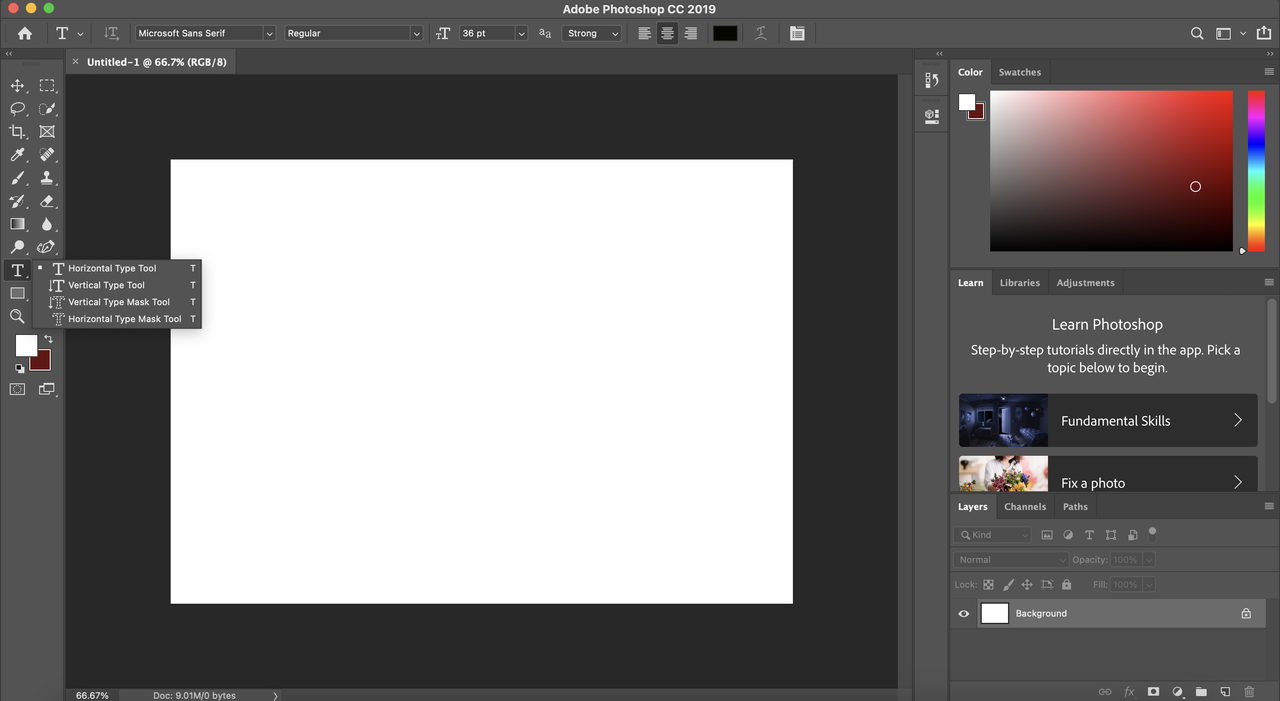
Font selection plays a crucial role in circular text creation. Some typefaces handle curvature better than others, so experiment with different options to find what works best for your specific design.
Accessing Warp Text Options
With your text layer selected in the Layers panel, navigate to the top menu bar and click the Warp Text icon, which displays as a “T” with a curved line beneath it. This action opens the Warp Text configuration panel where you can select from various style presets.
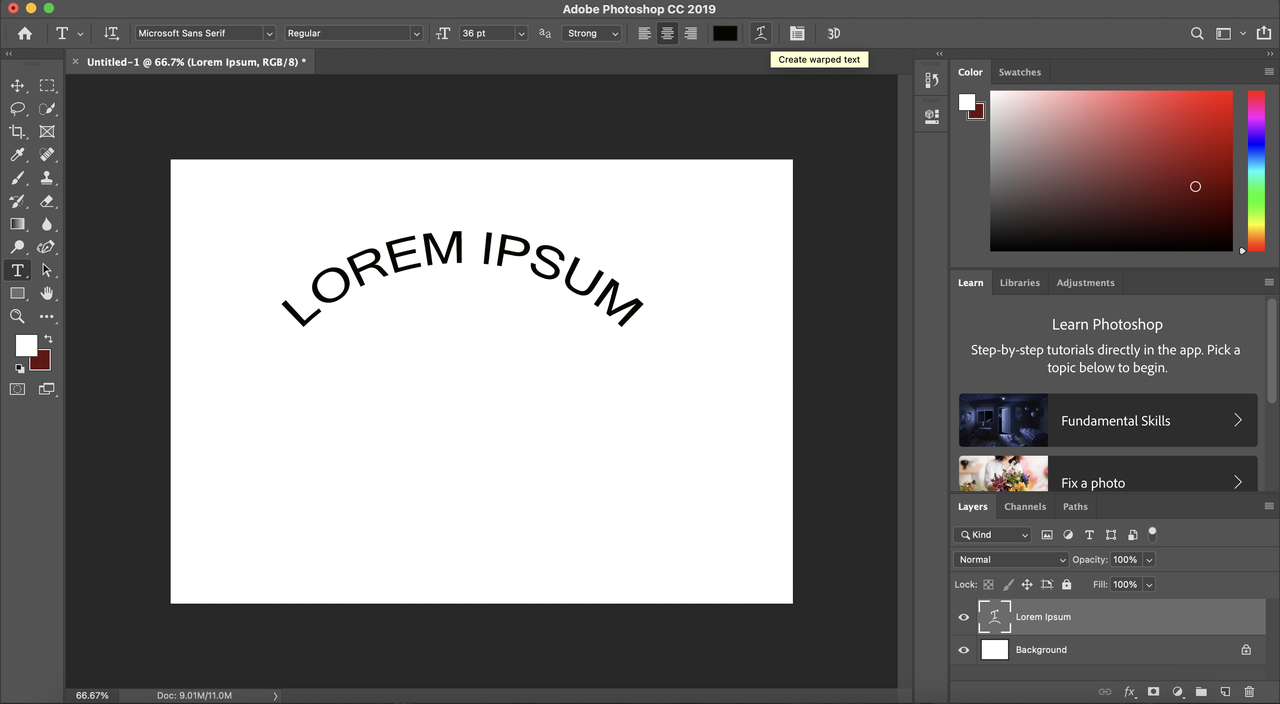
For circular text effects, the Arc style typically provides the most balanced curvature, though other options like Bulge or Wave might better suit specific design requirements.
Adjusting Warp Settings
The Bend slider controls the intensity of your text curvature, with higher values creating more pronounced circular effects. Horizontal and Vertical Distortion settings allow for additional text manipulation, though these are often unnecessary for basic circular text creation.
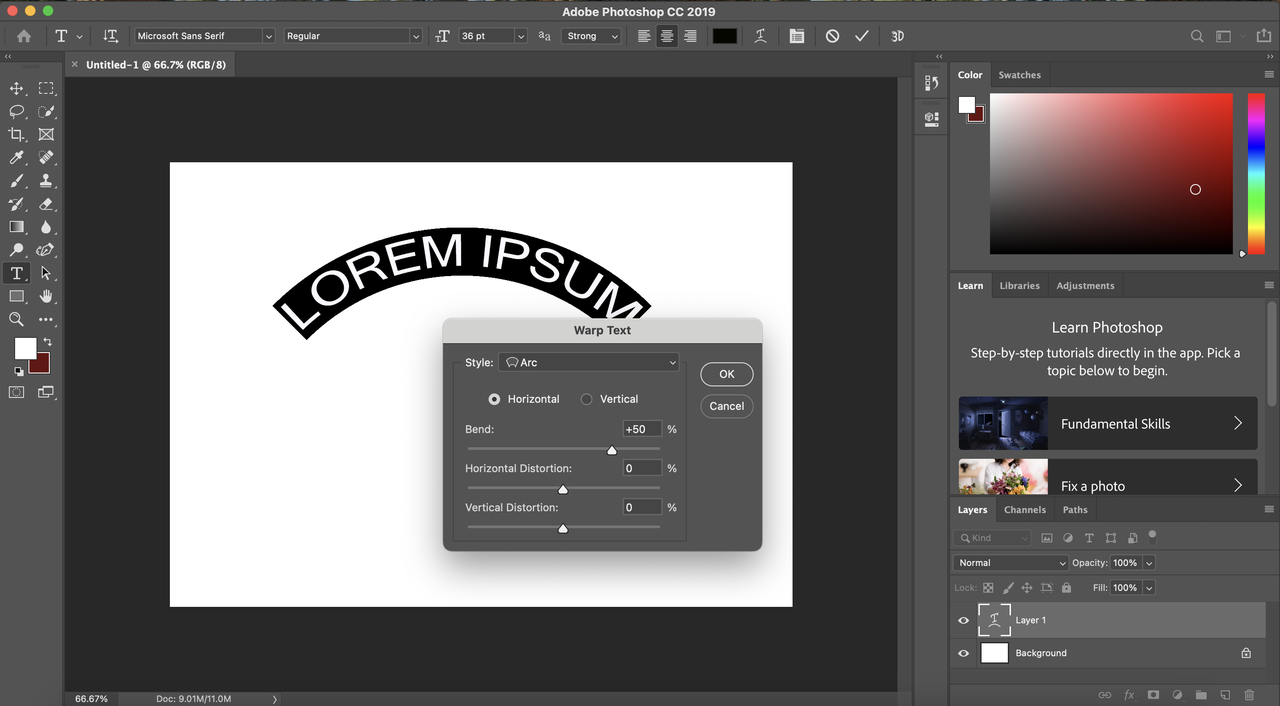
After configuring your settings, click OK to apply the changes. Your text will now display the curved appearance, which you can further position or resize as needed within your composition.
Creating Circular Text with Ellipse Tool
For designers requiring more precision in their circular text Photoshop projects, the Ellipse Tool offers superior control over text placement and curvature. This method proves particularly valuable for logo design and other applications where exact circular alignment is essential.
The Ellipse Tool method involves creating a circular path that your text will follow, ensuring perfect geometric consistency throughout your design. While this approach requires more steps than the Warp Text method, the results appear more professional and polished.
Drawing a Circular Path
Select the Ellipse Tool from the shape tools group in the left toolbar (shortcut: U key). Click and drag on your canvas while holding the Shift key to maintain perfect circular proportions rather than creating an ellipse.
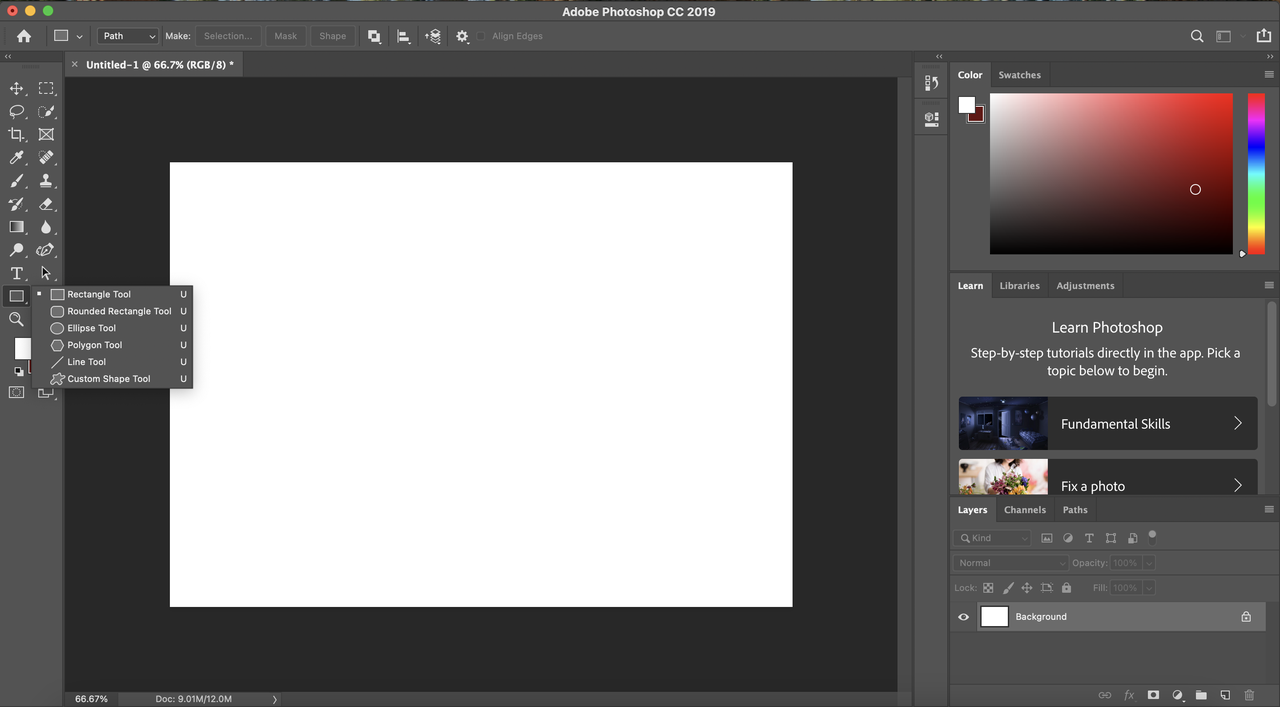
The Shift key constraint ensures your path remains perfectly circular, which is essential for achieving uniform text curvature around the entire path.
Configuring Shape Mode
In the options bar at the top of your workspace, ensure the tool mode is set to “Shape” rather than “Path” or “Pixel.” This setting creates a visible vector shape that serves as both a guide and a manageable element within your layers panel.
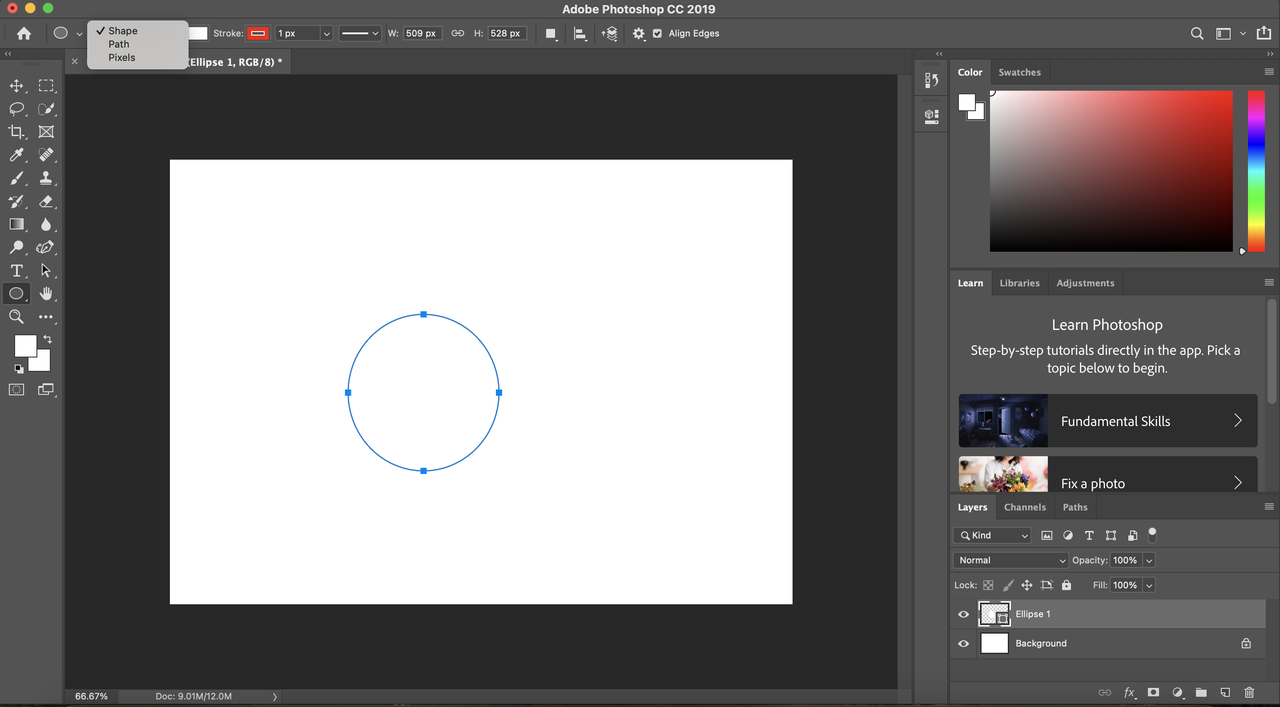
The Shape mode provides visual feedback about your circular path, making it easier to position and adjust before adding your text elements.
Adding Text to Path
Select the Type Tool (T key) and position your cursor along the edge of your circular path. The cursor icon will change to indicate text-on-path placement mode. Click to establish a starting point for your text entry.
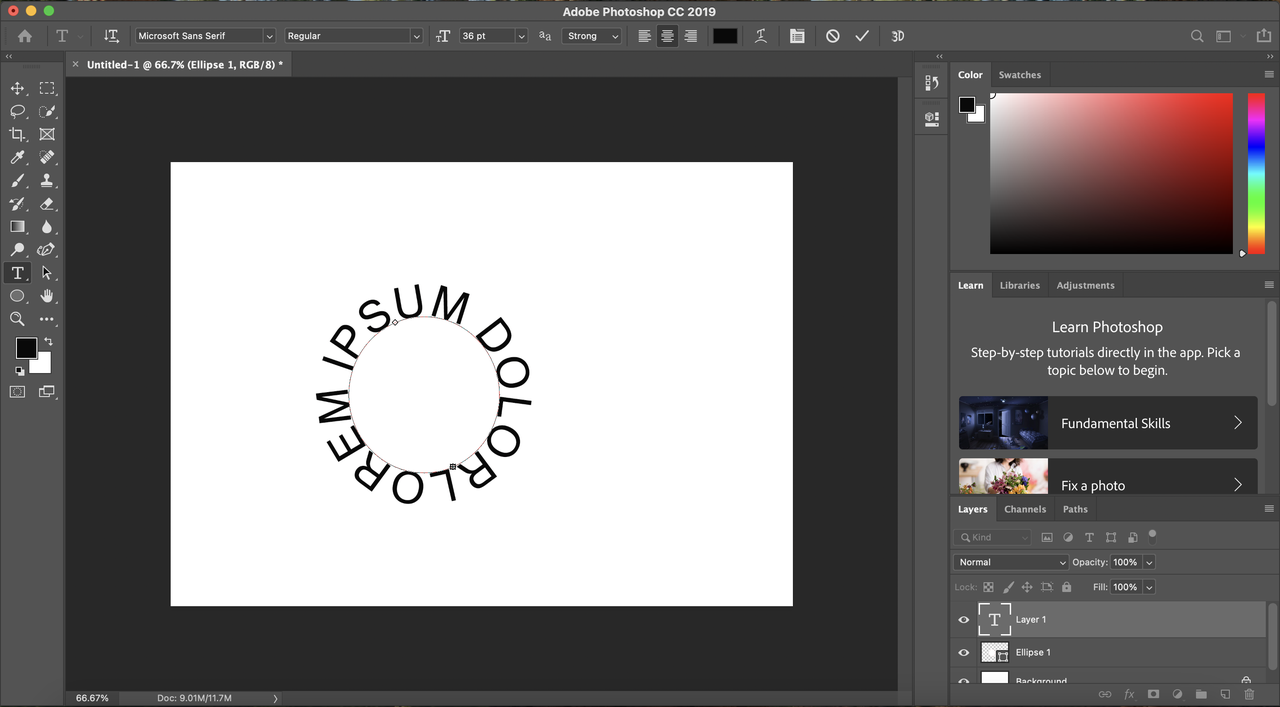
As you type, your text will automatically follow the curvature of the circular path. The text alignment (inside or outside the circle) can be adjusted later based on your design preferences.
Formatting Path Text
Once your text is in place, you can apply standard character formatting options including font selection, size adjustment, color changes, and spacing modifications through the Character panel.
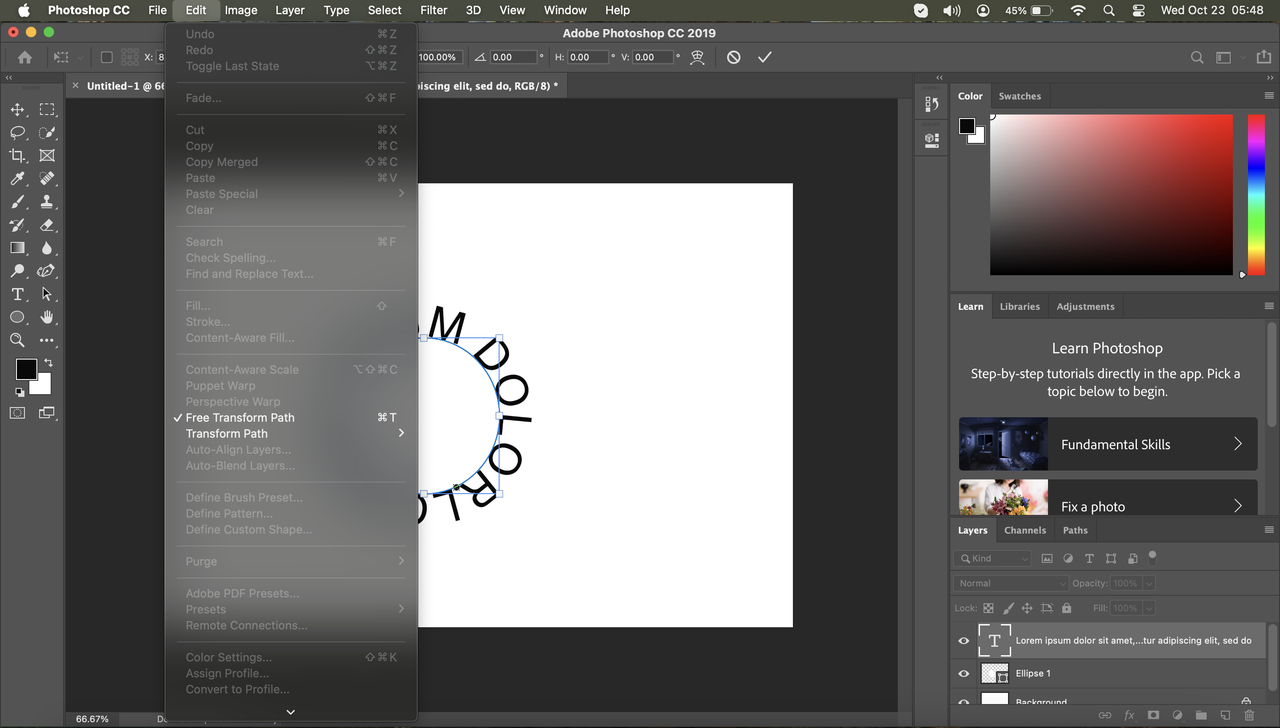
After completing your text formatting, you can hide the circular path layer by clicking the eye icon in the Layers panel, leaving only your curved text visible in the final design.
Creating Custom Circular Text with Pen Tool
For designers seeking ultimate control over their circular text creation, the Pen Tool provides unparalleled precision for crafting custom paths and unique text arrangements. This method is ideal for projects requiring non-standard circular shapes or specific curvature characteristics.
While the Pen Tool has a steeper learning curve than other methods, its versatility makes it invaluable for custom design work. Mastering this tool expands your capabilities beyond circular text to virtually any path-based text arrangement imaginable.
Drawing Custom Paths
Select the Pen Tool from the toolbar (P key) and ensure Path mode is selected in the options bar. Create your custom circular path by placing anchor points and manipulating direction handles to achieve smooth, continuous curves.
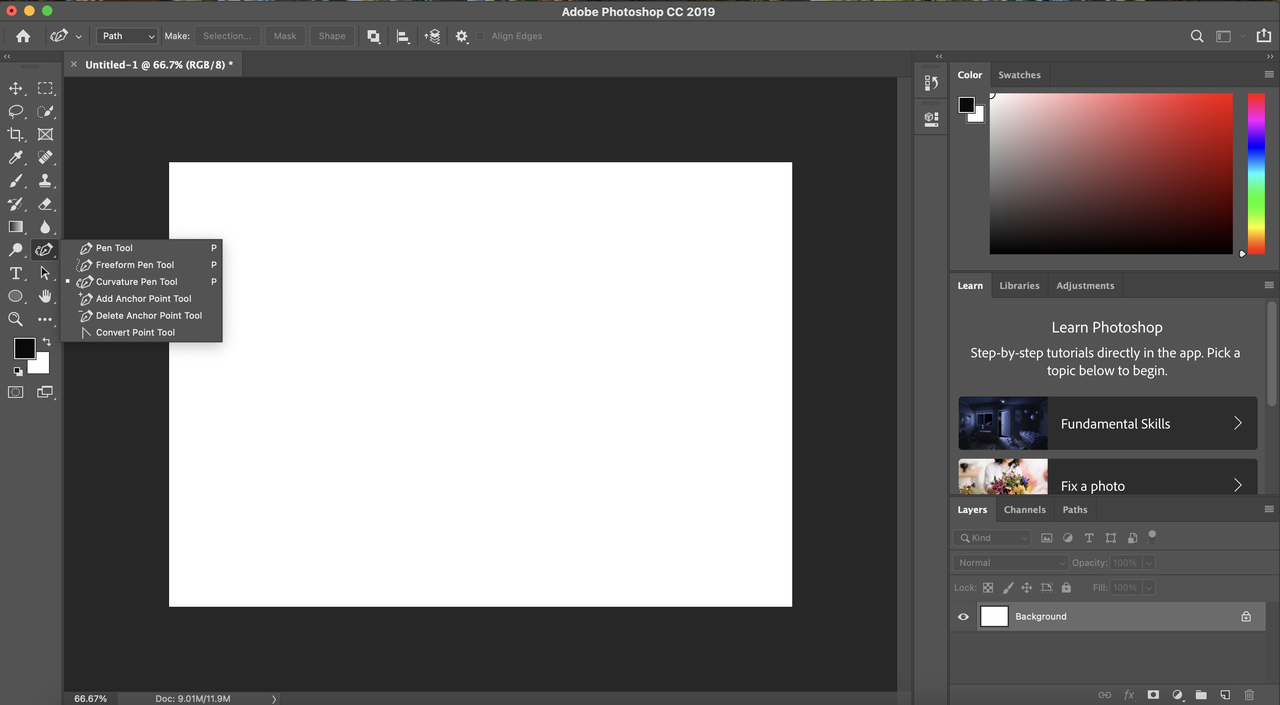
For perfect circles, create a path with four symmetrical anchor points positioned at 12, 3, 6, and 9 o’clock positions, with direction handles adjusted to maintain consistent curvature.
Refining Path Geometry
Use the Direct Selection Tool (A key) to fine-tune your path by adjusting individual anchor points and direction handles. This precision editing allows you to perfect the circular shape or create intentional variations for design effect.
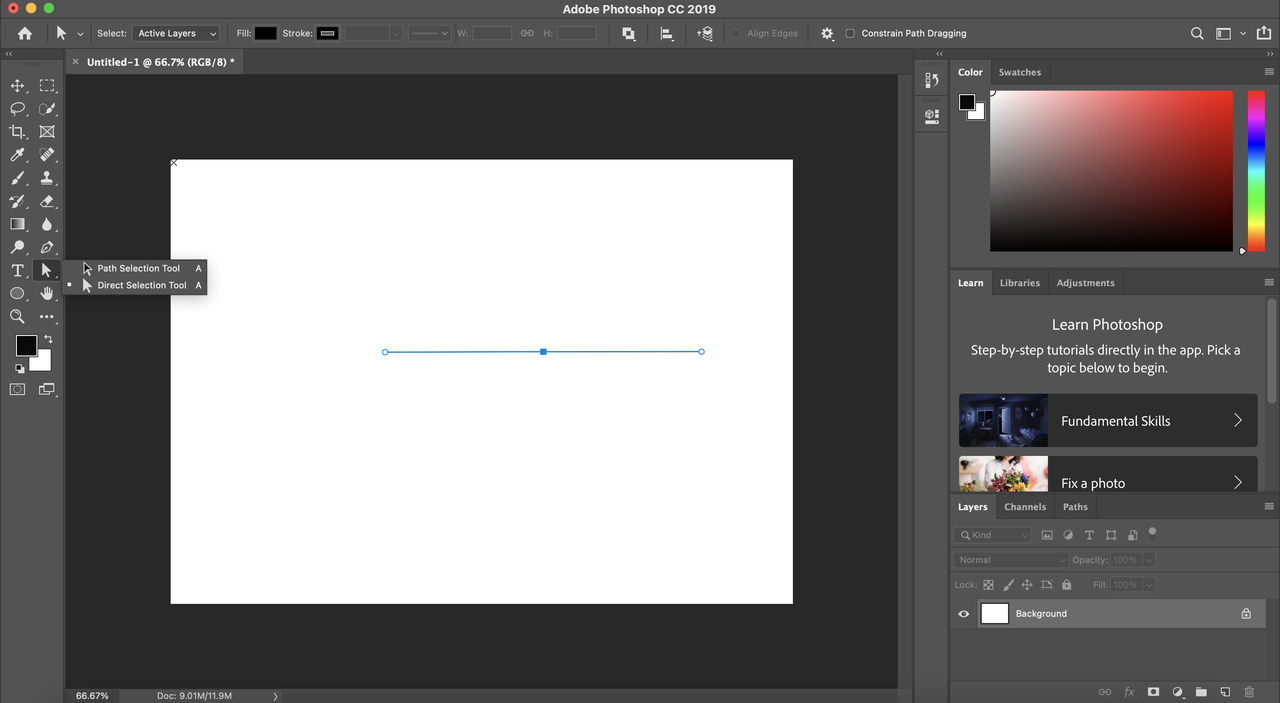
Small adjustments to anchor points and direction lines significantly impact the final text appearance, so take time to perfect your path before adding text elements.
Adding Text to Custom Paths
With your custom path complete, select the Type Tool and hover over the path until the cursor changes to the path text icon. Click to establish the text starting point and begin typing your content.
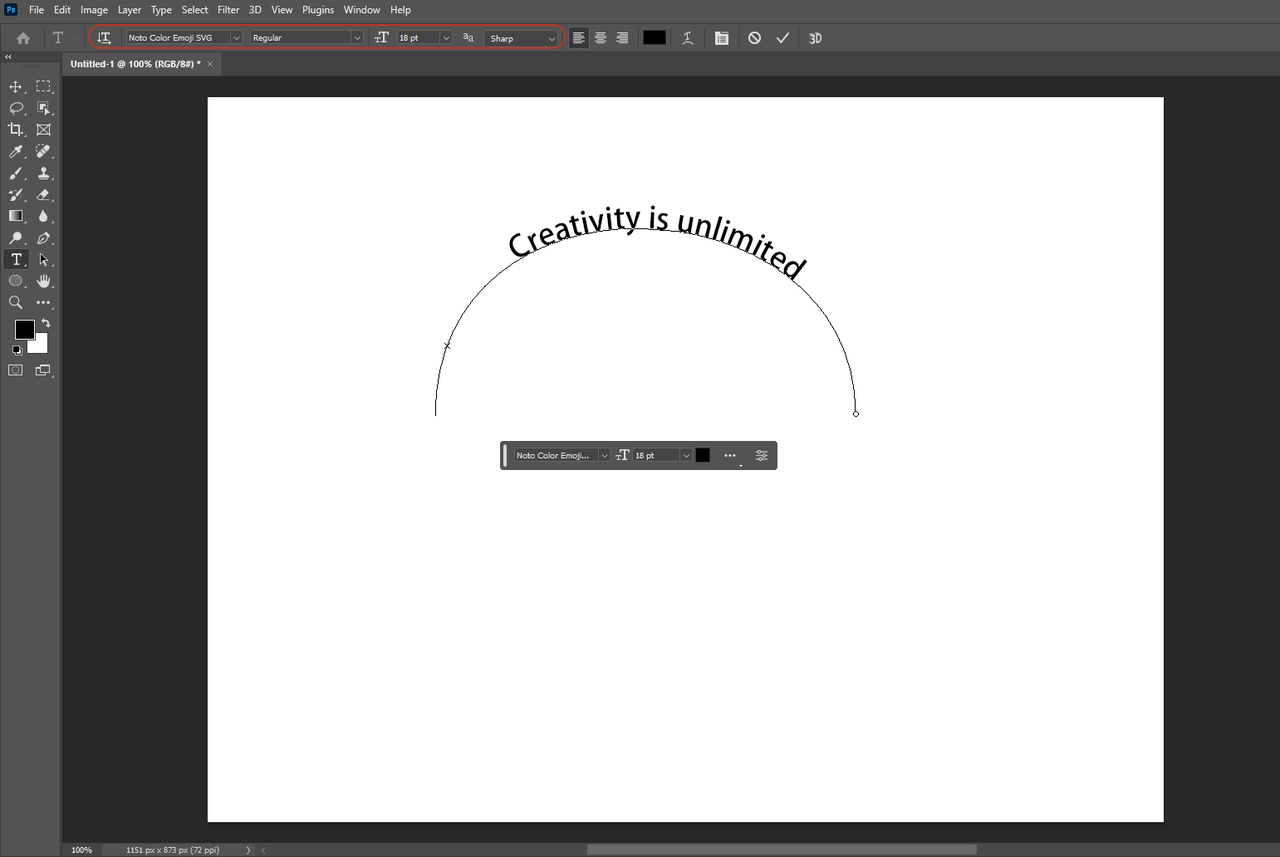
Your text will follow the exact curvature of your custom path, allowing for unique design possibilities beyond standard circular arrangements.
Simplified Circular Text Creation with CapCut
While Photoshop offers powerful text manipulation capabilities, some users seek simpler solutions, particularly for video projects or quick social media content. CapCut provides an accessible alternative for creating curved text without the complexity of professional design software.
CapCut — Your all-in-one video & photo editing powerhouse! Experience AI auto-editing, realistic effects, a huge template library, and AI audio transformation. Easily create professional masterpieces and social media viral hits. Available on Desktop, Web, and Mobile App.

Download App | Sign Up for Free
This versatile editing platform has gained significant popularity for its user-friendly interface and robust feature set, including straightforward text curving capabilities that rival more complex software solutions.
Creating Rounded Text in CapCut
Begin by downloading and installing CapCut from the official website. The free availability makes it accessible to users at all levels without financial commitment. Once installed, launch the application and create a new project to begin working with text elements.
Importing Media Files
Click the Import button to bring your video or image files into the CapCut workspace. You can drag imported media to the timeline for editing, or work directly with text elements on blank compositions.
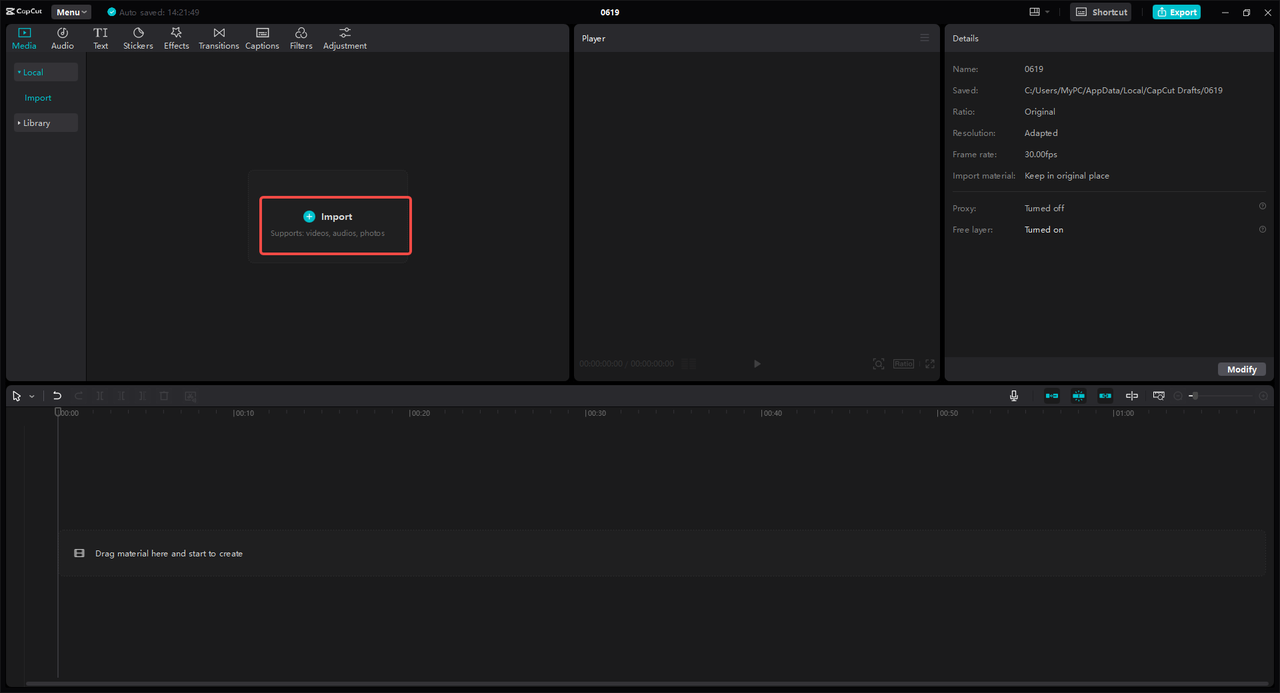
The import process supports various file formats, making it easy to work with existing media or create new content from scratch within the application.
Applying Text Curving Effects
Navigate to the Text options in the left sidebar and add a new text layer or select from pre-designed templates. With your text selected, locate the Curve option in the right-side properties panel.
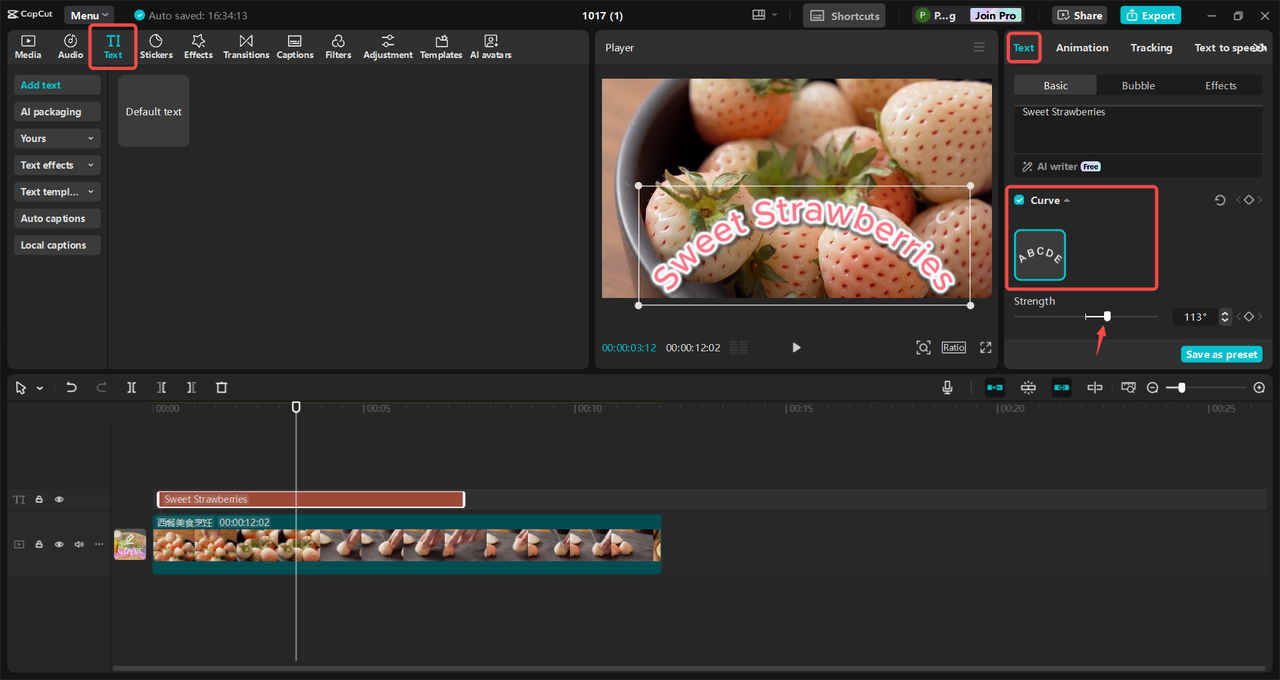
Adjust the curvature intensity using the slider control to achieve your desired circular text effect. The real-time preview allows for immediate feedback as you refine your text appearance.
Exporting Finished Projects
Once satisfied with your circular text creation, use the Export function to save your project in preferred formats and resolutions suitable for various platforms and purposes.
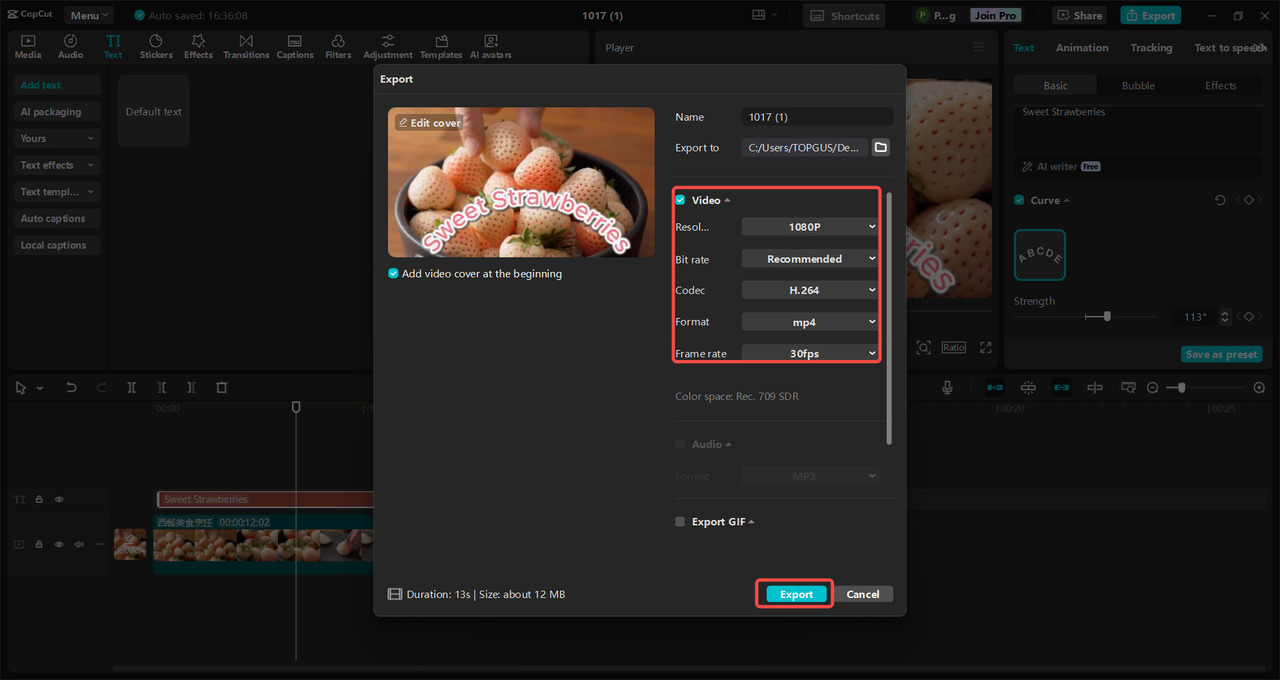
The export options include optimization settings for social media platforms, making it easy to share your creations directly from the application.
CapCut’s Advanced Text Features
Beyond basic text curving, CapCut offers comprehensive text manipulation capabilities including font customization, color adjustments, and size modifications. The text transformation tools provide precise control over positioning and scaling, while special effects like animations, shadows, and outlines add professional polish to your creations.
CapCut — Your all-in-one video & photo editing powerhouse! Experience AI auto-editing, realistic effects, a huge template library, and AI audio transformation. Easily create professional masterpieces and social media viral hits. Available on Desktop, Web, and Mobile App.

Download App | Sign Up for Free
The combination of user-friendly interface and powerful features makes CapCut an excellent choice for those learning how to make circular text in Photoshop alternatives for video content.
Advanced Techniques for Circular Text Enhancement
Beyond the basic creation methods, several advanced techniques can elevate your circular text designs from functional to exceptional. These professional tips help overcome common challenges and add creative flair to your projects.
Font Selection Strategies
The choice of typeface significantly impacts how well your circular text functions visually. Fonts with consistent stroke weights and open character shapes typically work best for circular arrangements. Script fonts can create elegant circular text when carefully implemented, while bold sans-serif options provide strong visual impact.
Spacing and Alignment Considerations
Circular text requires special attention to letter spacing and alignment. Adjust kerning (space between individual letters) to maintain visual consistency around the curve. Leading (line spacing) becomes important when working with multiple lines of circular text or text placed on concentric circles.
Path Variation Techniques
Beyond perfect circles, experiment with oval paths, wave patterns, and custom shapes to create unique text arrangements. The Pen Tool excels at these variations, allowing for creative freedom beyond standard circular text Photoshop techniques.
Visual Enhancement Effects
Layer styles like drop shadows, glows, and bevels add depth and dimension to circular text. Gradient overlays can enhance the three-dimensional appearance of curved text elements, making them stand out from the background.
3D Text Transformation
For advanced projects, Photoshop’s 3D capabilities can transform circular text into dimensional objects. This technique works particularly well for logo designs and promotional materials where depth and realism enhance the visual impact.
Practical Applications and Project Ideas
Circular text techniques find application across numerous design projects and mediums. Understanding these practical implementations helps contextualize the skills you’re developing and inspires new creative possibilities.
Logo Design Applications
Circular text remains a staple in logo design, particularly for badges, seals, and emblem-style logos. The technique helps create self-contained designs that work effectively at various sizes and applications.
Social Media Graphics
Platforms like Instagram, Facebook, and Twitter frequently feature circular text in stories, posts, and promotional graphics. The eye-catching nature of curved text helps content stand out in crowded social feeds.
Product Labeling and Packaging
Many product labels use circular text to create distinctive branding elements that wrap around containers or form part of larger design systems. This application requires precision alignment and professional execution.
Wedding and Event Invitations
Circular text adds elegance to formal invitations, save-the-date cards, and event programs. The technique often complements floral elements and other decorative motifs common in event stationery.
YouTube Thumbnails and Video Content
Video content creators frequently use circular text in thumbnails and lower-thirds to attract viewer attention and communicate key messages quickly. The technique works particularly well for branding elements that appear across multiple videos.
Troubleshooting Common Circular Text Challenges
Even experienced designers encounter challenges when working with circular text. Understanding these common issues and their solutions helps streamline your workflow and improve final results.
Text Distortion Problems
Uneven text distortion often results from improper path creation or incorrect warp settings. Using the Ellipse Tool with Shift constraint ensures perfect circles, while careful adjustment of warp settings maintains text integrity.
Alignment and Orientation Issues
Text appearing on the wrong side of the path or oriented incorrectly can usually be corrected using the Direct Selection Tool to adjust the path direction or text starting point.
Readability Concerns
Circular text can sometimes sacrifice readability for style. Choosing appropriate fonts, adjusting letter spacing, and limiting text length helps maintain legibility while preserving the circular effect.
Scaling and Resolution Problems
Vector-based text and paths maintain quality at any size, but raster effects applied to text may require adjustment when scaling designs. Using smart objects and maintaining high-resolution source files prevents quality issues.
Future Trends in Circular Text Design
As design trends evolve, circular text techniques continue to develop new applications and variations. Staying informed about these developments helps maintain relevant skills and creative approaches.
Animated Circular Text
Motion graphics increasingly incorporate animated circular text elements, particularly for video introductions, social media content, and digital advertisements. Software like CapCut simplifies these animations for non-specialists.
Mixed Media Integration
Combining circular text with photographic elements, illustrations, and texture overlays creates rich visual compositions that transcend traditional graphic design approaches.
Variable Font Applications
Advanced font technology allows dynamic adjustment of font properties, enabling responsive circular text that adapts to different contexts and applications while maintaining design integrity.
Augmented Reality Implementation
Emerging AR platforms incorporate circular text elements in interactive experiences, blending physical and digital environments through mobile devices and wearable technology.
Conclusion
Mastering how to create circular text in Photoshop opens numerous creative possibilities for designers and content creators. Whether using the straightforward Warp Text method, the precise Ellipse Tool approach, or the flexible Pen Technique, each method offers unique advantages for different applications.
For those seeking alternatives to Photoshop, particularly for video projects, CapCut provides an accessible platform for creating curved text with professional results. The software’s intuitive interface and powerful features make it valuable for quick projects and social media content.
CapCut — Your all-in-one video & photo editing powerhouse! Experience AI auto-editing, realistic effects, a huge template library, and AI audio transformation. Easily create professional masterpieces and social media viral hits. Available on Desktop, Web, and Mobile App.

Download App | Sign Up for Free
As you continue developing your circular text skills, remember that experimentation and practice yield the best results. Each project presents opportunities to refine your technique and discover new applications for this versatile design approach.
Frequently Asked Questions
Can circular text be animated in Photoshop?
While Photoshop offers limited animation capabilities through timeline-based features, it’s not ideal for complex text animations. For animated circular text, CapCut provides specialized animation tools specifically designed for text elements, including fade, bounce, and typewriter effects that can be applied with simple clicks.
How can I reverse circular text direction?
To change text direction on a circular path in Photoshop, use the Path Selection Tool (black arrow) to select the path, then drag the text along the path to the desired position. For more precise control,
 TOOL HUNTER
TOOL HUNTER


