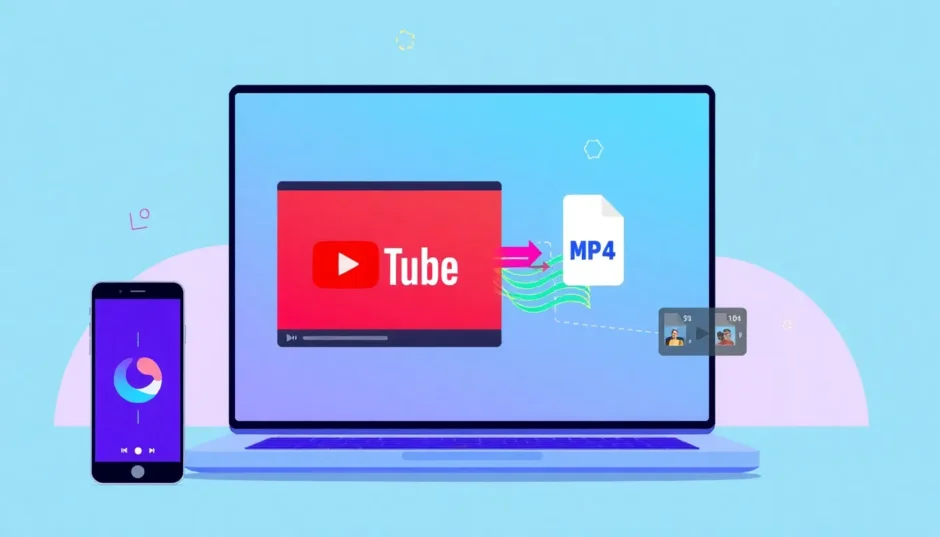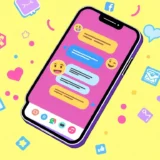Ever wanted to save your favorite YouTube clips to watch later when you’re offline? Or maybe you’re working on a school project and need a video you can edit and customize? Whatever your reason, turning YouTube videos into MP4 files is a super useful skill—and it’s easier than you might think, especially with a tool like CapCut.
In this guide, we’ll cover everything you need to know about converting YouTube videos to MP4. We’ll also explore how a YouTube Premium account can help you download high-quality videos quickly and safely—no extra software needed.
What Exactly is a YouTube to MP4 Converter?
Let’s break it down. A YouTube to MP4 converter is a tool that lets you grab videos from YouTube and save them as MP4 files. MP4 is one of the most popular video formats out there because it works on pretty much every device—phones, tablets, laptops, and even some gaming consoles. Once you’ve got your video in MP4, you can watch it anytime, anywhere—no internet required.
One of the best tools for this is CapCut. Not only is it a full-featured video editor, but it also works as a YouTube to MP4 converter. And yes—it’s totally free.
You might be thinking: “But YouTube already lets you download videos, right?” Well, kind of. YouTube does have a download feature, but it’s limited. A lot of creators disable it, and even when it’s available, downloaded videos often can’t be edited or moved to other devices. That’s where a converter like CapCut comes in clutch.
People use YouTube to MP4 converters for all sorts of reasons:
- Offline viewing: Perfect for trips, commutes, or places with spotty Wi-Fi.
- Video editing: MP4 is the go-to format for most editing software. Converting first makes editing smoother.
- Building a personal library: Videos can get taken down from YouTube. If you have an MP4 copy, it’s yours to keep.
CapCut is a great pick because it’s user-friendly, reliable, and won’t cost you a dime.
CapCut — Your all-in-one video & photo editing powerhouse! Experience AI auto-editing, realistic effects, a huge template library, and AI audio transformation. Easily create professional masterpieces and social media viral hits. Available on Desktop, Web, and Mobile App.
How to Convert YouTube Videos to MP4 Using CapCut
YouTube is full of awesome content, and being able to download and convert videos shouldn’t be a headache. With CapCut, the process is straightforward—even if you’ve never used a video editor before.
CapCut is a powerful, free editing tool packed with features that let you edit, convert, and share videos with ease. One of its standout functions is the ability to quickly convert YouTube videos to MP4. Here’s how:
Step 1: Download the Video from YouTube
First things first—you need the video on your device. If you have YouTube Premium, this step is a breeze. Just find the video you want, tap the download button (it looks like a downward arrow), and select your preferred quality. With Premium, you get high-quality, watermark-free downloads every time.
If you don’t have Premium, there are other ways to download YouTube videos, but be cautious. Many free websites and tools come with drawbacks like watermarks, low resolution, or annoying ads. For a smoother and safer experience, YouTube Premium is definitely worth considering.
Plus, with Premium, you get bonus perks like ad-free viewing, access to YouTube Originals, and offline downloads on mobile.
Step 2: Open CapCut Video Editor
Once your video is downloaded, fire up CapCut. You can use it directly in your web browser or download the app on your phone or computer. It’s free, and you don’t even need to create an account to start using it.
Step 3: Upload Your Video
Now it’s time to bring your video into CapCut. Click the “Import” button (usually in the top left corner) and select the video from your device. You can also drag and drop the file right into the editor—super convenient!
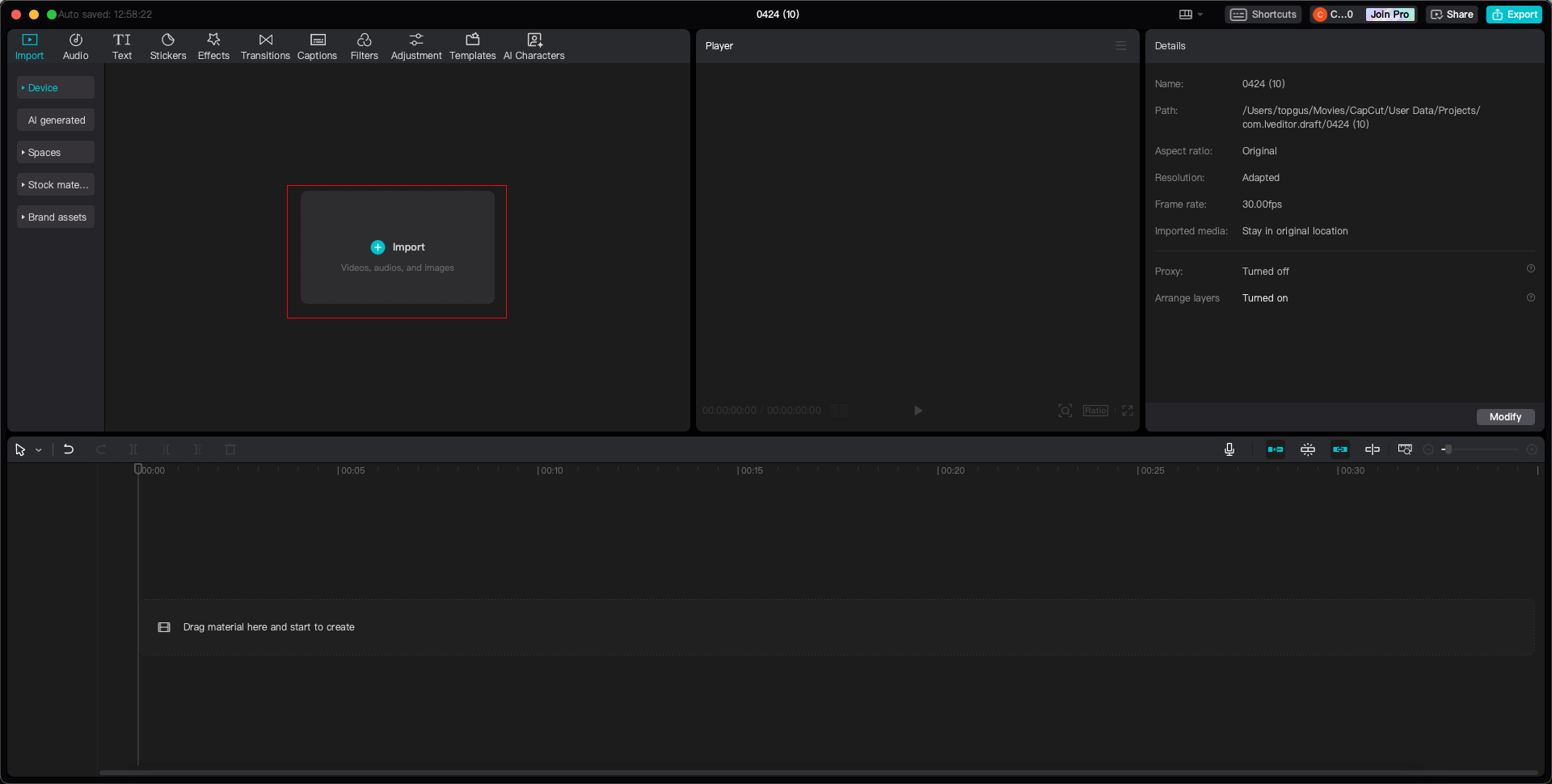
Step 4: Edit and Export as MP4
Here’s where you can get creative. CapCut offers tons of editing tools—trimming, adding music, inserting text, and more. But if you just want to convert without editing, that’s totally fine too.
When you’re ready, hit the “Export” button. A settings menu will appear. Make sure you select MP4 as your output format. You can also adjust the quality—CapCut supports resolutions up to 4K.
Click “Export” one more time, and CapCut will process your video. In just a few moments, you’ll have an MP4 file saved on your device. Congrats—you’ve just converted a YouTube video to MP4!
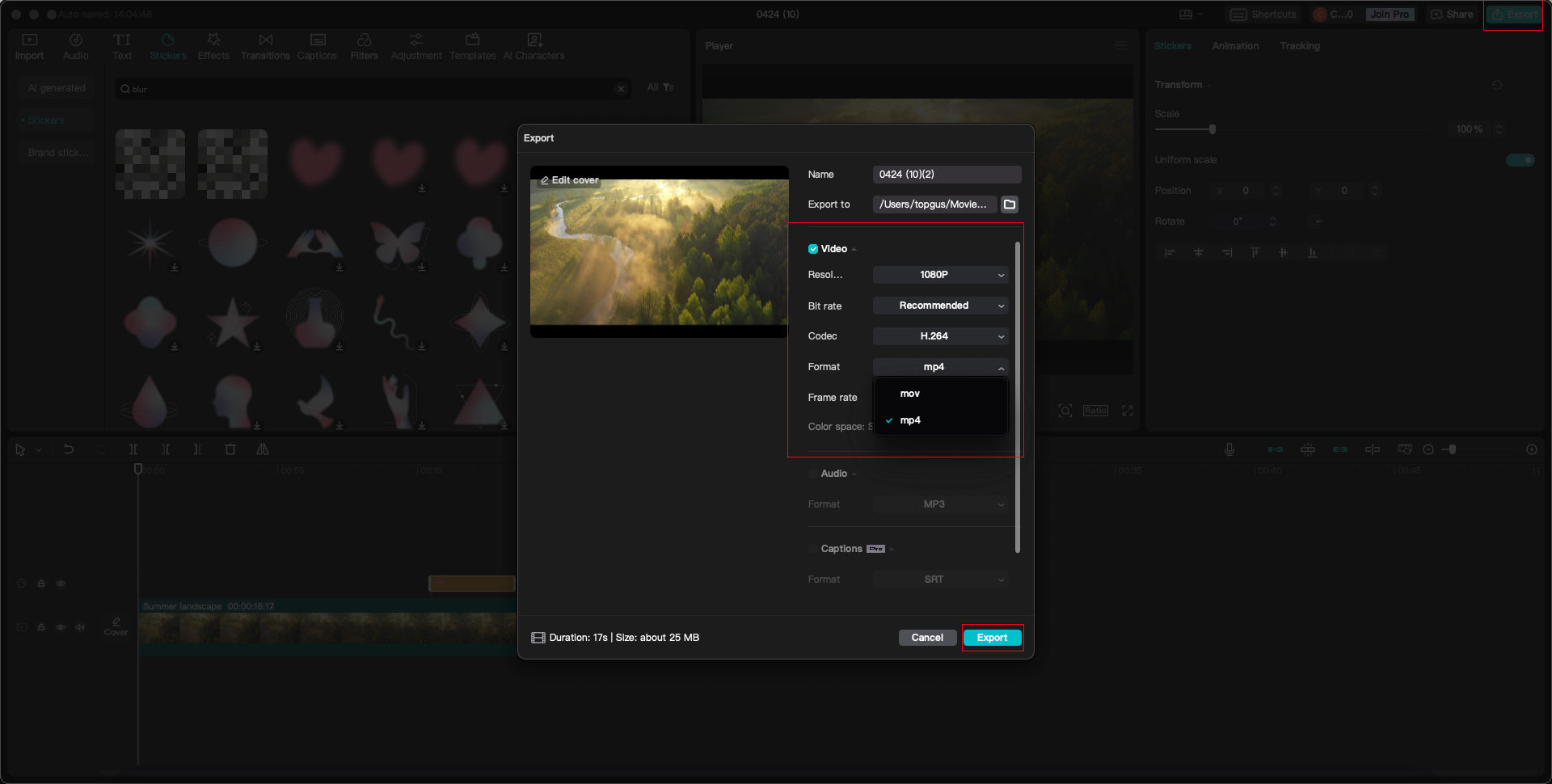
Why CapCut is a Great YouTube to MP4 Converter
So what makes CapCut better than other options? Here are a few reasons:
- It’s free: No subscriptions, no hidden fees.
- Easy to use: Clean interface that’s perfect for beginners.
- High-quality output: You control the resolution—no compression worries.
- No length limits: Whether it’s a 30-second clip or a 3-hour documentary, CapCut can handle it.
- Extra editing features: Beyond converting, you can trim, enhance, and personalize your videos.
Whether you’re a content creator, a student, or just someone who loves videos, CapCut is a reliable and efficient tool for all your YouTube to MP4 conversion needs.
CapCut — Your all-in-one video & photo editing powerhouse! Experience AI auto-editing, realistic effects, a huge template library, and AI audio transformation. Easily create professional masterpieces and social media viral hits. Available on Desktop, Web, and Mobile App.
What About Converting Long YouTube Videos?
A lot of people wonder: Can I convert long YouTube videos to MP4? Absolutely! CapCut has no time restrictions, so you can convert videos of any length—whether it’s a quick tutorial or a full-length movie.
This is especially handy for saving online classes, lectures, podcasts, or even entire music albums from YouTube. With CapCut, converting a YouTube to MP4 long video is simple and stress-free.
Do You Need Other Software?
Nope! CapCut is an all-in-one video editor and converter. You don’t need any additional software to convert or edit your videos. It supports multiple formats—not just MP4—so you can also export in MOV or other popular video types if needed.
While there are online converters out there, many come with risks like malware, slow processing, or poor output quality. CapCut is a safe, trusted, and professional alternative.
Wrapping Up
Converting YouTube videos to MP4 doesn’t have to be complicated. With CapCut, you can download, edit, and convert videos quickly—and for free. It’s perfect for anyone who wants to build a personal video library, work on creative projects, or just enjoy their favorite content offline.
So next time you stumble upon a YouTube video you love, remember: CapCut makes it easy to turn it into an MP4. Give it a try!
Frequently Asked Questions
Is CapCut really free?
Yes! CapCut is 100% free—no hidden costs or premium paywalls. You can convert, edit, and export videos without spending a cent.
Can I adjust video quality during conversion?
Definitely. CapCut lets you choose from multiple resolutions, including 720p, 1080p, and 4K. This is great for saving storage space or keeping high quality for edits.
How good is the output quality?
CapCut maintains high output quality that looks sharp on any device. The conversion process doesn’t reduce quality, so your MP4 will look just as good as the original.
Are there video length limits?
No. CapCut can handle videos of any length, from short clips to feature-length films.
What other formats does CapCut support?
Besides MP4, CapCut also supports MOV and other common video formats, making it a versatile tool for various projects.
Is CapCut safe to use?
Yes. CapCut is developed by a reputable company and is much safer than random online converters, which may contain ads or malware.
Can I use CapCut on mobile?
Absolutely. CapCut is available as a free app for iOS and Android, so you can convert YouTube to MP4 right from your phone.
Do I need YouTube Premium to use CapCut?
Not necessarily. While YouTube Premium makes downloading easier, you can use other methods to get the video file before converting it in CapCut. That said, Premium does offer the best download experience.
Some images used in this article are sourced from CapCut.
 TOOL HUNTER
TOOL HUNTER