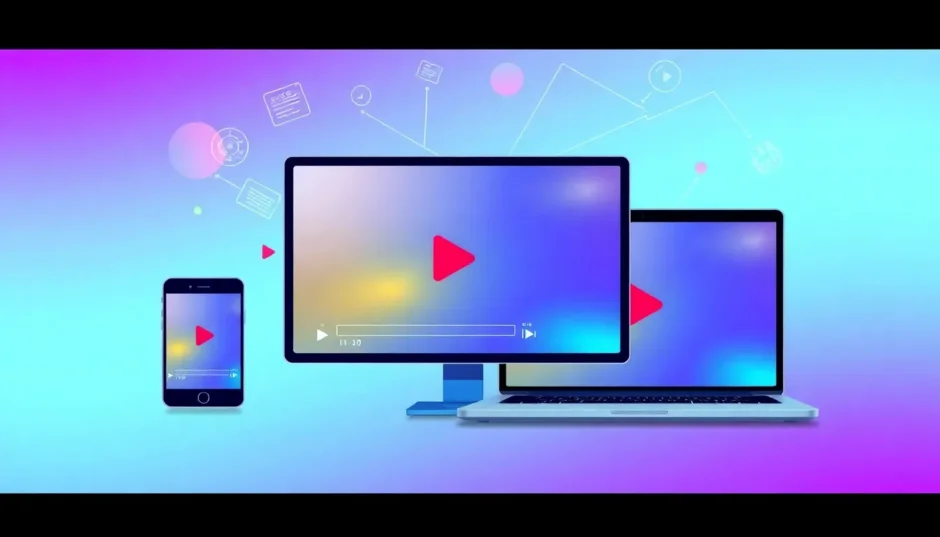Ever been super excited to watch a video, only to get an error message saying the format isn’t supported? Or maybe you tried uploading a clip to Instagram or YouTube, and it just wouldn’t go through? Yeah, we’ve all been there. It’s annoying, right?
Well, good news—converting your video to MP4 can solve most of those headaches. Seriously, a lot of people are doing it these days. Whether you’re trying to play a video on your phone, share it online, or just free up some space, turning your file into an MP4 is a game-changer.
In this guide, we’ll walk through why converting to MP4 is such a smart move, and we’ll show you exactly how to do it using one of the best tools out there: CapCut. No confusing tech talk, we promise!
Here’s what we’ll cover:
- Why convert video to MP4 in the first place?
- What makes CapCut a great video to MP4 converter
- A simple, step-by-step tutorial on converting video to MP4 using CapCut
- A quick summary
- Answers to some frequently asked questions
Why Convert Video to MP4?
Let’s be real: MP4 is pretty much the superstar of video formats. You can play it on your phone, tablet, laptop, smart TV—you name it. It’s like the universal language of videos. Whether you’re on a video call, streaming a movie, or posting an ad, MP4 just works.
So why do so many people go looking for a video to MP4 converter? A couple of big reasons:
First—compatibility. Not all devices and platforms play nice with every video format. Instagram, for example, pretty much requires MP4 if you want to upload something. By converting your video to MP4, you make sure it’ll work everywhere, no headaches.
Second—file size. Older formats like AVI or MOV can be total storage hogs. MP4 files are usually smaller, which means they’re easier to send to friends, upload online, or keep on your device without eating up all your space.
That’s why having a reliable video to MP4 converter is so useful. You get a file that’s both versatile and compact.
CapCut: A Free & Easy Video to MP4 Converter
Okay, so now you’re probably wondering—what’s the best tool to convert video to MP4? There are tons of options, but one that really stands out is CapCut.
You might know CapCut as a video editor, but it also has a built-in video converter that’s totally free. Whether you’re using an iPhone, Android, or computer, you can convert video to MP4 quickly and without any cost.
Here’s what makes CapCut one of the best converters around:
Super User-Friendly
CapCut is designed for everyone—not just tech experts. The interface is clean and intuitive. Even if you’ve never converted a video before, you’ll find it easy. The video to MP4 feature is right inside the app, so you don’t need to install extra software or learn complicated steps.
100% Free
Unlike many apps that hide fees behind subscriptions or one-time payments, CapCut’s video converter is completely free. No watermarks, no trials, no sneaky charges. It’s perfect for anyone who just needs to convert a video once in a while without spending money.
Simple & Straightforward
You don’t need to be a pro to use CapCut. Just open the app, select your video, choose MP4 as your output format, and let it do its thing. Converting video to MP4 has never been easier.
Customizable Output
CapCut doesn’t just convert—it lets you control the quality. You can adjust resolution, bitrate, frame rate, and more. You can even trim the video or make quick edits before converting. Super handy if your video needs a little polishing.
Fast & Reliable
Waiting forever for a video to convert? Not with CapCut. It uses efficient technology to process videos quickly and reliably. No crashes, no errors—just a smooth experience from start to finish.
All things considered, CapCut is a powerful, free, and user-friendly tool that makes converting videos to MP4 simple for everyone.
CapCut — Your all-in-one video & photo editing powerhouse! Experience AI auto-editing, realistic effects, a huge template library, and AI audio transformation. Easily create professional masterpieces and social media viral hits. Available on Desktop, Web, and Mobile App.
How to Convert Video to MP4 Using CapCut
Ready to convert your video? Here’s a simple guide to using CapCut as your video to MP4 converter.
Step 1: Download & Import Your Video
First, download CapCut from your app store or official website. It’s available for mobile and desktop.
Once it’s installed, open the app and create a new project. Click the “Import” button to upload the video you want to convert. You can also drag and drop it directly. CapCut also offers cool extras like AI tools and cloud storage, so feel free to explore!
Step 2: Convert Video to MP4
After importing, you can edit your video if you want—trim, add filters, whatever you like. When you’re done, tap the “Export” button.
In the export settings, select “Video” as your output type and choose “MP4” as the format. You can also tweak the resolution and frame rate depending on how you want your video to look. Hit “Export” again, and CapCut will start converting.
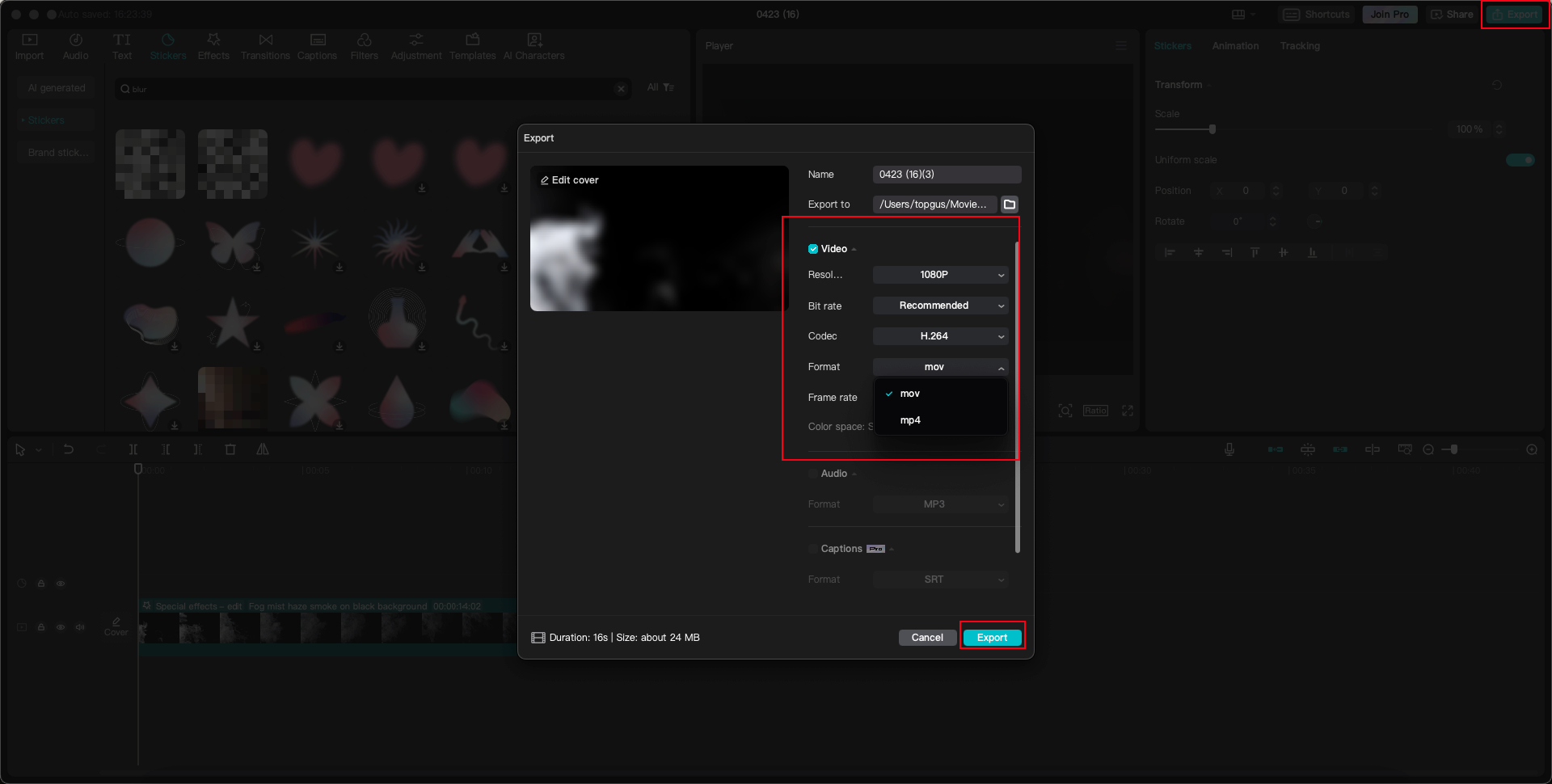
Step 3: Save & Share Your MP4 Video
Once the conversion is complete, your video is ready! You can save it directly to your camera roll or share it on social media platforms like Instagram, TikTok, or YouTube right from the app.
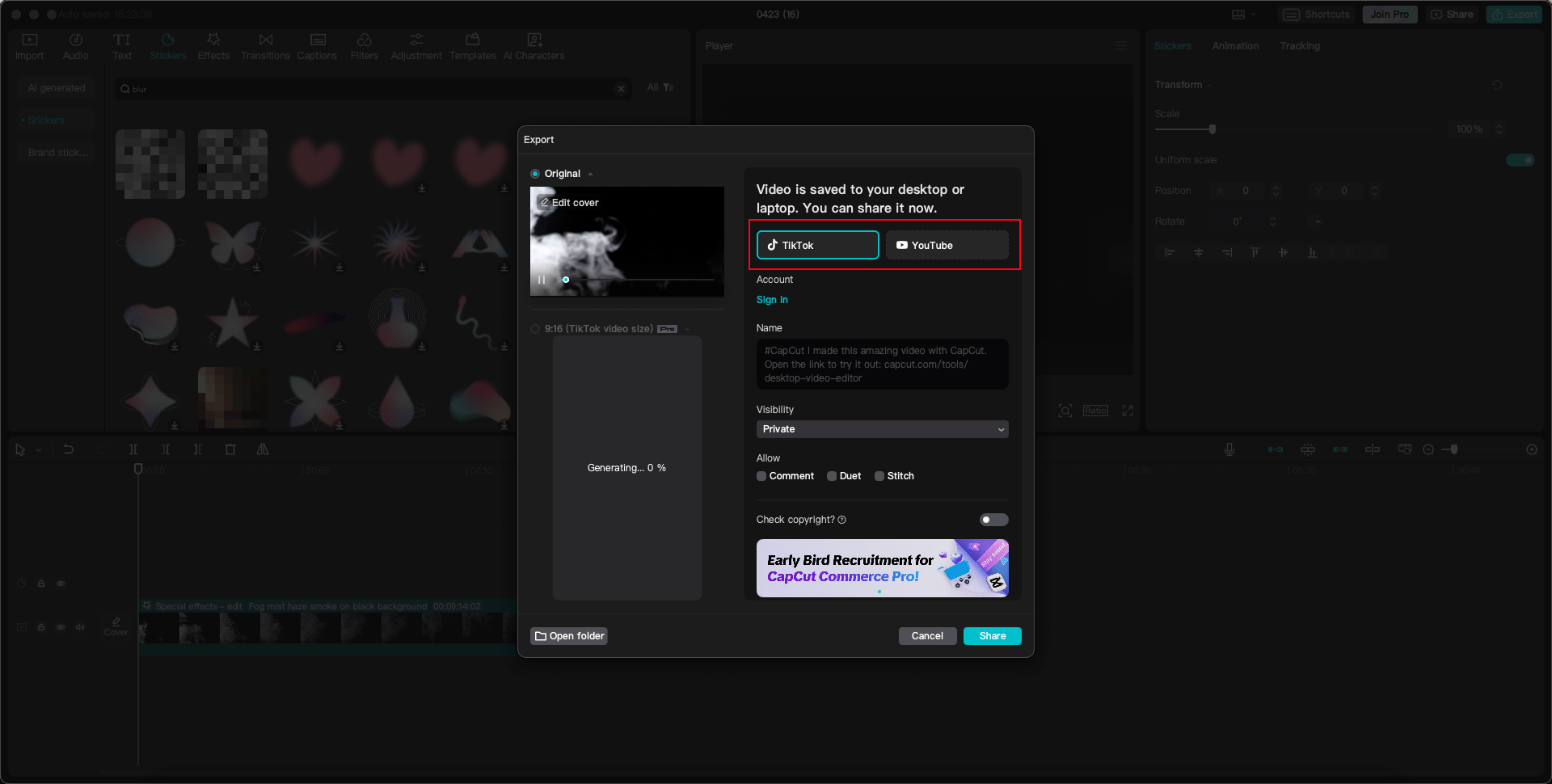
Keep in mind that the final quality of your MP4 can depend on a few factors—like the original video’s resolution, the settings you choose, and the converter itself. It’s always a good idea to preview your video after converting to make sure it looks just how you want.
CapCut — Your all-in-one video & photo editing powerhouse! Experience AI auto-editing, realistic effects, a huge template library, and AI audio transformation. Easily create professional masterpieces and social media viral hits. Available on Desktop, Web, and Mobile App.
Wrapping It Up
Converting videos to MP4 is one of those simple tricks that can make your digital life so much easier. Better compatibility, smaller file sizes, and smoother sharing—what’s not to love?
Whether you use an online converter, desktop software, or a mobile app like CapCut, there’s an option for everyone. CapCut stands out because it’s free, easy, and packed with extra features that let you edit and perfect your video before converting.
With a good video to MP4 converter, you’ll never have to worry about format issues again.
Frequently Asked Questions
What exactly is the MP4 format?
MP4 is a digital container format that can store video, audio, subtitles, and even images. It’s widely compatible and works on almost all modern devices, media players, and social platforms.
Why would I need to convert a video to MP4?
The most common reasons are compatibility and file size. If a video isn’t playing on your device or won’t upload to a site, converting it to MP4 usually fixes the issue. It also helps reduce the file size, making it easier to share or store.
What are some good video to MP4 converters?
There are plenty of options like Online-Convert, Zamzar, and CloudConvert. But if you want a free, all-in-one tool with editing features, CapCut is an excellent choice.
Are there any limitations when using video converters?
Some online converters have file size limits or require an internet connection. Others might be slower than desktop software. It really depends on which tool you use.
Can I use free video editors to convert videos to MP4?
Absolutely! Many free editors like HandBrake, VLC, and iMovie allow you to export videos in MP4 format. That way, you can edit and convert in one go.
Can I convert videos to MP4 on my phone?
Yes! Apps like CapCut make it easy to convert videos to MP4 right from your mobile device. It might take a bit longer than on a computer, but it’s totally doable.
Some images sourced from CapCut.
 TOOL HUNTER
TOOL HUNTER