Ever found yourself watching a video and thinking, “Wow, I’d love to just listen to this part again and again”? Maybe it’s a catchy song from a concert clip, a powerful speech, or even a tutorial with some amazing background tunes. Good news—learning how to change video to music is easier than you might think!
More and more people are getting into converting video to audio, and for good reason. It’s a super handy way to pull out just the sound from any video. That means you can turn your favorite clips into MP3 files and enjoy them anywhere—on your phone, laptop, or music player—even when you can’t watch the video.
And if you’re wondering, “Wait, can a video be MP3?”—well, not exactly the video itself, but the audio from it absolutely can! MP3 is one of the most popular audio formats around because it works on almost every device. So yes, you really can save a video file as a song.
Why Convert Video to Audio? Let’s Explore!
People choose to turn video into audio for all kinds of cool reasons. Here are some of the most common ones:
Music Lovers, Rejoice!
Ever heard a song in a YouTube video or a live performance that isn’t on Spotify or Apple Music? With the right tools, you can extract that audio and build your own custom playlist. This is one of the top reasons people look into how to turn a video into audio.Podcasters, This One’s for You
Maybe you recorded a video interview or a live stream, but you want to share it as audio-only for platforms like Spotify or Apple Podcasts. Converting video to MP3 makes it easy to reach listeners who prefer audio—whether they’re commuting, working out, or just relaxing.Teachers and Content Creators
Turning lessons, narrations, or even full audiobooks into MP3 format can make learning more flexible. Some people absorb information better by listening, and converting video to audio helps you support different learning styles.Language Learners, Listen Up!
If you’re trying to pick up a new language, listening practice is key. By converting video lessons or conversations into audio, you can listen on repeat wherever you are—no screen needed.
Convinced yet? If you’re excited to try this yourself, keep reading. We’ll show you just how simple it is to change video to music.
How to Change Video to Music with CapCut
If you’re searching for a reliable and user-friendly way to convert video to audio, CapCut is a fantastic choice. You might know it as a video editor, but it’s also awesome at converting videos to MP3. And yes—it’s totally free!
Here’s a simple three-step process to help you save a video file as a song using CapCut.
Step 1: Import Your Video
First, download and install CapCut on your computer. Open the software, then click “Import” to select your video file. You can also drag and drop it right into the timeline. If your video is already saved in CapCut’s cloud (called Space), you can easily access it from there.
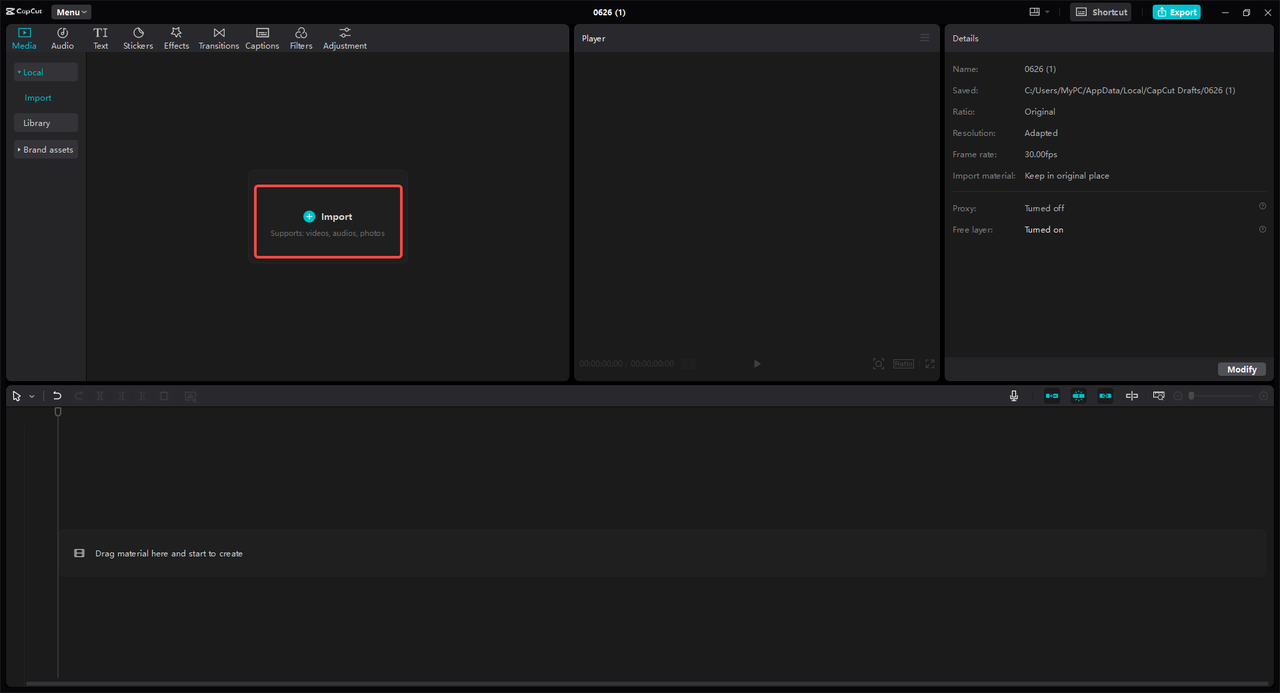
Step 2: Convert Video to MP3
With your video in the timeline, head to the “Export” button in the top right. From the settings, choose “Export Audio” and pick MP3 as your format. This is where the real magic happens—you’re converting video to audio!
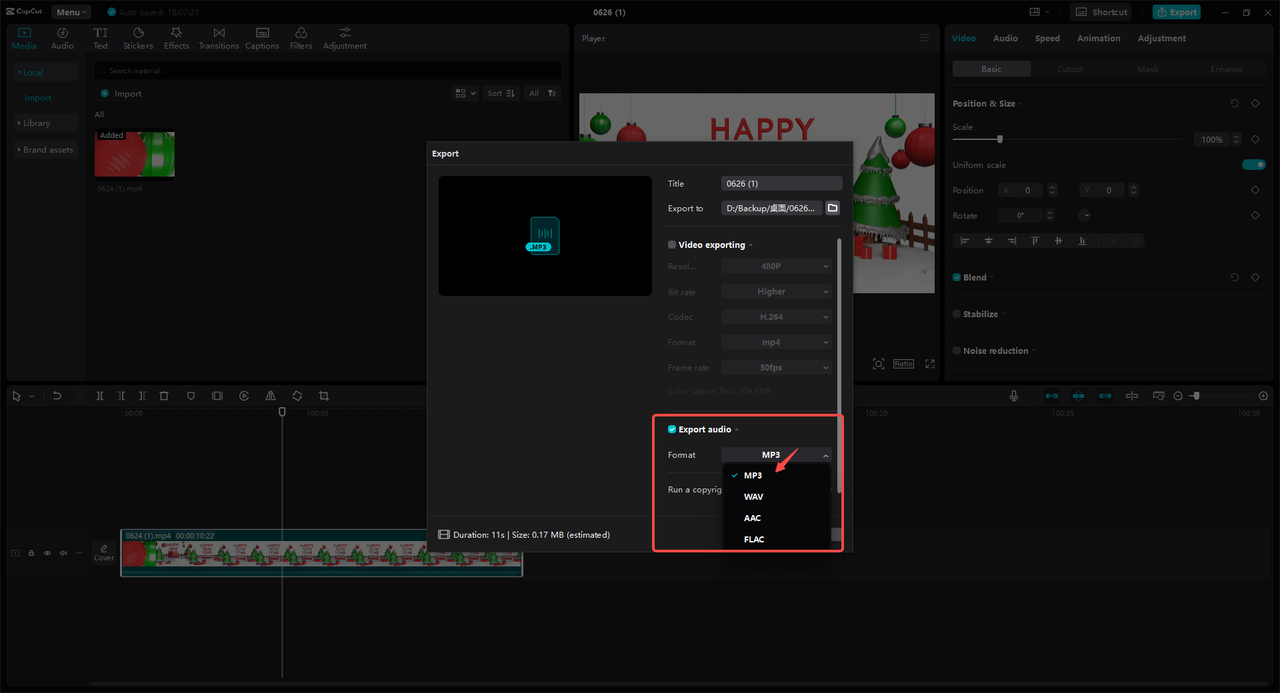
Step 3: Export and Enjoy!
Click “Export,” and within moments your video will be transformed into an MP3. Once you see the “Audio Exported” message, just navigate to your chosen folder—your new audio file is ready to use.
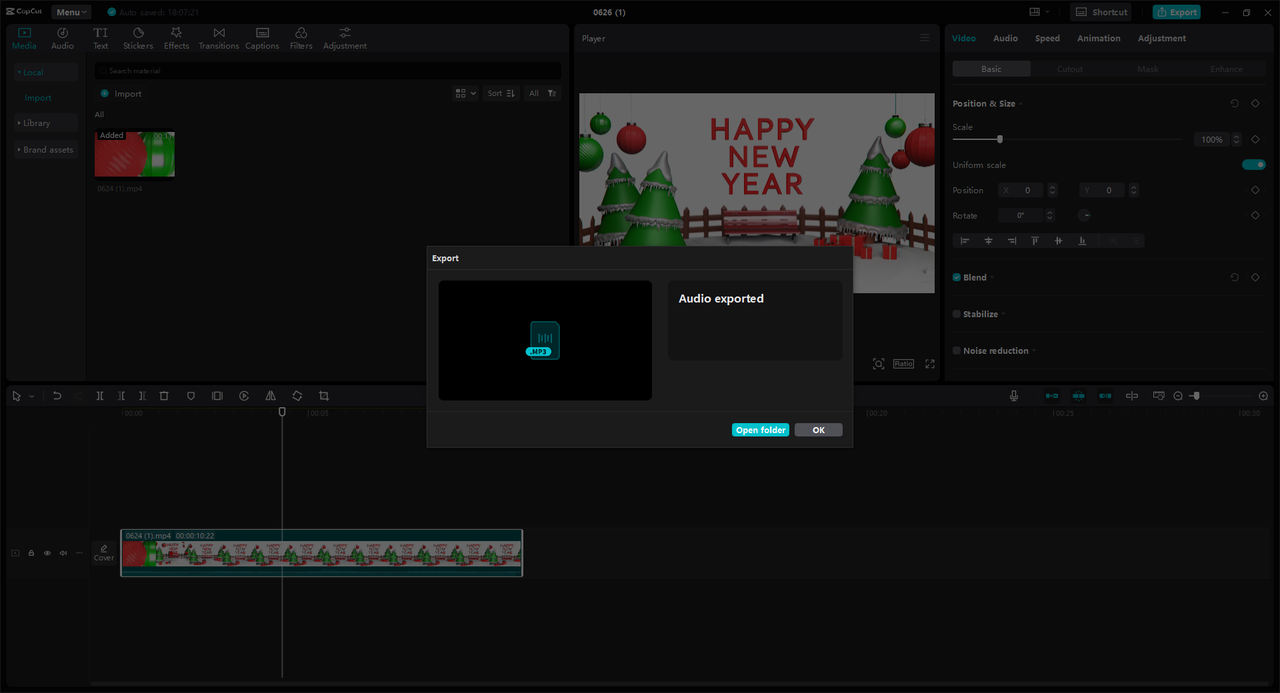
And that’s it! With these three easy steps, you now know how to save a video file as a song. No technical skills required.
CapCut — Your all-in-one video & photo editing powerhouse! Experience AI auto-editing, realistic effects, a huge template library, and AI audio transformation. Easily create professional masterpieces and social media viral hits. Available on Desktop, Web, and Mobile App.
What Makes CapCut Great for Converting Video to Music?
Wondering why CapCut stands out among tools that let you change video to music? Here are a few reasons:
High-Quality Output
When you convert video to audio using CapCut, the sound remains crisp and clear. It keeps the original quality, so you don’t lose detail.It’s Super Fast
Waiting around is no fun. CapCut converts videos to audio quickly, without slowing you down.Merge Multiple Videos into One Audio File
Got several short clips? CapCut lets you combine them into a single MP3. Perfect for making mixes or compilations.Works with Lots of Formats
Whether your video is MP4, MOV, AVI, or something else, CapCut can handle it. You can convert them all to MP3 without a hitch.And Did We Mention It’s Free?
No hidden fees, no watermarks—just straightforward converting.
Edit Your Audio Before Converting
Before you convert video to audio, you might want to tweak things a bit. CapCut offers cool editing features to make your MP3 even better:
Adjust Volume Levels
Balance out loud and quiet parts so your audio is pleasant to listen to from start to finish.Add Audio Effects or Music
Sprinkle in some reverb, echo, or background music to give your audio more personality.Try the Voice Changer
Have a little fun! Change how voices sound before converting. Great for creative projects or podcasts.Control Playback Speed
Speed up a slow talker or slow down a rapid tutorial. You set the pace.Reduce Background Noise
Clean up humming, buzzing, or other annoying sounds for a clearer listening experience.
These features make CapCut more than a simple converter—it’s a full audio editing tool.
Key Tips Before You Convert Video to MP3
A little prep goes a long way! Keep these in mind for the best results:
Audio Settings Are Important
- Bitrate: Higher bitrate (like 192 kbps or above) means better sound, but larger file size.
- Channels: Stereo is great for music, mono may work for voice recordings.
- Sample Rate: Stick to standard rates like 44.1 kHz for CD-like quality.
Start with Good Source Material
- High-quality video usually means high-quality audio. If the original audio is poor, converting won’t fix it.
- Check that your video format (MP4, MOV, etc.) is supported by your converter.
Stay Organized
- Add metadata like song title, artist, or genre to your MP3 files so they’re easy to find later.
- Save your audio files in a dedicated folder so you don’t lose track.
Frequently Asked Questions
What are the benefits of converting videos to MP3?
You save space, make files more portable, and can listen audio-only on any device. It’s perfect for making playlists, audiobooks, language practice, or even custom ringtones.
Is there a good free video-to-MP3 converter for PC?
Yes! CapCut is a great free option. It’s easy to use, works fast, and supports many video formats.
How can I make sure a converter is safe?
Stick to well-known software like CapCut. Read user reviews, download only from official websites, and avoid tools that ask for suspicious permissions.
Ready to Change Video to Music?
See? Converting video to audio is not just possible—it’s simple and fun. Whether you’re pulling songs from videos, starting a podcast, or making study materials, you can turn video into audio in minutes.
CapCut — Your all-in-one video & photo editing powerhouse! Experience AI auto-editing, realistic effects, a huge template library, and AI audio transformation. Easily create professional masterpieces and social media viral hits. Available on Desktop, Web, and Mobile App.
You really can save a video file as a song—any video can be MP3 (well, the audio part can!). So go ahead, give it a try. Convert those favorite clips of yours and enjoy your content in a whole new way.
Some images used are from CapCut.
 TOOL HUNTER
TOOL HUNTER



