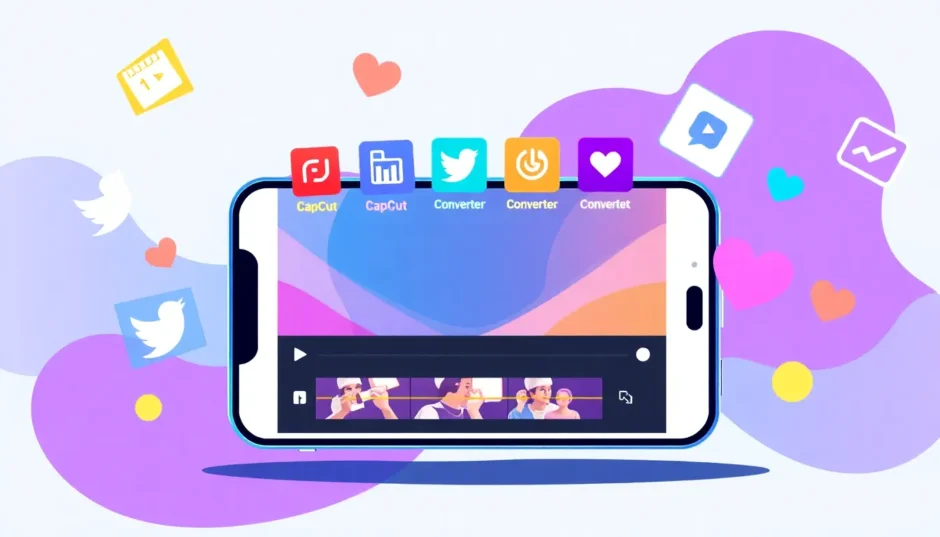Ever tried to upload a video to Twitter only to have it look all blurry or not play at all? Yeah, it’s frustrating. But don’t worry—you’re not alone. A lot of people run into this, especially when they’re new to posting videos online.
The good news is, it’s totally fixable. You just need to know how to convert video for Twitter the right way. And that’s exactly what we’re going to cover today.
Whether you’re creating content for fun, for work, or just trying to share a funny clip with friends, making sure your video is optimized for Twitter can make a huge difference. Better quality means more views, more engagement, and just an overall better experience for everyone watching.
So let’s jump right in!
Why should you convert video for Twitter?
You might be wondering—why can’t I just upload any video directly? Well, Twitter, like other social platforms, has specific requirements when it comes to video. If your video isn’t in the right format or size, it might get compressed weirdly, lose quality, or even fail to upload.
Using a video converter for Twitter helps you avoid all that. It adjusts your video so it fits Twitter’s rules while still looking crisp and clear. That means no more weird playback issues or fuzzy visuals. Just clean, smooth, watchable videos every time.
Plus, videos tend to get more likes, retweets, and comments than plain text or image posts. So taking a few minutes to convert videos for Twitter can really pay off.
What video formats work best on Twitter?
Before you start converting, it’s helpful to know what Twitter actually supports. The platform accepts MP4 and MOV files, and for the best results, you should use the H.264 video codec and AAC audio codec.
These formats are widely supported and help your video play smoothly without buffering or lag. If you upload something outside of these—like an AVI or WMV file—Twitter might still try to process it, but the quality could take a hit.
That’s why it’s always a good idea to use a video converter for Twitter. It takes the guesswork out and ensures you’re always using a compatible format.
How to convert video for Twitter
Alright, now for the main part—how to actually convert your videos. We’ll walk through three easy methods, so you can pick the one that works best for you.
Method 1: Use CapCut Desktop Video Editor
If you’re looking for a tool that does more than just convert—it also lets you edit your videos like a pro—then CapCut is a great choice. It’s totally free and works on both Windows and Mac.
Here’s what makes CapCut special:
- It supports tons of file formats, so you can import almost any video and export it as MP4 or MOV for Twitter.
- You get access to editing tools like trimming, cropping, adding text, filters, and effects.
- It uses AI to enhance your videos—like stabilizing shaky clips or improving colors.
- You can share directly to social media when you’re done.
Ready to try it? Here’s how to convert video for Twitter using CapCut step by step:
Download and Install
First, download CapCut desktop video editor. It’s free, and the installation is straightforward.Start a New Project
Open CapCut and click “New Project.” This is where the magic begins.
- Import Your Video
You can drag and drop your video file directly into the editor or click the “Import” button to browse your files.
- Edit Your Video (Optional)
This is where you can really make your video stand out. You can trim clips, adjust brightness, add music, insert text, and more. If you’re posting on Twitter, consider resizing your video to fit the platform. Go to the video settings, select “Auto Reframe,” and choose the 16:9 aspect ratio—it’s ideal for Twitter.
- Export Your Video
When you’re happy with your video, click the “Export” button. Choose MP4 or MOV format, select your resolution (up to 4K!), and adjust settings like bitrate and frame rate if you want. Then hit export, and your video will be saved and ready for Twitter.
And that’s it! Using CapCut is probably the most powerful way to convert videos for Twitter, especially if you also want editing features.
CapCut — Your all-in-one video & photo editing powerhouse! Experience AI auto-editing, realistic effects, a huge template library, and AI audio transformation. Easily create professional masterpieces and social media viral hits. Available on Desktop, Web, and Mobile App.
Method 2: Use Online-Converter
If you don’t want to download any software, an online tool like Online-Converter is a solid choice. It’s web-based, simple, and gets the job done quickly.
Here’s how to use it:
- Go to the Online-Converter website.
- Upload your video file.
- Choose MP4 or MOV as your output format.
- Adjust settings like resolution and quality if you want.
- Click “Convert” and wait for it to process.
- Download your converted video.
This method is perfect if you just need to quickly convert video for Twitter without any extra editing.
Method 3: Use Convert Free
Another easy online option is Convert Free. It’s user-friendly and doesn’t require any installation.
Here’s how it works:
- Visit the Convert Free website.
- Upload your video or paste a video URL.
- Select MP4 or MOV as your output.
- Tweak advanced settings like bitrate or frame rate if needed.
- Click “Convert” and download your video when it’s done.
This is another hassle-free way to format video for Twitter, especially if you’re in a hurry.
5 tips for making great videos on Twitter
Converting your video is just one part of the equation. If you want your videos to really stand out and get noticed, here are five easy tips:
Keep it short
Twitter moves fast, and people’s attention spans are short. Try to keep your videos under a minute whenever possible. Get straight to the point!Optimize for mobile
Most people scroll through Twitter on their phones, so make sure your video looks good on a small screen. Use clear visuals and legible text.Use engaging thumbnails
Your video thumbnail is the first thing people see. Make it interesting so people will want to click and watch.Add captions
Lots of people watch videos without sound. Adding captions makes your content accessible and helps your message come across even when muted.Use relevant hashtags
Hashtags help more people discover your video. Do a quick search to find popular hashtags in your niche and include them in your tweet.
Wrapping up
Converting your videos for Twitter doesn’t have to be complicated. With tools like CapCut, Online-Converter, and Convert Free, you can easily make sure your videos are optimized for the platform.
Whether you choose a full-featured editor like CapCut or a quick online tool, the important thing is that you’re taking the step to improve your video quality. Your audience will notice the difference!
So go ahead—pick one of these methods and try it out. Your next Twitter video could be your most successful one yet.
Frequently asked questions
What’s the maximum file size for Twitter videos?
Twitter allows video files up to 8GB in MP4 or MOV format. For best results, use 1920×1080 resolution for videos under 2 hours, or 1280×720 for longer videos. Square videos should be 720×720. Use H.264 encoding and AAC audio.
Is there a totally free video converter for Twitter?
Yes! CapCut, Online-Converter, and Convert Free are all free tools that let you convert videos for Twitter without paying anything.
Can I convert a video from Twitter itself?
If you want to download and convert a video from Twitter, you can use any of the tools mentioned above. Just make sure you have the right to use the video before doing so.
CapCut — Your all-in-one video & photo editing powerhouse! Experience AI auto-editing, realistic effects, a huge template library, and AI audio transformation. Easily create professional masterpieces and social media viral hits. Available on Desktop, Web, and Mobile App.
Some images sourced from CapCut.
 TOOL HUNTER
TOOL HUNTER