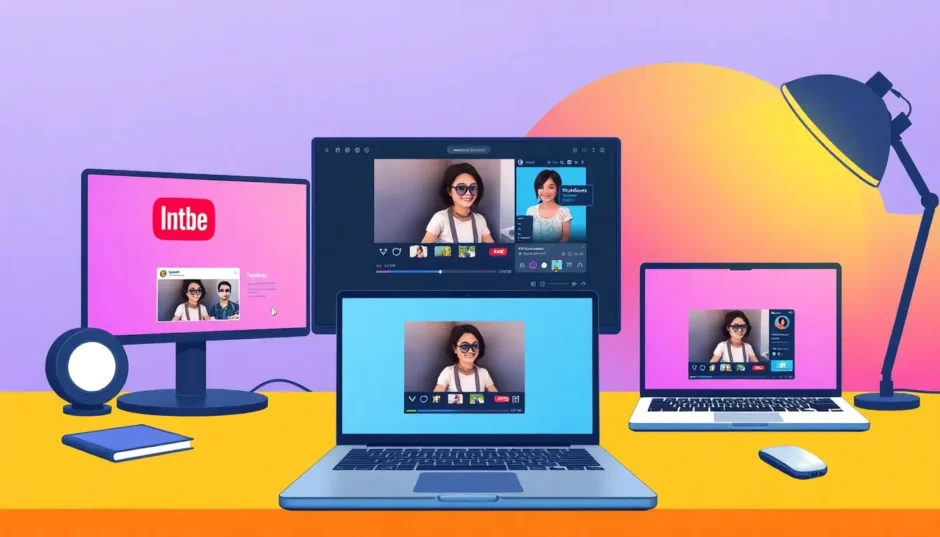Have you ever spent hours creating the perfect video, only to find it looks all wrong when you upload it to social media? Maybe it’s got weird black bars on the sides, or important parts are suddenly cut off. It’s frustrating, right? Every platform seems to want something different—Instagram loves squares, YouTube likes widescreen, and TikTok is all about vertical videos. If you don’t match what each platform expects, your content can end up looking unprofessional or just plain awkward.
But here’s the good news: learning how to convert video aspect ratio doesn’t have to be hard or expensive. With the right tools and a little guidance, you can make one video work beautifully everywhere—without losing quality or wasting time.
In this guide, I’ll walk you through why aspect ratios matter, how to change them easily (and for free!), and how to make sure your videos always look their best, no matter where you post them.
Table of Contents
- What Is Video Aspect Ratio, Anyway?
- How to Change Video Aspect Ratio for Free Using CapCut
- What About Other Tools? YouTube Creator & More
- Why Bother? The Importance of Aspect Ratios in Social Media
- How to Add Videos of Different Ratio Across Platforms
- Cool CapCut Features You Should Know About
- How to Change Video Aspect Ratio Without Losing Quality
- Quick Guide to Aspect Ratios by Platform
- Wrapping Up: You’ve Got This!
What Is Video Aspect Ratio, Anyway?
Okay, first things first: what even is aspect ratio? Don’t worry, it’s simpler than it sounds. Aspect ratio is just the proportion between the width and height of your video. It’s written like two numbers with a colon in between—for example, 16:9 or 9:16. The first number is the width, the second is the height.
Different platforms use different aspect ratios because of how people view content on them. Get it right, and your video fits perfectly. Get it wrong, and… well, you already know how that goes.
Here’s a quick cheat sheet for the most common platforms:
- YouTube (regular videos): 16:9
- YouTube Shorts: 9:16
- TikTok: 9:16
- Instagram Reels & Stories: 9:16
- Instagram feed: 1:1 or 4:5
- Facebook Stories: 9:16
- Facebook feed: 16:9, 9:16, or 4:5
- Pinterest: 9:16 or 1:1
- LinkedIn: 9:16 or 16:9
If you’re wondering how to change video aspect ratio for all these, don’t stress—I’ll show you an easy way in just a bit.
How to Change Video Aspect Ratio for Free Using CapCut
You don’t need fancy software or advanced skills to resize your videos. One of the easiest tools out there is CapCut—a free, browser-based video editor that’s perfect for beginners and pros alike.
Here’s how to convert video aspect ratio using CapCut in three simple steps:
Upload Your Video
Go to CapCut and click “Import” to upload your video file from your computer. You don’t even need to sign up if you don’t want to—though an account lets you save your work. If you don’t have a video ready, no worries. CapCut offers stock videos to practice with.Select Your Aspect Ratio
Once your video is uploaded, click the “Ratio” button. You’ll see options like 1:1 (square), 16:9 (YouTube), 9:16 (TikTok/Instagram Stories), and more. Pick the one that fits the platform you’re targeting. CapCut will automatically adjust your video to fit. If things look off, you can zoom or reposition the video so the important stuff stays in the frame.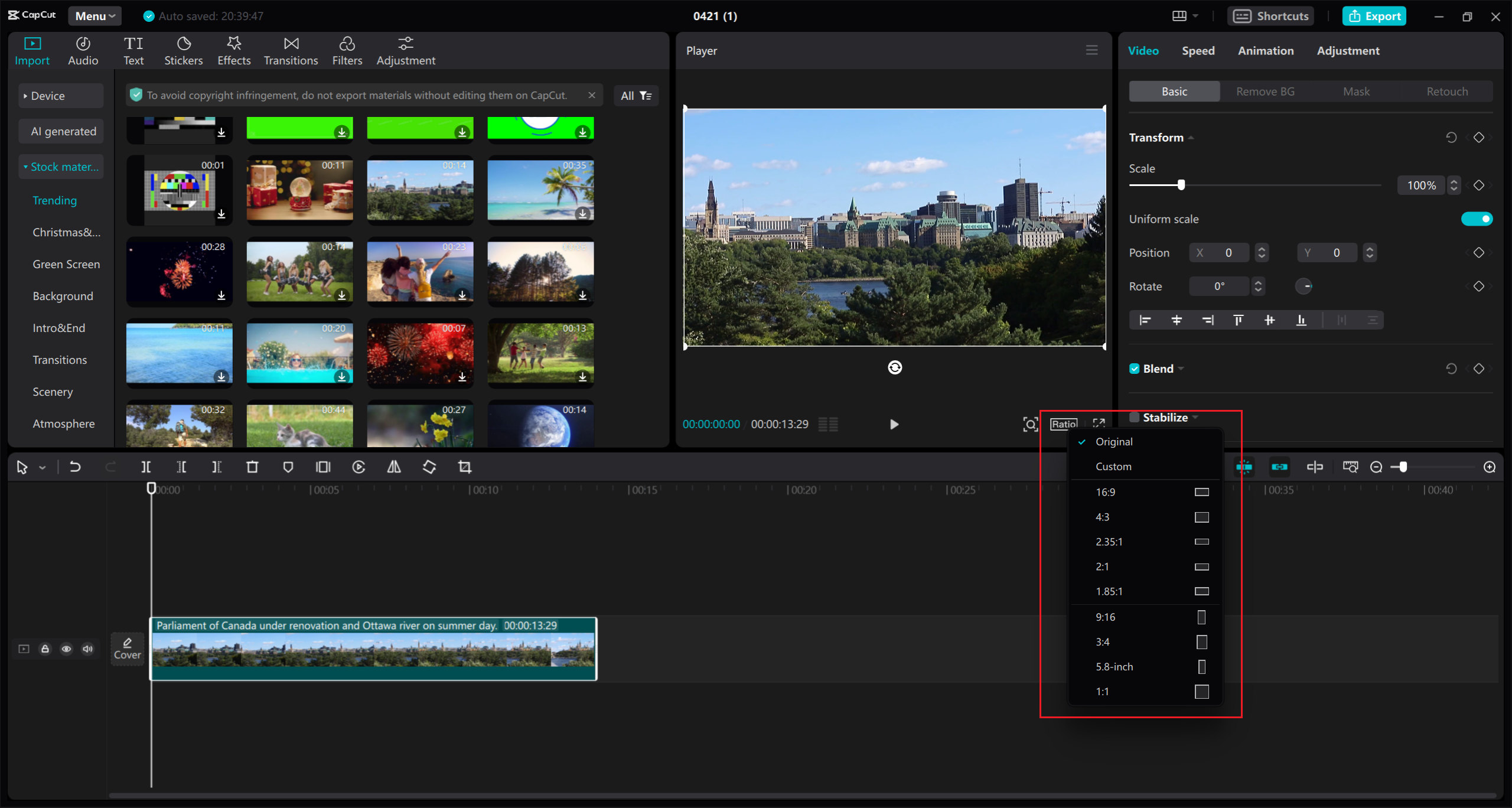
Enhance and Export
This is where things get fun. CapCut lets you polish your video with effects like feathering for smooth transitions, color adjustments, and more. These are the same tools pros use, but made easy for everyone.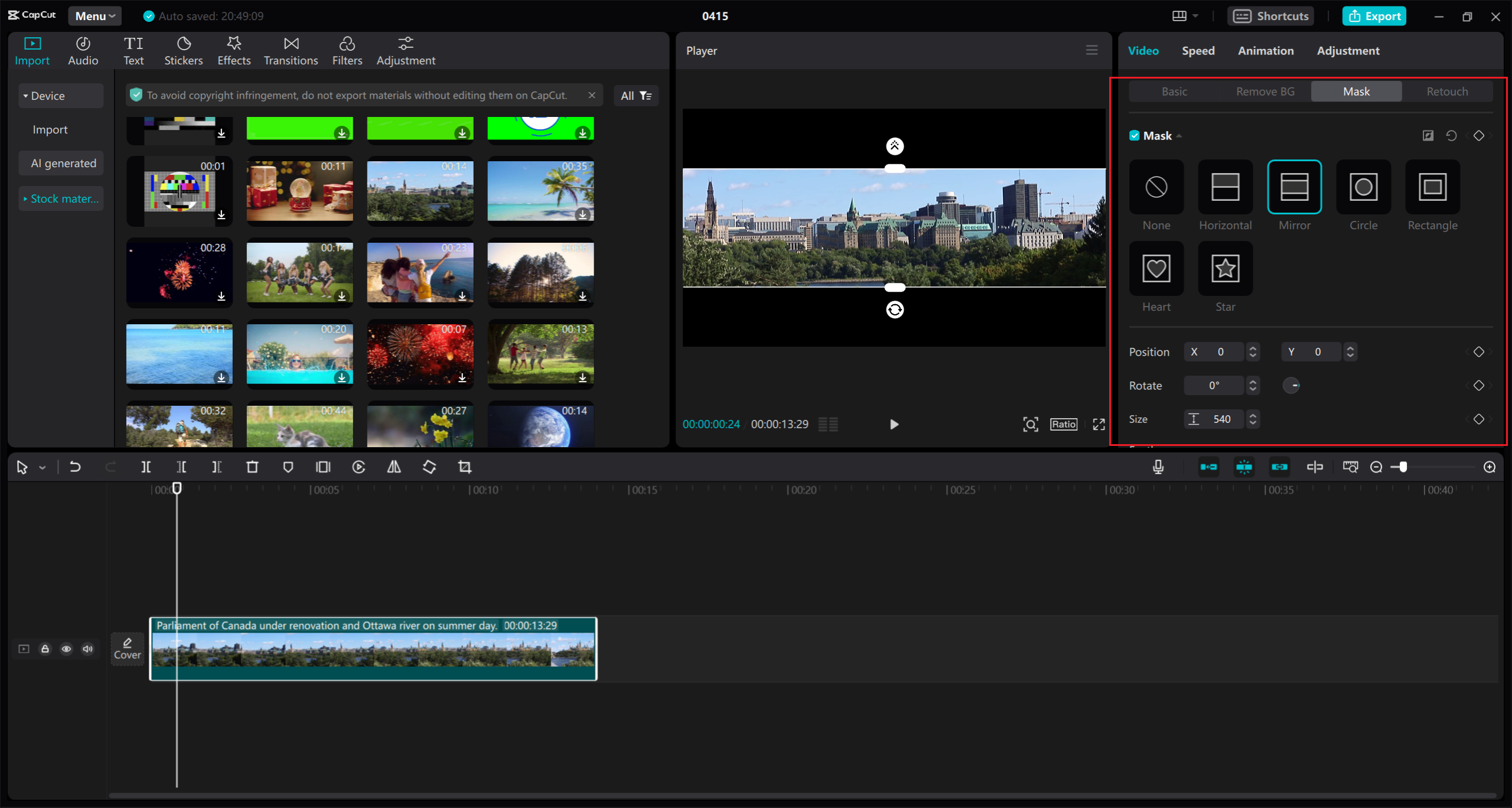
When you’re happy with how it looks, hit “Export.” You can choose your resolution (720p to 4K), format (MP4 is best for most uses), frame rate, and more. Then just download your video or share it straight to social media.
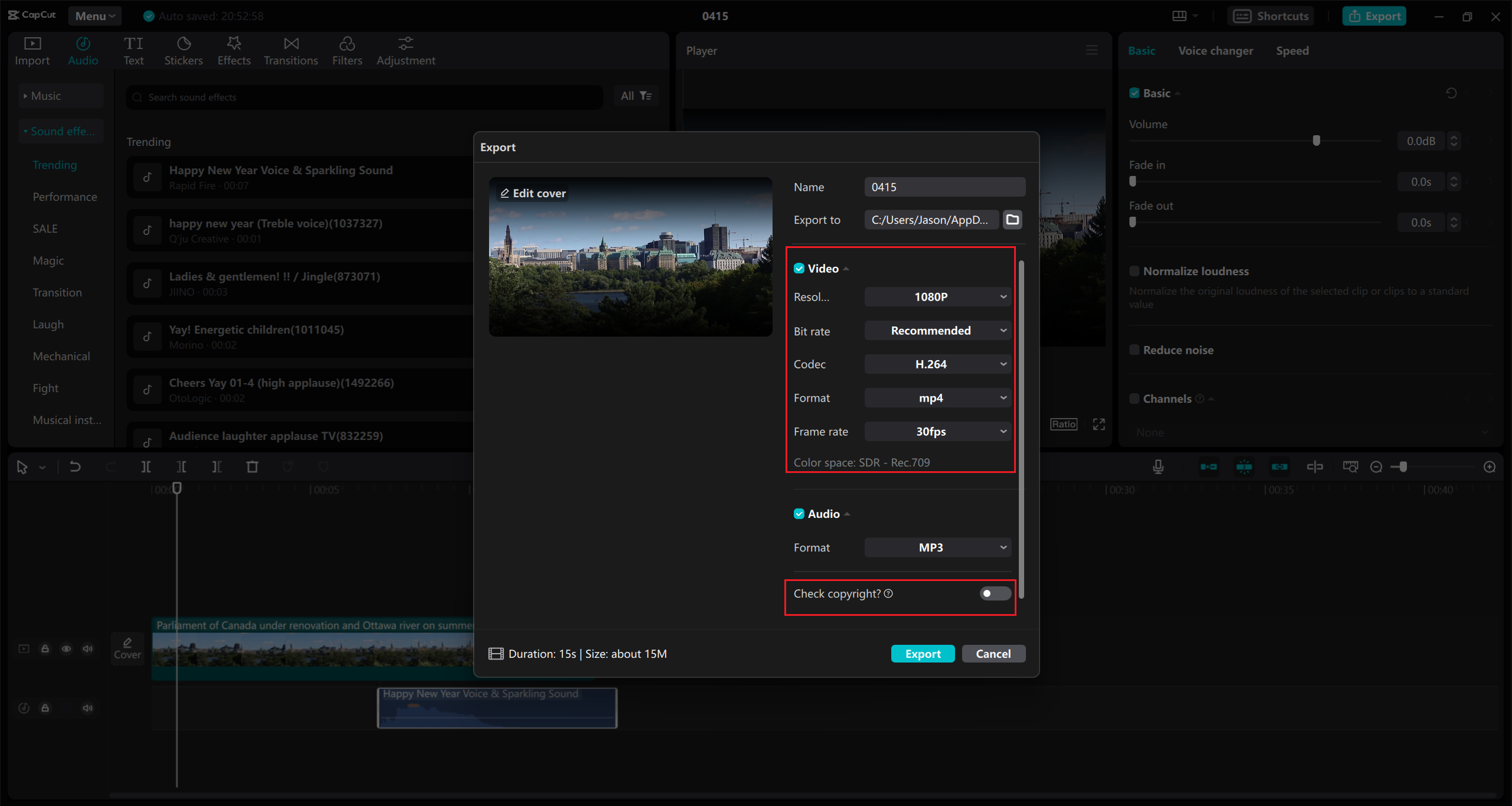
And that’s it! You’ve just learned how to change video aspect ratio like a pro.
What About Other Tools? YouTube Creator & More
CapCut isn’t the only option out there. You might be curious about how to change video dimensions with YouTube Creator or other free tools. YouTube Studio does offer basic editing features like trimming, but it’s not ideal for aspect ratio changes. It’s better to edit before you upload.
If you’re looking for other free video editing software with 16:9 aspect ratio support, DaVinci Resolve and Shotcut are great alternatives. They’re powerful but have a steeper learning curve. The process is similar everywhere: upload, pick your ratio, adjust, and export.
Why Bother? The Importance of Aspect Ratios in Social Media
You might be thinking: Can’t I just upload any video and let the platform figure it out? Well, you can, but you probably won’t like the results.
Each social media site is designed differently. Using the right aspect ratio makes your video look like it belongs there—clean, professional, and intentional. Using the wrong one can make it look out of place, leading to lower engagement.
Here’s why it matters:
- No Cropping or Black Bars: Your video displays exactly how you intended.
- Better Viewer Experience: People don’t have to tilt their phones or squint to see what’s going on.
- Consistency: Your profile looks more polished when all your videos have a uniform style.
- Higher Engagement: Videos that look native to the platform tend to get more likes, comments, and shares.
How to Add Videos of Different Ratio Across Platforms
Once you know how to convert video aspect ratio, you can reuse one video across multiple platforms without anyone noticing. The trick is to customize each version slightly—maybe change the text overlays, tweak the framing, or adjust the length.
This approach saves you time and effort. Instead of creating separate videos for Instagram, TikTok, and YouTube, you adapt one solid video to work everywhere. Tools like CapCut make this easy with preset ratios for each platform.
Cool CapCut Features You Should Know About
CapCut isn’t just for aspect ratios. Here are a few features that make it stand out:
- Resize Without Losing Quality: Unlike some editors, CapCut keeps your video sharp and clear even when you change dimensions.
- Customizable Backgrounds: If your video doesn’t fill the screen, you can blur the background, add a color, or even insert an image.
- Multi-Platform Support: With one click, you can switch between ratios for YouTube, TikTok, Instagram, and more.
- Free & Watermark-Free: No hidden costs, no ugly logos on your finished video.
How to Change Video Aspect Ratio Without Losing Quality
This is a big one. Nobody wants a pixelated, blurry mess after spending time editing. The key is to use smart software like CapCut that uses advanced tech to resize videos properly. Avoid stretching or squeezing the video—that always ends badly.
Also, always start with the highest quality video you can. The better the original, the better the result.
Quick Guide to Aspect Ratios by Platform
Not sure which ratio to use where? Here’s a mini guide:
- TikTok: 9:16 (vertical)
- YouTube: 16:9 for regular videos, 9:16 for Shorts
- Instagram Feed: 1:1 (square) or 4:5 (portrait)
- Instagram Stories/Reels: 9:16
- Facebook: 9:16 for Stories, 16:9 or 4:5 for feed
- WhatsApp: 16:9 works best for most videos
Wrapping Up: You’ve Got This!
Learning how to convert video aspect ratio is a game-changer for anyone creating content today. It makes your videos look more professional, helps you reach more people, and saves you time.
With free tools like CapCut, it’s easier than ever. You don’t need to be a tech expert—just a willingness to learn a few simple steps.
CapCut — Your all-in-one video & photo editing powerhouse! Experience AI auto-editing, realistic effects, a huge template library, and AI audio transformation. Easily create professional masterpieces and social media viral hits. Available on Desktop, Web, and Mobile App.
So go ahead—take that video you’re proud of and make it work everywhere. Your audience (and your sanity) will thank you.
FAQs
How can I change video aspect ratio for free?
Use CapCut! It’s free, user-friendly, and doesn’t add watermarks. Just upload your video, pick your ratio, and export.
What’s the best aspect ratio for TikTok?
TikTok videos should be in 9:16 vertical format for the best results.
Can I resize a video without losing quality?
Yes—CapCut uses smart technology to keep your video clear and sharp even when resizing.
How do I change video dimensions with YouTube Creator?
YouTube Studio has basic editing tools, but it’s better to use a dedicated editor like CapCut for aspect ratio changes.
Is there free video editing software with 16:9 aspect ratio support?
Absolutely! CapCut, DaVinci Resolve, and Shotcut all support 16:9 and are free to use.
How do I add videos of different ratio to multiple platforms?
Edit your main video into different ratios using presets in CapCut, then customize each version slightly for each platform.
Some images sourced from CapCut.
 TOOL HUNTER
TOOL HUNTER