Ever recorded a cool video on your phone only to realize it’s vertical when you actually need it horizontal? Maybe you want to upload to YouTube or use it in a presentation that requires widescreen format. Don’t worry – this happens to everyone!
Learning how to make horizontal videos vertical (or in this case, vertical videos horizontal) is actually pretty simple once you know the right tools and techniques. In this guide, I’ll walk you through everything you need to know about changing your video’s orientation while keeping it looking great.
Understanding Video Orientations
You’ve definitely seen both types of videos everywhere. Vertical videos are those tall, phone-friendly ones that fill your screen when you hold your phone upright. They’re perfect for Instagram Stories, TikTok videos, and Snapchat – basically any platform designed for mobile viewing.
Horizontal videos are the wider ones that look best on YouTube, computer screens, and televisions. They give you that cinematic, widescreen view that makes everything feel more immersive and professional-looking.
The cool thing is that you’re not stuck with whatever format you originally recorded in. Learning how to change vertical video to horizontal opens up so many possibilities for where and how you can share your content.
Why Bother Converting Your Videos?
You might be wondering why you should learn how to turn vertical video to horizontal in the first place. Well, there are some really good reasons!
First, horizontal videos just look better on bigger screens. When you play them on a TV or computer, they fill the entire screen without those annoying black bars on the sides. This makes for a much more engaging viewing experience.
Most video platforms and devices are actually designed for widescreen viewing. If you want your content to look natural on YouTube or in a presentation, horizontal is definitely the way to go.
If you’re building a YouTube channel or personal brand, keeping all your videos in the same format makes everything look more unified and professional. Converting older vertical clips to horizontal can help maintain that consistent look across all your content.
Horizontal videos work on more types of screens and platforms beyond just social media apps. By learning how to change a vertical video to horizontal, you can share your content in more places and potentially reach more viewers.
In many professional situations – like business presentations, commercials, or formal content – horizontal video is the expected standard. Converting your videos to this format makes them look more polished and intentional.
Three Simple Methods to Convert Your Videos
Ready to learn how to make horizontal videos vertical? Here are three easy approaches depending on what device you’re using and what you want to accomplish.
Method 1: Using CapCut Desktop Video Editor
If you’re working on a computer, CapCut’s desktop video editor is one of the best options out there. It’s user-friendly but still packed with powerful features that make changing video orientation really straightforward.
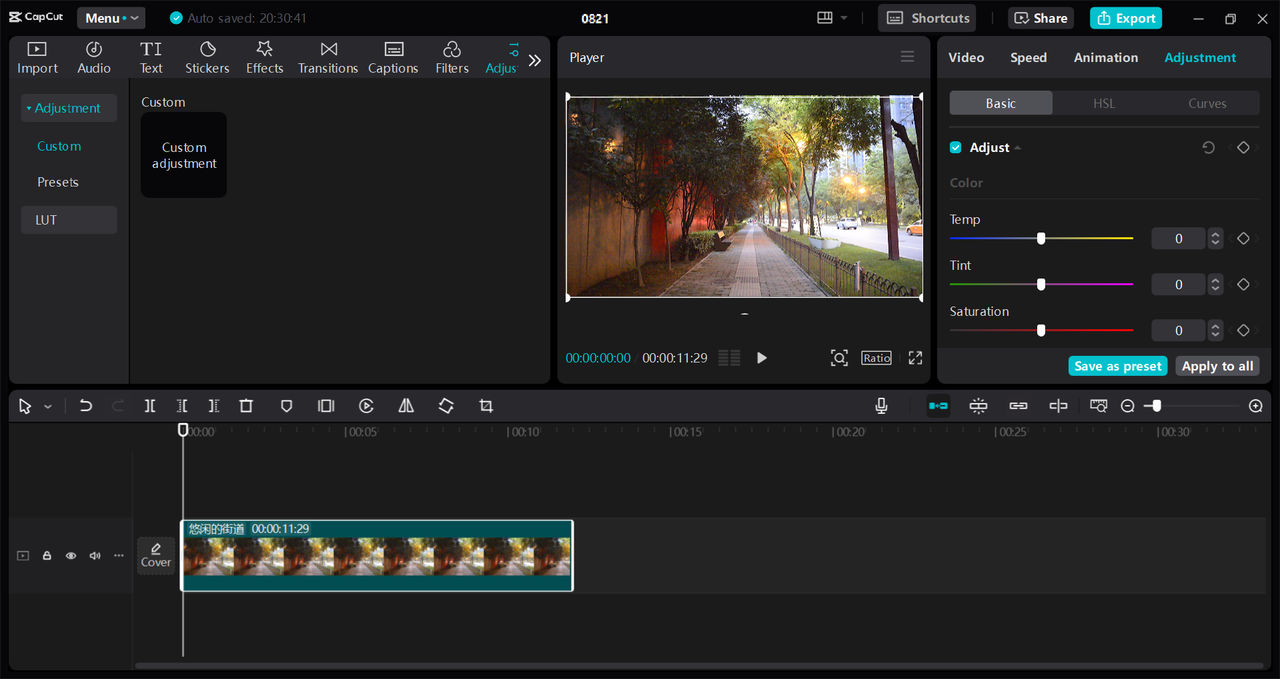
What makes CapCut special? It has this awesome one-click auto reframe feature that automatically detects the main subject in your video and keeps it centered when you change orientations. No more worrying about your subject getting cut off!
You can also manually choose whatever aspect ratio you need. Want standard horizontal format? Just select 16:9. The smart fit feature resizes your video intelligently so it doesn’t look stretched or weird.
When you convert vertical to horizontal, you’ll often have empty space on the sides. CapCut lets you fill these spaces with blurred backgrounds, solid colors, or patterns so everything looks clean and intentional.
If your original footage was a bit shaky, the video stabilization feature can smooth things out so your final horizontal video looks professional and steady.
Here’s how to convert vertical video to horizontal using CapCut:
First, download and install CapCut on your computer – it’s free and the setup is super easy.
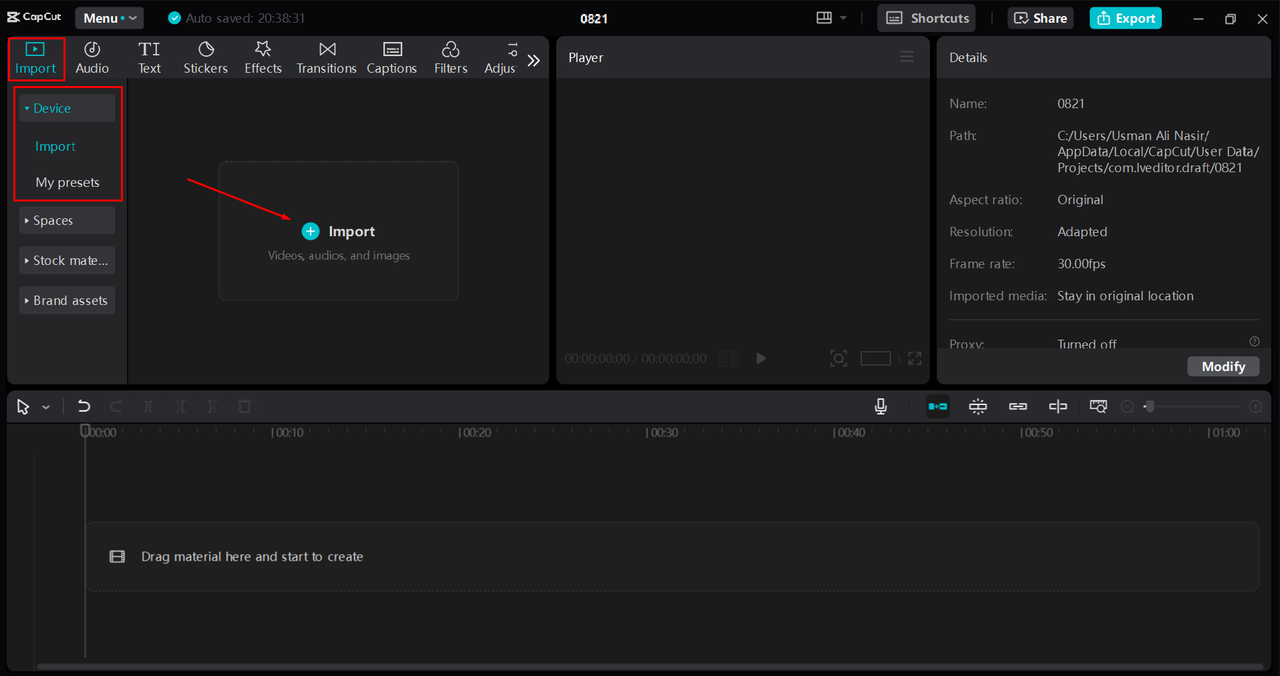
Open CapCut and import the vertical video you want to convert. You can just drag and drop it right into the editor or click the import button.
Drag your video to the timeline, then select it and click on the resize tool above the timeline. Choose 16:9 for horizontal format. You can use the auto reframe tool to let CapCut handle the adjustments automatically, or manually tweak the framing yourself.
If there’s empty space, use the background filler options to make everything look neat and complete.
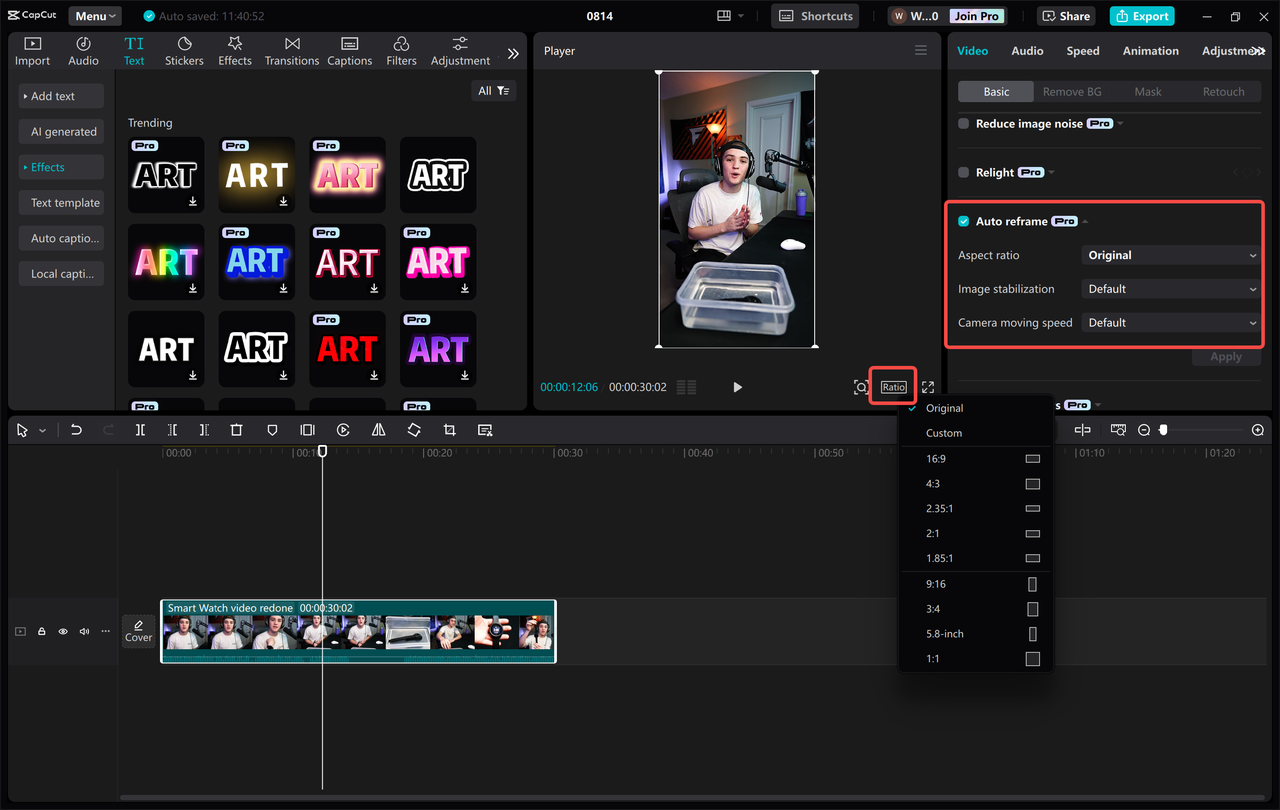
When you’re happy with how everything looks, click export. Choose your preferred settings for resolution and format, then save the video to your computer. You can even share directly to social media platforms right from CapCut.
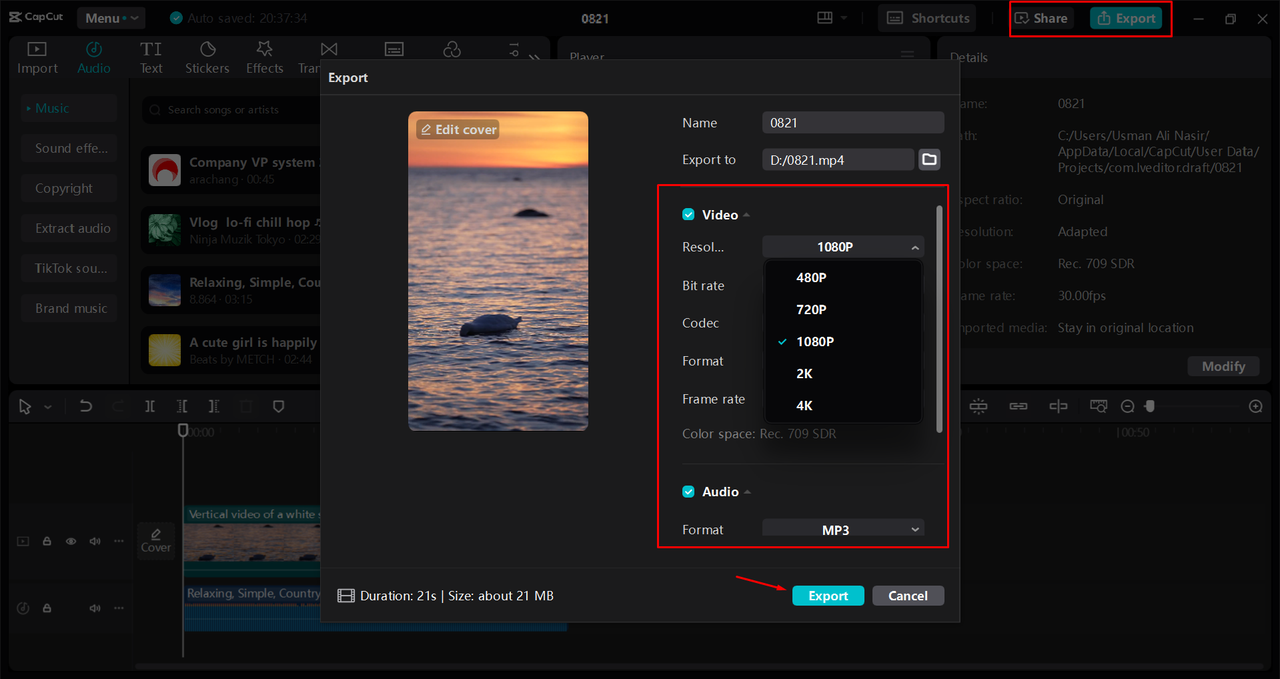
CapCut — Your all-in-one video & photo editing powerhouse! Experience AI auto-editing, realistic effects, a huge template library, and AI audio transformation. Easily create professional masterpieces and social media viral hits. Available on Desktop, Web, and Mobile App.
Method 2: Using Canva Online
Not everyone wants to download software, and that’s totally fine! Online tools like Canva are perfect for quick edits when you don’t want to install anything on your computer.
Canva is mainly known for graphic design, but it actually has pretty decent video editing features too. The interface is drag-and-drop simple, and you can access it right from your web browser.
Here’s how to change a portrait video to landscape using Canva:
Log into your Canva account and click “Create a design.” Choose “Custom size” and enter dimensions for horizontal video – 1920×1080 pixels is standard for 16:9 format.
Go to the Uploads tab and select your vertical video file. Drag it into your project timeline once it’s uploaded.
Click on your video, then use the crop tool to change the aspect ratio to 16:9. You might need to manually adjust the framing to make sure important parts don’t get cut off.
If the video doesn’t fill the entire frame, you can add a background. Canva lets you use colors, patterns, or even a blurred version of your video to fill any gaps.
Once everything looks good, click Export, choose your quality settings, and download your newly converted horizontal video.
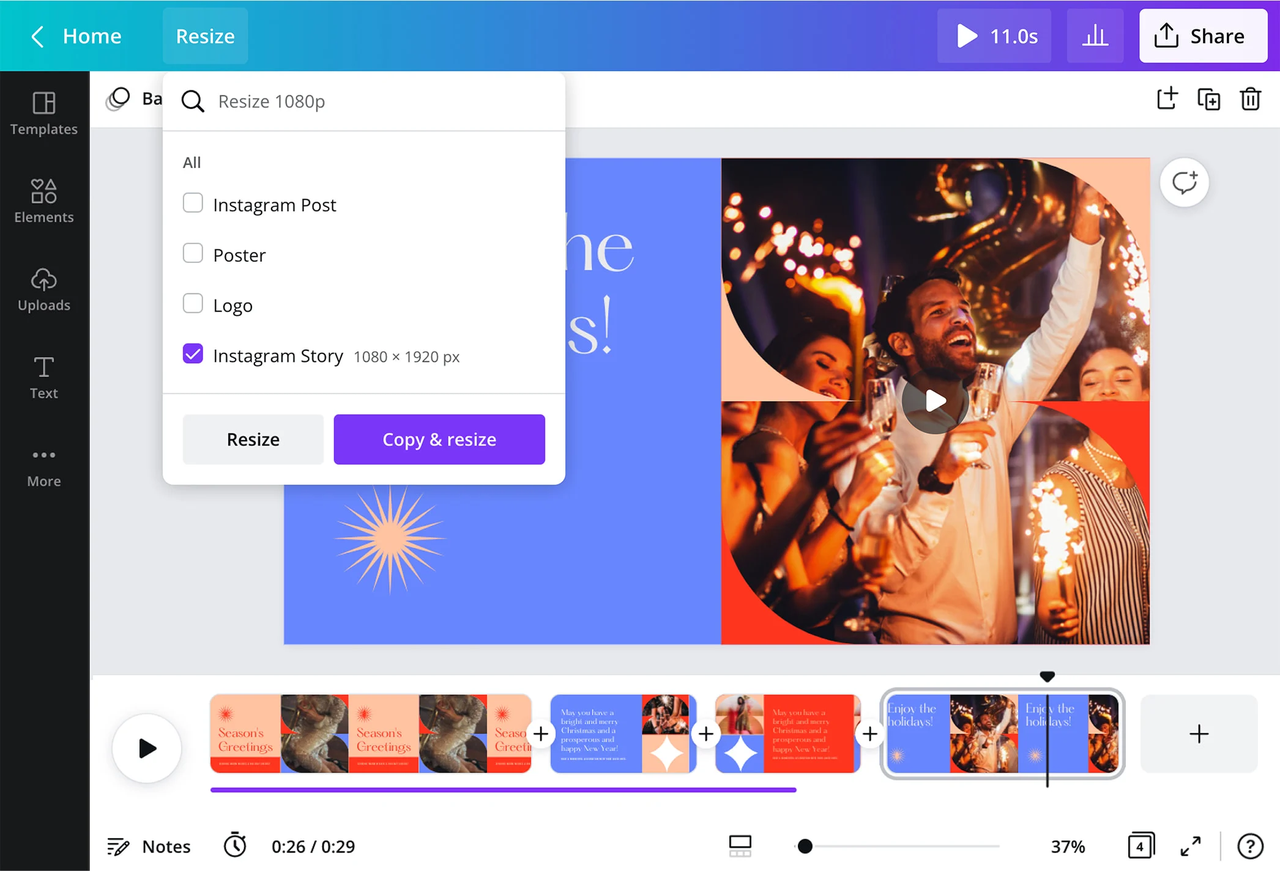
Method 3: Using CapCut Mobile App
What if you’re on the go and want to edit directly from your phone? The CapCut mobile app has you covered! It’s free, easy to use, and lets you change video orientation right from your device.
The app includes cropping tools, canvas options, and even color correction features to make your video look its best. The interface is clean and simple, so you don’t need to be a video editing expert to figure it out.
Here’s how to change portrait video to landscape with CapCut mobile app:
Install CapCut from your app store if you don’t have it already. Open the app and select the video you want to edit from your gallery.
Tap on the video to open it in the editor. Tap the Crop tool and choose 16:9 or whatever horizontal format you prefer. You can also manually pinch to zoom and reposition the video.
Go to the Canvas option and pick a background style. This will fill any empty space around your video. When you’re done, tap the export button to save your video or share it directly.
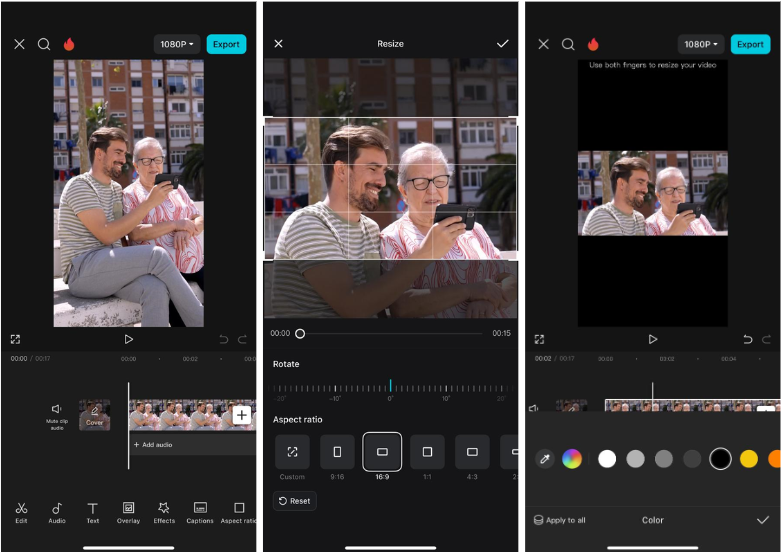
Tips for Maintaining Quality During Conversion
Changing your video’s orientation can sometimes affect quality or framing if you’re not careful. Here’s how to avoid common issues and keep your video looking sharp:
Always pick the right aspect ratio from the start. If you’re converting from vertical (9:16) to horizontal (16:9), make sure your project settings match your desired output. This helps prevent unexpected cropping or distortion.
Most editors have “Fit” or “Fill” options. “Fit” ensures your entire video is visible without cropping, while “Fill” zooms in to cover the whole screen. Choose based on what’s more important for your specific video.
Don’t rely entirely on automatic tools. Sometimes manually zooming or repositioning your video gives you the best results, especially if your main subject isn’t perfectly centered.
After converting, always check that your video resolution is still high. If it looks pixelated or blurry, you might need to adjust your export settings or use a higher-quality source video.
Never skip the preview! Watch through your entire video before exporting to catch any weird cropping, blurriness, or misplaced elements. It’s much easier to fix these issues before finalizing your video.
CapCut — Your all-in-one video & photo editing powerhouse! Experience AI auto-editing, realistic effects, a huge template library, and AI audio transformation. Easily create professional masterpieces and social media viral hits. Available on Desktop, Web, and Mobile App.
Wrapping Up
Knowing how to make horizontal videos vertical (and vice versa) is such a useful skill for anyone who creates or shares videos. Whether you’re a content creator, student, or just someone who likes sharing moments with friends, this knowledge helps your content fit more screens, look more professional, and reach more people.
You’ve got several great tools to choose from – CapCut for desktop or mobile, and Canva for quick online edits. Each has its own strengths, so you can pick what works best for your specific needs and preferences.
If you’re looking for a tool that’s both powerful and easy to use, CapCut desktop video editor is an excellent place to start. It gives you plenty of control without being overwhelming or complicated.
Frequently Asked Questions
Should I film horizontal or vertical videos?It really depends on where you plan to share your content. Horizontal videos work better for YouTube and TV viewing, while vertical videos are ideal for mobile apps like TikTok and Instagram. If you’re unsure, film in the highest resolution possible – you can always change the orientation later with editing tools like CapCut.
Can I edit vertical video to horizontal for free?Absolutely! There are several free tools available, including CapCut (both desktop and mobile versions) and Canva online. These platforms let you crop, resize, and adjust aspect ratios without any cost. CapCut even includes advanced features like auto-reframe and background fill at no charge.
Is it possible to make a vertical video horizontal on iPhone?Yes, definitely! The CapCut mobile app works great on iPhones and makes it easy to change video orientation. It’s available in the App Store and includes all the features you need to convert, edit, and export horizontal video right from your phone.
Some images courtesy of CapCut
 TOOL HUNTER
TOOL HUNTER



