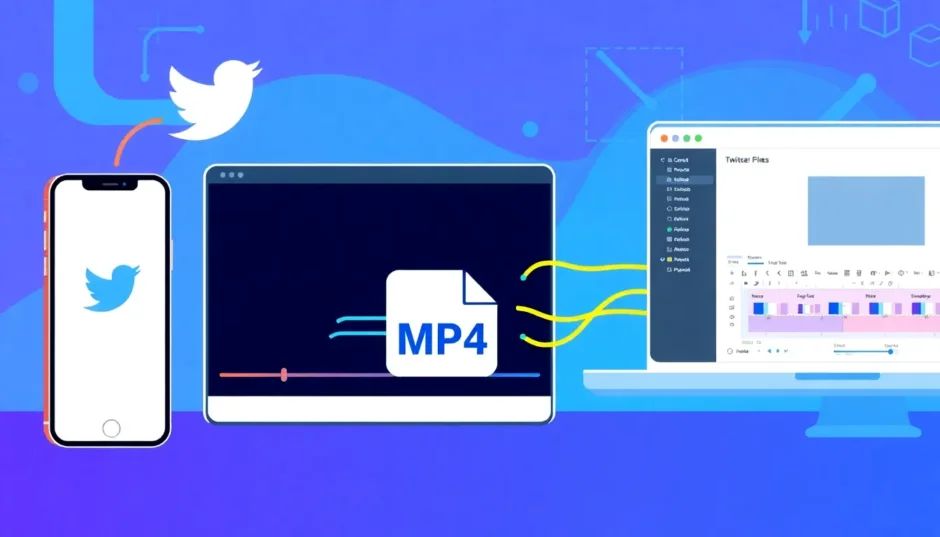Have you ever stumbled upon an amazing video on Twitter that you just had to save? Maybe it’s a hilarious clip, a beautiful moment, or something important you want to keep. The good news is that you can actually save these Twitter videos as MP4 files! MP4 is a super common format that works on pretty much any device – your phone, computer, or tablet. Once you have that Twitter video as an MP4 file, you can do all sorts of things with it. You can edit it, share it with friends who aren’t on Twitter, or just keep it safe to watch later when you don’t have internet.
I’m going to walk you through several easy methods to convert Twitter videos to MP4 format. We’ll also explore how you can make your downloaded videos look even better with some simple editing tricks. Whether you’re tech-savvy or just getting started, there’s a method here that will work for you!
Why Would You Need a Twitter to MP4 Converter?
A Twitter to MP4 converter is basically a tool that helps you save videos from Twitter onto your own devices. Twitter doesn’t make it easy for everyone to download videos directly from their platform. That’s where these converters come in handy! You can use them to save all kinds of content – music videos, funny moments, news segments, sports highlights, and much more.
There are so many reasons why you might want to use a Twitter video converter MP4 tool. First off, you can watch your favorite videos even when you’re offline – perfect for long flights or areas with spotty internet. If the original tweet gets deleted for any reason, you’ll still have your copy saved. You can easily share videos with friends who don’t use Twitter. It saves you time because you don’t have to search for that same video every time you want to watch it. Plus, you can repost content on other social media platforms or use clips in your own creative projects.
CapCut — Your all-in-one video & photo editing powerhouse! Experience AI auto-editing, realistic effects, a huge template library, and AI audio transformation. Easily create professional masterpieces and social media viral hits. Available on Desktop, Web, and Mobile App.
How to Convert Twitter Videos Using Twitter Premium
If you’re paying for Twitter Premium (formerly known as Twitter Blue), you’ve got a built-in way to download videos. Starting from July 2023, Twitter began allowing premium subscribers to download videos directly from the platform. But there’s one important thing to know – the person who posted the video can choose to disable the download option. So even with a premium account, you might not be able to download every single video you come across.
When the download feature is available, it’s incredibly simple to use. Here’s what you need to do:
First, find that awesome Twitter video you want to save. Open it up so it’s playing on your screen. Look for the three little dots in the top right corner of the video player – that’s your menu button. Tap on those dots, and a menu will pop up with several options. One of them should say “Download video.” Just click that option, and your video will start downloading to your device immediately. Once it’s downloaded, you can edit it, combine it with other videos, or do whatever you want with it!
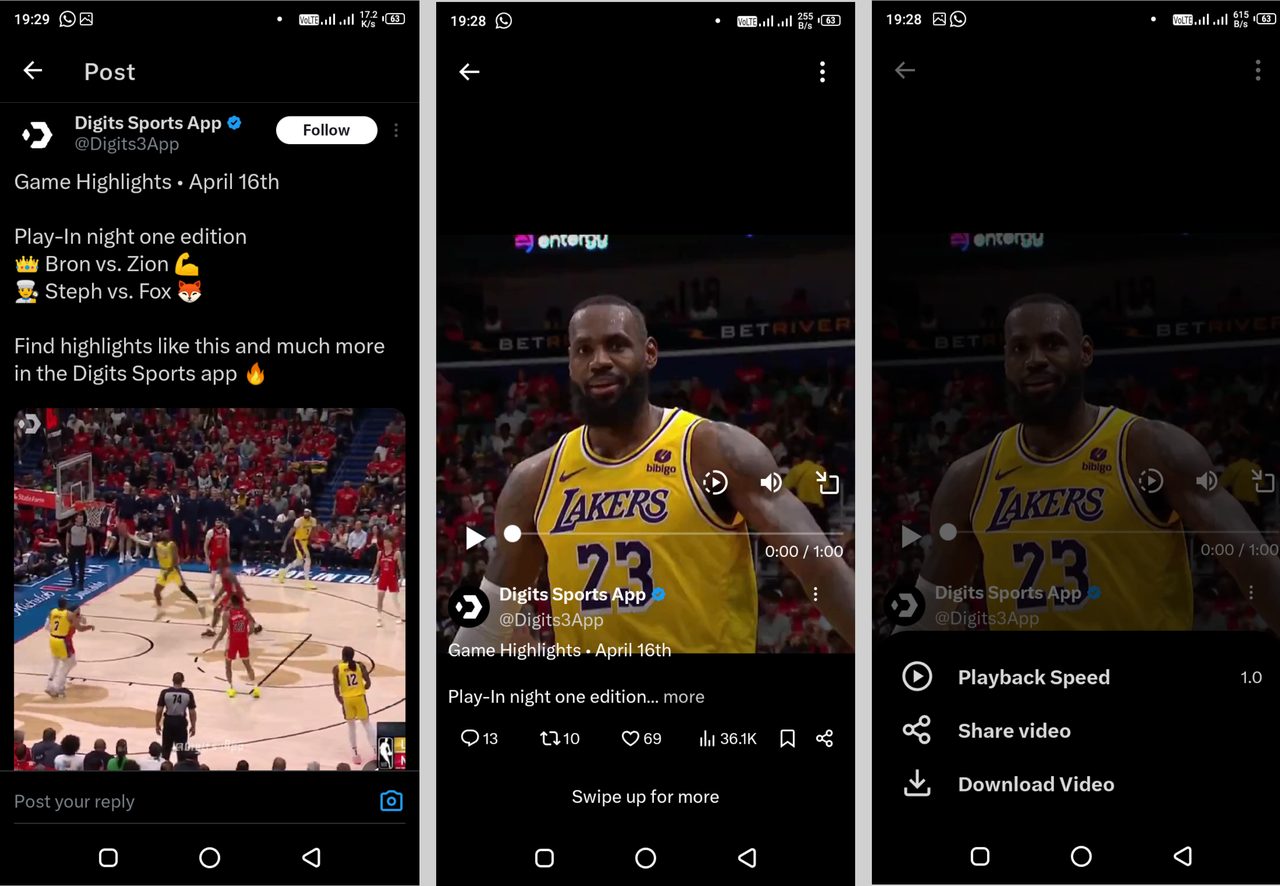
Recording and Converting Twitter Videos with CapCut Online
What if you don’t have Twitter Premium? Or what if the video you want doesn’t allow downloads? No worries! There’s another fantastic option available. You can use a free online tool like CapCut’s online video editor. This is a browser-based tool, which means you don’t have to download or install anything on your computer. It includes a screen recorder that can capture any video playing on your screen, including those Twitter videos you want to save.
The coolest thing about CapCut online isn’t just that it works as a Twitter MP4 downloader. After you record the video, you can also edit it right there in your browser. It comes packed with editing features like trimming, adding music, text, and so much more. Let me guide you through the process step by step.
Step 1: Recording Your Twitter Video
First, open Twitter in your web browser and find that perfect video you want to save. Make sure it’s content that you’re allowed to record – always respect copyrights and creator permissions. Then, open a new browser tab and head over to the CapCut online video editor website. Click on “Video” and then select “New video” to start a fresh project.
This will open up the editing window. Look for the video camera icon near the upload button – that’s your screen recording tool. Click on it and choose the “Record” tab. A new window will pop up asking which tab you want to record. Select the tab where you have Twitter open. Make sure the audio button is turned on so you capture the sound from the video too.
Click “Share” and then hit the “Record” button. Now quickly switch back to your Twitter tab and play the video. You can make it full screen for the best recording quality. When the video finishes playing, switch back to the CapCut recording tab and click the stop button. You’ll get to preview what you recorded. If it looks good, save it and move on to editing!
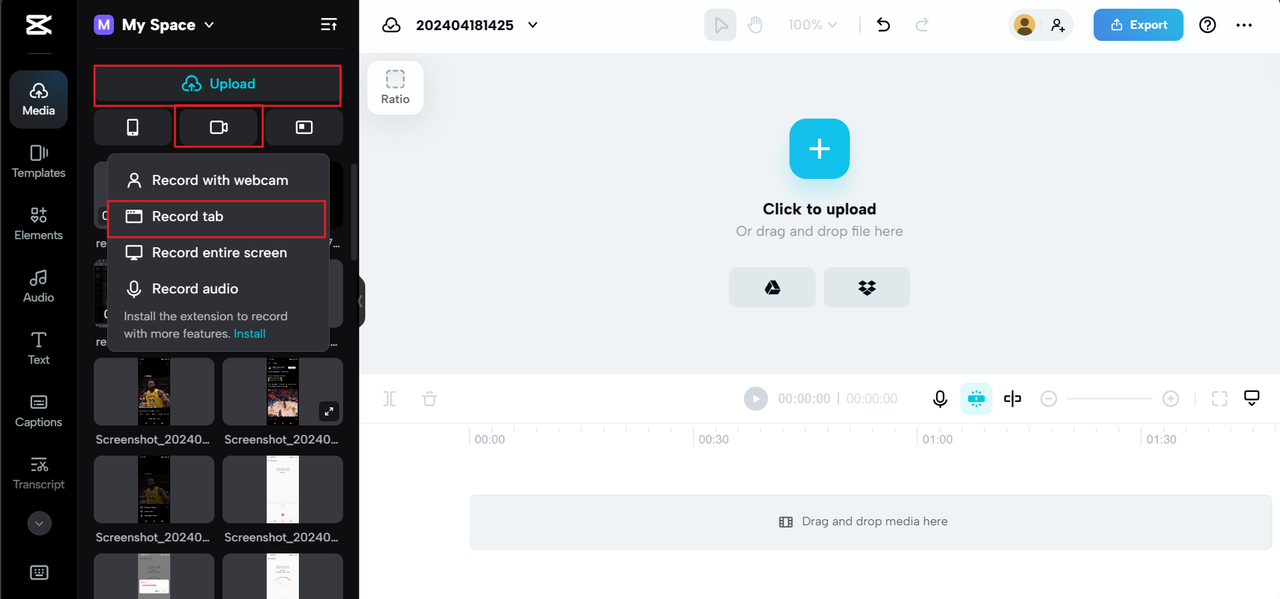
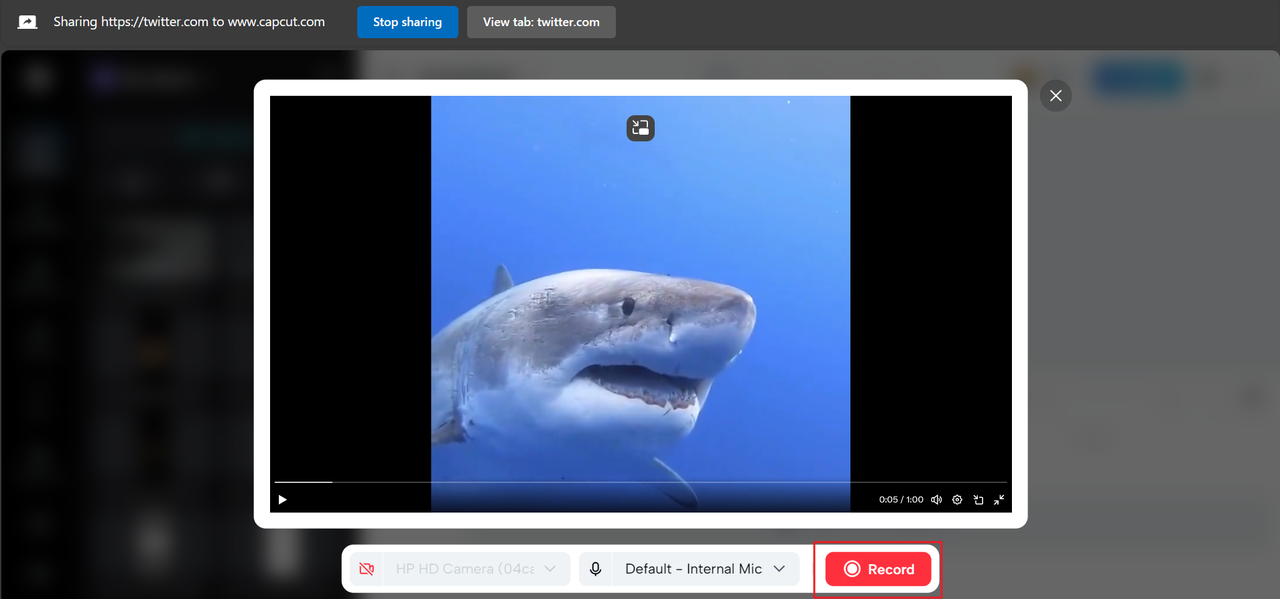
Step 2: Editing Your Recorded Video
Now your Twitter video is sitting in the CapCut editor, ready for some magic! You can make all sorts of changes to it. On the right side panel, you’ll find a “Basic” menu where you can stabilize shaky footage or adjust the video’s position. There are also smart tools that can automatically remove backgrounds or reframe your video perfectly.
You can tweak the volume levels or add smooth fade effects from the “Audio” tab. Want to make your video play in slow motion or speed it up? The speed adjustment tools have you covered. There are also tons of fun additions like animations, special effects, color filters, and transitions available in the left menu.
If you want to add text overlays or background music, you can do that too! The CapCut online editor comes with a library of sound effects and music tracks you can use. You can also trim your video, split it into segments, crop it to focus on specific areas, and so much more.
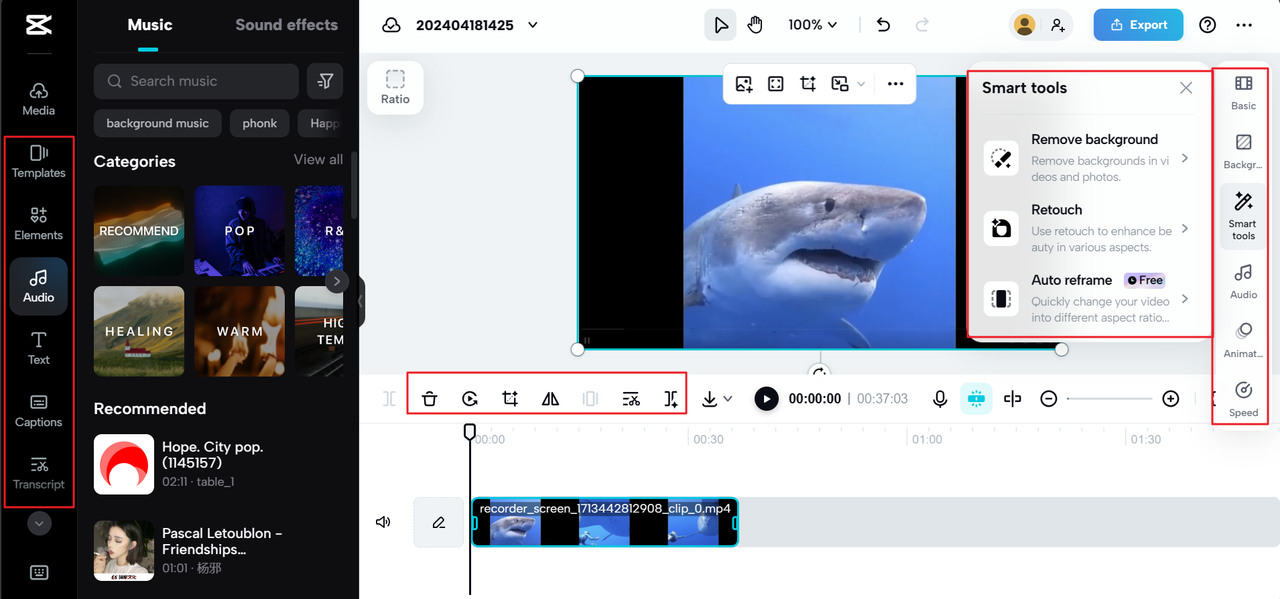
Step 3: Exporting and Saving Your Masterpiece
When you’re completely happy with how your video looks, click the “Export” button. Then choose “Download” to save your video as an MP4 file directly to your device. Before exporting, you can adjust settings like resolution and format to get exactly what you need.
You can also share your video directly to social media platforms right from CapCut. It lets you post to TikTok, YouTube, Instagram, and other platforms without ever leaving the editor. Alternatively, you can generate a shareable link that you can send to friends or post elsewhere.
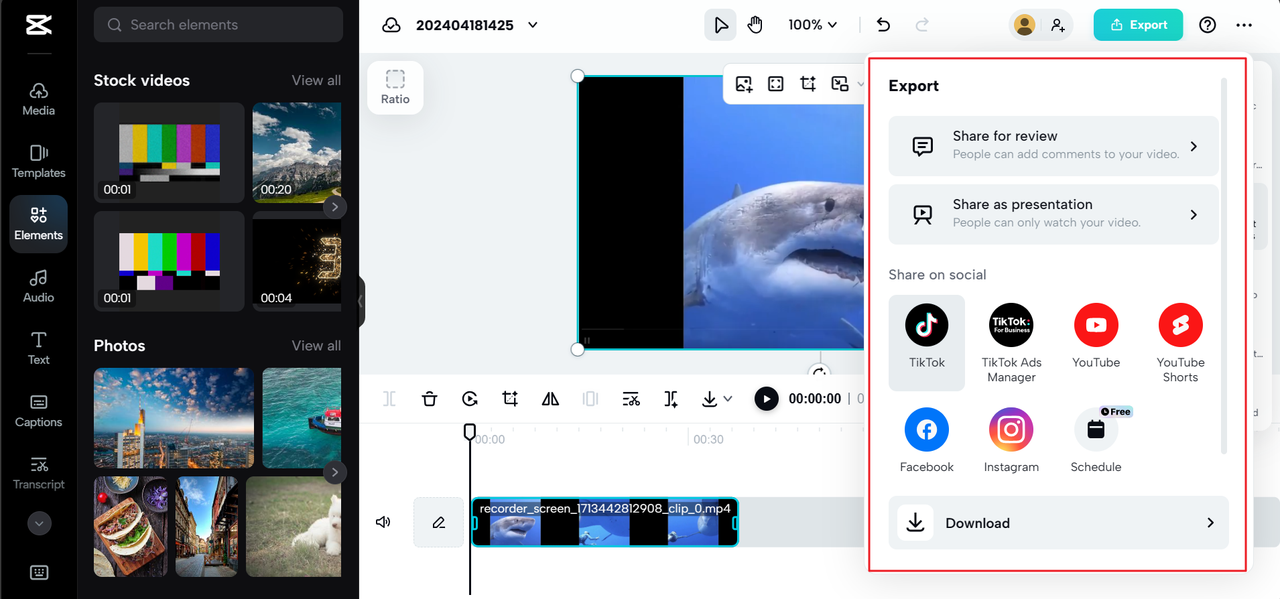
The online version of CapCut is pretty amazing, but if you find yourself wanting even more features and control, you might want to check out the CapCut desktop video editor. It’s a program you download to your computer, and it comes with professional-level editing tools that are still surprisingly easy to use.
Enhancing Your Converted Twitter MP4 Videos
So now you’ve got your Twitter video saved as an MP4 file. What’s next? If you want to take your video to the next level, you can use the CapCut desktop video editor. This is a powerful tool that lets you do some really advanced editing while keeping things user-friendly. It supports high-quality video editing, all the way up to 4K resolution.
The CapCut desktop editor is packed with features. For example, you can normalize audio levels so the volume stays consistent throughout your video. You can remove vocals from songs, or enhance voices by cleaning up background noise. There are fun voice filters that can completely change how people sound in your videos.
It also includes some really smart AI features. You can use AI characters to turn text into realistic speech. The relight feature can brighten up dark videos. There’s a tool to remove annoying flickering from videos, and another that can track moving objects so you can add effects that follow them around the screen.
You can also easily change your video’s aspect ratio. This is super helpful if you want to post the same content on different platforms like TikTok (vertical) or YouTube (horizontal).
Using the CapCut Desktop Editor
Let’s take a closer look at how to use the CapCut desktop editor after you’ve converted your Twitter video to MP4.
First, open up the CapCut desktop video editor and start a new project. You can import your Twitter video by simply dragging and dropping it into the window or clicking the import button. You can also add free stock videos from CapCut’s built-in library if you want to mix them with your Twitter clip.
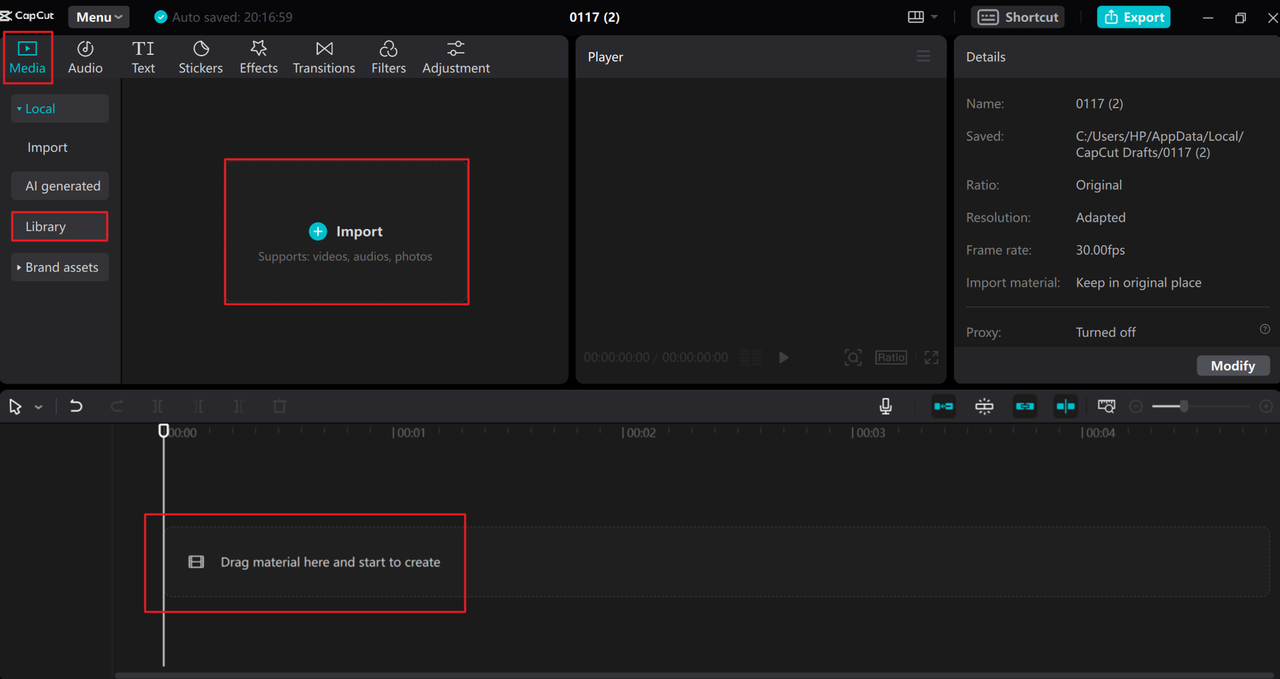
Once your video is in the timeline, you can start editing. On the right panel, you’ll find options under “Basic” like stabilizing shaky footage, reducing visual noise, or adjusting lighting. Under the “Audio” section, you can adjust volume levels, normalize loudness, or enhance voice clarity.
You can change the speed of your video or add smooth animations. There are also tools to split clips, reverse playback, or resize your video.
On the left side, you’ll find tabs for audio, effects, transitions, filters, stickers, and text. You can add background music from CapCut’s library or connect your TikTok account to access your favorite sounds from there. You can add cool visual effects and transitions to make your video more engaging. And you can add text titles or captions to tell your story better.
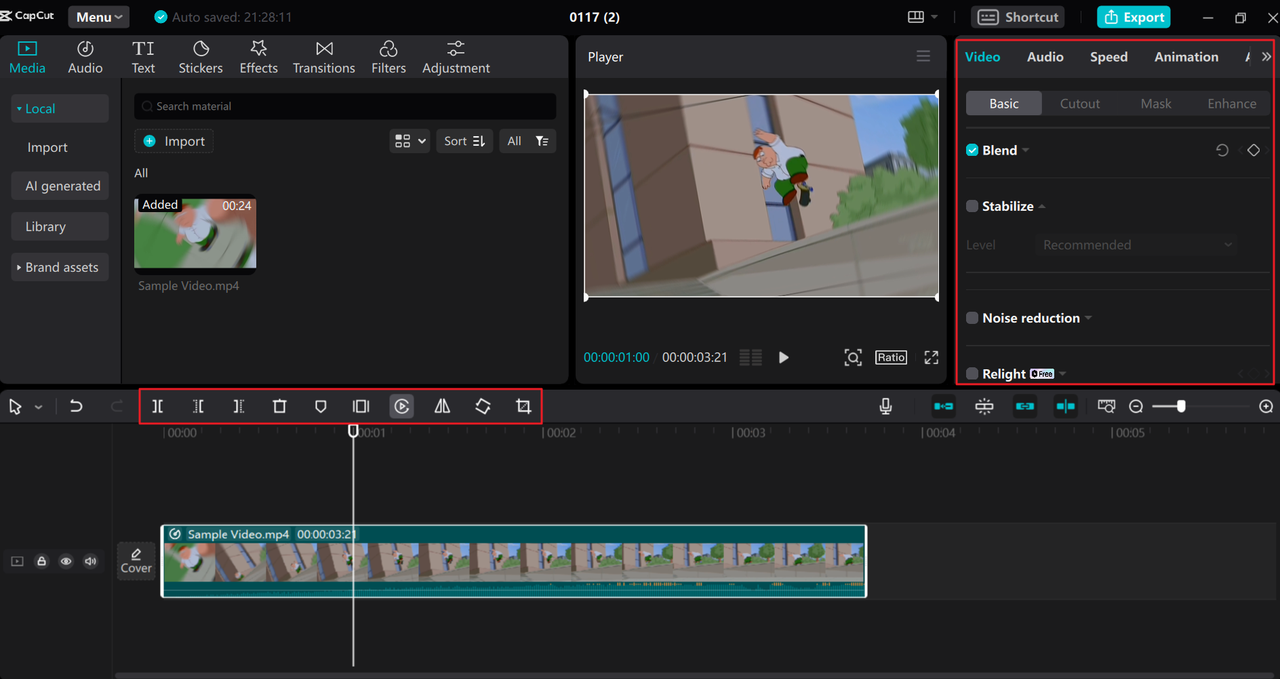
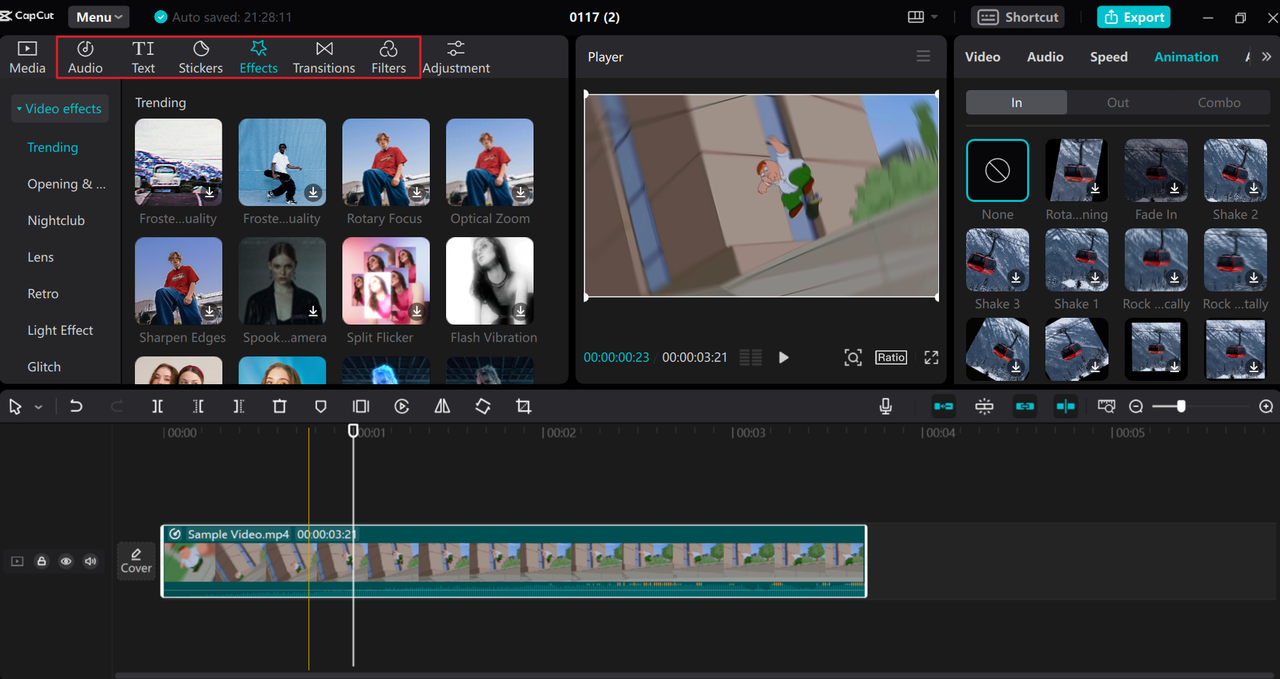
When you’re finished editing, click “Export” at the top right corner. You can give your video a custom name and choose your preferred settings. You can select the resolution (up to 4K), and the output format (MP4 or MOV). You can even export just the audio if that’s what you need.
After exporting, you can upload your video directly to TikTok or YouTube right from within CapCut, making the whole process incredibly smooth.
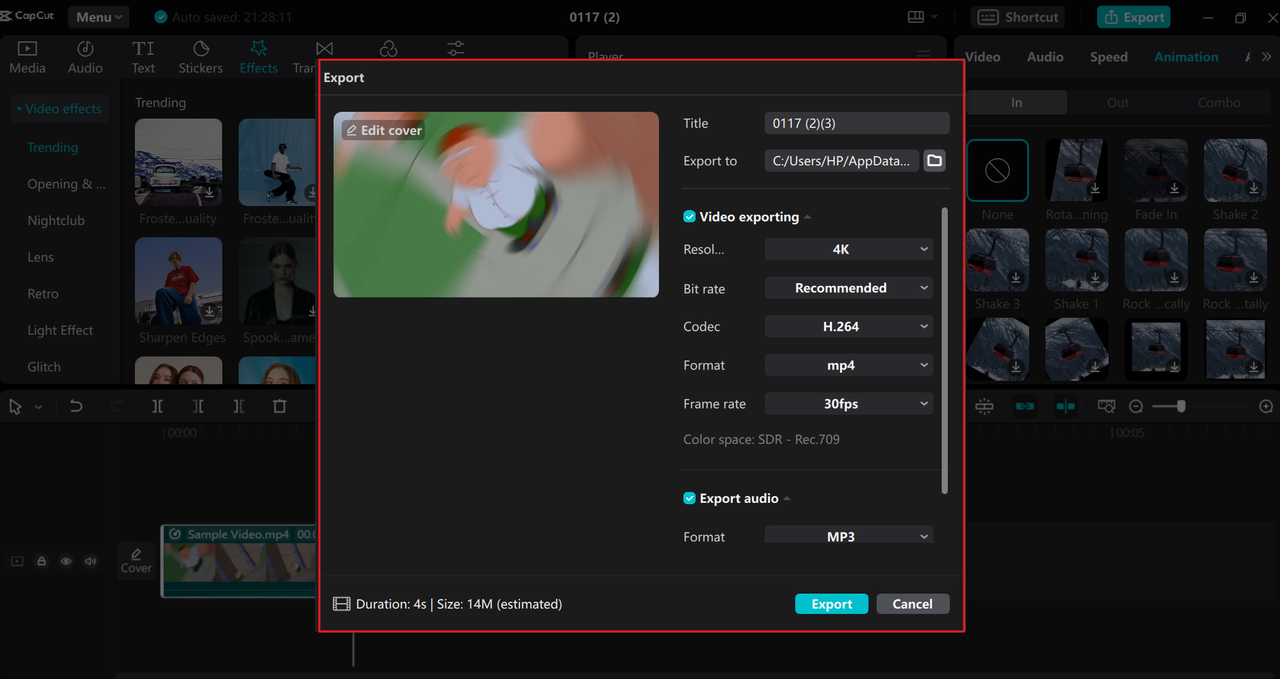
CapCut — Your all-in-one video & photo editing powerhouse! Experience AI auto-editing, realistic effects, a huge template library, and AI audio transformation. Easily create professional masterpieces and social media viral hits. Available on Desktop, Web, and Mobile App.
Wrapping Up
Downloading Twitter videos as MP4 files is an excellent way to preserve and share content you love. Whether you use Twitter Premium’s built-in download feature or a screen recorder like CapCut online, the process is surprisingly straightforward. And with tools like the CapCut desktop editor, you can transform a simple Twitter video into something truly professional-looking.
Always remember to respect copyright and only download content you have permission to use. With these tools and techniques, you can enjoy Twitter videos offline, edit them to perfection, and share them with others while staying within legal and ethical boundaries.
Frequently Asked Questions
Is downloading Twitter videos as MP4 safe?
Yes, it’s generally safe to download Twitter videos as MP4 files. If you’re using Twitter Premium’s official download feature, it’s very safe. There are also third-party tools available, but you should be careful and choose reputable ones. Using the CapCut desktop editor to convert Twitter video to MP4 is also safe, as the software is designed with security in mind.
Can I change the video size after converting from Twitter to MP4?
Absolutely! With the CapCut desktop video editor, you can choose your preferred output resolution when exporting. You can select from various options including 4K, 2K, 1080p, 720p, and more. You can also choose between different video formats like MP4 or MOV depending on your needs.
Why can’t I download some Twitter videos as MP4?
There are a couple of reasons why you might not be able to download a particular Twitter video. The person who posted the video might have disabled the download option in their settings. Or, if you’re using Twitter Premium, your subscription might have expired. Remember that only premium users can download videos directly from Twitter. If you can’t download a video directly, you can always use a screen recorder like CapCut online to capture it instead.
Some images courtesy of CapCut
 TOOL HUNTER
TOOL HUNTER