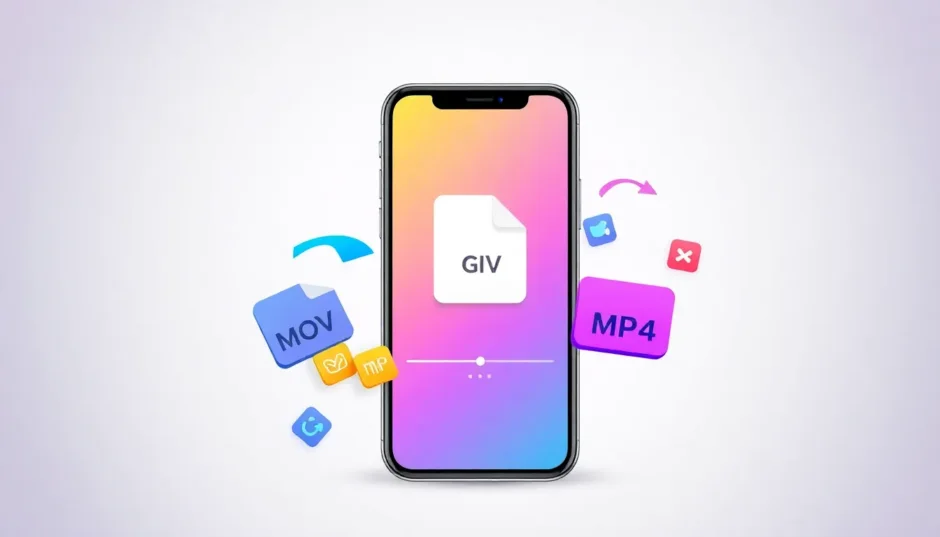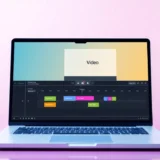In our modern digital landscape, videos have become a central part of how we connect, share memories, and express creativity. But if you’re an iPhone user, you might have run into a common issue—your videos are saved as MOV files. While this format works seamlessly within the Apple ecosystem, it can cause headaches when you want to share your content with friends, colleagues, or social media audiences who use non-Apple devices. That’s where learning how to convert MOV to MP4 on iPhone becomes essential.
Thankfully, you don’t need to be a tech wizard to make this happen. With user-friendly tools and a few simple steps, you can easily convert MOV to MP4 on iPhone and ensure your videos play smoothly everywhere. Whether you’re looking to share clips on social platforms, send them via messaging apps, or edit them in software that prefers MP4, this guide will walk you through the best methods available.
Let’s explore why this conversion matters and how you can do it quickly.
Why Convert MOV to MP4 on iPhone?
Videos are everywhere today—from business presentations to classroom projects and personal vlogs. However, the format in which your video is saved can greatly impact who can view it and where it can be played. iPhone users, in particular, often need to convert MOV to MP4 on iPhone to make their content more versatile and accessible.
For Everyday Sharing and Compatibility
Have you ever tried sending a video from your iPhone to a friend using an Android device, only to find they can’t open it? This is a common frustration. MOV files are fantastic for retaining high quality, but they’re not always compatible with non-Apple devices or apps. By converting these files to MP4, you ensure that your videos can be viewed on virtually any device, whether it’s a Windows laptop, an Android phone, or a smart TV.
Learning how to convert MOV to MP4 on iPhone means you’ll never have to worry about compatibility issues again. It’s a simple way to make your videos more shareable and user-friendly.
Ideal for Content Creators and Social Media
If you create content for platforms like YouTube, Instagram, or TikTok, you know how important it is to use a widely accepted format. MP4 is the go-to choice for most social media platforms because it offers a great balance between quality and file size. This makes uploading faster and playback smoother for your audience.
When you convert MOV iPhone to MP4, you’re also making your workflow more efficient. Many video editing tools work better with MP4 files, allowing you to edit and enhance your content without unnecessary hurdles.
Great for Educational and Professional Use
In classrooms and workplaces, videos are often used for teaching, training, and collaboration. However, if your iPhone videos are in MOV format, they might not play nicely on all school or office systems. Converting them to MP4 ensures that your presentations, tutorials, or training materials are accessible to everyone, regardless of the devices they use.
Plus, if you’re looking to make iPhone videos save as MP4 on device directly, conversion tools provide a reliable solution even though iPhones default to MOV.
How to Convert MOV to MP4 on iPhone Using Mobile Apps
You don’t need a computer to convert your iPhone videos—there are some fantastic mobile apps that make the process effortless. Here are two of the most popular options.
Using CapCut to Convert MOV to MP4 on iPhone
CapCut is a powerful, free app developed by ByteDance (the same company behind TikTok), and it’s perfect for anyone looking to convert MOV to MP4 on iPhone without compromising on quality. The app also includes editing features, so you can polish your video before converting it.
Follow these steps to get started:
- Download CapCut from the App Store and open the app.
- Tap “New Project” and select the MOV video you want to convert.
- If you’d like, use CapCut’s editing tools to trim, filter, or add music to your video.
- When you’re ready, tap the export button and ensure the output format is set to MP4.
- Save your new MP4 video to your camera roll or share it directly.
CapCut simplifies the process of how to convert MOV to MP4 on iPhone, and its extra features make it a great all-in-one tool for video creators.
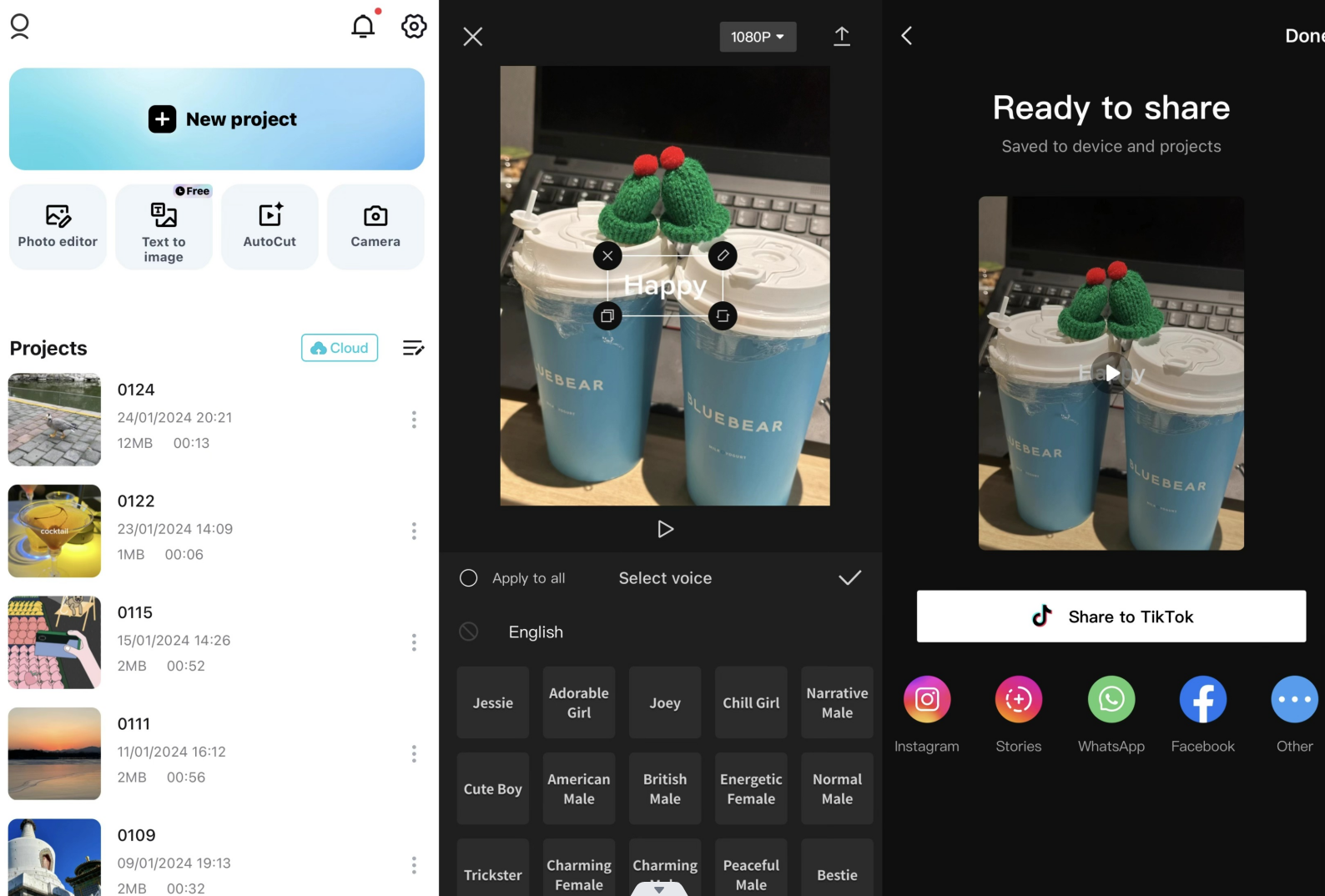
Using iMovie to Convert MOV to MP4 on iPhone
If you prefer to use Apple’s native tools, iMovie is a reliable option. It comes pre-installed on most iPhones and works as a built-in iPhone MOV to MP4 converter. Here’s how to use it:
- Open iMovie and start a new project by selecting your MOV file.
- Tap “Create Movie,” then make any edits if needed.
- Click the share icon and choose “Save to Files.”
- Select “On My iPhone” as the save location, and iMovie will automatically export your video as an MP4.
This method is straightforward and doesn’t require downloading any additional apps.
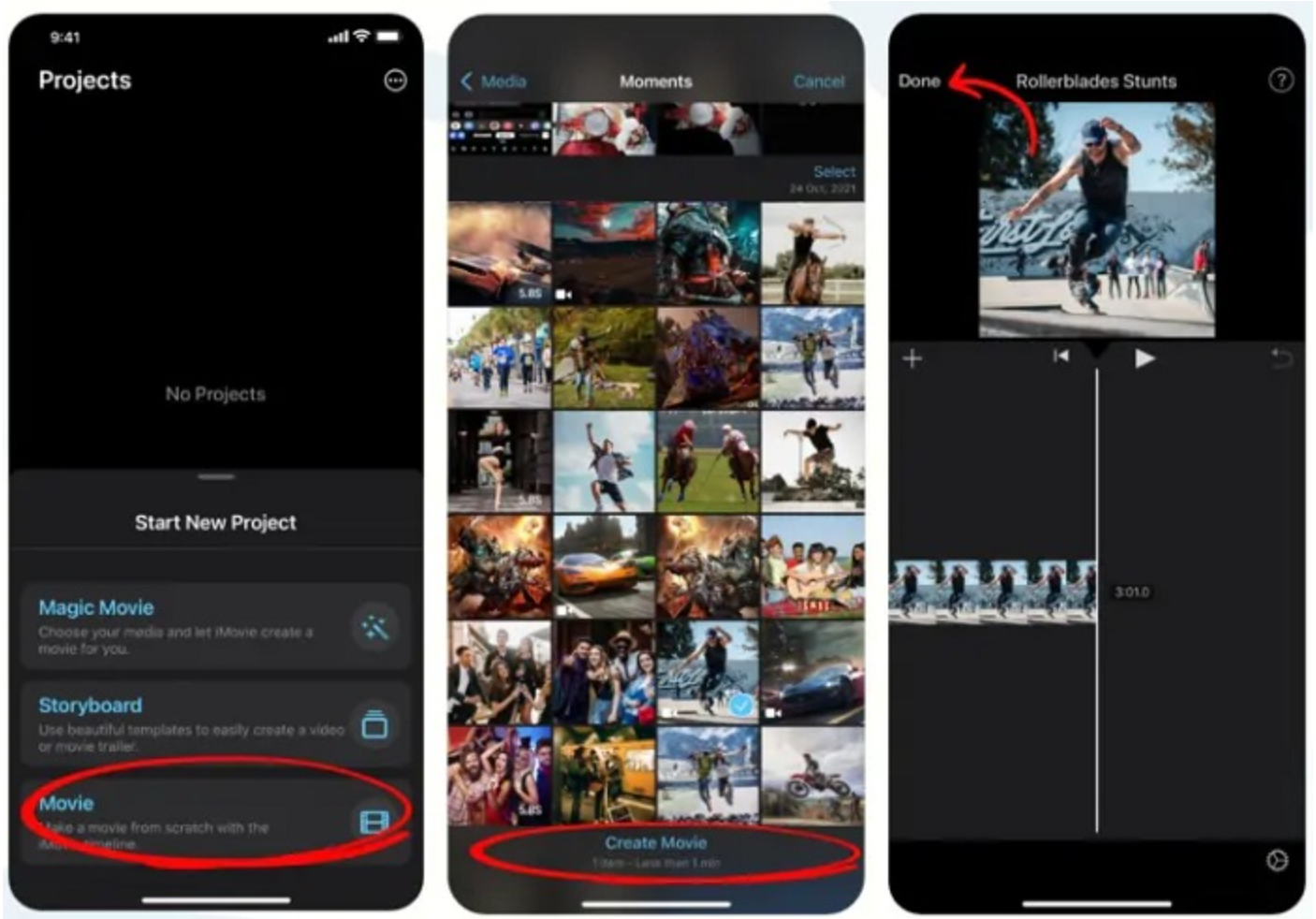
Converting MOV to MP4 Online Without Installing Apps
If you’d rather not install an app, online converters are a convenient alternative. They allow you to convert MOV to MP4 directly from your browser, without taking up space on your iPhone.
Using CapCut’s Online Video Editor
CapCut also offers a robust online platform that makes it easy to convert MOV to MP4 on iPhone without any downloads. Here’s how it works:
- Go to CapCut’s website and click “New Video.”
- Upload your MOV file from your device, Google Drive, or Dropbox.
- Use the editing tools to enhance your video if desired.
- Click “Export,” choose MP4 as your format, and download your converted video.
The online editor is especially useful for longer videos or if you’re working on a computer. It also supports iPhone iCloud convert MOV to MP4 workflows—simply upload your file from iCloud, convert it, and download the MP4 version.
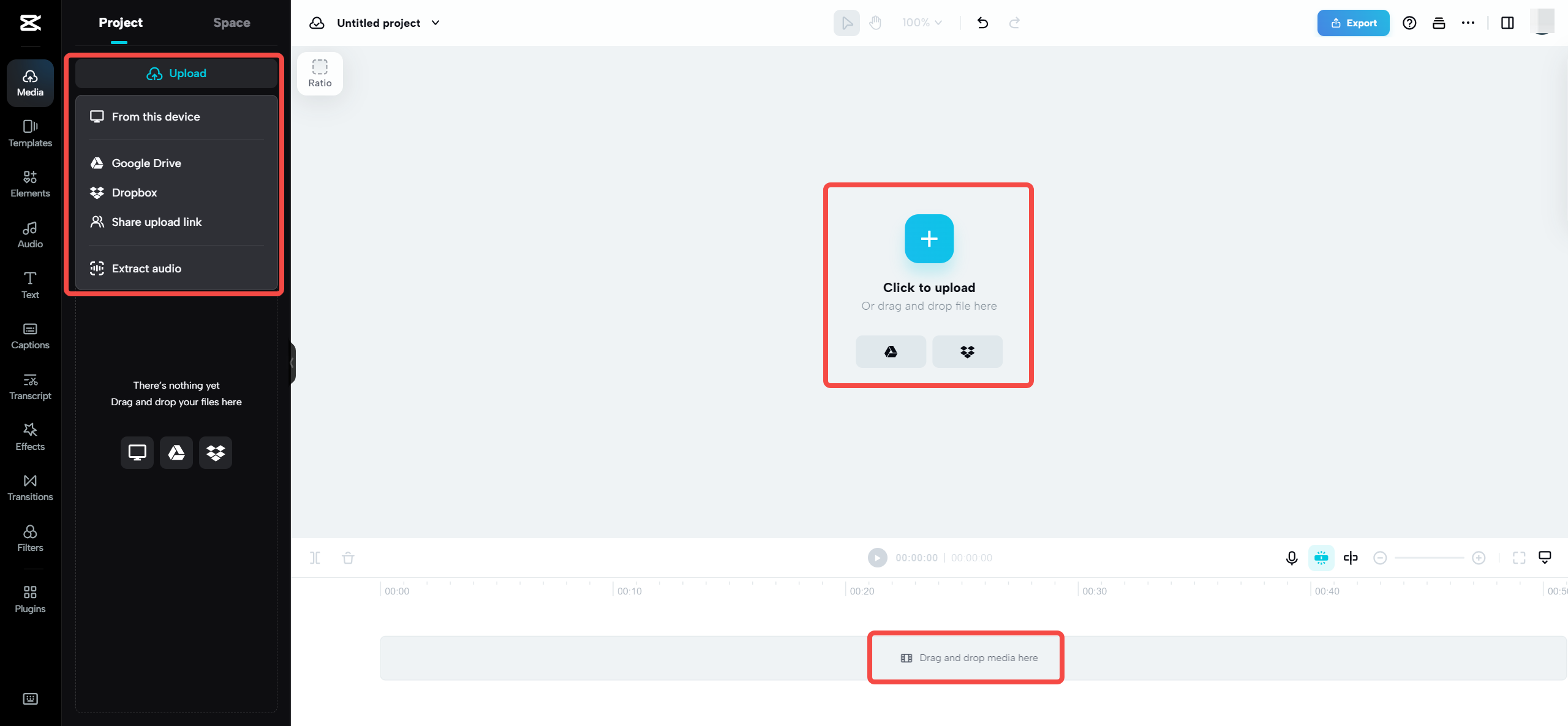
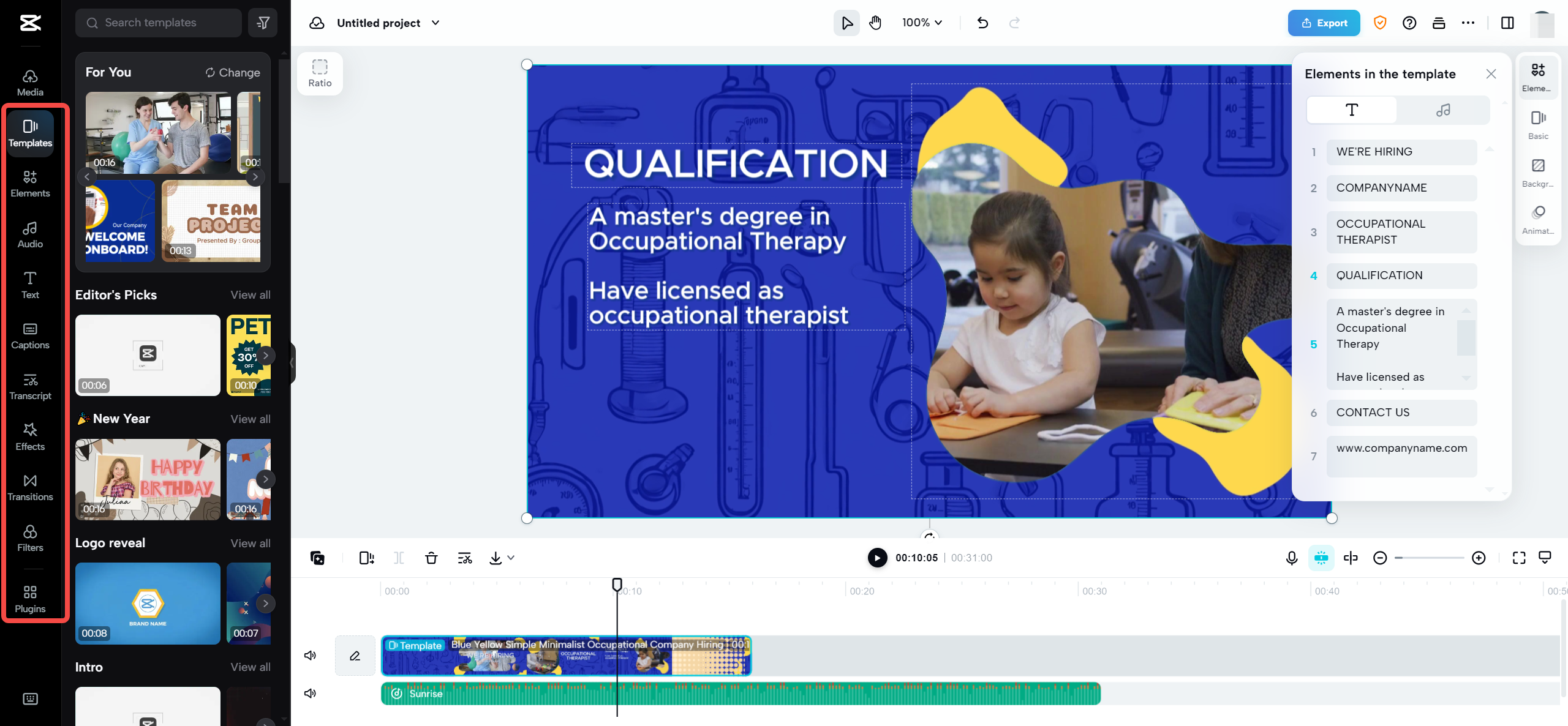
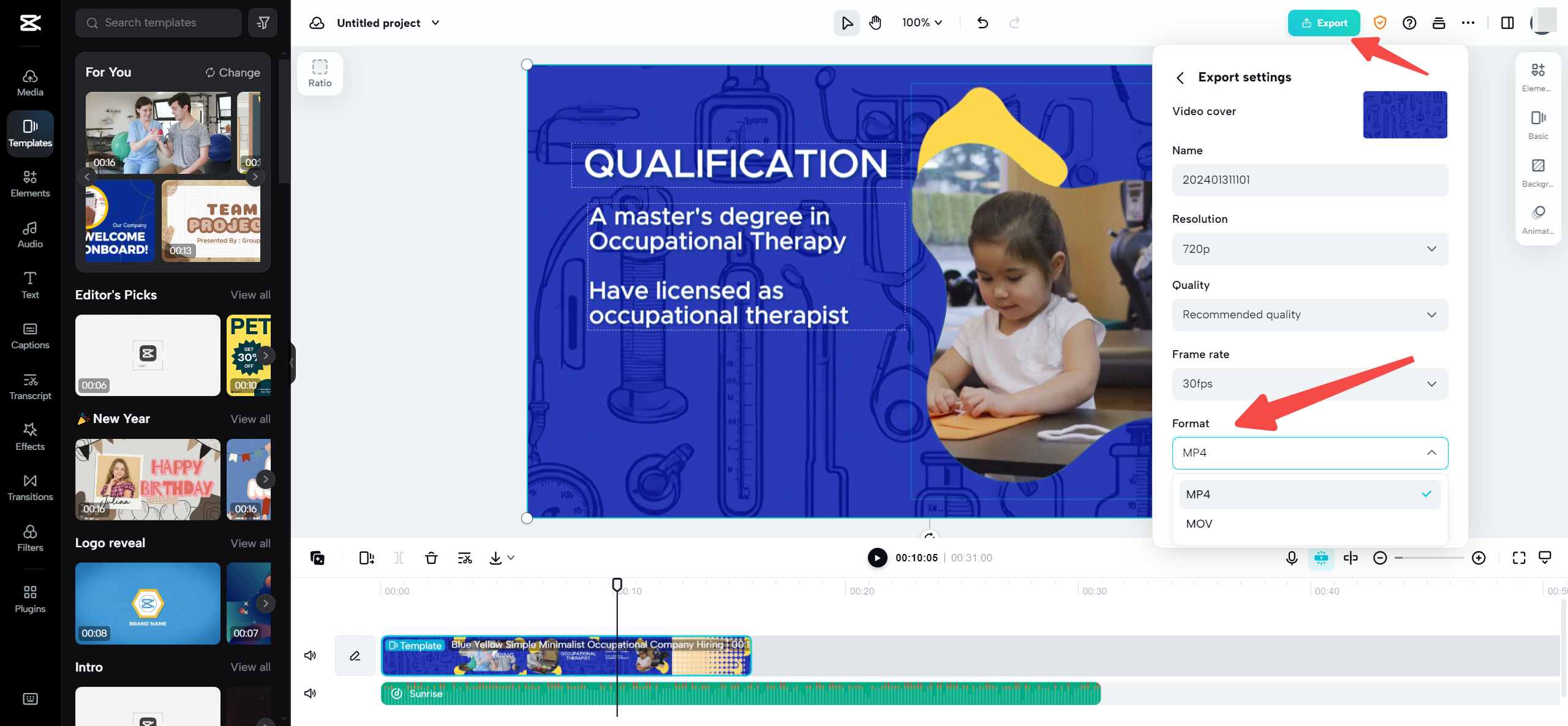
Why Choose CapCut for Video Conversion and Editing?
CapCut isn’t just a converter—it’s an all-in-one platform that helps you create professional-looking videos with minimal effort. Whether you’re converting MOV to MP4 on iPhone or editing a video for social media, CapCut offers a range of features designed for creators of all levels.
CapCut — Your all-in-one video & photo editing powerhouse! Experience AI auto-editing, realistic effects, a huge template library, and AI audio transformation. Easily create professional masterpieces and social media viral hits. Available on Desktop, Web, and Mobile App.

Download App | Sign Up for Free
Key Features of CapCut
- Advanced Editing Tools: Trim, split, merge, or apply filters with ease.
- Multi-Layer Timeline: Work with videos, images, and effects simultaneously.
- Text and Subtitles: Add stylish captions and translations to reach a wider audience.
- AI-Powered Enhancements: Use automatic background removal and smart editing suggestions.
- Audio Editing: Incorporate music, voiceovers, and sound effects from a built-in library.
- No Watermarks: Export high-quality videos without any distracting logos.
These features make CapCut an ideal tool for anyone looking to convert MOV to MP4 on iPhone while also enhancing their content.
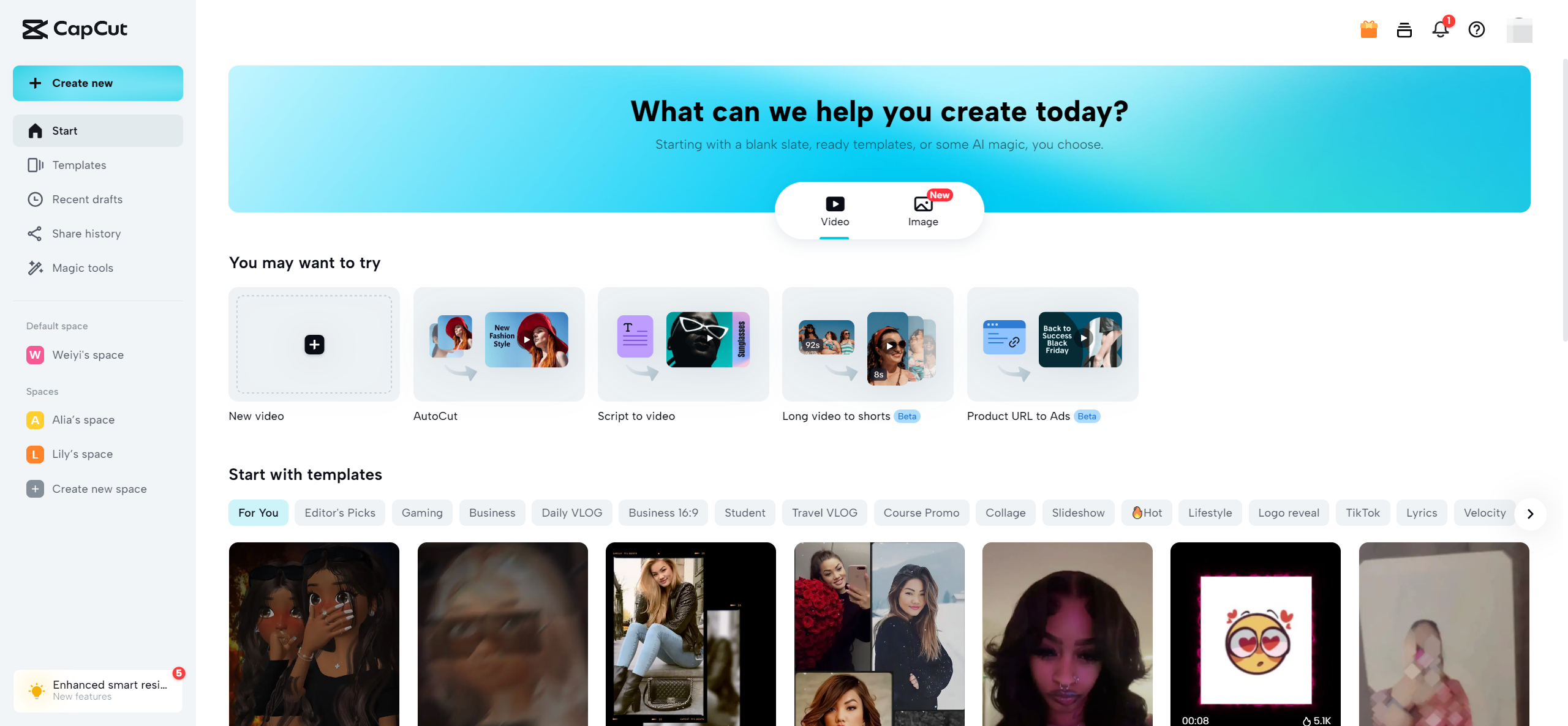
Wrapping Up
Converting MOV to MP4 on iPhone doesn’t have to be complicated. Whether you use a mobile app like CapCut or iMovie, or prefer an online converter, the process is simple and quick. By making your videos more compatible with other devices and platforms, you can share your moments with everyone—no matter what device they use.
Remember, you don’t need advanced technical knowledge to convert MOV iPhone to MP4. With the right tools and this easy-to-follow guide, you’ll be able to make your videos more versatile in no time.
CapCut — Your all-in-one video & photo editing powerhouse! Experience AI auto-editing, realistic effects, a huge template library, and AI audio transformation. Easily create professional masterpieces and social media viral hits. Available on Desktop, Web, and Mobile App.

Download App | Sign Up for Free
Frequently Asked Questions
Can I rename MOV to MP4 on iPhone without converting?
Unfortunately, no. Simply renaming the file extension from .mov to .mp4 doesn’t change the actual video format. You need to use a converter like CapCut or iMovie to properly convert MOV to MP4 on iPhone.
Why does iPhone use MOV instead of MP4?
iPhones use MOV because it’s Apple’s preferred format for maintaining high video and audio quality within their ecosystem. However, MP4 is more universally compatible, which is why converting is often necessary.
Does iPhone save videos as MOV or MP4?
By default, iPhones save videos as MOV files. If you want to make iPhone videos save as MP4 on device, you’ll need to convert them using one of the methods described above.
Some images used in this article are sourced from CapCut.
 TOOL HUNTER
TOOL HUNTER