If you’ve got a bunch of music CDs sitting around and want to listen to them on your phone or computer, learning how to convert CD audio file to MP3 is super helpful. MP3 files keep your music sounding good while making the files smaller and easier to handle. This means you can take your music anywhere, save space on your devices, and keep a backup of your favorite albums. In this guide, I’ll walk you through several easy ways to get your CDs into MP3 format.
Table of Contents
- Why you should convert CD audio to MP3
- Six simple methods to convert CD to MP3
- What if you don’t have a computer? Using a CD to MP3 converter without computer
- CapCut Desktop Video Editor: More than just video editing
- What to consider when choosing a CD to MP3 converter
- Wrapping up
- Frequently asked questions
Why you should convert CD audio to MP3
There are plenty of great reasons to convert your CDs to MP3 files. Let me break down the biggest benefits for you.
Take your music anywhere Carrying a pile of CDs around isn’t exactly convenient these days. When you convert your music to MP3, you can fit thousands of songs on your phone, tablet, or any digital music player. This means you can enjoy your music on the go – during your commute, at the gym, or while traveling – without needing to bring any physical discs with you.
Keep your music safe forever CDs can get scratched, lost, or damaged over time. When you create MP3 versions of your CDs, you’re making digital copies that won’t wear out. You can store these files on your computer, an external hard drive, or cloud storage services. This way, your music collection stays protected no matter what happens to the original discs.
Play your music on any device MP3 is a universal format that works on practically everything. Whether you’re using a smartphone, laptop, smart speaker, or car stereo, you can play MP3 files without any special software or equipment. This makes it super easy to enjoy your music anywhere, on any device.
Save storage space Audio files on CDs take up a lot of space, but MP3 files are compressed to be much smaller. This is really helpful if you have limited storage on your devices but still want to keep a large music collection. You can fit way more songs in the same amount of space when they’re in MP3 format.
Share music easily Since MP3 files are smaller, they’re much easier to share with friends. You can quickly send songs through email or messaging apps, or upload them to social media without waiting forever for large files to transfer.
Six simple methods to convert CD to MP3
If you’re not sure where to start with converting your CDs, don’t worry! Here are six straightforward methods to convert CD audio tracks to MP3. Some require a computer, but I’ll also cover options for those looking for a CD to MP3 converter without computer.
Windows Media Player method
Windows Media Player comes built into Windows computers and makes converting CDs to MP3 pretty straightforward.
The good things about it:
- Simple interface that most Windows users already know
- Works seamlessly with Windows operating systems
- Good tools for organizing your music files
The not-so-good things:
- Only available for Windows users
- Doesn’t support as many formats as some other tools
How to convert CD to MP3 with Windows Media Player:
- Put your CD into your computer’s disc drive
- Open Windows Media Player (it should recognize your CD automatically)
- Check the boxes next to the songs you want to convert
- Click on “Rip settings” and choose “More options”
- Pick MP3 as your format and choose your preferred audio quality
- Select where you want to save your new MP3 files
- Click “Rip CD” and wait for the process to complete
Your converted MP3 files will appear in the folder you selected.
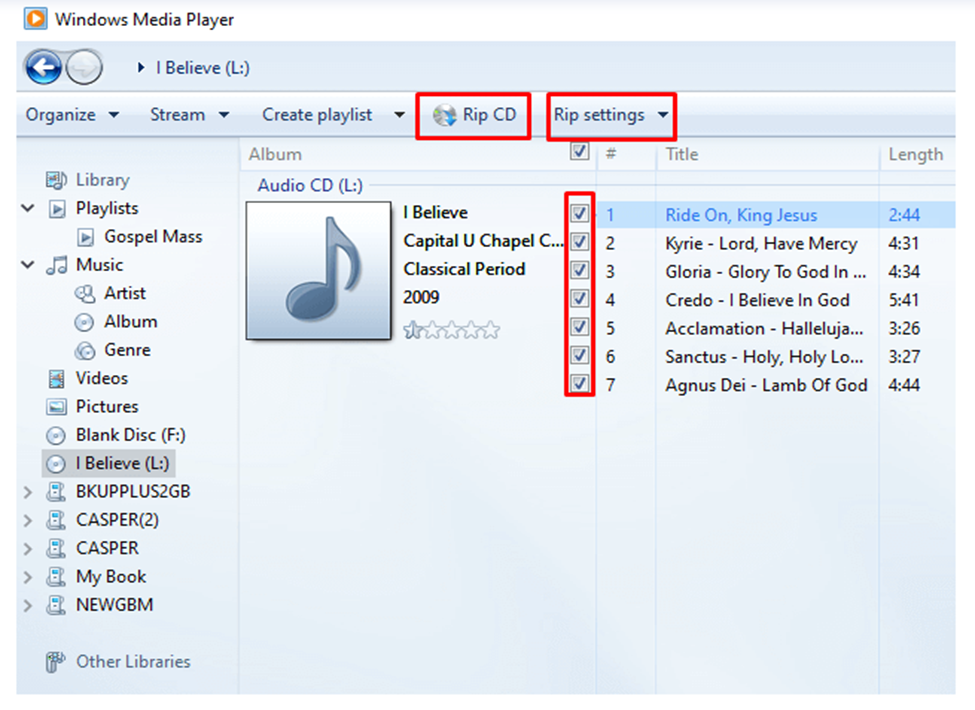
AnyBurn method
AnyBurn is a free program that’s lightweight and great for both burning discs and converting audio files. It works with many formats and is pretty user-friendly.
The good things about it:
- Doesn’t use much of your computer’s resources
- Simple and straightforward interface
- Completely free to use
The not-so-good things:
- Doesn’t have media management features
- Some advanced features might need a paid upgrade
How to convert CD audio file to MP3 with AnyBurn:
- Insert your CD into your computer
- Open the AnyBurn program
- Choose “Rip Audio CD to MP3/FLAC/APE…”
- Select your CD drive and pick the tracks you want
- Set the output format to MP3
- Choose where to save your files
- Click “Rip Now” to begin conversion
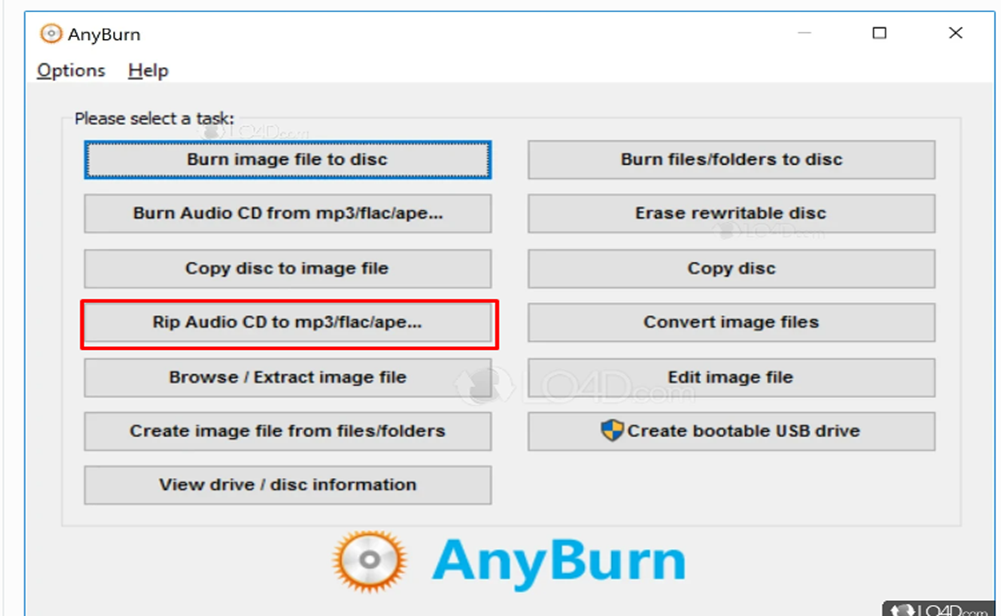
iTunes method
iTunes is Apple’s media management software that’s perfect for iPhone and Mac users who want to convert CDs and sync music to their devices.
The good things about it:
- Excellent for organizing your music library
- High-quality conversion options
- Works seamlessly with Apple devices and services
The not-so-good things:
- Can be confusing for new users
- Mainly designed for Apple ecosystem users
How to convert CD to MP3 with iTunes:
- Insert your CD (iTunes should open automatically)
- If it doesn’t, open iTunes manually
- Go to “Import Settings” and choose “MP3 Encoder”
- Select the tracks you want to convert
- Click “Import CD”
- Find your new MP3 files in your iTunes library
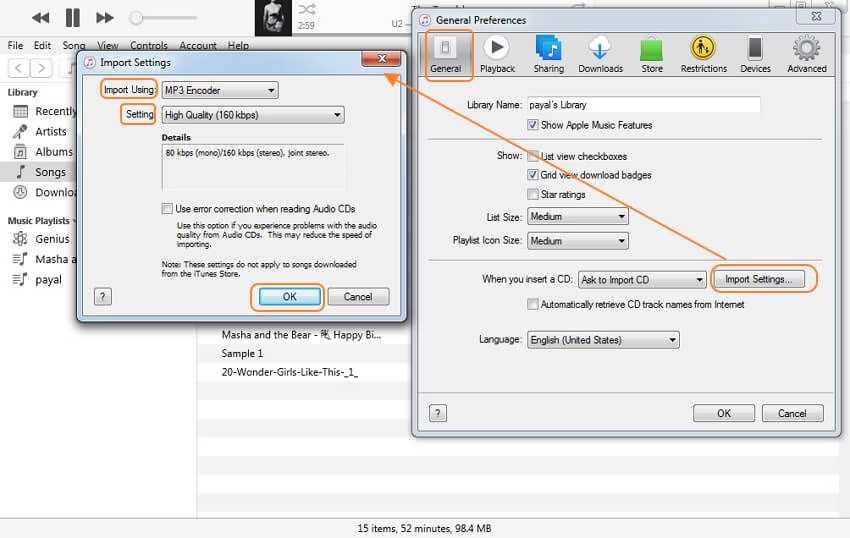
VLC Media Player method
VLC is a popular free media player that can also handle CD to MP3 conversion. It works on Windows, Mac, and Linux systems.
The good things about it:
- Supports tons of different formats
- Completely free with no ads
- Available on multiple operating systems
The not-so-good things:
- Not the most user-friendly for beginners
- Can be slow with larger files
How to convert CD audio files to MP3 with VLC Media Player:
- Insert your CD into the computer
- Open VLC and go to Media > Convert/Save
- Click on the Disc tab and choose Audio CD
- Click Convert/Save and select MP3 as your format
- Choose where to save your files and click Start
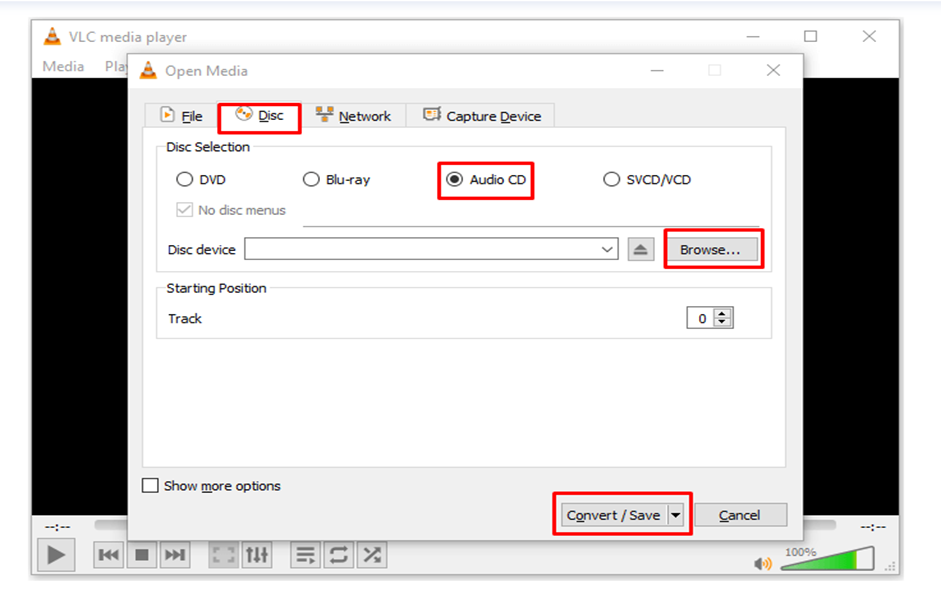
Cinch Audio Recorder method
Cinch Audio Recorder is a simple tool that records audio from different sources, including CDs, and saves it as MP3 files.
The good things about it:
- Really easy to use
- Good recording quality
- Automatically adds artist information to your music files
The not-so-good things:
- Some features require payment
- Doesn’t have advanced editing tools
How to convert a CD to MP3 format with Cinch Audio Recorder:
- Insert your CD into the computer
- Open Cinch Audio Recorder
- Set the source to your CD drive
- Play the CD and click Record in Cinch
- Click Stop when finished – your file will save as MP3
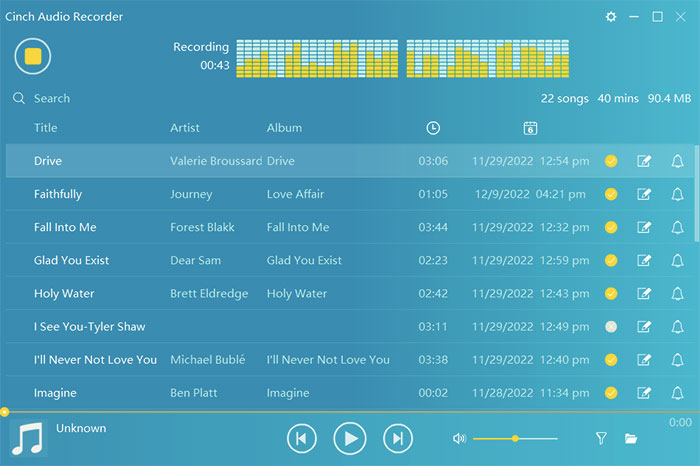
LO4D method
LO4D is a platform that offers free software, including tools for converting CDs to MP3. You download their recommended converter and use it to rip your discs.
The good things about it:
- Free software options available
- Community reviews help you pick the right tool
- Generally easy to use
The not-so-good things:
- Quality of software can vary
- Limited customer support available
How to extract MP3 from CD with LO4D:
- Visit the LO4D website and download their CD to MP3 converter
- Install the software on your computer
- Insert your CD into the drive
- Open the converter and select MP3 output
- Choose which tracks you want and click Start
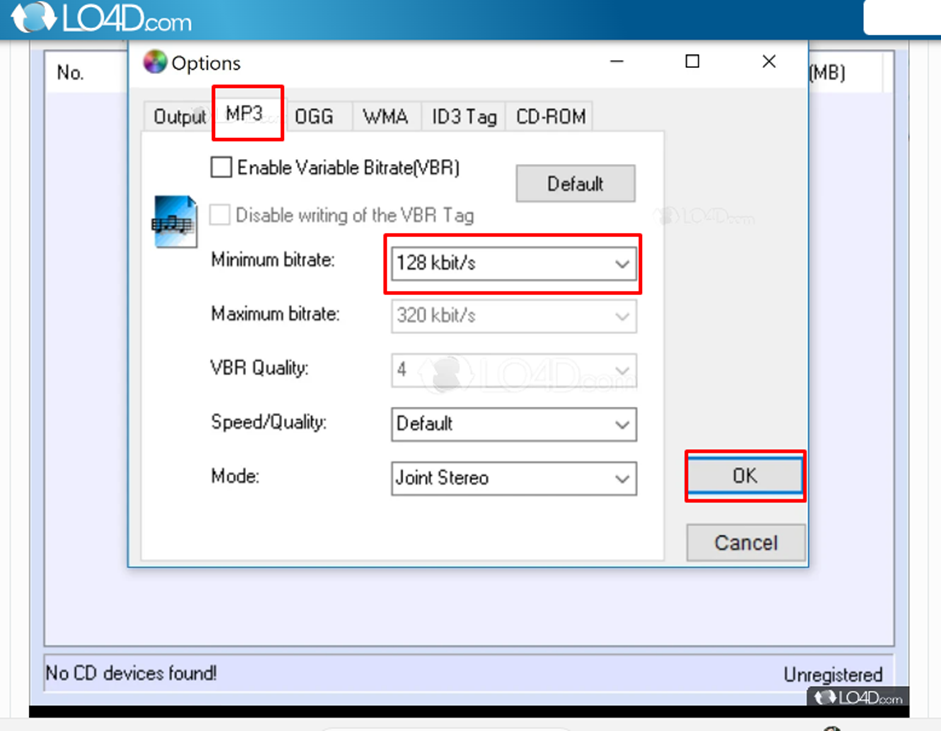
What if you don’t have a computer? Using a CD to MP3 converter without computer
Maybe you don’t have access to a computer or just prefer not to use one. No problem! There are other options available. You can use a standalone CD to MP3 converter without computer – these are small devices that connect directly to your CD player. They read the disc and save MP3 files to a USB drive or memory card. This method is also perfect if you’re wondering how to transfer CD to MP3 player without computer, since you can rip files directly to your portable music player.
Some newer CD players and stereo systems actually have built-in features that work as a converter MP3 CD audio. They can rip the audio and save it in digital format right on the device. Check your equipment’s manual to see if it has this capability.
CapCut — Your all-in-one video & photo editing powerhouse! Experience AI auto-editing, realistic effects, a huge template library, and AI audio transformation. Easily create professional masterpieces and social media viral hits. Available on Desktop, Web, and Mobile App.
CapCut Desktop Video Editor: More than just video editing
While CapCut is mainly known as a video editor, it’s also really great for handling audio files. You can use it to convert files to MP3, edit your tracks, and improve sound quality. Best of all, it’s free and pretty easy to use.
How to edit and convert audio files with CapCut
First, you’ll need to download and install CapCut from their official website. You can sign in with your social media account if you want to.
Import your audio Open CapCut and create a new project. Click the Import button and choose the audio file you want to work with. This could be a file you already have, or if you’ve recorded something else, you can edit it here too.
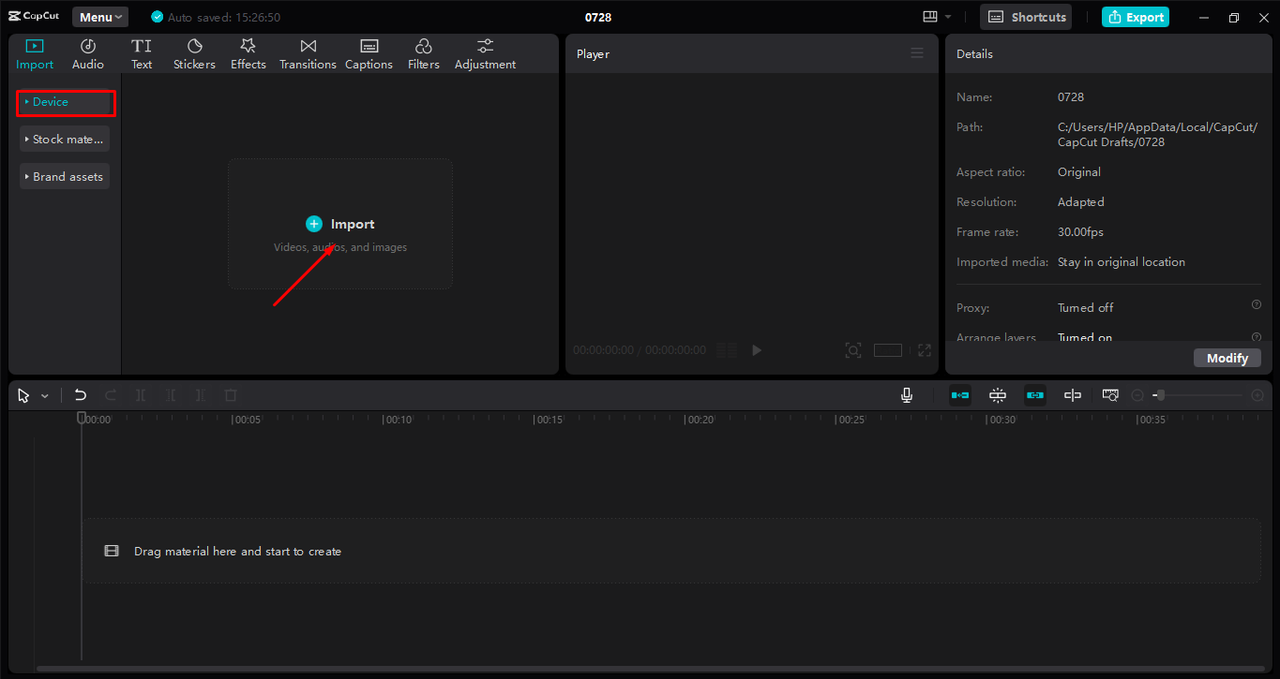
Edit your audio CapCut has some really cool editing tools. You can cut out parts you don’t like, adjust the volume, add fade effects, and even remove background noise. If you’re thinking about converting MP3 to audio CD format later, you might want to clean up the audio first using these tools.
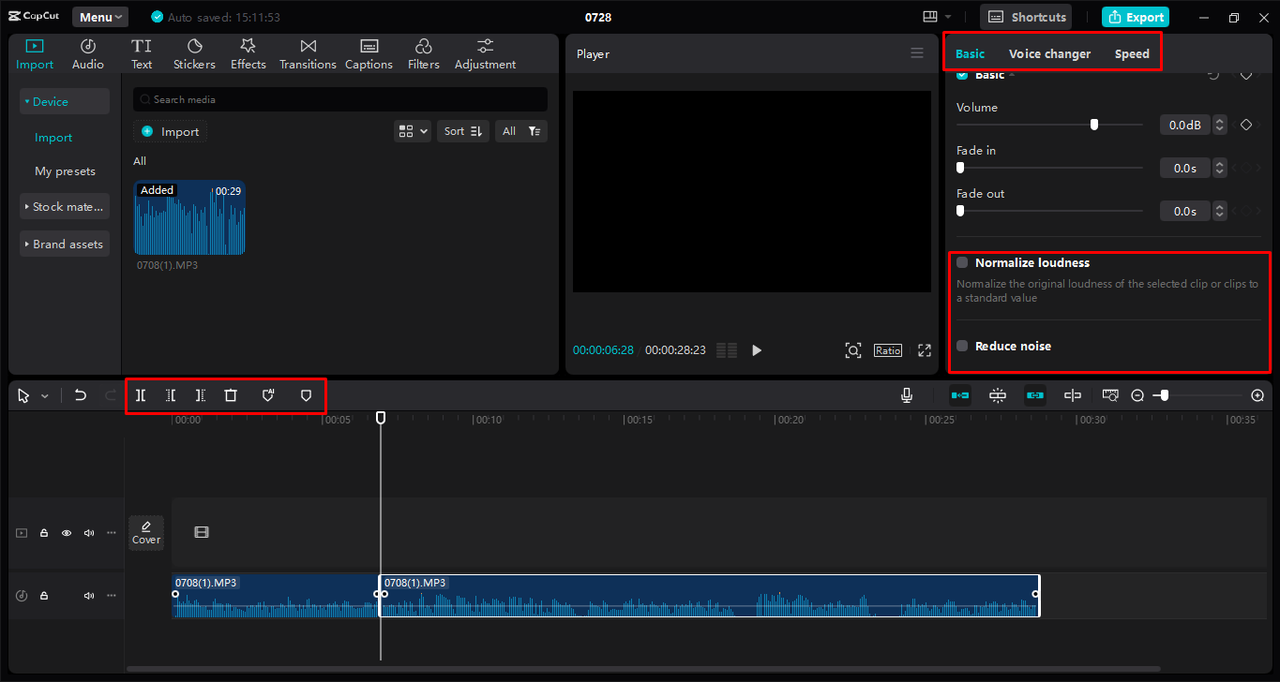
Convert and export When you’re happy with how your audio sounds, click the Export button. Make sure only the Audio option is selected, and choose MP3 as your format. Click Export, and your file will be ready to use!
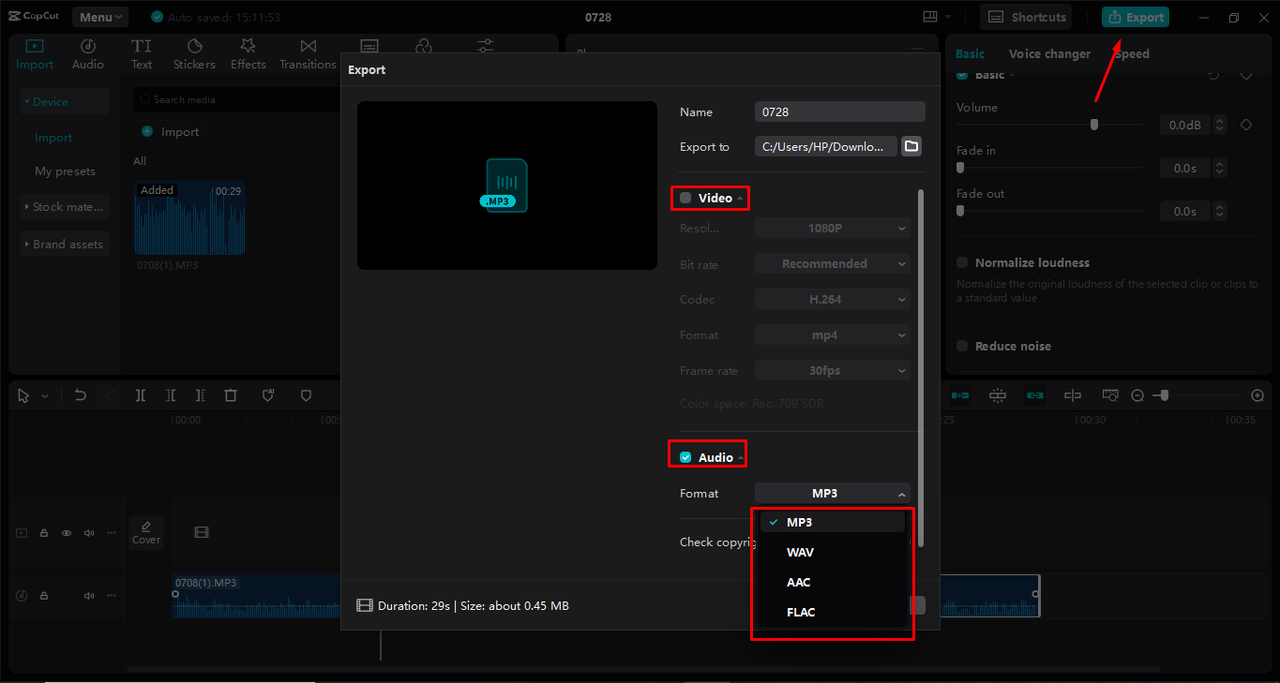
Cool features of CapCut
- Fast conversion that doesn’t sacrifice quality
- Tools for cutting and cropping audio
- Multi-track editing for mixing different sounds together
- Noise reduction and voice effects
CapCut is especially useful if you need a converter MP3 CD audio tool that also lets you edit your files before finalizing them.
CapCut — Your all-in-one video & photo editing powerhouse! Experience AI auto-editing, realistic effects, a huge template library, and AI audio transformation. Easily create professional masterpieces and social media viral hits. Available on Desktop, Web, and Mobile App.
What to consider when choosing a CD to MP3 converter
With so many tools available, how do you pick the right one for your needs? Here are some things to think about when making your decision.
Sound quality matters The best converters let you adjust settings like bitrate. Higher bitrate means better sound quality but larger file sizes. Choose a converter that keeps your music sounding great while giving you options to balance quality and file size.
Easy to use If you’re not super tech-savvy, pick software with a simple, straightforward interface. Tools like Windows Media Player or AnyBurn are pretty user-friendly and don’t have steep learning curves.
Conversion speed If you have a lot of CDs to convert, speed might be important to you. Some programs work faster than others, so keep this in mind if you’re dealing with a large music collection.
Format options While we’re focusing on MP3 conversion, it’s nice if your tool supports other formats too, like WAV or FLAC. You might need these for different projects in the future, so having the option is always good.
Automatic tagging Good software automatically adds song names, artist information, and album details to your MP3 files. This keeps your music collection organized and makes it easier to find what you’re looking for later.
Wrapping up
Converting your CDs to MP3 is a smart way to preserve and enjoy your music collection in today’s digital world. Whether you choose Windows Media Player, iTunes, a standalone device, or a tool like CapCut, the process is actually pretty simple once you get the hang of it. Now that you know how to convert CD audio file to MP3, you can build a digital music library that’s easy to access and share with others. Remember, converting isn’t just about convenience—it’s about keeping your favorite songs safe and accessible for years to come.
Frequently asked questions
Can I convert a CD to MP3 without using a computer? Yes, absolutely! You can use a dedicated CD to MP3 converter without computer. These devices read the CD directly and save MP3 files to a USB drive or memory card. Some modern CD players also have built-in conversion features.
What’s the best free CD to MP3 converter? There are several great free options available. Windows Media Player and AnyBurn are excellent choices for Windows users. VLC is versatile and works across different operating systems. If you want editing features along with conversion capabilities, CapCut is a strong option to consider.
How do I rip a CD to MP3 using iTunes on Windows? Insert your CD into your computer, then open iTunes. Go to Import Settings and choose MP3 Encoder, then select your preferred quality setting. Check the songs you want to convert and click Import CD. Your new MP3 files will be saved to your iTunes library.
Some images courtesy of CapCut
 TOOL HUNTER
TOOL HUNTER 



