Ever found a cool video saved on your computer but couldn’t play it on your phone or tablet? That’s a common issue with AVI files. While they offer good quality, they aren’t supported everywhere. That’s where MP4 comes in—a format that works on pretty much any device, from phones and tablets to smart TVs and gaming consoles.
The best part? You don’t need expensive software to make the switch. You can use VLC media player—yes, the same one you use for watching videos—to easily convert AVI to MP4. It’s free, reliable, and super straightforward.
In this guide, I’ll walk you through how to convert AVI to MP4 with VLC in simple, clear steps. Whether you’re tech-savvy or a total beginner, you’ll find it easy to follow. I’ll also introduce some free online tools in case you want to explore other options.
Why Convert AVI to MP4?
Before diving into the steps, let’s quickly understand why converting AVI to MP4 is useful.
AVI files are known for their high quality, but they come with a downside—they take up a lot of space. More importantly, not all devices can play them smoothly. If you’ve ever tried opening an AVI file on your phone or tablet, you might have run into compatibility issues.
MP4 files, on the other hand, are smaller in size, widely supported, and perfect for sharing or streaming. By converting AVI to MP4 with VLC, you make your videos more versatile, save storage space, and ensure they play seamlessly across devices.
How to Convert AVI to MP4 Using VLC
Converting your videos with VLC is easier than you might think. Here’s a step-by-step breakdown:
Step 1: Install VLC Media Player
If you don’t already have VLC installed, head over to the official VLC website to download it. It’s free, safe, and easy to install—just follow the on-screen instructions.
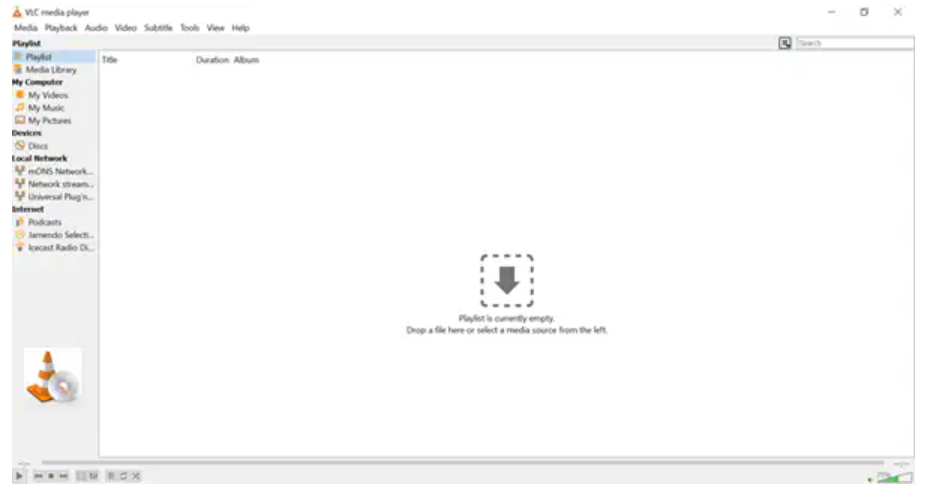
Step 2: Open the Convert/Save Option
Launch VLC, click on the “Media” tab at the top-left corner, and select “Convert/Save” from the dropdown menu. This is where you’ll start the conversion process.
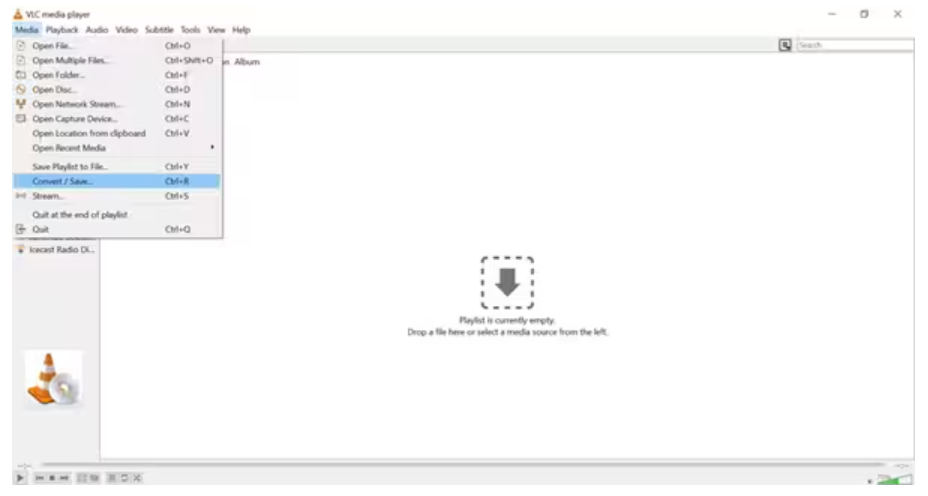
Step 3: Add Your AVI File
Click “Add” to browse and select the AVI file you want to convert. Once it’s added to the list, hit the “Convert/Save” button at the bottom.
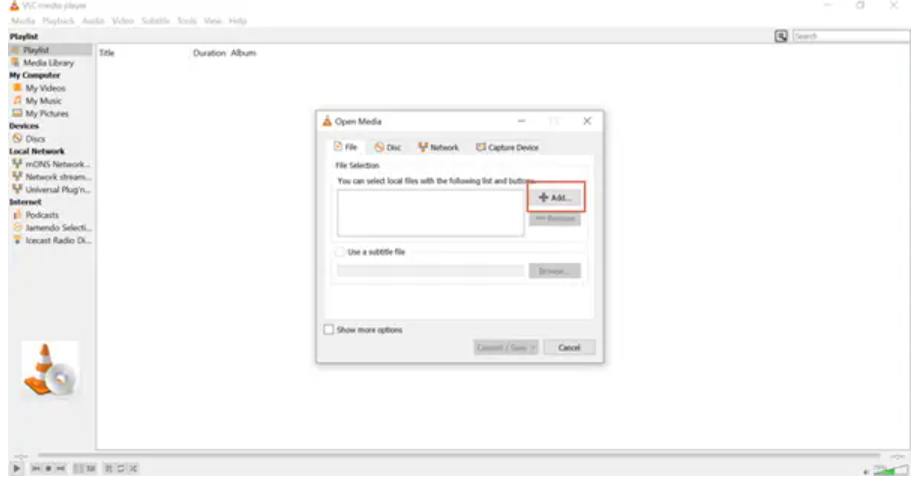
Step 4: Select MP4 as the Output Format
In the next window, go to the “Profile” section and choose “MP4” from the dropdown menu. If you can’t find it, look for “Video – H.264 + MP3 (MP4)”—it does the same thing.
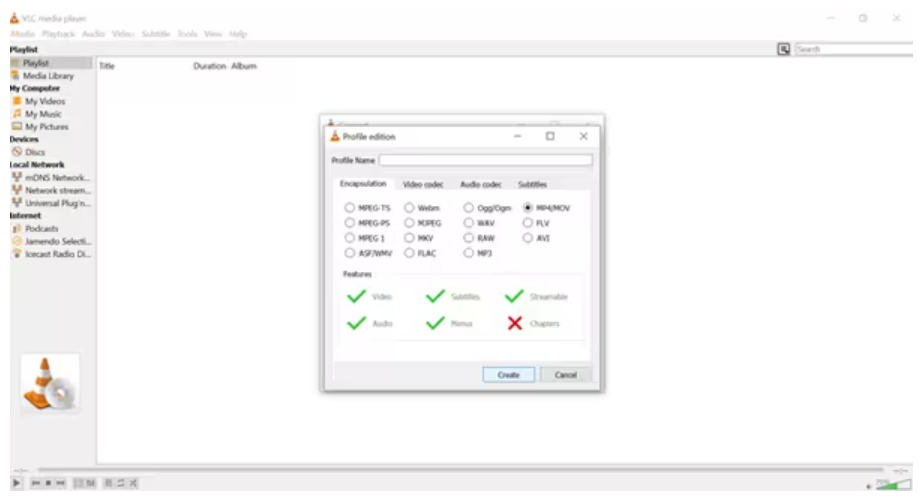
Step 5: Start the Conversion
Click “Browse” to choose where you’d like to save the converted file, then hit “Start.” VLC will begin converting your AVI file to MP4. The time it takes depends on the video’s length and size.
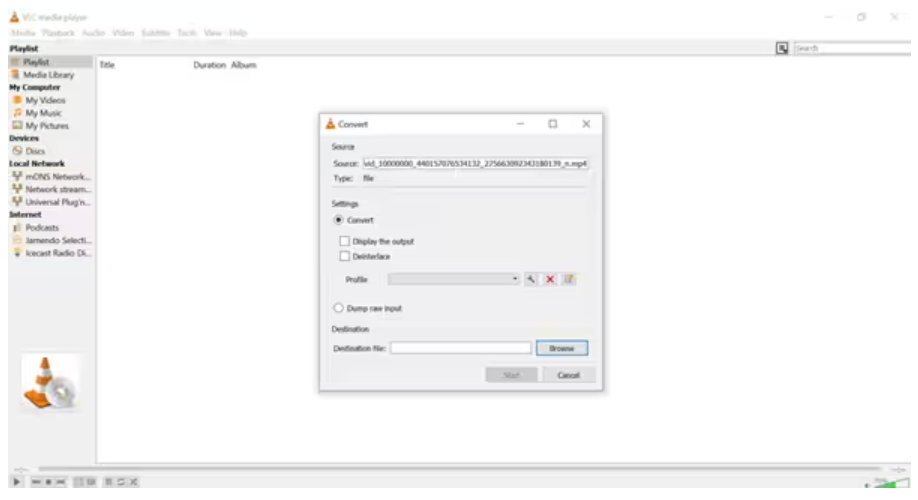
And that’s it! You’ve successfully used VLC to convert AVI to MP4. Now your video is ready to play on any device.
A lot of people ask, “Can VLC convert AVI to MP4?” Absolutely! The process to convert AVI to MP4 with VLC is not only possible but also hassle-free.
Other Free Online Tools to Convert AVI to MP4
If you prefer not to install software or need a quick conversion on the go, online tools are a great alternative. Here are three free options:
CapCut Online Video Editor
CapCut is more than a converter—it’s a full-featured video editor that works right in your browser. No downloads needed! It allows you to convert AVI to MP4 and offers plenty of editing tools to enhance your video before exporting.
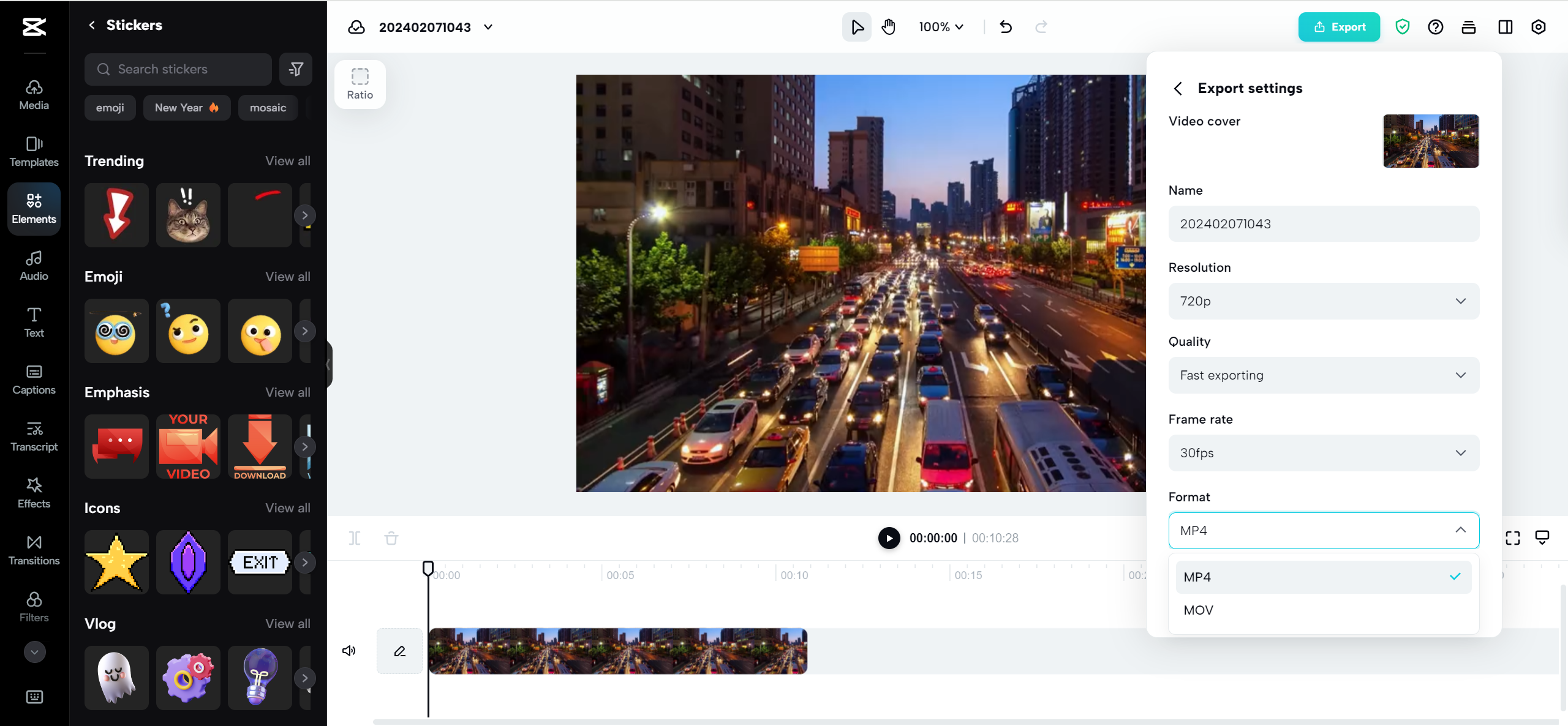
What makes CapCut stand out:
- It includes trimming, cropping, text overlays, filters, and more.
- The interface is user-friendly, even for beginners.
- It maintains high video quality throughout the conversion process.
CapCut — Your all-in-one video & photo editing powerhouse! Experience AI auto-editing, realistic effects, a huge template library, and AI audio transformation. Easily create professional masterpieces and social media viral hits. Available on Desktop, Web, and Mobile App.
Zamzar AVI to MP4 Converter
Zamzar is a simple, reliable online converter that’s been around for years. Upload your file, choose MP4 as the output format, and let Zamzar handle the rest.
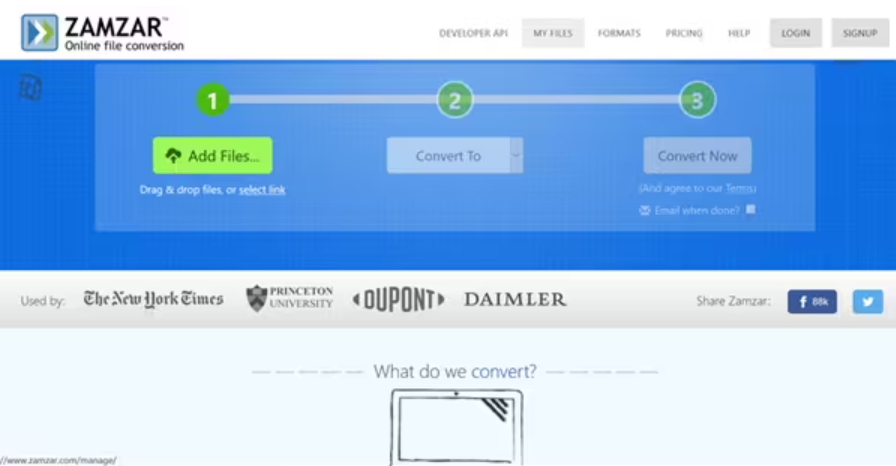
Why users love Zamzar:
- It’s a three-step process: upload, convert, download.
- It supports tons of file formats, not just videos.
- You’ll get an email notification when your conversion is done—no need to wait around.
Convert.Files AVI to MP4 Converter
Convert.Files offers a no-fuss, easy-to-use platform for converting AVI to MP4. Just upload your file, and within moments, you can download the MP4 version.
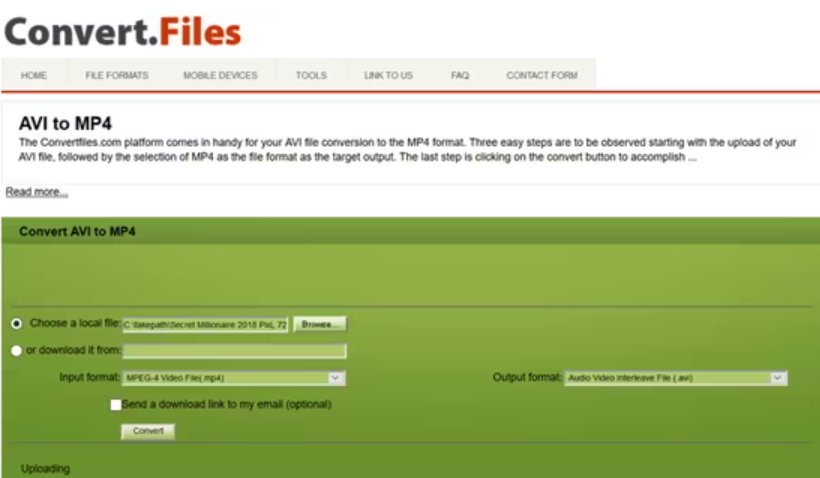
Highlights of Convert.Files:
- The website is clean and intuitive.
- It supports a wide range of file types.
- You get a direct download link as soon as the conversion is complete.
These tools are perfect for those who want to convert AVI to MP4 without installing anything. That said, using VLC to convert AVI to MP4 gives you more privacy since your files stay on your computer.
How to Convert AVI to MP4 Using CapCut
If you want to do more than just convert—like trimming, adding effects, or improving audio—CapCut is an excellent choice. Here’s how to convert AVI to MP4 files with CapCut:
Step 1: Upload Your Video
Go to CapCut’s website and upload your video. You can import files directly from your computer, use a QR code to transfer from your phone, or pull videos from cloud storage like Google Drive or Dropbox.
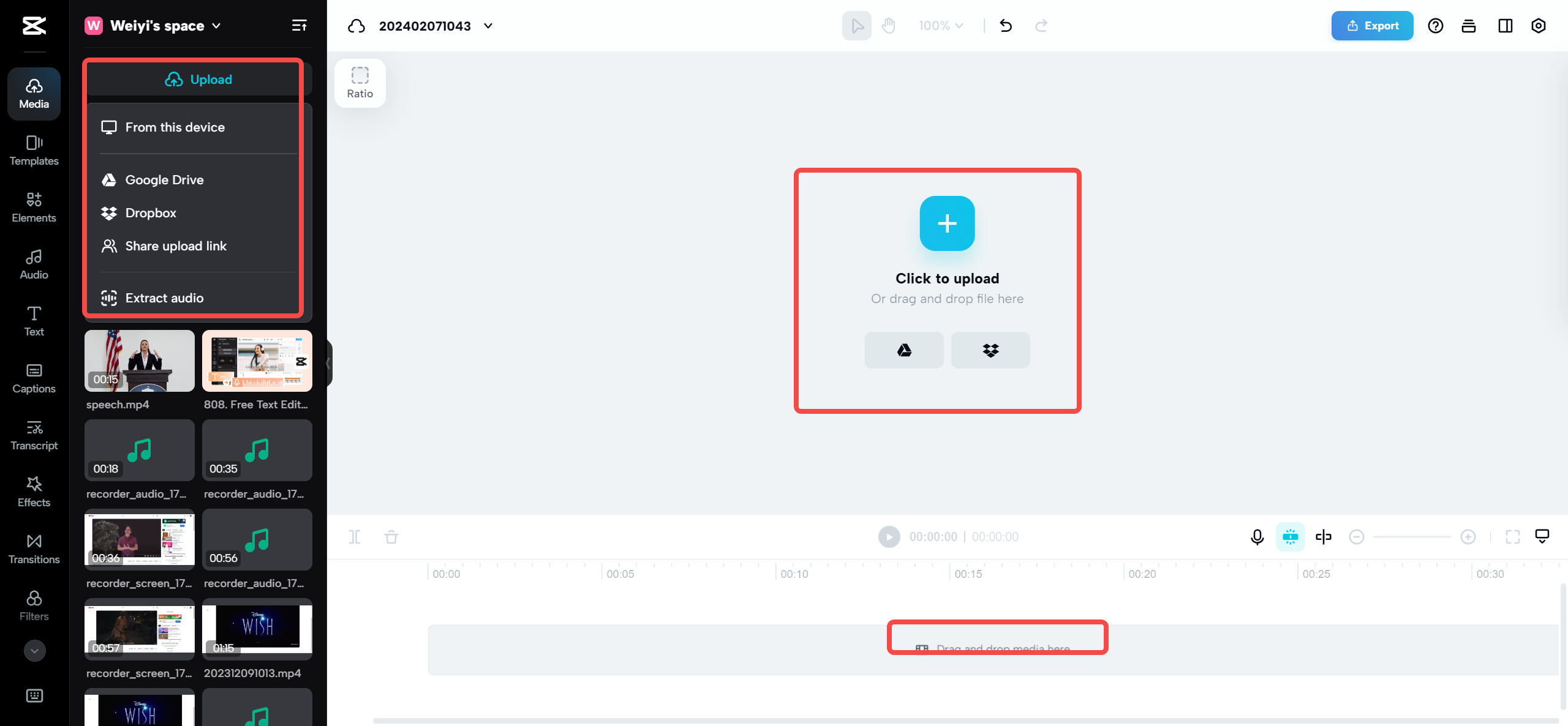
Step 2: Edit Your Video (Optional)
This is where you can get creative! CapCut offers audio enhancement, visual effects, text, stickers, music, and even AI-powered tools to speed up editing. You can also use free templates to give your video a professional touch.
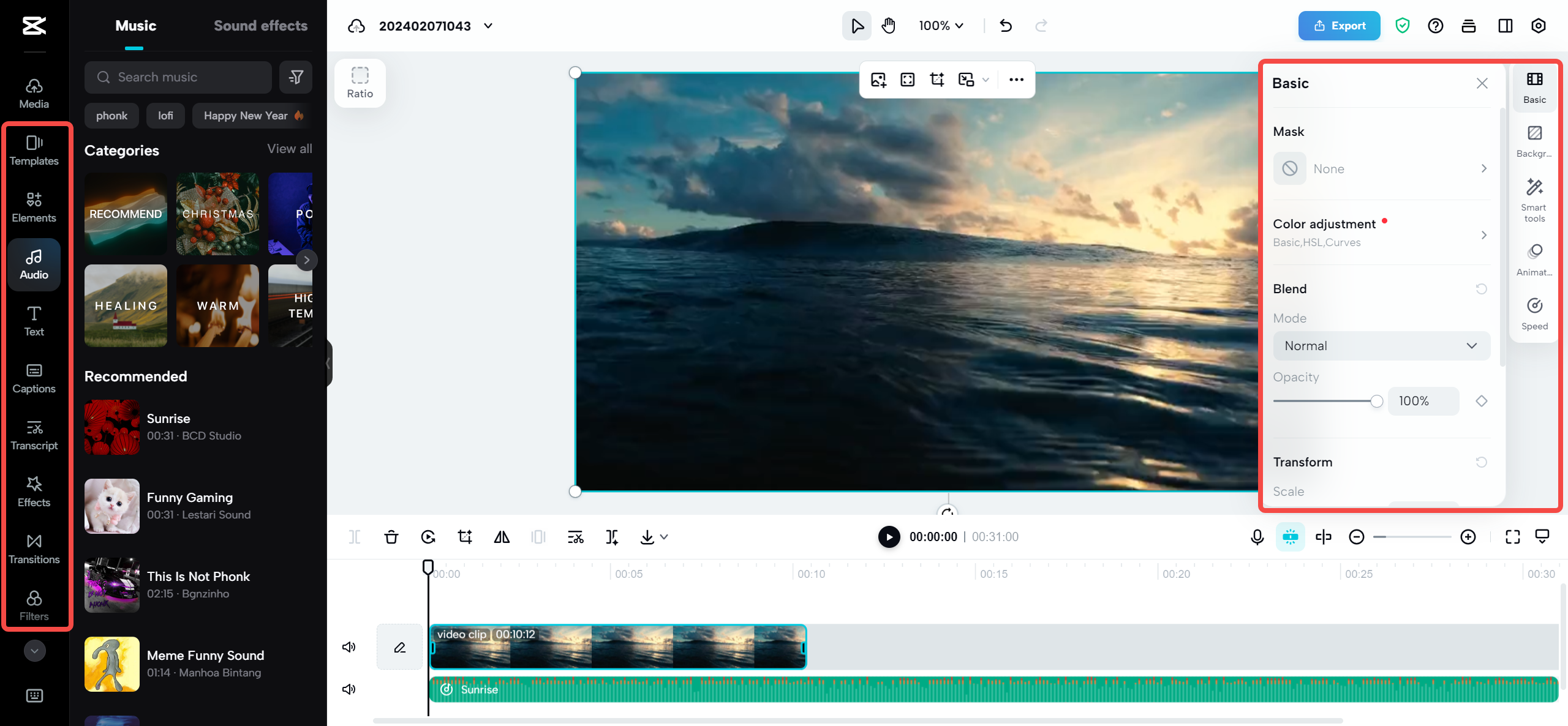
Step 3: Convert and Export as MP4
Once you’re happy with your edits, click “Export,” select MP4 as your format, choose your preferred quality settings, and hit the export button. CapCut will convert your video without adding any watermarks.
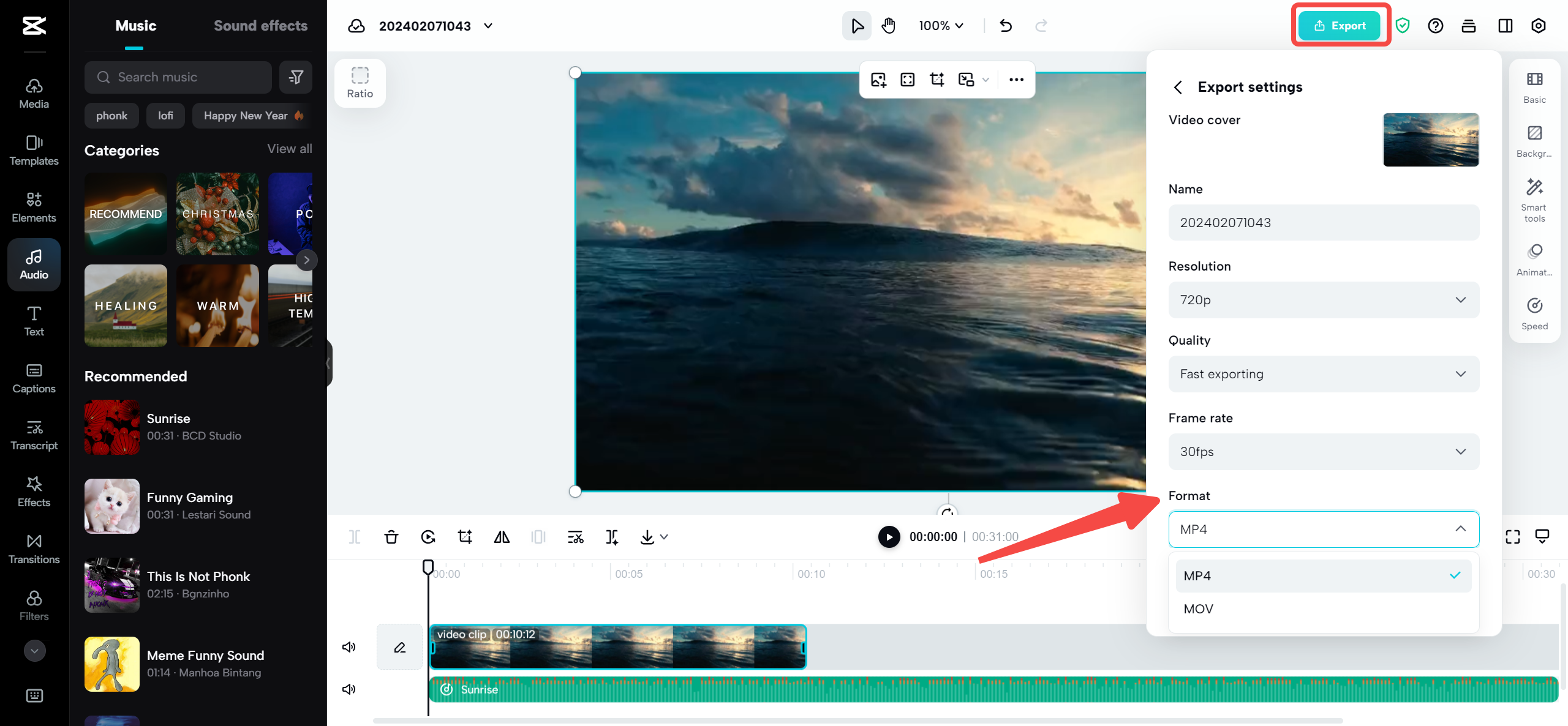
So, if you’re looking to convert AVI to MP4 with VLC but also want editing capabilities, CapCut is a fantastic alternative.
Awesome Editing Features in CapCut
CapCut isn’t just for conversion—it’s packed with features that can take your videos to the next level:
- Auto-Captioning: Automatically generates subtitles by detecting speech in your video. Perfect for viewers who watch without sound or speak different languages.
- AI Editing Tools: Uses artificial intelligence to suggest edits, detect scenes, and streamline the editing process.
- Text and Animation: Add dynamic, animated text to make your videos more engaging.
- Background Removal: Change or remove backgrounds without a green screen—great for creating professional-looking content.
- Music and Sound Effects: Access a library of royalty-free audio to enhance your videos.
- Video Stabilization: Smooth out shaky footage with just a click.
- Split and Merge Tools: Easily cut, rearrange, or combine clips.
While you can convert AVI to MP4 with VLC quickly, CapCut lets you do so much more—making it ideal if you want to create rather than just convert.
Conclusion
Converting AVI to MP4 is a simple way to make your videos compatible with more devices and easier to share. Using VLC to convert AVI to MP4 is free, straightforward, and doesn’t require internet access.
If you need extra features like editing, effects, or audio enhancements, tools like CapCut offer great all-in-one solutions. Whether you choose VLC or an online tool, you now have everything you need to convert, edit, and enjoy your videos anywhere.
So the next time you run into an AVI file that won’t play, remember: you can convert AVI to MP4 with VLC or try an online editor like CapCut for more creativity.
Frequently Asked Questions
How do I change video format in VLC?
Open VLC, go to Media > Convert/Save. Click “Add” to select your video, then click “Convert/Save.” Under Profile, choose your desired format (e.g., MP4). Pick a save location and click “Start.” This process lets you use VLC to convert between formats, including AVI to MP4.
How do I convert AVI to MP4 on my computer?
You can use VLC media player to convert AVI to MP4. Open VLC, select Media > Convert/Save, add your AVI file, choose MP4 as the output format, and click Start. It’s that simple!
What is the easiest way to convert AVI to MP4?
The easiest way is to use VLC player. Open VLC, go to Media > Convert/Save, add your AVI file, select MP4 as the output, and start the conversion. For more features, you can also try online tools like CapCut.
Some images used in this article are sourced from CapCut.
 TOOL HUNTER
TOOL HUNTER 



