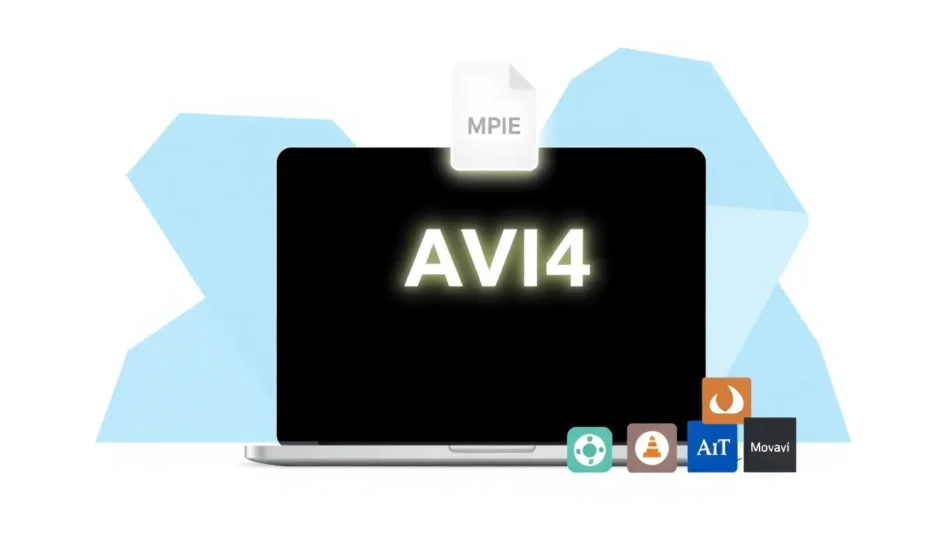Have you ever downloaded a video that just wouldn’t play on your Mac? If that video was in AVI format, you’re definitely not alone. AVI files have been around since the 90s and while they’re still widely used, they often don’t play nicely with Apple devices. That’s where MP4 files come to the rescue – they work on everything from iPhones to smart TVs to gaming consoles!
Learning how to convert AVI files to MP4 on Mac might seem like a technical challenge, but I’m here to show you it’s actually much simpler than you might think. Whether you’re dealing with old home videos, downloaded content, or work files, I’ll guide you through the easiest methods to make your videos play anywhere.
The best part is that you don’t need to be a computer expert to figure this out. There are several tools available that make converting AVI to MP4 on Mac incredibly straightforward. Some are already on your computer, others are free downloads, and they all get the job done with minimal fuss.
CapCut — Your all-in-one video & photo editing powerhouse! Experience AI auto-editing, realistic effects, a huge template library, and AI audio transformation. Easily create professional masterpieces and social media viral hits. Available on Desktop, Web, and Mobile App.
Table of Contents
- Why Convert AVI Videos to MP4 Format on Your Mac?
- Top Tools for Converting AVI to MP4 on Your Mac
- Step-by-Step Guides for Converting AVI to MP4 on Mac
- Additional Amazing Features of CapCut Video Editor
- Final Thoughts on Converting AVI to MP4 on Your Mac
- Common Questions About AVI to MP4 Conversion on Mac
Why Convert AVI Videos to MP4 Format on Your Mac?
Before we dive into the step-by-step methods, let’s talk about why you’d want to convert your videos in the first place. AVI (Audio Video Interleave) is an older format that was developed by Microsoft back in 1992. While it’s still used today, it has some limitations that make MP4 a better choice for most people.
MP4 files are like the universal language of video formats. They work on iPhones, iPads, Android phones, smart TVs, gaming consoles, and pretty much any modern device you can think of. If you’ve ever tried to upload an AVI file to social media or send it through messaging apps, you’ve probably run into problems – most platforms simply don’t support AVI files.
Another huge advantage of MP4 is file size. MP4 videos are typically much smaller than AVI files while maintaining excellent quality. This means you can save storage space on your Mac and share videos more easily without worrying about huge file sizes.
The compression technology in MP4 format is also much more advanced. You get smaller files without that pixelated, blurry look that sometimes happens when you compress other video formats. It’s like magic – your videos look just as good but take up less space!
Top Tools for Converting AVI to MP4 on Your Mac
Now let’s explore the best tools available for converting your AVI files to MP4 format. I’ve tested numerous options and selected the ones that offer the best combination of ease of use, features, and value.
CapCut Desktop Video Editor
CapCut Desktop Video Editor is more than just a converter – it’s a full-featured editing suite that happens to excel at file conversion too. If you’re looking to learn how to convert AVI to MP4 on Mac while also having the option to edit your videos, this is an excellent choice.
The desktop version works completely offline, which is perfect for when you don’t have internet access or prefer not to use web-based tools. The conversion process preserves your video quality beautifully, ensuring your MP4 files look just as good as the original AVI files.
One limitation to note is the 60fps maximum frame rate, but for most users this is more than sufficient since standard videos typically run at 24-30fps anyway.
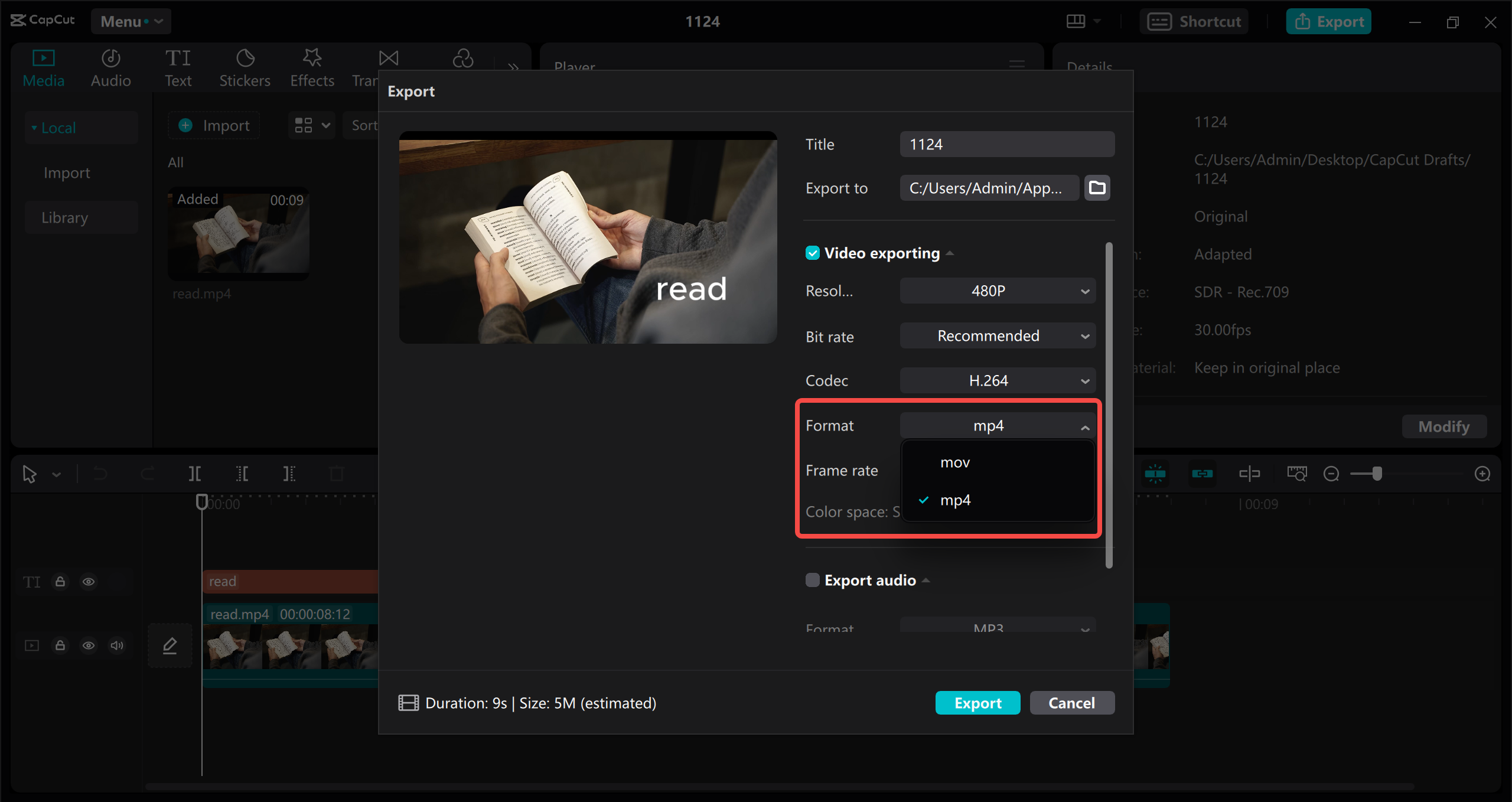
CapCut Online Video Editor
If you prefer not to download software, the online version of CapCut is absolutely fantastic. It runs directly in your web browser and makes figuring out how to change AVI to MP4 on Mac incredibly simple, even if you’ve never edited videos before.
The interface is clean and intuitive, with both basic and advanced tools available. You can perform simple conversions or get creative with editing features – all without installing anything on your computer.
The only real downside is that you need an internet connection to use it. But if you’re online, it’s probably the most accessible option for most users.
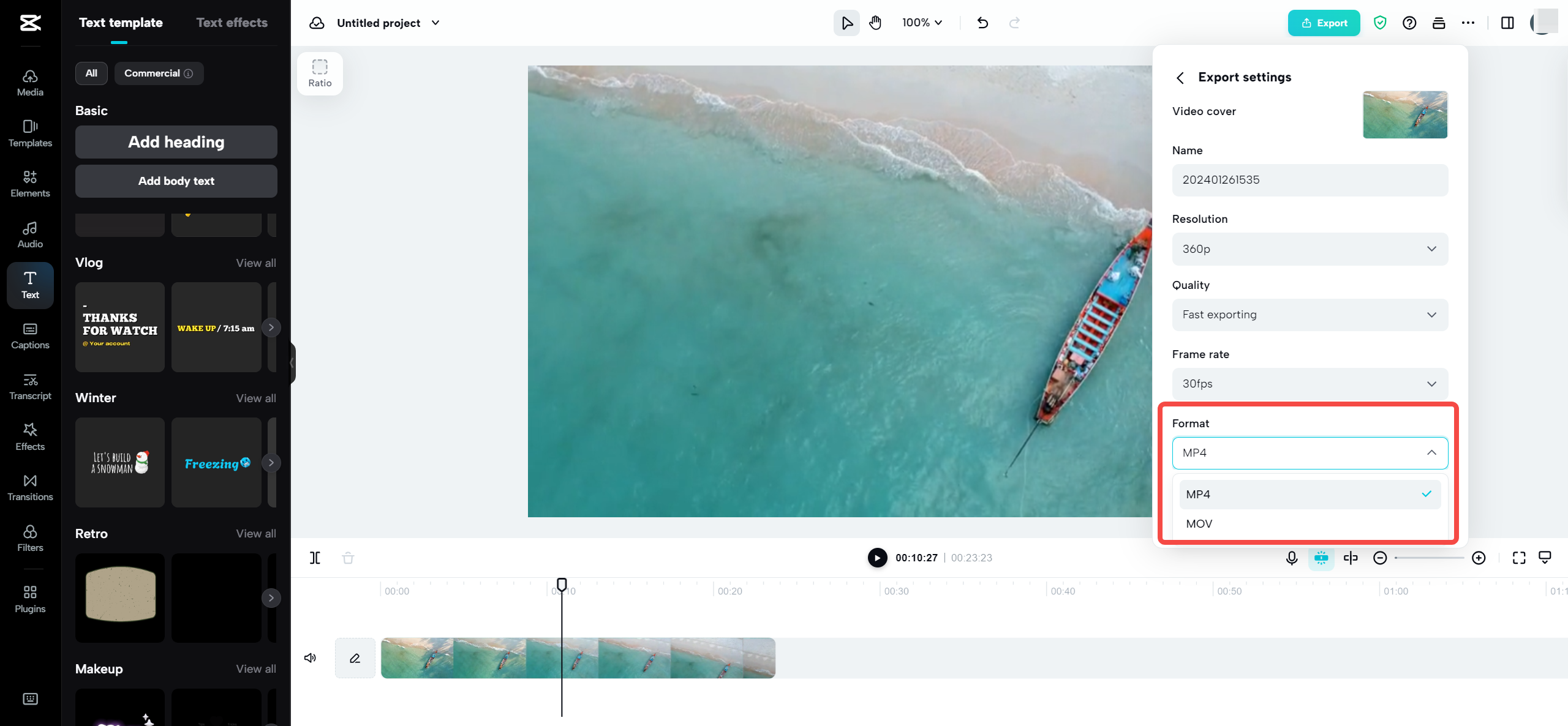
QuickTime Player
Here’s a secret many Mac users don’t know: your computer already has a built-in tool that can handle basic video conversions! QuickTime Player comes pre-installed on every Mac and can convert AVI files to MP4 format.
The interface is about as simple as it gets – definitely the most straightforward option if you just need a quick conversion without any extra features. Since it’s made by Apple, it integrates perfectly with macOS without any compatibility issues.
While it’s not as feature-rich as dedicated converters, it’s perfect for those “I just need to convert this one video” moments.
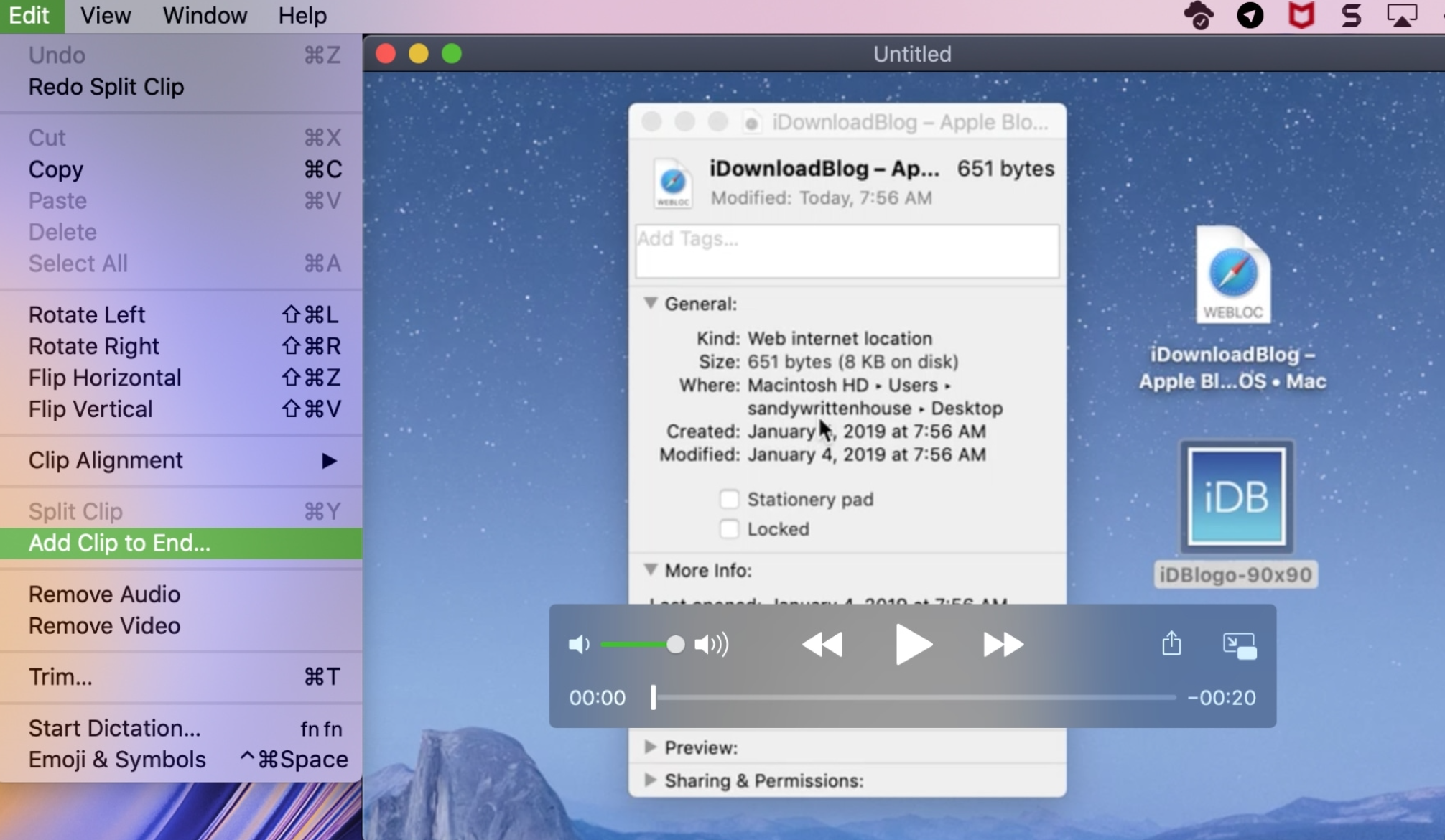
VLC Media Player
VLC is famous for being able to play pretty much any video format you throw at it, but many people don’t realize it’s also a capable video converter. If you’re looking for a free solution for how to convert AVI to MP4 on Mac, VLC is definitely worth considering.
Being open-source software, VLC is completely free and receives regular updates from developers worldwide. It supports an enormous range of file formats beyond just AVI and MP4, making it a handy tool to have around for various media needs.
Some users report occasional hiccups during the conversion process, but in my experience it works reliably most of the time. Given that it’s free, it’s absolutely worth trying.
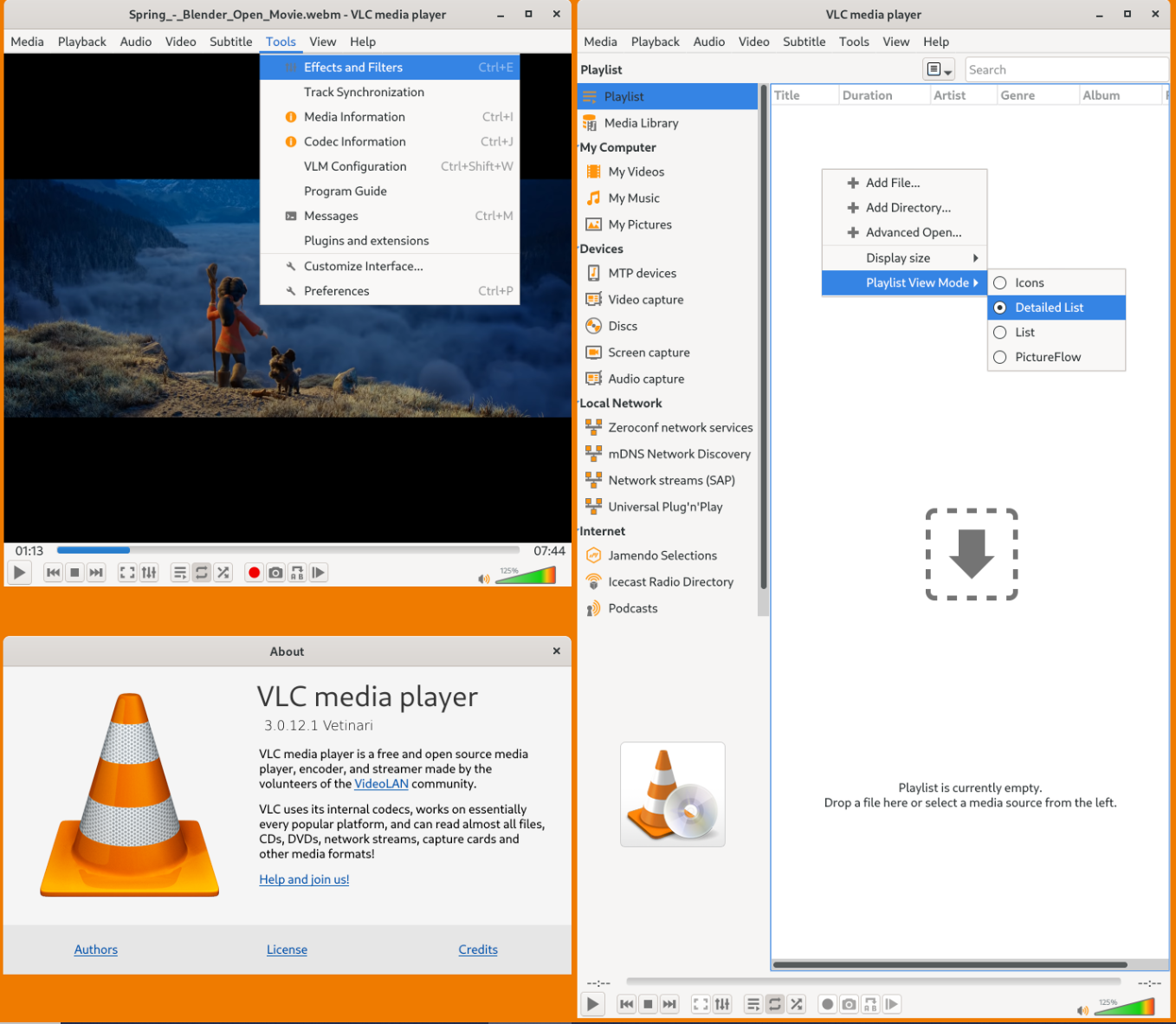
Movavi Video Converter
Movavi is a dedicated conversion tool designed specifically for tasks like converting AVI to MP4 on Mac. It’s incredibly fast and delivers high-quality conversions with a user-friendly interface that still offers plenty of advanced options when you need them.
The format support is extensive, making it versatile for all kinds of conversion needs. The speed is particularly impressive – it processes files much faster than many other tools I’ve tested.
The main drawback is that unlike VLC, it’s not free. There’s a paid version, and the free trial has some limitations. But if you convert videos frequently, it might be worth the investment for the time it saves you.
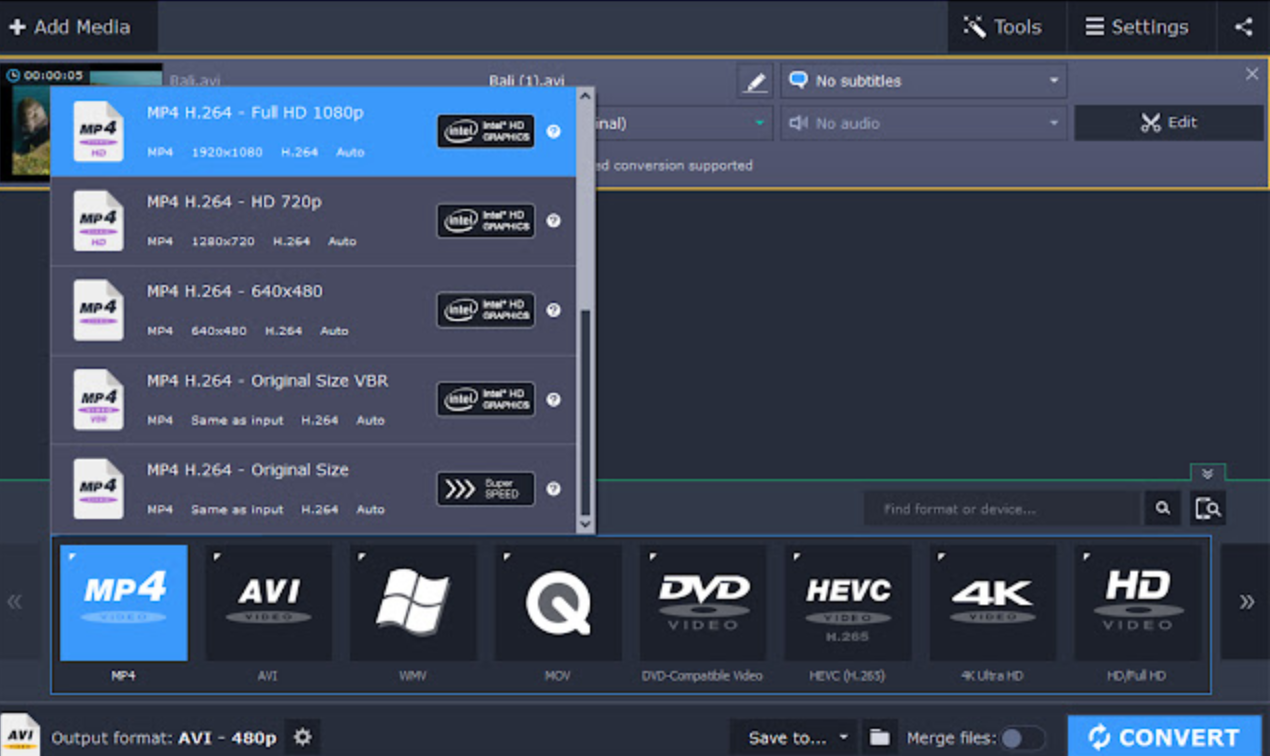
Step-by-Step Guides for Converting AVI to MP4 on Mac
Now that you’re familiar with the available tools, let’s walk through exactly how to use each one to convert your AVI files to MP4 format.
Using CapCut Desktop Video Editor
If you’ve chosen the desktop version of CapCut, here’s the complete process for how to convert AVI to MP4 on Mac:
Start by downloading and installing the software – it’s free, which is great. Once installed, launch the program and create a new project to begin.
To import your AVI video, you can either drag and drop the file directly into the editor or use the file menu to browse for it. The interface is quite intuitive, so you shouldn’t have any trouble finding what you need.
After your video is imported, you can actually edit it before converting! This is what sets CapCut apart from basic converters. You can add text, captions, music, or sound effects to enhance your video. The editing tools are surprisingly easy to use even if you’ve never edited videos before.
When you’re satisfied with your video, click the export button and select MP4 as your output format. The software will handle the conversion process and save your new MP4 file wherever you specify. The entire experience is smooth and user-friendly from start to finish.
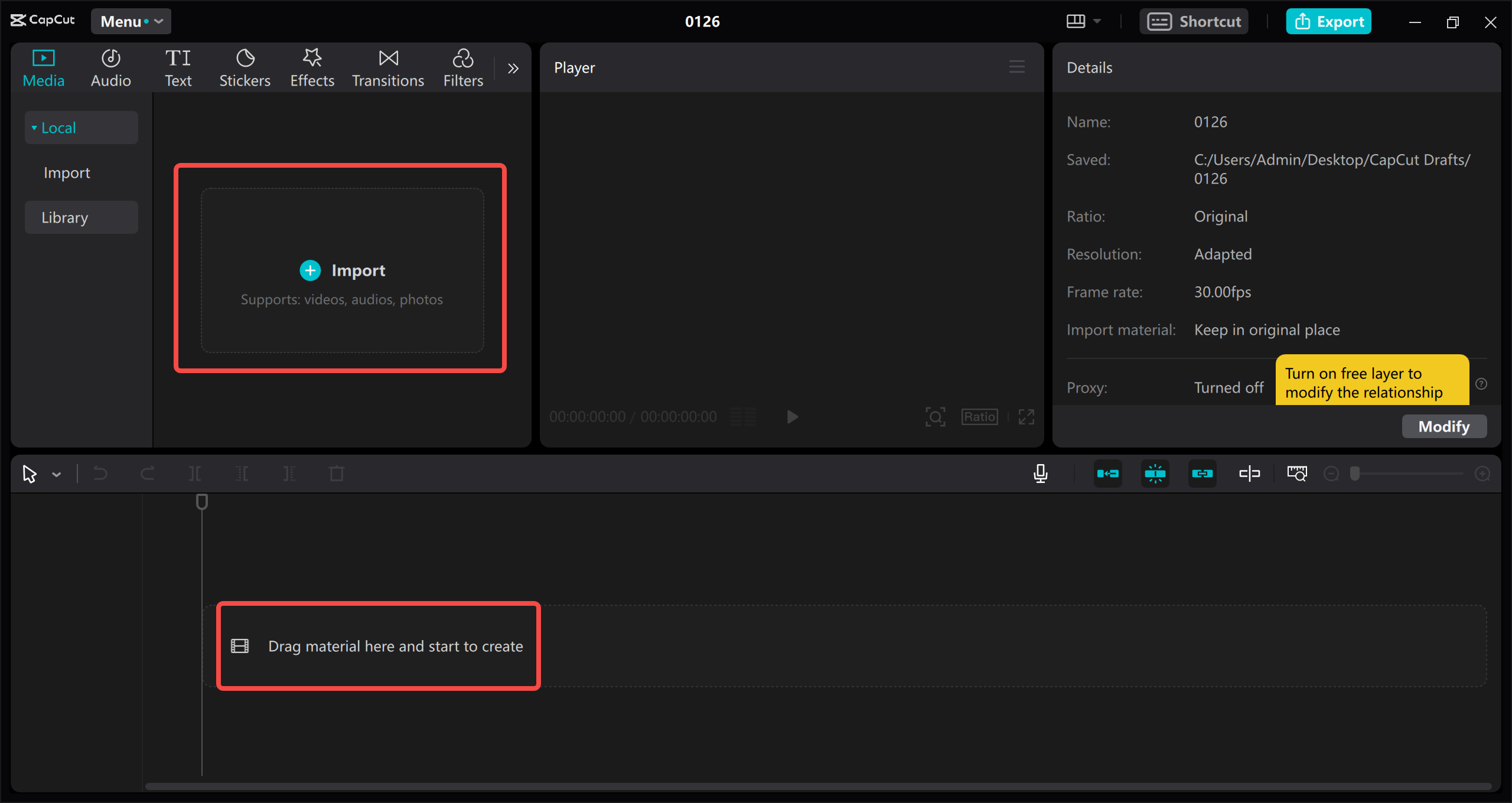
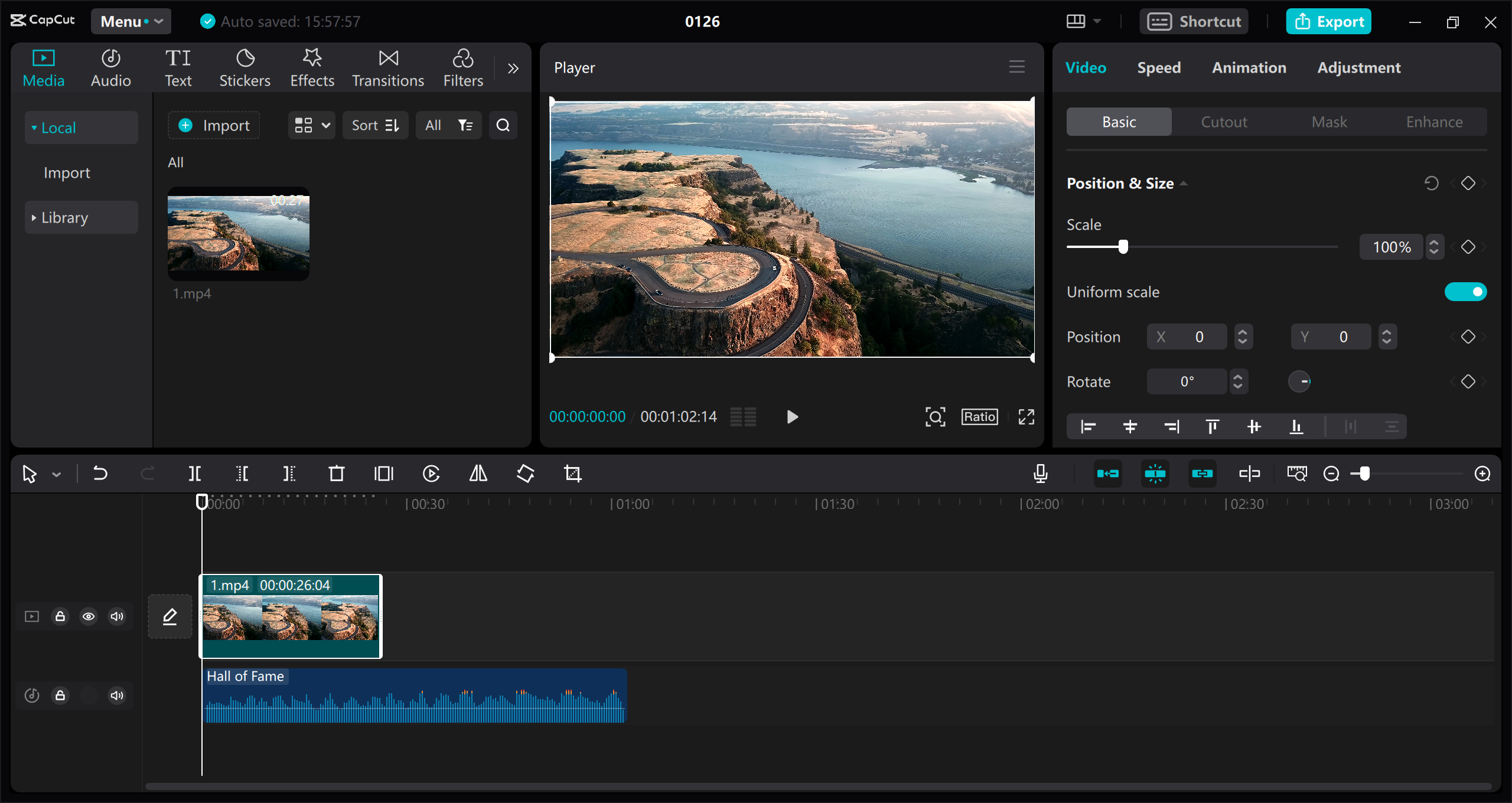
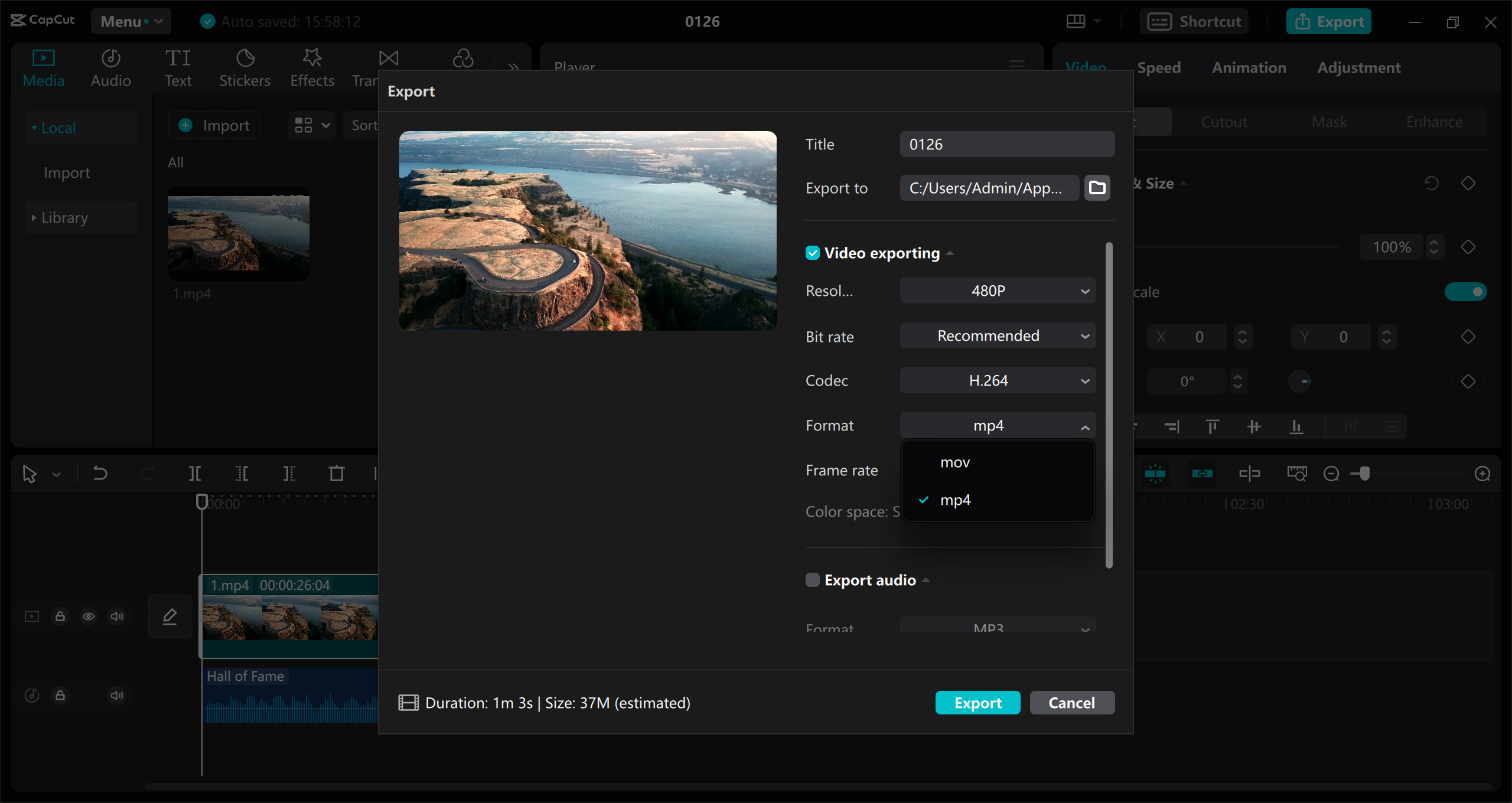
Using CapCut Online Video Editor
If you prefer not to download software, the online version is perfect for learning how to change AVI to MP4 on Mac. Here’s how it works:
Visit the CapCut website and create a free account if you don’t already have one. Click on “New video” to start your project.
Upload your AVI file by selecting it from your computer. You can also import videos from cloud storage services like Google Drive or Dropbox if that’s where your file is stored. There’s even a QR code option for transferring videos from your phone!
Once your video is uploaded, you can edit it using all the tools available in the online editor. There are filters, effects, text options, and even AI-powered tools that make editing easier. You can create professional-looking videos without any previous experience.
When you’re finished editing, click export and choose MP4 format. Select your preferred resolution and frame rate, then let CapCut handle the conversion. The best part is that there’s no watermark on your exported video!
CapCut — Your all-in-one video & photo editing powerhouse! Experience AI auto-editing, realistic effects, a huge template library, and AI audio transformation. Easily create professional masterpieces and social media viral hits. Available on Desktop, Web, and Mobile App.

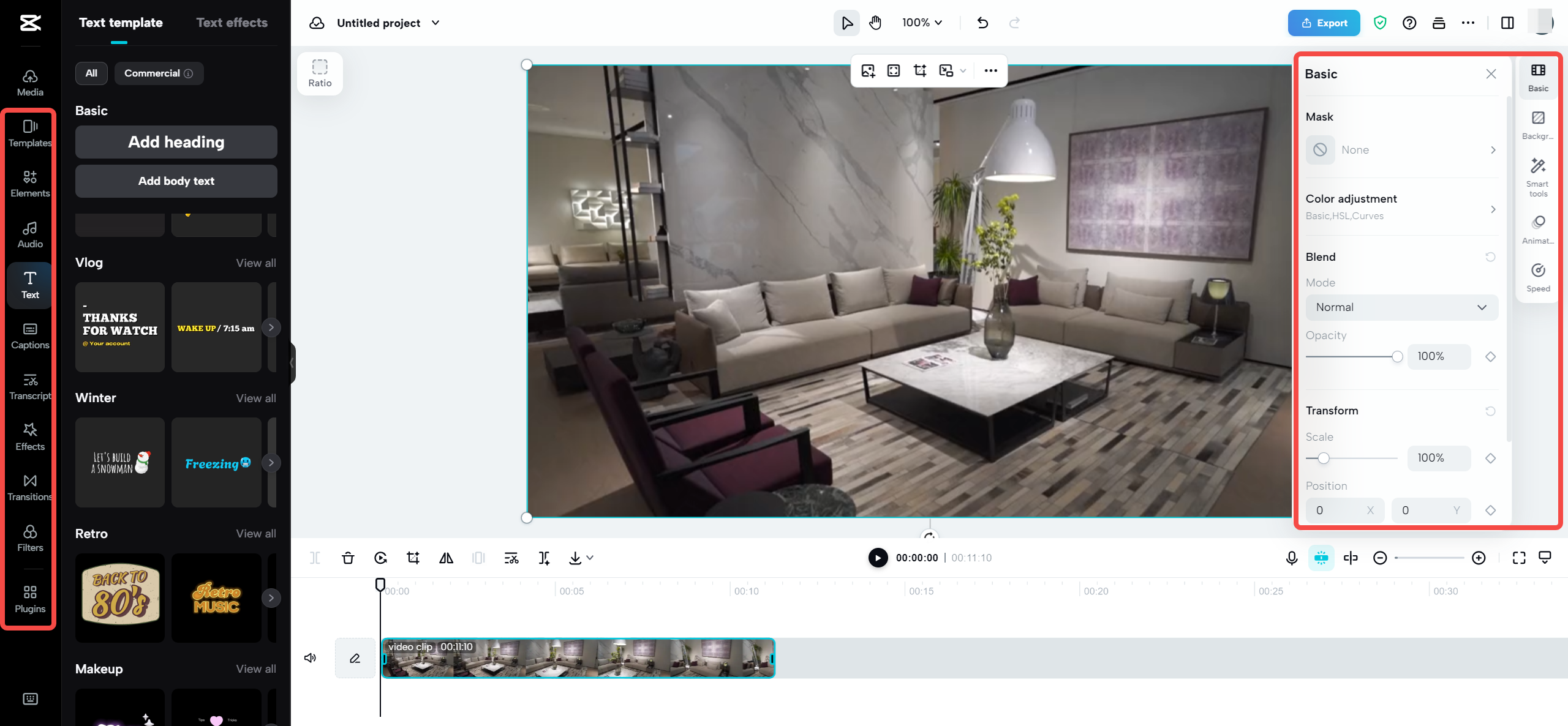
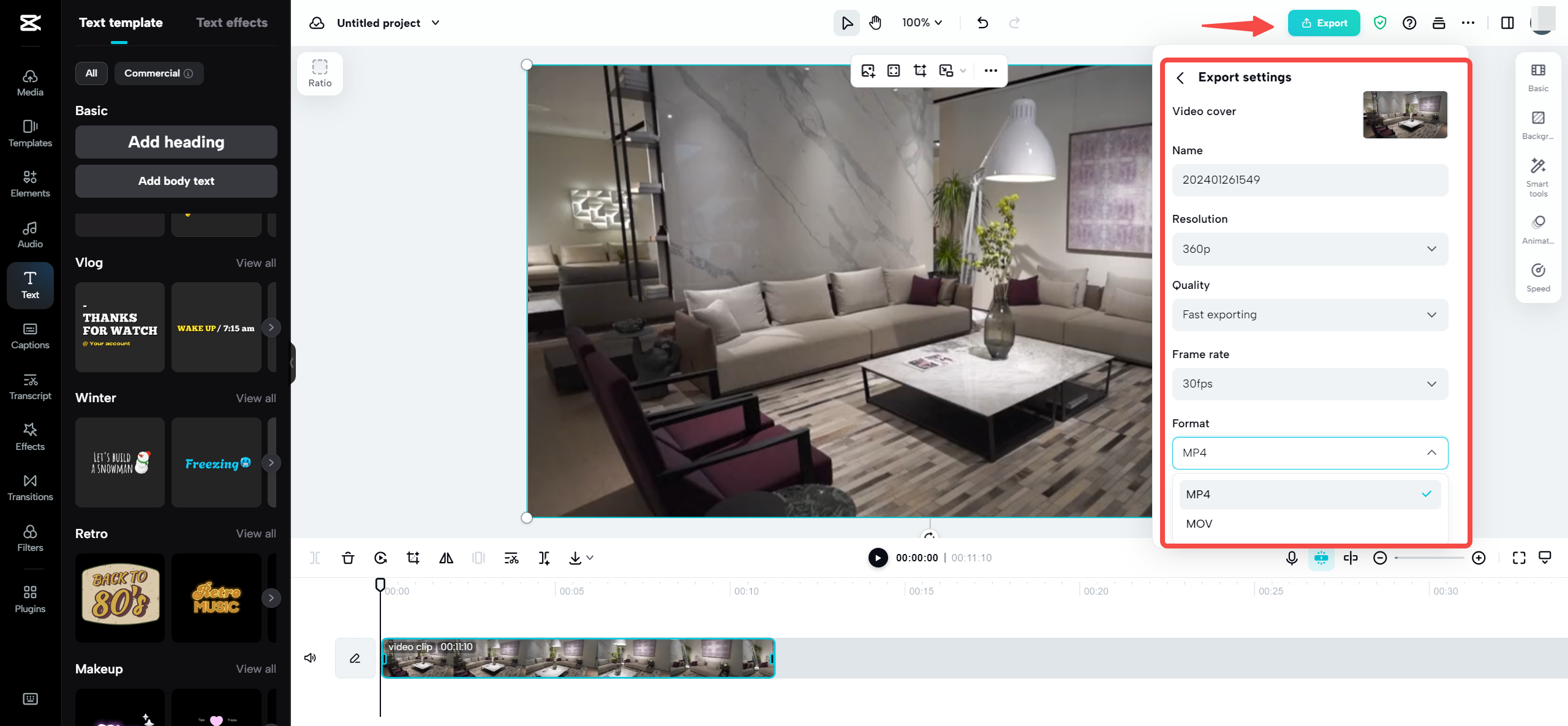
Using QuickTime Player
Since QuickTime comes pre-installed on your Mac, it’s worth trying this method first when learning how to convert AVI to MP4 on Mac. Here’s what to do:
Open QuickTime Player. You can find it in your Applications folder or use Spotlight search to launch it quickly.
If you opened QuickTime directly (not by clicking on a video file), go to the File menu and select “Open File” to locate your AVI video. If you opened QuickTime by double-clicking your AVI file, you can skip this step.
Once your video is open in QuickTime, go to the File menu again and choose “Export As.” Select “MPEG-4” from the options – this is the technical name for MP4 format. Click “Save” and choose where you want to save your new file.
A progress window will appear showing you how the conversion is proceeding. When it’s complete, your MP4 file will be ready to use!
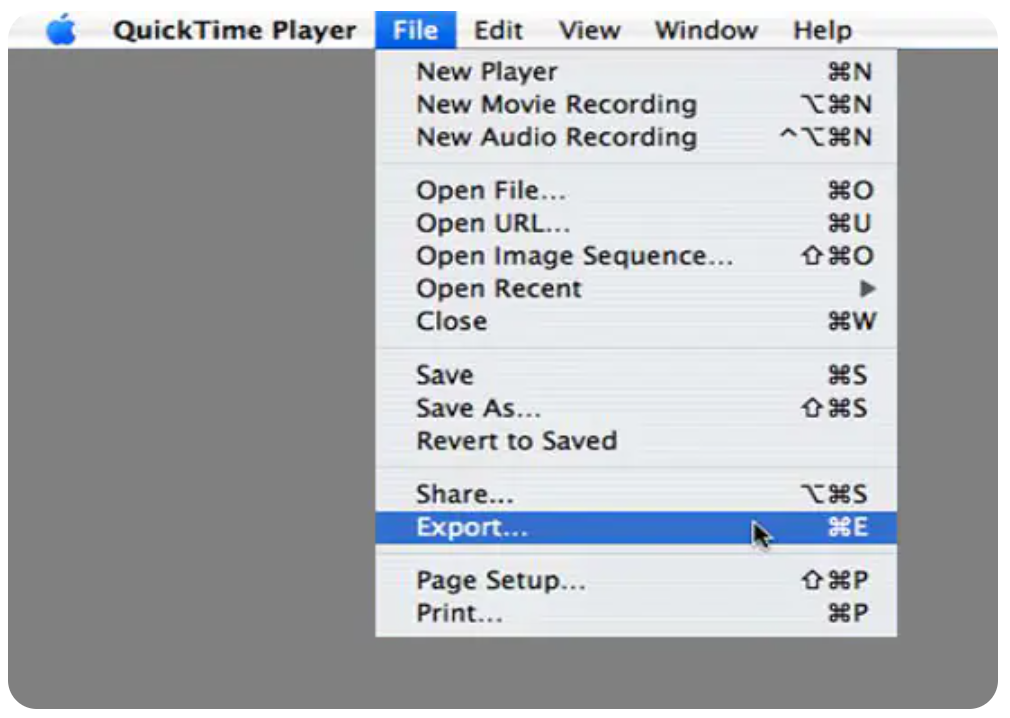
Using VLC Media Player
VLC is a popular free option for how to convert AVI to MP4 on Mac. Here’s how to use it:
First, download and install VLC if you don’t already have it. It’s available for free from the official VLC website.
Open VLC and go to the File menu. Select “Convert / Stream” to open the conversion window.
Click “Open Media” to select your AVI file, or simply drag and drop the file into the VLC window.
In the conversion settings, under “Choose Profile,” select “Video – H.264 + MP3 (MP4).” This tells VLC to convert your video to MP4 format.
Choose where you want to save your converted file by clicking “Save as File” and selecting a destination folder. Click “Start” to begin the conversion process. VLC will show you the progress, and when it’s done, your MP4 file will be ready!
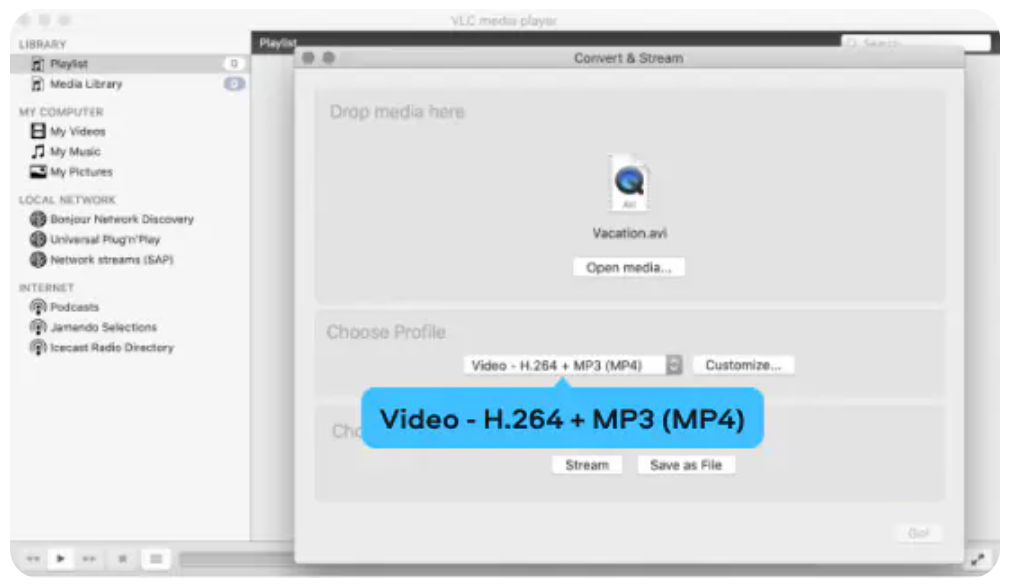
Using Movavi Video Converter
If you’ve chosen Movavi for your AVI video converter Mac needs, here’s how to use it:
Download and install Movavi Video Converter from their official website. Follow the installation instructions – the process is quite straightforward.
Open the program and click “Add Media” in the top left corner, then choose “Add Video” to select your AVI file. You can also drag and drop your file directly into the program window.
At the bottom of the screen, click on the “Video” tab and then select “MP4” from the format options. Choose the MP4 preset that matches your needs – there are typically options for different quality levels.
Use the “Save to” button to choose where you want your converted file to be saved. Finally, click the “Convert” button at the bottom right and wait for the process to complete. Movavi is quite fast, so it shouldn’t take too long!

Additional Amazing Features of CapCut Video Editor
While we’ve primarily focused on conversion capabilities, CapCut is actually a comprehensive video editor packed with impressive features. If you’re already using it for file conversion, you might want to explore these additional tools that can take your videos to the next level.
The advanced editing tools allow for precise trimming, cutting, and merging of video clips. There’s even keyframe animation functionality that gives you control over how elements move within your video. These are professional-level features presented in an accessible way.
CapCut offers an extensive collection of filters and effects to enhance your videos visually. You can perform simple color corrections or apply sophisticated cinematic effects depending on the aesthetic you’re trying to achieve.
Adding text and titles is remarkably easy with various font choices and animation options available. You can create professional-looking titles and captions without any graphic design experience whatsoever.
The music and sound effects library is enormous! You can find the perfect soundtrack for your video or add fun sound effects to make it more engaging and dynamic.
One of the most impressive features is the suite of AI-powered tools. These can automatically transcribe your videos or suggest edits, saving you significant time and effort in the editing process.
When your editing is complete, exporting is straightforward with multiple format options available. You can also share directly to social media platforms right from the editor, streamlining your workflow considerably.
For those times when you need to create great-looking videos quickly, there are numerous templates and presets available. These are perfect for situations where you need professional results but are short on time.
Final Thoughts on Converting AVI to MP4 on Your Mac
As you can see, learning how to convert AVI files to MP4 on Mac is nowhere near as complicated as it might initially seem! There are multiple straightforward methods available, whether you prefer using built-in tools like QuickTime, free options like VLC, or more comprehensive editors like CapCut.
The fundamental process of how to change AVI to MP4 on Mac remains largely consistent regardless of which tool you select: import your video, choose MP4 as your output format, and allow the software to work its magic. The primary differences lie in the additional features and capabilities each tool provides.
If you only need occasional quick conversions, QuickTime or VLC might be all you require. But if you want to edit your videos as well, CapCut offers tremendous value with its combination of conversion and editing features in a single package.
It’s important to remember that converting AVI to MP4 on Mac doesn’t necessarily mean sacrificing quality. Most modern converters do an excellent job of maintaining video quality while changing formats. This means your videos will look just as good after conversion, simply in a more universally compatible format.
Now that you understand how to convert AVI to MP4 Mac, you can enjoy your videos on any device without compatibility concerns. No more frustrating moments when a video won’t play on your phone, tablet, or other devices!
Common Questions About AVI to MP4 Conversion on Mac
What’s the simplest method to convert AVI to MP4?
The simplest method to convert AVI to MP4 on a Mac depends largely on your specific needs. For the most basic conversion, QuickTime is excellent since it’s already
 TOOL HUNTER
TOOL HUNTER