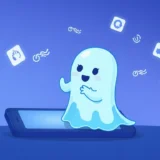Imagine this: you pick up your iPhone, expecting to see your familiar home screen, but instead you’re greeted by a confusing display showing a USB cable pointing to an iTunes logo with the text “support.apple.com/iphone/restore.” Your heart sinks as you realize your device isn’t working properly. Don’t panic! This situation is more common than you might think, and there are several straightforward ways to resolve it.
Table of Contents
- What Exactly Does support.apple.com/iphone/restore Mean?
- Comprehensive Solutions for iPhone Stuck on support.apple.com/iphone/restore
- Computer-Free Solutions for support.apple.com/iphone/restore
- Why Does This Happen? Understanding the Causes
- Frequently Asked Questions
- Preventing Future Occurrences
- Final Thoughts
What Exactly Does support.apple.com/iphone/restore Mean?
When your iPhone displays the support.apple.com/iphone/restore message, it means your device has entered what’s known as recovery mode. This is a special state that iPhones use when they encounter serious software problems that prevent normal operation. Think of it as your iPhone’s way of saying “I need help” by directing you to Apple’s official support page for restoration instructions.
This screen typically appears when your device experiences significant software corruption, failed updates, or other system errors that make it impossible to boot normally. The good news is that in most cases, this doesn’t indicate permanent damage to your device, and there are multiple ways to get your iPhone back to working order.
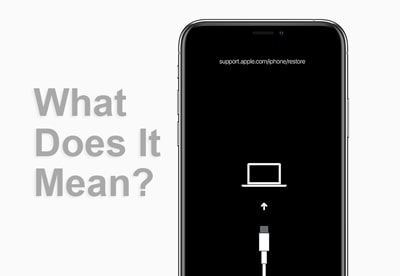
Many people refer to this as the iPhone recovery mode screen or restore screen. It’s essentially your device’s built-in safety net that prevents further software damage while providing a way to restore system functionality. Understanding what this screen means is the first step toward fixing the problem.
Comprehensive Solutions for iPhone Stuck on support.apple.com/iphone/restore
When faced with this frustrating situation, you have several options ranging from simple one-click solutions to more involved procedures. The method you choose will depend on your technical comfort level, whether you have access to a computer, and how important your data is to you.
Here’s a quick comparison of your main options:
| Method | Data Safety | Difficulty Level | Time Required | Success Rate |
|---|---|---|---|---|
| One-Click Exit Tool | No Data Loss | Very Easy | 1-5 seconds | 100% |
| System Repair | No Data Loss | Easy | 5-10 minutes | 99% |
| iTunes Update | No Data Loss | Moderate | 25-35 minutes | 40% |
| iOS Update via iTunes | No Data Loss | Complicated | 1-1.5 hours | 60% |
| DFU Restore | Data Loss | Very Complicated | 1.5-2 hours | 80% |
| Force Restart | No Data Loss | Easy | 5-10 minutes | 30% |
| Apple Store Visit | Varies | Complicated | 1+ days | 100% |
Instant Solution: One-Click Exit from Recovery Mode
For those looking for the fastest and simplest solution, specialized tools can get your iPhone out of the support.apple.com/iphone/restore screen in literally seconds. This approach is perfect when you need immediate results without technical complications.
iMyFone Fixppo.Downgrade iOS 26 to 18 or upgrade to iOS 26, no jailbreak.Repair 150+ iOS/iPadOS/tvOS system issues like stuck on Apple logo, boot loop, black screen without losing data.Free enter/exit Recovery Mode on iPhone and iPad with one-click.Factory reset iPhone/iPad/Apple TV without passcode/iTunes/Finder.Back up and restore iPhone data without iTunes/iCloud.Fix various iOS bugs at home for you to smoothly use your device.Support all iOS versions and devices including iOS 26/18 and iPhone 17.Fixppo only performs system repair with the user’s permission.

Check More Details | Download Now! | Check All Deals
The process is incredibly straightforward:
- Download and install the software on your computer
- Connect your iPhone using a USB cable
- Click the “Exit Recovery Mode” button
- Wait a few seconds for the process to complete
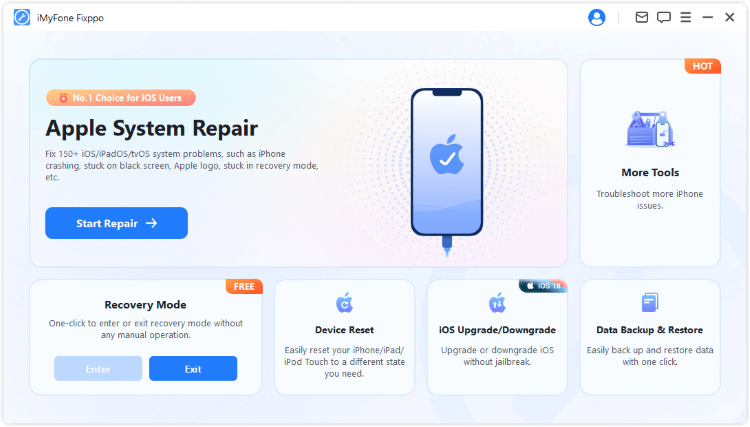
Within moments, your iPhone will restart normally, and the troublesome restore screen will be gone. This method works regardless of what caused your device to enter recovery mode in the first place, making it an excellent first attempt at resolution.
Complete System Repair Without Data Loss
If the simple exit method doesn’t work or if your iPhone keeps returning to the restore screen, you might need a more comprehensive system repair. This approach addresses the underlying software issues causing the problem while preserving all your personal data.
Using professional repair software, you can reinstall iOS without losing your photos, messages, apps, or other important information. This is particularly valuable when you haven’t recently backed up your device or when your data is especially important to you.
The system repair process typically involves:
- Connecting your iPhone to a computer with the repair software installed
- Selecting the standard repair option to preserve data
- Downloading the appropriate firmware
- Allowing the software to automatically fix the system issues
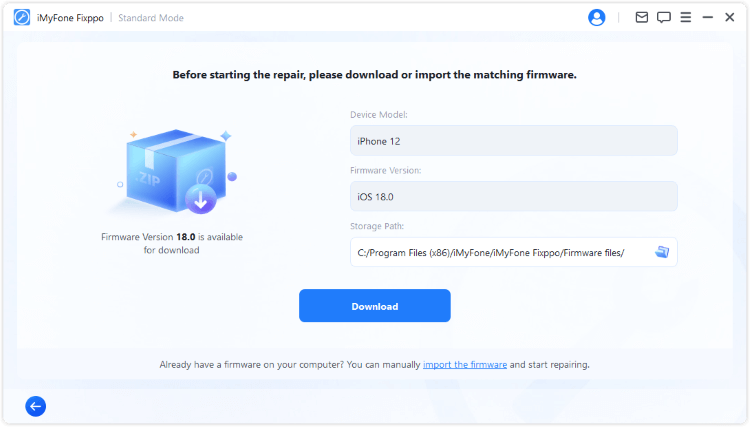
This method takes slightly longer than the one-click exit approach but provides a more thorough solution for persistent software problems. The entire process usually completes within 10 minutes, after which your iPhone will restart normally with all your data intact.
Update iTunes on Your Computer
Sometimes the support.apple.com/iphone/restore issue stems from using outdated iTunes software on your computer. This is especially common when you’ve recently updated your iPhone’s iOS but haven’t updated iTunes accordingly.
Updating iTunes is a straightforward process that varies slightly depending on your computer’s operating system:
For Mac users with macOS Catalina or later:
- Open System Preferences
- Click on Software Update
- Install any available updates
For Mac users with macOS Mojave or earlier:
- Open the App Store
- Check the Updates tab
- Install iTunes updates if available
For Windows users:
- Open iTunes
- Click Help in the menu bar
- Select Check for Updates
- Follow the installation prompts
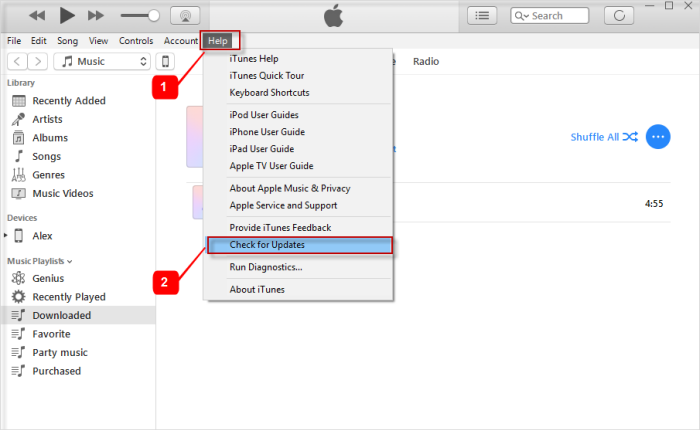
After updating iTunes, try connecting your iPhone again. Often, this simple update resolves compatibility issues that were causing the restore screen to appear. This method is particularly useful if the problem occurred during a sync or backup operation.
Update iOS Through iTunes
If your iPhone entered recovery mode during an iOS update, completing the update process through iTunes might resolve the issue. This method uses Apple’s official restoration process while attempting to preserve your data.
Here’s how to update iOS via iTunes:
- Connect your iPhone to your computer while it’s showing the restore screen
- Open iTunes (or Finder on newer Macs)
- When prompted, select the “Update” option rather than “Restore”
- Wait for the update process to complete
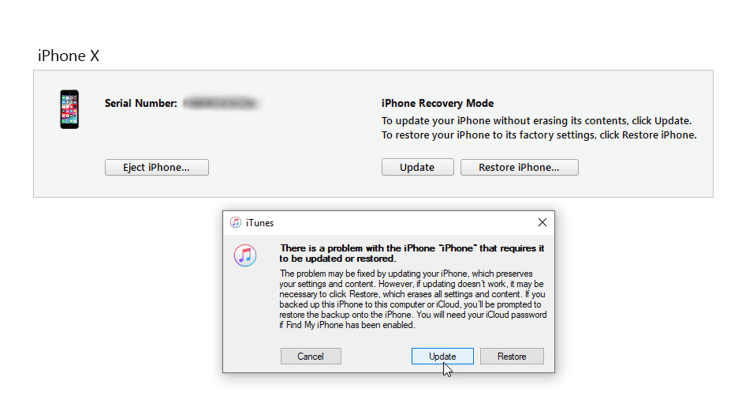
The update process can take considerable time depending on your internet connection and the size of the update. It’s important to ensure your computer doesn’t go to sleep during this process and that you have a stable internet connection.
This method attempts to reinstall iOS without erasing your data, making it a good option when you want to use Apple’s official tools. However, success rates vary, and you might need to try alternative methods if this approach fails.
DFU Mode Restoration (Warning: Data Loss)
Device Firmware Update (DFU) mode is the deepest type of restore available for iPhones. This method completely reinstalls iOS and erases all data on your device, so it should only be used as a last resort or if you have recent backups.
Entering DFU mode varies by iPhone model:
iPhone 6 and earlier:
- Press and hold both Power and Home buttons
- After 8 seconds, release only the Power button
- Continue holding Home until iTunes detects your device
iPhone 7/7 Plus:
- Press and hold Power and Volume Down buttons
- Wait for iTunes detection message
iPhone 8 and later:
- Quickly press Volume Up, then Volume Down
- Press and hold Power button until screen goes black
- While still holding Power, press and hold Volume Down for 5 seconds
- Release Power but keep holding Volume Down until detection
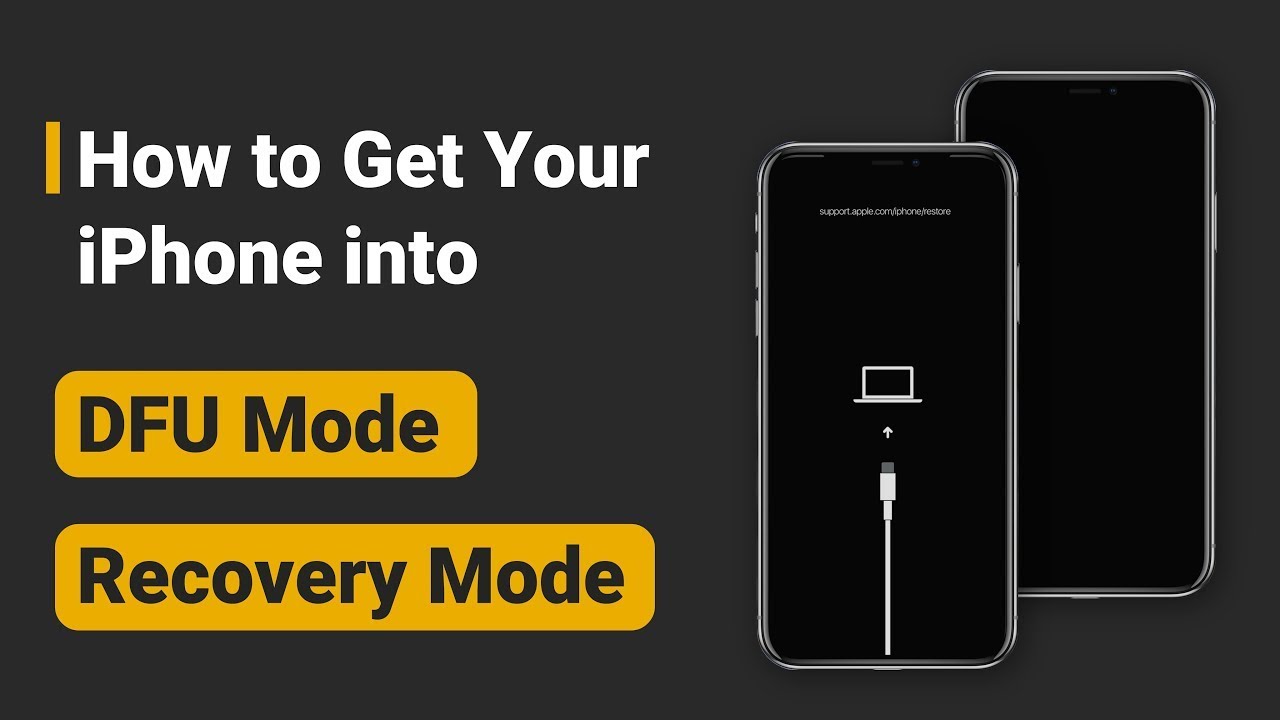
Once in DFU mode, iTunes will prompt you to restore your device. This process erases all content and settings, returning your iPhone to factory condition. Only use this method if you have backed up your data or have accepted that all data will be lost.
Computer-Free Solutions for support.apple.com/iphone/restore
Not everyone has immediate access to a computer when this problem occurs. Fortunately, there are a couple of methods you can try using only your iPhone.
Force Restart Your iPhone
The simplest computer-free solution is to force restart your device. This basic troubleshooting step can sometimes knock your iPhone out of recovery mode by refreshing the operating system.
The force restart process differs by model:
iPhone 6 or earlier:
- Hold Power and Home buttons simultaneously
- Release when Apple logo appears
iPhone 7/7 Plus:
- Hold Power and Volume Down buttons together
- Release when Apple logo appears
iPhone 8 or later:
- Quickly press Volume Up
- Quickly press Volume Down
- Hold Power button until Apple logo appears
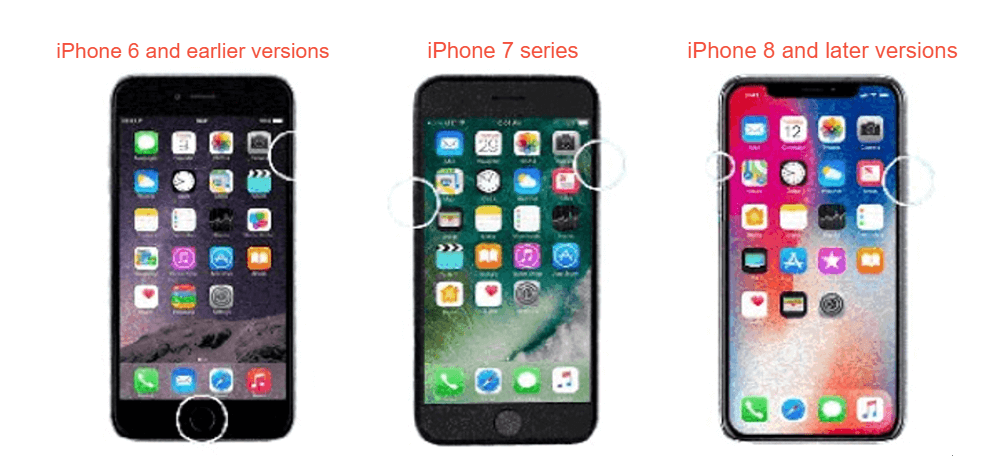
While this method has a relatively low success rate for recovery mode issues, it’s worth trying since it only takes a minute and requires no special tools or technical knowledge.
Visit Apple Support
If all else fails, or if you suspect hardware issues, visiting an Apple Store or authorized service provider might be your best option. Apple technicians have specialized tools and training to diagnose and repair more complex issues.

Before visiting, make an appointment through Apple’s support website to reduce wait times. Be prepared to explain what happened before the issue occurred and what troubleshooting steps you’ve already attempted. If your device is under warranty, repairs might be covered at no cost.
Why Does This Happen? Understanding the Causes
Knowing why your iPhone displays the support.apple.com/iphone/restore screen can help prevent future occurrences. The causes generally fall into two categories: software issues and hardware problems.
Software-related causes include:
- Interrupted iOS updates or installations
- Failed restore from backup processes
- Incomplete jailbreaking attempts
- Corrupted system files
- Software conflicts or bugs
Hardware-related causes include:
- Physical damage from drops or impacts
- Water exposure and liquid damage
- Failed components
- Connection issues with charging port or cables

Understanding these causes can help you identify patterns and potentially avoid situations that trigger recovery mode. For instance, ensuring stable internet connections during updates and avoiding interrupting software processes can prevent many software-related occurrences.
Frequently Asked Questions
How can I prevent my iPhone from entering recovery mode?Regular updates, stable internet during downloads, proper shutdown procedures, and avoiding physical damage can reduce the likelihood of encountering this issue. Maintaining current backups ensures you’re protected if problems do occur.
Is recovery mode the same as DFU mode?No, recovery mode and DFU mode are different states. Recovery mode is less invasive and can sometimes preserve data, while DFU mode provides deeper access to the firmware but always erases your device.
Can I use online services for iPhone restoration?While Apple provides official support resources online, actual device restoration typically requires connecting to a computer with iTunes or using dedicated repair software for the most reliable results.
How long should I wait before trying another method?If a method doesn’t work within its expected timeframe (for example, 10 minutes for a force restart), it’s reasonable to move on to another approach. Some methods, like iTunes restoration, can take over an hour for older devices or slow connections.
Will any of these methods void my warranty?Using official Apple methods like iTunes restoration or seeking help from Apple Support will not void your warranty. Third-party software typically doesn’t affect warranty status either, as long as it doesn’t involve unauthorized hardware modifications.
Preventing Future Occurrences
Once you’ve resolved the immediate issue, taking preventive measures can help avoid future encounters with the restore screen. Regular backups through iCloud or iTunes ensure you never lose important data. Keeping your iOS and apps updated prevents compatibility issues. Avoiding interrupted updates and using original or MFi-certified cables can also reduce problems.
iMyFone Fixppo.Downgrade iOS 26 to 18 or upgrade to iOS 26, no jailbreak.Repair 150+ iOS/iPadOS/tvOS system issues like stuck on Apple logo, boot loop, black screen without losing data.Free enter/exit Recovery Mode on iPhone and iPad with one-click.Factory reset iPhone/iPad/Apple TV without passcode/iTunes/Finder.Back up and restore iPhone data without iTunes/iCloud.Fix various iOS bugs at home for you to smoothly use your device.Support all iOS versions and devices including iOS 26/18 and iPhone 17.Fixppo only performs system repair with the user’s permission.

Check More Details | Download Now! | Check All Deals
Final Thoughts
Encountering the support.apple.com/iphone/restore screen can be alarming, but as we’ve seen, there are multiple ways to address this issue. From simple one-click solutions to more comprehensive system repairs, you have options regardless of your technical expertise or available tools.
The key is to start with the simplest methods and progress to more involved solutions only when necessary. Always prioritize data preservation by choosing methods that don’t erase your information, unless you have confirmed backups available.
Remember that prevention is easier than cure—regular backups and careful updating practices can save you from future headaches. Whether you choose DIY methods or professional assistance, your iPhone can almost always be recovered from this state and returned to normal operation.
Some images courtesy of iMyFone
 TOOL HUNTER
TOOL HUNTER